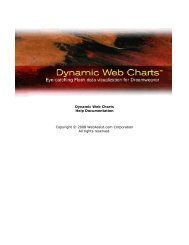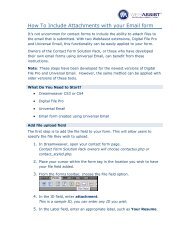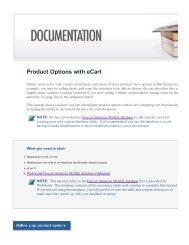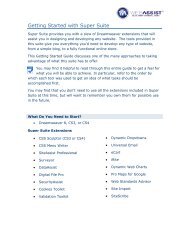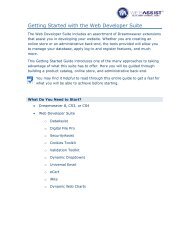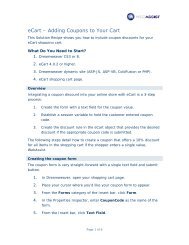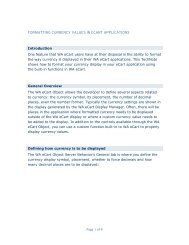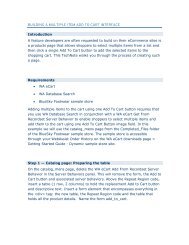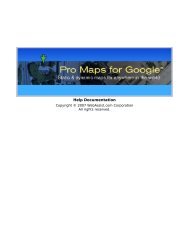How To Apply Login/Register functionality to your ... - WebAssist
How To Apply Login/Register functionality to your ... - WebAssist
How To Apply Login/Register functionality to your ... - WebAssist
Create successful ePaper yourself
Turn your PDF publications into a flip-book with our unique Google optimized e-Paper software.
3. In the URL Variable Name field, enter checkout.<br />
4. Click OK.<br />
This will allow us <strong>to</strong> specify content <strong>to</strong> display on the <strong>Login</strong> page, only<br />
when arriving from one of the checkout pages. This is a very common<br />
practice, <strong>to</strong> alert <strong>your</strong> cus<strong>to</strong>mers <strong>to</strong> why they are being asked <strong>to</strong> login.<br />
Specify the Access Pages Rule<br />
Next, using the SecurityAssist Access Pages Manager, we will specify the rule<br />
that redirects users who are not logged in <strong>to</strong> the <strong>Login</strong> page.<br />
5. From the Modify menu, choose Security > Access Pages Manager.<br />
6. In the Access Pages Manager, select all the pages related <strong>to</strong> the<br />
checkout process.<br />
You want <strong>to</strong> select all pages (except the cart page) <strong>to</strong> prevent visi<strong>to</strong>rs<br />
from accessing those pages without having logged in.<br />
Hold down Ctrl on <strong>your</strong> keyboard <strong>to</strong> select multiple pages at a time.<br />
7. From the Grant access if menu, choose Logged in <strong>to</strong> users.<br />
‘Users’ may be different depending on <strong>your</strong> database configuration.<br />
8. Choose the If access denied, go <strong>to</strong> field browse icon.<br />
9. Choose the <strong>Login</strong> page.<br />
10. Click OK.<br />
11. Place <strong>your</strong> cursor at the end of the path <strong>to</strong> <strong>your</strong> <strong>Login</strong> page.<br />
12. Type ?checkout=1.<br />
13. Click OK <strong>to</strong> apply these changes.<br />
Note: With this setting applied <strong>to</strong> <strong>your</strong> checkout pages, if a visi<strong>to</strong>r is not<br />
logged in and attempts <strong>to</strong> access one of these pages, they will be redirected<br />
<strong>to</strong> the <strong>Login</strong> page while including the URL variable we created in the URL.<br />
Page 2 of 4