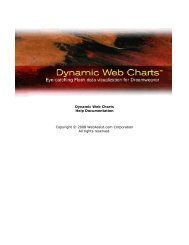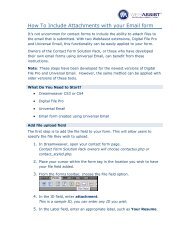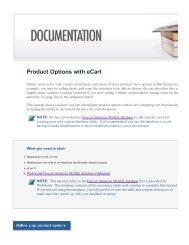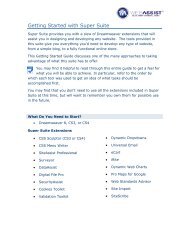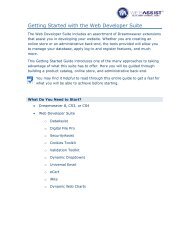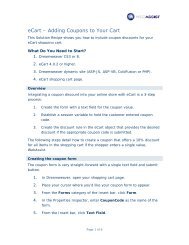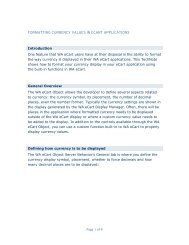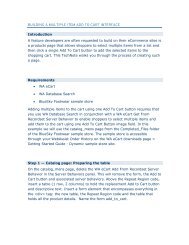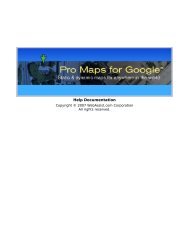How To Apply Login/Register functionality to your ... - WebAssist
How To Apply Login/Register functionality to your ... - WebAssist
How To Apply Login/Register functionality to your ... - WebAssist
You also want an ePaper? Increase the reach of your titles
YUMPU automatically turns print PDFs into web optimized ePapers that Google loves.
<strong>Apply</strong> conditional text<br />
This final step will allow you <strong>to</strong> specify some conditional text <strong>to</strong> appear on the<br />
<strong>Login</strong> page when a visi<strong>to</strong>r has arrived there via the checkout page.<br />
1. Open the <strong>Login</strong> page in Dreamweaver.<br />
2. Place <strong>your</strong> cursor on <strong>your</strong> page where you wish this conditional text <strong>to</strong><br />
appear.<br />
3. Enter the text you wish <strong>to</strong> appear.<br />
For example, “Before proceeding, please log in.”<br />
4. Highlight the text you just entered.<br />
5. From the Server Behaviors panel, choose Add > SecurityAssist ><br />
Show Region.<br />
6. From the Rule menu choose, checkout rule.<br />
7. Click OK.<br />
You could also use this <strong>to</strong> display different content when the <strong>Login</strong><br />
page is not accessed from the checkout page. In this case, you<br />
would choose not checkout rule from the Rule menu.<br />
You have now applied a login redirect <strong>to</strong> <strong>your</strong> checkout pages allowing<br />
you <strong>to</strong> ensure that users are logged in before making purchases on <strong>your</strong><br />
site.<br />
Page 4 of 4