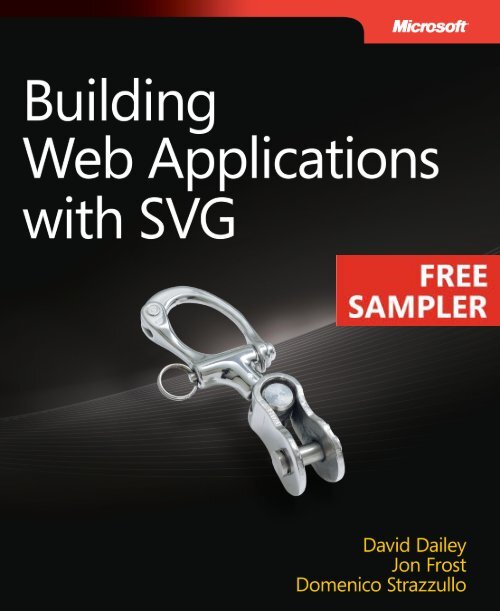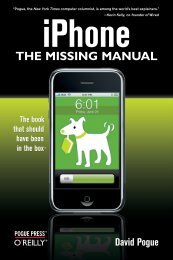Building Web Applications with SVG - Cdn.oreilly.com
Building Web Applications with SVG - Cdn.oreilly.com
Building Web Applications with SVG - Cdn.oreilly.com
Create successful ePaper yourself
Turn your PDF publications into a flip-book with our unique Google optimized e-Paper software.
Want to read more?<br />
Microsoft Press books are now available through O’Reilly Media.<br />
You can buy this book in print and or ebook format, along <strong>with</strong><br />
the <strong>com</strong>plete Microsoft Press product line.<br />
Spreading the knowledge of innovators<br />
Buy 2 books, get the 3rd FREE!<br />
Use discount code: OPC10<br />
All orders over $29.95 qualify for free shipping <strong>with</strong>in the US.<br />
It’s also available at your<br />
favorite book retailer,<br />
including the iBookstore,<br />
the Android Marketplace,<br />
and Amazon.<strong>com</strong><br />
<strong>oreilly</strong>.<strong>com</strong>
Published <strong>with</strong> the authorization of Microsoft Corporation by:<br />
O’Reilly Media, Inc.<br />
1005 Gravenstein Highway North<br />
Sebastopol, California 95472<br />
Copyright © 2012 by Jon Frost, David Dailey, Domenico Strazzullo<br />
All rights reserved. No part of the contents of this book may be reproduced or transmitted in any form or by any<br />
means <strong>with</strong>out the written permission of the publisher.<br />
ISBN: 978-0-7356-6012-0<br />
1 2 3 4 5 6 7 8 9 LSI 7 6 5 4 3 2<br />
Printed and bound in the United States of America.<br />
Microsoft Press books are available through booksellers and distributors worldwide. If you need support related<br />
to this book, email Microsoft Press Book Support at mspinput@microsoft.<strong>com</strong>. Please tell us what you think of<br />
this book at http://www.microsoft.<strong>com</strong>/learning/booksurvey.<br />
Microsoft and the trademarks listed at http://www.microsoft.<strong>com</strong>/about/legal/en/us/IntellectualProperty/<br />
Trademarks/EN-US.aspx are trademarks of the Microsoft group of <strong>com</strong>panies. All other marks are property of<br />
their respective owners.<br />
The example <strong>com</strong>panies, organizations, products, domain names, email addresses, logos, people, places, and<br />
events depicted herein are fictitious. No association <strong>with</strong> any real <strong>com</strong>pany, organization, product, domain name,<br />
email address, logo, person, place, or event is intended or should be inferred.<br />
This book expresses the author’s views and opinions. The information contained in this book is provided <strong>with</strong>out<br />
any express, statutory, or implied warranties. Neither the authors, O’Reilly Media, Inc., Microsoft Corporation,<br />
nor its resellers, or distributors will be held liable for any damages caused or alleged to be caused either directly<br />
or indirectly by this book.<br />
Acquisitions and Developmental Editor: Russell Jones<br />
Production Editor: Holly Bauer<br />
Editorial Production: Zyg Group, LLC<br />
Technical Reviewer: Domenico Strazzullo<br />
Copyeditor: Zyg Group, LLC<br />
Proofreader: Zyg Group, LLC<br />
Indexer: Zyg Group, LLC<br />
Cover Design: Twist Creative • Seattle<br />
Cover Composition: Karen Montgomery<br />
Interior Composition: Zyg Group, LLC<br />
Illustrator: Rebecca Demarest
Contents<br />
Introduction ....................................................xiii<br />
Chapter 1 <strong>SVG</strong> Basics 1<br />
The What, Why, and Where of <strong>SVG</strong> ..................................1<br />
The What ...................................................2<br />
The Why ....................................................3<br />
The Where ..................................................4<br />
Getting Started: A Simple Overview .................................5<br />
Viewing <strong>SVG</strong> ................................................5<br />
Writing <strong>SVG</strong> .................................................5<br />
Thirteen Examples That Show the Capabilities of <strong>SVG</strong> .................6<br />
Example 1: Dynamic Random Landscape Drawn <strong>with</strong><br />
JavaScript and <strong>SVG</strong> ...........................................6<br />
Example 2: Equidistant Positioning Points along a Bézier Curve ...8<br />
Example 3: Simple Animation (Just 38 Lines of Markup<br />
and No Script) ..............................................9<br />
Example 4: Use of Gradients and Patterns ......................10<br />
Example 5: Intersecting Clip Paths ............................11<br />
Example 6: Animated Text Crawling Along a Bézier Curve ........13<br />
Example 7: Animated Reflected Gradients <strong>with</strong> Transparency .....13<br />
Example 8: Clock <strong>with</strong> Impressionist Tinge .....................14<br />
Example 9: Using a Filter to Create Pond Ripples over an Image ..16<br />
Example 10: Using to Simulate Digital<br />
Elevation Maps .............................................17<br />
Example 11: Non-Affine Cobblestones ........................17<br />
Example 12: Triangular Tiling ................................18<br />
Example 13: A <strong>Web</strong> Application for Drawing Graphs (Networks) ..19<br />
What do you think of this book? We want to hear from you!<br />
Microsoft is interested in hearing your feedback so we can continually improve our books and learning<br />
resources for you. to participate in a brief online survey, please visit:<br />
microsoft.<strong>com</strong>/learning/booksurvey<br />
vii
viii Contents<br />
Diving In: A Step-by-Step Approach to <strong>Building</strong> a Simple<br />
<strong>SVG</strong> Document ................................................21<br />
Intermission and Analysis ....................................22<br />
Screen Coordinates .........................................23<br />
Summary. . . . . . . . . . . . . . . . . . . . . . . . . . . . . . . . . . . . . . . . . . . . . . . . . . . . . . . .29<br />
Chapter 2 Creating and Editing <strong>SVG</strong> Graphics 31<br />
Creating Basic Vector Shapes ......................................32<br />
Lines ......................................................32<br />
Brief Review of <strong>SVG</strong> Presentation Attributes ....................33<br />
Rectangles .................................................34<br />
Circles .....................................................34<br />
Ellipses ....................................................35<br />
Polylines and Polygons .....................................35<br />
Creativity <strong>with</strong> Basic Shapes ..................................36<br />
Paths in <strong>SVG</strong> .....................................................38<br />
Sub<strong>com</strong>mands: M and L ..............................39<br />
Fill Properties: nonzero and evenodd .........................40<br />
An Example of <strong>Building</strong> Complex Shapes ............................40<br />
Quadratic Bézier Curves: The Q Sub<strong>com</strong>mand ..................42<br />
Bézier Curve Example .......................................43<br />
Creating Smooth Curves: The S and T Sub<strong>com</strong>mands ...........46<br />
Elliptical Arc Example .......................................47<br />
Relative vs. Absolute Path Coordinates ........................49<br />
Accessing and Reusing Graphics ...................................50<br />
Referencing Vector and Bitmap Images ........................50<br />
The Group Element .........................................50<br />
The Element .........................................51<br />
Creating Patterns ................................................52<br />
Case Study: Designing a Reusable Pattern ...........................52<br />
Adding Basic Shapes ........................................52<br />
Summary. . . . . . . . . . . . . . . . . . . . . . . . . . . . . . . . . . . . . . . . . . . . . . . . . . . . . . . .58
Chapter 3 Adding Text, Style, and Transforms 59<br />
Adding and Positioning Text .......................................60<br />
The Element .........................................60<br />
The Element .......................................63<br />
Making Adjustments <strong>with</strong> dx and dy ..........................64<br />
Text and Shapes on a Path: and ...........64<br />
The Element .........................................65<br />
Working <strong>with</strong> Colors in <strong>SVG</strong> .......................................66<br />
Named Color Values ........................................66<br />
HSL .......................................................66<br />
RGB .......................................................66<br />
Creating Gradients in <strong>SVG</strong> .........................................67<br />
Applying Gradients to a Path ................................67<br />
Clipping and Masking <strong>with</strong> <strong>SVG</strong> ....................................73<br />
Details of Transforms .............................................77<br />
The translate Command .....................................77<br />
The scale Command ........................................78<br />
Skewing: The skewX and skewY Commands ....................79<br />
The rotate Command .......................................79<br />
The matrix Command .......................................80<br />
Adding Style Using CSS ......................................80<br />
Using Media Queries to Enhance Usability ....................82<br />
Additional Capabilities of CSS3 ...............................83<br />
Vector Graphics, Symbol, and Button Libraries .......................83<br />
Accessibility .....................................................83<br />
Semantic Elements and Features ..............................84<br />
Case Study: A Simple <strong>SVG</strong> <strong>Web</strong> Interface ............................85<br />
Summary .......................................................88<br />
Chapter 4 Motion and Interactivity 89<br />
Declarative Animation <strong>with</strong> <strong>SVG</strong>. . . . . . . . . . . . . . . . . . . . . . . . . . . . . . . . . . . .89<br />
Getting Started .............................................91<br />
Motion Along a Path ........................................95<br />
Contents ix
x Contents<br />
Multivalued Interpolation ....................................96<br />
Interacting <strong>with</strong> Animation ...................................98<br />
Scripting <strong>SVG</strong> ...................................................101<br />
Getting Started <strong>with</strong> JavaScript and <strong>SVG</strong> ......................102<br />
Using Script to Find an Object and Change Its Attributes .......103<br />
Adding New Content to an <strong>SVG</strong> Document ...................109<br />
Cloning Nodes ............................................111<br />
Evaluating Nodes (getAttribute) .............................113<br />
<strong>SVG</strong> DOM .................................................115<br />
Measurements ............................................122<br />
Messages Between SMIL and Script ..........................132<br />
Passing Messages Between HTML and <strong>SVG</strong> ...................135<br />
Summary. . . . . . . . . . . . . . . . . . . . . . . . . . . . . . . . . . . . . . . . . . . . . . . . . . . . . . .143<br />
Chapter 5 <strong>SVG</strong> Filters 145<br />
The Basic Element .......................................146<br />
The Basic Primitives .............................................146<br />
..........................................147<br />
. . . . . . . . . . . . . . . . . . . . . . . . . . . . . . . . . . . . . . . . . . .149<br />
...................................153<br />
..........................................157<br />
.......................................158<br />
Utility Filters ....................................................160<br />
Simple Utility Filters ........................................160<br />
and ..................................161<br />
and ....................................162<br />
...........................................163<br />
numOctaves ..............................................164<br />
Lighting Effects .................................................175<br />
Ways of Combining Filters ........................................177<br />
..........................................177<br />
................................................180<br />
. . . . . . . . . . . . . . . . . . . . . . . . . . . . . . . . . . . . . . . . . . . .181<br />
.....................................184
Summary. . . . . . . . . . . . . . . . . . . . . . . . . . . . . . . . . . . . . . . . . . . . . . . . . . . . . . .190<br />
Chapter 6 <strong>SVG</strong> Tools and Resources 191<br />
Libraries .......................................................192<br />
<strong>SVG</strong> Native JavaScript Libraries ...................................193<br />
D3: Data-Driven Documents ................................193<br />
Pergola ...................................................198<br />
Raphaël ..................................................199<br />
Polymaps .................................................200<br />
carto:net ..................................................200<br />
Legacy HTML Libraries ...........................................200<br />
jQuery ...................................................200<br />
Dojo .....................................................201<br />
Sencha ...................................................201<br />
Drawing Tools and Utilities .......................................201<br />
Adobe Illustrator ..........................................201<br />
Inkscape ..................................................204<br />
Scour .....................................................205<br />
<strong>SVG</strong>-Edit ..................................................206<br />
Other Useful Tools ..............................................206<br />
Mugeda . . . . . . . . . . . . . . . . . . . . . . . . . . . . . . . . . . . . . . . . . . . . . . . . . .206<br />
Pilat ......................................................206<br />
<strong>SVG</strong> Editor ...............................................206<br />
<strong>SVG</strong> Drawing Tool .........................................207<br />
Grapher ..................................................207<br />
SCION ....................................................207<br />
Extension Tools .................................................207<br />
Batik .....................................................207<br />
SmilScript and FakeSmile ...................................208<br />
...............................................209<br />
Integrated Development Environments ............................210<br />
Oxygen ...................................................210<br />
Adobe Dreamweaver .......................................210<br />
HTML-Kit .................................................211<br />
Contents xi
xii Contents<br />
Other Useful Information ...................................211<br />
Other Tools That Support <strong>SVG</strong> ...............................211<br />
Miscellaneous ..................................................212<br />
Wikimedia and Wikipedia ...................................212<br />
The Open Clip Art Library ...................................212<br />
The OpenStreetMap Project .................................213<br />
Summary. . . . . . . . . . . . . . . . . . . . . . . . . . . . . . . . . . . . . . . . . . . . . . . . . . . . . . .213<br />
Chapter 7 <strong>Building</strong> a <strong>Web</strong> Application: Case Studies 215<br />
About Pergola ..................................................216<br />
D3 Review ......................................................218<br />
Polymaps ......................................................218<br />
Interactive Multiple Documents Application ........................218<br />
Encapsulating the Stream Example ...........................219<br />
Adding Interactivity to the D3 Stream Window ................222<br />
The Transitions Menu ......................................223<br />
The Transition Tool Button ..................................224<br />
Encapsulating the Force Example ............................228<br />
Improving the Application Design ...........................233<br />
Running in an HTML and <strong>SVG</strong> Context .......................234<br />
Mapping Application ............................................235<br />
The Menus ................................................237<br />
Adding Map Features ......................................242<br />
GeoJSON .................................................242<br />
Adding Tools ..............................................246<br />
The Complete Code ........................................247<br />
Summary. . . . . . . . . . . . . . . . . . . . . . . . . . . . . . . . . . . . . . . . . . . . . . . . . . . . . . .254<br />
Index 255
CHAPTER 1<br />
<strong>SVG</strong> Basics<br />
I decided that if I could paint that flower in a huge scale, you could not ignore its<br />
beauty.<br />
Georgia O’Keefe<br />
In this chapter:<br />
the What, Why, and Where of <strong>SVG</strong>. .........................1<br />
Getting Started: A Simple Overview .........................5<br />
thirteen examples that Show the Capabilities of <strong>SVG</strong> .........6<br />
Diving In: A Step-by-Step Approach to <strong>Building</strong><br />
a Simple <strong>SVG</strong> Document. ..................................21<br />
Scalable Vector Graphics (<strong>SVG</strong>) is a graphical standard maintained and endorsed by the World Wide<br />
<strong>Web</strong> Consortium (W3C), the same group that created and continues to maintain HTML, CSS, XML,<br />
and other technologies that constitute the World Wide <strong>Web</strong>.<br />
The What, Why, and Where of <strong>SVG</strong><br />
<strong>SVG</strong> is much more than its name suggests. It is true that <strong>SVG</strong> is a language that allows for the creation<br />
of two-dimensional vector elements, which are simply mathematical representations of graphical<br />
objects, and that these vectors are infinitely scalable and can be transformed <strong>with</strong>in the bounds of<br />
the 2D coordinate system. However, <strong>SVG</strong> is unique in that it is an open standard defined by the W3C<br />
(http://w3c.org/svg/), and like other W3C languages such as HTML and XML, it has its own Document<br />
Object Model (DOM) that brings <strong>with</strong> it many benefits, and it’s interoperable <strong>with</strong> other open standard<br />
languages such as JavaScript, CSS, and HTML.<br />
<strong>SVG</strong> has been in the works over the past decade and has matured a great deal during that time,<br />
<strong>with</strong> collaboration from interested parties around the world. The great appeal of <strong>SVG</strong> is that, like<br />
HTML, it’s easy to read and edit, while allowing for <strong>com</strong>plex interactivity and animations through<br />
1
scripting and Synchronized Multimedia Integration Language (SMIL), which is another W3C standard.<br />
Browsers have matured over the last few years, and all the major ones now natively support much of<br />
the <strong>SVG</strong> specification, so you no longer need to fuss <strong>with</strong> proprietary <strong>SVG</strong> plug-ins. All of these capabilities<br />
allow for a much greater degree of creativity, <strong>with</strong> <strong>com</strong>plex interactivity mixing <strong>with</strong> animation<br />
and real-time data, all <strong>with</strong>in the context of <strong>SVG</strong>-enhanced web applications. This is ideal for modern<br />
designers and developers, as demonstrated throughout this book.<br />
the What<br />
<strong>SVG</strong> is based on vectors rather than pixels. While a pixel-based approach (used by programs such as<br />
Adobe Photoshop) places pigment or color at xy-coordinates for each pixel in a bitmap, a vectorbased<br />
approach (used by programs such as Adobe Illustrator) <strong>com</strong>poses a picture out of shapes, each<br />
described by a relatively simple formula and filled <strong>with</strong> a texture (a term used broadly here to refer to<br />
a mixture of colors, gradients, and patterns).<br />
<strong>SVG</strong> is scalable. As you may already know, if you zoom in on pixel-based art, you will eventually<br />
reach a maximum resolution. Even <strong>with</strong> the 10-megapixel cameras that are now <strong>com</strong>monplace (or the<br />
100-megapixel cameras that can be had for a small fortune), increasing the zoom factor much beyond<br />
screen resolution will cause pixelation. Scalability is a tremendous advantage for the emergence<br />
of the mobile web, as well as for very-large-display devices (as for outdoor advertising).<br />
The following image shows the difference between what happens when you zoom into a vector<br />
graphic (left) and a bitmap (right).<br />
2 <strong>Building</strong> <strong>Web</strong> <strong>Applications</strong> <strong>with</strong> <strong>SVG</strong>
the Why<br />
Some of the advantages of <strong>SVG</strong> are now discussed, <strong>with</strong> brief explanations:<br />
■■ Client-side graphics Because <strong>SVG</strong> uses client-side graphics, its impact on your web server<br />
is light. In addition to being scalable, <strong>SVG</strong> is dynamic and interactive. A user can interactively<br />
explore the data underlying a picture in novel ways.<br />
■■ Open source (XML) Anyone can view the source code that underlies the graphic. It’s read-<br />
able by humans and looks a lot like HTML.<br />
■■ Accessibility Because the <strong>SVG</strong> source code is written in XML, it is also readable by screen<br />
readers and search engines. While a picture might be worth a thousand words, a megapixel<br />
image is not worth much at all to someone who can’t see it. The ability of <strong>SVG</strong> to bring geometry<br />
to those who cannot see it extends its reach into many domains that pixel-based imagery<br />
just cannot go.<br />
■■ Open standard Because it was created by the W3C (the same organization that brought us<br />
HTML and the web itself), <strong>SVG</strong> is nonproprietary and vendor neutral.<br />
■■ Familiar technologies <strong>SVG</strong> uses technologies already familiar to web programmers: DOM,<br />
JavaScript, CSS, and AJAX. Rather than having to learn entire realms of technology, programming<br />
languages, and terminology to deal <strong>with</strong> the <strong>com</strong>plex and technical area of <strong>com</strong>puter<br />
graphics, designers, programmers, and web professionals can leverage skills learned<br />
elsewhere.<br />
■■ <strong>Web</strong> applications <strong>SVG</strong> is suitable for incorporation <strong>with</strong> HTML5, web-based applications,<br />
and rich Internet applications (RIAs). The last 10 years have seen a great elevation of the status<br />
of the phrase web-based application. Not so many years ago, people in the web <strong>com</strong>munity<br />
used to respond <strong>with</strong> sarcasm or disbelief when someone talked about wanting to create a<br />
web-based application that lived primarily in the browser. A cursory inspection of the history<br />
of HTML5 reveals that the creation of web applications was one of the primary intentions<br />
behind the development of this emerging specification. The incorporation of inline <strong>SVG</strong> into<br />
the HTML5 specification is a great advantage for web developers.<br />
■■ SMIL SMIL is a W3C declarative language supporting multimedia and animation for<br />
nonprogrammers. SMIL is partially incorporated into the <strong>SVG</strong> specification. Those who have<br />
had more than a cursory exposure to programming animation in JavaScript may find themselves<br />
enamored of the ease <strong>with</strong> which certain <strong>com</strong>plex animations can be authored using<br />
<strong>SVG</strong> animation (or SMIL), as well as the ability to update many objects on the screen almost<br />
concurrently. While <strong>SVG</strong> also supports scripted animation through JavaScript, SMIL brings<br />
convenience, parsimony, and elegance to the table.<br />
■<br />
■ The adoption of <strong>SVG</strong> As of 2010, <strong>SVG</strong> is supported natively by the most current versions<br />
of the five major web browsers. Additionally, it can be found in the chip sets aboard several<br />
hundred million mobile phones, <strong>with</strong> major support being offered from Nokia, Ikivo, Sony<br />
CHAPTER 1 <strong>SVG</strong> Basics 3
Ericsson, Opera Mobile, Samsung, iPhone, and several others. This will be discussed further<br />
in the next section.<br />
■■ Other technologies <strong>SVG</strong> has overlap <strong>with</strong> Flash, Vector Markup Language (VML), and<br />
Silverlight—but it has the advantages of being nonproprietary, standardized, cross platform,<br />
and interoperable <strong>with</strong> other XML languages and W3C standards.<br />
the Where<br />
Vector graphics are everywhere. The art world, for example, is replete <strong>with</strong> examples of the use of<br />
vector graphics. As Professor Jerrold Maddox wrote in “<strong>SVG</strong> and Art: Expanding the possibilities, different<br />
times and different places,” “Image making based on vector-like forms is the way most of the<br />
art of the world is and has been made” (http://www.personal.psu.edu/jxm22/svgopen/). He continues,<br />
“The Song [dynasty] in China and Renaissance Europe are only times and places where tonal art ever<br />
took off—and photography made it seem like the only way to do it” (personal correspondence, 2011).<br />
Accordingly, from a global and historical perspective, we might see images that are not vector based<br />
as more the anomaly than the rule.<br />
<strong>SVG</strong>, nowadays, is also pretty much everywhere. As of this writing, an estimated 1.5 billion devices<br />
in the world are <strong>SVG</strong> enabled (from http://en.wikipedia.org/wiki/Usage_share_of_web_browsers and<br />
http://marketshare.hitslink.<strong>com</strong>/browser-market-share.aspx?spider=1&qprid=2).<br />
If we add to this the two mobile manufacturers whose devices are <strong>SVG</strong> enabled (Ikivo <strong>with</strong> 350 million<br />
users [http://www.ikivo.<strong>com</strong>/04about.html] and Apple, whose iPhone boasts another 100 million<br />
[http://mashable.<strong>com</strong>/2011/03/02/100-million-iphones/]) and Abbra’s estimate that “Today over 700<br />
million mobile phones have been shipped <strong>with</strong> in-built support for <strong>SVG</strong> version 1.1—more than twice<br />
as many as the nearest <strong>com</strong>peting technology—FlashLite” (http://abbra.<strong>com</strong>/products.html), then our<br />
estimate rises to close to two billion devices that are <strong>SVG</strong> ready!<br />
Adobe provided the first support for <strong>SVG</strong> in the browser (via a plug-in known as ASV 3) as early<br />
as 2000, though support in other applications (such as CORELDraw and Microsoft Visio) came<br />
earlier (http://www.w3.org/G6raphics/<strong>SVG</strong>/History). <strong>SVG</strong> has had considerable support in drawing<br />
programs, including Illustrator, CORELDraw, and Inkscape, for many years now, and it’s also<br />
supported in a variety of Internet Protocol Television (IPTV) applications and in the popular KDE<br />
desktop environment for Linux.<br />
In the browser market, Konqueror was the first browser to support <strong>SVG</strong> natively, in 2004 (http://<br />
en.wikipedia.org/wiki/Scalable_Vector_Graphics#Native_support). As of early 2005, the Opera browser<br />
had fairly extensive <strong>SVG</strong> support, and Firefox developed support for basic <strong>SVG</strong> shortly thereafter in<br />
version 2. By mid-2007, Safari had implemented basic support as well. Google debuted its Chrome<br />
browser in 2008, and in 2009 Microsoft announced that Internet Explorer would finally have native<br />
support, rounding out <strong>SVG</strong> support for all the major browsers.<br />
Beyond browsers, there are several dozen software applications that read or export <strong>SVG</strong> content<br />
(see the list at http://en.wikipedia.org/wiki/Scalable_Vector_Graphics).<br />
4 <strong>Building</strong> <strong>Web</strong> <strong>Applications</strong> <strong>with</strong> <strong>SVG</strong>
Getting Started: A Simple Overview<br />
You’ll see a more detailed step-by-step example at the end of this chapter, but it is important that you<br />
gain some idea of what’s involved in viewing and creating <strong>SVG</strong> at the outset.<br />
Viewing <strong>SVG</strong><br />
Start up any modern browser and point it at the website related to this book, http://cs.sru.edu/~svg<br />
.<strong>com</strong>. Internet Explorer, Firefox, Chrome, Safari, and Opera all support viewing <strong>SVG</strong> on the web, so you<br />
can use any of those. The most important exception is this: if you are using Internet Explorer, you will<br />
either need to upgrade to Internet Explorer 9 (which requires Microsoft Windows Vista or later), or<br />
you will need to download the free <strong>SVG</strong> plug-in (ASV version 3.03) from Adobe, at http://www.adobe<br />
.<strong>com</strong>/svg/viewer/install/mainframed.html. For all the other browsers listed, using the latest version will<br />
always prove helpful, because all of these browsers are making steady and frequent progress on their<br />
implementations of the <strong>SVG</strong> specification.<br />
<strong>SVG</strong> is a big specification—one that’s not trivial to implement. <strong>SVG</strong> 1.1 is generally the version<br />
against which browsers are <strong>com</strong>pared. As of this writing, no browser implements all of <strong>SVG</strong> 1.1,<br />
despite the specification having reached re<strong>com</strong>mendation status (meaning that it is officially a W3C<br />
standard) in 2003 (http://www.w3.org/Graphics/<strong>SVG</strong>/History). Improvements to browser support tend<br />
to appear on a monthly basis, so it is best to make sure that you’re using the latest release of whatever<br />
browsers you use.<br />
As another example of the importance of using current browser versions, Firefox 3.6 does<br />
not support SMIL animation, while Firefox 4.0 does. You’ll see more about the idiosyncrasies of<br />
browser support in the discussions of the relevant topics, but note that the parts of <strong>SVG</strong> that pertain<br />
to animation, filters, and fonts are most likely to show browser differences.<br />
Writing <strong>SVG</strong><br />
There are many different paths that one can follow to develop <strong>SVG</strong>. This book will show you several of<br />
those in more detail in Chapter 6, “<strong>SVG</strong> Tools and Resources.” In the meantime, we re<strong>com</strong>mend using<br />
any simple text editor—for example, Notepad for Windows or TextEdit (properly configured for Mac;<br />
see http://support.apple.<strong>com</strong>/kb/HT2523)—or any of the plethora of editing tools in Linux or UNIX<br />
(nano, pico, emacs, vi, ed, kate, vim, kwrite, gEdit, etc.).<br />
First, enter this very simple <strong>SVG</strong> file into your text editor, and save the file <strong>with</strong> the name<br />
myfirstfile.svg (you can save the file to your local hard drive or a remote server, so long as you know<br />
how to get to it from your web browser):<br />
<br />
<br />
<br />
CHAPTER 1 <strong>SVG</strong> Basics 5
The file is also visible at http://cs.sru.edu/~ddailey/svg/simplest.svg should you have any problems<br />
seeing the file you’ve created.<br />
You’ll see information about more advanced editing environments at the end of this chapter, and<br />
you’ll of course see many more examples of <strong>SVG</strong> code throughout the rest of the book.<br />
Thirteen Examples That Show the Capabilities of <strong>SVG</strong><br />
To fully appreciate the power of <strong>SVG</strong>, <strong>com</strong>plete <strong>with</strong> its interactivity and animation capabilities, I<br />
encourage you to take a look at the tutorial page on this book’s website (http://cs.sru.edu/~svg), which<br />
contains links to interesting examples, and also to explore and read the examples illustrated and<br />
briefly discussed below.<br />
Note We haven’t yet defined the terms for the effects described below, but we’ll make<br />
them clear later on. At this point, we simply want to ensure that you have some idea of<br />
what <strong>SVG</strong> can ac<strong>com</strong>plish before you begin working <strong>with</strong> it. How else to know the lay of<br />
the land?<br />
example 1: Dynamic random Landscape Drawn <strong>with</strong><br />
JavaScript and <strong>SVG</strong><br />
The scenery here, inspired by one author’s frequent drives from his homeland in New Mexico to his<br />
graduate school in Colorado, shows the effect of motion parallax on the various mountain ranges<br />
leading from the foothills to the Continental Divide. As the vantage point moves continually northward<br />
toward the badlands of Wyoming, a slightly impressionistic hot-air balloon follows. Its vertical<br />
position, speed, and wind deformation change somewhat randomly as we move. The various layers<br />
of mountains recede behind us to the left, <strong>with</strong> the taller peaks remaining visible longer. Owing<br />
to the use of random elements, no two landscapes will ever be the same (ignoring the infinitesimal<br />
probability of extreme coincidence). The example can be seen at (http://srufaculty.sru.edu/david<br />
.dailey/svg/balloon.svg).<br />
6 <strong>Building</strong> <strong>Web</strong> <strong>Applications</strong> <strong>with</strong> <strong>SVG</strong>
Here’s how it’s done:<br />
■■ The sky The sky consists of two rectangles. One, the background, is simply filled <strong>with</strong><br />
a linear gradient consisting of colors that move from brighter shades of sky blue to gray,<br />
from bottom to top. The second rectangle provides a snow globe effect. The foreground<br />
and smog, due to the overpopulation of <strong>com</strong>munities along the front range, are simulated<br />
through the color transitions in the foothills and the overlay of gray stemming from the<br />
background and foreground.<br />
■■ The snow globe effect This is produced using a radial gradient of varying transparency in<br />
the foreground. With <strong>SVG</strong> gradients, you vary not only the colors as they change gradually<br />
from one to another, but also their relative opacity.<br />
■■ The balloon The balloon is entirely handled through JavaScript. A series of almost parallel<br />
Bézier curves is created <strong>with</strong> start points and endpoints that coincide. The control points differ<br />
and change over time. The entire group (a element in <strong>SVG</strong>) then has its horizontal and<br />
vertical positions varied through a timed loop that refreshes the screen every 10 milliseconds.<br />
■<br />
■ The drawing of the mountains There are four layers of mountains, each filled <strong>with</strong> a linear<br />
gradient that changes from yellow-brownish in the plains and foothills to the blue-white<br />
of the snowcapped peaks of the Continental Divide. The hint of green in the second range<br />
behind the foothills is meant to suggest the presence of the forests there. The heights of the<br />
peaks are randomly determined, <strong>with</strong> an array of random xy-coordinates being first generated<br />
and then sorted by their x-values. Then they are divided into triplets so that the peaks can be<br />
connected by a series of curves, each having the previous endpoint and the next separated by<br />
points in a cubic Bézier curve.<br />
CHAPTER 1 <strong>SVG</strong> Basics 7
■■ The movement of the mountains The foreground layers are simply shifted leftward more<br />
quickly than the layers in the back. Each array has its first element removed so that another<br />
random element can be added onto the end of the array <strong>with</strong>out the array be<strong>com</strong>ing arbitrarily<br />
large. Any memory of what has happened is systematically purged.<br />
example 2: equidistant positioning points along a Bézier Curve<br />
The mathematics of Bézier curves, while quite accessible to a mathematician, are not trivial. Bézier<br />
curves were, after all, not discovered until 1959 (see http://en.wikipedia.org/wiki/B%C3%A9zier_curve),<br />
130 years after Évariste Galois resolved the theory of roots of polynomials and laid the foundation for<br />
much of the algebra of the 19th and 20th centuries. Fortunately, <strong>SVG</strong> (following the lead of Adobe<br />
Illustrator 88) gives direct and intuitive access to these wonderfully expressive curves in terms of<br />
the ability to draw, measure, subdivide, orient, and animate them. In this example (visible at http://<br />
srufaculty.sru.edu/david.dailey/svg/curve.svg), the curve is drawn <strong>with</strong> a simple set of markup <strong>com</strong>mands,<br />
and each time the user clicks the curve or near it, JavaScript is used to measure the curve<br />
and divide it into an increasingly larger number of parts, <strong>with</strong> the option of animating the process<br />
ultimately being offered to the user.<br />
Here’s how it’s done:<br />
■■ Drawing the curve The markup used is quite simple:<br />
<br />
Note The drawing of <strong>SVG</strong> paths is one of the most powerful and expressive aspects<br />
of the language; it’s covered in Chapter 2.<br />
■<br />
■ Measuring and subdividing the curve The JavaScript language binding of <strong>SVG</strong> allows you<br />
to interrogate properties of things that have been drawn either through markup or dynamically,<br />
and to manipulate them using methods. In this case, we are using two function calls:<br />
L = B.getTotalLength(); and P = B.getPointAtLength(L * i / n);. The first measures the path, B,<br />
and returns a numeric value; the second returns a point (an object <strong>with</strong> both x and y values)<br />
a given fraction of the distance along B. Script is then used to create new ellipses of different<br />
colors at those fractional mileposts.<br />
8 <strong>Building</strong> <strong>Web</strong> <strong>Applications</strong> <strong>with</strong> <strong>SVG</strong>
example 3: Simple Animation (Just 38 Lines of Markup<br />
and No Script)<br />
This example, visible at http://srufaculty.sru.edu/david.dailey/svg/ovaling.svg, has been cited by others<br />
for the richness it achieves even <strong>with</strong> such simplicity. The example uses SMIL animation to simultaneously<br />
vary 4 different attributes of 26 different objects. At the <strong>SVG</strong> Open 2010 conference in Paris,<br />
one of Microsoft’s demonstrations showed that this particular example could be animated using one<br />
of several SMIL emulators for <strong>SVG</strong>, although as of this writing, most browsers can run the animation<br />
<strong>with</strong>out additional assistance. Creating such a rich animation <strong>with</strong> other technologies, such as the<br />
HTML5 tag or Java Applets, would take much more code, thought, experimentation, and<br />
time to develop.<br />
Here’s how it’s done:<br />
■■ Drawing one petal of the flower An ellipse is drawn <strong>with</strong> a given centroid and differing<br />
radii in the x and y directions. It is made slightly more transparent than opaque (the opacity<br />
is set to 0.4). It is then filled <strong>with</strong> a gradient (in this case, a linear gradient moving from red to<br />
blue and then through green to yellow).<br />
■<br />
■ Replicating the petal <strong>SVG</strong> allows considerable reuse of code. In this case, the initial petal is<br />
reused four times through a series of elements, each of which applies a different rotation<br />
to the petal. This creates a petal cluster, which itself is then grouped and reused 5 more<br />
times, for a total of 25 petals being drawn <strong>with</strong> only 9 lines of markup.<br />
CHAPTER 1 <strong>SVG</strong> Basics 9
■■ Animating the illustration The initial petal of the flower (which is later replicated) has<br />
three separate animations applied to it. The first gradually changes its orientation from 0 to<br />
360 degrees over a period of 7 seconds. The next 2 animations vary the x value of the centroid<br />
and the radius in the y direction over, respectively, 8 seconds and 3 seconds. Because 3, 7, and<br />
8 are relatively prime, the entire animation will repeat every 168 seconds (3 × 7 × 8 = 168).<br />
Because the animation is applied to a petal that is then reused 24 times, each of the 25 petals<br />
inherits the same animation, <strong>with</strong> the rotation and repositioning being applied relative to each<br />
differing initial position. One more circle at the center of the <strong>com</strong>position has its own color<br />
animated to add a pleasant bit of chromatic variety.<br />
example 4: Use of Gradients and patterns<br />
This example, visible at http://srufaculty.sru.edu/david.dailey/svg/grid2.svg, consists of just 19 lines of<br />
markup (not counting its animations) and no JavaScript. It demonstrates that some rather intriguing<br />
results can be concocted by juxtaposing some quite simple <strong>SVG</strong> elements.<br />
After you have grown accustomed to <strong>SVG</strong>, animations of this sort will be remarkably easy to create<br />
and experiment <strong>with</strong> on your own.<br />
10 <strong>Building</strong> <strong>Web</strong> <strong>Applications</strong> <strong>with</strong> <strong>SVG</strong>
Here’s how it’s done:<br />
■■ Creating the repeating pattern In this case, the pattern consists of two circles (one filled <strong>with</strong><br />
an off-center radial gradient and the other <strong>with</strong> a flat color and a different-colored stroke).<br />
■■ Restricting the pattern to a shape The pattern is then applied to an ellipse (which of<br />
course is animated).<br />
example 5: Intersecting Clip paths<br />
The example at http://srufaculty.sru.edu/david.dailey/svg/newstuff/clipPath4.svg demonstrates<br />
four things:<br />
■■ <strong>SVG</strong> allows bitmapped images (.png, .jpg, and .gif) to be imported and used in conjunction<br />
<strong>with</strong> other graphical primitives. As you will see later, this is done through the <br />
element.<br />
■■ Images and other shapes can be clipped to the confines defined by a given shape (in this case,<br />
a five-pointed star) using the element.<br />
■■ There is more than one way of making clip paths intersect. Here, the lavender rectangle inter-<br />
sects the five-pointed stars in two rather different ways.<br />
■■ Like almost all things in <strong>SVG</strong>, clip paths can be animated. The example uses SMIL animation to<br />
rotate the stars, revealing different parts of the underlying faces.<br />
This particular example, first constructed in 2006, has served as a mini-benchmark test for browsers.<br />
Originally, it only worked properly in Internet Explorer <strong>with</strong> ASV. Over time, Opera came to<br />
handle the multiple clip paths and the animation, and each of the other browsers has been gradually<br />
phasing in correct handling of intersected clip paths as well.<br />
CHAPTER 1 <strong>SVG</strong> Basics 11
Here’s how it’s done:<br />
■■ Clipping an image by a shape The leftmost image is defined by an element. Its<br />
attribute clip-path=“url(#CPST)” references the element , which itself<br />
contains a star-shaped element.<br />
■<br />
■ Clipping a clip path This is done in either of two ways in this example: First, the <br />
element to which a clip path has been applied is reused <strong>with</strong> a element. The <br />
element then has another clip path applied to it (which happens to consist of the lavender<br />
rectangle). The two clip paths intersect as would be expected. The other approach is to build<br />
a that has its own clip-path attribute defined. This works in Internet Explorer 9,<br />
Opera, and Internet Explorer <strong>with</strong> ASV, as you would expect, and is the same regardless of<br />
whether the secondary clip path is applied to the parent or the elements <strong>with</strong>in it.<br />
The other browsers show a variety of idiosyncratic responses to this approach.<br />
12 <strong>Building</strong> <strong>Web</strong> <strong>Applications</strong> <strong>with</strong> <strong>SVG</strong>
example 6: Animated text Crawling Along a Bézier Curve<br />
To anyone who enjoyed the excitement of new applications being unveiled in the Macintosh environment<br />
of the mid-to-late 1980s, Adobe Illustrator’s ability to allow the layout of text to follow an<br />
arbitrary curve, using a simple graphical user interface (GUI), fell in the category of “utterly cool.” The<br />
example at http://srufaculty.sru.edu/david.dailey/svg/newstuff/textpath1.svg demonstrates that <strong>SVG</strong><br />
can do this—and go one step further: it can animate the text moving along that curve!<br />
Here’s how it’s done:<br />
■■ Laying text along a path While this will be discussed <strong>with</strong> examples later in the book, it<br />
works rather like this: First, running text (a sequence of characters) is placed in an <strong>SVG</strong> <br />
element. Also in the goes a element that has a simple URI reference to the<br />
ID of the element.<br />
■■ Animation of text following a path One attribute of is startOffset. Its value<br />
determines an offset for the initial position of the text. That is, a value of zero means that the<br />
text will begin at the start of the path; higher values mean that the text will begin closer to the<br />
endpoint. The effect is ac<strong>com</strong>plished by simply animating that value <strong>with</strong> an <strong>SVG</strong> <br />
element.<br />
Example 7: Animated Reflected Gradients <strong>with</strong> Transparency<br />
Some of the effects offered by <strong>SVG</strong> seem to be more interesting than useful. This is often true of<br />
things like pure mathematics, until one’s imagination discovers (or invents) their utility. The radial gradients<br />
available in <strong>SVG</strong> have the ability to repeat bands of color, using the values of reflect or repeat.<br />
When seen in motion at http://srufaculty.sru.edu/david.dailey/svg/newstuff/gradient11c.svg, this<br />
example is quite impressive. It’s best rendered by Chrome and ASV.<br />
CHAPTER 1 <strong>SVG</strong> Basics 13
Here’s how it’s done:<br />
■■ The two swirly gradients <strong>SVG</strong> has two primary sorts of gradients: linear and radial. The<br />
radial gradient allows for a special type called a reflected gradient. In this case, two identical<br />
ellipses are located one atop the other. Both have alternating bands of opacity and<br />
transparency coinciding <strong>with</strong> their alternating colors, which allows us to see through to the<br />
background.<br />
■■ The animation The center and focal points of the reflected gradients are then independent-<br />
ly animated using SMIL animation.<br />
example 8: Clock <strong>with</strong> Impressionist tinge<br />
There are lots of <strong>SVG</strong> clocks on the <strong>Web</strong>. Displaying time is a medium of expression ripe <strong>with</strong> opportunity,<br />
it seems. This particular one is probably not the most artful, elegant, appealing, fanciful,<br />
decorative, or marketable version available, but its ability to do what it does <strong>with</strong> only 79 lines of code<br />
(about half JavaScript and half <strong>SVG</strong>) may help to illustrate the ease and brevity <strong>with</strong> which you can<br />
achieve rich effects. You can find an animated version of this (for browsers that support SMIL animation)<br />
at http://srufaculty.sru.edu/david.dailey/svg/ballclock.svg.<br />
14 <strong>Building</strong> <strong>Web</strong> <strong>Applications</strong> <strong>with</strong> <strong>SVG</strong>
Here’s how it’s done:<br />
■■ The animation All animation is handled declaratively (using SMIL). That is, there are no<br />
JavaScript statements involving setTimeout() or setInterval() (used for conventional web<br />
animation). A generic animation that handles the rotation of the clock’s hands is declared in<br />
markup and then cloned through JavaScript, <strong>with</strong> its properties being modified in a simple<br />
loop that handles the details of how fast each hand should move. Likewise, the gears are each<br />
cloned from one protogear, <strong>with</strong> the dash patterns around their edges and their rotations<br />
being assigned different speeds.<br />
■■ The markup The markup is kept minimal by using script to replicate many copies of similar<br />
things. <strong>SVG</strong> does not yet have a element that might allow some of this script to<br />
be handled declaratively. In the meantime, we can use markup and script for what each does<br />
best—<strong>SVG</strong> allows the pleasant intermingling of both. The JavaScript is also used to assign<br />
colors, sizes, and speeds to the various gears, and to determine the actual time of day so the<br />
clock’s hands may be initialized.<br />
■<br />
■ The clock face The hour marks are also done declaratively by setting the dash-array attribute<br />
of the stroke around the clock face. The appearance of a slight curvature to the clock<br />
face is provided through a radial gradient.<br />
CHAPTER 1 <strong>SVG</strong> Basics 15
example 9: Using a Filter to Create pond ripples over an Image<br />
This example shows some of the more advanced aspects of scripted animated gradients used in conjunction<br />
<strong>with</strong> filters to distort an image. The animated version shows ripples (customizable by the user<br />
using HTML input elements) moving across an image—much as ripples would disrupt the reflection of<br />
an image in a pond.<br />
Here’s how it’s done:<br />
■■ Creating concentric circles The circles are created <strong>with</strong> script. A gradient can have different<br />
color bands, called stops, defined <strong>with</strong>in it. In this case, a series of concentric stops (orange<br />
and green) is created through script and added to a gradient, which is then applied to an<br />
ellipse under the image of a face.<br />
■■ Animating concentric circles The radius (or offset) of each stop is then modified gradually<br />
through subtle changes in a setTimeout loop defined in JavaScript. Interestingly, the script for<br />
this example resides in the HTML rather than <strong>with</strong>in the <strong>SVG</strong>, and the <strong>SVG</strong> DOM is accessed<br />
from there.<br />
■<br />
■ Distorting the image Once the above two things have been done, the rest is rather easy.<br />
A filter is created that brings in both the concentric circles and the face as layers, and then distortion<br />
is applied through a filter effect known as , using the red channel<br />
of the gradient to determine the degree of distortion associated <strong>with</strong> the image. Because<br />
green doesn’t contain red but orange does, provides the differential<br />
distortion in concentric bands.<br />
16 <strong>Building</strong> <strong>Web</strong> <strong>Applications</strong> <strong>with</strong> <strong>SVG</strong>
example 10: Using to Simulate Digital<br />
elevation Maps<br />
<strong>SVG</strong> is still evolving. Version 2 of the specification is presently under deliberation by the W3C’s Working<br />
Group. While the language currently has only two types of gradients (linear and radial), several proposals<br />
exist for increasing that number. One, the proposal to allow declarative markup to create many objects<br />
that are tweened from one another—like animation, only spatial rather than temporal—is to use<br />
. While would handle a wide variety of issues (such as this rotatable 3D portrayal<br />
of a geographic landform), other proposals are considerably less broad in scope.<br />
Here’s how it’s done:<br />
■■ Interpolating between paths In this example, which you can find at http://srufaculty.sru<br />
.edu/david.dailey/svg/dem/DEM_1.svg, many concentric polygons (<strong>with</strong> varying numbers of<br />
points in their definition) are defined through interpolation and then cloned.<br />
■■ Simulating 3D rotation Script then manipulates the data to enable rotation in three<br />
dimensions.<br />
Example 11: Non-Affine Cobblestones<br />
Here’s another example showing the use of (see http://srufaculty.sru.edu/david.dailey/svg/<br />
replicate/repRectsGrad2g.svg). This example replicates interpolated polygons in two directions. While<br />
is not (yet) supported by the <strong>SVG</strong> specification, it is supported through an open source<br />
JavaScript initiative that allows <strong>SVG</strong>-like declarative markup to be interspersed <strong>with</strong> actual <strong>SVG</strong> to create<br />
a wide range of effects.<br />
CHAPTER 1 <strong>SVG</strong> Basics 17
Here’s how it’s done:<br />
■■ The basic shape First, a quadrilateral is drawn <strong>with</strong> <strong>SVG</strong> using a element.<br />
■■ Replicating from left to right It is then replicated by placing a element inside<br />
the . The element instructs the quadrilateral’s shape and position to be<br />
gradually duplicated from left to right. Additionally, the gradient applied to the quadrilateral<br />
is retrieved, and one of its defining color bands (or stops) is gradually changed from red to<br />
green, and finally to purple (<strong>with</strong> the color values of that gradient being modified as well).<br />
■■ Replicating vertically The results of the first replication are viewed as part of a group that<br />
is then replicated upward, <strong>with</strong> its scale being modified as it is cloned.<br />
example 12: triangular tiling<br />
While <strong>SVG</strong> has a element, which allows the creation of repeated rectangular tiles, if you<br />
wish to use nonrectangular tilings or to individually modify the elements from one part of a pattern<br />
to another, then script may be the way to go. The juxtaposition of opacity, rotation, gradients,<br />
and triangles is something easily done in <strong>SVG</strong>. The rotation of the inner triangles creates a bivalent<br />
appearance of either clover leaves or honey<strong>com</strong>bs, depending on orientation. You can see this example<br />
at http://srufaculty.sru.edu/david.dailey/svg/triBraids4.svg.<br />
18 <strong>Building</strong> <strong>Web</strong> <strong>Applications</strong> <strong>with</strong> <strong>SVG</strong>
Here’s how it’s done:<br />
■■ The basic shapes We begin <strong>with</strong> two triangles, having different orientations and gradient<br />
fills. Some opacity in the gradients is used to allow the background to be seen.<br />
■■ Duplication using script In this case, script is used to build a triangular tiling through<br />
cloning of the initial triangles. The center of each triangle is then filled <strong>with</strong> another triangular<br />
shape filled <strong>with</strong> random colors (from a very select range of possibilities).<br />
■■ Finishing effects An underlying gradient is applied and slowly animated to give an almost<br />
subliminal sense of “atmosphere.” For browsers that support SMIL animation, some of these<br />
effects, including rotation, are animated.<br />
example 13: A <strong>Web</strong> Application for Drawing Graphs (Networks)<br />
This particular application has been built and rebuilt by its authors in many different languages (cT,<br />
HyperTalk, Java, VML, and now <strong>SVG</strong> <strong>with</strong> JavaScript) over the past 25 years. It has proven invaluable<br />
for the teaching of discrete mathematics to undergraduate students. Basically, using a few thousand<br />
lines of JavaScript, it builds a click-and-drag GUI interface to allow the creation, editing, replication,<br />
storage, and retrieval of finite graphs. Like many emerging web applications, the <strong>SVG</strong> here is sort of<br />
secondary, <strong>with</strong> JavaScript and event handling consuming the predominant effort. <strong>SVG</strong> can be used<br />
to play a crucial role in the increasingly important realm of web applications.<br />
CHAPTER 1 <strong>SVG</strong> Basics 19
Here’s how it’s done:<br />
■■ Drawing One advantage of using <strong>SVG</strong>—instead of <strong>com</strong>paratively lightweight graphical<br />
technologies, such as in HTML—for building web applications is that objects in<br />
<strong>SVG</strong> are in the DOM. This means that events can be easily attached to objects and <strong>SVG</strong> event<br />
handling, much like those in the nongraphical parts of HTML. Thus, mouse coordinates (as well<br />
as the targets of events) can easily be interrogated to allow the creation and repositioning of<br />
objects, in the classical sense of a GUI.<br />
■■ Connecting Again, because <strong>SVG</strong> objects are in the DOM, it is easy to build JavaScript referents<br />
to those objects so that arrays of objects and their properties may be maintained along<br />
<strong>with</strong> connections back to their visible instantiations. It is easy to connect and disconnect nodes<br />
of graphs, precisely because they are objects, both in JavaScript and <strong>SVG</strong>.<br />
■<br />
■ Interface The example shown here uses JavaScript to build a menuing system along <strong>with</strong><br />
dialog boxes, and the ability to export and import the user’s drawings. However, much of this<br />
functionality can also be provided through higher-level tools, such as D3, and Pergola (discussed<br />
in later chapters).<br />
20 <strong>Building</strong> <strong>Web</strong> <strong>Applications</strong> <strong>with</strong> <strong>SVG</strong>
Diving In: A Step-by-Step Approach to <strong>Building</strong> a<br />
Simple <strong>SVG</strong> Document<br />
The following exercises are presented at a deliberately slow pace. Once you get the hang of how <strong>SVG</strong><br />
works (in some general way), the pace will quicken a good deal.<br />
A first file<br />
We already introduced a very simple example of an <strong>SVG</strong> file in this chapter, in the “Writing <strong>SVG</strong>” section.<br />
Let us re<strong>com</strong>mence at that point:<br />
1. Open a trusty text editor (something that allows you to see and save plain text—typically plain<br />
ASCII or UTF-8 in .txt format).<br />
2. Create a file containing the following lines of code, and save it as first.svg:<br />
<br />
<br />
<br />
3. Open the same file in a web browser. You can leave your text editor open because you may<br />
wish to later revise the file to add new things. For your browser, you may use a current version<br />
of Chrome, Firefox, Internet Explorer (see notes on this from the “Viewing <strong>SVG</strong>” section earlier<br />
in the chapter), Opera, or Safari.<br />
You should see something that looks like the image below, which shows screen shots of<br />
Firefox, Chrome, Opera, Internet Explorer, and Safari (from left to right, top to bottom).<br />
CHAPTER 1 <strong>SVG</strong> Basics 21
4. If you wish to serve this file from your own server, then make sure that the server is serving its<br />
mime type as Content-Type: “image/svg+xml”. You may have to contact your systems administrator<br />
to make sure the server is properly configured. If problems arise, please refer to the<br />
document <strong>SVG</strong> MIME Type, at http://planetsvg.<strong>com</strong>/tools/mime.php.<br />
Intermission and Analysis<br />
Next, we’ll discuss the code from the preceding exercise so you can see what it does.<br />
<br />
<br />
<br />
<strong>SVG</strong> As XML<br />
The first and last lines show that <strong>SVG</strong>, as an XML dialect, is a markup language. Each element—in the<br />
simplest case, a single word between the angle brackets—must have a beginning (the in this<br />
case) and an end (the in this example). You can end the tag like this:<br />
<br />
Or you can end it like this:<br />
<br />
This second example is called a self-terminating tag, because the slash (/) occurs at the end of the<br />
tag itself. Note that the second line in this example is indented as a convention for making the code<br />
more readable—the indentation isn’t required.<br />
Attributes<br />
All <strong>SVG</strong> elements have a collection of attributes that are divided into two categories: regular attributes<br />
and presentation attributes (http://www.w3.org/TR/<strong>SVG</strong>/attindex.html). The first category<br />
includes, for example, geometrical attributes, such as x, cx, and width. The second category includes,<br />
for example, paint attributes, such as fill, stroke-width, display, and opacity.<br />
The element, for example, has an attribute r (meaning radius). The fact that the r attribute<br />
has a value of 50 means (in the simplest and standard case) that the circle’s radius will be 50 pixels.<br />
the <strong>SVG</strong> Namespace<br />
The element has the attribute/value pair xmlns=”http://www.w3.org/2000/svg” (meaning that<br />
the XML namespace used to interpret the document will be one specified by the W3C).<br />
22 <strong>Building</strong> <strong>Web</strong> <strong>Applications</strong> <strong>with</strong> <strong>SVG</strong>
The xmlns attribute (which appears not to have been a part of the language originally, because the<br />
Adobe and Opera viewers are unique in not requiring it) is necessary for most browsers to be able to<br />
display the code as <strong>SVG</strong>.<br />
Essentially, the xmlns attribute merely tells the browser that it will be speaking a new dialect of<br />
XML. This is because most browsers of the 20th century assumed that the only language they would<br />
need to know was HTML. Writing isn’t sufficient to let the browser know this, because the XML<br />
specification requires a namespace. It is rather unfortunate, from the perspective of teachers and<br />
learners, that the <strong>com</strong>puter languages we learn are filled <strong>with</strong> mysteries that have no apparent purpose<br />
until one be<strong>com</strong>es a guru. However, you can think of the code xmlns=”http://www.w3.org/2000/<br />
svg” <strong>with</strong>in the element as just that: a mysterious incantation probably placed in the language<br />
to make sure that casual learners know to be on their guard. It turns out that it is not all that important<br />
to understand.<br />
Screen Coordinates<br />
Before beginning the second exercise, in which you’ll begin experimenting <strong>with</strong> <strong>SVG</strong>, consider the<br />
drawing space itself—the browser window. Each point <strong>with</strong>in the drawing space (also known as the<br />
Cartesian plane) is identified by a pair of coordinates (x and y). The upper-left corner of the screen<br />
is the point (0,0) and—depending on screen resolution and the current size of the window—the<br />
lower-right corner could have coordinates such as (800,640), (951,651), or (1440,900). The number of<br />
pixels determines the resolution of the screen. The resolution on mobile devices varies considerably;<br />
240×320 pixels is a popular size for smaller and older devices.<br />
CHAPTER 1 <strong>SVG</strong> Basics 23
Modifying your code and experimenting<br />
In this exercise, you’ll experiment <strong>with</strong> the circle you drew in the previous exercise by changing its<br />
location, size, and color, rebuilding it so that only its outer boundary remains black.<br />
1. Move the circle to the center of the screen. You do this by setting the x and y coordinates of<br />
the center of the circle (cx and cy, respectively) to 50 percent, which is measured relative to the<br />
width and height of the browser window.<br />
<br />
<br />
<br />
2. Increase the radius and set it as a fixed proportion of the browser’s width.<br />
Note A geometric attribute, such as cx, cy, or r in this case, can be set as either a<br />
proportional value (relative to window size) or an absolute value (pixels, by default).<br />
<br />
<br />
<br />
3. Change its color. You can do this by setting the fill attribute to a named color, or in a variety of<br />
other ways (e.g., using CSS or HTML hexadecimal values, RGB values, or HSB values).<br />
<br />
<br />
<br />
24 <strong>Building</strong> <strong>Web</strong> <strong>Applications</strong> <strong>with</strong> <strong>SVG</strong>
4. Change the code so that just the outside of the circle is colored. This actually involves three<br />
tasks: setting the fill of the circle to none so that its interior is transparent, setting its stroke<br />
to some color (e.g., darkorange), and defining a width for the stroke. The code below also<br />
adjusts the color from the named color darkorange to #e60, which is a bit lower on the<br />
red channel and a good bit lower on the green channel than the darkorange hexadecimal<br />
equivalent, #FF8C00.<br />
<br />
<br />
<br />
5. Make the inside transparent. You can ac<strong>com</strong>plish this by putting another opaque circle behind<br />
it and scooting it a bit to the left. Note that the first object defined appears behind objects<br />
that appear later in the document tree. In this case, we’ve also added another namespace<br />
identifier (which is not strictly needed here, but will be<strong>com</strong>e necessary for elements that use<br />
the <strong>SVG</strong> linking facilities to link to external documents or code fragments defined elsewhere<br />
<strong>with</strong>in the same document). It’s here so you can be<strong>com</strong>e accustomed to seeing it, because it’s<br />
part of the standard declaration of a typical <strong>SVG</strong> document.<br />
CHAPTER 1 <strong>SVG</strong> Basics 25
<br />
<br />
<br />
Ac<strong>com</strong>plishing a given effect<br />
In this exercise, we will present a picture and ask you to analyze and then try to draw it.<br />
1. Observe the following <strong>SVG</strong> drawing, referred to as “the objective”:<br />
2. Identify the type of objects that seem to be used in the drawing.<br />
26 <strong>Building</strong> <strong>Web</strong> <strong>Applications</strong> <strong>with</strong> <strong>SVG</strong>
tip Until we introduce the full range of graphical primitives, we will restrict<br />
the drawing to circles, ellipses, and rectangles, all of which are somewhat selfexplanatory<br />
once you see the syntax.<br />
In this case, it appears that there are three objects: a circle (that very much resembles our<br />
earlier one), an oval (called an ellipse in <strong>SVG</strong>), and a rectangle.<br />
3. Identify the order in which the objects are drawn. The front-most object appears to be the<br />
ellipse, and its yellowish fill pattern appears slightly transparent, because you can see through<br />
it to the objects behind it. From back to front (which coincides <strong>with</strong> the order in which the<br />
objects will be drawn), there appears to be a circle, then a rectangle, and finally an ellipse. It’s<br />
important to note that the topmost object (the ellipse) is transparent in its interior but not its<br />
boundary.<br />
4. Determine whether the objects seem to be drawn using relative values (percentages) or absolute<br />
values (pixels) for their geometric attributes.<br />
You may find it useful to view the drawing on the web, where you can see how the drawing<br />
is affected by resizing the browser. You can find the drawing here: http://granite.sru<br />
.edu/~ddailey/svg/lesson3.svg.<br />
In this case, it makes sense to begin <strong>with</strong> the assumption that the geometry has been drawn<br />
relative to the window size for three reasons: because the circle seems to be the same as in the<br />
second exercise (which used relative values for its geometry), because the rectangle’s top line<br />
seems to coincide <strong>with</strong> the center of the circle, and because the ellipse appears to share the<br />
same center as the circle.<br />
5. Start off <strong>with</strong> the same file you created at the end of the previous exercise, because it appears<br />
that the two files share the same circle, and the objective illustration would involve placing<br />
that circle beneath the other objects—which means earlier in the markup code.<br />
<br />
Collage involving <rect> , <circle> and <ellipse> <br />
<br />
<br />
The preceding code contains one additional line: a element. As an image format, <strong>SVG</strong><br />
has great potential to address issues of accessibility for visually impaired people, so it is best<br />
to get in the habit of adding a title to all your documents. You’ll see more about accessibility<br />
later in this book, because it is an important topic, particularly for <strong>SVG</strong>.<br />
6. Add a light-blue rectangle on top of the circle and adjust its size, position, color, stroke, and<br />
stroke width:<br />
CHAPTER 1 <strong>SVG</strong> Basics 27
Collage involving <rect> , <circle> and <ellipse> <br />
<br />
<br />
<br />
The element, like the , can have fill, stroke, stroke-width, and other attributes.<br />
The x and y attributes specify the rectangle’s upper-left corner, and height and width specify<br />
its size. Because you want the top of the rectangle to coincide <strong>with</strong> the center of the window,<br />
you can set x to “50%”. You also want it centered on the screen horizontally, so the distance of<br />
its rightmost extent (specified by x + width) to the right edge of the window should equal x.<br />
By experimenting a bit <strong>with</strong> different values of x and the corresponding value of width (determined<br />
by the centering constraint), you can visually estimate the values above (or similar values).<br />
Note that 100% – (80% + 10%) = 10%, which means that the rectangle will be centered<br />
horizontally, even though it is not centered vertically. The values for stroke-width and fill can<br />
likewise be estimated through experimentation.<br />
7. Put an oval atop everything and fill it <strong>with</strong> a transparent shade of yellow, while keeping its<br />
stroke opaque:<br />
<br />
Collage involving <rect> , <circle> and <ellipse> <br />
<br />
<br />
<br />
<br />
An ellipse, like a circle, has a center defined by cx and cy. However, owing to the difference<br />
in its vertical and horizontal extents, it has two radii: ry and rx, respectively. Because this oval<br />
is taller than it is wide, you can approximate the values above fairly closely by testing a few<br />
values and seeing what happens. Alternatively, you could actually measure the drawing on the<br />
screen to duplicate the effect more precisely.<br />
28 <strong>Building</strong> <strong>Web</strong> <strong>Applications</strong> <strong>with</strong> <strong>SVG</strong>
The preceding code introduces a new attribute: opacity. All the typical drawn objects (such as<br />
rect, circle, polygon, ellipse, and path) all have an opacity attribute. When opacity is set to “1.0”,<br />
an object’s stroke and fill are <strong>com</strong>pletely opaque. When opacity is set to “0.0”, the object is<br />
<strong>com</strong>pletely invisible. If you don’t specify opacity, the browser assumes that opacity is 1. If you<br />
wish to specify different levels of opacity for an object’s stroke and fill, you can do so using<br />
the attributes stroke-opacity and fill-opacity.<br />
The code you end up <strong>with</strong> for this exercise should closely match the code of the example at http://<br />
granite.sru.edu/~ddailey/svg/lesson3.svg.<br />
Summary<br />
With this chapter, we hope to have given you a sense of how useful, elegant, and important <strong>SVG</strong> is<br />
for building informative and appealing graphics. You can ac<strong>com</strong>plish a broad range of effects <strong>with</strong><br />
this technology, ranging from practical to artistic, while making your graphics both dynamic and<br />
interactive. <strong>SVG</strong> is a powerful technology, and yet it allows you to easily begin the process of experimenting<br />
and learning. We feel it is a valuable technology that is just beginning its ascent to widespread<br />
deployment.<br />
CHAPTER 1 <strong>SVG</strong> Basics 29
Microsoft Press Ebooks—Your bookshelf on your devices!<br />
When you buy an ebook through <strong>oreilly</strong>.<strong>com</strong> you get lifetime access to the book, and<br />
whenever possible we provide it to you in five, DRM-free file formats—PDF, .epub,<br />
Kindle-<strong>com</strong>patible .mobi, Android .apk, and DAISY—that you can use on the devices of<br />
your choice. Our ebook files are fully searchable, and you can cut-and-paste and print<br />
them. We also alert you when we’ve updated the files <strong>with</strong> corrections and additions.<br />
Spreading the knowledge of innovators<br />
Learn more at ebooks.<strong>oreilly</strong>.<strong>com</strong><br />
You can also purchase O’Reilly ebooks through the iBookstore,<br />
the Android Marketplace, and Amazon.<strong>com</strong>.<br />
<strong>oreilly</strong>.<strong>com</strong>