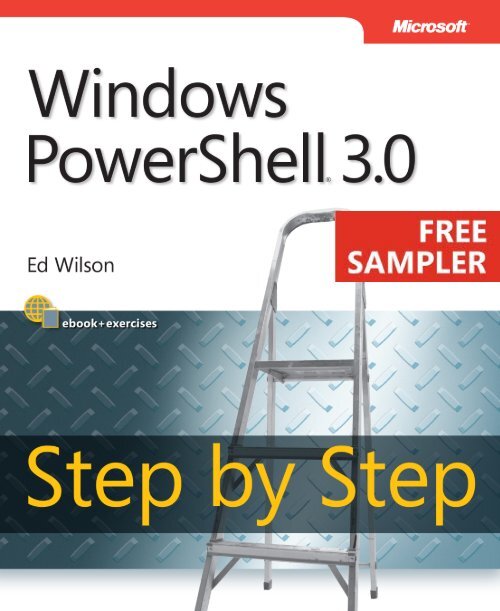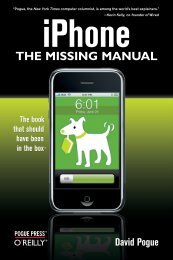Windows PowerShell 3.0 Step by Step - Cdn.oreilly.com - O'Reilly
Windows PowerShell 3.0 Step by Step - Cdn.oreilly.com - O'Reilly
Windows PowerShell 3.0 Step by Step - Cdn.oreilly.com - O'Reilly
Create successful ePaper yourself
Turn your PDF publications into a flip-book with our unique Google optimized e-Paper software.
Want to read more?<br />
Microsoft Press books are now available through O’Reilly Media.<br />
You can buy this book in print and or ebook format, along with<br />
the <strong>com</strong>plete Microsoft Press product line.<br />
Spreading the knowledge of innovators<br />
Buy 2 books, get the 3rd FREE!<br />
Use discount code: OPC10<br />
All orders over $29.95 qualify for free shipping within the US.<br />
It’s also available at your<br />
favorite book retailer,<br />
including the iBookstore,<br />
the Android Marketplace,<br />
and Amazon.<strong>com</strong><br />
<strong>oreilly</strong>.<strong>com</strong>
Published with the authorization of Microsoft Corporation <strong>by</strong>:<br />
O’Reilly Media, Inc.<br />
1005 Gravenstein Highway North<br />
Sebastopol, California 95472<br />
Copyright © 2013 <strong>by</strong> Ed Wilson<br />
All rights reserved. No part of the contents of this book may be reproduced or transmitted in any form or <strong>by</strong> any<br />
means without the written permission of the publisher.<br />
ISBN: 978-0-735-66339-8<br />
1 2 3 4 5 6 7 8 9 M 8 7 6 5 4 3<br />
Printed and bound in the United States of America.<br />
Microsoft Press books are available through booksellers and distributors worldwide. If you need support related<br />
to this book, email Microsoft Press Book Support at mspinput@microsoft.<strong>com</strong>. Please tell us what you think of<br />
this book at http://www.microsoft.<strong>com</strong>/learning/booksurvey.<br />
Microsoft and the trademarks listed at http://www.microsoft.<strong>com</strong>/about/legal/en/us/IntellectualProperty/<br />
Trademarks/EN-US.aspx are trademarks of the Microsoft group of <strong>com</strong>panies. All other marks are property of<br />
their respective owners.<br />
The example <strong>com</strong>panies, organizations, products, domain names, email addresses, logos, people, places, and<br />
events depicted herein are fictitious. No association with any real <strong>com</strong>pany, organization, product, domain name,<br />
email address, logo, person, place, or event is intended or should be inferred.<br />
This book expresses the author’s views and opinions. The information contained in this book is provided without<br />
any express, statutory, or implied warranties. Neither the author, O’Reilly Media, Inc., Microsoft Corporation, nor<br />
its resellers, or distributors will be held liable for any damages caused or alleged to be caused either directly or<br />
indirectly <strong>by</strong> this book.<br />
Acquisitions and Developmental Editor: Michael Bolinger<br />
Production Editor: Kristen Borg<br />
Editorial Production: Zyg Group, LLC<br />
Technical Reviewer: Thomas Lee<br />
Copyeditor: Zyg Group, LLC<br />
Indexer: Zyg Group, LLC<br />
Cover Design: Twist Creative • Seattle<br />
Cover Composition: Zyg Group, LLC<br />
Illustrators: Rebecca Demarest and Robert Romano
Contents<br />
Foreword .......................................................xix<br />
Introduction ....................................................xxi<br />
Chapter 1 Overview of <strong>Windows</strong> <strong>PowerShell</strong> <strong>3.0</strong> 1<br />
Understanding <strong>Windows</strong> <strong>PowerShell</strong> ................................1<br />
Using cmdlets ...............................................3<br />
Installing <strong>Windows</strong> <strong>PowerShell</strong> ................................3<br />
Deploying <strong>Windows</strong> <strong>PowerShell</strong> to down-level<br />
operating systems ...........................................4<br />
Using <strong>com</strong>mand-line utilities .......................................5<br />
Security issues with <strong>Windows</strong> <strong>PowerShell</strong> ............................6<br />
Controlling execution of <strong>PowerShell</strong> cmdlets ....................7<br />
Confirming actions ...........................................8<br />
Suspending confirmation of cmdlets ...........................9<br />
Working with <strong>Windows</strong> <strong>PowerShell</strong> .................................10<br />
Accessing <strong>Windows</strong> <strong>PowerShell</strong> ...............................10<br />
Configuring the <strong>Windows</strong> <strong>PowerShell</strong> console ..................11<br />
Supplying options for cmdlets .....................................12<br />
Working with the help options .....................................13<br />
Exploring <strong>com</strong>mands: step-<strong>by</strong>-step exercises ........................19<br />
Chapter 1 quick reference .........................................22<br />
What do you think of this book? We want to hear from you!<br />
Microsoft is interested in hearing your feedback so we can continually improve our<br />
books and learning resources for you. to participate in a brief online survey, please visit:<br />
microsoft.<strong>com</strong>/learning/booksurvey<br />
vii
viii Contents<br />
Chapter 2 Using <strong>Windows</strong> <strong>PowerShell</strong> Cmdlets 23<br />
Understanding the basics of cmdlets ...............................23<br />
Using the Get-ChildItem cmdlet ....................................24<br />
Obtaining a directory listing .................................24<br />
Formatting a directory listing using the Format-List cmdlet ......26<br />
Using the Format-Wide cmdlet ...............................27<br />
Formatting a directory listing using Format-Table .............. 29<br />
Formatting output with Out-GridView ..............................31<br />
Leveraging the power of Get-Command ............................36<br />
Searching for cmdlets using wildcard characters ...............36<br />
Using the Get-Member cmdlet .....................................44<br />
Using the Get-Member cmdlet to examine properties<br />
and methods ...............................................44<br />
Using the New-Object cmdlet ......................................50<br />
Creating and Using the wshShell Object .......................50<br />
Using the Show-Command cmdlet .................................52<br />
<strong>Windows</strong> <strong>PowerShell</strong> cmdlet naming helps you learn .................54<br />
<strong>Windows</strong> <strong>PowerShell</strong> verb grouping ..........................54<br />
<strong>Windows</strong> <strong>PowerShell</strong> verb distribution ........................55<br />
Creating a <strong>Windows</strong> <strong>PowerShell</strong> profile .............................57<br />
Finding all aliases for a particular object .......................59<br />
Working with cmdlets: step-<strong>by</strong>-step exercises .......................59<br />
Chapter 2 quick reference .........................................63<br />
Chapter 3 Understanding and Using <strong>PowerShell</strong> Providers 65<br />
Understanding <strong>PowerShell</strong> providers ...............................65<br />
Understanding the alias provider .............................66<br />
Understanding the certificate provider ........................68<br />
Understanding the environment provider .....................76<br />
Understanding the filesystem provider ........................80<br />
Understanding the function provider .........................85
Using the registry provider to manage the <strong>Windows</strong> registry ..........87<br />
The two registry drives ......................................87<br />
Understanding the variable provider ...............................97<br />
Exploring <strong>PowerShell</strong> providers: step-<strong>by</strong>-step exercises ..............101<br />
Chapter 3 quick reference ........................................106<br />
Chapter 4 Using <strong>PowerShell</strong> Remoting and Jobs 107<br />
Understanding <strong>Windows</strong> <strong>PowerShell</strong> remoting .....................107<br />
Classic remoting ...........................................107<br />
WinRM ..................................................112<br />
Using <strong>Windows</strong> <strong>PowerShell</strong> jobs ..................................119<br />
Using <strong>Windows</strong> <strong>PowerShell</strong> remoting: step-<strong>by</strong>-step exercises .........127<br />
Chapter 4 quick reference ........................................130<br />
Chapter 5 Using <strong>PowerShell</strong> Scripts 131<br />
Why write <strong>Windows</strong> <strong>PowerShell</strong> scripts? ............................131<br />
Scripting fundamentals ..........................................133<br />
Running <strong>Windows</strong> <strong>PowerShell</strong> scripts .........................133<br />
Enabling <strong>Windows</strong> <strong>PowerShell</strong> scripting support ...............134<br />
Transitioning from <strong>com</strong>mand line to script ....................136<br />
Running <strong>Windows</strong> <strong>PowerShell</strong> scripts .........................138<br />
Understanding variables and constants .......................141<br />
Use of constants ...........................................146<br />
Using the While statement .......................................147<br />
Constructing the While statement in <strong>PowerShell</strong> ...............148<br />
A practical example of using the While statement. . . . . . . . . . . . . .150<br />
Using special features of <strong>Windows</strong> <strong>PowerShell</strong>. . . . . . . . . . . . . . . . .150<br />
Using the Do...While statement ...................................151<br />
Using the range operator ...................................152<br />
Operating over an array ....................................152<br />
Casting to ASCII values .....................................152<br />
Contents ix
x Contents<br />
Using the Do...Until statement ....................................153<br />
Comparing the <strong>PowerShell</strong> Do...Until statement with VBScript ...154<br />
Using the <strong>Windows</strong> <strong>PowerShell</strong> Do statement .................154<br />
The For statement ...............................................156<br />
Using the For statement ...................................156<br />
Using the Foreach statement ................................158<br />
Exiting the Foreach statement early ..........................159<br />
The If statement ................................................161<br />
Using assignment and <strong>com</strong>parison operators .................163<br />
Evaluating multiple conditions ..............................164<br />
The Switch statement ............................................164<br />
Using the Switch statement .................................165<br />
Controlling matching behavior ..............................167<br />
Creating multiple folders: step-<strong>by</strong>-step exercises ....................168<br />
Chapter 5 quick reference ........................................170<br />
Chapter 6 Working with Functions 171<br />
Understanding functions .........................................171<br />
Using functions to provide ease of code reuse ......................178<br />
Including functions in the <strong>Windows</strong> <strong>PowerShell</strong> environment .........180<br />
Using dot-sourcing ........................................180<br />
Using dot-sourced functions ................................182<br />
Adding help for functions ........................................184<br />
Using a here-string object for help ...........................184<br />
Using two input parameters .................................186<br />
Using a type constraint in a function .........................190<br />
Using more than two input parameters ............................192<br />
Use of functions to encapsulate business logic ......................194<br />
Use of functions to provide ease of modification ....................196<br />
Understanding filters ............................................201<br />
Creating a function: step-<strong>by</strong>-step exercises .........................205<br />
Chapter 6 quick reference ........................................208
Chapter 7 Creating Advanced Functions and Modules 209<br />
The [cmdletbinding] attribute .....................................209<br />
Easy verbose messages .....................................210<br />
Automatic parameter checks ................................211<br />
Adding support for the -whatif parameter ....................214<br />
Adding support for the -confirm parameter ...................215<br />
Specifying the default parameter set .........................216<br />
The parameter attribute ..........................................217<br />
The mandatory parameter property ..........................217<br />
The position parameter property ............................218<br />
The ParameterSetName parameter property ..................219<br />
The ValueFromPipeline property .............................220<br />
The HelpMessage property .................................221<br />
Understanding modules .........................................222<br />
Locating and loading modules ....................................222<br />
Listing available modules ...................................223<br />
Loading modules ..........................................225<br />
Installing modules ...............................................227<br />
Creating a per-user Modules folder ..........................227<br />
Working with the $modulePath variable ......................230<br />
Creating a module drive ....................................232<br />
Checking for module dependencies ..........................234<br />
Using a module from a share ................................237<br />
Creating a module ..............................................238<br />
Creating an advanced function: step-<strong>by</strong>-step exercises ..............245<br />
Chapter 7 quick reference ........................................249<br />
Chapter 8 Using the <strong>Windows</strong> <strong>PowerShell</strong> ISE 251<br />
Running the <strong>Windows</strong> <strong>PowerShell</strong> ISE ..............................251<br />
Navigating the <strong>Windows</strong> <strong>PowerShell</strong> ISE ......................252<br />
Working with the script pane ................................254<br />
Tab expansion and IntelliSense ..............................256<br />
Contents xi
xii Contents<br />
Working with <strong>Windows</strong> <strong>PowerShell</strong> ISE snippets ....................257<br />
Using <strong>Windows</strong> <strong>PowerShell</strong> ISE snippets to create code .........257<br />
Creating new <strong>Windows</strong> <strong>PowerShell</strong> ISE snippets ...............259<br />
Removing user-defined <strong>Windows</strong> <strong>PowerShell</strong> ISE snippets ......261<br />
Using the Commands add-on: step-<strong>by</strong>-step exercises ................262<br />
Chapter 8 quick reference ........................................265<br />
Chapter 9 Working with <strong>Windows</strong> <strong>PowerShell</strong> Profiles 267<br />
Six Different <strong>PowerShell</strong> profiles ..................................267<br />
Understanding the six different <strong>Windows</strong> <strong>PowerShell</strong> profiles ...268<br />
Examining the $profile variable ..............................268<br />
Determining whether a specific profile exists ..................270<br />
Creating a new profile ......................................270<br />
Design considerations for profiles .................................271<br />
Using one or more profiles ..................................273<br />
Using the All Users, All Hosts profile .........................275<br />
Using your own file ........................................276<br />
Grouping similar functionality into a module .......................277<br />
Where to store the profile module ...........................278<br />
Creating a profile: step-<strong>by</strong>-step exercises ...........................278<br />
Chapter 9 quick reference ........................................282<br />
Chapter 10 Using WMI 283<br />
Understanding the WMI model ...................................284<br />
Working with objects and namespaces ............................284<br />
Listing WMI providers ...........................................289<br />
Working with WMI classes ........................................289<br />
Querying WMI ..................................................293<br />
Obtaining service information: step-<strong>by</strong>-step exercises ...............298<br />
Chapter 10 quick reference .......................................305
Chapter 11 Querying WMI 307<br />
Alternate ways to connect to WMI ................................307<br />
Selective data from all instances .............................316<br />
Selecting multiple properties ................................316<br />
Choosing specific instances .................................319<br />
Utilizing an operator .......................................321<br />
Where is the where? ........................................325<br />
Shortening the syntax ......................................325<br />
Working with software: step-<strong>by</strong>-step exercises ......................327<br />
Chapter 11 quick reference ......................................335<br />
Chapter 12 Remoting WMI 337<br />
Using WMI against remote systems ...............................337<br />
Supplying alternate credentials for the remote connection ......338<br />
Using <strong>Windows</strong> <strong>PowerShell</strong> remoting to run WMI. . . . . . . . . . . . . .341<br />
Using CIM classes to query WMI classes ......................343<br />
Working with remote results. . . . . . . . . . . . . . . . . . . . . . . . . . . . . . . . . . . . . .344<br />
Reducing data via <strong>Windows</strong> <strong>PowerShell</strong> parameters ............347<br />
Running WMI jobs ..............................................350<br />
Using <strong>Windows</strong> <strong>PowerShell</strong> remoting and WMI:<br />
<strong>Step</strong>-<strong>by</strong>-step exercises ........................................352<br />
Chapter 12 quick reference ......................................354<br />
Chapter 13 Calling WMI Methods on WMI Classes 355<br />
Using WMI cmdlets to execute instance methods ...................355<br />
Using the terminate method directly .........................357<br />
Using the Invoke-WmiMethod cmdlet ........................358<br />
Using the [wmi] type accelerator ............................360<br />
Using WMI to work with static methods ............................361<br />
Executing instance methods: step-<strong>by</strong>-step exercises .................364<br />
Chapter 13 quick reference ......................................366<br />
Contents xiii
xiv Contents<br />
Chapter 14 Using the CIM Cmdlets 367<br />
Using the CIM cmdlets to explore WMI classes ......................367<br />
Using the -classname parameter .............................367<br />
Finding WMI class methods .................................368<br />
Filtering classes <strong>by</strong> qualifier .................................369<br />
Retrieving WMI instances ........................................371<br />
Reducing returned properties and instances ..................372<br />
Cleaning up output from the <strong>com</strong>mand ......................373<br />
Working with associations ........................................373<br />
Retrieving WMI instances: step-<strong>by</strong>-step exercises ...................379<br />
Chapter 14 quick reference ......................................382<br />
Chapter 15 Working with Active Directory 383<br />
Creating objects in Active Directory ...............................383<br />
Creating an OU ............................................383<br />
ADSI providers ............................................385<br />
LDAP names ..............................................387<br />
Creating users ..................................................393<br />
What is user account control? ...............................396<br />
Working with users ........................................397<br />
Creating multiple organizational units: step-<strong>by</strong>-step exercises ........412<br />
Chapter 15 quick reference .......................................418<br />
Chapter 16 Working with the AD DS Module 419<br />
Understanding the Active Directory module ........................419<br />
Installing the Active Directory module .......................419<br />
Getting started with the Active Directory module .............421<br />
Using the Active Directory module ................................421<br />
Finding the FSMO role holders ..............................422<br />
Discovering Active Directory ................................428<br />
Renaming Active Directory sites .............................431<br />
Managing users ...........................................432<br />
Creating a user ............................................435<br />
Finding and unlocking Active Directory user accounts ..........436
Finding disabled users ......................................438<br />
Finding unused user accounts ...............................440<br />
Updating Active Directory objects: step-<strong>by</strong>-step exercises ............443<br />
Chapter 16 quick reference .......................................445<br />
Chapter 17 Deploying Active Directory with<br />
<strong>Windows</strong> Server 2012 447<br />
Using the Active Directory module to deploy a new forest ...........447<br />
Adding a new domain controller to an existing domain ..............453<br />
Adding a read-only domain controller .............................455<br />
Domain controller prerequisites: step-<strong>by</strong>-step exercises ..............457<br />
Chapter 17 quick reference .......................................460<br />
Chapter 18 Debugging Scripts 461<br />
Understanding debugging in <strong>Windows</strong> <strong>PowerShell</strong> ..................461<br />
Understanding three different types of errors .................461<br />
Using the Set-PSDebug cmdlet ...................................467<br />
Tracing the script ..........................................467<br />
<strong>Step</strong>ping through the script .................................471<br />
Enabling strict mode ............................................479<br />
Using Set-PSDebug -Strict ..................................479<br />
Using the Set-StrictMode cmdlet .............................481<br />
Debugging the script ............................................483<br />
Setting breakpoints ........................................483<br />
Setting a breakpoint on a line number .......................483<br />
Setting a breakpoint on a variable ...........................485<br />
Setting a breakpoint on a <strong>com</strong>mand .........................489<br />
Responding to breakpoints .................................490<br />
Listing breakpoints. . . . . . . . . . . . . . . . . . . . . . . . . . . . . . . . . . . . . . . . .492<br />
Enabling and disabling breakpoints ..........................494<br />
Deleting breakpoints .......................................494<br />
Debugging a function: step-<strong>by</strong>-step exercises ......................494<br />
Chapter 18 quick reference .......................................499<br />
Contents xv
xvi Contents<br />
Chapter 19 Handling Errors 501<br />
Handling missing parameters .....................................501<br />
Creating a default value for a parameter ......................502<br />
Making the parameter mandatory ...........................503<br />
Limiting choices .................................................504<br />
Using PromptForChoice to limit selections ....................504<br />
Using Test-Connection to identify <strong>com</strong>puter connectivity .......506<br />
Using the -contains operator to examine contents of an array ...507<br />
Using the -contains operator to test for properties .............509<br />
Handling missing rights .........................................512<br />
Attempt and fail ...........................................512<br />
Checking for rights and exiting gracefully .....................513<br />
Handling missing WMI providers ..................................513<br />
Incorrect data types .............................................523<br />
Out-of-bounds errors ............................................526<br />
Using a boundary-checking function .........................526<br />
Placing limits on the parameter ..............................528<br />
Using Try...Catch...Finally ........................................529<br />
Catching multiple errors ....................................532<br />
Using PromptForChoice to limit selections: <strong>Step</strong>-<strong>by</strong>-step exercises .....534<br />
Chapter 19 quick reference ......................................537<br />
Chapter 20 Managing Exchange Server 539<br />
Exploring the Exchange 2010 cmdlets .............................539<br />
Working with remote Exchange servers ............................540<br />
Configuring recipient settings ................................... 544<br />
Creating the user and the mailbox .......................... 544<br />
Reporting user settings .....................................548<br />
Managing storage settings .......................................550<br />
Examining the mailbox database ............................550<br />
Managing the mailbox database .............................551
Managing Exchange logging .....................................553<br />
Managing auditing ..............................................557<br />
Parsing the audit XML file ........................................562<br />
Creating user accounts: step-<strong>by</strong>-step exercises ......................565<br />
Chapter 20 quick reference .......................................570<br />
Appendix A <strong>Windows</strong> <strong>PowerShell</strong> Core Cmdlets 571<br />
Appendix B <strong>Windows</strong> <strong>PowerShell</strong> Module Coverage 579<br />
Appendix C <strong>Windows</strong> <strong>PowerShell</strong> Cmdlet Naming 583<br />
Appendix D <strong>Windows</strong> <strong>PowerShell</strong> FAQ 587<br />
Appendix E Useful WMI Classes 597<br />
Appendix F Basic Troubleshooting Tips 621<br />
Appendix G General <strong>PowerShell</strong> Scripting Guidelines 625<br />
Index 633<br />
About the Author 667<br />
What do you think of this book? We want to hear from you!<br />
Microsoft is interested in hearing your feedback so we can continually improve our<br />
books and learning resources for you. to participate in a brief online survey, please visit:<br />
microsoft.<strong>com</strong>/learning/booksurvey<br />
Contents xvii
Foreword<br />
I<br />
’ve always known that automation was a critical IT Pro skill. Automation dramatically<br />
increases both productivity and quality of IT operations; it is a transformational skill<br />
that improves both the <strong>com</strong>panies and the careers of the individuals that master it.<br />
Improving IT Pro automation was my top priority when I joined Microsoft in 1999 as the<br />
Architect for management products and technologies. That led to inventing <strong>Windows</strong><br />
<strong>PowerShell</strong> and the long hard road to making it a centerpiece of the Microsoft management<br />
story. Along the way, the industry made some dramatic shifts. These shifts make it<br />
even more critical for IT Pros to be<strong>com</strong>e experts of automation.<br />
During the development of <strong>PowerShell</strong> V1, the team developed a very strong partnership<br />
with Exchange. We thought Exchange would drive industry adoption of <strong>PowerShell</strong>.<br />
You can imagine our surprise (and delight) when we discovered that the most active<br />
<strong>PowerShell</strong> V1 <strong>com</strong>munity was VMWare customers. I reached out to the VMWare team<br />
to find out why it was so successful with their customers. They explained to me that their<br />
customers were IT Pros that were barely keeping up with the servers they had. When<br />
they adopted virtualization, they suddenly had 5-10 times the number of servers so it was<br />
either “automate or drown.” Their hair was on fire and <strong>PowerShell</strong> was a bucket of water.<br />
The move to the cloud is another shift that increases the importance of automation.<br />
The entire DevOps movement is all about making change safe through changes<br />
in culture and automation. When you run cloud scale applications, you can’t afford to<br />
have it all depend upon a smart guy with a cup of coffee and a mouse–you need to automate<br />
operations with scripts and workflows. When you read the failure reports of the<br />
biggest cloud outages, you see that the root cause is often manual configuration. When<br />
you have automation and an error occurs, you review the scripts and modify them to<br />
it doesn’t happen again. With automation, Nietzsche was right: that which does not kill<br />
you strengthens you. It is no surprise that Azure has supported <strong>PowerShell</strong> for some<br />
time, but I was delighted to see that Amazon just released 587 cmdlets to manage AWS.<br />
Learning automation with <strong>PowerShell</strong> is a critical IT Pro skill and there are few<br />
people better qualified to help you do that than Ed Wilson. Ed Wilson is the husband of<br />
The Scripting Wife and the man behind the wildly popular blog The Scripting Guy. It is<br />
no exaggeration to say that Ed and his wife Teresa are two of the most active people in<br />
the <strong>PowerShell</strong> <strong>com</strong>munity. Ed is known for his practical “how to” approach to <strong>PowerShell</strong>.<br />
Having worked with so many customers and people learning <strong>PowerShell</strong>, Ed<br />
knows what questions you are going to have even before you have them and has taken<br />
the time to lay it all out for you in his new book: <strong>Windows</strong> <strong>PowerShell</strong> <strong>3.0</strong> <strong>Step</strong> <strong>by</strong> <strong>Step</strong>.<br />
—Jeffrey Snover, Distinguished Engineer and Lead Architect, Microsoft <strong>Windows</strong><br />
xix
Introduction<br />
<strong>Windows</strong> <strong>PowerShell</strong> <strong>3.0</strong> is an essential management and automation tool that<br />
brings the simplicity of the <strong>com</strong>mand line to next generation operating systems.<br />
Included in <strong>Windows</strong> 8 and <strong>Windows</strong> Server 2012, and portable to <strong>Windows</strong> 7 and<br />
<strong>Windows</strong> Server 2008 R2, <strong>Windows</strong> <strong>PowerShell</strong> <strong>3.0</strong> offers unprecedented power and<br />
flexibility to everyone from power users to enterprise network administrators and<br />
architects.<br />
Who should read this book<br />
This book exists to help IT Pros <strong>com</strong>e up to speed quickly on the exciting <strong>Windows</strong><br />
<strong>PowerShell</strong> <strong>3.0</strong> technology. <strong>Windows</strong> <strong>PowerShell</strong> <strong>3.0</strong> <strong>Step</strong> <strong>by</strong> <strong>Step</strong> is specifically aimed at<br />
several audiences, including:<br />
■■ <strong>Windows</strong> networking consultants Anyone desiring to standardize and to<br />
automate the installation and configuration of dot-net networking <strong>com</strong>ponents.<br />
■■ <strong>Windows</strong> network administrators Anyone desiring to automate the day-to-<br />
day management of <strong>Windows</strong> dot-net networks.<br />
■■ Microsoft Certified Solutions Experts (MCSEs) and Microsoft Certified<br />
Trainers (MCTs) <strong>Windows</strong> <strong>PowerShell</strong> is a key <strong>com</strong>ponent of many Microsoft<br />
courses and certification exams.<br />
■■ General technical staff Anyone desiring to collect information, configure set-<br />
tings on <strong>Windows</strong> machines.<br />
■■ Power users Anyone wishing to obtain maximum power and configurability of<br />
their <strong>Windows</strong> machines either at home or in an unmanaged desktop workplace<br />
environment.<br />
assumptions<br />
This book expects that you are familiar with the <strong>Windows</strong> operating system, and<br />
therefore basic networking terms are not explained in detail. The book does not expect<br />
you to have any background in programming, development, or scripting. All elements<br />
related to these topics, as they arise, are fully explained.<br />
xxi
Who should not read this book<br />
Not every book is aimed at every possible audience. This is not a <strong>Windows</strong> <strong>PowerShell</strong><br />
<strong>3.0</strong> reference book, and therefore extremely deep, esoteric topics are not covered.<br />
While some advanced topics are covered, in general the discussion starts with beginner<br />
topics and proceeds through an intermediate depth. If you have never seen a <strong>com</strong>puter,<br />
nor have any idea what a keyboard or a mouse are, then this book definitely is not<br />
for you.<br />
Organization of this book<br />
This book is divided into three sections, each of which focuses on a different aspect or<br />
technology within the <strong>Windows</strong> <strong>PowerShell</strong> world. The first section provides a quick<br />
overview of <strong>Windows</strong> <strong>PowerShell</strong> and its fundamental role in <strong>Windows</strong> Management.<br />
It then delves into the details of <strong>Windows</strong> <strong>PowerShell</strong> remoting. The second section<br />
covers the basics of <strong>Windows</strong> <strong>PowerShell</strong> scripting. The last portion of the book covers<br />
different management technology and discusses specific applications such as Active<br />
Directory and Exchange.<br />
Finding your best starting point in this book<br />
The different sections of <strong>Windows</strong> <strong>PowerShell</strong> <strong>3.0</strong> <strong>Step</strong> <strong>by</strong> <strong>Step</strong> cover a wide range of<br />
technologies associated with the data library. Depending on your needs and your existing<br />
understanding of Microsoft data tools, you may wish to focus on specific areas of<br />
the book. Use the following table to determine how best to proceed through the book.<br />
If you are Follow these steps<br />
New to <strong>Windows</strong> <strong>PowerShell</strong> Focus on Chapters 1–3 and 5–9, or read through the<br />
entire book in order.<br />
An IT pro who knows the basics of <strong>Windows</strong><br />
<strong>PowerShell</strong> and only needs to learn how to<br />
manage network resources<br />
xxii <strong>Windows</strong> <strong>PowerShell</strong> <strong>3.0</strong> <strong>Step</strong> <strong>by</strong> <strong>Step</strong><br />
Briefly skim Chapters 1–3 if you need a refresher on<br />
the core concepts.<br />
Read up on the new technologies in Chapters 4 and<br />
10–14.<br />
Interested in Active Directory and Exchange Read Chapters 15–17 and 20.<br />
Interested in <strong>Windows</strong> <strong>PowerShell</strong> Scripting Read Chapters 5–8, 18, and 19.<br />
Most of the book’s chapters include hands-on samples that let you try out the concepts<br />
just learned.
Conventions and features in this book<br />
This book presents information using conventions designed to make the information<br />
readable and easy to follow.<br />
■■ Each chapter concludes with two exercises.<br />
■■ Each exercise consists of a series of tasks, presented as numbered steps (1, 2,<br />
and so on) listing each action you must take to <strong>com</strong>plete the exercise.<br />
■■ Boxed elements with labels such as “Note” provide additional information or<br />
alternative methods for <strong>com</strong>pleting a step successfully.<br />
■■ Text that you type (apart from code blocks) appears in bold.<br />
■■ A plus sign (+) between two key names means that you must press those keys at<br />
the same time. For example, “Press Alt+Tab” means that you hold down the Alt<br />
key while you press the Tab key.<br />
■■ A vertical bar between two or more menu items (e.g. File | Close), means that<br />
you should select the first menu or menu item, then the next, and so on.<br />
System requirements<br />
You will need the following hardware and software to <strong>com</strong>plete the practice exercises in<br />
this book:<br />
■■ One of the following: <strong>Windows</strong> 7, <strong>Windows</strong> Server 2008 with Service Pack 2,<br />
<strong>Windows</strong> Server 2008 R2, <strong>Windows</strong> 8 or <strong>Windows</strong> Server 2012.<br />
■■ Computer that has a 1.6GHz or faster processor (2GHz re<strong>com</strong>mended)<br />
■■ 1 GB (32 Bit) or 2 GB (64 Bit) RAM (Add 512 MB if running in a virtual machine<br />
or SQL Server Express Editions, more for advanced SQL Server editions)<br />
■■ 3.5 GB of available hard disk space<br />
■■ 5400 RPM hard disk drive<br />
■■ DirectX 9 capable video card running at 1024 ✕ 768 or higher-resolution display<br />
Introduction xxiii
■■ DVD-ROM drive (if installing Visual Studio from DVD)<br />
■■ Internet connection to download software or chapter examples<br />
Depending on your <strong>Windows</strong> configuration, you might require Local Administrator<br />
rights to install or configure Visual Studio 2010 and SQL Server 2008 products.<br />
Code samples<br />
Most of the chapters in this book include exercises that let you interactively try out new<br />
material learned in the main text. All sample projects, in both their pre-exercise and<br />
post-exercise formats, can be downloaded from the following page:<br />
http://aka.ms/<strong>PowerShell</strong>SBS_book<br />
Follow the instructions to download the scripts.zip file.<br />
note In addition to the code samples, your system should have <strong>Windows</strong><br />
<strong>PowerShell</strong> <strong>3.0</strong> installed.<br />
Installing the code samples<br />
Follow these steps to install the code samples on your <strong>com</strong>puter so that you can use<br />
them with the exercises in this book.<br />
1. After you download the scripts.zip file, make sure you unblock it <strong>by</strong> rightclicking<br />
on the scripts.zip file, and then clicking on the Unblock button on the<br />
property sheet.<br />
2. Unzip the scripts.zip file that you downloaded from the book’s website (name a<br />
specific directory along with directions to create it, if necessary).<br />
Acknowledgments<br />
I’d like to thank the following people: my agent Claudette Moore, because without her<br />
this book would never have <strong>com</strong>e to pass. My editors Devon Musgrave and Michael<br />
Bolinger for turning the book into something resembling English, and my technical<br />
xxiv <strong>Windows</strong> <strong>PowerShell</strong> <strong>3.0</strong> <strong>Step</strong> <strong>by</strong> <strong>Step</strong>
eviewer Thomas Lee whose attention to detail definitely ensured a much better book.<br />
Lastly I want to acknowledge my wife Teresa (aka the Scripting Wife) who read every<br />
page and made numerous suggestions that will be of great benefit to beginning<br />
scripters.<br />
Errata and book support<br />
We’ve made every effort to ensure the accuracy of this book and its <strong>com</strong>panion content.<br />
Any errors that have been reported since this book was published are listed on our<br />
Microsoft Press site at <strong>oreilly</strong>.<strong>com</strong>:<br />
http://go.microsoft.<strong>com</strong>/FWLink/?Linkid=275530<br />
If you find an error that is not already listed, you can report it to us through the<br />
same page.<br />
If you need additional support, email Microsoft Press Book Support at<br />
mspinput@microsoft.<strong>com</strong>.<br />
Please note that product support for Microsoft software is not offered through the<br />
addresses above.<br />
We want to hear from you<br />
At Microsoft Press, your satisfaction is our top priority, and your feedback our most<br />
valuable asset. Please tell us what you think of this book at:<br />
http://www.microsoft.<strong>com</strong>/learning/booksurvey<br />
The survey is short, and we read every one of your <strong>com</strong>ments and ideas. Thanks in<br />
advance for your input!<br />
Stay in touch<br />
Let’s keep the conversation going! We’re on Twitter: http://twitter.<strong>com</strong>/MicrosoftPress<br />
Introduction xxv
CHAPTER 1<br />
Overview of<br />
<strong>Windows</strong> <strong>PowerShell</strong> <strong>3.0</strong><br />
after <strong>com</strong>pleting this chapter, you will be able to:<br />
■■ Understand basic use and capabilities of <strong>Windows</strong> <strong>PowerShell</strong>.<br />
■■ Install <strong>Windows</strong> <strong>PowerShell</strong>.<br />
■■ Use basic <strong>com</strong>mand-line utilities inside <strong>Windows</strong> <strong>PowerShell</strong>.<br />
■■ Use <strong>Windows</strong> <strong>PowerShell</strong> help.<br />
■■ Run basic <strong>Windows</strong> <strong>PowerShell</strong> cmdlets.<br />
■■ Get help on basic <strong>Windows</strong> <strong>PowerShell</strong> cmdlets.<br />
■■ Configure <strong>Windows</strong> <strong>PowerShell</strong> to run scripts.<br />
The release of Microsoft <strong>Windows</strong> <strong>PowerShell</strong> <strong>3.0</strong> marks a significant advance for the <strong>Windows</strong><br />
network administrator. Combining the power of a full-fledged scripting language with access to<br />
<strong>com</strong>mand-line utilities, <strong>Windows</strong> Management Instrumentation (WMI), and even VBScript, <strong>Windows</strong><br />
<strong>PowerShell</strong> provides the power and ease of use that have been missing from the <strong>Windows</strong> platform<br />
since the beginning of time. As part of the Microsoft Common Engineering Criteria, <strong>Windows</strong><br />
<strong>PowerShell</strong> is quickly be<strong>com</strong>ing the management solution for the <strong>Windows</strong> platform. IT professionals<br />
using the <strong>Windows</strong> Server 2012 core installation must <strong>com</strong>e to grips with <strong>Windows</strong> <strong>PowerShell</strong> sooner<br />
rather than later.<br />
Understanding <strong>Windows</strong> <strong>PowerShell</strong><br />
Perhaps the biggest obstacle for a <strong>Windows</strong> network administrator in migrating to <strong>Windows</strong><br />
<strong>PowerShell</strong> <strong>3.0</strong> is understanding what <strong>PowerShell</strong> actually is. In some respects, it is a replacement<br />
for the venerable CMD (<strong>com</strong>mand) shell. In fact, on <strong>Windows</strong> Server 2012 running in core mode, it is<br />
possible to replace the CMD shell with <strong>Windows</strong> <strong>PowerShell</strong> so that when the server boots up, it uses<br />
<strong>Windows</strong> <strong>PowerShell</strong> as the interface. As shown here, after <strong>Windows</strong> <strong>PowerShell</strong> launches, you can use<br />
cd to change the working directory, and then use dir to produce a directory listing in exactly the same<br />
way you would perform these tasks from the CMD shell.<br />
1
<strong>Windows</strong> <strong>PowerShell</strong><br />
Copyright (C) 2012 Microsoft Corporation. All rights reserved.<br />
PS C:\Users\administrator> cd c:\<br />
PS C:\> dir<br />
Directory: C:\<br />
Mode LastWriteTime Length Name<br />
---- ------------- ------ ----<br />
d---- 3/22/2012 4:03 AM PerfLogs<br />
d-r-- 3/22/2012 4:24 AM Program Files<br />
d-r-- 3/23/2012 6:02 PM Users<br />
d---- 3/23/2012 4:59 PM <strong>Windows</strong><br />
-a--- 3/22/2012 4:33 AM 24 autoexec.bat<br />
-a--- 3/22/2012 4:33 AM 10 config.sys<br />
PS C:\><br />
You can also <strong>com</strong>bine traditional CMD interpreter <strong>com</strong>mands with some of the newer utilities, such<br />
as fsutil. This is shown here:<br />
PS C:\> md c:\test<br />
Directory: C:\<br />
Mode LastWriteTime Length Name<br />
---- ------------- ------ ----<br />
d---- 4/22/2012 5:01 PM test<br />
PS C:\> fsutil file createnew C:\test\mynewfile.txt 1000<br />
File C:\test\mynewfile.txt is created<br />
PS C:\> cd c:\test<br />
PS C:\test> dir<br />
Directory: C:\test<br />
Mode LastWriteTime Length Name<br />
---- ------------- ------ ----<br />
-a--- 4/22/2012 5:01 PM 1000 mynewfile.txt<br />
PS C:\test><br />
2 <strong>Windows</strong> <strong>PowerShell</strong> 3 <strong>Step</strong> <strong>by</strong> <strong>Step</strong>
The preceding two examples show <strong>Windows</strong> <strong>PowerShell</strong> being used in an interactive manner.<br />
Interactivity is one of the primary features of <strong>Windows</strong> <strong>PowerShell</strong>, and you can begin to use<br />
<strong>Windows</strong> <strong>PowerShell</strong> interactively <strong>by</strong> opening a <strong>Windows</strong> <strong>PowerShell</strong> prompt and typing <strong>com</strong>mands.<br />
You can enter the <strong>com</strong>mands one at a time, or you can group them together like a batch file. I will<br />
discuss this later because you will need more information to understand it.<br />
Using cmdlets<br />
In addition to using <strong>Windows</strong> console applications and built-in <strong>com</strong>mands, you can also use the<br />
cmdlets (pronounced <strong>com</strong>mandlets) that are built into <strong>Windows</strong> <strong>PowerShell</strong>. Cmdlets can be created<br />
<strong>by</strong> anyone. The <strong>Windows</strong> <strong>PowerShell</strong> team creates the core cmdlets, but many other teams at<br />
Microsoft were involved in creating the hundreds of cmdlets shipping with <strong>Windows</strong> 8. They are like<br />
executable programs, but they take advantage of the facilities built into <strong>Windows</strong> <strong>PowerShell</strong>, and<br />
therefore are easy to write. They are not scripts, which are un<strong>com</strong>piled code, because they are built<br />
using the services of a special .NET Framework namespace. <strong>Windows</strong> <strong>PowerShell</strong> <strong>3.0</strong> <strong>com</strong>es with<br />
about 1,000 cmdlets on <strong>Windows</strong> 8, and as additional features and roles are added, so are additional<br />
cmdlets. These cmdlets are designed to assist the network administrator or consultant to leverage<br />
the power of <strong>Windows</strong> <strong>PowerShell</strong> without having to learn a scripting language. One of the strengths<br />
of <strong>Windows</strong> <strong>PowerShell</strong> is that cmdlets use a standard naming convention that follows a verb-noun<br />
pattern, such as Get-Help, Get-EventLog, or Get-Process. The cmdlets using the get verb display<br />
information about the item on the right side of the dash. The cmdlets that use the set verb modify<br />
or set information about the item on the right side of the dash. An example of a cmdlet that uses the<br />
set verb is Set-Service, which can be used to change the start mode of a service. All cmdlets use one<br />
of the standard verbs. To find all of the standard verbs, you can use the Get-Verb cmdlet. In <strong>Windows</strong><br />
<strong>PowerShell</strong> <strong>3.0</strong>, there are nearly 100 approved verbs.<br />
Installing <strong>Windows</strong> <strong>PowerShell</strong><br />
<strong>Windows</strong> <strong>PowerShell</strong> <strong>3.0</strong> <strong>com</strong>es with <strong>Windows</strong> 8 Client and <strong>Windows</strong> Server 2012. You can download<br />
the <strong>Windows</strong> Management Framework <strong>3.0</strong> package containing updated versions of <strong>Windows</strong><br />
Remote Management (WinRM), WMI, and <strong>Windows</strong> <strong>PowerShell</strong> <strong>3.0</strong> from the Microsoft Download<br />
center. Because <strong>Windows</strong> 8 and <strong>Windows</strong> Server 2012 <strong>com</strong>e with <strong>Windows</strong> <strong>PowerShell</strong> <strong>3.0</strong>, there is no<br />
<strong>Windows</strong> Management Framework <strong>3.0</strong> package available for download—it is not needed. In order to<br />
install <strong>Windows</strong> Management Framework <strong>3.0</strong> on <strong>Windows</strong> 7, <strong>Windows</strong> Server 2008 R2, and <strong>Windows</strong><br />
Server 2008, they all must be running at least Service Pack (SP) 1 and the Microsoft .NET Framework<br />
4.0. There is no package for <strong>Windows</strong> Vista, <strong>Windows</strong> Server 2003, or earlier versions of the operating<br />
system. You can run both <strong>Windows</strong> <strong>PowerShell</strong> <strong>3.0</strong> and <strong>Windows</strong> <strong>PowerShell</strong> 2.0 on the same system,<br />
but this requires both the .NET Framework 3.5 and 4.0.<br />
To prevent frustration during the installation, it makes sense to use a script that checks for the<br />
operating system, service pack level, and .NET Framework 4.0. A sample script that will check for the<br />
prerequisites is Get-<strong>PowerShell</strong>Requirements.ps1, which follows.<br />
CHAPTER 1 Overview of <strong>Windows</strong> <strong>PowerShell</strong> <strong>3.0</strong> 3
Get-<strong>PowerShell</strong>Requirements.ps1<br />
Param([string[]]$<strong>com</strong>puter = @($env:<strong>com</strong>putername, "LocalHost"))<br />
foreach ($c in $<strong>com</strong>puter)<br />
{<br />
$o = Get-WmiObject win32_operatingsystem -cn $c<br />
switch ($o.version)<br />
{<br />
{$o.version -gt 6.2} {"$c is <strong>Windows</strong> 8 or greater"; break}<br />
{$o.version -gt 6.1}<br />
{<br />
If($o.ServicePackMajorVersion -gt 0){$sp = $true}<br />
If(Get-WmiObject Win32_Product -cn $c |<br />
where { $_.name -match '.NET Framework 4'}) {$net = $true }<br />
If($sp -AND $net) { "$c meets the requirements for <strong>PowerShell</strong> 3" ; break}<br />
ElseIF (!$sp) {"$c needs a service pack"; break}<br />
ELSEIF (!$net) {"$c needs a .NET Framework upgrade"} ; break}<br />
{$o.version -lt 6.1} {"$c does not meet standards for <strong>PowerShell</strong> <strong>3.0</strong>"; break}<br />
Default {"Unable to tell if $c meets the standards for <strong>PowerShell</strong> <strong>3.0</strong>"}<br />
}<br />
}<br />
Deploying <strong>Windows</strong> <strong>PowerShell</strong> to down-level<br />
operating systems<br />
After <strong>Windows</strong> <strong>PowerShell</strong> is downloaded from http://www.microsoft.<strong>com</strong>/downloads, you can deploy<br />
it to your enterprise <strong>by</strong> using any of the standard methods. Here are few of the methods that you can<br />
use to ac<strong>com</strong>plish <strong>Windows</strong> <strong>PowerShell</strong> deployment:<br />
■■ Create a Microsoft Systems Center Configuration Manager package and advertise it to the<br />
appropriate organizational unit (OU) or collection.<br />
■■ Create a Group Policy Object (GPO) in Active Directory Domain Services (AD DS) and link it to<br />
the appropriate OU.<br />
■■ Approve the update in Software Update Services (SUS) when available.<br />
■■ Add the <strong>Windows</strong> Management Framework <strong>3.0</strong> packages to a central file share or webpage<br />
for self service.<br />
If you are not deploying to an entire enterprise, perhaps the easiest way to install <strong>Windows</strong><br />
<strong>PowerShell</strong> is to download the package and step through the wizard.<br />
note To use a <strong>com</strong>mand-line utility in <strong>Windows</strong> <strong>PowerShell</strong>, launch <strong>Windows</strong> <strong>PowerShell</strong><br />
<strong>by</strong> choosing Start | Run | <strong>PowerShell</strong>. At the <strong>PowerShell</strong> prompt, type in the <strong>com</strong>mand<br />
to run.<br />
4 <strong>Windows</strong> <strong>PowerShell</strong> 3 <strong>Step</strong> <strong>by</strong> <strong>Step</strong>
Using <strong>com</strong>mand-line utilities<br />
As mentioned earlier, <strong>com</strong>mand-line utilities can be used directly within <strong>Windows</strong> <strong>PowerShell</strong>. The<br />
advantages of using <strong>com</strong>mand-line utilities in <strong>Windows</strong> <strong>PowerShell</strong>, as opposed to simply running<br />
them in the CMD interpreter, are the <strong>Windows</strong> <strong>PowerShell</strong> pipelining and formatting features.<br />
Additionally, if you have batch files or CMD files that already use existing <strong>com</strong>mand-line utilities, you<br />
can easily modify them to run within the <strong>Windows</strong> <strong>PowerShell</strong> environment. The following procedure<br />
illustrates adding ipconfig <strong>com</strong>mands to a text file.<br />
running ipconfig <strong>com</strong>mands<br />
1. Start <strong>Windows</strong> <strong>PowerShell</strong> <strong>by</strong> choosing Start | Run | <strong>Windows</strong> <strong>PowerShell</strong>. The <strong>PowerShell</strong><br />
prompt will open <strong>by</strong> default at the root of your Documents folder.<br />
2. Enter the <strong>com</strong>mand ipconfig /all. This is shown here:<br />
PS C:\> ipconfig /all<br />
3. Pipe the result of ipconfig /all to a text file. This is illustrated here:<br />
PS C:\> ipconfig /all >ipconfig.txt<br />
4. Open Notepad to view the contents of the text file, as follows:<br />
PS C:\> notepad ipconfig.txt<br />
Typing a single <strong>com</strong>mand into <strong>Windows</strong> <strong>PowerShell</strong> is useful, but at times you may need more<br />
than one <strong>com</strong>mand to provide troubleshooting information or configuration details to assist with<br />
setup issues or performance problems. This is where <strong>Windows</strong> <strong>PowerShell</strong> really shines. In the past,<br />
you would have either had to write a batch file or type the <strong>com</strong>mands manually. This is shown in the<br />
TroubleShoot.bat script that follows.<br />
troubleShoot.bat<br />
ipconfig /all >C:\tshoot.txt<br />
route print >>C:\tshoot.txt<br />
hostname >>C:\tshoot.txt<br />
net statistics workstation >>C:\tshoot.txt<br />
Of course, if you typed the <strong>com</strong>mands manually, then you had to wait for each <strong>com</strong>mand to <strong>com</strong>plete<br />
before entering the subsequent <strong>com</strong>mand. In that case, it was always possible to lose your place<br />
in the <strong>com</strong>mand sequence, or to have to wait for the result of each <strong>com</strong>mand. <strong>Windows</strong> <strong>PowerShell</strong><br />
eliminates this problem. You can now enter multiple <strong>com</strong>mands on a single line, and then leave the<br />
<strong>com</strong>puter or perform other tasks while the <strong>com</strong>puter produces the output. No batch file needs to be<br />
written to achieve this capability.<br />
CHAPTER 1 Overview of <strong>Windows</strong> <strong>PowerShell</strong> <strong>3.0</strong> 5
tip Use multiple <strong>com</strong>mands on a single <strong>Windows</strong> <strong>PowerShell</strong> line. Type each <strong>com</strong>plete<br />
<strong>com</strong>mand, and then use a semicolon to separate each <strong>com</strong>mand.<br />
The following exercise describes how to run multiple <strong>com</strong>mands. The <strong>com</strong>mands used in the procedure<br />
are in the RunningMultipleCommands.txt file.<br />
running multiple <strong>com</strong>mands<br />
1. Open <strong>Windows</strong> <strong>PowerShell</strong> <strong>by</strong> choosing Start | Run | <strong>Windows</strong> <strong>PowerShell</strong>. The <strong>PowerShell</strong><br />
prompt will open <strong>by</strong> default at the root of your Documents And Settings folder.<br />
2. Enter the ipconfig /all <strong>com</strong>mand. Pipe the output to a text file called Tshoot.txt <strong>by</strong> using the<br />
redirection arrow (>). This is the result:<br />
ipconfig /all >tshoot.txt<br />
3. On the same line, use a semicolon to separate the ipconfig /all <strong>com</strong>mand from the route print<br />
<strong>com</strong>mand. Append the output from the <strong>com</strong>mand to a text file called Tshoot.txt <strong>by</strong> using the<br />
redirect-and-append arrow (>>). Here is the <strong>com</strong>mand so far:<br />
ipconfig /all >tshoot.txt; route print >>tshoot.txt<br />
4. On the same line, use a semicolon to separate the route print <strong>com</strong>mand from the hostname<br />
<strong>com</strong>mand. Append the output from the <strong>com</strong>mand to a text file called Tshoot.txt <strong>by</strong> using the<br />
redirect-and-append arrow. The <strong>com</strong>mand up to this point is shown here:<br />
ipconfig /all >tshoot.txt; route print >>tshoot.txt; hostname >>tshoot<br />
.txt<br />
5. On the same line, use a semicolon to separate the hostname <strong>com</strong>mand from the net statistics<br />
workstation <strong>com</strong>mand. Append the output from the <strong>com</strong>mand to a text file called Tshoot.txt<br />
<strong>by</strong> using the redirect-and-append arrow. The <strong>com</strong>pleted <strong>com</strong>mand looks like the following:<br />
ipconfig /all >tshoot.txt; route print >>tshoot.txt; netdiag /q >>tshoot<br />
.txt; net statistics workstation >>tshoot.txt<br />
Security issues with <strong>Windows</strong> <strong>PowerShell</strong><br />
As with any tool as versatile as <strong>Windows</strong> <strong>PowerShell</strong>, there are bound to be some security concerns.<br />
Security, however, was one of the design goals in the development of <strong>Windows</strong> <strong>PowerShell</strong>.<br />
When you launch <strong>Windows</strong> <strong>PowerShell</strong>, it opens in your Documents folder; this ensures you are in<br />
a directory where you will have permission to perform certain actions and activities. This is far safer<br />
than opening at the root of the drive, or even opening in system root.<br />
6 <strong>Windows</strong> <strong>PowerShell</strong> 3 <strong>Step</strong> <strong>by</strong> <strong>Step</strong>
To change to a directory in the <strong>Windows</strong> <strong>PowerShell</strong> console, you cannot automatically go up to<br />
the next level; you must explicitly name the destination of the change-directory operation (although<br />
you can use the cd .. <strong>com</strong>mand to move up one level).<br />
The running of scripts is disabled <strong>by</strong> default and can be easily managed through group policy. It<br />
can also be managed on a per-user or per-session basis.<br />
Controlling execution of <strong>PowerShell</strong> cmdlets<br />
Have you ever opened a CMD interpreter prompt, typed in a <strong>com</strong>mand, and pressed Enter so that<br />
you could see what it does? What if that <strong>com</strong>mand happened to be Format C:\? Are you sure you<br />
want to format your C drive? This section will cover some arguments that can be supplied to cmdlets<br />
that allow you to control the way they execute. Although not all cmdlets support these arguments,<br />
most of those included with <strong>Windows</strong> <strong>PowerShell</strong> do. The three arguments you can use to control<br />
execution are -whatif, -confirm, and suspend. Suspend is not really an argument that is supplied to<br />
a cmdlet, but rather is an action you can take at a confirmation prompt, and is therefore another<br />
method of controlling execution.<br />
note To use -whatif at a <strong>Windows</strong> <strong>PowerShell</strong> prompt, enter the cmdlet. Type the<br />
-whatif parameter after the cmdlet. This only works for cmdlets that change system state.<br />
Therefore, there is no -whatif parameter for cmdlets like Get-Process that only display<br />
information.<br />
<strong>Windows</strong> <strong>PowerShell</strong> cmdlets that change system state (such as Set-Service) support a prototype<br />
mode that you can enter <strong>by</strong> using the -whatif parameter. The developer decides to implement -whatif<br />
when developing the cmdlet; however, the <strong>Windows</strong> <strong>PowerShell</strong> team re<strong>com</strong>mends that developers<br />
implement -whatif. The use of the -whatif argument is shown in the following procedure. The <strong>com</strong>mands<br />
used in the procedure are in the UsingWhatif.txt file.<br />
Using -whatif to prototype a <strong>com</strong>mand<br />
1. Open <strong>Windows</strong> <strong>PowerShell</strong> <strong>by</strong> choosing Start | Run | <strong>Windows</strong> <strong>PowerShell</strong>. The <strong>PowerShell</strong><br />
prompt will open <strong>by</strong> default at the root of your Documents And Settings folder.<br />
2. Start an instance of Notepad.exe. Do this <strong>by</strong> typing notepad and pressing the Enter key. This<br />
is shown here:<br />
notepad<br />
3. Identify the Notepad process you just started <strong>by</strong> using the Get-Process cmdlet. Type enough<br />
of the process name to identify it, and then use a wildcard asterisk (*) to avoid typing the<br />
entire name of the process, as follows:<br />
Get-Process note*<br />
CHAPTER 1 Overview of <strong>Windows</strong> <strong>PowerShell</strong> <strong>3.0</strong> 7
4. Examine the output from the Get-Process cmdlet and identify the process ID. The output<br />
on my machine is shown here. Please note that in all likelihood, the process ID used <strong>by</strong> your<br />
instance of Notepad.exe will be different from the one on my machine.<br />
Handles NPM(K) PM(K) WS(K) VM(M) CPU(s) Id ProcessName<br />
------- ------ ----- ----- ----- ------ -- -----------<br />
39 2 944 400 29 0.05 1056 notepad<br />
5. Use -whatif to see what would happen if you used Stop-Process to stop the process ID you<br />
obtained in step 4. This process ID will be found under the Id column in your output. Use the<br />
-id parameter to identify the Notepad.exe process. The <strong>com</strong>mand is as follows:<br />
Stop-Process -id 1056 -whatif<br />
6. Examine the output from the <strong>com</strong>mand. It tells you that the <strong>com</strong>mand will stop the Notepad<br />
process with the process ID that you used in your <strong>com</strong>mand.<br />
What if: Performing operation "Stop-Process" on Target "notepad (1056)"<br />
Confirming actions<br />
As described in the previous section, you can use -whatif to prototype a cmdlet in <strong>Windows</strong> <strong>PowerShell</strong>.<br />
This is useful for seeing what a cmdlet would do; however, if you want to be prompted before the<br />
execution of the cmdlet, you can use the -confirm argument. The cmdlets used in the "Confirming the<br />
execution of cmdlets" procedure are listed in the ConfirmingExecutionOfCmdlets.txt file.<br />
Confirming the execution of cmdlets<br />
1. Open <strong>Windows</strong> <strong>PowerShell</strong>, start an instance of Notepad.exe, identify the process, and examine<br />
the output, just as in steps 1 through 4 in the previous exercise.<br />
2. Use the -confirm argument to force a prompt when using the Stop-Process cmdlet to stop the<br />
Notepad process identified <strong>by</strong> the Get-Process note* <strong>com</strong>mand. This is shown here:<br />
Stop-Process -id 1768 -confirm<br />
The Stop-Process cmdlet, when used with the -confirm argument, displays the following confirmation<br />
prompt:<br />
Confirm<br />
Are you sure you want to perform this action?<br />
Performing operation "Stop-Process" on Target "notepad (1768)".<br />
[Y] Yes [A] Yes to All [N] No [L] No to All [S] Suspend [?] Help<br />
(default is "Y"):<br />
3. Type y and press Enter. The Notepad.exe process ends. The <strong>Windows</strong> <strong>PowerShell</strong> prompt<br />
returns to the default, ready for new <strong>com</strong>mands, as shown here:<br />
PS C:\><br />
8 <strong>Windows</strong> <strong>PowerShell</strong> 3 <strong>Step</strong> <strong>by</strong> <strong>Step</strong>
tip To suspend cmdlet confirmation, at the confirmation prompt from the cmdlet, type s<br />
and press Enter.<br />
Suspending confirmation of cmdlets<br />
The ability to prompt for confirmation of the execution of a cmdlet is extremely useful and at times<br />
may be vital to assisting in maintaining a high level of system uptime. There may be times when you<br />
type in a long <strong>com</strong>mand and then remember that you need to check on something else first. For<br />
example, you may be in the middle of stopping a number of processes, but you need to view details<br />
on the processes to ensure you do not stop the wrong one. For such eventualities, you can tell the<br />
confirmation you would like to suspend execution of the <strong>com</strong>mand. The <strong>com</strong>mands used for suspending<br />
execution of a cmdlet are in the SuspendConfirmationOfCmdlets.txt file.<br />
Suspending execution of a cmdlet<br />
1. Open <strong>Windows</strong> <strong>PowerShell</strong>, start an instance of Notepad.exe, identify the process, and examine<br />
the output, just as in steps 1 through 4 in the previous exercise. The output on my machine<br />
is shown following. Please note that in all likelihood, the process ID used <strong>by</strong> your instance of<br />
Notepad.exe will be different from the one on my machine.<br />
Handles NPM(K) PM(K) WS(K) VM(M) CPU(s) Id ProcessName<br />
------- ------ ----- ----- ----- ------ -- -----------<br />
39 2 944 400 29 0.05 3576 notepad<br />
2. Use the -confirm argument to force a prompt when using the Stop-Process cmdlet to stop the<br />
Notepad process identified <strong>by</strong> the Get-Process note* <strong>com</strong>mand. This is illustrated here:<br />
Stop-Process -id 3576 -confirm<br />
The Stop-Process cmdlet, when used with the -confirm argument, displays the following confirmation<br />
prompt:<br />
Confirm<br />
Are you sure you want to perform this action?<br />
Performing operation "Stop-Process" on Target "notepad (3576)".<br />
[Y] Yes [A] Yes to All [N] No [L] No to All [S] Suspend [?] Help<br />
(default is "Y"):<br />
3. To suspend execution of the Stop-Process cmdlet, enter s. A triple-arrow prompt will appear,<br />
as follows:<br />
PS C:\>>><br />
CHAPTER 1 Overview of <strong>Windows</strong> <strong>PowerShell</strong> <strong>3.0</strong> 9
4. Use the Get-Process cmdlet to obtain a list of all the running processes that begin with the letter<br />
n. The syntax is as follows:<br />
Get-Process n*<br />
On my machine, two processes appear. The Notepad process I launched earlier and another<br />
process. This is shown here:<br />
Handles NPM(K) PM(K) WS(K) VM(M) CPU(s) Id ProcessName<br />
------- ------ ----- ----- ----- ------ -- -----------<br />
39 2 944 400 29 0.05 3576 notepad<br />
75 2 1776 2708 23 0.09 632 nvsvc32<br />
5. Return to the previous confirmation prompt <strong>by</strong> typing exit.<br />
Once again, the confirmation prompt appears as follows:<br />
Confirm<br />
Are you sure you want to perform this action?<br />
Performing operation "Stop-Process" on Target "notepad (3576)".<br />
[Y] Yes [A] Yes to All [N] No [L] No to All [S] Suspend [?] Help<br />
(default is "Y"):<br />
6. Type y and press Enter to stop the Notepad process. There is no further confirmation. The<br />
prompt now displays the default <strong>Windows</strong> <strong>PowerShell</strong> prompt, as shown here:<br />
PS C:\><br />
Working with <strong>Windows</strong> <strong>PowerShell</strong><br />
This section will go into detail about how to access <strong>Windows</strong> <strong>PowerShell</strong> and configure the <strong>Windows</strong><br />
<strong>PowerShell</strong> console.<br />
accessing <strong>Windows</strong> <strong>PowerShell</strong><br />
After <strong>Windows</strong> <strong>PowerShell</strong> is installed on a down-level system, it be<strong>com</strong>es available for immediate<br />
use. However, using the <strong>Windows</strong> flag key on the keyboard and pressing R to bring up a run <strong>com</strong>mand<br />
prompt—or mousing around and choosing Start | Run | <strong>Windows</strong> <strong>PowerShell</strong> all the time—will<br />
be<strong>com</strong>e time-consuming and tedious. (This is not quite as big a problem on <strong>Windows</strong> 8, where you<br />
can just type <strong>PowerShell</strong> on the Start screen). On <strong>Windows</strong> 8, I pin both <strong>Windows</strong> <strong>PowerShell</strong> and<br />
the <strong>PowerShell</strong> ISE to both the Start screen and the taskbar. On <strong>Windows</strong> Server 2012 in core mode,<br />
I replace the CMD prompt with the <strong>Windows</strong> <strong>PowerShell</strong> console. For me and the way I work, this is<br />
ideal, so I wrote a script to do it. This script can be called through a log-on script to automatically<br />
deploy the shortcut on the desktop. On <strong>Windows</strong> 8, the script adds both the <strong>Windows</strong> <strong>PowerShell</strong> ISE<br />
and the <strong>Windows</strong> <strong>PowerShell</strong> console to both the Start screen and the taskbar. On <strong>Windows</strong> 7, it adds<br />
both to the taskbar and to the Start menu. The script only works for U.S. English–language operating<br />
10 <strong>Windows</strong> <strong>PowerShell</strong> 3 <strong>Step</strong> <strong>by</strong> <strong>Step</strong>
systems. To make it work in other languages, change the value of $pinToStart or $pinToTaskBar to the<br />
equivalent values in the target language.<br />
note Using <strong>Windows</strong> <strong>PowerShell</strong> scripts is covered in Chapter 5, “Using <strong>PowerShell</strong> Scripts.”<br />
See that chapter for information about how the script works and how to actually run<br />
the script.<br />
The script is called PinToStartAndTaskBar.ps1, and is as follows:<br />
PintoStartandtaskBar.ps1<br />
$pinToStart = "Pin to Start"<br />
$pinToTaskBar = "Pin to Taskbar"<br />
$file = @((Join-Path -Path $PSHOME -childpath "<strong>PowerShell</strong>.exe"),<br />
(Join-Path -Path $PSHOME -childpath "powershell_ise.exe") )<br />
Foreach($f in $file)<br />
{$path = Split-Path $f<br />
$shell=New-Object -<strong>com</strong> "Shell.Application"<br />
$folder=$shell.Namespace($path)<br />
$item = $folder.parsename((Split-Path $f -leaf))<br />
$verbs = $item.verbs()<br />
foreach($v in $verbs)<br />
{if($v.Name.Replace("&","") -match $pinToStart){$v.DoIt()}}<br />
foreach($v in $verbs)<br />
{if($v.Name.Replace("&","") -match $pinToTaskBar){$v.DoIt()}} }<br />
Configuring the <strong>Windows</strong> <strong>PowerShell</strong> console<br />
Many items can be configured for <strong>Windows</strong> <strong>PowerShell</strong>. These items can be stored in a Psconsole file.<br />
To export the console configuration file, use the Export-Console cmdlet, as shown here:<br />
PS C:\> Export-Console myconsole<br />
The Psconsole file is saved in the current directory <strong>by</strong> default and has an extension of .psc1. The<br />
Psconsole file is saved in XML format. A generic console file is shown here:<br />
<br />
<br />
<strong>3.0</strong><br />
<br />
<br />
Controlling <strong>PowerShell</strong> launch options<br />
1. Launch <strong>Windows</strong> <strong>PowerShell</strong> without the banner <strong>by</strong> using the -nologo argument. This is shown<br />
here:<br />
<strong>PowerShell</strong> -nologo<br />
CHAPTER 1 Overview of <strong>Windows</strong> <strong>PowerShell</strong> <strong>3.0</strong> 11
2. Launch a specific version of <strong>Windows</strong> <strong>PowerShell</strong> <strong>by</strong> using the -version argument. (To launch<br />
<strong>Windows</strong> <strong>PowerShell</strong> 2.0, you must install the .NET Framework 3.5). This is shown here:<br />
<strong>PowerShell</strong> -version 2<br />
3. Launch <strong>Windows</strong> <strong>PowerShell</strong> using a specific configuration file <strong>by</strong> specifying the -psconsolefile<br />
argument, as follows:<br />
<strong>PowerShell</strong> -psconsolefile myconsole.psc1<br />
4. Launch <strong>Windows</strong> <strong>PowerShell</strong>, execute a specific <strong>com</strong>mand, and then exit <strong>by</strong> using the<br />
-<strong>com</strong>mand argument. The <strong>com</strong>mand itself must be prefixed <strong>by</strong> an ampersand (&) and<br />
enclosed in curly brackets. This is shown here:<br />
Powershell -<strong>com</strong>mand "& {Get-Process}"<br />
Supplying options for cmdlets<br />
One of the useful features of <strong>Windows</strong> <strong>PowerShell</strong> is the standardization of the syntax in working with<br />
cmdlets. This vastly simplifies the learning of the new shell and language. Table 1-1 lists the <strong>com</strong>mon<br />
parameters. Keep in mind that some cmdlets cannot implement some of these parameters. However,<br />
if these parameters are used, they will be interpreted in the same manner for all cmdlets, because the<br />
<strong>Windows</strong> <strong>PowerShell</strong> engine itself interprets the parameters.<br />
TABLE 1-1 Common parameters<br />
Parameter Meaning<br />
-whatif Tells the cmdlet to not execute, but to tell you what would<br />
happen if the cmdlet were to run.<br />
-confirm Tells the cmdlet to prompt before executing the<br />
<strong>com</strong>mand.<br />
-verbose Instructs the cmdlet to provide a higher level of detail<br />
than a cmdlet not using the verbose parameter.<br />
-debug Instructs the cmdlet to provide debugging information.<br />
-ErrorAction Instructs the cmdlet to perform a certain action when an<br />
error occurs. Allowed actions are continue, stop, silently-<br />
Continue, and inquire.<br />
-ErrorVariable Instructs the cmdlet to use a specific variable to hold error<br />
information. This is in addition to the standard $error<br />
variable.<br />
-OutVariable Instructs the cmdlet to use a specific variable to hold the<br />
output information.<br />
-OutBuffer Instructs the cmdlet to hold a certain number of objects<br />
before calling the next cmdlet in the pipeline.<br />
12 <strong>Windows</strong> <strong>PowerShell</strong> 3 <strong>Step</strong> <strong>by</strong> <strong>Step</strong>
note To get help on any cmdlet, use the Get-Help cmdlet. For example, use<br />
Get-Help Get-Process to obtain help with using the Get-Process cmdlet.<br />
Working with the help options<br />
One of the first <strong>com</strong>mands to run when opening <strong>Windows</strong> <strong>PowerShell</strong> for the first time is the<br />
Update-Help cmdlet. This is because <strong>Windows</strong> <strong>PowerShell</strong> does not ship help files with the product.<br />
This does not mean that no help presents itself—it does mean that help beyond simple syntax display<br />
requires an additional download.<br />
A default installation of <strong>Windows</strong> <strong>PowerShell</strong> <strong>3.0</strong> contains numerous modules that vary from<br />
installation to installation depending upon the operating system features and roles selected. In fact,<br />
<strong>Windows</strong> <strong>PowerShell</strong> <strong>3.0</strong> installed on <strong>Windows</strong> 7 workstations contains far fewer modules and cmdlets<br />
than are available on a similar <strong>Windows</strong> 8 workstation. This does not mean all is chaos, however,<br />
because the essential <strong>Windows</strong> <strong>PowerShell</strong> cmdlets—the core cmdlets—remain unchanged from<br />
installation to installation. The difference between installations is because additional features and<br />
roles often install additional <strong>Windows</strong> <strong>PowerShell</strong> modules and cmdlets.<br />
The modular nature of <strong>Windows</strong> <strong>PowerShell</strong> requires additional consideration when updating<br />
help. Simply running Update-Help does not update all of the modules loaded on a particular system.<br />
In fact, some modules may not support updatable help at all—these generate an error when you<br />
attempt to update help. The easiest way to ensure you update all possible help is to use both the<br />
module parameter and the force switched parameter. The <strong>com</strong>mand to update help for all installed<br />
modules (that support updatable help) is shown here:<br />
Update-Help -Module * -Force<br />
The result of running the Update-Help cmdlet on a typical <strong>Windows</strong> 8 client system is shown in<br />
Figure 1-1.<br />
CHAPTER 1 Overview of <strong>Windows</strong> <strong>PowerShell</strong> <strong>3.0</strong> 13
FIGURE 1-1 Errors appear when attempting to update help files that do not support updatable help.<br />
One way to update help and not to receive a screen full of error messages is to run the<br />
Update-Help cmdlet and suppress the errors all together. This technique appears here:<br />
Update-Help -Module * -Force -ea 0<br />
The problem with this approach is that you can never be certain that you have actually received<br />
updated help for everything you wanted to update. A better approach is to hide the errors during the<br />
update process, but also to display errors after the update <strong>com</strong>pletes. The advantage to this approach<br />
is the ability to display cleaner errors. The UpdateHelpTrackErrors.ps1 script illustrates this technique.<br />
The first thing the UpdateHelpTrackErrors.ps1 script does is to empty the error stack <strong>by</strong> calling the<br />
clear method. Next, it calls the Update-Help module with both the module parameter and the force<br />
switched parameter. In addition, it uses the ErrorAction parameter (ea is an alias for this parameter)<br />
with a value of 0. A 0 value means that errors will not be displayed when the <strong>com</strong>mand runs. The<br />
script concludes <strong>by</strong> using a For loop to walk through the errors and displays the error exceptions. The<br />
<strong>com</strong>plete UpdateHelpTrackErrors.ps1 script appears here.<br />
note For information about writing <strong>Windows</strong> <strong>PowerShell</strong> scripts and about using the For<br />
loop, see Chapter 5.<br />
UpdateHelpTrackErrors.ps1<br />
$error.Clear()<br />
Update-Help -Module * -Force -ea 0<br />
For ($i = 0 ; $i -le $error.Count ; $i ++)<br />
{ "`nerror $i" ; $error[$i].exception }<br />
14 <strong>Windows</strong> <strong>PowerShell</strong> 3 <strong>Step</strong> <strong>by</strong> <strong>Step</strong>
Once the UpdateHelpTrackErrors script runs, a progress bar displays indicating the progress as the<br />
updatable help files update. Once the script <strong>com</strong>pletes, any errors appear in order. The script and<br />
associated errors appear in Figure 1-2.<br />
FIGURE 1-2 Cleaner error output from updatable help generated <strong>by</strong> the UpdateHelpTrackErrors script.<br />
You can also determine which modules receive updated help <strong>by</strong> running the Update-Help cmdlet<br />
with the -verbose parameter. Unfortunately, when you do this, the output scrolls <strong>by</strong> so fast that it is<br />
hard to see what has actually updated. To solve this problem, redirect the verbose output to a text<br />
file. In the <strong>com</strong>mand that follows, all modules attempt to update help. The verbose messages redirect<br />
to a text file named updatedhelp.txt in a folder named fso off the root.<br />
Update-Help -module * -force -verbose 4>>c:\fso\updatedhelp.txt<br />
<strong>Windows</strong> <strong>PowerShell</strong> has a high level of discoverability; that is, to learn how to use <strong>PowerShell</strong>, you<br />
can simply use <strong>PowerShell</strong>. Online help serves an important role in assisting in this discoverability.<br />
The help system in <strong>Windows</strong> <strong>PowerShell</strong> can be entered <strong>by</strong> several methods. To learn about using<br />
<strong>Windows</strong> <strong>PowerShell</strong>, use the Get-Help cmdlet as follows:<br />
Get-Help Get-Help<br />
This <strong>com</strong>mand prints out help about the Get-Help cmdlet. The output from this cmdlet is illustrated<br />
here:<br />
CHAPTER 1 Overview of <strong>Windows</strong> <strong>PowerShell</strong> <strong>3.0</strong> 15
NAME<br />
Get-Help<br />
SYNOPSIS<br />
Displays information about <strong>Windows</strong> <strong>PowerShell</strong> <strong>com</strong>mands and concepts.<br />
SYNTAX<br />
Get-Help [[-Name] ] [-Category ] [-Component ] [-Full<br />
[]] [-Functionality ] [-Path ] [-Role<br />
] []<br />
Get-Help [[-Name] ] [-Category ] [-Component ]<br />
[-Functionality ] [-Path ] [-Role ] -Detailed<br />
[] []<br />
Get-Help [[-Name] ] [-Category ] [-Component ]<br />
[-Functionality ] [-Path ] [-Role ] -Examples<br />
[] []<br />
Get-Help [[-Name] ] [-Category ] [-Component ]<br />
[-Functionality ] [-Path ] [-Role ] -Online<br />
[] []<br />
Get-Help [[-Name] ] [-Category ] [-Component ]<br />
[-Functionality ] [-Path ] [-Role ] -Parameter <br />
[]<br />
Get-Help [[-Name] ] [-Category ] [-Component ]<br />
[-Functionality ] [-Path ] [-Role ] -ShowWindow<br />
[] []<br />
DESCRIPTION<br />
The Get-Help cmdlet displays information about <strong>Windows</strong> <strong>PowerShell</strong> concepts and<br />
<strong>com</strong>mands, including cmdlets, providers, functions, aliases and scripts.<br />
Get-Help gets the help content that it displays from help files on your<br />
<strong>com</strong>puter. Without the help files, Get-Help displays only basic information<br />
about <strong>com</strong>mands. Some <strong>Windows</strong> <strong>PowerShell</strong> modules <strong>com</strong>e with help files. However,<br />
beginning in <strong>Windows</strong> <strong>PowerShell</strong> <strong>3.0</strong>, the modules that <strong>com</strong>e with <strong>Windows</strong><br />
<strong>PowerShell</strong> do not include help files. To download or update the help files for<br />
a module in <strong>Windows</strong> <strong>PowerShell</strong> <strong>3.0</strong>, use the Update-Help cmdlet. You can also<br />
view the help topics for <strong>Windows</strong> <strong>PowerShell</strong> online in the TechNet Library at http:<br />
//go.microsoft.<strong>com</strong>/fwlink/?LinkID=107116<br />
To get help for a <strong>Windows</strong> <strong>PowerShell</strong> <strong>com</strong>mand, type "Get-Help" followed <strong>by</strong> the<br />
<strong>com</strong>mand name. To get a list of all help topics on your system, type "Get-Help<br />
*".<br />
Conceptual help topics in <strong>Windows</strong> <strong>PowerShell</strong> begin with "about_", such as<br />
"about_Comparison_Operators". To see all "about_" topics, type "Get-Help<br />
about_*". To see a particular topic, type "Get-Help about_", such<br />
as "Get-Help about_Comparison_Operators".<br />
16 <strong>Windows</strong> <strong>PowerShell</strong> 3 <strong>Step</strong> <strong>by</strong> <strong>Step</strong>
You can display the entire help topic or use the parameters of the Get-Help<br />
cmdlet to get selected parts of the topic, such as the syntax, parameters, or<br />
examples. You can also use the Online parameter to display an online version of<br />
a help topic for a <strong>com</strong>mand in your Internet browser.<br />
If you type "Get-Help" followed <strong>by</strong> the exact name of a help topic, or <strong>by</strong> a word<br />
unique to a help topic, Get-Help displays the topic contents. If you enter a<br />
word or word pattern that appears in several help topic titles, Get-Help<br />
displays a list of the matching titles. If you enter a word that does not<br />
appear in any help topic titles, Get-Help displays a list of topics that<br />
include that word in their contents.<br />
In addition to "Get-Help", you can also type "help" or "man", which displays<br />
one screen of text at a time, or " -?", which is identical to<br />
Get-Help but works only for cmdlets.<br />
For information about the symbols that Get-Help displays in the <strong>com</strong>mand syntax<br />
diagram, see about_Command_Syntax http://go.microsoft.<strong>com</strong>/fwlink/?LinkID=113215.<br />
For information about parameter attributes, such as Required and Position, see<br />
about_Parameters http://go.microsoft.<strong>com</strong>/fwlink/?LinkID=113243.<br />
RELATED LINKS<br />
Online Version: http://go.microsoft.<strong>com</strong>/fwlink/?LinkID=113316<br />
Get-Command<br />
Get-Member<br />
Get-PSDrive<br />
about_Command_Syntax<br />
about_Comment_Based_Help<br />
about_Parameters<br />
REMARKS<br />
To see the examples, type: "Get-Help Get-Help -examples".<br />
For more information, type: "Get-Help Get-Help -detailed".<br />
For technical information, type: "Get-Help Get-Help -full".<br />
For online help, type: "Get-Help Get-Help -online"<br />
The good thing about help with the <strong>Windows</strong> <strong>PowerShell</strong> is that it not only displays help about<br />
cmdlets, which you would expect, but it also has three levels of display: normal, detailed, and full.<br />
Additionally, you can obtain help about concepts in <strong>Windows</strong> <strong>PowerShell</strong>. This last feature is equivalent<br />
to having an online instruction manual. To retrieve a listing of all the conceptual help articles, use<br />
the Get-Help about* <strong>com</strong>mand, as follows:<br />
Get-Help about*<br />
Suppose you do not remember the exact name of the cmdlet you wish to use, but you remember<br />
it was a get cmdlet? You can use a wildcard, such as an asterisk (*), to obtain the name of the cmdlet.<br />
This is shown here:<br />
Get-Help get*<br />
This technique of using a wildcard operator can be extended further. If you remember that the<br />
cmdlet was a get cmdlet, and that it started with the letter p, you can use the following syntax to<br />
retrieve the desired cmdlet:<br />
CHAPTER 1 Overview of <strong>Windows</strong> <strong>PowerShell</strong> <strong>3.0</strong> 17
Get-Help get-p*<br />
Suppose, however, that you know the exact name of the cmdlet, but you cannot exactly remember<br />
the syntax. For this scenario, you can use the -examples argument. For example, for the Get-PSDrive<br />
cmdlet, you would use Get-Help with the -examples argument, as follows:<br />
Get-Help Get-PSDrive -examples<br />
To see help displayed one page at a time, you can use the Help function. The Help function passes<br />
your input to the Get-Help cmdlet, and pipelines the resulting information to the more.<strong>com</strong> utility.<br />
This causes output to display one page at a time in the <strong>Windows</strong> <strong>PowerShell</strong> console. This is useful if<br />
you want to avoid scrolling up and down to see the help output.<br />
note Keep in mind that in the <strong>Windows</strong> <strong>PowerShell</strong> ISE, the pager does not work, and<br />
therefore you will see no difference in output between Get-Help and Help. In the ISE, both<br />
Get-Help and Help behave the same way. However, it is likely that if you are using the<br />
<strong>Windows</strong> <strong>PowerShell</strong> ISE, you will use Show-Command for your help instead of relying on<br />
Get-Help.<br />
This formatted output is shown in Figure 1-3.<br />
FIGURE 1-3 Using Help to display information one page at a time.<br />
18 <strong>Windows</strong> <strong>PowerShell</strong> 3 <strong>Step</strong> <strong>by</strong> <strong>Step</strong>
Getting tired of typing Get-Help all the time? After all, it is eight characters long. The solution is to<br />
create an alias to the Get-Help cmdlet. An alias is a shortcut keystroke <strong>com</strong>bination that will launch a<br />
program or cmdlet when typed. In the “Creating an alias for the Get-Help cmdlet” procedure, you will<br />
assign the Get-Help cmdlet to the G+H key <strong>com</strong>bination.<br />
note When creating an alias for a cmdlet, confirm it does not already have an alias <strong>by</strong><br />
using Get-Alias. Use New-Alias to assign the cmdlet to a unique keystroke <strong>com</strong>bination.<br />
Creating an alias for the Get-Help cmdlet<br />
1. Open <strong>Windows</strong> <strong>PowerShell</strong> <strong>by</strong> choosing Start | Run | <strong>Windows</strong> <strong>PowerShell</strong>. The <strong>PowerShell</strong><br />
prompt will open <strong>by</strong> default at the root of your Documents folder.<br />
2. Retrieve an alphabetic listing of all currently defined aliases, and inspect the list for one<br />
assigned to either the Get-Help cmdlet or the keystroke <strong>com</strong>bination G+H. The <strong>com</strong>mand to<br />
do this is as follows:<br />
Get-Alias sort<br />
3. After you have determined that there is no alias for the Get-Help cmdlet and that none is<br />
assigned to the G+H keystroke <strong>com</strong>bination, review the syntax for the New-Alias cmdlet. Use<br />
the -full argument to the Get-Help cmdlet. This is shown here:<br />
Get-Help New-Alias -full<br />
4. Use the New-Alias cmdlet to assign the G+H keystroke <strong>com</strong>bination to the Get-Help cmdlet.<br />
To do this, use the following <strong>com</strong>mand:<br />
New-Alias gh Get-Help<br />
Exploring <strong>com</strong>mands: step-<strong>by</strong>-step exercises<br />
In the following exercises, you’ll explore the use of <strong>com</strong>mand-line utilities in <strong>Windows</strong> <strong>PowerShell</strong>. You<br />
will see that it is as easy to use <strong>com</strong>mand-line utilities in <strong>Windows</strong> <strong>PowerShell</strong> as in the CMD interpreter;<br />
however, <strong>by</strong> using such <strong>com</strong>mands in <strong>Windows</strong> <strong>PowerShell</strong>, you gain access to new levels of<br />
functionality.<br />
CHAPTER 1 Overview of <strong>Windows</strong> <strong>PowerShell</strong> <strong>3.0</strong> 19
Using <strong>com</strong>mand-line utilities<br />
1. Open <strong>Windows</strong> <strong>PowerShell</strong> <strong>by</strong> choosing Start | Run | <strong>Windows</strong> <strong>PowerShell</strong>. The <strong>PowerShell</strong><br />
prompt will open <strong>by</strong> default at the root of your Documents folder.<br />
2. Change to the C:\root directory <strong>by</strong> typing cd c:\ inside the <strong>PowerShell</strong> prompt:<br />
cd c:\<br />
3. Obtain a listing of all the files in the C:\root directory <strong>by</strong> using the dir <strong>com</strong>mand:<br />
dir<br />
4. Create a directory off the C:\root directory <strong>by</strong> using the md <strong>com</strong>mand:<br />
md mytest<br />
5. Obtain a listing of all files and folders off the root that begin with the letter m:<br />
dir m*<br />
6. Change the working directory to the <strong>PowerShell</strong> working directory. You can do this <strong>by</strong> using<br />
the Set-Location <strong>com</strong>mand as follows:<br />
Set-Location $pshome<br />
7. Obtain a listing of memory counters related to the available <strong>by</strong>tes <strong>by</strong> using the typeperf <strong>com</strong>mand.<br />
This <strong>com</strong>mand is shown here:<br />
typeperf "\memory\available <strong>by</strong>tes"<br />
8. After a few counters have been displayed in the <strong>PowerShell</strong> window, press Ctrl+C to break the<br />
listing.<br />
9. Display the current boot configuration <strong>by</strong> using the bootcfg <strong>com</strong>mand (note that you must run<br />
this <strong>com</strong>mand with admin rights):<br />
bootcfg<br />
10. Change the working directory back to the C:\Mytest directory you created earlier:<br />
Set-Location c:\mytest<br />
11. Create a file named mytestfile.txt in the C:\Mytest directory. Use the fsutil utility, and make the<br />
file 1,000 <strong>by</strong>tes in size. To do this, use the following <strong>com</strong>mand:<br />
fsutil file createnew mytestfile.txt 1000<br />
12. Obtain a directory listing of all the files in the C:\Mytest directory <strong>by</strong> using the Get-ChildItem<br />
cmdlet.<br />
13. Print out the current date <strong>by</strong> using the Get-Date cmdlet.<br />
20 <strong>Windows</strong> <strong>PowerShell</strong> 3 <strong>Step</strong> <strong>by</strong> <strong>Step</strong>
14. Clear the screen <strong>by</strong> using the cls <strong>com</strong>mand.<br />
15. Print out a listing of all the cmdlets built into <strong>Windows</strong> <strong>PowerShell</strong>. To do this, use the Get-<br />
Command cmdlet.<br />
16. Use the Get-Command cmdlet to get the Get-Alias cmdlet. To do this, use the -name argument<br />
while supplying Get-Alias as the value for the argument. This is shown here:<br />
Get-Command -name Get-Alias<br />
This concludes the step-<strong>by</strong>-step exercise. Exit <strong>Windows</strong> <strong>PowerShell</strong> <strong>by</strong> typing exit and pressing<br />
Enter.<br />
In the following exercise, you’ll use various help options to obtain assistance with various cmdlets.<br />
Obtaining help<br />
1. Open <strong>Windows</strong> <strong>PowerShell</strong> <strong>by</strong> choosing Start | Run | <strong>Windows</strong> <strong>PowerShell</strong>. The <strong>PowerShell</strong><br />
prompt will open <strong>by</strong> default at the root of your Documents folder.<br />
2. Use the Get-Help cmdlet to obtain help about the Get-Help cmdlet. Use the <strong>com</strong>mand<br />
Get-Help Get-Help as follows:<br />
Get-Help Get-Help<br />
3. To obtain detailed help about the Get-Help cmdlet, use the -detailed argument as follows:<br />
Get-Help Get-Help -detailed<br />
4. To retrieve technical information about the Get-Help cmdlet, use the -full argument. This is<br />
shown here:<br />
Get-Help Get-Help -full<br />
5. If you only want to obtain a listing of examples of <strong>com</strong>mand usage, use the -examples argument<br />
as follows:<br />
Get-Help Get-Help -examples<br />
6. Obtain a listing of all the informational help topics <strong>by</strong> using the Get-Help cmdlet and the<br />
about noun with the asterisk (*) wildcard operator. The code to do this is shown here:<br />
Get-Help about*<br />
7. Obtain a listing of all the help topics related to get cmdlets. To do this, use the Get-Help cmdlet,<br />
and specify the word get followed <strong>by</strong> the wildcard operator as follows:<br />
Get-Help get*<br />
CHAPTER 1 Overview of <strong>Windows</strong> <strong>PowerShell</strong> <strong>3.0</strong> 21
8. Obtain a listing of all the help topics related to set cmdlets. To do this, use the Get-Help<br />
cmdlet, followed <strong>by</strong> the set verb, followed <strong>by</strong> the asterisk wildcard. This is shown here:<br />
Get-Help set*<br />
This concludes this exercise. Exit <strong>Windows</strong> <strong>PowerShell</strong> <strong>by</strong> typing exit and pressing Enter.<br />
Chapter 1 quick reference<br />
To Do This<br />
Use an external <strong>com</strong>mand-line utility Type the name of the <strong>com</strong>mand-line utility while inside<br />
<strong>Windows</strong> <strong>PowerShell</strong>.<br />
Use multiple external <strong>com</strong>mand-line utilities sequentially Separate each <strong>com</strong>mand-line utility with a semicolon on a<br />
single <strong>Windows</strong> <strong>PowerShell</strong> line.<br />
Obtain a list of running processes Use the Get-Process cmdlet.<br />
Stop a process Use the Stop-Process cmdlet and specify either the name<br />
or the process ID as an argument.<br />
Model the effect of a cmdlet before actually performing<br />
the requested action<br />
Instruct <strong>Windows</strong> <strong>PowerShell</strong> to start up, run a cmdlet,<br />
and then exit<br />
22 <strong>Windows</strong> <strong>PowerShell</strong> 3 <strong>Step</strong> <strong>by</strong> <strong>Step</strong><br />
Use the -whatif argument.<br />
Use the <strong>PowerShell</strong> <strong>com</strong>mand while prefixing the cmdlet<br />
with & and enclosing the name of the cmdlet in curly<br />
brackets.<br />
Prompt for confirmation before stopping a process Use the Stop-Process cmdlet while specifying the -confirm<br />
argument.
Microsoft Press Ebooks—Your bookshelf on your devices!<br />
When you buy an ebook through <strong>oreilly</strong>.<strong>com</strong> you get lifetime access to the book, and<br />
whenever possible we provide it to you in five, DRM-free file formats—PDF, .epub,<br />
Kindle-<strong>com</strong>patible .mobi, Android .apk, and DAISY—that you can use on the devices of<br />
your choice. Our ebook files are fully searchable, and you can cut-and-paste and print<br />
them. We also alert you when we’ve updated the files with corrections and additions.<br />
Spreading the knowledge of innovators<br />
Learn more at ebooks.<strong>oreilly</strong>.<strong>com</strong><br />
You can also purchase O’Reilly ebooks through the iBookstore,<br />
the Android Marketplace, and Amazon.<strong>com</strong>.<br />
<strong>oreilly</strong>.<strong>com</strong>