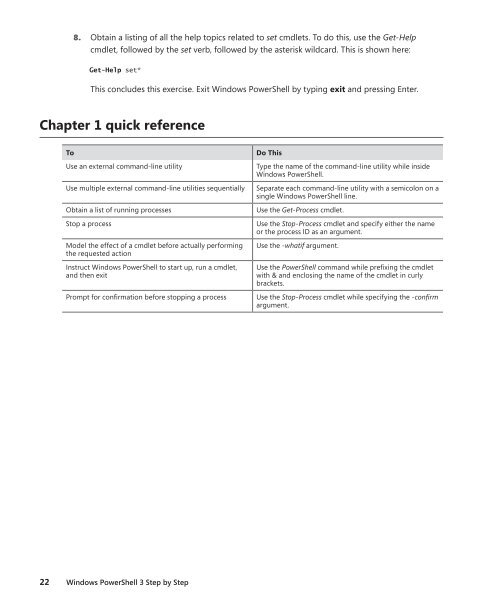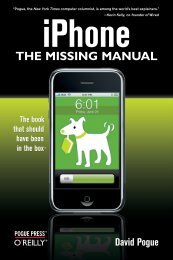Windows PowerShell 3.0 Step by Step - Cdn.oreilly.com - O'Reilly
Windows PowerShell 3.0 Step by Step - Cdn.oreilly.com - O'Reilly
Windows PowerShell 3.0 Step by Step - Cdn.oreilly.com - O'Reilly
You also want an ePaper? Increase the reach of your titles
YUMPU automatically turns print PDFs into web optimized ePapers that Google loves.
8. Obtain a listing of all the help topics related to set cmdlets. To do this, use the Get-Help<br />
cmdlet, followed <strong>by</strong> the set verb, followed <strong>by</strong> the asterisk wildcard. This is shown here:<br />
Get-Help set*<br />
This concludes this exercise. Exit <strong>Windows</strong> <strong>PowerShell</strong> <strong>by</strong> typing exit and pressing Enter.<br />
Chapter 1 quick reference<br />
To Do This<br />
Use an external <strong>com</strong>mand-line utility Type the name of the <strong>com</strong>mand-line utility while inside<br />
<strong>Windows</strong> <strong>PowerShell</strong>.<br />
Use multiple external <strong>com</strong>mand-line utilities sequentially Separate each <strong>com</strong>mand-line utility with a semicolon on a<br />
single <strong>Windows</strong> <strong>PowerShell</strong> line.<br />
Obtain a list of running processes Use the Get-Process cmdlet.<br />
Stop a process Use the Stop-Process cmdlet and specify either the name<br />
or the process ID as an argument.<br />
Model the effect of a cmdlet before actually performing<br />
the requested action<br />
Instruct <strong>Windows</strong> <strong>PowerShell</strong> to start up, run a cmdlet,<br />
and then exit<br />
22 <strong>Windows</strong> <strong>PowerShell</strong> 3 <strong>Step</strong> <strong>by</strong> <strong>Step</strong><br />
Use the -whatif argument.<br />
Use the <strong>PowerShell</strong> <strong>com</strong>mand while prefixing the cmdlet<br />
with & and enclosing the name of the cmdlet in curly<br />
brackets.<br />
Prompt for confirmation before stopping a process Use the Stop-Process cmdlet while specifying the -confirm<br />
argument.