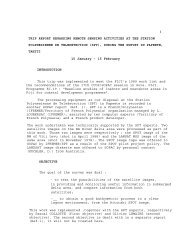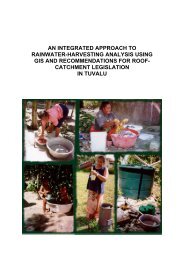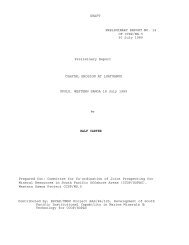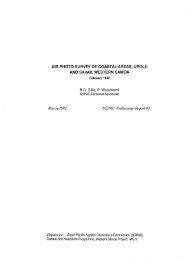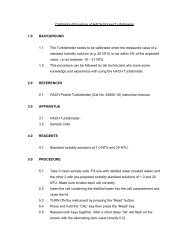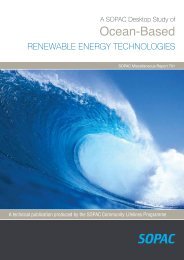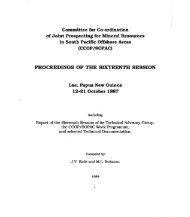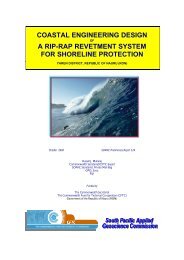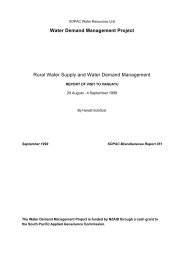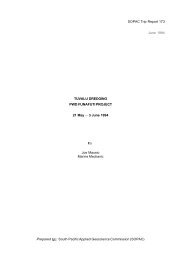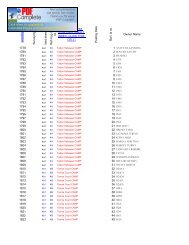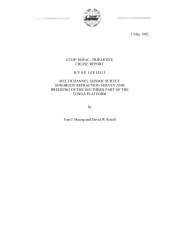MAGEONC system user's manual, third edition, 1987 - Up To - SOPAC
MAGEONC system user's manual, third edition, 1987 - Up To - SOPAC
MAGEONC system user's manual, third edition, 1987 - Up To - SOPAC
You also want an ePaper? Increase the reach of your titles
YUMPU automatically turns print PDFs into web optimized ePapers that Google loves.
Cruise Incorporation<br />
A new screen is displayed for each profile. You can move<br />
through the screens with the and <br />
keys. The input is validated with the .'When you have<br />
finished with the input, hit the key, the input<br />
information is saved in a temporary File INFCRO.DAT and the<br />
<strong>system</strong> takes you back to the main menu.<br />
3.4 D: DATA INCORPORATION<br />
The Cruise information Function must be executed before the<br />
data incorporation.<br />
CAUTION<br />
Once the 'D' key has been hit, the <strong>system</strong> must not be<br />
interrupted. If it is, the Data Base should be restored from<br />
the TK50 Mageonc backup tape.<br />
Three windows are disp1ayed on the screen. The First one<br />
displays the general information about the cruise. The <strong>system</strong><br />
then asks you to give a navigation quality code: '0' stands for<br />
satellite', 'I' mixed or interpolated,'2' celestial, '3'. Type<br />
one of these code numbers and the incorporation of the cruise<br />
data begins.<br />
Information about the profi1e and station which are being<br />
incorporated are displayed on the screen. When the data<br />
incorporation is completed the main menu is displayed again on<br />
the screen.<br />
3.5 L: LISTING OF THE INCORPORATED DATA<br />
IF you type 'L' the <strong>system</strong> wi11 ask for the cruise name you<br />
want to get information about. So it searches these information<br />
through the Cruise, profi1e and station files, then you are<br />
asked if you want a listing of the numerical data. The listed<br />
data are stored in a File named 'PRINT.LIS' in your default<br />
directory.<br />
<strong>To</strong> display the data list on the screen, type the DCL command:<br />
‘$TYPE PRINT'<br />
<strong>To</strong> print data list on paper, type:<br />
"$PRINT PRINT'<br />
8