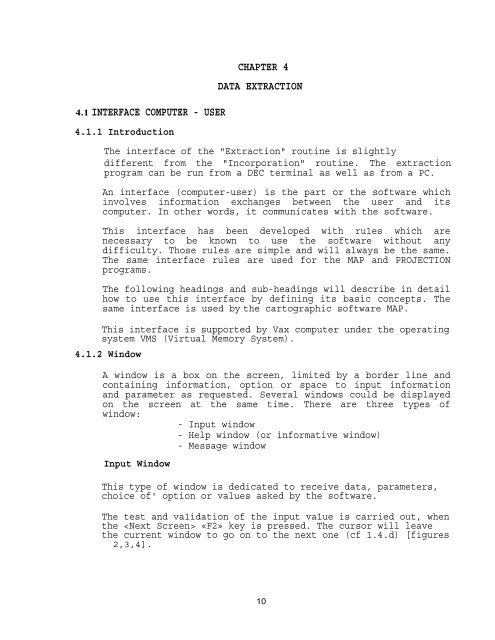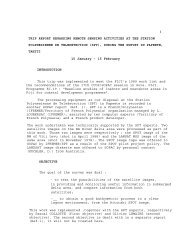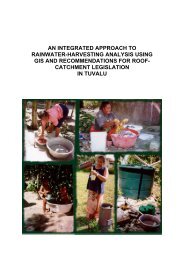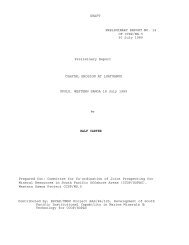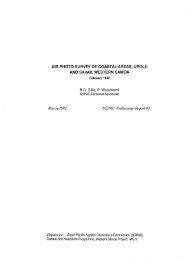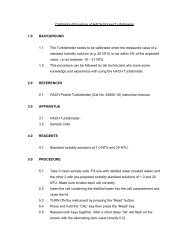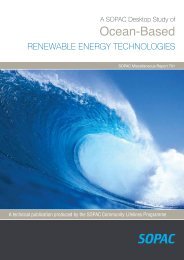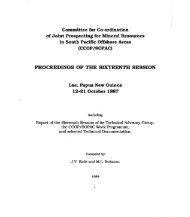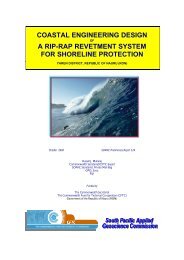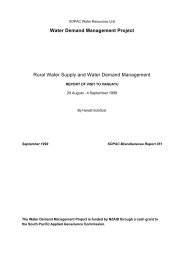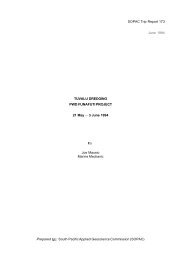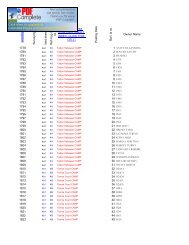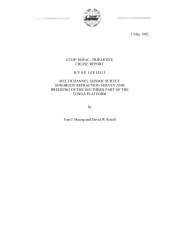MAGEONC system user's manual, third edition, 1987 - Up To - SOPAC
MAGEONC system user's manual, third edition, 1987 - Up To - SOPAC
MAGEONC system user's manual, third edition, 1987 - Up To - SOPAC
You also want an ePaper? Increase the reach of your titles
YUMPU automatically turns print PDFs into web optimized ePapers that Google loves.
4.1 INTERFACE COMPUTER - USER<br />
4.1.1 Introduction<br />
CHAPTER 4<br />
DATA EXTRACTION<br />
The interface of the "Extraction" routine is slightly<br />
different from the "Incorporation" routine. The extraction<br />
program can be run from a DEC terminal as well as from a PC.<br />
An interface (computer-user) is the part or the software which<br />
involves information exchanges between the user and its<br />
computer. In other words, it communicates with the software.<br />
This interface has been developed with ru1es which are<br />
necessary to be known to use the software without any<br />
difficulty. Those rules are simple and will always be the same.<br />
The same interface rules are used for the MAP and PROJECTION<br />
programs.<br />
The following headings and sub-headings will describe in detail<br />
how to use this interface by defining its basic concepts. The<br />
same interface is used by the cartographic software MAP.<br />
This interface is supported by Vax computer under the operating<br />
<strong>system</strong> VMS (Virtual Memory System).<br />
4.1.2 Window<br />
A window is a box on the screen, limited by a border line and<br />
containing information, option or space to input information<br />
and parameter as requested. Several windows could be displayed<br />
on the screen at the same time. There are three types of<br />
window:<br />
- Input window<br />
- Help window (or informative window)<br />
- Message window<br />
Input Window<br />
This type of window is dedicated to receive data, parameters,<br />
choice of' option or values asked by the software.<br />
The test and va1idation of the input va1ue is carried out, when<br />
the «F2» key is pressed. The cursor will leave<br />
the current window to go on to the next one (cf 1.4.d) [figures<br />
2,3,4].<br />
10