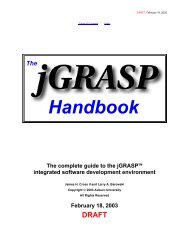Forensic Analysis Using FTK
Forensic Analysis Using FTK
Forensic Analysis Using FTK
You also want an ePaper? Increase the reach of your titles
YUMPU automatically turns print PDFs into web optimized ePapers that Google loves.
Lab 3: <strong>Analysis</strong> <strong>Using</strong> <strong>FTK</strong><br />
Lab 3: <strong>Forensic</strong> <strong>Analysis</strong> <strong>Using</strong> <strong>FTK</strong><br />
This lab uses a full version of AccessData’s <strong>Forensic</strong> Tool Kit (<strong>FTK</strong>) to analyze an<br />
image of a suspect disk for evidence.<br />
The Situation<br />
At Price Software Company, a particular employee (Patrick R. Casey) has been behaving<br />
very erratically and his behavior has been brought to management’s attention. Of<br />
particular concern has been the reported conversations revealing anger with location of a<br />
new retail store in a rural area and a particular interest in arson.<br />
An image of the person’s disk has been collected and presented to you for analysis.<br />
Time Required<br />
This is a complex lab and will require up to 2 hours to complete.<br />
As usual, answer the numbered questions on the answer sheet provided as the last page of<br />
the lab.<br />
Loading the Image into <strong>FTK</strong><br />
To improve performance, this image will be copied to the hard disk. Create the following<br />
directory structure:<br />
C:\2009-03-xxxx replace xxxx with last 4 of KSUnumber<br />
└───Evidence<br />
Copy the Firestarter.E01 file into the evidence subdirectory using the following<br />
command:<br />
C:\>xcopy d:\firestarter.e01 2009-03-xxxx\evidence\<br />
D:\Firestarter.E01<br />
1 File(s) copied<br />
Start <strong>FTK</strong> by clicking on the desktop icon.<br />
Select “Start New Case” in the dialog box and fill in the case details in the new case<br />
wizard:<br />
KSU ISA4350 – Page 1 of 11
Lab 3: <strong>Analysis</strong> <strong>Using</strong> <strong>FTK</strong><br />
Note: If you receive a warning that the directory already exists and click “Yes” to erase<br />
it, click “Yes” because the evidence file will not be erased.<br />
Click “Next” and fill in your name on the “Examiner Information” dialog and click<br />
“Next.” Accept the defaults for the “Case Log” options by clicking “Next.” Accept the<br />
defaults on “Processes to Perform” by clicking “Next.” Accept the defaults on “Refine<br />
Case – Default” by clicking “Next.” Accept the defaults on “Refine Index – Default” by<br />
clicking “Next.”<br />
In the “Add Evidence” dialog box, click on “Add Evidence” and select “Acquired Image<br />
of Drive” and click “Continue.” Navigate to the “Evidence” subdirectory you created:<br />
KSU ISA4350 – Page 2 of 11
Lab 3: <strong>Analysis</strong> <strong>Using</strong> <strong>FTK</strong><br />
Select the “Firestarter.E01” file and click “Open.” <strong>FTK</strong> will process briefly and present<br />
a dialog for describing the evidence item and selecting a timezone. Select “Eastern<br />
Time…” and click “Next.”<br />
Click “Finish” in the “New Case Setup Complete” panel to begin processing the evidence<br />
file. This processing will take some time (10 – 15 minutes) as <strong>FTK</strong> is analyzing the<br />
evidence file, recovering deleted files and indexing all the items it finds.<br />
KSU ISA4350 – Page 3 of 11
Lab 3: <strong>Analysis</strong> <strong>Using</strong> <strong>FTK</strong><br />
When processing is finished, the case overview screen appears:<br />
1. How many files were detected as having bad extensions (indicating that their<br />
extension does not match the internal header)?<br />
Looking for Evidence<br />
A forensics investigation can sometimes seem like looking for the proverbial needle in a<br />
haystack and leave you wondering where you might start. There are a couple of options:<br />
Search terms<br />
Records of activities such as EMAIL, chat logs, etc<br />
For a law enforcement professional, it is very critical that your choice of actions match<br />
the authorization of the search warrant. For example, if the warrant authorizes you to<br />
search for spreadsheets and documents that might provide evidence in a fraud<br />
investigation, it would be inappropriate to search graphic files looking for pornography.<br />
In fact, exceeding the authorized scope of the warrant in such a fashion might cause all<br />
the evidence to be ruled inadmissible at trial.<br />
For an investigator in private industry, the restrictions are somewhat more lax. However,<br />
keep in mind that clients typically do not appreciate an investigator’s discovery of things<br />
they weren’t retained to look for (e.g., presenting them with child pornography that must<br />
be turned over to law enforcement when you were supposed to be searching for diddled<br />
expense reports). Also the pressure of a case backlog will limit the amount of time that<br />
can be devoted to an individual case. The guiding rule is to discover all relevant<br />
evidence regarding the matter under investigation.<br />
Search Terms<br />
The specific search terms or keywords used will be determined by the specifics of<br />
the case. In a case involving bomb threats, the inexperienced analyst might be tempted to<br />
KSU ISA4350 – Page 4 of 11
Lab 3: <strong>Analysis</strong> <strong>Using</strong> <strong>FTK</strong><br />
leap immediately to a search for the word “bomb” but a wiser analyst will spend some<br />
time designing a set of search terms that will identify the maximum amount of evidence.<br />
Remember that there is no such thing as too much relevant evidence.<br />
Legal researchers also have to wade through mounds of law and legal precedent<br />
in order to identify the relevant laws and cases for a pending case and they have<br />
developed a technique called “cartwheeling” to help them develop a more complete set of<br />
search terms (Statsky, 1998). To make a cartwheel, put the central term in the center and<br />
then group related terms around it on the spokes of an imaginary wheel. Extend the<br />
cartwheel with terms related to those terms.<br />
Fuze<br />
or Fuse<br />
Detonator<br />
BOMB<br />
Explosive<br />
“Fuze or fuse” illustrates an important point – sticks of dynamite have fuzes while<br />
electrical devices have fuses – but don’t depend on your suspect knowing or abiding by<br />
the distinction. Words that sound the same but are spelled differently are known as<br />
homophones and your search terms should include all the spellings of relevant<br />
homophones.<br />
Be creative yet reasonable in identifying search terms. While “dynamite” and<br />
“C4” are both explosives, a software developer is not likely to have access to them and<br />
may be more likely to research ways to make explosives from common materials.<br />
<strong>FTK</strong> indexes words during its initial processing of the case and these indices can<br />
be accessed on the “Search” tab. An obvious keyword for the current investigation is<br />
“arson” so click on the “Search” tab and type the word “arson” into the “Search Term”<br />
box.<br />
KSU ISA4350 – Page 5 of 11
Lab 3: <strong>Analysis</strong> <strong>Using</strong> <strong>FTK</strong><br />
As you type characters, <strong>FTK</strong> automatically locates the term in the “Indexed Words” box<br />
which shows how many times the word occurs in the case. In this case, “arson” occurs<br />
13 times.<br />
Click “Add,” “View Cumulative Results” and then click “OK” in the “Filter Search Hits”<br />
popup to retrieve the actual search hits.<br />
Details of the search hits are shown in the bottom pane. Note that some of the search hits<br />
are located in free space meaning that the file that contained them has been deleted but<br />
not yet overwritten (and illustrating that a normal “delete” operation is no barrier at all to<br />
a forensic tool).<br />
As you conduct your analysis, do not lose sight of the requirement to document your<br />
findings in a report. <strong>FTK</strong> assists in this process through the concept of “bookmarks” that<br />
let you identify significant findings to be included in your report. In the upper right hand<br />
KSU ISA4350 – Page 6 of 11
Lab 3: <strong>Analysis</strong> <strong>Using</strong> <strong>FTK</strong><br />
pane, right click on the query result and select “Bookmark Search Query Result”to bring<br />
up the “Create New Bookmark” dialog.<br />
Enter a name for the bookmark and check the “Include in report” box. Note that there is<br />
also an option to “export” all the files from the case file for further analysis or inclusion<br />
in the report. Leave this box blank and click “OK.”<br />
Click on the “Bookmark” tab and note that the new bookmark has been created.<br />
2. Develop 3-5 additional search terms related to the facts of the case. What are your<br />
terms?<br />
Now conduct a search using your terms by typing them individually into the “Search<br />
Term” box and clicking “Add.”<br />
3. How many hits were found for each of your search terms?<br />
You have the option of searching for terms individually (OR) or in combination (AND)<br />
by selecting the appropriate “Cumulative Operator” (“OR” is the default).<br />
Searching is quite flexible and includes the option for a “Live Search” that allows use of<br />
terms composed of regular expressions. Note that a live search actually must search the<br />
evidence file and may require a substantial amount of time.<br />
My Documents<br />
The “My Documents” directory is the default storage for documents and graphics.<br />
Explore the /My Documents/Pleasure directory using the Graphics pane to see what kinds<br />
of pictures the suspect may have regarded as interesting enough to save.<br />
Bookmark any pictures that are relevant to the investigation.<br />
KSU ISA4350 – Page 7 of 11
Lab 3: <strong>Analysis</strong> <strong>Using</strong> <strong>FTK</strong><br />
EMAIL<br />
During processing, <strong>FTK</strong> identifies EMAIL messages and provides quick access to them<br />
on the “Overview” panel. Click on “Overview” and then click on the “EMAIL<br />
Messages” button (on the right under “File Categories”).<br />
This displays the EMAIL messages in the bottom pane. There is a lot of information<br />
displayed and it can make it difficult to organize the EMAILs into conversations, etc. To<br />
reduce the amount of information, click on “View” on the toolbar and select “Column<br />
Settings.” This allows you to select the columns that will be displayed. Clear the<br />
checkboxes next to everything except the following:<br />
EMAIL date<br />
Subject<br />
Dup<br />
From<br />
To<br />
CC<br />
Note that you can also reorder the columns with the “Move Up” and “Move Down”<br />
buttons but leave them at the default in this case. Click “Save and Apply” and enter a<br />
name for your selections. Resize the widths of the columns by dragging their boundaries<br />
so all the text is displayed. Your lower pane display should resemble this:<br />
Since forensic tools retrieve information from free space, etc, it is not unusual to find<br />
multiple copies of a given item. The “Dup” column identifies duplicates as “secondary.”<br />
Selecting one of the EMAILs in the lower pane displays its contents in the upper right<br />
pane as shown above.<br />
KSU ISA4350 – Page 8 of 11
Lab 3: <strong>Analysis</strong> <strong>Using</strong> <strong>FTK</strong><br />
Review the EMAILs and identify the conversations between various people, their<br />
subjects, and additional terms that you might want to search on.<br />
4. What is the name of the retailer that the suspect dislikes?<br />
Bookmark the messages referencing this retailer and add them to the report.<br />
More Searching<br />
<strong>Analysis</strong> is not a linear process and it is common to loop back to different techniques<br />
based on findings. In the EMAILs, a common name or title is “Burninator.” Search on<br />
this term to see if you can locate a chat log between “MasterBlaster” and another person<br />
that contains this phrase (hint: the file will have a .log extension).<br />
5. What is the “handle” of the other person in this chat?<br />
Encrypted Files<br />
Concerns about privacy, identity theft, etc, are increasing the use of encryption for both<br />
lawful and unlawful purposes. <strong>FTK</strong> highlights encrypted files on the “Case Overview”<br />
pane and you can display a list of them by clicking on the “Encrypted Files” button.<br />
Note: You can restore the “All Columns” view in the lower pane by selecting “All<br />
Columns” in the drop down menu.<br />
6. <strong>Using</strong> a web search engine, find two tools that might be used to “crack” the encryption<br />
on one of the file types found to be encrypted in this case.<br />
Drawing a Conclusion<br />
7. Based on what you’ve seen in the evidence, what would be your recommendation on<br />
further action for this case?<br />
Generating a Report<br />
Assuming you’ve bookmarked relevant evidence as you worked through the case,<br />
generating a report is almost automatic. Start the report wizard by clicking on “File” on<br />
the menu bar and selecting “Report Wizard” in the drop down box.<br />
Fill in the dialogs and generate the report for your case and view it.<br />
KSU ISA4350 – Page 9 of 11
Lab 3: <strong>Analysis</strong> <strong>Using</strong> <strong>FTK</strong><br />
KSU ISA4350 – Page 10 of 11
Lab 3: <strong>Analysis</strong> <strong>Using</strong> <strong>FTK</strong><br />
Name Date<br />
ISA4350 Lab 3 Answer Sheet<br />
1. __________________________________________________________________<br />
__________________________________________________________________<br />
__________________________________________________________________<br />
2. __________________________________________________________________<br />
__________________________________________________________________<br />
__________________________________________________________________<br />
3. __________________________________________________________________<br />
__________________________________________________________________<br />
__________________________________________________________________<br />
4. __________________________________________________________________<br />
__________________________________________________________________<br />
__________________________________________________________________<br />
5. __________________________________________________________________<br />
__________________________________________________________________<br />
__________________________________________________________________<br />
6. __________________________________________________________________<br />
__________________________________________________________________<br />
__________________________________________________________________<br />
7. __________________________________________________________________<br />
__________________________________________________________________<br />
__________________________________________________________________<br />
KSU ISA4350 – Page 11 of 11