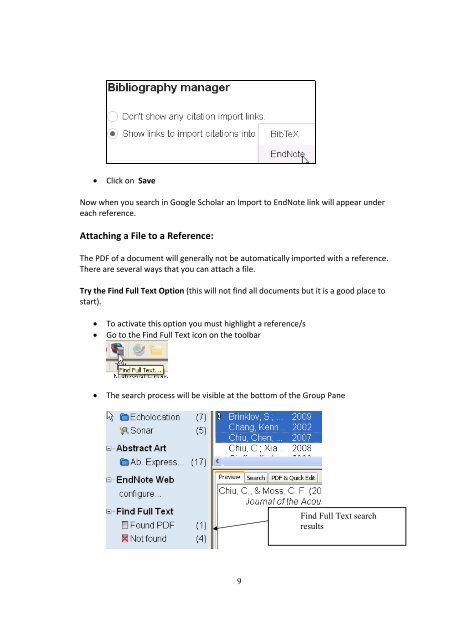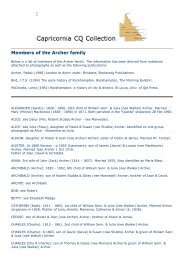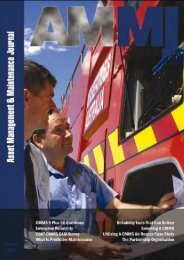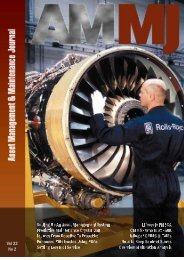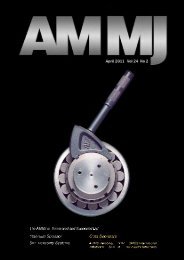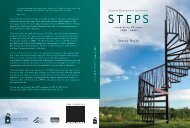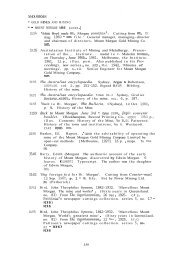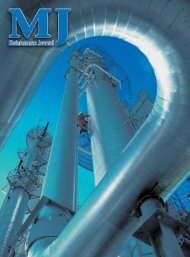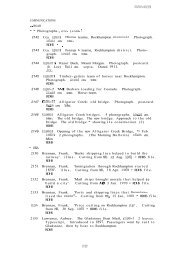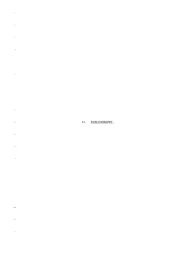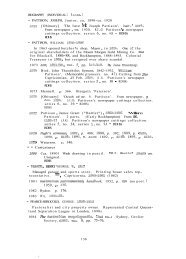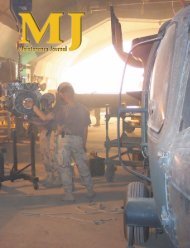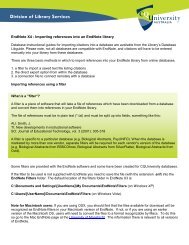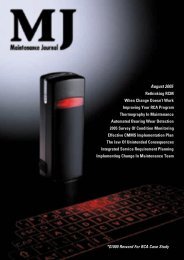INTRODUCTION TO ENDNOTE - Library
INTRODUCTION TO ENDNOTE - Library
INTRODUCTION TO ENDNOTE - Library
Create successful ePaper yourself
Turn your PDF publications into a flip-book with our unique Google optimized e-Paper software.
Click on Save<br />
Now when you search in Google Scholar an Import to EndNote link will appear under<br />
each reference.<br />
Attaching a File to a Reference:<br />
The PDF of a document will generally not be automatically imported with a reference.<br />
There are several ways that you can attach a file.<br />
Try the Find Full Text Option (this will not find all documents but it is a good place to<br />
start).<br />
To activate this option you must highlight a reference/s<br />
Go to the Find Full Text icon on the toolbar<br />
The search process will be visible at the bottom of the Group Pane<br />
9<br />
Find Full Text search<br />
results