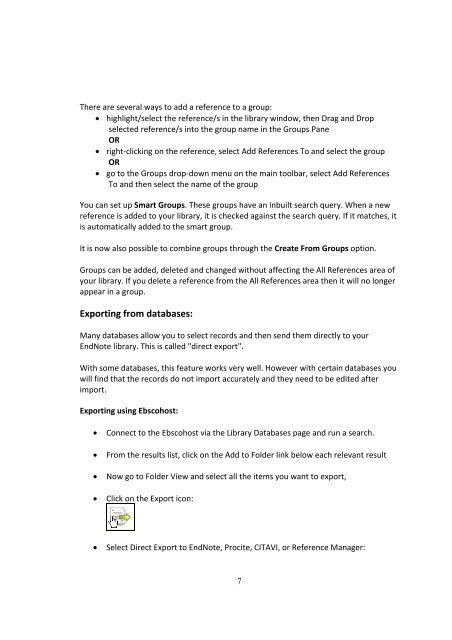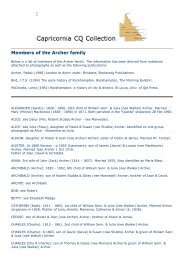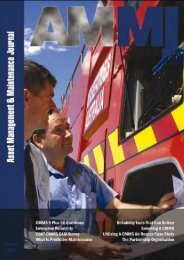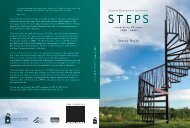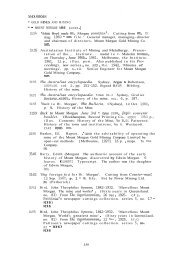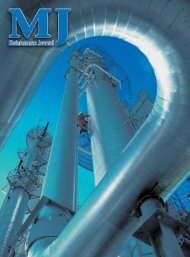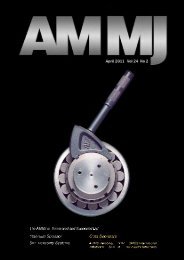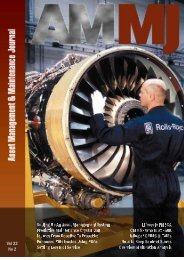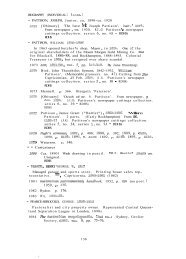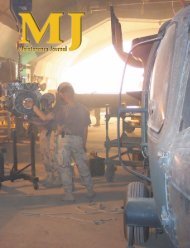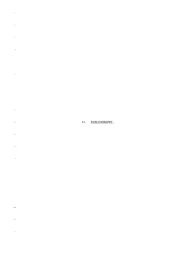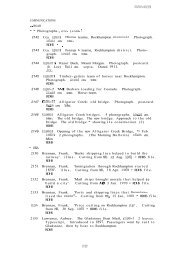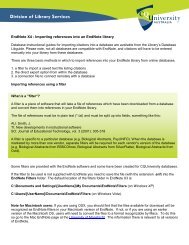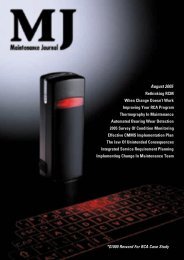INTRODUCTION TO ENDNOTE - Library
INTRODUCTION TO ENDNOTE - Library
INTRODUCTION TO ENDNOTE - Library
Create successful ePaper yourself
Turn your PDF publications into a flip-book with our unique Google optimized e-Paper software.
There are several ways to add a reference to a group:<br />
highlight/select the reference/s in the library window, then Drag and Drop<br />
selected reference/s into the group name in the Groups Pane<br />
OR<br />
right‐clicking on the reference, select Add References To and select the group<br />
OR<br />
go to the Groups drop‐down menu on the main toolbar, select Add References<br />
To and then select the name of the group<br />
You can set up Smart Groups. These groups have an inbuilt search query. When a new<br />
reference is added to your library, it is checked against the search query. If it matches, it<br />
is automatically added to the smart group.<br />
It is now also possible to combine groups through the Create From Groups option.<br />
Groups can be added, deleted and changed without affecting the All References area of<br />
your library. If you delete a reference from the All References area then it will no longer<br />
appear in a group.<br />
Exporting from databases:<br />
Many databases allow you to select records and then send them directly to your<br />
EndNote library. This is called "direct export".<br />
With some databases, this feature works very well. However with certain databases you<br />
will find that the records do not import accurately and they need to be edited after<br />
import.<br />
Exporting using Ebscohost:<br />
Connect to the Ebscohost via the <strong>Library</strong> Databases page and run a search.<br />
From the results list, click on the Add to Folder link below each relevant result<br />
Now go to Folder View and select all the items you want to export,<br />
Click on the Export icon:<br />
Select Direct Export to EndNote, Procite, CITAVI, or Reference Manager:<br />
7