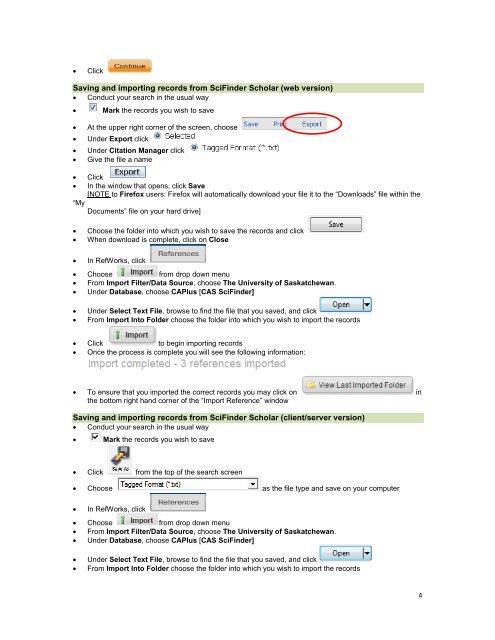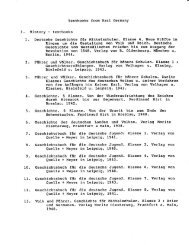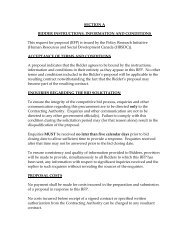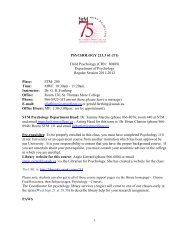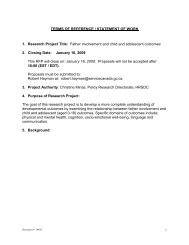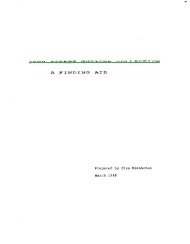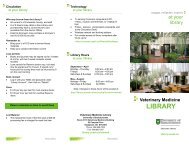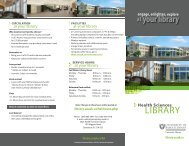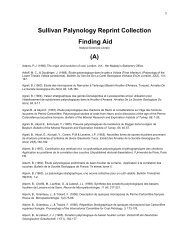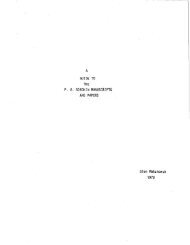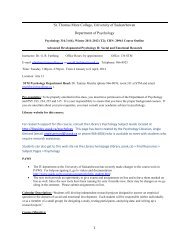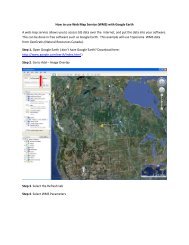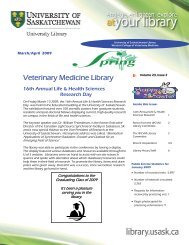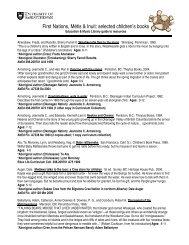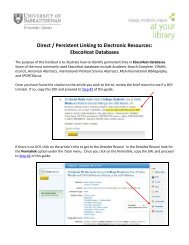RefWorks 2.0 - University Library - University of Saskatchewan
RefWorks 2.0 - University Library - University of Saskatchewan
RefWorks 2.0 - University Library - University of Saskatchewan
Create successful ePaper yourself
Turn your PDF publications into a flip-book with our unique Google optimized e-Paper software.
• Click<br />
Saving and importing records from SciFinder Scholar (web version)<br />
• Conduct your search in the usual way<br />
• Mark the records you wish to save<br />
• At the upper right corner <strong>of</strong> the screen, choose<br />
• Under Export click<br />
• Under Citation Manager click<br />
• Give the file a name<br />
• Click<br />
• In the window that opens, click Save<br />
[NOTE to Firefox users: Firefox will automatically download your file it to the “Downloads” file within the<br />
“My<br />
Documents” file on your hard drive]<br />
• Choose the folder into which you wish to save the records and click<br />
• When download is complete, click on Close<br />
• In <strong>RefWorks</strong>, click<br />
• Choose from drop down menu<br />
• From Import Filter/Data Source, choose The <strong>University</strong> <strong>of</strong> <strong>Saskatchewan</strong>.<br />
• Under Database, choose CAPlus [CAS SciFinder]<br />
• Under Select Text File, browse to find the file that you saved, and click<br />
• From Import Into Folder choose the folder into which you wish to import the records<br />
• Click to begin importing records<br />
• Once the process is complete you will see the following information:<br />
• To ensure that you imported the correct records you may click on in<br />
the bottom right hand corner <strong>of</strong> the “Import Reference” window<br />
Saving and importing records from SciFinder Scholar (client/server version)<br />
• Conduct your search in the usual way<br />
• Mark the records you wish to save<br />
• Click from the top <strong>of</strong> the search screen<br />
• Choose as the file type and save on your computer<br />
• In <strong>RefWorks</strong>, click<br />
• Choose from drop down menu<br />
• From Import Filter/Data Source, choose The <strong>University</strong> <strong>of</strong> <strong>Saskatchewan</strong>.<br />
• Under Database, choose CAPlus [CAS SciFinder]<br />
• Under Select Text File, browse to find the file that you saved, and click<br />
• From Import Into Folder choose the folder into which you wish to import the records<br />
4