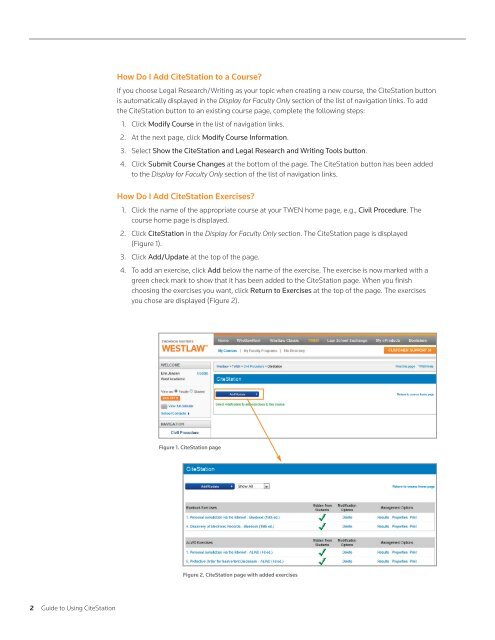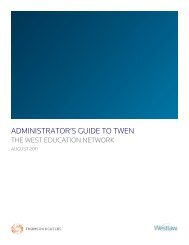CiteStation - Westlaw
CiteStation - Westlaw
CiteStation - Westlaw
You also want an ePaper? Increase the reach of your titles
YUMPU automatically turns print PDFs into web optimized ePapers that Google loves.
2 Guide to Using <strong>CiteStation</strong><br />
How Do I Add <strong>CiteStation</strong> to a Course?<br />
If you choose Legal Research/Writing as your topic when creating a new course, the <strong>CiteStation</strong> button<br />
is automatically displayed in the Display for Faculty Only section of the list of navigation links. To add<br />
the <strong>CiteStation</strong> button to an existing course page, complete the following steps:<br />
1. Click Modify Course in the list of navigation links.<br />
2. At the next page, click Modify Course Information.<br />
3. Select Show the <strong>CiteStation</strong> and Legal Research and Writing Tools button.<br />
4. Click Submit Course Changes at the bottom of the page. The <strong>CiteStation</strong> button has been added<br />
to the Display for Faculty Only section of the list of navigation links.<br />
How Do I Add <strong>CiteStation</strong> Exercises?<br />
1. Click the name of the appropriate course at your TWEN home page, e.g., Civil Procedure. The<br />
course home page is displayed.<br />
2. Click <strong>CiteStation</strong> in the Display for Faculty Only section. The <strong>CiteStation</strong> page is displayed<br />
(Figure 1).<br />
3. Click Add/Update at the top of the page.<br />
4. To add an exercise, click Add below the name of the exercise. The exercise is now marked with a<br />
green check mark to show that it has been added to the <strong>CiteStation</strong> page. When you finish<br />
choosing the exercises you want, click Return to Exercises at the top of the page. The exercises<br />
you chose are displayed (Figure 2).<br />
Figure 1. <strong>CiteStation</strong> page<br />
Figure 2. <strong>CiteStation</strong> page with added exercises