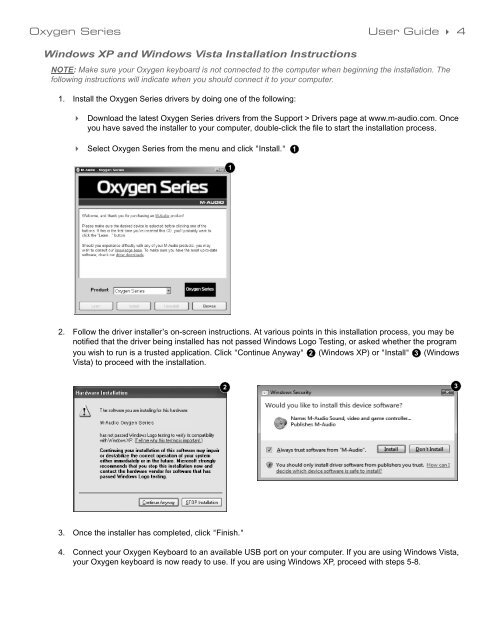Oxygen Series - M-Audio
Oxygen Series - M-Audio
Oxygen Series - M-Audio
Create successful ePaper yourself
Turn your PDF publications into a flip-book with our unique Google optimized e-Paper software.
<strong>Oxygen</strong> <strong>Series</strong> User Guide 4<br />
Windows XP and Windows Vista Installation Instructions<br />
NOTE: Make sure your <strong>Oxygen</strong> keyboard is not connected to the computer when beginning the installation. The<br />
following instructions will indicate when you should connect it to your computer.<br />
1. Install the <strong>Oxygen</strong> <strong>Series</strong> drivers by doing one of the following:<br />
Download the latest <strong>Oxygen</strong> <strong>Series</strong> drivers from the Support > Drivers page at www.m-audio.com. Once<br />
you have saved the installer to your computer, double-click the file to start the installation process.<br />
Select <strong>Oxygen</strong> <strong>Series</strong> from the menu and click "Install."<br />
2. Follow the driver installer’s on-screen instructions. At various points in this installation process, you may be<br />
notified that the driver being installed has not passed Windows Logo Testing, or asked whether the program<br />
you wish to run is a trusted application. Click "Continue Anyway" 2 (Windows XP) or "Install" 3 (Windows<br />
Vista) to proceed with the installation.<br />
3. Once the installer has completed, click "Finish."<br />
2<br />
1<br />
4. Connect your <strong>Oxygen</strong> Keyboard to an available USB port on your computer. If you are using Windows Vista,<br />
your <strong>Oxygen</strong> keyboard is now ready to use. If you are using Windows XP, proceed with steps 5-8.<br />
1<br />
3