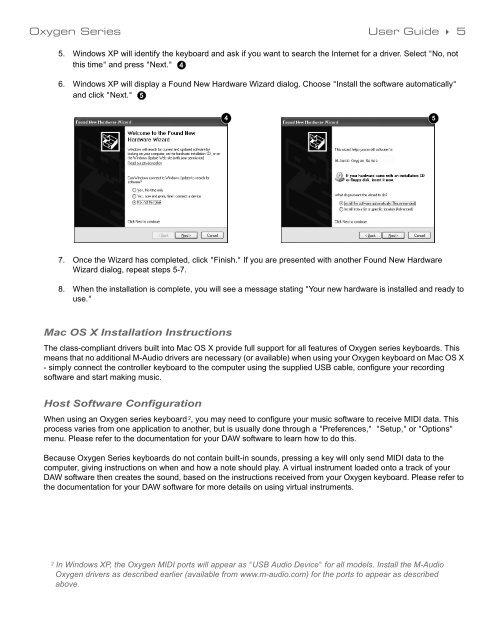Oxygen Series - M-Audio
Oxygen Series - M-Audio
Oxygen Series - M-Audio
Create successful ePaper yourself
Turn your PDF publications into a flip-book with our unique Google optimized e-Paper software.
<strong>Oxygen</strong> <strong>Series</strong> User Guide 5<br />
5. Windows XP will identify the keyboard and ask if you want to search the Internet for a driver. Select "No, not<br />
this time" and press "Next." 4<br />
6. Windows XP will display a Found New Hardware Wizard dialog. Choose "Install the software automatically"<br />
and click "Next." 5<br />
7. Once the Wizard has completed, click "Finish." If you are presented with another Found New Hardware<br />
Wizard dialog, repeat steps 5-7.<br />
8. When the installation is complete, you will see a message stating "Your new hardware is installed and ready to<br />
use."<br />
Mac OS X Installation Instructions<br />
The class-compliant drivers built into Mac OS X provide full support for all features of <strong>Oxygen</strong> series keyboards. This<br />
means that no additional M-<strong>Audio</strong> drivers are necessary (or available) when using your <strong>Oxygen</strong> keyboard on Mac OS X<br />
- simply connect the controller keyboard to the computer using the supplied USB cable, configure your recording<br />
software and start making music.<br />
Host Software Configuration<br />
4 5<br />
When using an <strong>Oxygen</strong> series keyboard 2, you may need to configure your music software to receive MIDI data. This<br />
process varies from one application to another, but is usually done through a "Preferences," "Setup," or "Options"<br />
menu. Please refer to the documentation for your DAW software to learn how to do this.<br />
Because <strong>Oxygen</strong> <strong>Series</strong> keyboards do not contain built-in sounds, pressing a key will only send MIDI data to the<br />
computer, giving instructions on when and how a note should play. A virtual instrument loaded onto a track of your<br />
DAW software then creates the sound, based on the instructions received from your <strong>Oxygen</strong> keyboard. Please refer to<br />
the documentation for your DAW software for more details on using virtual instruments.<br />
2 In Windows XP, the <strong>Oxygen</strong> MIDI ports will appear as "USB <strong>Audio</strong> Device" for all models. Install the M-<strong>Audio</strong><br />
<strong>Oxygen</strong> drivers as described earlier (available from www.m-audio.com) for the ports to appear as described<br />
above.