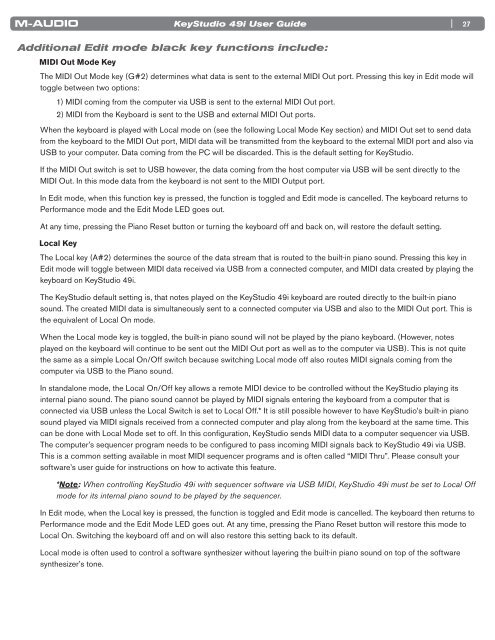User Guide | KeyStudio 49i - M-Audio
User Guide | KeyStudio 49i - M-Audio
User Guide | KeyStudio 49i - M-Audio
You also want an ePaper? Increase the reach of your titles
YUMPU automatically turns print PDFs into web optimized ePapers that Google loves.
<strong>KeyStudio</strong> <strong>49i</strong> <strong>User</strong> <strong>Guide</strong><br />
Additional Edit mode black key functions include:<br />
MIDI Out Mode Key<br />
| 27<br />
The MIDI Out Mode key (G#2) determines what data is sent to the external MIDI Out port Pressing this key in Edit mode will<br />
toggle between two options:<br />
1) MIDI coming from the computer via USB is sent to the external MIDI Out port<br />
2) MIDI from the Keyboard is sent to the USB and external MIDI Out ports<br />
When the keyboard is played with Local mode on (see the following Local Mode Key section) and MIDI Out set to send data<br />
from the keyboard to the MIDI Out port, MIDI data will be transmitted from the keyboard to the external MIDI port and also via<br />
USB to your computer Data coming from the PC will be discarded This is the default setting for <strong>KeyStudio</strong><br />
If the MIDI Out switch is set to USB however, the data coming from the host computer via USB will be sent directly to the<br />
MIDI Out In this mode data from the keyboard is not sent to the MIDI Output port<br />
In Edit mode, when this function key is pressed, the function is toggled and Edit mode is cancelled The keyboard returns to<br />
Performance mode and the Edit Mode LED goes out<br />
At any time, pressing the Piano Reset button or turning the keyboard off and back on, will restore the default setting<br />
Local Key<br />
The Local key (A#2) determines the source of the data stream that is routed to the built-in piano sound Pressing this key in<br />
Edit mode will toggle between MIDI data received via USB from a connected computer, and MIDI data created by playing the<br />
keyboard on <strong>KeyStudio</strong> <strong>49i</strong><br />
The <strong>KeyStudio</strong> default setting is, that notes played on the <strong>KeyStudio</strong> <strong>49i</strong> keyboard are routed directly to the built-in piano<br />
sound The created MIDI data is simultaneously sent to a connected computer via USB and also to the MIDI Out port This is<br />
the equivalent of Local On mode<br />
When the Local mode key is toggled, the built-in piano sound will not be played by the piano keyboard (However, notes<br />
played on the keyboard will continue to be sent out the MIDI Out port as well as to the computer via USB) This is not quite<br />
the same as a simple Local On/Off switch because switching Local mode off also routes MIDI signals coming from the<br />
computer via USB to the Piano sound<br />
In standalone mode, the Local On/Off key allows a remote MIDI device to be controlled without the <strong>KeyStudio</strong> playing its<br />
internal piano sound The piano sound cannot be played by MIDI signals entering the keyboard from a computer that is<br />
connected via USB unless the Local Switch is set to Local Off * It is still possible however to have <strong>KeyStudio</strong>’s built-in piano<br />
sound played via MIDI signals received from a connected computer and play along from the keyboard at the same time This<br />
can be done with Local Mode set to off In this configuration, <strong>KeyStudio</strong> sends MIDI data to a computer sequencer via USB<br />
The computer’s sequencer program needs to be configured to pass incoming MIDI signals back to <strong>KeyStudio</strong> <strong>49i</strong> via USB<br />
This is a common setting available in most MIDI sequencer programs and is often called “MIDI Thru” Please consult your<br />
software’s user guide for instructions on how to activate this feature<br />
*Note: When controlling <strong>KeyStudio</strong> <strong>49i</strong> with sequencer software via USB MIDI, <strong>KeyStudio</strong> <strong>49i</strong> must be set to Local Off<br />
mode for its internal piano sound to be played by the sequencer.<br />
In Edit mode, when the Local key is pressed, the function is toggled and Edit mode is cancelled The keyboard then returns to<br />
Performance mode and the Edit Mode LED goes out At any time, pressing the Piano Reset button will restore this mode to<br />
Local On Switching the keyboard off and on will also restore this setting back to its default<br />
Local mode is often used to control a software synthesizer without layering the built-in piano sound on top of the software<br />
synthesizer’s tone