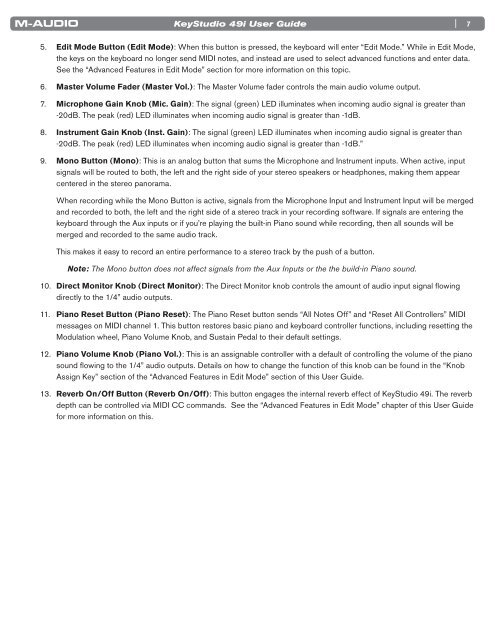User Guide | KeyStudio 49i - M-Audio
User Guide | KeyStudio 49i - M-Audio
User Guide | KeyStudio 49i - M-Audio
Create successful ePaper yourself
Turn your PDF publications into a flip-book with our unique Google optimized e-Paper software.
<strong>KeyStudio</strong> <strong>49i</strong> <strong>User</strong> <strong>Guide</strong><br />
5 Edit Mode Button (Edit Mode): When this button is pressed, the keyboard will enter “Edit Mode ” While in Edit Mode,<br />
the keys on the keyboard no longer send MIDI notes, and instead are used to select advanced functions and enter data<br />
See the “Advanced Features in Edit Mode” section for more information on this topic<br />
6 Master Volume Fader (Master Vol.): The Master Volume fader controls the main audio volume output<br />
7 Microphone Gain Knob (Mic. Gain): The signal (green) LED illuminates when incoming audio signal is greater than<br />
-20dB The peak (red) LED illuminates when incoming audio signal is greater than -1dB<br />
8 Instrument Gain Knob (Inst. Gain): The signal (green) LED illuminates when incoming audio signal is greater than<br />
-20dB The peak (red) LED illuminates when incoming audio signal is greater than -1dB ”<br />
9 Mono Button (Mono): This is an analog button that sums the Microphone and Instrument inputs When active, input<br />
signals will be routed to both, the left and the right side of your stereo speakers or headphones, making them appear<br />
centered in the stereo panorama<br />
When recording while the Mono Button is active, signals from the Microphone Input and Instrument Input will be merged<br />
and recorded to both, the left and the right side of a stereo track in your recording software If signals are entering the<br />
keyboard through the Aux inputs or if you’re playing the built-in Piano sound while recording, then all sounds will be<br />
merged and recorded to the same audio track<br />
This makes it easy to record an entire performance to a stereo track by the push of a button<br />
Note: The Mono button does not affect signals from the Aux Inputs or the the build-in Piano sound.<br />
10 Direct Monitor Knob (Direct Monitor): The Direct Monitor knob controls the amount of audio input signal flowing<br />
directly to the 1/4” audio outputs<br />
11 Piano Reset Button (Piano Reset): The Piano Reset button sends “All Notes Off” and “Reset All Controllers” MIDI<br />
messages on MIDI channel 1 This button restores basic piano and keyboard controller functions, including resetting the<br />
Modulation wheel, Piano Volume Knob, and Sustain Pedal to their default settings<br />
12 Piano Volume Knob (Piano Vol.): This is an assignable controller with a default of controlling the volume of the piano<br />
sound flowing to the 1/4” audio outputs Details on how to change the function of this knob can be found in the “Knob<br />
Assign Key” section of the “Advanced Features in Edit Mode” section of this <strong>User</strong> <strong>Guide</strong><br />
13 Reverb On/Off Button (Reverb On/Off): This button engages the internal reverb effect of <strong>KeyStudio</strong> <strong>49i</strong> The reverb<br />
depth can be controlled via MIDI CC commands See the “Advanced Features in Edit Mode” chapter of this <strong>User</strong> <strong>Guide</strong><br />
for more information on this<br />
| 7