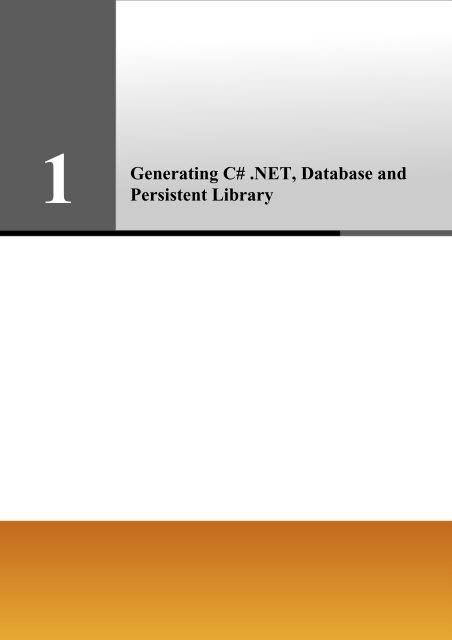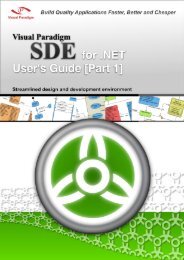Generating C# .NET, Database and Persistent ... - Visual Paradigm
Generating C# .NET, Database and Persistent ... - Visual Paradigm
Generating C# .NET, Database and Persistent ... - Visual Paradigm
Create successful ePaper yourself
Turn your PDF publications into a flip-book with our unique Google optimized e-Paper software.
1<br />
<strong>Generating</strong> <strong>C#</strong> .<strong>NET</strong>, <strong>Database</strong> <strong>and</strong><br />
<strong>Persistent</strong> Library
Programmer’s Guide for .<strong>NET</strong> Chapter 1 – <strong>Generating</strong> <strong>C#</strong> .<strong>NET</strong>, <strong>Database</strong> <strong>and</strong> <strong>Persistent</strong> Library<br />
Chapter 1 - <strong>Generating</strong> <strong>C#</strong> .<strong>NET</strong>, <strong>Database</strong> <strong>and</strong><br />
<strong>Persistent</strong> Library<br />
DB <strong>Visual</strong> ARCHITECT (DB-VA) can generate <strong>C#</strong> .<strong>NET</strong> code, export database schema (DDL) to database <strong>and</strong> create the<br />
persistent library based on your design in the class diagram <strong>and</strong> entity relationship diagram. DB-VA will generate a high<br />
performance O/R Mapping (ORM) layer library that is readily for you to code <strong>and</strong> build. The ORM library basically intends to<br />
takes most of the relational to object-oriented mapping burden off your shoulder. With generated ORM code <strong>and</strong> library, you<br />
can take the plain <strong>C#</strong> objects to use in the application <strong>and</strong> tell the ORM layer to persist the object for you (e.g.<br />
ObjectDAO.save(myObject);). This chapter gives you an introduction to DB-VA, describe how to configure database, generate<br />
database <strong>and</strong> <strong>C#</strong> .<strong>NET</strong> code step by step.<br />
In this chapter:<br />
1-2<br />
• Introduction<br />
• Configuring <strong>Database</strong><br />
• <strong>Generating</strong> <strong>Database</strong><br />
• <strong>Generating</strong> <strong>C#</strong> .<strong>NET</strong> Code<br />
Introduction<br />
DB <strong>Visual</strong> ARCHITECT (DB-VA) provides an easy-to-use environment bridging between object model, data model <strong>and</strong><br />
relational database. You can use visual modeling for both logical data design <strong>and</strong> physical data design. It also automates the<br />
mapping between object model <strong>and</strong> data model.<br />
In this chapter, we assume that you know how to use the class diagram <strong>and</strong> entity relationship diagram to design the model<br />
(please refer to the Designer Guide for the design with class diagram <strong>and</strong> entity relationship diagram in details). Class Diagram<br />
<strong>and</strong> Entity Relationship Diagram will be used in this chapter to demonstrate how to use the -VA to export database schema<br />
(DDL) to database <strong>and</strong> generate <strong>C#</strong> persistent code.<br />
Figure 1.1 - Mapping between classes <strong>and</strong> entities
Programmer’s Guide for .<strong>NET</strong> Chapter 1 – <strong>Generating</strong> <strong>C#</strong> .<strong>NET</strong>, <strong>Database</strong> <strong>and</strong> <strong>Persistent</strong> Library<br />
Configuring <strong>Database</strong><br />
DB-VA covers most of the databases in the market. You can check the latest supported databases version from<br />
http://www.visual-paradigm.com/product/dbva/<br />
1. Please open flight.vpp or draw the class diagram above <strong>and</strong> synchronize to ERD.<br />
2. From the menu, select Tools > Object-Relational Mapping (ORM) > <strong>Database</strong> Configuration... to open the<br />
<strong>Database</strong> Configuration dialog box.<br />
Figure 1.2 - select <strong>Database</strong> Configuration<br />
3. Select .<strong>NET</strong> in Language in drop down menu, select a database <strong>and</strong> enter database settings. We will use MySQL<br />
database in this example.<br />
Figure 1.3 - <strong>Database</strong> Configuration dialog<br />
1-3
Programmer’s Guide for .<strong>NET</strong> Chapter 1 – <strong>Generating</strong> <strong>C#</strong> .<strong>NET</strong>, <strong>Database</strong> <strong>and</strong> <strong>Persistent</strong> Library<br />
1-4<br />
4. Enter database setting<br />
For Driver, select a .<strong>NET</strong> Driver. It contains the default Driver Class <strong>and</strong> Dialect. You can click the drop down<br />
button to modify its Driver Class <strong>and</strong> Dialect.<br />
Figure 1.4 - The driver configuration<br />
For Driver <strong>and</strong> Adapter Driver file, you can click the Driver button to select Download Driver <strong>and</strong> Adapter,<br />
Download, Update, or Default Driver. DB-VA will help you to download the most up-to-date driver <strong>and</strong> adapter<br />
driver according to the Driver field information. You also can select Browse...to select a driver <strong>and</strong> adapter driver file<br />
in your computer.<br />
Figure 1.5 - The download button<br />
After downloaded the driver file, shown on the Driver file indicates that the .<strong>NET</strong><br />
driver file is downloaded with the specified version number by DB-VA.<br />
For the Connection String, It provides the Connection String template for different databases. You need to fill in the<br />
information for Connection String to connect database.<br />
The original template for MySQL Connection URL:<br />
Server=;<strong>Database</strong>=;User ID=;Password=;<br />
CharSet=<br />
The modified template for MySQL Connection URL:<br />
Server=localhost;<strong>Database</strong>=control;User ID=root;<br />
5. Test the database connection by clicking the Test Connection button<br />
Figure 1.6 - Test Connection button<br />
If success to connect with database the Connection Successful dialog box will show, otherwise the Connection<br />
Exception dialog box will appear.<br />
Figure 1.7 - The connection successful/failure message
Programmer’s Guide for .<strong>NET</strong> Chapter 1 – <strong>Generating</strong> <strong>C#</strong> .<strong>NET</strong>, <strong>Database</strong> <strong>and</strong> <strong>Persistent</strong> Library<br />
6. Select a database to be the default database which is the default database connection for generating code <strong>and</strong> database.<br />
• Right click on database <strong>and</strong> select Set as Default<br />
Figure 1.8 - Set the database as default<br />
DB-VA allows you to change the default database anytime, which means you can change to use any database when<br />
you are developing application. And you do not need to worry about the database-specific details because DB-VA will<br />
take care of them for you. You only need to configure the target database as default.<br />
<strong>Generating</strong> <strong>Database</strong><br />
Now you can export the database schema from the Entity Relationship Diagram to the default database.<br />
1. From the menu bar, select Tools > Object-Relational Mapping (ORM) > Generate <strong>Database</strong>... to open the<br />
<strong>Database</strong> Code Generation dialog box.<br />
Figure 1.9 - To Generate <strong>Database</strong><br />
1-5
Programmer’s Guide for .<strong>NET</strong> Chapter 1 – <strong>Generating</strong> <strong>C#</strong> .<strong>NET</strong>, <strong>Database</strong> <strong>and</strong> <strong>Persistent</strong> Library<br />
1-6<br />
2. The dialog box shows the previously configured default database setting.<br />
Figure 1.10 - <strong>Database</strong> Code Generation dialog<br />
3. Select Generate <strong>Database</strong> option which specifies the action for the database. Since this is the first time you export<br />
database schema, so you can select the Create <strong>Database</strong> option. DB-VA allows you to select Create <strong>Database</strong>,<br />
Update <strong>Database</strong>, Drop <strong>and</strong> Create <strong>Database</strong> <strong>and</strong> Drop <strong>Database</strong>.<br />
Figure 1.11 - Generate <strong>Database</strong> options<br />
4. Select Export to database option allows altering the database immediately after you click the OK button.<br />
Figure 1.12 - Export to database option<br />
5. Select Generate DDL allows the generation of DDL file.<br />
Figure 1.13 - Generate DDL option
Programmer’s Guide for .<strong>NET</strong> Chapter 1 – <strong>Generating</strong> <strong>C#</strong> .<strong>NET</strong>, <strong>Database</strong> <strong>and</strong> <strong>Persistent</strong> Library<br />
6. If you used some reserved word (e.g. Order) in your database design, you can choose the Quote SQL Identifier<br />
option to avoid the naming problem in your design with the target database. Auto -only quote the detected reserved<br />
word. Yes -quote all table or column names. No - don��t quote any word(s)<br />
Figure 1.14 - Quote SQL Identifier options<br />
7. Click <strong>Database</strong> Options button to reconfigure the database settings before generating database.<br />
8. Click OK on the dialog box then DB-VA will export the database schema to the default database <strong>and</strong> generate the<br />
DDL file to the output path.<br />
Figure 1.15 - Generate ORM Code/<strong>Database</strong> dialog<br />
9. Check the tables created in the MySQL database.<br />
Figure 1.16 - The tables generate in database<br />
10. Read the generated DDL file<br />
create table Flight (ID int not null auto_increment, departureTime date,<br />
departingAirport varchar(255), arrivingAirport varchar(255), PlaneID int, primary key<br />
(ID)) type=InnoDB;<br />
create table Plane (ID int not null auto_increment, PlaneType varchar(255), maxSpeed<br />
double not null, maxDistance double not null, primary key (ID)) type=InnoDB;<br />
alter table Flight add index FK_Flight_1115 (PlaneID), add constraint FK_Flight_1115<br />
foreign key (PlaneID) references Plane (ID);<br />
1-7
Programmer’s Guide for .<strong>NET</strong> Chapter 1 – <strong>Generating</strong> <strong>C#</strong> .<strong>NET</strong>, <strong>Database</strong> <strong>and</strong> <strong>Persistent</strong> Library<br />
<strong>Generating</strong> <strong>C#</strong> .<strong>NET</strong> Code<br />
Now you can export the database schema from the Entity Relationship Diagram to the default database.<br />
1-8<br />
1. From the menu bar, select Tools > Object-Relational Mapping (ORM) > Generate <strong>Database</strong>... to open the<br />
<strong>Database</strong> Code Generation dialog box.<br />
Figure 1.17 - To generate code<br />
2. The <strong>Database</strong> Code Generation dialog box for <strong>C#</strong>:<br />
Figure 1.18 - <strong>Database</strong> Code Generation dialog<br />
• Output Path<br />
Specify the location of <strong>C#</strong> persistent code generation.
Programmer’s Guide for .<strong>NET</strong> Chapter 1 – <strong>Generating</strong> <strong>C#</strong> .<strong>NET</strong>, <strong>Database</strong> <strong>and</strong> <strong>Persistent</strong> Library<br />
• Error H<strong>and</strong>ling<br />
Select the way to h<strong>and</strong>le errors. The possible errors include <strong>Persistent</strong>Exception, ADOException.<br />
• Return false/null - It returns false/null in the method to terminate its execution.<br />
• Throw <strong>Persistent</strong>Exception - It throws a <strong>Persistent</strong>Exception which will be h<strong>and</strong>led by the caller.<br />
Figure 1.19 - Error H<strong>and</strong>ling options<br />
• Exception H<strong>and</strong>ling<br />
• Do not Show - It hides the error message.<br />
• Print to Error Stream -It prints the error message to the error stream.<br />
• Print to log4net - It prints the error message to the log4net library.<br />
• Lazy Collection Initialization<br />
Figure 1.20 - exception H<strong>and</strong>ling options<br />
Check this option to avoid the associated objects from being loaded when the main object is loaded.<br />
Unchecking this option will result in the loading of associated objects when the main object is loaded. If you<br />
enabled (checked) the lazy collection initialization, associated objects (1 to many) will not be loaded until<br />
you access it (e.g. getFlight(0)). Enabling this option usually reduce more then 80% of the database loading.<br />
• Association H<strong>and</strong>ling<br />
Select the type of association h<strong>and</strong>ling to be used, either Smart or St<strong>and</strong>ard.<br />
• Smart - With smart association h<strong>and</strong>ling, when you update one end of a bi-directional association,<br />
the generated persistent code is able to update the other end automatically. Besides, you do not need<br />
to cast the retrieved object(s) into its corresponding persistence class when retrieving object(s) from<br />
the collection.<br />
• St<strong>and</strong>ard - With st<strong>and</strong>ard association h<strong>and</strong>ling, you must update both ends of a bi-directional<br />
association manually to maintain its consistency. Besides, casting of object(s) to its corresponding<br />
persistence class is required when retrieving object(s) from the collection.<br />
Figure 1.21 - Association H<strong>and</strong>ling options<br />
1-9
Programmer’s Guide for .<strong>NET</strong> Chapter 1 – <strong>Generating</strong> <strong>C#</strong> .<strong>NET</strong>, <strong>Database</strong> <strong>and</strong> <strong>Persistent</strong> Library<br />
1-10<br />
• <strong>Persistent</strong> API<br />
Select the type of persistent code to be generated, Static Methods, Factory Class, DAO or POJO.<br />
• Static Method - Client can create, retrieve, <strong>and</strong> persist the <strong>Persistent</strong>Object directly.<br />
• Factory Class - Create FactoryObject class for client to create <strong>and</strong> retrieve <strong>Persistent</strong>Object. Client<br />
still can persist the <strong>Persistent</strong>Object directly.<br />
• DAO - Client uses the <strong>Persistent</strong>ObjectDAO class to create, retrieve <strong>and</strong> persist <strong>Persistent</strong>Object.<br />
• POJO - Client uses the <strong>Persistent</strong>Manager to retrieve <strong>and</strong> persist <strong>Persistent</strong>Object<br />
• Create Criteria<br />
Figure 1.22 - <strong>Persistent</strong> API options<br />
You can check the option for Generate Criteria to generate the criteria class for each ORM Persistable class.<br />
The Criteria is used for querying the database in an object-oriented way (please refer to chapter 9 for more<br />
details about the criteria)<br />
• Sample<br />
Sample files, including <strong>C#</strong> application sample <strong>and</strong> <strong>C#</strong> project file for <strong>Visual</strong> Studio .<strong>NET</strong> 2003 are available<br />
for generation. The generated sample files guide you through the usage of the <strong>C#</strong> persistence class. You can<br />
check the options to generate the sample files for reference.<br />
You need to select to generate the sample <strong>and</strong> check create <strong>C#</strong> project because you will modify the sample to<br />
execute the generated <strong>C#</strong> persistence class in <strong>Visual</strong> Studio .<strong>NET</strong> 2003.<br />
• <strong>C#</strong> Assembly name<br />
Specify the name of the assembly for the .<strong>NET</strong> application which holds the assembly metadata.<br />
• Compile to DLL<br />
By checking the option of Compile to DLL, DB-VA will generate DLL files which can be referenced by<br />
.<strong>NET</strong> projects of language other than <strong>C#</strong> source.
Programmer’s Guide for .<strong>NET</strong> Chapter 1 – <strong>Generating</strong> <strong>C#</strong> .<strong>NET</strong>, <strong>Database</strong> <strong>and</strong> <strong>Persistent</strong> Library<br />
• Advance Setting<br />
• Default Order Collection Type - Select the type of ordered collection to be used in h<strong>and</strong>ling the<br />
multiple cardinality relationship, either List or Map.<br />
• Default Un-Order Collection Type - Select the type of un-ordered collection to be used in<br />
h<strong>and</strong>ling the multiple cardinality relationship, either Set or Bag.<br />
• Override toString Method - Select the way that you want to override the toString method of the<br />
object. There are three options provided to override the toString method as follows:<br />
• ID Only - the toString method returns the value of the primary key of the object as string.<br />
• All Properties - the toString method returns a string with the pattern<br />
"Entity[==...]".<br />
• No - the toString method will not be overridden.<br />
Figure 1.23 - Advance Setting dialog<br />
3. Click OK to generate the <strong>C#</strong> persistent code to the Output Path.<br />
• bin folder contains the generated code DLL.<br />
• src folder contains the source code of <strong>C#</strong>.<br />
• lib folder contains the persistent library.<br />
Figure 1.24 - The generated output<br />
1-11
Programmer’s Guide for .<strong>NET</strong> Chapter 1 – <strong>Generating</strong> <strong>C#</strong> .<strong>NET</strong>, <strong>Database</strong> <strong>and</strong> <strong>Persistent</strong> Library<br />
1-12