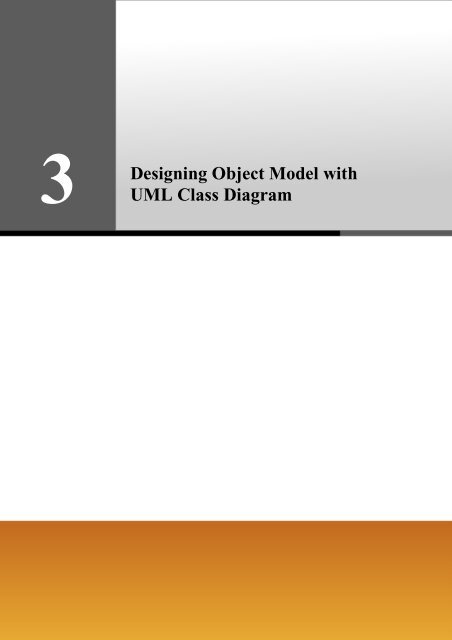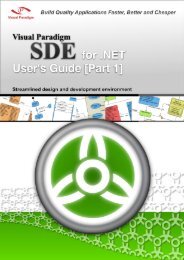Designing Object Model with UML Class Diagram - Visual Paradigm
Designing Object Model with UML Class Diagram - Visual Paradigm
Designing Object Model with UML Class Diagram - Visual Paradigm
Create successful ePaper yourself
Turn your PDF publications into a flip-book with our unique Google optimized e-Paper software.
3<br />
<strong>Designing</strong> <strong>Object</strong> <strong>Model</strong> <strong>with</strong><br />
<strong>UML</strong> <strong>Class</strong> <strong>Diagram</strong>
DB-VA Designer’s Guide Chapter 3 – <strong>Designing</strong> <strong>Object</strong> <strong>Model</strong> <strong>with</strong> <strong>UML</strong> <strong>Class</strong> <strong>Diagram</strong><br />
Chapter 3 - <strong>Designing</strong> <strong>Object</strong> <strong>Model</strong> <strong>with</strong> <strong>UML</strong><br />
<strong>Class</strong> <strong>Diagram</strong><br />
DB <strong>Visual</strong> ARCHITECT (DB-VA) provides you a visual modeling environment for the object model of an application. This<br />
chapter shows you how to depict the object models by using a <strong>UML</strong> <strong>Class</strong> <strong>Diagram</strong>.<br />
In this chapter:<br />
3-2<br />
• Introduction<br />
• Creating <strong>Object</strong> <strong>Model</strong> <strong>with</strong> <strong>Class</strong> <strong>Diagram</strong><br />
• Defining Package for <strong>Class</strong>es<br />
• Specifying Stereotypes<br />
• Specifying Inheritance Strategy<br />
• Specifying Collection Type<br />
• Defining ORM Qualifier<br />
• Customizing SQL<br />
Introduction<br />
An object is a self-contained entity <strong>with</strong> well-defined characteristics and behaviors while the characteristics and behaviors are<br />
represented by attributes and operations respectively. A class is a generic definition for a set of similar objects. Hence, an<br />
object is an instance of a class. An object model provides a static conceptual view of an application. It shows the key<br />
components (objects) and their relationships (associations) <strong>with</strong>in the application system.<br />
DB-VA supports visual modeling for object models, not only by creating a new object model, but also by transforming from a<br />
data model. As DB-VA automates object-relational mapping, DB-VA supports the generation of database, code and persistence<br />
layer for Java model API and .NET model API, which in turn streamlines the model-code-deploy software development<br />
process.<br />
Creating <strong>Object</strong> <strong>Model</strong> <strong>with</strong> <strong>Class</strong> <strong>Diagram</strong><br />
A class diagram can be used to describe the objects and classes inside a system and the relationships between them; and thus, a<br />
class diagram is also known as an object model. The class diagram identifies the high-level entities of the system. DB-VA<br />
comes <strong>with</strong> a complete <strong>UML</strong> 2.0 class diagram for object modeling.<br />
The following section describes how you can depict an object model using the class diagram. DB-VA also supports the<br />
generation of persistent code based on the object model, which will be briefly described in the DB-VA Programmer's Guide.<br />
DB-VA provides you <strong>with</strong> two ways to create a <strong>Class</strong> <strong>Diagram</strong>:<br />
1. Drawing a <strong>Class</strong> <strong>Diagram</strong><br />
2. Synchronizing from Data <strong>Model</strong> to <strong>Object</strong> <strong>Model</strong>
DB-VA Designer’s Guide Chapter 3 – <strong>Designing</strong> <strong>Object</strong> <strong>Model</strong> <strong>with</strong> <strong>UML</strong> <strong>Class</strong> <strong>Diagram</strong><br />
Drawing a <strong>Class</strong> <strong>Diagram</strong><br />
You can create a new class diagram in one of the three ways:<br />
• On the menu, click File > New <strong>Diagram</strong> > <strong>UML</strong> <strong>Diagram</strong>s > <strong>Class</strong> <strong>Diagram</strong>.<br />
Figure 3.1 - Create a <strong>Class</strong> <strong>Diagram</strong><br />
• On the <strong>Diagram</strong> Navigator, right-click <strong>Class</strong> <strong>Diagram</strong> > Create <strong>Class</strong> <strong>Diagram</strong>.<br />
Figure 3.2 - Create <strong>Class</strong> <strong>Diagram</strong> on <strong>Diagram</strong> Navigator<br />
• On the toolbar, click the New <strong>Class</strong> <strong>Diagram</strong> icon.<br />
A new class diagram pane is displayed.<br />
Adding <strong>Class</strong><br />
1. On the diagram toolbar, click the <strong>Class</strong> shape icon.<br />
Figure 3.3 - <strong>Class</strong> shape icon<br />
2. Click a location in the diagram pane.<br />
DB-VA places an icon representing the class element on the diagram.<br />
3. Type a name for the <strong>Class</strong> element.<br />
• You can edit the name by double-clicking the name or by pressing the F2 button.<br />
3-3
DB-VA Designer’s Guide Chapter 3 – <strong>Designing</strong> <strong>Object</strong> <strong>Model</strong> <strong>with</strong> <strong>UML</strong> <strong>Class</strong> <strong>Diagram</strong><br />
Adding ORM-Persistable <strong>Class</strong><br />
ORM-Persistable class is capable of manipulating the persistent data <strong>with</strong> the relational database. In supporting the generation<br />
of persistent code, ORM-Persistable classes should be used in object modeling. <strong>Class</strong>es added to the class diagram can be<br />
stereotyped as ORM-Persistable to manipulate the database. For information on how to specify the stereotype to a class, refer<br />
to Specifying Stereotypes section.<br />
DB-VA provides an alternative way to add the ORM-Persistable class easily.<br />
3-4<br />
1. On the diagram toolbar, click the <strong>Class</strong> shape icon and hold for a while, a pop-up menu shows.<br />
Figure 3.4 - Click on <strong>Class</strong> shape icon<br />
2. Select ORM-Persistable <strong>Class</strong> from the pop-up menu.<br />
Figure 3.5 - Select ORM-Persistable <strong>Class</strong> on popup menu<br />
3. Click a location in the diagram pane.<br />
DB-VA places a class shape icon which is marked <strong>with</strong> on the diagram.<br />
Figure 3.6 - ORM Persistable <strong>Class</strong><br />
4. Type a name for the ORM-Persistable <strong>Class</strong>.<br />
• You can edit the name by double-clicking the name or by pressing the F2 button.
DB-VA Designer’s Guide Chapter 3 – <strong>Designing</strong> <strong>Object</strong> <strong>Model</strong> <strong>with</strong> <strong>UML</strong> <strong>Class</strong> <strong>Diagram</strong><br />
Modifying <strong>Class</strong> Specification<br />
A class specification displays the class properties and relationships.<br />
You can display the <strong>Class</strong> Specification in one of the two ways:<br />
• Click on a class, click the Open Specification resource located at the top-right corner of the class.<br />
Figure 3.7 - Open Specification resource-centric<br />
• Right-click the class, click Open Specification...from the pop-up menu.<br />
Figure 3.8 - Open specification by click on menu<br />
<strong>Class</strong> Specification dialog box is displayed, you can modify the class properties and relationships.<br />
Figure 3.9 - <strong>Class</strong> Specification dialog<br />
3-5
DB-VA Designer’s Guide Chapter 3 – <strong>Designing</strong> <strong>Object</strong> <strong>Model</strong> <strong>with</strong> <strong>UML</strong> <strong>Class</strong> <strong>Diagram</strong><br />
Adding Attribute<br />
An attribute is a property of a class which has a name, a value and also has a type to describe the characteristic of an object.<br />
3-6<br />
1. You can add attribute to the class in one of the three ways:<br />
• Right-click on a class, select Add > Attribute.<br />
2.<br />
Figure 3.10 -<br />
A new attribute is added, type the attribute name and type in the form of "attribute_name: type". You can also edit the<br />
attribute name by double-clicking the attribute name or by pressing the F2 button.<br />
• Click on a class, press the keyboard shortcut - Alt + Shift + A.<br />
• Using <strong>Class</strong> specification dialog:<br />
1. Right-click the class element, click Open Specification....<br />
2. Click the Attributes Tab, then click Add.<br />
Attribute Specification dialog box is displayed, you can modify the attribute name and properties, such as<br />
type.<br />
Figure 3.11 - <strong>Class</strong> Specification dialog
DB-VA Designer’s Guide Chapter 3 – <strong>Designing</strong> <strong>Object</strong> <strong>Model</strong> <strong>with</strong> <strong>UML</strong> <strong>Class</strong> <strong>Diagram</strong><br />
Modifying Attribute Specification<br />
An attribute specification displays the attribute properties, such as name, type, and initial value etc.<br />
To open the Attribute Specification:<br />
1. Right-click the attribute, click Open Specification...from the pop-up menu.<br />
Figure 3.12 - To open attribute specification<br />
The Attribute Specification dialog box is displayed, you can modify the attribute properties.<br />
Adding Association<br />
Figure 3.13 - Attribute Specification dialog<br />
An association refers to the relationship specifying the type of link that exists between objects. It shows how the objects are<br />
related to each other.<br />
You can add an association to the classes in one of the two ways:<br />
• Using Resource-Centric Interface<br />
1. Click on a class, a group of valid editing resources is displayed around the shape.<br />
Figure 3.14 - Resource-Centric<br />
3-7
DB-VA Designer’s Guide Chapter 3 – <strong>Designing</strong> <strong>Object</strong> <strong>Model</strong> <strong>with</strong> <strong>UML</strong> <strong>Class</strong> <strong>Diagram</strong><br />
3-8<br />
2. Mouse over the smart resource of association, select the desired resource, such as "One-to-Many Bidirectional<br />
Association - > <strong>Class</strong>".<br />
Figure 3.15 - "One-to-Many Bi-directional Association -> <strong>Class</strong>" resource<br />
3. Drag the resource to the associated class.<br />
Figure 3.16 - Create an association<br />
Smart resource is a kind of resource which groups the resources of similar purpose together and<br />
enables the last selected resource (the default resource) of the group to be visible. To see all the<br />
resources, mouse over the default resource to expand it.<br />
• Using Toolbar icon<br />
1. On the diagram toolbar, click the Association icon.<br />
Figure 3.17 - Association icon button<br />
2. Click on a class and drag to the associated class.<br />
A connector is added between the two classes.<br />
Figure 3.18 - An association are created<br />
DB-VA automatically creates the roles in an association between ORM-Persistable classes.
DB-VA Designer’s Guide Chapter 3 – <strong>Designing</strong> <strong>Object</strong> <strong>Model</strong> <strong>with</strong> <strong>UML</strong> <strong>Class</strong> <strong>Diagram</strong><br />
Modifying Association Specification<br />
You can edit the association specification in one of the three ways:<br />
• Using Open Specification<br />
1. Right-click on the connection line, click Open Specification... from the pop-up menu.<br />
Association Specification dialog box is displayed, you can modify the association properties, Roles of<br />
classes in Association End From and To, Multiplicity and Navigation etc.<br />
Figure 3.19 - Association Specification dialog<br />
• Using Pop-up Menu<br />
1. Right-click on the connection line, the property of the association specification is displayed in the pop-up<br />
menu, including Navigable, Multiplicity, Visibility, Aggregation Kind and Edit Role Name...,<br />
Qualifier....<br />
Figure 3.20 - Modify association specification by using popup menu<br />
2. Select the property that you want to edit, check the desired value.<br />
If you right-click on the connection line towards a class, the pop-up window shows the<br />
properties of association specification of the respective class. If you right-click in the middle of<br />
the connection line, the pop-up window shows all properties of association specification of<br />
both classes.<br />
Role name of the class describes how it acts in the association which will be used in the<br />
generation of persistent code. Be sure that you have given the role names to the classes in the<br />
association in order to proceed to the generation of code.<br />
3-9
DB-VA Designer’s Guide Chapter 3 – <strong>Designing</strong> <strong>Object</strong> <strong>Model</strong> <strong>with</strong> <strong>UML</strong> <strong>Class</strong> <strong>Diagram</strong><br />
3-10<br />
• Using Property Pane<br />
1. On the menu, click View > Panes > Property.<br />
Adding Operation<br />
The property pane will be displayed.<br />
2. Click on the connection line.<br />
The properties of the association specification are displayed in the property pane. You can edit the property<br />
under the property pane.<br />
Figure 3.21 - Property Pane<br />
An operation, also called function or method is the behavior of an object relates to how it acts and reacts.<br />
You can add operation to the class in one of the three ways:<br />
• Right-click on a class, select Add > Operation.<br />
Figure 3.22 - Add an operation<br />
A new operation is added, enter the operation in the form of "operation_name(parameter_name: type) : return_type". You<br />
can also edit the operation name by double-clicking the operation or by pressing the F2 button.<br />
• Click on a class, press the keyboard shortcut - Alt + Shift + O.<br />
• Using <strong>Class</strong> Specification dialog:<br />
1. Right-click the class element, click Open Specification....<br />
2. Click the Operations tab, then click Add.
DB-VA Designer’s Guide Chapter 3 – <strong>Designing</strong> <strong>Object</strong> <strong>Model</strong> <strong>with</strong> <strong>UML</strong> <strong>Class</strong> <strong>Diagram</strong><br />
Operation Specification dialog box is displayed, you can modify the operation name and properties, such as<br />
return type, parameters.<br />
Figure 3.23 - Add operation in <strong>Class</strong> Specification dialog<br />
Modifying Operation Specification<br />
An operation specification displays the operation properties, such as name, visibility, return type, and parameters etc.<br />
To open the Operation Specification:<br />
1. Right-click the operation, click Open Specification... from the pop-up menu.<br />
Figure 3.24 - To open operation specification<br />
The Operation Specification dialog box is displayed, you can modify the operation properties.<br />
Figure 3.25 - Operation Specification dialog<br />
3-11
DB-VA Designer’s Guide Chapter 3 – <strong>Designing</strong> <strong>Object</strong> <strong>Model</strong> <strong>with</strong> <strong>UML</strong> <strong>Class</strong> <strong>Diagram</strong><br />
Adding ORM Implementation <strong>Class</strong><br />
ORM-Persistable class is used to generate the persistent class which has the ability to access the database including the basic<br />
operations for add, update, delete and search. As the generated code provides the basic operations for manipulating the<br />
persistent data, you may find it insufficient and want to add extra logic to it.<br />
DB-VA promotes the use of ORM Implementation <strong>Class</strong> to add extra logic to the ORM-Persistable class. When generating the<br />
persistent code, the ORM implementation class will also be generated, and thus you can implement the logic to the method in<br />
the generated implementation class for manipulating the persistent data.<br />
To add an ORM implementation class:<br />
3-12<br />
1. Create an ORM-Persistable class <strong>with</strong> an operation for adding extra logic.<br />
Figure 3.26 - ORM-Persistable class <strong>with</strong> an operation<br />
2. Mouse over the class and drag the resource of "Create ORM Implementation <strong>Class</strong>" to the diagram pane.<br />
Figure 3.27 - "Create ORM Implementation <strong>Class</strong>" resource<br />
The implementation class is created and connected to the source class <strong>with</strong> generalization stereotyped as . The source class becomes an abstract class <strong>with</strong> an abstract operation.<br />
Figure 3.28 - ORM Persistable <strong>Class</strong> and ORM Implementation <strong>Class</strong>
DB-VA Designer’s Guide Chapter 3 – <strong>Designing</strong> <strong>Object</strong> <strong>Model</strong> <strong>with</strong> <strong>UML</strong> <strong>Class</strong> <strong>Diagram</strong><br />
Synchronizing from Data <strong>Model</strong> to <strong>Object</strong> <strong>Model</strong><br />
DB-VA allows you to generate a <strong>Class</strong> <strong>Diagram</strong> from an ERD by synchronization if there is an ERD.<br />
You can synchronize the ERD to <strong>Class</strong> <strong>Diagram</strong> in one of the three ways:<br />
• On the menu, click Tools > <strong>Object</strong>-Relational Mapping (ORM) > Synchronize to <strong>Class</strong> <strong>Diagram</strong>.<br />
Figure 3.29 - Synchronize ERD to <strong>Class</strong> <strong>Diagram</strong><br />
• Right-click on the ERD, select Synchronize to <strong>Class</strong> <strong>Diagram</strong>.<br />
Figure 3.30 - Synchronize to <strong>Class</strong> <strong>Diagram</strong> by click on popup menu<br />
• On the ERD, hold down the right-mouse button, move the mouse from right to left to form the gesture. A blue path is<br />
shown indicating the gesture.<br />
Figure 3.31 - Synchronize to <strong>Class</strong> <strong>Diagram</strong> by using Gesture<br />
3-13
DB-VA Designer’s Guide Chapter 3 – <strong>Designing</strong> <strong>Object</strong> <strong>Model</strong> <strong>with</strong> <strong>UML</strong> <strong>Class</strong> <strong>Diagram</strong><br />
3-14<br />
A class diagram is generated and can be found under the <strong>Diagram</strong> Navigator.<br />
Figure 3.31 - The generated <strong>Class</strong> <strong>Diagram</strong><br />
Defining Package for <strong>Class</strong>es<br />
DB-VA provides you <strong>with</strong> two alternative ways to define the packages for the classes.<br />
• Enter the package name to the located at the top-left corner of the class diagram by doubleclicking<br />
the .<br />
Figure 3.32 - Define the package<br />
• Create a package element on the diagram:<br />
1. On the diagram toolbar, click the Package shape icon.<br />
Figure 3.33 - Click on the Package icon
DB-VA Designer’s Guide Chapter 3 – <strong>Designing</strong> <strong>Object</strong> <strong>Model</strong> <strong>with</strong> <strong>UML</strong> <strong>Class</strong> <strong>Diagram</strong><br />
2. Click a location in the diagram pane to create a package element on the diagram.<br />
Figure 3.34 - Rename the Package element<br />
3. Type a name for the Package element.<br />
4. Move the desired <strong>Class</strong> elements to the package<br />
Figure 3.35 - Move the <strong>Class</strong> element into the Package element<br />
After defining the packages to the classes, the classes are inside the package and depicted on the class repository.<br />
Figure 3.36 - <strong>Class</strong> Repository show the <strong>Class</strong>es in the package<br />
3-15
DB-VA Designer’s Guide Chapter 3 – <strong>Designing</strong> <strong>Object</strong> <strong>Model</strong> <strong>with</strong> <strong>UML</strong> <strong>Class</strong> <strong>Diagram</strong><br />
Specifying Stereotypes<br />
Stereotype extends the semantics of the <strong>UML</strong> metamodel. It classifies the element in what respects it behaves as an instance of<br />
metamodel. In order to enable the mapping between object model and relational database, the class has to be stereotyped as<br />
ORM Persistable.<br />
To specify the stereotypes of a class:<br />
3-16<br />
1. Right-click a class, select Stereotypes > Stereotypes....<br />
Figure 3.37 - To add/remove stereotypes<br />
The <strong>Class</strong> Specification dialog box is shown <strong>with</strong> Stereotypes Tab<br />
Figure 3.38 - <strong>Class</strong> Specification dialog (Stereotypes Tab)<br />
2. Select ORM Persistable, then > button and OK.<br />
Figure 3.39 - <strong>Class</strong> <strong>with</strong> stereotypes
DB-VA Designer’s Guide Chapter 3 – <strong>Designing</strong> <strong>Object</strong> <strong>Model</strong> <strong>with</strong> <strong>UML</strong> <strong>Class</strong> <strong>Diagram</strong><br />
Specifying Inheritance Strategy<br />
In a generalization, the subclass inherits all the features of the superclass. DB-VA provides two inheritance strategies - table<br />
per class hierarchy and table per subclass to transform the generalization hierarchy to relational model. By default, table per<br />
class hierarchy is used for the generalization.<br />
When transforming generalization into relational model, DB-VA transforms the generalization according to the inheritance<br />
strategy applied. For more information on the transformation, refer to the description of Mapping Inheritance/Generalization<br />
section.<br />
You can specify the inheritance strategy in one of the two ways:<br />
• Specifying from Superclass<br />
1. Right-click the superclass, select ORM > ORM <strong>Class</strong> Details...from the pop-up menu. The <strong>Class</strong><br />
Specification dialog showing the ORM <strong>Class</strong> Detail tab is displayed.<br />
Figure 3.40 - To open ORM <strong>Class</strong> Detail<br />
2. Click Subclasses... to open the Inheritance Strategy dialog box.<br />
Figure 3.41 - <strong>Class</strong> Specification (ORM <strong>Class</strong> Detail Tab)<br />
3-17
DB-VA Designer’s Guide Chapter 3 – <strong>Designing</strong> <strong>Object</strong> <strong>Model</strong> <strong>with</strong> <strong>UML</strong> <strong>Class</strong> <strong>Diagram</strong><br />
3-18<br />
3. Select the desired subclass from the generalization tree, select the Inheritance Strategy from the drop-down<br />
menu, and then click Apply.<br />
Figure 3.42 - Select the Inheritance Strategy<br />
• Specifying from Subclass<br />
1. Right-click the subclass, select ORM > ORM <strong>Class</strong> Details... from the pop-up menu. The <strong>Class</strong><br />
Specification dialog box showing the ORM <strong>Class</strong> Detail tab is displayed.<br />
Figure 3.43 - Open ORM <strong>Class</strong> Detail for the Sub-<strong>Class</strong>
DB-VA Designer’s Guide Chapter 3 – <strong>Designing</strong> <strong>Object</strong> <strong>Model</strong> <strong>with</strong> <strong>UML</strong> <strong>Class</strong> <strong>Diagram</strong><br />
2. Select the Inheritance strategy from the drop-down menu.<br />
Figure 3.44 - Select the Inheritance Strategy<br />
These two inheritance strategies can be applied to different subclasses <strong>with</strong>in a generalization hierarchy in<br />
Java project. Applying two strategies to different subclasses <strong>with</strong>in a generalization in .NET project will<br />
result in error when the generation of code and database.<br />
Specifying Collection Type<br />
If one end of an association contains a multiplicity of many, a collection class will be generated for handling the multiple<br />
instances. DB-VA allows you to specify the type of collection, including set, bag, list and map.<br />
Set is an unordered collection that does not allow duplication of objects. Bag is an unordered collection that may contain<br />
duplicate objects. List is an ordered collection that allows duplication of objects. Map is an ordered collection that maps keys to<br />
values while each key can map to exactly one value.<br />
You can specify the collection type in one of the two ways:<br />
• Right-click on the connection line, select the desired collection type from the pop-up menu of ORM > Collection<br />
Type.<br />
Figure 3.45 - Set the Collection Type in popup menu<br />
3-19
DB-VA Designer’s Guide Chapter 3 – <strong>Designing</strong> <strong>Object</strong> <strong>Model</strong> <strong>with</strong> <strong>UML</strong> <strong>Class</strong> <strong>Diagram</strong><br />
3-20<br />
• Using Association Specification dialog:<br />
1. Right-click on the connection line, click Open Specification...from the pop-up menu.<br />
Figure 3.46 - To open the association specification<br />
2. Click the ORM Association Detail tab, select the Collection Type from the drop-down menu.<br />
Figure 3.47 - Association Specification (ORM Association Detail Tab)<br />
Defining ORM Qualifier<br />
ORM Qualifier is used to specify the extra retrieval rules of the generated persistent class for querying the database. DB-VA<br />
allows you to define the ORM Qualifiers of the classes in the class diagram before the generation of persistent code. For more<br />
information on the usage of ORM Qualifier, refer to the DB-VA Programmer's Guide.<br />
1. Open the ORM Qualifier tab inside the <strong>Class</strong> Specification dialog box in one of the two ways:<br />
• Right-click on the ORM-Persistable class, select ORM > ORM Query... from the pop-up menu. The <strong>Class</strong><br />
Specification dialog box showing the ORM Query tab is displayed.<br />
Figure 3.48 - To edit the ORM Qualifier
DB-VA Designer’s Guide Chapter 3 – <strong>Designing</strong> <strong>Object</strong> <strong>Model</strong> <strong>with</strong> <strong>UML</strong> <strong>Class</strong> <strong>Diagram</strong><br />
• Edit ORM Qualifier in <strong>Class</strong> Specification dialog:<br />
1. Right-click on an ORM-Persistable class that you want to add extra retrieval rules, click Open<br />
Specification.<br />
Figure 3.49 - To open the <strong>Class</strong> Specification dialog<br />
2. Click the ORM Query tab.<br />
Figure 3.50 - <strong>Class</strong> Specification dialog (ORM Query Tab)<br />
2. Click Add, the ORM Qualifier Specification dialog box is displayed <strong>with</strong> a list of attributes of the selected class.<br />
3. Enter the name of the ORM Qualifier, place a check mark for the Key column of the attribute that will be used in<br />
querying the database.<br />
Figure 3.51 - ORM Qualifier Specification dialog<br />
3-21
DB-VA Designer’s Guide Chapter 3 – <strong>Designing</strong> <strong>Object</strong> <strong>Model</strong> <strong>with</strong> <strong>UML</strong> <strong>Class</strong> <strong>Diagram</strong><br />
3-22<br />
4. Click OK to confirm adding the ORM Qualifier. The newly added ORM Qualifier is listed on the ORM Query tab.<br />
Figure 3.52 - ORM Qualifier added in the ORM Qualifiers list<br />
Customizing SQL<br />
DB-VA generates SQL statements which are ready-to-use for accessing the database. In some cases, you may find the<br />
generated SQL statements not appropriate for your needs. DB-VA allows you to override the generated SQL statements,<br />
including the Insert, Update and Delete statements whenever you want to.<br />
To customize the generated SQL statements:<br />
1. Right-click on an ORM-Persistable class that you want to customize the SQL statements, select ORM > ORM <strong>Class</strong><br />
Details...from the pop-up menu. The <strong>Class</strong> Specification dialog box showing the ORM <strong>Class</strong> Detail tab is displayed.<br />
Figure 3.53 - Open the ORM <strong>Class</strong> Detail
DB-VA Designer’s Guide Chapter 3 – <strong>Designing</strong> <strong>Object</strong> <strong>Model</strong> <strong>with</strong> <strong>UML</strong> <strong>Class</strong> <strong>Diagram</strong><br />
2. Select the type of SQL statement that you want to customize.<br />
Figure 3.54 - <strong>Class</strong> Specification dialog (ORM <strong>Class</strong> Detail)<br />
3. Click Generate SQL to generate the ready-to-use SQL statement.<br />
Figure 3.55 - Generate Insert SQL statement<br />
The SQL statement is generated based on the property of class.<br />
Figure 3.56 - The generated Insert SQL statement<br />
4. Modify the SQL statement to the desired one.<br />
Figure 3.57 - The modified SQL statement<br />
3-23
DB-VA Designer’s Guide Chapter 3 – <strong>Designing</strong> <strong>Object</strong> <strong>Model</strong> <strong>with</strong> <strong>UML</strong> <strong>Class</strong> <strong>Diagram</strong><br />
3-24