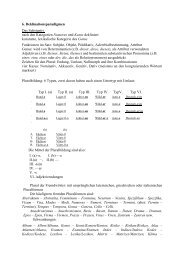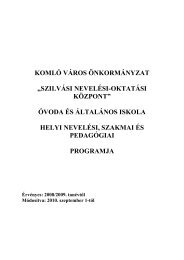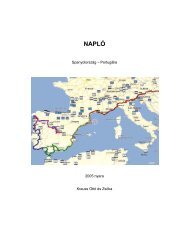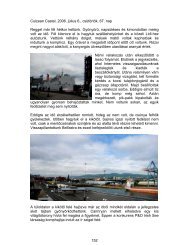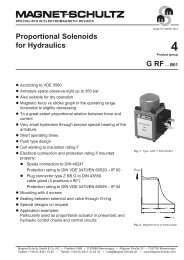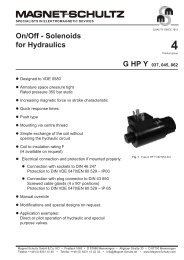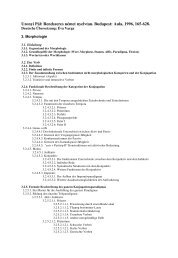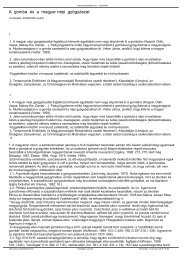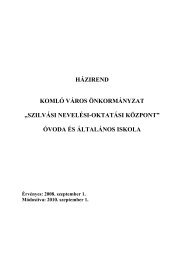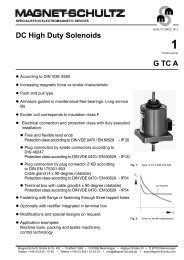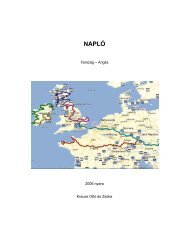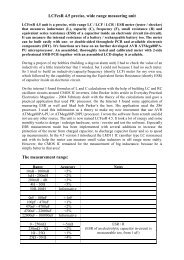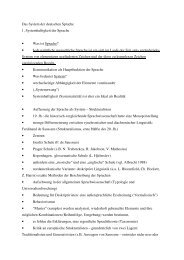User Guide Falcon 3-axis Non Contact Measurement System - Upc
User Guide Falcon 3-axis Non Contact Measurement System - Upc
User Guide Falcon 3-axis Non Contact Measurement System - Upc
Create successful ePaper yourself
Turn your PDF publications into a flip-book with our unique Google optimized e-Paper software.
<strong>User</strong> <strong>Guide</strong><br />
<strong>Falcon</strong> 3-<strong>axis</strong> <strong>Non</strong> <strong>Contact</strong> <strong>Measurement</strong> <strong>System</strong>
INTRODUCTION<br />
<strong>Falcon</strong> 3-<strong>axis</strong> <strong>Non</strong> <strong>Contact</strong> <strong>Measurement</strong> <strong>System</strong><br />
Vision Engineering's <strong>Falcon</strong> is a compact 3-<strong>axis</strong> non-contact semi-automated measurement system, designed to give<br />
cost-effective accurate results.<br />
The repeatable 5-position zoom optics provide the user with a high resolution clear image of intricate parts. Accurate<br />
repeatable results are achieved in X and Y, by the NLEC calibrated stage, and in Z by the unique camera iris control<br />
reducing the depth of field, therefore increasing the accuracy, repeatability and reproducibility of Z-<strong>axis</strong> measurement.<br />
Health & Safety<br />
Vision Engineering and its products conforms to the requirements of the EC Directives on Waste Electrical and<br />
Electronic Equipment (WEEE) and Restriction of Hazardous Substances (RoHS).<br />
EN61326-1:2006<br />
FCC Part 15<br />
EN60950-1:2001<br />
WARNING: ALL EQUIPMENT PLUGGED INTO THIS UNIT MUST BE APPROVED TO EN60950-1:2001 AND<br />
CHECK CURRENT RATING OF OUTPUT SOCKET IF USED.<br />
INTRODUCTION
UNPACKING<br />
UN<br />
PA<br />
CK<br />
IN<br />
G<br />
1 2<br />
3<br />
5<br />
6<br />
4
CONTENTS PACKING CONTENTS<br />
Stand & objectives 1<br />
Stage 1<br />
Microprocessor 2<br />
ASSEMBLY<br />
Removing the transit protection 3<br />
Attaching the LED array 3<br />
Stage assembly (150 x 150mm) 4<br />
Stage assembly (150 x 100mm) 4<br />
Objective lens attachment 6<br />
Microprocessor assembly 6<br />
Cable connection 7<br />
Stage alignment 7<br />
Securing the stage (150 x 150mm) 8<br />
Securing the stage (150 x 100mm) 8<br />
Fitting the stage glass 9<br />
Stage glass levelling 9<br />
PRODUCT FAMILY<br />
<strong>Falcon</strong> family tree 10<br />
OPERATION & SETUP<br />
Main system controls 11<br />
HOW TO USE YOUR FALCON MEASURING SYSTEM<br />
Start up 12<br />
Best practice 13<br />
Taking basic measurements 14<br />
Getting the most from your <strong>Falcon</strong> 15<br />
ROUTINE MAINTENANCE<br />
Substage lamp changing 16<br />
LED Ringlight replacement 16<br />
OTHER SOLUTIONS FROM VISION ENGINEERING<br />
Stereo inspection systems 17<br />
<strong>Non</strong>-contact measuring systems 18<br />
SERVICE & CALIBRATION RECORD<br />
WARRANTY<br />
CONTENTS
PACKING Stand & CONTENTS objectives<br />
1<br />
2<br />
3<br />
4<br />
5<br />
Stand<br />
Low Magnification Objective lens<br />
High Magnification Objective lens<br />
LED ringlight<br />
Toolkit<br />
Stage<br />
1<br />
2<br />
3<br />
150mm x 100mm stage<br />
150mm x 100mm adapter<br />
150mm x 150mm Stage<br />
<br />
3<br />
2<br />
PACKING CONTENTS<br />
www.visioneng.com/support <strong>Falcon</strong> 3-<strong>axis</strong> <strong>Non</strong> <strong>Contact</strong> <strong>Measurement</strong> <strong>System</strong><br />
3<br />
4<br />
1<br />
5<br />
2<br />
1<br />
1
2<br />
PACKING CONTENTS<br />
Microprocessor<br />
1<br />
2<br />
3<br />
Quadra-check 300 microprocessor<br />
Microprocessor stand<br />
Control box<br />
2<br />
<strong>Falcon</strong> 3-<strong>axis</strong> <strong>Non</strong> <strong>Contact</strong> <strong>Measurement</strong> <strong>System</strong> www.visioneng.com/support<br />
1<br />
3
ASSEMBLY Removing the transit protection<br />
Remove the 3 securing screws and then remove<br />
the transit plate .<br />
Unscrew the rear transit bolt in order to<br />
remove it from the rear of the stand.<br />
Note: Keep the transit protection for<br />
future transport of your <strong>Falcon</strong>.<br />
It is highly recommended that<br />
you refit the transit protection<br />
whenever you transport your<br />
system.<br />
Attaching the LED array<br />
Connect the flying lead socket into the<br />
fixed plug on the LED array .<br />
Carefully position the array and secure it by<br />
tightening the single securing screw using<br />
the Allen key supplied.<br />
<br />
<br />
ASSEMBLY<br />
www.visioneng.com/support <strong>Falcon</strong> 3-<strong>axis</strong> <strong>Non</strong> <strong>Contact</strong> <strong>Measurement</strong> <strong>System</strong><br />
<br />
<br />
<br />
<br />
<br />
<br />
3
4<br />
ASSEMBLY<br />
Stage assembly (150 x 150mm)<br />
Use the stabilising foot to ensure the base is stable.<br />
Remove all red transit protection from the stage.<br />
Check the stand base plate and the underside of the 150 x<br />
150mm stage are clean and free of any debris.<br />
Position the stage and secure it in position with<br />
the bolts and Allen key supplied but<br />
DO NOT tighten them at this time.<br />
Note: Do not insert the fourth<br />
mounting bolt until the system is<br />
set up and the stage has been<br />
aligned (see page 7).<br />
Stage assembly (150 x 100mm)<br />
Use the stabilising foot to ensure the base is stable.<br />
Check the stand base plate and the underside of the<br />
adapter are clean and free of any debris.<br />
Locate the adapter plate and secure it in position using the<br />
bolts provided.<br />
<br />
<br />
<br />
<strong>Falcon</strong> 3-<strong>axis</strong> <strong>Non</strong> <strong>Contact</strong> <strong>Measurement</strong> <strong>System</strong> www.visioneng.com/support
Remove all red transit protection from the stage.<br />
Check the adjustable pad on the stage is retracted up<br />
into the stage bottom plate. The adjustable pad is<br />
controlled by the screw in the rear left hole in the<br />
aperture under the stage glass.<br />
Check the top of the adapter and the underside of the stage are<br />
clean and free of any debris.<br />
Place the stage on the adapter and align the three<br />
bolt holes . Screw in the Allen bolts (using the<br />
Allen key provided) but DO NOT tighten them at<br />
this time.<br />
ASSEMBLY<br />
www.visioneng.com/support <strong>Falcon</strong> 3-<strong>axis</strong> <strong>Non</strong> <strong>Contact</strong> <strong>Measurement</strong> <strong>System</strong><br />
<br />
<br />
<br />
<br />
5
6<br />
ASSEMBLY<br />
Objective lens attachment<br />
Place the objective lens up into the head and screw it into<br />
position.<br />
For further information, see Objective lens on page 12.<br />
Microprocessor assembly<br />
Locate the microprocessor body on to its stand , ensuring<br />
the shoulder bolt is used on the left-hand fixing (looking<br />
from the front) and the spacer and locking washer are<br />
correctly positioned on the right-hand fixing.<br />
Note: Do NOT overtighten either<br />
fixing bolt.<br />
<br />
<strong>Falcon</strong> 3-<strong>axis</strong> <strong>Non</strong> <strong>Contact</strong> <strong>Measurement</strong> <strong>System</strong> www.visioneng.com/support
Cable connection<br />
Stage alignment<br />
Switch on <strong>Falcon</strong>.<br />
Switch on the QC-300 and follow on screen instructions for crossing reference marks.<br />
If a high magnification objective is being used, set the magnification control<br />
to 2. If a low magnification objective is being used, set the control to 4.<br />
Focus on the three horizontal lines<br />
in the centre of the alignment plate<br />
attached to the stage.<br />
Rotate the stage by hand until the<br />
horizontal lines are parallel to the<br />
horizontal crosshair on the QC-300.<br />
Use the X <strong>axis</strong> control to check<br />
reference lines remain parallel with<br />
the crosshair.<br />
Use the Allen key supplied to<br />
tighten the stage bolts through the<br />
appropriate holes in the alignment plate ( for the<br />
150 x 150mm stage and for the 150 x 100mm stage).<br />
Remove the alignment plate.<br />
Note: If you need to remove the stage for any reason,<br />
re-attach the alignment plate and ensure the horizontal<br />
lines are parallel to the horizontal crosshair before removing<br />
the stage.<br />
LIGHTING/POWER<br />
S-VIDEO<br />
Z-AXIS<br />
ASSEMBLY<br />
www.visioneng.com/support <strong>Falcon</strong> 3-<strong>axis</strong> <strong>Non</strong> <strong>Contact</strong> <strong>Measurement</strong> <strong>System</strong><br />
I/O<br />
Y/C<br />
Input<br />
110-240V Output<br />
50-60 Hz<br />
110-240V<br />
2.4 A MAX<br />
50-60 Hz<br />
1.0 A MAX<br />
FUSE<br />
3.15 AT<br />
IN<br />
X Y Z<br />
MAINS POWER IN<br />
WARNING: To comply with safety regulations, easy access to the mains socket must be maintained.<br />
QC300 I/O<br />
STAND I/O<br />
<br />
<br />
<br />
<br />
7
8<br />
ASSEMBLY<br />
Securing the stage (150 x 150mm)<br />
Loosen the floating stage foot securing screw .<br />
Insert and screw in the last stage bolt <br />
and tighten fully.<br />
Tighten the floating stage foot<br />
securing screw.<br />
Securing the stage (150 x 100mm)<br />
Set the adjustable pad using a flat headed<br />
screwdriver. Adjust the screw until it just<br />
touches down - DO NOT USE FORCE! If this<br />
screw is over tightened, the base plate will<br />
distort.<br />
<strong>Falcon</strong> 3-<strong>axis</strong> <strong>Non</strong> <strong>Contact</strong> <strong>Measurement</strong> <strong>System</strong> www.visioneng.com/support
Fitting the stage glass<br />
Fit the stage glass into its recess, taking care to locate its<br />
rear right-hand corner against the location springs and on<br />
to the supports .<br />
Note: The above procedure should be used for both<br />
types of stage.<br />
Stage glass levelling<br />
Use the X <strong>axis</strong> and Y <strong>axis</strong> controls to bring the rear right-hand corner of the stage<br />
glass (fixed corner) into view.<br />
Use the stage focus control to bring the glass surface into sharp focus.<br />
Use the <strong>axis</strong> controls to bring the front right-hand<br />
corner into view. Use the relevant adjustable<br />
glass support to bring the surface of the glass<br />
into sharp focus.<br />
Repeat for the remaining 2 corners.<br />
Repeat the above steps if necessary until all 4 corners are in focus.<br />
ASSEMBLY<br />
www.visioneng.com/support <strong>Falcon</strong> 3-<strong>axis</strong> <strong>Non</strong> <strong>Contact</strong> <strong>Measurement</strong> <strong>System</strong><br />
<br />
<br />
<br />
<br />
<br />
<br />
<br />
<br />
9
10<br />
PRODUCT FAMILY<br />
PRODUCT <strong>Falcon</strong> FAMILY family tree<br />
LED Ringlight<br />
F-010<br />
Adapter for<br />
100mm x 150mm<br />
(6"x4") Stage<br />
F-008<br />
QC-300 2-<strong>axis</strong><br />
Microprocessor<br />
H-049<br />
Control Box<br />
Including Cables<br />
F-002<br />
<strong>Falcon</strong> Bench Stand<br />
complete with Quadrant<br />
ringlight<br />
F-001<br />
Standard<br />
Core Instrument<br />
Green<br />
filter<br />
Optional Filter<br />
FIL-1570<br />
Precision Measuring Stage<br />
100mm x 150mm (6"x4")<br />
F-005<br />
Precision Measuring Stage<br />
150mm x 150mm (6"x 6")<br />
F-006<br />
Footswitch<br />
K-016<br />
Objective<br />
Lenses<br />
High Mag F-004<br />
Low Mag F-003<br />
Low Mag<br />
High Mag<br />
LED Substage<br />
Illuminator<br />
F-009<br />
Dust Cover<br />
F-011<br />
<strong>Falcon</strong> 3-<strong>axis</strong> <strong>Non</strong> <strong>Contact</strong> <strong>Measurement</strong> <strong>System</strong> www.visioneng.com/support
OPERATION Main system & SETUP controls<br />
1<br />
2<br />
3<br />
4<br />
5<br />
6<br />
7<br />
8<br />
Zoom Control<br />
Surface Illumination Iris Control<br />
Substage Illumination Iris Control<br />
Y Axis Control<br />
X Axis Control<br />
Fine Z Axis Rocker Control<br />
On/off switch<br />
Camera gain control<br />
4<br />
2<br />
6<br />
OPERATION & SETUP<br />
www.visioneng.com/support <strong>Falcon</strong> 3-<strong>axis</strong> <strong>Non</strong> <strong>Contact</strong> <strong>Measurement</strong> <strong>System</strong><br />
3<br />
5<br />
8<br />
1<br />
7<br />
11
12<br />
HOW TO USE YOUR FALCON MEASURING SYSTEM<br />
HOW Start TO up USE YOUR FALCON MEASURING SYSTEM<br />
Switch on the <strong>Falcon</strong>, the ringlight power supply and the QC-300.<br />
After the start up screen has displayed on the QC-300, follow the on-screen instructions and pass the reference<br />
marks in all three <strong>axis</strong>.<br />
Select the Light tab on the screen and adjust the illumination by selecting the icon and adjusting the intensity via<br />
the slidebar.<br />
Move the zoom to the desired position and focus on the subject by moving the head up or down using the<br />
switch at the front of the stand.<br />
To achieve optimum results from your <strong>Falcon</strong> measuring system, illumination and optics need to be optimised to<br />
provide the best possible image. Certain lighting configurations are better for some applications than others.<br />
Substage illumination should be used for profile measurement (optional colour filter available) whilst surface illumination is for<br />
subjects with surface features.<br />
Illumination and focus should be adjusted until the image is clear and bright, with good contrast. Maximum contrast<br />
improves accuracy and repeatability.<br />
<strong>Contact</strong> your nearest Vision Engineering branch or Distributor if you require further information.<br />
Iris controls<br />
The camera and substage are fitted with a 5 position (1-4 and Z) adjustable iris (1 = small, 5 or Z = large), allowing the<br />
user to change the aperture of the lens. Changing the position of the controls results in the iris opening and closing.<br />
This changes the amount of light passing back through the lens, slightly increasing or decreasing the depth of field,<br />
ideal for subjects where greater surface definition is required. Position Z is used for height measurement. The Iris on<br />
the substage is used to give sharper edge definition on profiles of 3 dimensional subjects.<br />
Objective lens<br />
Magnification table<br />
Part No. Description Zoom Ratio<br />
F-003<br />
F-004<br />
Low Magnification<br />
Objective<br />
High Magnification<br />
Objective<br />
Illumination options<br />
Substage<br />
Total <strong>System</strong><br />
Magnification<br />
Working Distance Field of View<br />
1 - 5x 10x - 50x 91mm 2.7 - 13.5mm<br />
1 - 5x 20x - 100x 61mm 1.35 - 6.75mm<br />
• Substage il lu mi na tion used for the ac cu rate mea sure ment of through holes, pro files and edge fea tures.<br />
• Adjust the intensity firstly by selecting the Substage icon from the Light toolbar, then by moving the marker up<br />
or down the slidebar.<br />
• Can be used in con junc tion with the sur face il lu mi na tion.<br />
<strong>Falcon</strong> 3-<strong>axis</strong> <strong>Non</strong> <strong>Contact</strong> <strong>Measurement</strong> <strong>System</strong> www.visioneng.com/support
Ringlight (surface)<br />
• Sur face il lu mi na tion is used for sur face fea tures and blind holes etc.<br />
• Adjust the intensity firstly by selecting the Ringlight icon from the Light toolbar, then by moving the marker up<br />
or down the slidebar.<br />
• For dif fi cult to see edges, each quad rant can be switched on (yel low) and off (blank) as re quired, by se lect ing<br />
the re quired quad rant ( just touch the screen on the segment re quired).<br />
• Switch ing quad rants off can cre ate a shadow, used to in crease the con trast of low con trast edges.<br />
• Can be used in con junc tion with the sur face il lu mi na tion.<br />
Best practice<br />
To ensure the most accurate measurements are taken it is recommended that during the measurement process these<br />
following guidelines are followed:<br />
• Do not ad just Mag ni fi ca tion.<br />
• Do not adjust camera or substage iris once image has been op ti mized.<br />
• Do not lean on or shake upper arm of your <strong>Falcon</strong> product.<br />
• When measuring subjects in the Z <strong>axis</strong> it is recommended that the approach direction<br />
to achieve clear focus is the same for both ref er ences.<br />
• When viewing subject to locate measurement feature it is recommended that the<br />
<strong>Falcon</strong> is focussed at max magnification then select lower mag if required.<br />
The <strong>Falcon</strong> Z <strong>axis</strong> is controlled by a highly sensitive variable speed switch. This has been<br />
incorporated into the instrument in an intuitive ergonomic position, ideal for right or left<br />
handed use (see opposite).<br />
Light pressure on the switch will result in extremely fine adjustment of the Z <strong>axis</strong>,<br />
enabling accurate repeatable focussing. As pressure on the switch is<br />
increased the focussing adjustment speed will also increase.<br />
Select the correct magnification for the component being measured,<br />
based on size of component and field of view (see magnification table<br />
on page 12). Ensure that the lens has been calibrated and selected on<br />
the QC-300 (see QC-300 user guide for details).<br />
Focus on the subject, using the control at the front of the stand to move the head, then<br />
move the zoom control to the desired position.<br />
To achieve the very best from your <strong>Falcon</strong> non-contact measuring system, you should carry out regular routine<br />
maintenance as well as undertaking a schedule of service and calibration (see service and calibration record, at the<br />
end of this user guide).<br />
Camera gain control<br />
HOW TO USE YOUR FALCON MEASURING SYSTEM<br />
<br />
Your <strong>Falcon</strong> <strong>System</strong> is fitted with camera auto gain control. This can be deactivated by using switch on front of<br />
control box. This feature is useful when viewing low contrast parts with high levels of illumination or when taking<br />
profile measurements with sub-stage illumination.<br />
www.visioneng.com/support <strong>Falcon</strong> 3-<strong>axis</strong> <strong>Non</strong> <strong>Contact</strong> <strong>Measurement</strong> <strong>System</strong> 13
14<br />
HOW TO USE YOUR FALCON MEASURING SYSTEM<br />
Taking basic measurements<br />
<strong>Measurement</strong>s can be made using any one of the four capture tools. Touch the screen to display the options.<br />
• Straight and Off set crosslines used for man u ally tak ing points (not used by<br />
<strong>Falcon</strong>).<br />
• Sin gle Edge tool for cap tur ing sin gle points on a fea ture.<br />
• Multi Edge tool for capturing multiple points on a feature, either inside or<br />
outside the field of view.<br />
Points are captured by aligning the tool over the edge of the feature being<br />
measured and pressing enter to register the point. Points can be automatically<br />
captured, by leaving the tool stationary over the feature for a preset time (seconds).<br />
The multiedge tool is used to capture multiple points either inside or outside the<br />
field of view. For inside the field of view position the tool in the centre of the<br />
feature being measured, press enter to fire the points.<br />
For features outside the field of view, take three points (circle) or 2 points (line) and<br />
follow the green arrow to capture the remaining number of points (the number of<br />
points can be increased/decreased if required).<br />
Measuring features<br />
The following geometric features can be measured:<br />
• Point - mea sured by cap tur ing a sin gle point.<br />
• Line - mea sured by cap tur ing a min i mum of two points.<br />
• Cir cle - mea sured by cap tur ing a min i mum of three points.<br />
• Slot - mea sured by cap tur ing five points.<br />
If you wish to measure the form of a feature, it is best to take at least 8 points to achieve a better result.<br />
<strong>Falcon</strong> 3-<strong>axis</strong> <strong>Non</strong> <strong>Contact</strong> <strong>Measurement</strong> <strong>System</strong> www.visioneng.com/support
<strong>Measurement</strong> Microprocessor Settings and Advanced Features<br />
Your falcon system has been configured and set up to work with the measurement microprocessor supplied.<br />
Standard factory settings include calibrated magnifications for easy selection and measurement consistency using the<br />
Zoom index system.<br />
For information on how to set up and edit the standard features on the microprocessor please refer to the<br />
microprocessor user manual.<br />
The user manual also contains information relating to archiving images, writing measurement routines and other<br />
advance measurement features that will enhance using the <strong>Falcon</strong> 3 <strong>axis</strong> measurement system.<br />
Getting the most from your <strong>Falcon</strong><br />
Routine maintenance (see page 16)<br />
• The out side of the in stru ment should be wiped down to re move dirt and dust.<br />
• The instrument and accessories should be checked for loose or damaged com po nents.<br />
• When not in use, pro tect your Fal con with the dust cover.<br />
Consumable & replacement parts<br />
Description Specification Part Number<br />
Stage glass 150mm x 100mm K-018<br />
Stage glass 150mm x 150mm 201-B0686<br />
Surface light LED array 20 LEDs, 1,100 lux (filtered) F-001<br />
Substage LED 330 lux (filtered) MN-006<br />
Environmental considerations<br />
<strong>Falcon</strong> is an accurate, industrial gauging instrument. To achieve the optimum accuracy and repeatability, the following<br />
considerations should be taken into account<br />
HOW TO USE YOUR FALCON MEASURING SYSTEM<br />
• Po si tion the Fal con on a firm, rigid and level ta ble.<br />
• Avoid locating the instrument near to a source of vi bra tion.<br />
• Do not place the instrument close to a radiator or similar heat source.<br />
• Do not place the instrument close to a cold temperature source such as an air conditioning unit.<br />
• Do not po si tion the in stru ment in di rect sun light, or where bright re flec tions will pre vent a com fort able view ing<br />
position.<br />
www.visioneng.com/support <strong>Falcon</strong> 3-<strong>axis</strong> <strong>Non</strong> <strong>Contact</strong> <strong>Measurement</strong> <strong>System</strong><br />
15
16<br />
ROUTINE MAINTENANCE<br />
ROUTINE Substage MAINTENANCE lamp changing<br />
Disconnect the unit from the mains supply.<br />
Carefully turn the stand on its side.<br />
Remove the two bolts from the Substage Illuminator<br />
base plate and remove it, complete with Substage<br />
Illuminator unit .<br />
Disconnect the inline connector and<br />
remove the substage illuminator unit.<br />
Fit the new unit by reversing the above<br />
procedure.<br />
LED Ringlight replacement<br />
Using the Allen key supplied, unscrew the securing screw <br />
at the rear of the ringlight assembly.<br />
Lower the assembly and disconnect the inline connector .<br />
To replace the LED ringlight, reverse the above procedure.<br />
<strong>Falcon</strong> 3-<strong>axis</strong> <strong>Non</strong> <strong>Contact</strong> <strong>Measurement</strong> <strong>System</strong> www.visioneng.com/support
OTHER SOLUTIONS FROM VISION ENGINEERING<br />
OTHER Vision Engineering SOLUTIONS manufactures FROM a VISION wide range ENGINEERING<br />
of stereo inspection and non-contact measuring systems. For all<br />
product information, please visit our website.<br />
Stereo inspection systems<br />
Product Picture Features Description<br />
Lentis<br />
Mantis<br />
Alpha<br />
SX 45<br />
Lynx<br />
* with standard x1.0 objective<br />
• 2.5 dioptres.<br />
• Multi lay ered anti re flec tive<br />
coated lens.<br />
• x4 - x20 Mag ni fi ca tion.<br />
• Shadow-free LED cold<br />
il lu mi na tion, both sur face and<br />
substage.<br />
• Long work ing dis tances,<br />
large depth of field.<br />
• x2.1 – x160 mag ni fi ca tion.<br />
• Cam era op tion.<br />
• Ex panded Pu pil eye pieces.<br />
• x8 – x50* (6.3:1 zoom ra tio)<br />
click-stop ste reo zoom<br />
mag ni fi ca tion (x200 max.).<br />
• Af ford able ste reo zoom<br />
mi cro scope with first-class<br />
per for mance.<br />
• Long-life (up to 6,000 hours),<br />
true colour LED illumination.<br />
• Wide range of options and<br />
configurations.<br />
• Extra long working distance<br />
(115mm*).<br />
• X2.1 – X120 mag ni fi ca tion.<br />
• 77mm – 1.75mm field of<br />
view.<br />
• Cam era op tion.<br />
• Eyepieceless view ing sys tem.<br />
A state of the art bench magnifier for<br />
inspection, manipulation and material<br />
rework.<br />
The Mantis family is a unique range or<br />
optical systems without eyepieces, for<br />
intricate tasks requiring superb quality<br />
viewing over long periods of use.<br />
Available with universal arm or rigid<br />
bench stand option.<br />
Expanded Pupil eyepiece stereo zoom<br />
microscope. Available in boom and<br />
bench stand configuration with a wide<br />
range of optional accessories (e.g.<br />
lighting, cameras)<br />
Designed as an affordable stereo zoom<br />
microscope, the SX45 with its long<br />
working distance, precision optics and<br />
compact design is the perfect solution<br />
to many industrial and biological<br />
applications. With a wide array of<br />
options and accessories, the SX45<br />
allows further tailoring to individual<br />
requirements.<br />
Advanced eyepieceless stereo zoom<br />
microscope. Available in boom and rigid<br />
stand configuration with a wide range<br />
of optional accessories (e.g. lighting,<br />
cameras)<br />
www.visioneng.com/support <strong>Falcon</strong> 3-<strong>axis</strong> <strong>Non</strong> <strong>Contact</strong> <strong>Measurement</strong> <strong>System</strong> 17
18<br />
<strong>Non</strong>-contact measuring systems<br />
Product Picture Features Description<br />
Kestrel<br />
Hawk<br />
manual<br />
Hawk<br />
precision<br />
Hawk<br />
automatic<br />
OTHER SOLUTIONS FROM VISION ENGINEERING<br />
• 150mm x 100mm stage.<br />
• QC-200 Mi cro pro ces sor.<br />
• Eyepieceless view ing sys tem.<br />
• Video Edge De tec tion op tion.<br />
• 150mm x 150mm stage.<br />
• 2 or 3 <strong>axis</strong> ca pa bil ity.<br />
• Large stage op tion.<br />
• Eyepieceless view ing sys tem.<br />
• Video Edge De tec tion op tion.<br />
• 200mm x 150mm stage.<br />
• 2 or 3 <strong>axis</strong> ca pa bil ity.<br />
• Eyepieceless view ing sys tem.<br />
• Video Edge De tec tion op tion.<br />
• 200mm x 150mm stage.<br />
• Video Edge De tec tion.<br />
• Motor ised stage move ment.<br />
• 2 or 3 <strong>axis</strong> ca pa bil ity.<br />
Entry level, 2-<strong>axis</strong> measuring system.<br />
Ideal for shop floor gauging<br />
applications.<br />
Advanced manual measuring system,<br />
offering increased accuracy and<br />
capacity. Operates with QC-200 and<br />
QC-300 microprocessors.<br />
High accuracy measuring system for 2<br />
and 3 <strong>axis</strong> measurement. Operates<br />
with QC-200 and QC-300<br />
microprocessors or QC-5000 PC<br />
software.<br />
Automated measuring system<br />
combining optical viewing head with<br />
PC based Video Edge Detection. 2 and<br />
3 <strong>axis</strong> motorised stage movement<br />
controlled by QC-5000 PC software.<br />
<strong>Falcon</strong> 3-<strong>axis</strong> <strong>Non</strong> <strong>Contact</strong> <strong>Measurement</strong> <strong>System</strong> www.visioneng.com/support
SERVICE <strong>Falcon</strong> Serial & Number CALIBRATION ________________ RECORD<br />
Stage Serial Number ________________<br />
SERVICE & CALIBRATION RECORD<br />
Service Type Comments Date of Service Date of Next Service Company Signature
WARRANTY<br />
WARRANTY<br />
This product is warranted to be free from defects in material and workmanship for a period of one year from the date of<br />
invoice to the original purchaser.<br />
If during the warranty period the product is found to be defective, it will be repaired or replaced at facilities of Vision<br />
Engineering or elsewhere, all at the option of Vision Engineering. However, Vision Engineering reserves the right to refund<br />
the purchase price if it is unable to provide replacement, and repair is not commercially practicable or cannot be timely<br />
made. Parts not of Vision Engineering manufacture carry only the warranty of their manufacturer. Expendable<br />
components such as fuses carry no warranty.<br />
This warranty does not cover damage in transit, damage caused by misuse, neglect, or carelessness, or damage resulting<br />
from either improper servicing or modification by other than Vision Engineering approved service personnel. Further, this<br />
warranty does not cover any routine maintenance work on the product described in the user guide or any minor<br />
maintenance work which is reasonably expected to be performed by the purchaser.<br />
No responsibility is assumed for unsatisfactory operating performance due to environmental conditions such as humidity,<br />
dust, corrosive chemicals, deposition of oil or other foreign matter, spillage, or other conditions beyond the control of<br />
Vision Engineering.<br />
Except as stated herein, Vision Engineering makes no other warranties, express or implied by law, whether for resale,<br />
fitness for a particular purpose or otherwise. Further, Vision Engineering shall not under any circumstances be liable for<br />
incidental, consequential or other damages.
LIT 4412 R1.0/06/09<br />
For more information...<br />
Vision Engineering has a network of offices and technical distributors around the world. For more information,<br />
please contact your Vision Engineering branch, local authorised distributor, or visit our website.<br />
Vision Engineering Ltd.<br />
(Manufacturing)<br />
Send Road, Send, Woking,<br />
Surrey, GU23 7ER, England<br />
Tel: +44 (0) 1483 248300<br />
Fax: +44 (0) 1483 223297<br />
Email: generalinfo@visioneng.com<br />
Vision Engineering Ltd.<br />
(Commercial)<br />
Monument House, Monument Way West,<br />
Woking, Surrey, GU21 5EN, England<br />
Tel: +44 (0) 1483 248300<br />
Fax: +44 (0) 1483 248301<br />
Email: generalinfo@visioneng.com<br />
Distributor<br />
Vision Engineering Inc.<br />
(Manufacturing & Commercial)<br />
570 Danbury Road, New Milford,<br />
CT 06776 USA<br />
Tel: +1 (860) 355 3776<br />
Fax: +1 (860) 355 0712<br />
Email: info@visioneng.com<br />
Vision Engineering Inc.<br />
(Commercial West Coast USA)<br />
745 West Taft Avenue, Orange,<br />
CA 92865 USA<br />
Tel: +1 (714) 974 6966<br />
Fax: +1 (714) 974 7266<br />
Email: info@visioneng.com<br />
Vision Engineering Ltd.<br />
(Central Europe)<br />
Anton-Pendele-Str. 3,<br />
82275 Emmering, Germany<br />
Tel: +49 (0) 8141 40167-0<br />
Fax: +49 (0) 8141 40167-55<br />
Email: info@visioneng.de<br />
Nippon Vision Engineering<br />
(Japan)<br />
272-2 Saedo-cho, Tsuduki-ku,<br />
Yokohama-shi, 224-0054, Japan<br />
Tel: +81 (0) 45 935 1117<br />
Fax: +81 (0) 45 935 1177<br />
Email: info@visioneng.jp<br />
Vision Engineering Ltd<br />
(China)<br />
11J, International Ocean Building,<br />
720 Pudong Avenue, Shanghai,<br />
200120, P.R. China<br />
Tel: +86 (0) 21 5036 7556<br />
Fax: +86 (0) 21 5036 7559<br />
Email: info@visioneng.com.cn<br />
Vision Engineering Ltd.<br />
(France)<br />
1 Rue de Terre Neuve, ZA Courtaboeuf,<br />
91967 Les Ulis Cedex, France<br />
Tel: +33 (0) 164 46 90 82<br />
Fax: +33 (0) 164 46 31 54<br />
Email: info@visioneng.fr<br />
Vision Engineering Ltd Italia<br />
(Italy)<br />
Via Cesare Cantù, 9<br />
20092 Cinisello Balsamo MI, Italy<br />
Tel: +39 02 6129 3518<br />
Fax: +39 02 6129 3526<br />
Email: info@visioneng.it<br />
Vision Engineering<br />
(SE Asia)<br />
Email: info@visioneng.asia<br />
Visit our multi-lingual website:<br />
www.visioneng.com