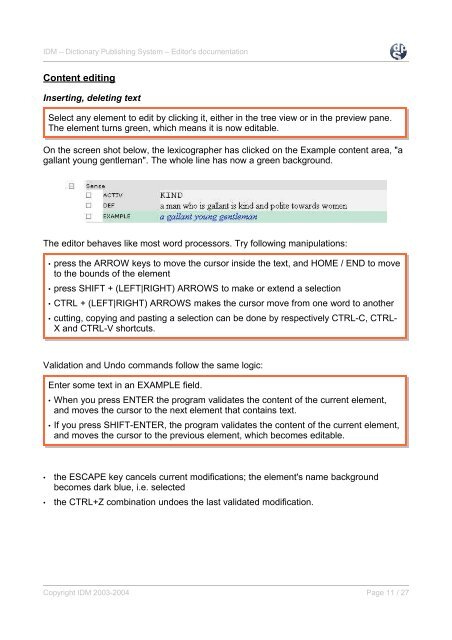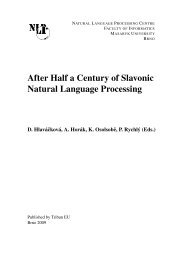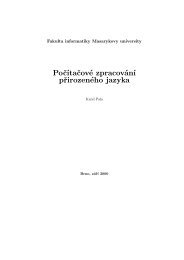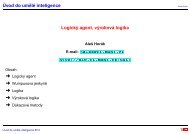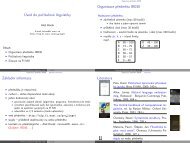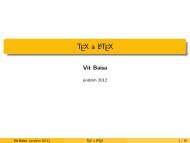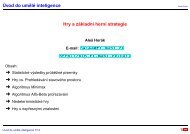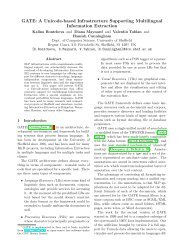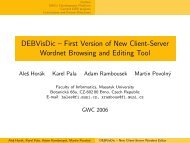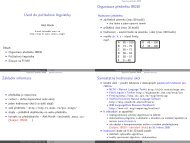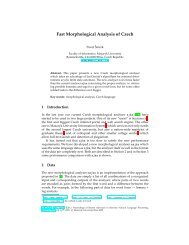IDM's Dictionary Publishing System
IDM's Dictionary Publishing System
IDM's Dictionary Publishing System
Create successful ePaper yourself
Turn your PDF publications into a flip-book with our unique Google optimized e-Paper software.
IDM – <strong>Dictionary</strong> <strong>Publishing</strong> <strong>System</strong> – Editor's documentation<br />
Content editing<br />
Inserting, deleting text<br />
Select any element to edit by clicking it, either in the tree view or in the preview pane.<br />
The element turns green, which means it is now editable.<br />
On the screen shot below, the lexicographer has clicked on the Example content area, "a<br />
gallant young gentleman". The whole line has now a green background.<br />
The editor behaves like most word processors. Try following manipulations:<br />
• press the ARROW keys to move the cursor inside the text, and HOME / END to move<br />
to the bounds of the element<br />
• press SHIFT + (LEFT|RIGHT) ARROWS to make or extend a selection<br />
• CTRL + (LEFT|RIGHT) ARROWS makes the cursor move from one word to another<br />
• cutting, copying and pasting a selection can be done by respectively CTRL-C, CTRL-<br />
X and CTRL-V shortcuts.<br />
Validation and Undo commands follow the same logic:<br />
Enter some text in an EXAMPLE field.<br />
• When you press ENTER the program validates the content of the current element,<br />
and moves the cursor to the next element that contains text.<br />
• If you press SHIFT-ENTER, the program validates the content of the current element,<br />
and moves the cursor to the previous element, which becomes editable.<br />
• the ESCAPE key cancels current modifications; the element's name background<br />
becomes dark blue, i.e. selected<br />
• the CTRL+Z combination undoes the last validated modification.<br />
Copyright IDM 2003-2004 Page 11 / 27