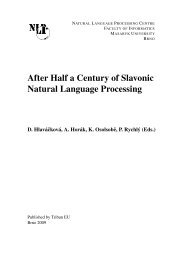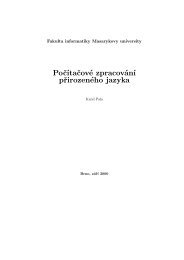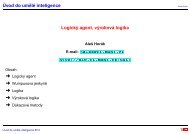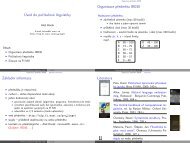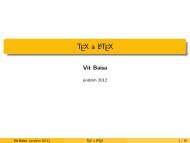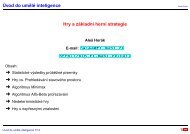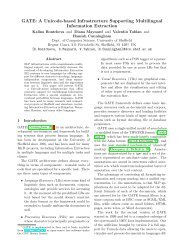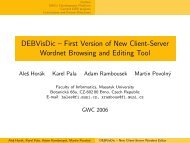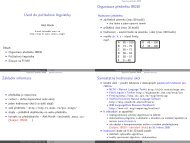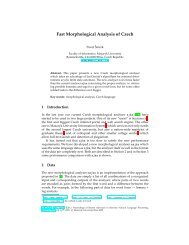IDM's Dictionary Publishing System
IDM's Dictionary Publishing System
IDM's Dictionary Publishing System
You also want an ePaper? Increase the reach of your titles
YUMPU automatically turns print PDFs into web optimized ePapers that Google loves.
IDM – <strong>Dictionary</strong> <strong>Publishing</strong> <strong>System</strong> – Editor's documentation<br />
The Defining Vocabulary<br />
The DPS Administrator can associate a list of words that are allowed to use in the content<br />
of selected elements. The purpose is to restrict the words used in definitions ( or examples<br />
) to a relevant semantic field.<br />
When a word that does not belong to the Defining Vocabulary is used in such an element,<br />
it is underlined in red:<br />
Your DPS administrator may provide an element in the DTD associated with the<br />
task file to bypass the Defining Vocabulary restrictions.<br />
Type any well spelled text in a definition (DEF) field, then press ENTER. Notice how<br />
the word is underlined if it doesn't belong to the Defining Vocabulary.<br />
Searching text / elements<br />
You can search through a task file and the structure of the tree view using a dedicated<br />
search window. Press CTRL-F from anywhere in the application to launch the box:<br />
To perform a search within the document:<br />
1. enter a specific word or character string in the Search field, or leave it blank if you are<br />
only looking for a specific element, regardless to it's content,<br />
2. select an element in the In and / or Parent drop-down lists, if you want to target your<br />
search to specific elements,<br />
3. choose a search direction (Up or Down) from the current cursor position, selecting the<br />
appropriate radio button in the Direction frame,<br />
4. if the search is to be case-sensitive (i.e. distinguishing upper case and lower case<br />
characters) check the Case-sensitive check box,<br />
5. check the Wrap at the end of file check box, if you wish to restart the search process at<br />
the beginning of the file when the end is reached.<br />
Select any element in the tree view, and press CTRL-F. Enter an element name in the<br />
search field ( for example an entry name ) and click Next.<br />
Click Cancel once you have found an element matching the string you entered.<br />
Copyright IDM 2003-2004 Page 12 / 27