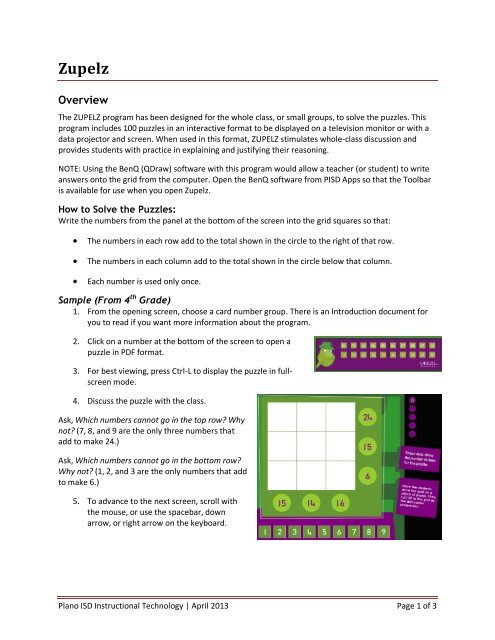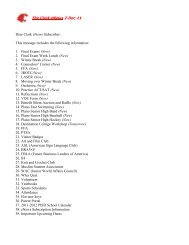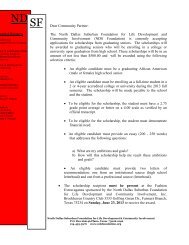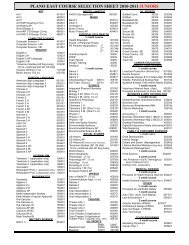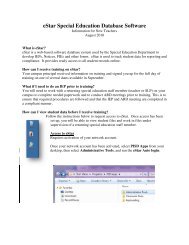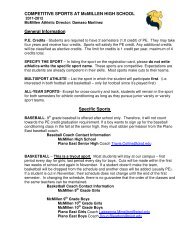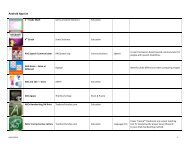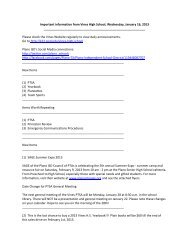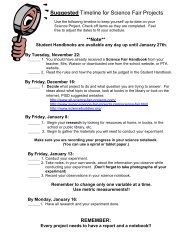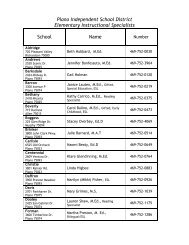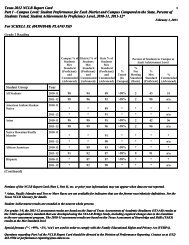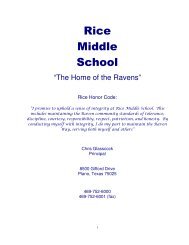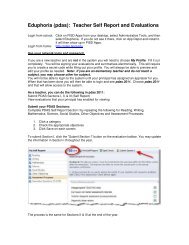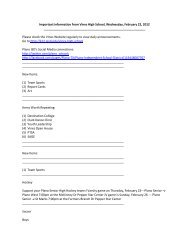Zupelz
Zupelz
Zupelz
You also want an ePaper? Increase the reach of your titles
YUMPU automatically turns print PDFs into web optimized ePapers that Google loves.
<strong>Zupelz</strong><br />
Overview<br />
The ZUPELZ program has been designed for the whole class, or small groups, to solve the puzzles. This<br />
program includes 100 puzzles in an interactive format to be displayed on a television monitor or with a<br />
data projector and screen. When used in this format, ZUPELZ stimulates whole-class discussion and<br />
provides students with practice in explaining and justifying their reasoning.<br />
NOTE: Using the BenQ (QDraw) software with this program would allow a teacher (or student) to write<br />
answers onto the grid from the computer. Open the BenQ software from PISD Apps so that the Toolbar<br />
is available for use when you open <strong>Zupelz</strong>.<br />
How to Solve the Puzzles:<br />
Write the numbers from the panel at the bottom of the screen into the grid squares so that:<br />
The numbers in each row add to the total shown in the circle to the right of that row.<br />
The numbers in each column add to the total shown in the circle below that column.<br />
Each number is used only once.<br />
Sample (From 4 th Grade)<br />
1. From the opening screen, choose a card number group. There is an Introduction document for<br />
you to read if you want more information about the program.<br />
2. Click on a number at the bottom of the screen to open a<br />
puzzle in PDF format.<br />
3. For best viewing, press Ctrl-L to display the puzzle in fullscreen<br />
mode.<br />
4. Discuss the puzzle with the class.<br />
Ask, Which numbers cannot go in the top row? Why<br />
not? (7, 8, and 9 are the only three numbers that<br />
add to make 24.)<br />
Ask, Which numbers cannot go in the bottom row?<br />
Why not? (1, 2, and 3 are the only numbers that add<br />
to make 6.)<br />
5. To advance to the next screen, scroll with<br />
the mouse, or use the spacebar, down<br />
arrow, or right arrow on the keyboard.<br />
Plano ISD Instructional Technology | April 2013 Page 1 of 3
6. The next page will show the first clue. After a discussion of possible solutions, advance to the<br />
next page to see more clues.<br />
7. The number of clues will depend on the difficulty of the puzzle. When the last clue is shown,<br />
allow time for students to fill in their grid. NOTE: Advancing to the next page will show the<br />
answers (see image on next page).<br />
Plano ISD Instructional Technology | April 2013 Page 2 of 3
8. Students can now check their answers for accuracy.<br />
9. To close the Full Screen view, press the Esc key<br />
10. To exit the puzzle, close the PDF file. This will take you back to the <strong>Zupelz</strong> screen.<br />
11. Now you can select another puzzle or click Exit to end the program.<br />
Plano ISD Instructional Technology | April 2013 Page 3 of 3