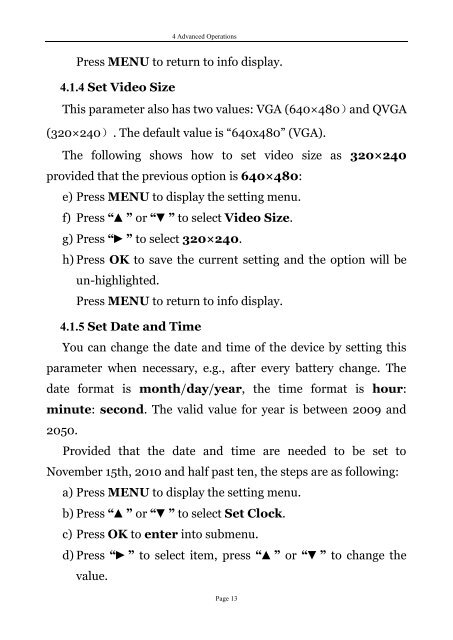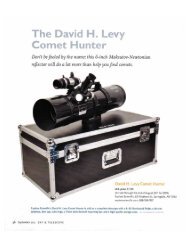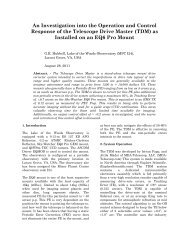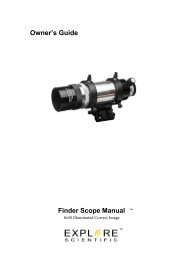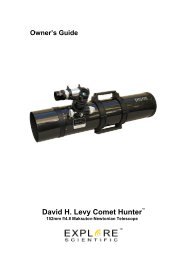8 MP Game Camera with Preview User Manual - Explore Scientific
8 MP Game Camera with Preview User Manual - Explore Scientific
8 MP Game Camera with Preview User Manual - Explore Scientific
You also want an ePaper? Increase the reach of your titles
YUMPU automatically turns print PDFs into web optimized ePapers that Google loves.
4 Advanced Operations<br />
Press MENU to return to info display.<br />
4.1.4 Set Video Size<br />
This parameter also has two values: VGA (640×480)and QVGA<br />
(320×240). The default value is “640x480” (VGA).<br />
The following shows how to set video size as 320×240<br />
provided that the previous option is 640×480:<br />
e) Press MENU to display the setting menu.<br />
f) Press “▲” or “▼” to select Video Size.<br />
g) Press “►” to select 320×240.<br />
h) Press OK to save the current setting and the option will be<br />
un-highlighted.<br />
Press MENU to return to info display.<br />
4.1.5 Set Date and Time<br />
You can change the date and time of the device by setting this<br />
parameter when necessary, e.g., after every battery change. The<br />
date format is month/day/year, the time format is hour:<br />
minute: second. The valid value for year is between 2009 and<br />
2050.<br />
Provided that the date and time are needed to be set to<br />
November 15th, 2010 and half past ten, the steps are as following:<br />
a) Press MENU to display the setting menu.<br />
b) Press “▲” or “▼” to select Set Clock.<br />
c) Press OK to enter into submenu.<br />
d) Press “►” to select item, press “▲” or “▼” to change the<br />
value.<br />
Page 13