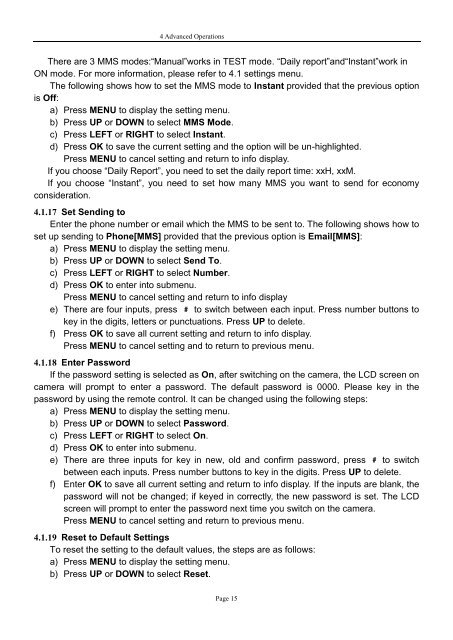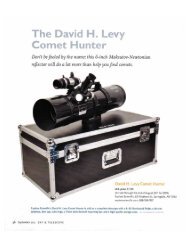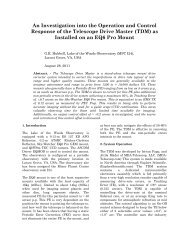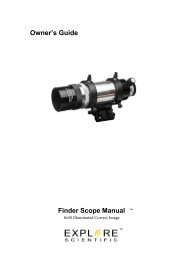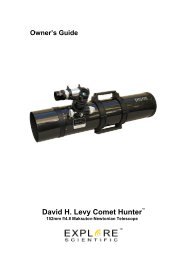8MP Game Camera GSM with LCD Preview User ... - Explore Scientific
8MP Game Camera GSM with LCD Preview User ... - Explore Scientific
8MP Game Camera GSM with LCD Preview User ... - Explore Scientific
You also want an ePaper? Increase the reach of your titles
YUMPU automatically turns print PDFs into web optimized ePapers that Google loves.
4 Advanced Operations<br />
There are 3 MMS modes:“Manual”works in TEST mode. “Daily report”and“Instant”work in<br />
ON mode. For more information, please refer to 4.1 settings menu.<br />
The following shows how to set the MMS mode to Instant provided that the previous option<br />
is Off:<br />
a) Press MENU to display the setting menu.<br />
b) Press UP or DOWN to select MMS Mode.<br />
c) Press LEFT or RIGHT to select Instant.<br />
d) Press OK to save the current setting and the option will be un-highlighted.<br />
Press MENU to cancel setting and return to info display.<br />
If you choose “Daily Report”, you need to set the daily report time: xxH, xxM.<br />
If you choose “Instant”, you need to set how many MMS you want to send for economy<br />
consideration.<br />
4.1.17 Set Sending to<br />
Enter the phone number or email which the MMS to be sent to. The following shows how to<br />
set up sending to Phone[MMS] provided that the previous option is Email[MMS]:<br />
a) Press MENU to display the setting menu.<br />
b) Press UP or DOWN to select Send To.<br />
c) Press LEFT or RIGHT to select Number.<br />
d) Press OK to enter into submenu.<br />
Press MENU to cancel setting and return to info display<br />
e) There are four inputs, press # to switch between each input. Press number buttons to<br />
key in the digits, letters or punctuations. Press UP to delete.<br />
f) Press OK to save all current setting and return to info display.<br />
Press MENU to cancel setting and to return to previous menu.<br />
4.1.18 Enter Password<br />
If the password setting is selected as On, after switching on the camera, the <strong>LCD</strong> screen on<br />
camera will prompt to enter a password. The default password is 0000. Please key in the<br />
password by using the remote control. It can be changed using the following steps:<br />
a) Press MENU to display the setting menu.<br />
b) Press UP or DOWN to select Password.<br />
c) Press LEFT or RIGHT to select On.<br />
d) Press OK to enter into submenu.<br />
e) There are three inputs for key in new, old and confirm password, press # to switch<br />
between each inputs. Press number buttons to key in the digits. Press UP to delete.<br />
f) Enter OK to save all current setting and return to info display. If the inputs are blank, the<br />
password will not be changed; if keyed in correctly, the new password is set. The <strong>LCD</strong><br />
screen will prompt to enter the password next time you switch on the camera.<br />
Press MENU to cancel setting and return to previous menu.<br />
4.1.19 Reset to Default Settings<br />
To reset the setting to the default values, the steps are as follows:<br />
a) Press MENU to display the setting menu.<br />
b) Press UP or DOWN to select Reset.<br />
Page 15