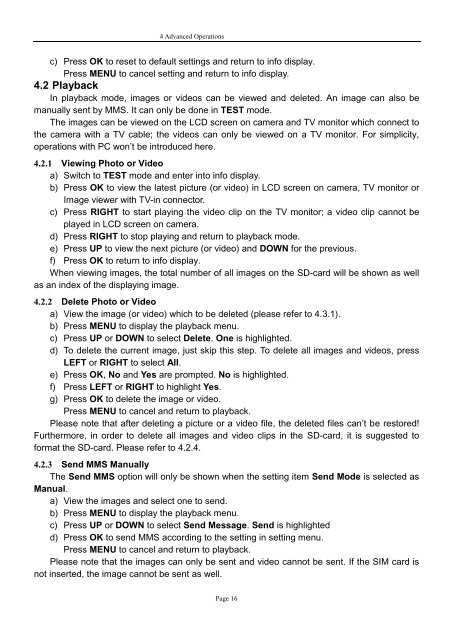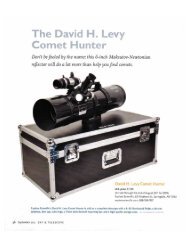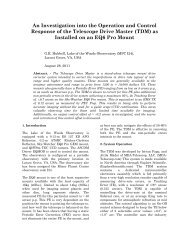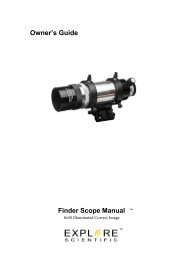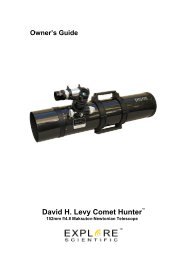8MP Game Camera GSM with LCD Preview User ... - Explore Scientific
8MP Game Camera GSM with LCD Preview User ... - Explore Scientific
8MP Game Camera GSM with LCD Preview User ... - Explore Scientific
You also want an ePaper? Increase the reach of your titles
YUMPU automatically turns print PDFs into web optimized ePapers that Google loves.
4 Advanced Operations<br />
c) Press OK to reset to default settings and return to info display.<br />
Press MENU to cancel setting and return to info display.<br />
4.2 Playback<br />
In playback mode, images or videos can be viewed and deleted. An image can also be<br />
manually sent by MMS. It can only be done in TEST mode.<br />
The images can be viewed on the <strong>LCD</strong> screen on camera and TV monitor which connect to<br />
the camera <strong>with</strong> a TV cable; the videos can only be viewed on a TV monitor. For simplicity,<br />
operations <strong>with</strong> PC won’t be introduced here.<br />
4.2.1 Viewing Photo or Video<br />
a) Switch to TEST mode and enter into info display.<br />
b) Press OK to view the latest picture (or video) in <strong>LCD</strong> screen on camera, TV monitor or<br />
Image viewer <strong>with</strong> TV-in connector.<br />
c) Press RIGHT to start playing the video clip on the TV monitor; a video clip cannot be<br />
played in <strong>LCD</strong> screen on camera.<br />
d) Press RIGHT to stop playing and return to playback mode.<br />
e) Press UP to view the next picture (or video) and DOWN for the previous.<br />
f) Press OK to return to info display.<br />
When viewing images, the total number of all images on the SD-card will be shown as well<br />
as an index of the displaying image.<br />
4.2.2 Delete Photo or Video<br />
a) View the image (or video) which to be deleted (please refer to 4.3.1).<br />
b) Press MENU to display the playback menu.<br />
c) Press UP or DOWN to select Delete. One is highlighted.<br />
d) To delete the current image, just skip this step. To delete all images and videos, press<br />
LEFT or RIGHT to select All.<br />
e) Press OK, No and Yes are prompted. No is highlighted.<br />
f) Press LEFT or RIGHT to highlight Yes.<br />
g) Press OK to delete the image or video.<br />
Press MENU to cancel and return to playback.<br />
Please note that after deleting a picture or a video file, the deleted files can’t be restored!<br />
Furthermore, in order to delete all images and video clips in the SD-card, it is suggested to<br />
format the SD-card. Please refer to 4.2.4.<br />
4.2.3 Send MMS Manually<br />
The Send MMS option will only be shown when the setting item Send Mode is selected as<br />
Manual.<br />
a) View the images and select one to send.<br />
b) Press MENU to display the playback menu.<br />
c) Press UP or DOWN to select Send Message. Send is highlighted<br />
d) Press OK to send MMS according to the setting in setting menu.<br />
Press MENU to cancel and return to playback.<br />
Please note that the images can only be sent and video cannot be sent. If the SIM card is<br />
not inserted, the image cannot be sent as well.<br />
Page 16