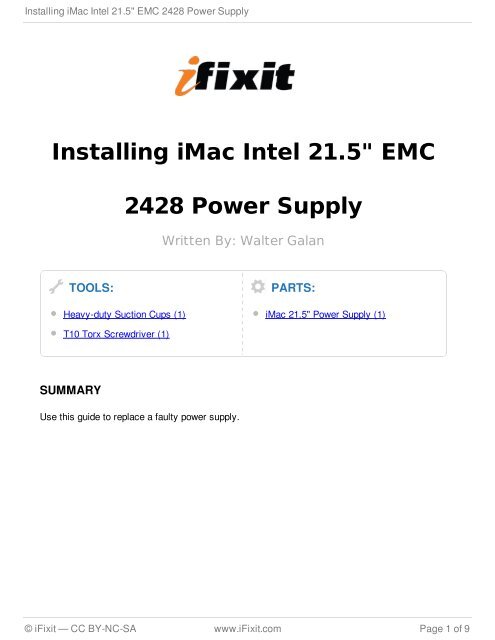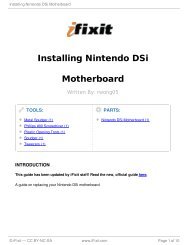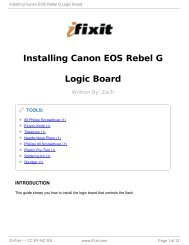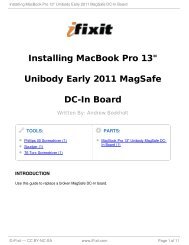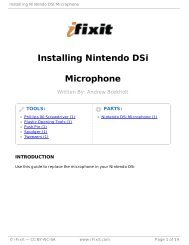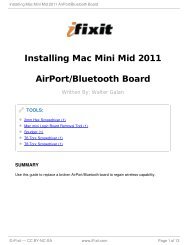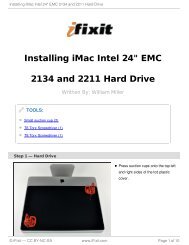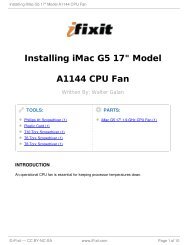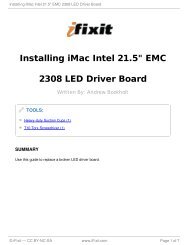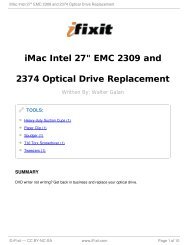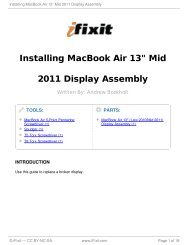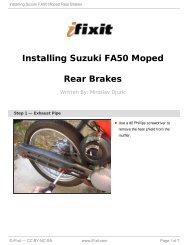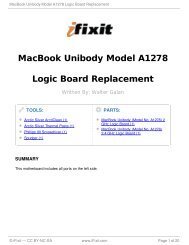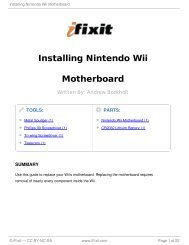Installing iMac Intel 21.5" EMC 2428 Power Supply - iFixit
Installing iMac Intel 21.5" EMC 2428 Power Supply - iFixit
Installing iMac Intel 21.5" EMC 2428 Power Supply - iFixit
You also want an ePaper? Increase the reach of your titles
YUMPU automatically turns print PDFs into web optimized ePapers that Google loves.
<strong>Installing</strong> <strong>iMac</strong> <strong>Intel</strong> 21.5" <strong>EMC</strong> <strong>2428</strong> <strong>Power</strong> <strong>Supply</strong><br />
<strong>Installing</strong> <strong>iMac</strong> <strong>Intel</strong> 21.5" <strong>EMC</strong><br />
TOOLS:<br />
<strong>2428</strong> <strong>Power</strong> <strong>Supply</strong><br />
Heavy-duty Suction Cups (1)<br />
T10 Torx Screwdriver (1)<br />
SUMMARY<br />
Use this guide to replace a faulty power supply.<br />
Written By: Walter Galan<br />
PARTS:<br />
<strong>iMac</strong> 21.5" <strong>Power</strong> <strong>Supply</strong> (1)<br />
© <strong>iFixit</strong> — CC BY-NC-SA www.<strong>iFixit</strong>.com Page 1 of 9
<strong>Installing</strong> <strong>iMac</strong> <strong>Intel</strong> 21.5" <strong>EMC</strong> <strong>2428</strong> <strong>Power</strong> <strong>Supply</strong><br />
Step 1 — Glass Panel<br />
Before beginning, unplug your <strong>iMac</strong> and lay it on a soft surface as shown.<br />
Stick a suction cup near each of the two top corners of the glass panel.<br />
To attach the suction cups we sell, first position the suction cup with the movable<br />
handle parallel to the face of the glass panel. While lightly holding the suction cup<br />
against the glass, raise the movable handle until it is parallel with the other handle.<br />
If your suction cups refuse to stick, try cleaning both the glass panel and the suction cup<br />
with a mild solvent.<br />
© <strong>iFixit</strong> — CC BY-NC-SA www.<strong>iFixit</strong>.com Page 2 of 9
<strong>Installing</strong> <strong>iMac</strong> <strong>Intel</strong> 21.5" <strong>EMC</strong> <strong>2428</strong> <strong>Power</strong> <strong>Supply</strong><br />
Step 2<br />
Gently lift the glass panel perpendicular to the face of the LCD enough to clear the steel<br />
mounting pins attached along the underside of the top edge of the glass panel.<br />
Pull the glass panel away from the lower edge of the <strong>iMac</strong> and carefully set it aside.<br />
During reinstallation, be sure to meticulously clean the inside of the glass panel and<br />
the face of the LCD as any dust or fingerprints trapped inside will be annoyingly<br />
visible when the machine is turned on.<br />
Step 3 — Display<br />
Remove the eight 8 mm T10 Torx screws securing the display to the outer case.<br />
The last two pictures are detail shots of each side of the display.<br />
© <strong>iFixit</strong> — CC BY-NC-SA www.<strong>iFixit</strong>.com Page 3 of 9
<strong>Installing</strong> <strong>iMac</strong> <strong>Intel</strong> 21.5" <strong>EMC</strong> <strong>2428</strong> <strong>Power</strong> <strong>Supply</strong><br />
Step 4<br />
Step 5<br />
Slightly lift the top edge of the<br />
display out of the outer case.<br />
Do not lift it too much. There<br />
are several cables attaching<br />
the display to the logic board.<br />
Pull the vertical sync cable connector out of its socket on the LED driver board near the<br />
top left corner of your <strong>iMac</strong>.<br />
© <strong>iFixit</strong> — CC BY-NC-SA www.<strong>iFixit</strong>.com Page 4 of 9
<strong>Installing</strong> <strong>iMac</strong> <strong>Intel</strong> 21.5" <strong>EMC</strong> <strong>2428</strong> <strong>Power</strong> <strong>Supply</strong><br />
Step 6<br />
Rotate the display out of the outer case enough to disconnect the LED backlight power<br />
cable from the LED driver board.<br />
Disconnect the LED backlight power cable by depressing the locking mechanism<br />
while pulling the connector away from its socket (toward the bottom edge of the<br />
<strong>iMac</strong>).<br />
Step 7<br />
Grab the plastic pull tab secured to the display data cable lock and rotate it towards<br />
upwards.<br />
Pull the display data cable straight out of its socket on the logic board.<br />
Do not lift up on the display data cable, as its socket is very fragile. Pull the cable<br />
parallel to the face of the logic board.<br />
© <strong>iFixit</strong> — CC BY-NC-SA www.<strong>iFixit</strong>.com Page 5 of 9
<strong>Installing</strong> <strong>iMac</strong> <strong>Intel</strong> 21.5" <strong>EMC</strong> <strong>2428</strong> <strong>Power</strong> <strong>Supply</strong><br />
Step 8<br />
Disconnect the LCD thermal sensor cable connector from its socket on the logic board.<br />
Step 9<br />
Carefully pull the display toward<br />
the top edge of your <strong>iMac</strong> and lift it<br />
out of the outer case, minding any<br />
cables that may get caught.<br />
© <strong>iFixit</strong> — CC BY-NC-SA www.<strong>iFixit</strong>.com Page 6 of 9
<strong>Installing</strong> <strong>iMac</strong> <strong>Intel</strong> 21.5" <strong>EMC</strong> <strong>2428</strong> <strong>Power</strong> <strong>Supply</strong><br />
Step 10 — <strong>Power</strong> <strong>Supply</strong><br />
Step 11<br />
The next few steps bring<br />
your hands close to the<br />
exposed face of the power supply.<br />
To avoid a high voltage shock from<br />
the many large capacitors attached<br />
to the board, do not touch the face<br />
of the power supply.<br />
Remove the following four screws<br />
securing the power supply to the<br />
outer case:<br />
One 9.3 mm T10 coarse-<br />
threaded screw<br />
One 25 mm T10 coarse-<br />
threaded screw<br />
Two 22 mm fine-threaded<br />
screws<br />
Pull the upper right and lower left<br />
corners of the power supply away<br />
from the rear case to dislodge the<br />
mounting posts attached to the<br />
power supply's corners.<br />
© <strong>iFixit</strong> — CC BY-NC-SA www.<strong>iFixit</strong>.com Page 7 of 9
<strong>Installing</strong> <strong>iMac</strong> <strong>Intel</strong> 21.5" <strong>EMC</strong> <strong>2428</strong> <strong>Power</strong> <strong>Supply</strong><br />
Step 12<br />
Carefully lift the power supply out of the outer case and rotate it to expose the cable lock<br />
as shown, minding the DC-Out and AC-In cables still attaching it to the <strong>iMac</strong>.<br />
Disconnect the DC-Out cable by depressing the locking mechanism on the connector while<br />
you pull the connector away from its socket on the power supply.<br />
Once the locking mechanism has cleared the socket, pull the DC-In connector away from<br />
the power supply.<br />
Step 13<br />
Disconnect the AC-In cable by<br />
depressing the locking mechanism<br />
while pulling the connector away<br />
from its socket.<br />
Remove the power supply from the<br />
outer case.<br />
© <strong>iFixit</strong> — CC BY-NC-SA www.<strong>iFixit</strong>.com Page 8 of 9
<strong>Installing</strong> <strong>iMac</strong> <strong>Intel</strong> 21.5" <strong>EMC</strong> <strong>2428</strong> <strong>Power</strong> <strong>Supply</strong><br />
To reassemble your device, follow these instructions in reverse order.<br />
This document was last generated on 2012-11-02 05:32:40 AM.<br />
© <strong>iFixit</strong> — CC BY-NC-SA www.<strong>iFixit</strong>.com Page 9 of 9