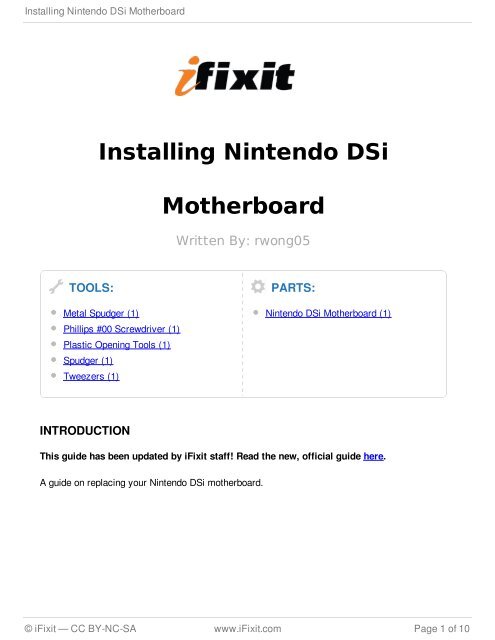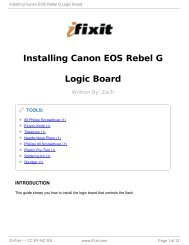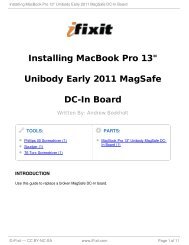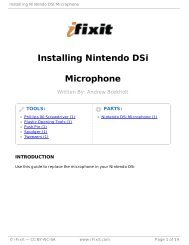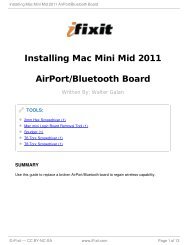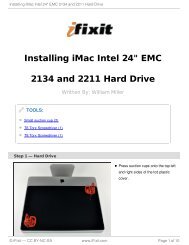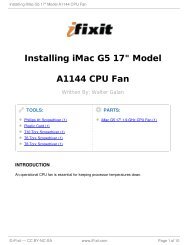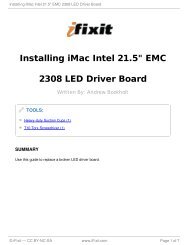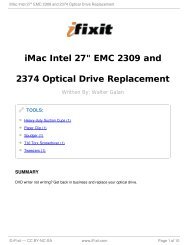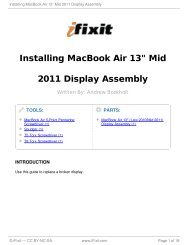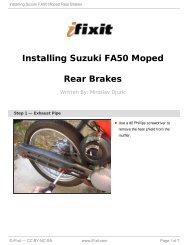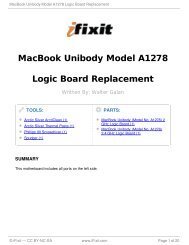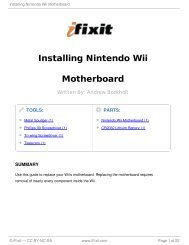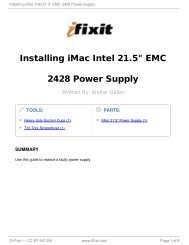Installing Nintendo DSi Motherboard - iFixit
Installing Nintendo DSi Motherboard - iFixit
Installing Nintendo DSi Motherboard - iFixit
Create successful ePaper yourself
Turn your PDF publications into a flip-book with our unique Google optimized e-Paper software.
<strong>Installing</strong> <strong>Nintendo</strong> <strong>DSi</strong> <strong>Motherboard</strong><br />
TOOLS:<br />
<strong>Installing</strong> <strong>Nintendo</strong> <strong>DSi</strong><br />
Metal Spudger (1)<br />
Phillips #00 Screwdriver (1)<br />
Plastic Opening Tools (1)<br />
Spudger (1)<br />
Tweezers (1)<br />
INTRODUCTION<br />
<strong>Motherboard</strong><br />
Written By: rwong05<br />
PARTS:<br />
<strong>Nintendo</strong> <strong>DSi</strong> <strong>Motherboard</strong> (1)<br />
This guide has been updated by <strong>iFixit</strong> staff! Read the new, official guide here.<br />
A guide on replacing your <strong>Nintendo</strong> <strong>DSi</strong> motherboard.<br />
© <strong>iFixit</strong> — CC BY-NC-SA www.<strong>iFixit</strong>.com Page 1 of 10
<strong>Installing</strong> <strong>Nintendo</strong> <strong>DSi</strong> <strong>Motherboard</strong><br />
Step 1 — Battery<br />
Step 2<br />
Loosen the two captive screws on<br />
the battery panel, and lift the panel<br />
up to remove it.<br />
Place a spudger (or fingernail) at<br />
the topside of the battery (near the<br />
L button) and lift up to remove the<br />
battery.<br />
© <strong>iFixit</strong> — CC BY-NC-SA www.<strong>iFixit</strong>.com Page 2 of 10
<strong>Installing</strong> <strong>Nintendo</strong> <strong>DSi</strong> <strong>Motherboard</strong><br />
Step 3 — Lower Case Assembly<br />
Two screws are hidden underneath two rubber feet highlighted in red.<br />
Use the tip of a spudger to pry the rubber foot out of the lower case.<br />
In the same manner, remove the remaining foot off the lower case.<br />
Step 4<br />
Remove the following screws<br />
securing the lower case to the body<br />
of the <strong>DSi</strong>:<br />
Six 5.2 mm Phillips screws.<br />
One 2.7 mm Phillips screw.<br />
© <strong>iFixit</strong> — CC BY-NC-SA www.<strong>iFixit</strong>.com Page 3 of 10
<strong>Installing</strong> <strong>Nintendo</strong> <strong>DSi</strong> <strong>Motherboard</strong><br />
Step 5<br />
Insert the flat end of a spudger in between the lower case and lower front panel near the<br />
top right corner of the <strong>DSi</strong>.<br />
Carefully run the spudger along the right edge of the <strong>DSi</strong>, creating an opening in the<br />
process.<br />
Continue running the spudger along the backside of the <strong>DSi</strong> until the majority of the lower<br />
case has been separated from the lower front panel.<br />
© <strong>iFixit</strong> — CC BY-NC-SA www.<strong>iFixit</strong>.com Page 4 of 10
<strong>Installing</strong> <strong>Nintendo</strong> <strong>DSi</strong> <strong>Motherboard</strong><br />
Step 6<br />
Cautiously lift the lower case from its bottom edge.<br />
The lower case is still attached to the motherboard by the volume and SD board<br />
cable highlighted in red. Do not try to completely remove the lower case of the <strong>DSi</strong><br />
yet.<br />
Pry the volume and SD board cable up from its socket on the motherboard with the flat<br />
edge of a spudger.<br />
Remove the lower case assembly from the <strong>DSi</strong>.<br />
Step 7 — Wi-Fi Board<br />
Pull the Wi-Fi board away from the<br />
motherboard by its edge closest to<br />
the headphone jack.<br />
© <strong>iFixit</strong> — CC BY-NC-SA www.<strong>iFixit</strong>.com Page 5 of 10
<strong>Installing</strong> <strong>Nintendo</strong> <strong>DSi</strong> <strong>Motherboard</strong><br />
Step 8<br />
Step 9 — Battery Board<br />
Pry the Wi-Fi antenna connector<br />
straight up from its socket on the<br />
Wi-Fi board.<br />
Flip up the black latch and<br />
disconnect the D-Pad/Power Button<br />
ribbon cable.<br />
© <strong>iFixit</strong> — CC BY-NC-SA www.<strong>iFixit</strong>.com Page 6 of 10
<strong>Installing</strong> <strong>Nintendo</strong> <strong>DSi</strong> <strong>Motherboard</strong><br />
Step 10<br />
The power connector (with red and black wires) is difficult to remove without<br />
damaging it, unless you take a moment and understand how it works. Look at all of<br />
the photos for this step before continuing.<br />
The connector is two pieces -- a white "male" piece (connected to the wires), and a beige<br />
"female" part (soldered to the main board).<br />
There is a small "notch" in the female part, to give you a place to insert a small flat-head<br />
screwdriver. Put the corner of your screwdriver in there, and twist it gently to push the<br />
white part up (away from the main board). Do not try to pull it to the right (towards the<br />
battery board).<br />
If it does not lift easily, try again with a smaller screwdriver. You might be pulling<br />
the female connector off the board, which will be difficult to repair.<br />
© <strong>iFixit</strong> — CC BY-NC-SA www.<strong>iFixit</strong>.com Page 7 of 10
<strong>Installing</strong> <strong>Nintendo</strong> <strong>DSi</strong> <strong>Motherboard</strong><br />
Step 11 — <strong>Motherboard</strong> cables<br />
If you have not already done so, disconnect the two bottom-LCD ribbon cables from the<br />
main board by prying up the black latches and pulling the cable out to the side.<br />
The ribbon cable (marked in blue) for the touch screen is particularly thin and fragile; be<br />
careful to avoid bending it more than necessary.<br />
Flip up the latch and remove the touch screen cable.<br />
Flip up the latch and remove the top-screen ribbon cable.<br />
Pry up on the orange cable to disconnect it from the main board, much like the antenna<br />
cable on the Wi-Fi module.<br />
Do not pull on the orange cable that connects to the bottom of the motherboard.<br />
© <strong>iFixit</strong> — CC BY-NC-SA www.<strong>iFixit</strong>.com Page 8 of 10
<strong>Installing</strong> <strong>Nintendo</strong> <strong>DSi</strong> <strong>Motherboard</strong><br />
Step 12 — <strong>Motherboard</strong><br />
Remove 4 Phillips screws from the board.<br />
Lift the main board from the bottom end and flip it over to reveal the last connector.<br />
Keep the main board fairly close to the case, making sure not to damage the last<br />
ribbon cable holding it in place.<br />
Step 13<br />
To reassemble your device, follow these instructions in reverse order.<br />
This document was last generated on 2013-06-20 04:29:29 PM.<br />
Disconnect the ribbon cable by<br />
gently using a plastic opening tool<br />
to flip up the black connector latch.<br />
The cable should easily slide out<br />
from the connector.<br />
The motherboard should now be<br />
free from the rest of the device.<br />
© <strong>iFixit</strong> — CC BY-NC-SA www.<strong>iFixit</strong>.com Page 9 of 10
<strong>Installing</strong> <strong>Nintendo</strong> <strong>DSi</strong> <strong>Motherboard</strong><br />
© <strong>iFixit</strong> — CC BY-NC-SA www.<strong>iFixit</strong>.com Page 10 of 10