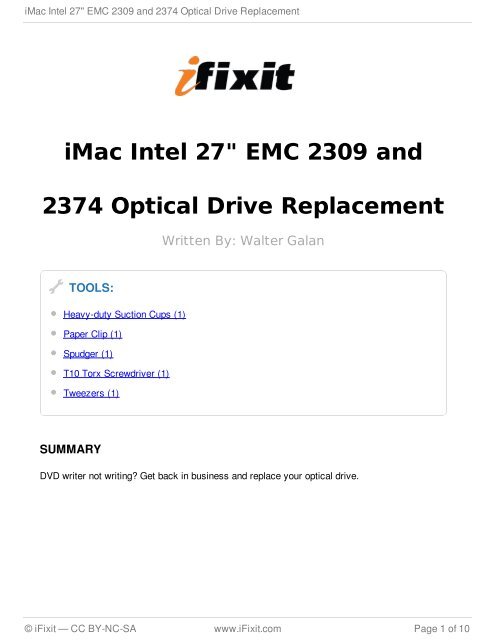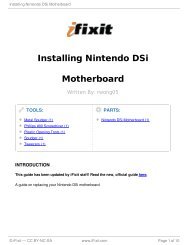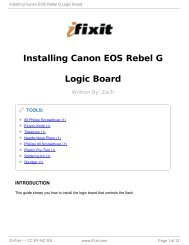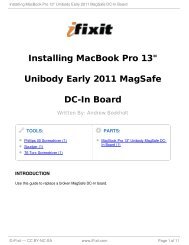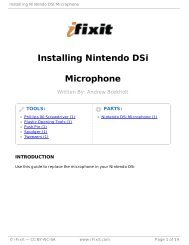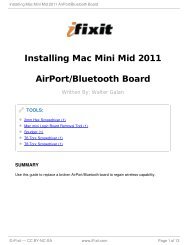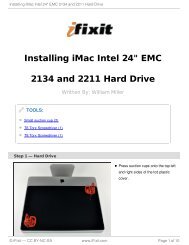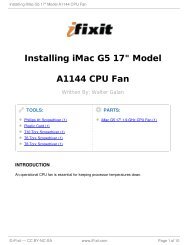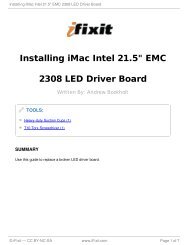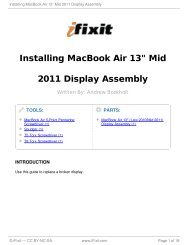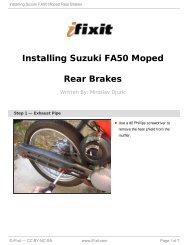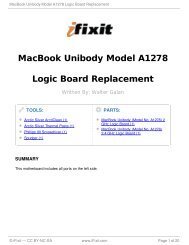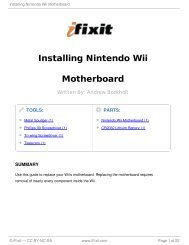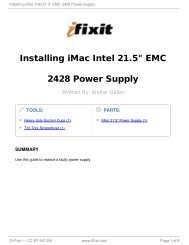iMac Intel 27" EMC 2309 and 2374 Optical Drive Replacement - iFixit
iMac Intel 27" EMC 2309 and 2374 Optical Drive Replacement - iFixit
iMac Intel 27" EMC 2309 and 2374 Optical Drive Replacement - iFixit
You also want an ePaper? Increase the reach of your titles
YUMPU automatically turns print PDFs into web optimized ePapers that Google loves.
<strong>iMac</strong> <strong>Intel</strong> 27" <strong>EMC</strong> <strong>2309</strong> <strong>and</strong> <strong>2374</strong> <strong>Optical</strong> <strong>Drive</strong> <strong>Replacement</strong><br />
<strong>iMac</strong> <strong>Intel</strong> 27" <strong>EMC</strong> <strong>2309</strong> <strong>and</strong><br />
<strong>2374</strong> <strong>Optical</strong> <strong>Drive</strong> <strong>Replacement</strong><br />
TOOLS:<br />
Heavy-duty Suction Cups (1)<br />
Paper Clip (1)<br />
Spudger (1)<br />
T10 Torx Screwdriver (1)<br />
Tweezers (1)<br />
SUMMARY<br />
Written By: Walter Galan<br />
DVD writer not writing? Get back in business <strong>and</strong> replace your optical drive.<br />
© <strong>iFixit</strong> — CC BY-NC-SA www.<strong>iFixit</strong>.com Page 1 of 10
<strong>iMac</strong> <strong>Intel</strong> 27" <strong>EMC</strong> <strong>2309</strong> <strong>and</strong> <strong>2374</strong> <strong>Optical</strong> <strong>Drive</strong> <strong>Replacement</strong><br />
Step 1 — Glass Panel<br />
Stick a suction cup near each of the two top corners of the glass panel.<br />
To attach the suction cups we sell, first position the suction cup with the movable<br />
h<strong>and</strong>le parallel to the face of the glass panel (as highlighted in the first <strong>and</strong> second<br />
pictures).<br />
While lightly holding the suction cup against the glass, raise the movable h<strong>and</strong>le until it is<br />
parallel with the other h<strong>and</strong>le (as highlighted by the third picture).<br />
If your suction cups refuse to stick, try cleaning both the glass panel <strong>and</strong> the<br />
suction cup with a mild solvent.<br />
Step 2<br />
Gently lift the glass panel perpendicular to the face of the LCD enough to clear the steel<br />
mounting pins attached along the underside of the top edge of the glass panel.<br />
Pull the glass panel away from the lower edge of the <strong>iMac</strong> <strong>and</strong> carefully set it aside.<br />
During reinstallation, be sure to meticulously clean the inside of the glass panel <strong>and</strong><br />
the face of the LCD as any dust or fingerprints trapped inside will be annoyingly<br />
visible when the machine is turned on.<br />
© <strong>iFixit</strong> — CC BY-NC-SA www.<strong>iFixit</strong>.com Page 2 of 10
<strong>iMac</strong> <strong>Intel</strong> 27" <strong>EMC</strong> <strong>2309</strong> <strong>and</strong> <strong>2374</strong> <strong>Optical</strong> <strong>Drive</strong> <strong>Replacement</strong><br />
Step 3 — Display<br />
Step 4<br />
Carefully lay the <strong>iMac</strong> st<strong>and</strong>-side down on a flat surface.<br />
Remove the eight T10 Torx screws<br />
securing the LCD to the outer case.<br />
Due to tight tolerances, you will have to use a thin hooked tool to lift the display out<br />
of the outer case. As seen in the third picture, we made one out of a bent paperclip.<br />
Use a thin hooked tool to lift one side of the top edge of the display by its steel outer<br />
frame.<br />
After lifting the top edge of the display on one side, hold it out of the outer case<br />
while you use a hooked tool to lift the other side.<br />
Do not lift the top edge of the display out of the outer case too far, as several short<br />
ribbon cables still connect the two components.<br />
© <strong>iFixit</strong> — CC BY-NC-SA www.<strong>iFixit</strong>.com Page 3 of 10
<strong>iMac</strong> <strong>Intel</strong> 27" <strong>EMC</strong> <strong>2309</strong> <strong>and</strong> <strong>2374</strong> <strong>Optical</strong> <strong>Drive</strong> <strong>Replacement</strong><br />
Step 5<br />
Use a pair of tweezers to pull the vertical sync ribbon cable out of its socket on the LED<br />
driver board near the top left corner of your <strong>iMac</strong>.<br />
Step 6<br />
Rotate the display out of the outer<br />
case enough to disconnect the LED<br />
backlight power cable from the LED<br />
driver board.<br />
© <strong>iFixit</strong> — CC BY-NC-SA www.<strong>iFixit</strong>.com Page 4 of 10
<strong>iMac</strong> <strong>Intel</strong> 27" <strong>EMC</strong> <strong>2309</strong> <strong>and</strong> <strong>2374</strong> <strong>Optical</strong> <strong>Drive</strong> <strong>Replacement</strong><br />
Step 7<br />
Step 8<br />
Squeeze the two display data cable<br />
connector arms together to unlock<br />
it from its socket on the logic<br />
board.<br />
Pull the display data cable<br />
connector away from its socket on<br />
the logic board.<br />
Lift the display for enough<br />
clearance to disconnect the LCD<br />
thermal sensor cable connector<br />
from its socket on the logic board.<br />
© <strong>iFixit</strong> — CC BY-NC-SA www.<strong>iFixit</strong>.com Page 5 of 10
<strong>iMac</strong> <strong>Intel</strong> 27" <strong>EMC</strong> <strong>2309</strong> <strong>and</strong> <strong>2374</strong> <strong>Optical</strong> <strong>Drive</strong> <strong>Replacement</strong><br />
Step 9<br />
Step 10 — <strong>Optical</strong> <strong>Drive</strong><br />
Carefully pull the display toward<br />
the top edge of your <strong>iMac</strong> <strong>and</strong> lift it<br />
out of the outer case.<br />
Remove the four T10 Torx screws<br />
securing the optical drive to the<br />
outer case.<br />
© <strong>iFixit</strong> — CC BY-NC-SA www.<strong>iFixit</strong>.com Page 6 of 10
<strong>iMac</strong> <strong>Intel</strong> 27" <strong>EMC</strong> <strong>2309</strong> <strong>and</strong> <strong>2374</strong> <strong>Optical</strong> <strong>Drive</strong> <strong>Replacement</strong><br />
Step 11<br />
Step 12<br />
Insert a spudger between the optical drive connector <strong>and</strong> the optical drive.<br />
Pull the optical drive thermal<br />
sensor connector straight away<br />
from its socket on the logic board.<br />
Twist the spudger to slightly separate the optical drive connector from the optical drive,<br />
then use your fingers to pull the connector away from the drive.<br />
© <strong>iFixit</strong> — CC BY-NC-SA www.<strong>iFixit</strong>.com Page 7 of 10
<strong>iMac</strong> <strong>Intel</strong> 27" <strong>EMC</strong> <strong>2309</strong> <strong>and</strong> <strong>2374</strong> <strong>Optical</strong> <strong>Drive</strong> <strong>Replacement</strong><br />
Step 13<br />
Step 14 — <strong>Optical</strong> <strong>Drive</strong> <strong>Replacement</strong><br />
Lift the left edge of the optical drive<br />
slightly <strong>and</strong> pull it away from the<br />
right side of the outer case.<br />
Peel back the portion of aluminum tape highlighted in red, leaving the rest attached to the<br />
black plastic optical drive bracket.<br />
It is not necessary to peel all of the EMI tape off the optical drive bracket.<br />
© <strong>iFixit</strong> — CC BY-NC-SA www.<strong>iFixit</strong>.com Page 8 of 10
<strong>iMac</strong> <strong>Intel</strong> 27" <strong>EMC</strong> <strong>2309</strong> <strong>and</strong> <strong>2374</strong> <strong>Optical</strong> <strong>Drive</strong> <strong>Replacement</strong><br />
Step 15<br />
Remove the two T10 Torx screws from each side of the optical drive (four screws total).<br />
Step 16<br />
Use the tip of a spudger to press each of the optical drive bracket tabs out of their slots on<br />
the bottom of the optical drive.<br />
Rotate the optical drive bracket slightly away from the optical drive.<br />
Pull the optical drive bracket away from the open end of the optical drive, minding any tabs<br />
that may get caught.<br />
© <strong>iFixit</strong> — CC BY-NC-SA www.<strong>iFixit</strong>.com Page 9 of 10
<strong>iMac</strong> <strong>Intel</strong> 27" <strong>EMC</strong> <strong>2309</strong> <strong>and</strong> <strong>2374</strong> <strong>Optical</strong> <strong>Drive</strong> <strong>Replacement</strong><br />
Step 17<br />
Use the tip of a spudger to peel back the piece of foam tape covering the optical drive<br />
thermal sensor.<br />
Use the flat end of a spudger to carefully pry the thermal sensor up off the adhesive<br />
securing it to the optical drive.<br />
If you have a disc or anything else stuck inside your optical drive, we have a guide to fix it.<br />
To reassemble your device, follow these instructions in reverse order.<br />
This document was last generated on 2012-11-16 08:34:46 AM.<br />
© <strong>iFixit</strong> — CC BY-NC-SA www.<strong>iFixit</strong>.com Page 10 of 10