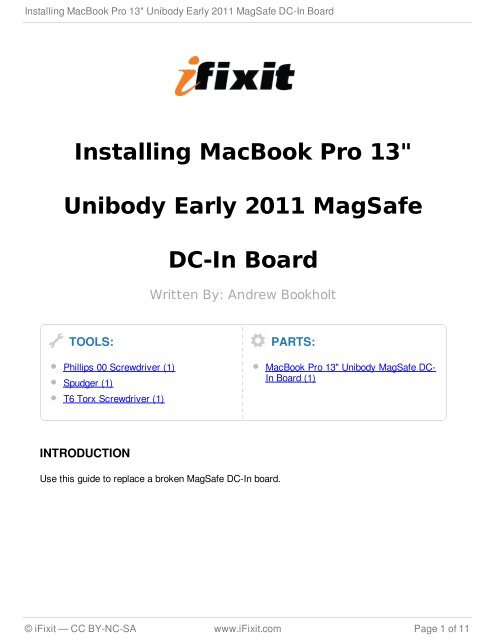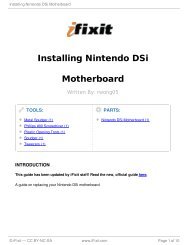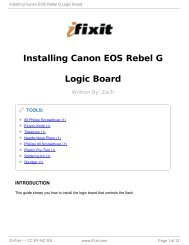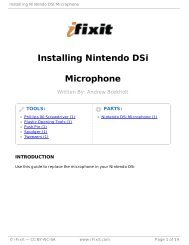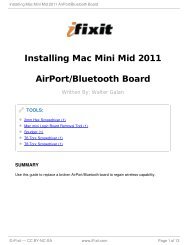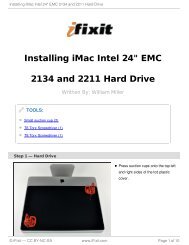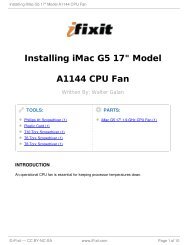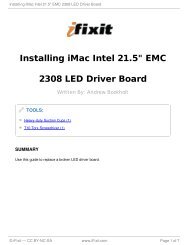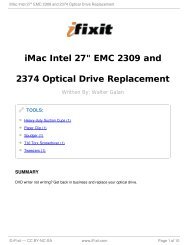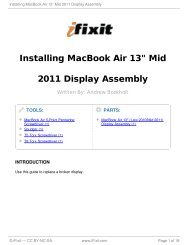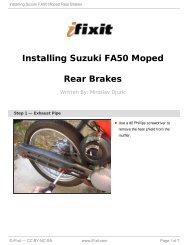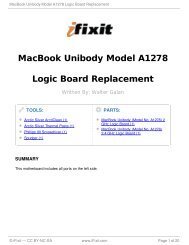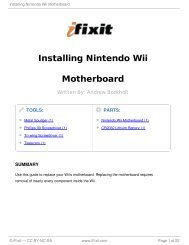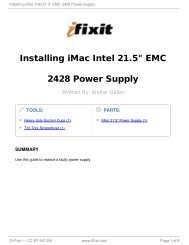Installing MacBook Pro 13" Unibody Early 2011 MagSafe DC ... - iFixit
Installing MacBook Pro 13" Unibody Early 2011 MagSafe DC ... - iFixit
Installing MacBook Pro 13" Unibody Early 2011 MagSafe DC ... - iFixit
Create successful ePaper yourself
Turn your PDF publications into a flip-book with our unique Google optimized e-Paper software.
<strong>Installing</strong> <strong>MacBook</strong> <strong>Pro</strong> 13" <strong>Unibody</strong> <strong>Early</strong> <strong>2011</strong> <strong>MagSafe</strong> <strong>DC</strong>-In Board<br />
<strong>Installing</strong> <strong>MacBook</strong> <strong>Pro</strong> 13"<br />
<strong>Unibody</strong> <strong>Early</strong> <strong>2011</strong> <strong>MagSafe</strong><br />
TOOLS:<br />
Phillips 00 Screwdriver (1)<br />
Spudger (1)<br />
T6 Torx Screwdriver (1)<br />
INTRODUCTION<br />
<strong>DC</strong>-In Board<br />
Written By: Andrew Bookholt<br />
Use this guide to replace a broken <strong>MagSafe</strong> <strong>DC</strong>-In board.<br />
PARTS:<br />
<strong>MacBook</strong> <strong>Pro</strong> 13" <strong>Unibody</strong> <strong>MagSafe</strong> <strong>DC</strong>-<br />
In Board (1)<br />
© <strong>iFixit</strong> — CC BY-NC-SA www.<strong>iFixit</strong>.com Page 1 of 11
<strong>Installing</strong> <strong>MacBook</strong> <strong>Pro</strong> 13" <strong>Unibody</strong> <strong>Early</strong> <strong>2011</strong> <strong>MagSafe</strong> <strong>DC</strong>-In Board<br />
Step 1 — Lower Case<br />
Step 2<br />
Remove the following ten screws:<br />
Three 14.4 mm Phillips #00<br />
screws<br />
Three 3.5 mm Phillips #00<br />
screws<br />
Four 3.5 mm shouldered Phillips<br />
#00 screws<br />
Use your fingers to pry the lower case away from the body of the <strong>MacBook</strong> near the vent.<br />
Remove the lower case.<br />
© <strong>iFixit</strong> — CC BY-NC-SA www.<strong>iFixit</strong>.com Page 2 of 11
<strong>Installing</strong> <strong>MacBook</strong> <strong>Pro</strong> 13" <strong>Unibody</strong> <strong>Early</strong> <strong>2011</strong> <strong>MagSafe</strong> <strong>DC</strong>-In Board<br />
Step 3 — Battery Connection<br />
Use the edge of a spudger to pry the battery connector upwards from its socket on the<br />
logic board.<br />
It is useful to pry upward on both short sides of the connector to "walk" it out of its<br />
socket. Be careful with the corners of the connectors, they can be easily broken<br />
off.<br />
Step 4<br />
Bend the battery cable slightly<br />
away from its socket on the logic<br />
board so it does not accidentally<br />
connect itself while you work.<br />
© <strong>iFixit</strong> — CC BY-NC-SA www.<strong>iFixit</strong>.com Page 3 of 11
<strong>Installing</strong> <strong>MacBook</strong> <strong>Pro</strong> 13" <strong>Unibody</strong> <strong>Early</strong> <strong>2011</strong> <strong>MagSafe</strong> <strong>DC</strong>-In Board<br />
Step 5 — Fan<br />
Use the edge of a spudger to gently pry the fan connector up and out of its socket on the<br />
logic board.<br />
It is useful to twist the spudger axially from beneath the fan cable wires to release<br />
the connector.<br />
The fan socket and the fan connector can be seen in the second and third pictures.<br />
Be careful not to break the plastic fan socket off the logic board as you use your<br />
spudger to lift the fan connector straight up and out of its socket. The layout of the logic<br />
board shown in the second picture may look slightly different than your machine but the<br />
fan socket is the same.<br />
Step 6<br />
Remove the following three screws<br />
securing the fan to the logic board:<br />
One 7.2 mm T6 Torx screw<br />
Two 5.3 mm T6 Torx screws<br />
© <strong>iFixit</strong> — CC BY-NC-SA www.<strong>iFixit</strong>.com Page 4 of 11
<strong>Installing</strong> <strong>MacBook</strong> <strong>Pro</strong> 13" <strong>Unibody</strong> <strong>Early</strong> <strong>2011</strong> <strong>MagSafe</strong> <strong>DC</strong>-In Board<br />
Step 7<br />
Step 8 — Logic Board<br />
Lift the fan out of its recess in the<br />
logic board, minding its cable that<br />
may get caught.<br />
Use the tip of a spudger to pull the right speaker/subwoofer cable out from under the<br />
retaining finger molded into the upper case.<br />
Pull the right speaker/subwoofer cable upward to lift the connector out of its socket on the<br />
logic board.<br />
© <strong>iFixit</strong> — CC BY-NC-SA www.<strong>iFixit</strong>.com Page 5 of 11
<strong>Installing</strong> <strong>MacBook</strong> <strong>Pro</strong> 13" <strong>Unibody</strong> <strong>Early</strong> <strong>2011</strong> <strong>MagSafe</strong> <strong>DC</strong>-In Board<br />
Step 9<br />
Step 10<br />
Disconnect the following four cables:<br />
AirPort/Bluetooth cable<br />
Optical drive cable<br />
Hard drive cable<br />
Trackpad cable<br />
Disconnect the camera cable from<br />
the logic board.<br />
Pull the cable parallel to the<br />
face of the logic board.<br />
Pulling the cable upward may<br />
damage the logic board or the<br />
cable itself.<br />
To disconnect the cables, use the flat end of a spudger to pry their connectors up<br />
from the sockets on the logic board.<br />
© <strong>iFixit</strong> — CC BY-NC-SA www.<strong>iFixit</strong>.com Page 6 of 11
<strong>Installing</strong> <strong>MacBook</strong> <strong>Pro</strong> 13" <strong>Unibody</strong> <strong>Early</strong> <strong>2011</strong> <strong>MagSafe</strong> <strong>DC</strong>-In Board<br />
Step 11<br />
Use your fingernail to flip up the retaining flap on the keyboard ribbon cable ZIF socket.<br />
Be sure you are prying up on the hinged retaining flap, not the socket itself.<br />
Use the tip of a spudger to pull the keyboard ribbon cable out of its socket.<br />
Step 12<br />
If present, remove the small strip<br />
of black tape covering the<br />
keyboard backlight cable socket.<br />
© <strong>iFixit</strong> — CC BY-NC-SA www.<strong>iFixit</strong>.com Page 7 of 11
<strong>Installing</strong> <strong>MacBook</strong> <strong>Pro</strong> 13" <strong>Unibody</strong> <strong>Early</strong> <strong>2011</strong> <strong>MagSafe</strong> <strong>DC</strong>-In Board<br />
Step 13<br />
Use the tip of a spudger or your fingernail to flip up the retaining flap on the keyboard<br />
backlight ribbon cable ZIF socket.<br />
Be sure you are prying up on the hinged retaining flap, not the socket itself.<br />
Pull the keyboard backlight ribbon cable out of its socket.<br />
Step 14<br />
Use the flat end of a spudger to pry<br />
the battery indicator connector up<br />
from its socket on the logic board.<br />
© <strong>iFixit</strong> — CC BY-NC-SA www.<strong>iFixit</strong>.com Page 8 of 11
<strong>Installing</strong> <strong>MacBook</strong> <strong>Pro</strong> 13" <strong>Unibody</strong> <strong>Early</strong> <strong>2011</strong> <strong>MagSafe</strong> <strong>DC</strong>-In Board<br />
Step 15<br />
Grab the plastic pull tab secured to the display data cable lock and rotate it toward the <strong>DC</strong>-<br />
In side of the computer.<br />
Pull the display data cable straight out of its socket on the logic board.<br />
Do not lift up on the display data cable, as its socket is very fragile. Pull the cable<br />
parallel to the face of the logic board.<br />
Step 16<br />
Remove the following nine screws:<br />
Seven 4 mm T6 Torx screws<br />
Two 7.2 mm T6 Torx screws<br />
© <strong>iFixit</strong> — CC BY-NC-SA www.<strong>iFixit</strong>.com Page 9 of 11
<strong>Installing</strong> <strong>MacBook</strong> <strong>Pro</strong> 13" <strong>Unibody</strong> <strong>Early</strong> <strong>2011</strong> <strong>MagSafe</strong> <strong>DC</strong>-In Board<br />
Step 17<br />
Remove the following two screws:<br />
One 8.6 mm Phillips screw<br />
One 5.5 mm Phillips screw<br />
Remove the display data cable retainer from the upper case.<br />
Step 18<br />
Use the tip of a spudger to gently<br />
peel the microphone off the<br />
adhesive securing it to the upper<br />
case.<br />
© <strong>iFixit</strong> — CC BY-NC-SA www.<strong>iFixit</strong>.com Page 10 of 11
<strong>Installing</strong> <strong>MacBook</strong> <strong>Pro</strong> 13" <strong>Unibody</strong> <strong>Early</strong> <strong>2011</strong> <strong>MagSafe</strong> <strong>DC</strong>-In Board<br />
Step 19<br />
Step 20 — <strong>MagSafe</strong> <strong>DC</strong>-In Board<br />
To reassemble your device, follow these instructions in reverse order.<br />
This document was last generated on 2013-03-25 03:49:58 AM.<br />
Minding the many connectors near<br />
its edges, lift the logic board from<br />
the end nearest the optical drive.<br />
Without flexing the board,<br />
maneuver it out of the upper case,<br />
minding the flexible connection to<br />
the <strong>DC</strong>-In board that may get<br />
caught in the upper case.<br />
Remove the logic board.<br />
Pull the <strong>MagSafe</strong> <strong>DC</strong>-In board<br />
cable toward the heat sink to<br />
disconnect it from the logic board.<br />
Do not pull upwards. Pulling<br />
the connector upwards may<br />
break the socket from the logic<br />
board.<br />
Remove the <strong>MagSafe</strong> <strong>DC</strong>-In board.<br />
© <strong>iFixit</strong> — CC BY-NC-SA www.<strong>iFixit</strong>.com Page 11 of 11