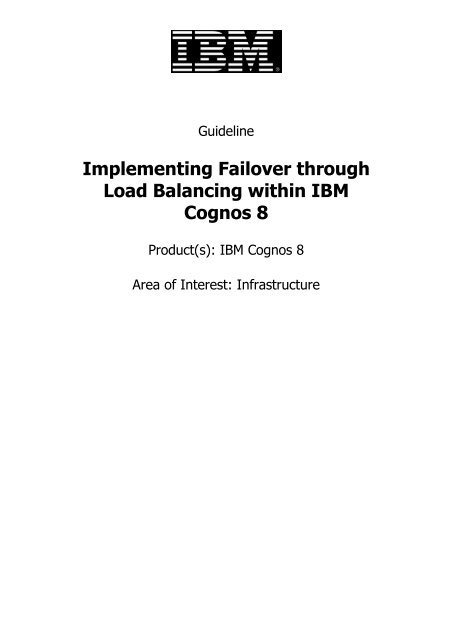Implementing Failover through Load Balancing within IBM Cognos 8
Implementing Failover through Load Balancing within IBM Cognos 8
Implementing Failover through Load Balancing within IBM Cognos 8
Create successful ePaper yourself
Turn your PDF publications into a flip-book with our unique Google optimized e-Paper software.
Guideline<br />
<strong>Implementing</strong> <strong>Failover</strong> <strong>through</strong><br />
<strong>Load</strong> <strong>Balancing</strong> <strong>within</strong> <strong>IBM</strong><br />
<strong>Cognos</strong> 8<br />
Product(s): <strong>IBM</strong> <strong>Cognos</strong> 8<br />
Area of Interest: Infrastructure
<strong>Implementing</strong> <strong>Failover</strong> <strong>through</strong> <strong>Load</strong> <strong>Balancing</strong> <strong>within</strong> <strong>IBM</strong> <strong>Cognos</strong> 8 2<br />
Copyright and Trademarks<br />
Licensed Materials - Property of <strong>IBM</strong>.<br />
© Copyright <strong>IBM</strong> Corp. 2010<br />
<strong>IBM</strong>, the <strong>IBM</strong> logo, and <strong>Cognos</strong> are trademarks or registered trademarks of<br />
International Business Machines Corp., registered in many jurisdictions worldwide.<br />
Other product and service names might be trademarks of <strong>IBM</strong> or other companies. A<br />
current list of <strong>IBM</strong> trademarks is available on the Web at<br />
http://www.ibm.com/legal/copytrade.shtml<br />
While every attempt has been made to ensure that the information in this document<br />
is accurate and complete, some typographical errors or technical inaccuracies may<br />
exist. <strong>IBM</strong> does not accept responsibility for any kind of loss resulting from the use<br />
of information contained in this document. The information contained in this<br />
document is subject to change without notice.<br />
This document is maintained by the Best Practices, Product and Technology team.<br />
You can send comments, suggestions, and additions to cscogpp@ca.ibm.com.<br />
Microsoft, Windows, Windows NT, and the Windows logo are trademarks of<br />
Microsoft Corporation in the United States, other countries, or both.
<strong>Implementing</strong> <strong>Failover</strong> <strong>through</strong> <strong>Load</strong> <strong>Balancing</strong> <strong>within</strong> <strong>IBM</strong> <strong>Cognos</strong> 8 3<br />
Contents<br />
INTRODUCTION.........................................................................................................4<br />
PURPOSE..............................................................................................................................4<br />
APPLICABILITY.........................................................................................................................4<br />
ASSUMPTIONS AND EXCLUSIONS.....................................................................................................4<br />
THE <strong>IBM</strong> COGNOS 8 APPLICATION TIER...................................................................5<br />
CONFIGURATIONS.....................................................................................................5<br />
IMPLEMENTING THE FAILOVER CONFIGURATION.....................................................................................6<br />
IMPLEMENTING THE LOAD BALANCE CONFIGURATION...............................................................................9<br />
TESTING THE FAILOVER..........................................................................................10<br />
ABOUT THE AUTHOR(S)............................................................................................................11
<strong>Implementing</strong> <strong>Failover</strong> <strong>through</strong> <strong>Load</strong> <strong>Balancing</strong> <strong>within</strong> <strong>IBM</strong> <strong>Cognos</strong> 8 4<br />
1 Introduction<br />
1.1 Purpose<br />
This paper talks about the implementation of failover <strong>through</strong> load balancing<br />
<strong>within</strong> the <strong>IBM</strong> <strong>Cognos</strong> 8 Application tier.<br />
1.2 Applicability<br />
The steps outlined in this document were validated using:<br />
• One server with a full base install of <strong>IBM</strong> <strong>Cognos</strong> 8 including gateway,<br />
dispatcher, content manager and content store.<br />
• One server with only the dispatcher installed.<br />
1.3 Assumptions and Exclusions<br />
This document assumes that the reader has a basic understanding of the <strong>IBM</strong><br />
<strong>Cognos</strong> 8 installation and configuration.<br />
This document also assumes that:<br />
• Only one <strong>IBM</strong> <strong>Cognos</strong> 8 instance is running on each server.
<strong>Implementing</strong> <strong>Failover</strong> <strong>through</strong> <strong>Load</strong> <strong>Balancing</strong> <strong>within</strong> <strong>IBM</strong> <strong>Cognos</strong> 8 5<br />
2 The <strong>IBM</strong> <strong>Cognos</strong> 8 Application Tier<br />
The Application tier of <strong>IBM</strong> <strong>Cognos</strong> 8 is where the majority of the processing<br />
is performed. Components of the Application Tier receive user requests from<br />
the Web Tier components or directly <strong>through</strong> rich clients and must fulfil them<br />
appropriately. In turn, the Application Tier will often have to query the data<br />
and process the results and send them back to the presentation layer.<br />
Due to this it may be necessary to provide failover and load balancing to the<br />
application tier <strong>through</strong> the addition of another <strong>IBM</strong> <strong>Cognos</strong> 8 dispatcher<br />
which shares a common <strong>IBM</strong> <strong>Cognos</strong> 8 gateway and <strong>IBM</strong> <strong>Cognos</strong> 8 content<br />
manager. The following sections will provide the detailed implementation<br />
steps required to perform this task.<br />
3 Configurations<br />
For the purpose of this document an <strong>IBM</strong> <strong>Cognos</strong> 8 full base installation is<br />
installed on Machine 1. This machine will be named ajay_j. The machine<br />
with only the dispatcher is installed; Machine 2; will be named s_singh. This<br />
is illustrated in the figure below.
<strong>Implementing</strong> <strong>Failover</strong> <strong>through</strong> <strong>Load</strong> <strong>Balancing</strong> <strong>within</strong> <strong>IBM</strong> <strong>Cognos</strong> 8 6<br />
The installation options can be picked up for both the machines as:<br />
Machine 1 (ajay_j)<br />
Machine 2 (s_singh)<br />
3.1 <strong>Implementing</strong> the <strong>Failover</strong> Configuration<br />
1. Open <strong>IBM</strong> <strong>Cognos</strong> configuration window of full base installation<br />
(ajay_j).<br />
2. Go to “Environment” “Gateway Settings” “Dispatcher URIs for<br />
gateway”.<br />
3. Include dispatcher URI of dispatcher only <strong>IBM</strong> <strong>Cognos</strong> installation<br />
(s_singh).<br />
Once complete the configuration should represent the following<br />
screen capture.
<strong>Implementing</strong> <strong>Failover</strong> <strong>through</strong> <strong>Load</strong> <strong>Balancing</strong> <strong>within</strong> <strong>IBM</strong> <strong>Cognos</strong> 8 7<br />
4. Click OK to return to the main configuration.<br />
5. Click on “Save Configuration” and then click on “Restart” to restart the<br />
service as shown below.<br />
6. Open <strong>Cognos</strong> configuration window of only dispatcher <strong>IBM</strong> <strong>Cognos</strong> 8<br />
installation (s_singh)<br />
7. Modify values of “Gateway URI” and “Content Manager URIs” to<br />
reflect values pertaining to full base <strong>IBM</strong> <strong>Cognos</strong> Installation. This is<br />
illustrated by the following image.
<strong>Implementing</strong> <strong>Failover</strong> <strong>through</strong> <strong>Load</strong> <strong>Balancing</strong> <strong>within</strong> <strong>IBM</strong> <strong>Cognos</strong> 8 8<br />
8. In the same window, delete the original content store connection and<br />
create a new content store connection which points to the content<br />
store of full base installation (ajay_j).<br />
9. Give an appropriate name to the connection.<br />
10. Right click on the connection and click on “Test”, to test the<br />
connection to content store.<br />
11. Save the configuration and restart the service as illustrated earlier.<br />
12. Using a browser, log in to <strong>IBM</strong> <strong>Cognos</strong> Connection using the gateway<br />
URL as an administrator and go to Launch <strong>IBM</strong> <strong>Cognos</strong><br />
Administration System.<br />
13. Check that both the systems are now registered and marked as<br />
“Available” as shown in the following image.<br />
This completes the failover configuration of two dispatchers.
<strong>Implementing</strong> <strong>Failover</strong> <strong>through</strong> <strong>Load</strong> <strong>Balancing</strong> <strong>within</strong> <strong>IBM</strong> <strong>Cognos</strong> 8 9<br />
3.2 <strong>Implementing</strong> the <strong>Load</strong> Balance Configuration<br />
<strong>Load</strong> balancing, using <strong>IBM</strong> <strong>Cognos</strong> 8 capability, is achieved using a weighted<br />
round-robin algorithm. An administrator can assign a weight to each<br />
dispatcher. The higher the weight of a dispatcher the more it will be<br />
favoured during the work assignment.<br />
In <strong>IBM</strong> <strong>Cognos</strong> 8, you can set process capacity settings using the following<br />
steps.<br />
1. Click on the dispatcher which needs to be configured for load<br />
balancing, click on “Set Properties”.<br />
2. Then click on “Settings”. Under “Category” tab, then click on<br />
“Tuning”.<br />
3. Set an appropriate value for processing capacity based on the load<br />
balancing requirements.<br />
4. Click on “OK”.<br />
5. Follow this step for both the <strong>IBM</strong> <strong>Cognos</strong> 8 installations as shown<br />
below.
<strong>Implementing</strong> <strong>Failover</strong> <strong>through</strong> <strong>Load</strong> <strong>Balancing</strong> <strong>within</strong> <strong>IBM</strong> <strong>Cognos</strong> 8 10<br />
4 Testing the <strong>Failover</strong><br />
Once the configuration is complete, it is advisable to test whether it is<br />
working as expected. This can be done by alternately stopping the individual<br />
dispatchers and running a report. A report executed <strong>within</strong> a new session<br />
should be unaffected by stopping of a single dispatcher. The image below<br />
illustrates the stopping of a dispatcher <strong>within</strong> <strong>IBM</strong> <strong>Cognos</strong> Administration.
<strong>Implementing</strong> <strong>Failover</strong> <strong>through</strong> <strong>Load</strong> <strong>Balancing</strong> <strong>within</strong> <strong>IBM</strong> <strong>Cognos</strong> 8 11<br />
4.1 About the Author(s)<br />
Ajay S Joshi works for <strong>IBM</strong> <strong>Cognos</strong> on system Z team out of <strong>IBM</strong> - India<br />
Software Lab, Pune.<br />
He has extensive experience in back end testing of UNIX based business<br />
applications. During his free time, he likes playing chess.<br />
Sachchidanand Singh works with the <strong>IBM</strong> <strong>Cognos</strong> on system Z team and<br />
works out of <strong>IBM</strong> - India Software Lab, Pune.<br />
He has been involved in the analysis, design, enhancement, maintenance and<br />
testing of business application software’s involving Mainframe, UNIX, BI &<br />
Data Warehouse technologies. During his free time, he enjoys watching<br />
cricket.