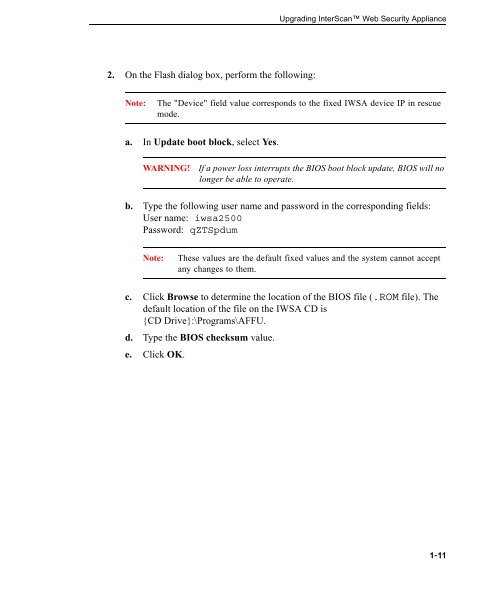InterScan Web Security Appliance Upgrade Guide - Online Help ...
InterScan Web Security Appliance Upgrade Guide - Online Help ...
InterScan Web Security Appliance Upgrade Guide - Online Help ...
You also want an ePaper? Increase the reach of your titles
YUMPU automatically turns print PDFs into web optimized ePapers that Google loves.
2. On the Flash dialog box, perform the following:<br />
Upgrading <strong>InterScan</strong> <strong>Web</strong> <strong>Security</strong> <strong>Appliance</strong><br />
Note: The "Device" field value corresponds to the fixed IWSA device IP in rescue<br />
mode.<br />
a. In Update boot block, select Yes.<br />
WARNING! If a power loss interrupts the BIOS boot block update, BIOS will no<br />
longer be able to operate.<br />
b. Type the following user name and password in the corresponding fields:<br />
User name: iwsa2500<br />
Password: qZTSpdum<br />
Note: These values are the default fixed values and the system cannot accept<br />
any changes to them.<br />
c. Click Browse to determine the location of the BIOS file (.ROM file). The<br />
default location of the file on the IWSA CD is<br />
{CD Drive}:\Programs\AFFU.<br />
d. Type the BIOS checksum value.<br />
e. Click OK.<br />
1-11