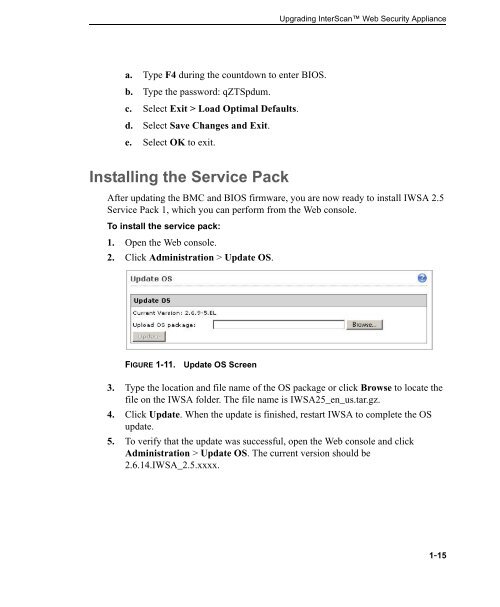InterScan Web Security Appliance Upgrade Guide - Online Help ...
InterScan Web Security Appliance Upgrade Guide - Online Help ...
InterScan Web Security Appliance Upgrade Guide - Online Help ...
You also want an ePaper? Increase the reach of your titles
YUMPU automatically turns print PDFs into web optimized ePapers that Google loves.
a. Type F4 during the countdown to enter BIOS.<br />
b. Type the password: qZTSpdum.<br />
c. Select Exit > Load Optimal Defaults.<br />
d. Select Save Changes and Exit.<br />
e. Select OK to exit.<br />
Installing the Service Pack<br />
Upgrading <strong>InterScan</strong> <strong>Web</strong> <strong>Security</strong> <strong>Appliance</strong><br />
After updating the BMC and BIOS firmware, you are now ready to install IWSA 2.5<br />
Service Pack 1, which you can perform from the <strong>Web</strong> console.<br />
To install the service pack:<br />
1. Open the <strong>Web</strong> console.<br />
2. Click Administration > Update OS.<br />
FIGURE 1-11. Update OS Screen<br />
3. Type the location and file name of the OS package or click Browse to locate the<br />
file on the IWSA folder. The file name is IWSA25_en_us.tar.gz.<br />
4. Click Update. When the update is finished, restart IWSA to complete the OS<br />
update.<br />
5. To verify that the update was successful, open the <strong>Web</strong> console and click<br />
Administration > Update OS. The current version should be<br />
2.6.14.IWSA_2.5.xxxx.<br />
1-15