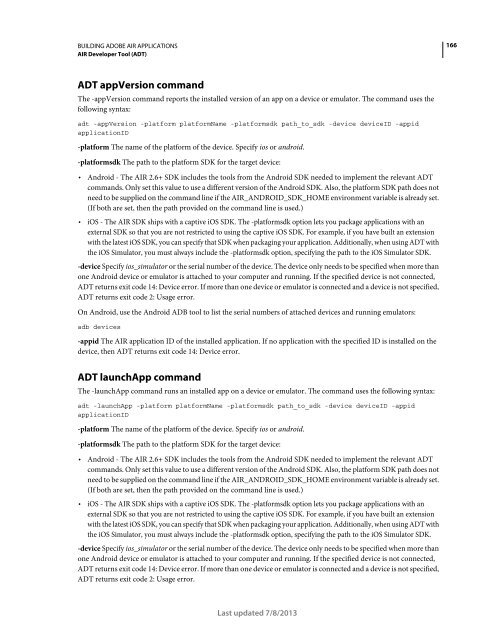Building Adobe AIR Applications
Building Adobe AIR Applications
Building Adobe AIR Applications
Create successful ePaper yourself
Turn your PDF publications into a flip-book with our unique Google optimized e-Paper software.
BUILDING ADOBE <strong>AIR</strong> APPLICATIONS<br />
<strong>AIR</strong> Developer Tool (ADT)<br />
ADT appVersion command<br />
The -appVersion command reports the installed version of an app on a device or emulator. The command uses the<br />
following syntax:<br />
adt -appVersion -platform platformName -platformsdk path_to_sdk -device deviceID -appid<br />
applicationID<br />
-platform The name of the platform of the device. Specify ios or android.<br />
-platformsdk The path to the platform SDK for the target device:<br />
Android - The <strong>AIR</strong> 2.6+ SDK includes the tools from the Android SDK needed to implement the relevant ADT<br />
commands. Only set this value to use a different version of the Android SDK. Also, the platform SDK path does not<br />
need to be supplied on the command line if the <strong>AIR</strong>_ANDROID_SDK_HOME environment variable is already set.<br />
(If both are set, then the path provided on the command line is used.)<br />
iOS - The <strong>AIR</strong> SDK ships with a captive iOS SDK. The -platformsdk option lets you package applications with an<br />
external SDK so that you are not restricted to using the captive iOS SDK. For example, if you have built an extension<br />
with the latest iOS SDK, you can specify that SDK when packaging your application. Additionally, when using ADT with<br />
the iOS Simulator, you must always include the -platformsdk option, specifying the path to the iOS Simulator SDK.<br />
-device Specify ios_simulator or the serial number of the device. The device only needs to be specified when more than<br />
one Android device or emulator is attached to your computer and running. If the specified device is not connected,<br />
ADT returns exit code 14: Device error. If more than one device or emulator is connected and a device is not specified,<br />
ADT returns exit code 2: Usage error.<br />
On Android, use the Android ADB tool to list the serial numbers of attached devices and running emulators:<br />
adb devices<br />
-appid The <strong>AIR</strong> application ID of the installed application. If no application with the specified ID is installed on the<br />
device, then ADT returns exit code 14: Device error.<br />
ADT launchApp command<br />
The -launchApp command runs an installed app on a device or emulator. The command uses the following syntax:<br />
adt -launchApp -platform platformName -platformsdk path_to_sdk -device deviceID -appid<br />
applicationID<br />
-platform The name of the platform of the device. Specify ios or android.<br />
-platformsdk The path to the platform SDK for the target device:<br />
Android - The <strong>AIR</strong> 2.6+ SDK includes the tools from the Android SDK needed to implement the relevant ADT<br />
commands. Only set this value to use a different version of the Android SDK. Also, the platform SDK path does not<br />
need to be supplied on the command line if the <strong>AIR</strong>_ANDROID_SDK_HOME environment variable is already set.<br />
(If both are set, then the path provided on the command line is used.)<br />
iOS - The <strong>AIR</strong> SDK ships with a captive iOS SDK. The -platformsdk option lets you package applications with an<br />
external SDK so that you are not restricted to using the captive iOS SDK. For example, if you have built an extension<br />
with the latest iOS SDK, you can specify that SDK when packaging your application. Additionally, when using ADT with<br />
the iOS Simulator, you must always include the -platformsdk option, specifying the path to the iOS Simulator SDK.<br />
-device Specify ios_simulator or the serial number of the device. The device only needs to be specified when more than<br />
one Android device or emulator is attached to your computer and running. If the specified device is not connected,<br />
ADT returns exit code 14: Device error. If more than one device or emulator is connected and a device is not specified,<br />
ADT returns exit code 2: Usage error.<br />
Last updated 7/8/2013<br />
166