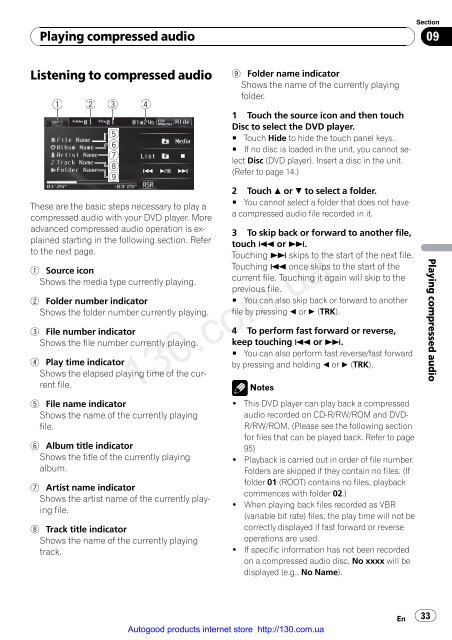Create successful ePaper yourself
Turn your PDF publications into a flip-book with our unique Google optimized e-Paper software.
Playing compressed audio<br />
Listening to compressed audio<br />
1 2 3 4<br />
5<br />
6<br />
7<br />
8<br />
9<br />
These are the basic steps necessary to play a<br />
compressed audio with your <strong>DVD</strong> player. More<br />
advanced compressed audio operation is explained<br />
starting in the following section. Refer<br />
to the next page.<br />
1 Source icon<br />
Shows the media type currently playing.<br />
2 Folder number indicator<br />
Shows the folder number currently playing.<br />
3 File number indicator<br />
Shows the file number currently playing.<br />
4 Play time indicator<br />
Shows the elapsed playing time of the current<br />
file.<br />
5 File name indicator<br />
Shows the name of the currently playing<br />
file.<br />
6 Album title indicator<br />
Shows the title of the currently playing<br />
album.<br />
7 Artist name indicator<br />
Shows the artist name of the currently playing<br />
file.<br />
8 Track title indicator<br />
Shows the name of the currently playing<br />
track.<br />
9 Folder name indicator<br />
Shows the name of the currently playing<br />
folder.<br />
1 Touch the source icon and then touch<br />
Disc to select the <strong>DVD</strong> player.<br />
# Touch Hide to hide the touch panel keys.<br />
# If no disc is loaded in the unit, you cannot select<br />
Disc (<strong>DVD</strong> player). Insert a disc in the unit.<br />
(Refer to page 14.)<br />
2 Touch a or b to select a folder.<br />
# You cannot select a folder that does not have<br />
a compressed audio file recorded in it.<br />
3 To skip back or forward to another file,<br />
touch o or p.<br />
Touching p skips to the start of the next file.<br />
Touching o once skips to the start of the<br />
current file. Touching it again will skip to the<br />
previous file.<br />
# You can also skip back or forward to another<br />
file by pressing c or d (TRK).<br />
4 To perform fast forward or reverse,<br />
keep touching o or p.<br />
# You can also perform fast reverse/fast forward<br />
by pressing and holding c or d (TRK).<br />
130.com.ua<br />
Notes<br />
! This <strong>DVD</strong> player can play back a compressed<br />
audio recorded on CD-R/RW/ROM and <strong>DVD</strong>-<br />
R/RW/ROM. (Please see the following section<br />
for files that can be played back. Refer to page<br />
95)<br />
! Playback is carried out in order of file number.<br />
Folders are skipped if they contain no files. (If<br />
folder 01 (ROOT) contains no files, playback<br />
commences with folder 02.)<br />
! When playing back files recorded as VBR<br />
(variable bit rate) files, the play time will not be<br />
correctly displayed if fast forward or reverse<br />
operations are used.<br />
! If specific information has not been recorded<br />
on a compressed audio disc, No xxxx will be<br />
displayed (e.g., No Name).<br />
Autogood products internet store http://130.com.ua<br />
En<br />
Section<br />
09<br />
33<br />
Playing compressed audio