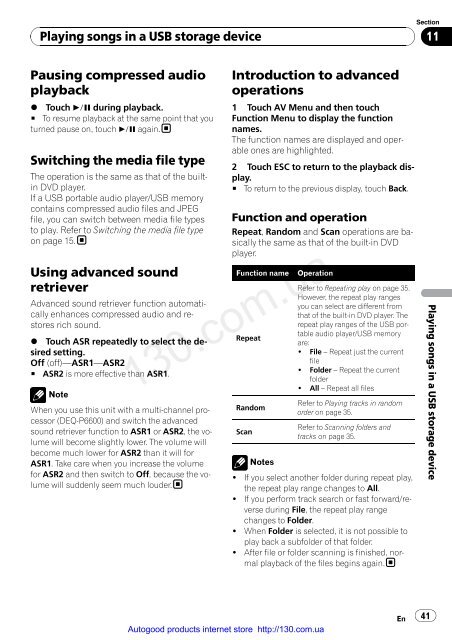You also want an ePaper? Increase the reach of your titles
YUMPU automatically turns print PDFs into web optimized ePapers that Google loves.
Playing songs in a <strong>USB</strong> storage device<br />
Pausing compressed audio<br />
playback<br />
% Touch f during playback.<br />
# To resume playback at the same point that you<br />
turned pause on, touch f again.<br />
Switching the media file type<br />
The operation is the same as that of the builtin<br />
<strong>DVD</strong> player.<br />
If a <strong>USB</strong> portable audio player/<strong>USB</strong> memory<br />
contains compressed audio files and JPEG<br />
file, you can switch between media file types<br />
to play. Refer to Switching the media file type<br />
on page 15.<br />
Using advanced sound<br />
retriever<br />
Advanced sound retriever function automatically<br />
enhances compressed audio and restores<br />
rich sound.<br />
% Touch ASR repeatedly to select the desired<br />
setting.<br />
Off (off)—ASR1—ASR2<br />
# ASR2 is more effective than ASR1.<br />
Note<br />
When you use this unit with a multi-channel processor<br />
(DEQ-P6600) and switch the advanced<br />
sound retriever function to ASR1 or ASR2, the volume<br />
will become slightly lower. The volume will<br />
become much lower for ASR2 than it will for<br />
ASR1. Take care when you increase the volume<br />
for ASR2 and then switch to Off, because the volume<br />
will suddenly seem much louder.<br />
Introduction to advanced<br />
operations<br />
1 Touch AV Menu and then touch<br />
Function Menu to display the function<br />
names.<br />
The function names are displayed and operable<br />
ones are highlighted.<br />
2 Touch ESC to return to the playback display.<br />
# To return to the previous display, touch Back.<br />
Function and operation<br />
Repeat, Random and Scan operations are basically<br />
the same as that of the built-in <strong>DVD</strong><br />
player.<br />
Function name Operation<br />
Repeat<br />
130.com.ua<br />
Random<br />
Scan<br />
Notes<br />
Refer to Repeating play on page 35.<br />
However, the repeat play ranges<br />
you can select are different from<br />
that of the built-in <strong>DVD</strong> player. The<br />
repeat play ranges of the <strong>USB</strong> portable<br />
audio player/<strong>USB</strong> memory<br />
are:<br />
! File – Repeat just the current<br />
file<br />
! Folder – Repeat the current<br />
folder<br />
! All – Repeat all files<br />
Refer to Playing tracks in random<br />
order on page 35.<br />
Refer to Scanning folders and<br />
tracks on page 35.<br />
! If you select another folder during repeat play,<br />
the repeat play range changes to All.<br />
! If you perform track search or fast forward/reverse<br />
during File, the repeat play range<br />
changes to Folder.<br />
! When Folder is selected, it is not possible to<br />
play back a subfolder of that folder.<br />
! After file or folder scanning is finished, normal<br />
playback of the files begins again.<br />
Autogood products internet store http://130.com.ua<br />
En<br />
Section<br />
11<br />
41<br />
Playing songs in a <strong>USB</strong> storage device