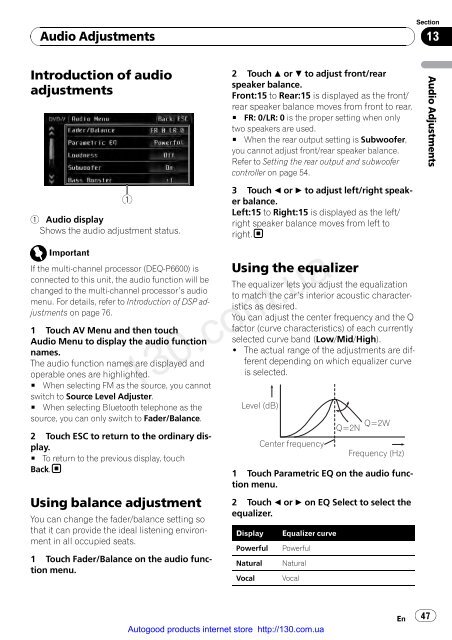You also want an ePaper? Increase the reach of your titles
YUMPU automatically turns print PDFs into web optimized ePapers that Google loves.
Audio Adjustments<br />
Introduction of audio<br />
adjustments<br />
<br />
1 Audio display<br />
Shows the audio adjustment status.<br />
Important<br />
If the multi-channel processor (DEQ-P6600) is<br />
connected to this unit, the audio function will be<br />
changed to the multi-channel processor’s audio<br />
menu. For details, refer to Introduction of DSP adjustments<br />
on page 76.<br />
1 Touch AV Menu and then touch<br />
Audio Menu to display the audio function<br />
names.<br />
The audio function names are displayed and<br />
operable ones are highlighted.<br />
# When selecting FM as the source, you cannot<br />
switch to Source Level Adjuster.<br />
# When selecting Bluetooth telephone as the<br />
source, you can only switch to Fader/Balance.<br />
2 Touch ESC to return to the ordinary display.<br />
# To return to the previous display, touch<br />
Back.<br />
Using balance adjustment<br />
You can change the fader/balance setting so<br />
that it can provide the ideal listening environment<br />
in all occupied seats.<br />
1 Touch Fader/Balance on the audio function<br />
menu.<br />
2 Touch a or b to adjust front/rear<br />
speaker balance.<br />
Front:15 to Rear:15 is displayed as the front/<br />
rear speaker balance moves from front to rear.<br />
# FR: 0/LR: 0 is the proper setting when only<br />
two speakers are used.<br />
# When the rear output setting is Subwoofer,<br />
you cannot adjust front/rear speaker balance.<br />
Refer to Setting the rear output and subwoofer<br />
controller on page 54.<br />
3 Touch c or d to adjust left/right speaker<br />
balance.<br />
Left:15 to Right:15 is displayed as the left/<br />
right speaker balance moves from left to<br />
right.<br />
Using the equalizer<br />
The equalizer lets you adjust the equalization<br />
to match the car’s interior acoustic characteristics<br />
as desired.<br />
You can adjust the center frequency and the Q<br />
factor (curve characteristics) of each currently<br />
selected curve band (Low/Mid/High).<br />
! The actual range of the adjustments are different<br />
depending on which equalizer curve<br />
is selected.<br />
130.com.ua<br />
Level (dB)<br />
Center frequency<br />
Q=2N Q=2W<br />
Frequency (Hz)<br />
1 Touch Parametric EQ on the audio function<br />
menu.<br />
2 Touch c or d on EQ Select to select the<br />
equalizer.<br />
Display Equalizer curve<br />
Powerful Powerful<br />
Natural Natural<br />
Vocal Vocal<br />
Autogood products internet store http://130.com.ua<br />
En<br />
Section<br />
13<br />
47<br />
Audio Adjustments