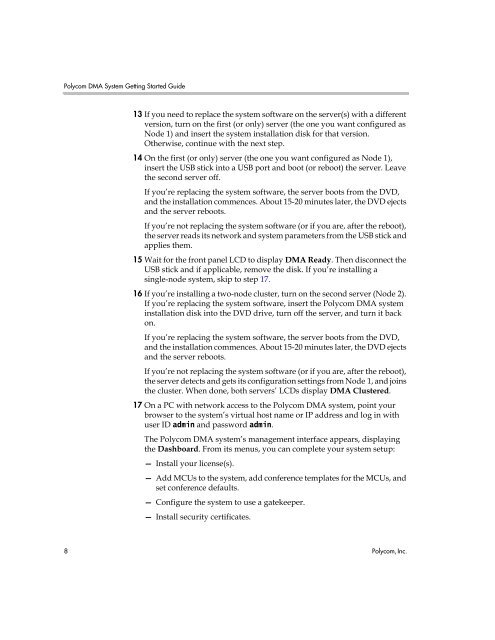Polycom DMA 7000 Getting Started Guide
Polycom DMA 7000 Getting Started Guide
Polycom DMA 7000 Getting Started Guide
Create successful ePaper yourself
Turn your PDF publications into a flip-book with our unique Google optimized e-Paper software.
<strong>Polycom</strong> <strong>DMA</strong> System <strong>Getting</strong> <strong>Started</strong> <strong>Guide</strong><br />
13 If you need to replace the system software on the server(s) with a different<br />
version, turn on the first (or only) server (the one you want configured as<br />
Node 1) and insert the system installation disk for that version.<br />
Otherwise, continue with the next step.<br />
14 On the first (or only) server (the one you want configured as Node 1),<br />
insert the USB stick into a USB port and boot (or reboot) the server. Leave<br />
the second server off.<br />
If you’re replacing the system software, the server boots from the DVD,<br />
and the installation commences. About 15-20 minutes later, the DVD ejects<br />
and the server reboots.<br />
If you’re not replacing the system software (or if you are, after the reboot),<br />
the server reads its network and system parameters from the USB stick and<br />
applies them.<br />
15 Wait for the front panel LCD to display <strong>DMA</strong> Ready. Then disconnect the<br />
USB stick and if applicable, remove the disk. If you’re installing a<br />
single-node system, skip to step 17.<br />
16 If you’re installing a two-node cluster, turn on the second server (Node 2).<br />
If you’re replacing the system software, insert the <strong>Polycom</strong> <strong>DMA</strong> system<br />
installation disk into the DVD drive, turn off the server, and turn it back<br />
on.<br />
If you’re replacing the system software, the server boots from the DVD,<br />
and the installation commences. About 15-20 minutes later, the DVD ejects<br />
and the server reboots.<br />
If you’re not replacing the system software (or if you are, after the reboot),<br />
the server detects and gets its configuration settings from Node 1, and joins<br />
the cluster. When done, both servers’ LCDs display <strong>DMA</strong> Clustered.<br />
17 On a PC with network access to the <strong>Polycom</strong> <strong>DMA</strong> system, point your<br />
browser to the system’s virtual host name or IP address and log in with<br />
user ID admin and password admin.<br />
The <strong>Polycom</strong> <strong>DMA</strong> system’s management interface appears, displaying<br />
the Dashboard. From its menus, you can complete your system setup:<br />
— Install your license(s).<br />
— Add MCUs to the system, add conference templates for the MCUs, and<br />
set conference defaults.<br />
— Configure the system to use a gatekeeper.<br />
— Install security certificates.<br />
8 <strong>Polycom</strong>, Inc.