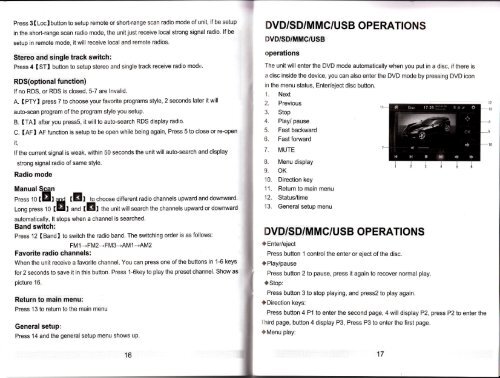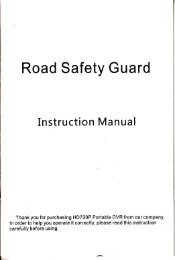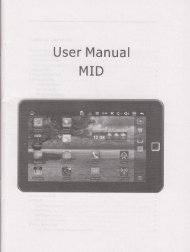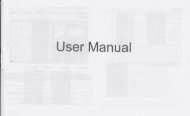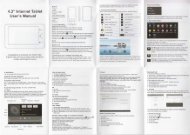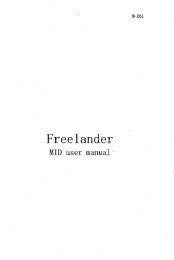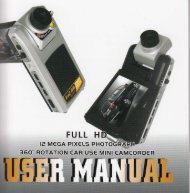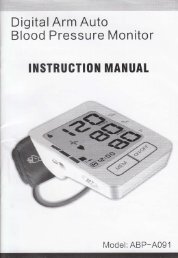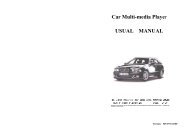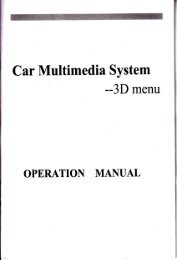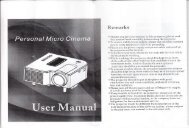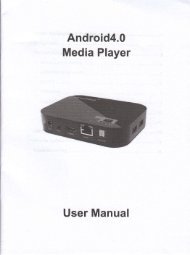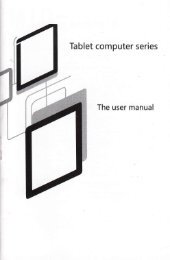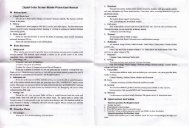Car Multimedia System
Car Multimedia System
Car Multimedia System
Create successful ePaper yourself
Turn your PDF publications into a flip-book with our unique Google optimized e-Paper software.
Press 3 ( LocI button to setup remote or short-range scan radio mode of unit, if be setup<br />
in the short-range scan radio mode, the unit just receive local strong signal radio. lf be<br />
setup in remote mode, it will receive local and remote radios.<br />
Sterdo and sihgle track switch:<br />
Press 4 (STI button to setup stereo and single track receive radio mode.<br />
RDS(optional function)<br />
lf no RDS, or RDS is closed, 5-7 are lnvalid.<br />
A. ( PTYI press 7 to choose your favorite programs style, 2 seconds later it will<br />
auto-scan program of the program style you setup.<br />
B. (TAI after you pressS, it will to auto-search RDS display radio.<br />
C. (AFI AF function is setup to be open while being again, Press 5 to close or re-open<br />
it,<br />
lf the current signal is weak, within 50 seconds the unit will auto-search and display<br />
strong signal radio of same style.<br />
Radio mode<br />
Manual Scan<br />
press 10 f El uoO f EI to choose different radio channels upward and downward.<br />
Long press 10 tEI anO f EI the unit will search the channels upward or downward<br />
automatically, lt stops when a channel is searched.<br />
Band switch:<br />
Press 12 [BandI to switch the radio band. The switching order is as follows:<br />
FM 1 ---+FM2-+FM 3-,AM 1 --AM2<br />
Favorite radio channels:<br />
When the unit receive a favorite channel, You can press one of the buttons in '1-6 keys<br />
for 2 seconds to save it in this button. Press 1-6key to play the preset channel. Show as<br />
picture 16.<br />
Return to main menu:<br />
Press 13 to return to the main menu<br />
Generalsetup:<br />
Press 14 and the general setup menu shows up.<br />
16<br />
il<br />
DVD/SD/M MC/USB OP E RATION S<br />
DVD/SD/MMC/USB<br />
operations<br />
The unit will enter the DVD mode automatically when you put in a disc, if there is<br />
a disc inside the device, you can also enter the DVD mode by pressing DVD icon<br />
in the menu status, Enter/eject disc button.<br />
1. Next<br />
2. Previous<br />
3. Stop<br />
4. Play/ pause<br />
5. Fast backward<br />
6. Fast forward<br />
7. MUTE<br />
8. Menu display<br />
9. OK<br />
10. Direction key<br />
11. Return to main menu<br />
12. Status/time<br />
13. Generalsetup menu<br />
DVD/SDIM MC/USB OPE RATIONS<br />