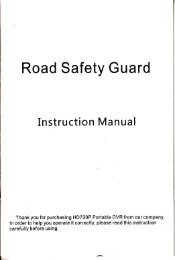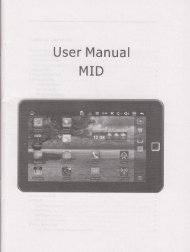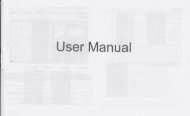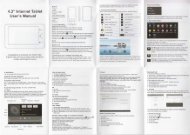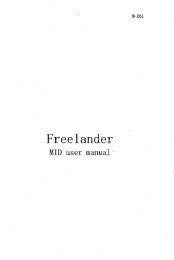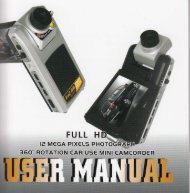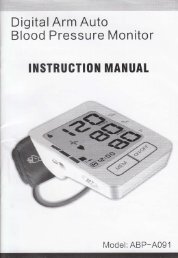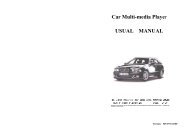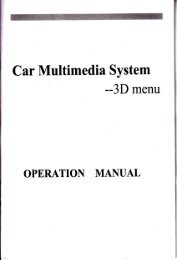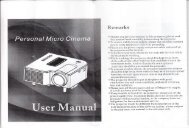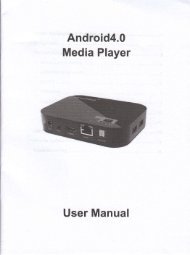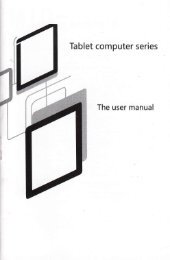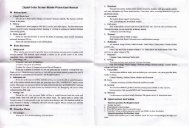Car Multimedia System
Car Multimedia System
Car Multimedia System
Create successful ePaper yourself
Turn your PDF publications into a flip-book with our unique Google optimized e-Paper software.
Press buutonS [menu] to enter the menu mode. [Note: the disc should be the<br />
VCD2.0, which supports the menu play or DVDI.<br />
ACatalog function:<br />
Press 6 [catalog] to choose various catalog of DVD.<br />
lTrack function operation<br />
Press 7 [track] to switch the set of left track, right track, mixed track, stereo,<br />
language (which should be supported by disc) freely.<br />
I Reduce and enlarge:<br />
Press 8 [reduce and enlarge] to reduce or enlarge the display picture by times,<br />
you may refer to remote control introduction.<br />
OVolume control:<br />
The volumes increase/decrease if you press 9 volume button.<br />
iRepeat play:<br />
Press button 11 to set the repeat mode and the repeat sequence is as follow:<br />
All repeat--single repeat-*repeat off<br />
DVDISD/M MC/USB OPERATIONS<br />
Note:the default mode is "all repeat".<br />
I Fast foruvard / fast backward:<br />
Press 12 and 13 button to play fast forward and fast backward. Press 12<br />
continuously to play fast fonivard lx)x{x$x)Ql. Press button directly in fast<br />
forward or fast backward to return to the normal play.<br />
lSelect program setup:<br />
Press button 14 or 15 to choose next or previous.<br />
lReturn to main menu:<br />
Press button 16 to return to main menu.<br />
JGeneral setup menu:<br />
Press button 17 and the general setup menu shows up. For details, please<br />
refer to the general setup from page 9.<br />
l<strong>System</strong> button:<br />
Press 19 [system]to choose NTSC or PAL system.<br />
ORandom button:<br />
Press 20 [random]to<br />
iDVD setup:<br />
Press 21 [setup]to setup DVD mode.<br />
lTitle button:<br />
play programs in DVD randomly.<br />
Press 22 [title] to display the title catalog in DVD.<br />
iDisplay button:<br />
Press 23 [display] to display play time and programs of DVD.<br />
lScan:<br />
Press 24 [scan]to scan Program in DVD.<br />
lConfirm:<br />
Press 26-29, up, down, left, right to choose the status you want. press 25 [OK]<br />
to confirm.<br />
DTV: M,ODE{Optidhal Function)<br />
Click TV icon in the main menu to enter<br />
the T1/ model(can choose analog TV)<br />
TV:Iri.li&<br />
l.Previous Channel<br />
2.Next Channel<br />
3.Volume<br />
4.Automatic scan<br />
5.Main Menu<br />
6.Delete<br />
1B 19