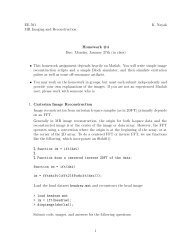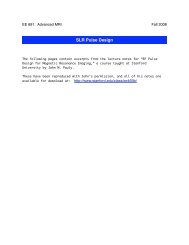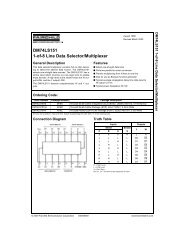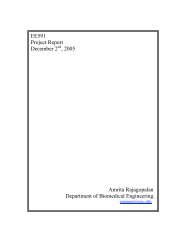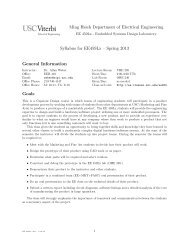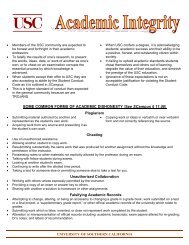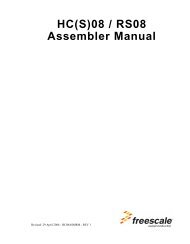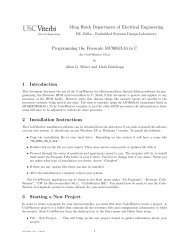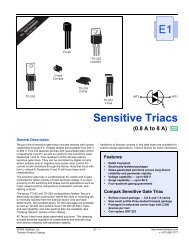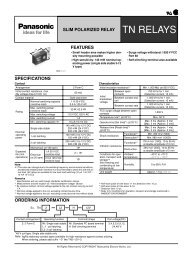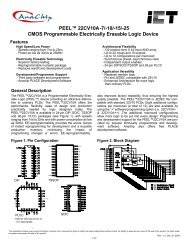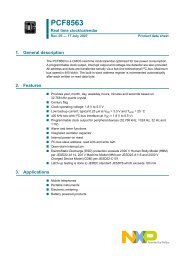- Page 1 and 2: Revised 04/29/2003 Smart Linker
- Page 3 and 4: Table of Contents 1 Introduction 15
- Page 5 and 6: Smart Linker Table of Contents 4 Fi
- Page 7 and 8: Smart Linker Table of Contents -S .
- Page 9 and 10: Smart Linker Table of Contents Init
- Page 11 and 12: Smart Linker Table of Contents INIT
- Page 13 and 14: Table of Contents 16 Messages 257 S
- Page 15 and 16: Introduction Notation Smart Linker
- Page 17 and 18: User Interface Smart Linker The Sma
- Page 19 and 20: Smart Linker values have been chang
- Page 21: Smart Linker The Clear button allow
- Page 25 and 26: Figure 2.7 Editor Settings - Editor
- Page 27 and 28: Smart Linker User Interface Main Wi
- Page 29 and 30: Smart Linker SmartLinker Menu User
- Page 31 and 32: Smart Linker User Interface Main Wi
- Page 33 and 34: Smart Linker Example: User Interfac
- Page 35 and 36: Smart Linker User Interface Main Wi
- Page 37 and 38: Smart Linker Line Number Can be Spe
- Page 39 and 40: Environment Smart Linker This part
- Page 41 and 42: Smart Linker C:\WINDOWS\MCUTOOLS.IN
- Page 43 and 44: Entry: ShowTipOfDay Arguments: 0/1
- Page 45 and 46: [Linker] SaveOnExit=1 SaveAppearanc
- Page 47 and 48: Description: Specifies options, whi
- Page 49 and 50: Entry: Options Arguments: -W2 Descr
- Page 51 and 52: Smart Linker Environment Paths Path
- Page 53 and 54: .ABSPATH Table 3.1 Environment vari
- Page 55 and 56: Smart Linker Environment ENVIRONMEN
- Page 57 and 58: Example: ERRORFILE=MyErrors.err lis
- Page 59 and 60: INCLUDETIME Smart Linker Environmen
- Page 61 and 62: Example: OBJPATH=\sources\bin;..\..
- Page 63 and 64: TMP Smart Linker TMP: Temporary dir
- Page 65 and 66: Files Smart Linker Input FilesOutpu
- Page 67 and 68: int bar; void foo(void) { bar = 0;
- Page 69 and 70: .prm .abs .sx Smart Linker 1. curre
- Page 71 and 72: SmartLinker Options Smart Linker 5
- Page 73 and 74:
Smart Linker To add a file which na
- Page 75 and 76:
Example: Objects: AAAA BB CCC D EEE
- Page 77 and 78:
Description: When Smart Linking is
- Page 79 and 80:
-CRam -Dist Smart Linker -CRam: All
- Page 81 and 82:
-DistOpti -DistSeg Smart Linker Sma
- Page 83 and 84:
This is the same as: OBJPATH=\sourc
- Page 85 and 86:
-Lic -LicA Smart Linker -Lic: Print
- Page 87 and 88:
This feature is useful for halting
- Page 89 and 90:
-O -Prod Smart Linker -O: Define Ab
- Page 91 and 92:
-SFixups -StatF Smart Linker -SFixu
- Page 93 and 94:
Default: Application started with a
- Page 95 and 96:
-WErrFile Smart Linker -WErrFile: C
- Page 97 and 98:
-WmsgCF -WmsgCI Smart Linker SmartL
- Page 99 and 100:
Smart Linker SmartLinker Options -W
- Page 101 and 102:
Smart Linker SmartLinker Options -W
- Page 103 and 104:
See also: Environment variable ERRO
- Page 105 and 106:
Arguments: : format string (see bel
- Page 107 and 108:
-WmsgNe Smart Linker %% Percent % \
- Page 109 and 110:
“a”: The application informs ab
- Page 111 and 112:
-WmsgSi Smart Linker SmartLinker Op
- Page 113 and 114:
Description: With Windows applicati
- Page 115 and 116:
Linking Issues Object Allocation Sm
- Page 117 and 118:
Smart Linker Example: Linking Issue
- Page 119 and 120:
Smart Linker Segment Alignment Link
- Page 121 and 122:
Smart Linker Linking Issues Object
- Page 123 and 124:
END STACKSIZE 0x50 Smart Linker Seg
- Page 125 and 126:
LINK test.abs NAMES test.o startup.
- Page 127 and 128:
Smart Linker Linking Issues Object
- Page 129 and 130:
Initializing Vector Table Smart Lin
- Page 131 and 132:
Smart Linker Linking Issues Smart L
- Page 133 and 134:
Smart Linker Example: NAMES myFile1
- Page 135 and 136:
Smart Linker Example: NAMES myFile1
- Page 137 and 138:
Smart Linker Linking Issues Overlap
- Page 139 and 140:
Smart Linker Linking Issues Overlap
- Page 141 and 142:
Smart Linker Defining an function w
- Page 143 and 144:
_OVERLAP: SECTION loc0: DS 4 loc1:
- Page 145 and 146:
loc0: DS 4; local var of function c
- Page 147 and 148:
Smart Linker Optimizing the overlap
- Page 149 and 150:
Smart Linker See Also ROM Libraries
- Page 151 and 152:
SSTACK INTO MY_STACK; END INIT main
- Page 153 and 154:
... Smart Linker Linking Issues Aut
- Page 155 and 156:
Smart Linker Linking Issues Automat
- Page 157 and 158:
Smart Linker Linking Issues Checksu
- Page 159 and 160:
_CheckSum4ByteType checkSumCRC32; #
- Page 161 and 162:
Smart Linker Example: LINK test.abs
- Page 163 and 164:
Smart Linker Linking Issues Linking
- Page 165 and 166:
The Parameter File Smart Linker 7 T
- Page 167 and 168:
Smart Linker MemoryArea= StorageDev
- Page 169 and 170:
Smart Linker DEFAULT_ROM INTO READ_
- Page 171 and 172:
SmartLinker Commands Smart Linker T
- Page 173 and 174:
Smart Linker | METHOD_CRC16 | METHO
- Page 175 and 176:
Smart Linker Then the XOR 1 byte ch
- Page 177 and 178:
Smart Linker SmartLinker Commands D
- Page 179 and 180:
Smart Linker SmartLinker Commands D
- Page 181 and 182:
void _Startup(void) { int j; InitAl
- Page 183 and 184:
Table 8.1 Notation and their descri
- Page 185 and 186:
Smart Linker Example HEXFILE HAS_BA
- Page 187 and 188:
LINK Smart Linker Example SmartLink
- Page 189 and 190:
Smart Linker Description SmartLinke
- Page 191 and 192:
Table 8.2 Map file specifiers and t
- Page 193 and 194:
LINK fibo.abs Smart Linker SmartLin
- Page 195 and 196:
Smart Linker Assume the following e
- Page 197 and 198:
Smart Linker SmartLinker Commands P
- Page 199 and 200:
Smart Linker Example PRESTART OFF S
- Page 201 and 202:
Smart Linker SmartLinker Commands S
- Page 203 and 204:
Smart Linker Segment Qualifier Smar
- Page 205 and 206:
Smart Linker SmartLinker Commands S
- Page 207 and 208:
END Smart Linker RAM_1 = READ_WRITE
- Page 209 and 210:
Smart Linker Description SmartLinke
- Page 211 and 212:
Smart Linker Example SEGMENTS MY_ST
- Page 213 and 214:
Smart Linker SmartLinker Commands V
- Page 215 and 216:
Sections (ELF) Smart Linker The sec
- Page 217 and 218:
Smart Linker Sections (ELF) Definit
- Page 219 and 220:
Segments (HIWARE) Smart Linker 10 T
- Page 221 and 222:
Smart Linker int a[] = {1, 2, 3}; S
- Page 223 and 224:
Examples Smart Linker 11 Examples 1
- Page 225 and 226:
Program Startup Smart Linker 12 NOT
- Page 227 and 228:
Table 12.1 Bits description Smart L
- Page 229 and 230:
Smart Linker Program Startup User D
- Page 231 and 232:
Smart Linker Program Startup The St
- Page 233 and 234:
unsigned char *beg; int size; /* [b
- Page 235 and 236:
Smart Linker Program Startup User D
- Page 237 and 238:
Program Startup User Defined Startu
- Page 239 and 240:
The Map File Smart Linker 13 If lin
- Page 241 and 242:
ROM Libraries Smart Linker 14 The S
- Page 243 and 244:
#define __RL_H__ char RL_Count(void
- Page 245 and 246:
Type: Name: Address: Size: MODULE:
- Page 247 and 248:
Type: Name: Address: Size: VECTOR v
- Page 249 and 250:
How To ... How To Initialize the Ve
- Page 251 and 252:
DEFAULT_RAM INTO MY_RAM; DEFAULT_RO
- Page 253 and 254:
Smart Linker How To ... How To Init
- Page 255 and 256:
BRA int ResetFunc: LDAB #8 BRA entr
- Page 257 and 258:
Messages Smart Linker 16 Message Ki
- Page 259 and 260:
Smart Linker /* Set reset vector on
- Page 261 and 262:
L1004 expected [ERROR] Smart Linke
- Page 263 and 264:
Smart Linker Messages Message Kinds
- Page 265 and 266:
Smart Linker Tips Specify the secti
- Page 267 and 268:
Smart Linker needed. Tips Check whe
- Page 269 and 270:
Smart Linker Messages Message Kinds
- Page 271 and 272:
Smart Linker Messages Message Kinds
- Page 273 and 274:
Smart Linker PLACEMENT .text INTO M
- Page 275 and 276:
Smart Linker Messages Message Kinds
- Page 277 and 278:
Smart Linker Messages Message Kinds
- Page 279 and 280:
Smart Linker Messages Message Kinds
- Page 281 and 282:
Smart Linker • The section ‘.ro
- Page 283 and 284:
Smart Linker Messages Message Kinds
- Page 285 and 286:
Smart Linker Messages Message Kinds
- Page 287 and 288:
Smart Linker Messages Message Kinds
- Page 289 and 290:
Smart Linker Messages Message Kinds
- Page 291 and 292:
Smart Linker SEGMENTS MY_RAM = READ
- Page 293 and 294:
Smart Linker Messages Message Kinds
- Page 295 and 296:
Smart Linker Messages Message Kinds
- Page 297 and 298:
Smart Linker MY_STK = READ_WRITE 0x
- Page 299 and 300:
Smart Linker Messages Message Kinds
- Page 301 and 302:
Smart Linker Messages Message Kinds
- Page 303 and 304:
Smart Linker Messages Message Kinds
- Page 305 and 306:
Smart Linker Messages Message Kinds
- Page 307 and 308:
L1627 PRESTART command not supporte
- Page 309 and 310:
Smart Linker Messages Message Kinds
- Page 311 and 312:
L1803 Out of memory in [FATAL] Sma
- Page 313 and 314:
Smart Linker Messages Message Kinds
- Page 315 and 316:
Smart Linker Messages Message Kinds
- Page 317 and 318:
Smart Linker acters length [DISABLE
- Page 319 and 320:
Smart Linker • Requested section
- Page 321 and 322:
Smart Linker Messages Message Kinds
- Page 323 and 324:
Smart Linker tions that have always
- Page 325 and 326:
Smart Linker “too many objects”
- Page 327 and 328:
Smart Linker Messages Message Kinds
- Page 329 and 330:
Smart Linker The HC16 does not allo
- Page 331 and 332:
Smart Linker Messages Message Kinds
- Page 333 and 334:
Smart Linker Messages Message Kinds
- Page 335 and 336:
Smart Linker Messages Message Kinds
- Page 337 and 338:
Smart Linker Option -CAllocUnusedOv
- Page 339 and 340:
L2206 ROM libraries cannot have an
- Page 341 and 342:
Smart Linker No stack definition al
- Page 343 and 344:
Smart Linker Description If the sta
- Page 345 and 346:
Messages Message Kinds L2405 Illega
- Page 347 and 348:
Smart Linker Messages Message Kinds
- Page 349 and 350:
Smart Linker Messages Message Kinds
- Page 351 and 352:
Smart Linker See also Command line
- Page 353 and 354:
Smart Linker Messages Message Kinds
- Page 355 and 356:
Smart Linker Messages Message Kinds
- Page 357 and 358:
Smart Linker Messages Message Kinds
- Page 359 and 360:
Index Symbols #pragma CODE_SEG 354
- Page 361 and 362:
I IBCC_FAR 155, 353 IBCC_NEAR 155,
- Page 363 and 364:
V -V 92 VECTOR 129, 212 Vector 16 -