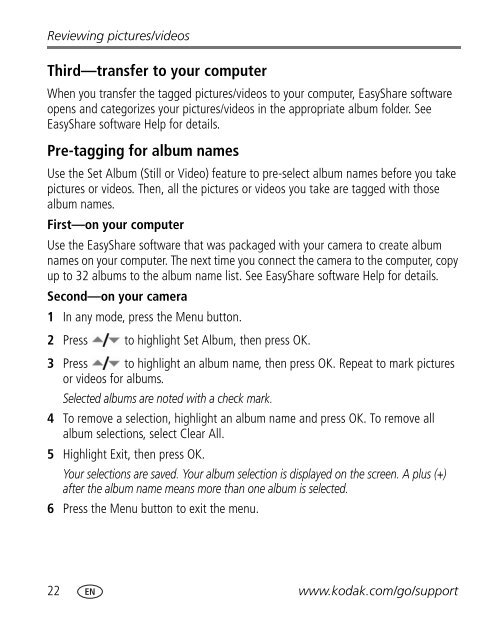Kodak EasyShare C763 zoom digital camera
Kodak EasyShare C763 zoom digital camera
Kodak EasyShare C763 zoom digital camera
Create successful ePaper yourself
Turn your PDF publications into a flip-book with our unique Google optimized e-Paper software.
Reviewing pictures/videos<br />
Third—transfer to your computer<br />
When you transfer the tagged pictures/videos to your computer, <strong>EasyShare</strong> software<br />
opens and categorizes your pictures/videos in the appropriate album folder. See<br />
<strong>EasyShare</strong> software Help for details.<br />
Pre-tagging for album names<br />
Use the Set Album (Still or Video) feature to pre-select album names before you take<br />
pictures or videos. Then, all the pictures or videos you take are tagged with those<br />
album names.<br />
First—on your computer<br />
Use the <strong>EasyShare</strong> software that was packaged with your <strong>camera</strong> to create album<br />
names on your computer. The next time you connect the <strong>camera</strong> to the computer, copy<br />
up to 32 albums to the album name list. See <strong>EasyShare</strong> software Help for details.<br />
Second—on your <strong>camera</strong><br />
1 In any mode, press the Menu button.<br />
2 Press to highlight Set Album, then press OK.<br />
3 Press to highlight an album name, then press OK. Repeat to mark pictures<br />
or videos for albums.<br />
Selected albums are noted with a check mark.<br />
4 To remove a selection, highlight an album name and press OK. To remove all<br />
album selections, select Clear All.<br />
5 Highlight Exit, then press OK.<br />
Your selections are saved. Your album selection is displayed on the screen. A plus (+)<br />
after the album name means more than one album is selected.<br />
6 Press the Menu button to exit the menu.<br />
22 www.kodak.com/go/support