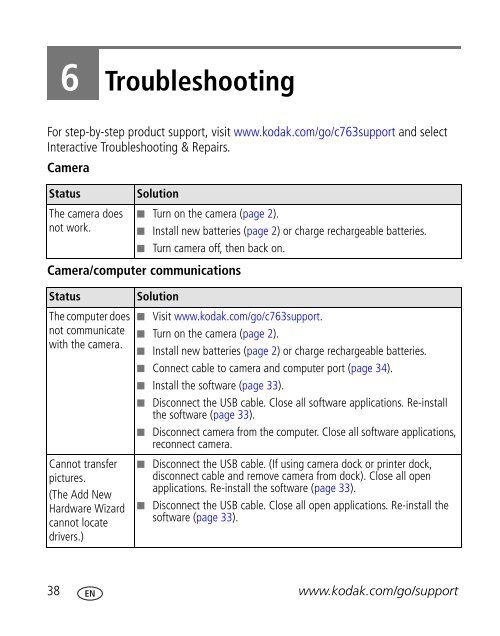Kodak EasyShare C763 zoom digital camera
Kodak EasyShare C763 zoom digital camera
Kodak EasyShare C763 zoom digital camera
You also want an ePaper? Increase the reach of your titles
YUMPU automatically turns print PDFs into web optimized ePapers that Google loves.
6 Troubleshooting<br />
For step-by-step product support, visit www.kodak.com/go/c763support and select<br />
Interactive Troubleshooting & Repairs.<br />
Camera<br />
Status Solution<br />
The <strong>camera</strong> does<br />
not work.<br />
■ Turn on the <strong>camera</strong> (page 2).<br />
■ Install new batteries (page 2) or charge rechargeable batteries.<br />
■ Turn <strong>camera</strong> off, then back on.<br />
Camera/computer communications<br />
Status Solution<br />
The computer does<br />
not communicate<br />
with the <strong>camera</strong>.<br />
Cannot transfer<br />
pictures.<br />
(The Add New<br />
Hardware Wizard<br />
cannot locate<br />
drivers.)<br />
■ Visit www.kodak.com/go/c763support.<br />
■ Turn on the <strong>camera</strong> (page 2).<br />
■ Install new batteries (page 2) or charge rechargeable batteries.<br />
■ Connect cable to <strong>camera</strong> and computer port (page 34).<br />
■ Install the software (page 33).<br />
■ Disconnect the USB cable. Close all software applications. Re-install<br />
the software (page 33).<br />
■ Disconnect <strong>camera</strong> from the computer. Close all software applications,<br />
reconnect <strong>camera</strong>.<br />
■ Disconnect the USB cable. (If using <strong>camera</strong> dock or printer dock,<br />
disconnect cable and remove <strong>camera</strong> from dock). Close all open<br />
applications. Re-install the software (page 33).<br />
■ Disconnect the USB cable. Close all open applications. Re-install the<br />
software (page 33).<br />
38 www.kodak.com/go/support