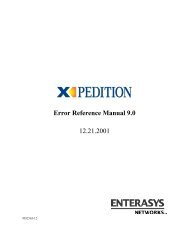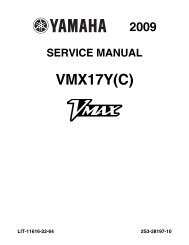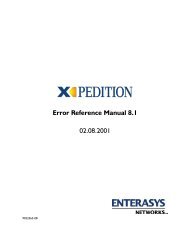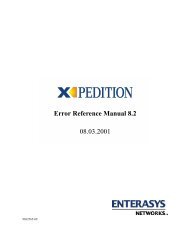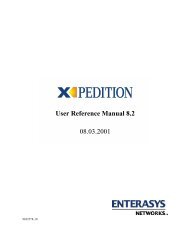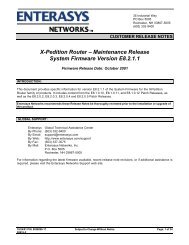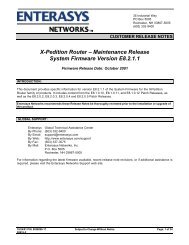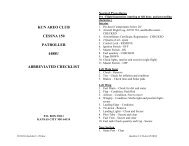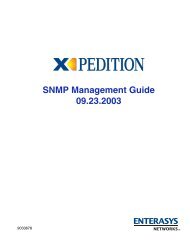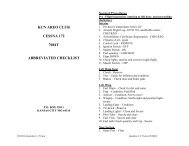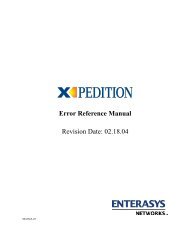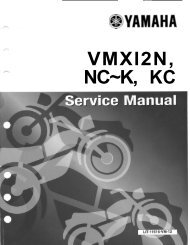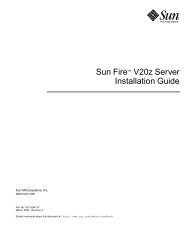- Page 1 and 2: 9032578-24 User Reference Manual Re
- Page 3 and 4: ENTERASYS NETWORKS, INC. PROGRAM LI
- Page 5 and 6: 9. OWNERSHIP. This is a license agr
- Page 7 and 8: Contents About this Manual ........
- Page 9 and 10: Contents Set Up an Audit Trail on t
- Page 11 and 12: Contents Associate a Virtual Channe
- Page 13 and 14: Contents Configuring RIP Interfaces
- Page 15 and 16: Contents Example 1: Importing from
- Page 17 and 18: Contents Setting Timeouts for Load
- Page 19 and 20: Contents Assigning Users...........
- Page 21 and 22: Contents RMON CLI Filters..........
- Page 23 and 24: What’s New About this Manual This
- Page 25 and 26: Getting Help Getting Help For addit
- Page 27 and 28: Chapter 1 Maintaining Configuration
- Page 29 and 30: Configuration Files the show active
- Page 31 and 32: Configuration Files 2. Enter the fo
- Page 33 and 34: Backing up and Restoring the System
- Page 35: Remote File Boot With this feature,
- Page 39 and 40: Chapter 2 Virtual File Systems This
- Page 41 and 42: PCMCIA Virtual File System (VFS) If
- Page 43 and 44: Hot Swapping Overview Chapter 3 Hot
- Page 45 and 46: Removing the Line Card Line Cards
- Page 47 and 48: Control Modules Note: On an XP-8000
- Page 49 and 50: 3. Press the Hot Swap button or ent
- Page 51 and 52: Switching Fabric Module (XP-8600 on
- Page 53 and 54: GBICs (ER16 only) GBICs (ER16 only)
- Page 55 and 56: Chapter 4 Using the CLI This chapte
- Page 57 and 58: Native and Common CLI Modes Command
- Page 59 and 60: Types of passwords to avoid: - User
- Page 61 and 62: Password Policy Management Single-U
- Page 63 and 64: • Whether or not to disable the u
- Page 65 and 66: Note: SSH client requires firmware
- Page 67 and 68: Server Keys Secure Shell (SSH) Serv
- Page 69 and 70: Secure Shell (SSH) Server You may a
- Page 71 and 72: Setting CLI Parameters By default,
- Page 73 and 74: sfs - Show SecureFast Switching (SF
- Page 75 and 76: Table 4. CLI Line Editing Commands
- Page 77 and 78: Port Names • et.(1-3).(1-8) refer
- Page 79 and 80: Introduction Facility Support Chapt
- Page 81 and 82: PHY_POLL Physical ports PIM Protoco
- Page 83 and 84: Logging Methods Logging Methods The
- Page 85 and 86: Syslog Logging Remote Syslog Server
- Page 87 and 88:
Audit Trail Audit Messages Audit Tr
- Page 89 and 90:
Set Up an Audit Trail on a Syslog S
- Page 91 and 92:
ACL Logging ACL Logging The report-
- Page 93 and 94:
Overview Chapter 6 SmartTRUNK Confi
- Page 95 and 96:
To create a SmartTRUNK, enter the f
- Page 97 and 98:
Monitoring SmartTRUNKs Monitoring S
- Page 99 and 100:
Configuring the Link Aggregation Co
- Page 101 and 102:
Configuring the Link Aggregation Co
- Page 103 and 104:
Bridging Overview Chapter 7 Bridgin
- Page 105 and 106:
Port-based VLANs VLAN Overview Deta
- Page 107 and 108:
VLAN Overview The XP switching rout
- Page 109 and 110:
Configuring XP Bridging Functions T
- Page 111 and 112:
Configuring XP Bridging Functions N
- Page 113 and 114:
Defining the Maximum Age Configurin
- Page 115 and 116:
Configuring VLANs for Bridging Conf
- Page 117 and 118:
First, create an IP VLAN named ‘B
- Page 119 and 120:
ATM Overview Chapter 8 ATM Configur
- Page 121 and 122:
Virtual channel and IPX Routing Vir
- Page 123 and 124:
Service Profile Definition rt-vbr R
- Page 125 and 126:
Cell Mapping Cell Mapping Note: Ref
- Page 127 and 128:
Peer Address Mapping Peer Address M
- Page 129 and 130:
• Operational Status Shows whethe
- Page 131 and 132:
Displaying ATM Port Information esf
- Page 133 and 134:
ATM Sample Configuration 1 Apply an
- Page 135 and 136:
ATM Sample Configuration 1 11.1.2.1
- Page 137 and 138:
ATM Sample Configuration 2 bandwidt
- Page 139 and 140:
Step 5: Applying an ATM Service Pro
- Page 141 and 142:
The following command applies the I
- Page 143 and 144:
ATM Sample Configuration 3 The foll
- Page 145 and 146:
ATM Sample Configuration 4 To try a
- Page 147 and 148:
Overview Chapter 9 Packet-over-SONE
- Page 149 and 150:
Configuring Automatic Protection Sw
- Page 151 and 152:
Force a switch to the specified por
- Page 153 and 154:
Example Configurations This section
- Page 155 and 156:
The following is the configuration
- Page 157 and 158:
DHCP Overview Chapter 10 DHCP Confi
- Page 159 and 160:
Table 8. Client Parameters Paramete
- Page 161 and 162:
DHCP Configuration Examples DHCP Co
- Page 163 and 164:
DHCP Configuration Examples resides
- Page 165 and 166:
Chapter 11 IP Routing Configuration
- Page 167 and 168:
Configuring IP Interfaces to Ports
- Page 169 and 170:
xp(config)# port set gi.3.1 mtu 500
- Page 171 and 172:
Local Proxy ARP Configuring IP Inte
- Page 173 and 174:
Specifying IP Interfaces for RARP C
- Page 175 and 176:
Configuring IP Interfaces and Param
- Page 177 and 178:
To display additional IP informatio
- Page 179 and 180:
3. The interface on which router ad
- Page 181 and 182:
VRRP Overview Chapter 12 VRRP Confi
- Page 183 and 184:
Configuring VRRP • The XP support
- Page 185 and 186:
Figure 9. Symmetrical VRRP Configur
- Page 187 and 188:
Master for VRID=1 1st Backup for VR
- Page 189 and 190:
The following table shows the prior
- Page 191 and 192:
The following table shows the prior
- Page 193 and 194:
Hashing Configuring VRRP increment
- Page 195 and 196:
Additional Configuration Configurin
- Page 197 and 198:
Monitoring VRRP Monitoring VRRP The
- Page 199 and 200:
To display VRRP statistics for virt
- Page 201 and 202:
VRRP Configuration Notes • These
- Page 203 and 204:
RIP Overview Chapter 13 RIP Configu
- Page 205 and 206:
Authentication None Update interval
- Page 207 and 208:
To monitor RIP information, enter t
- Page 209 and 210:
OSPF Overview Chapter 14 OSPF Confi
- Page 211 and 212:
Enabling OSPF OSPF is disabled by d
- Page 213 and 214:
Specify the identifier of the key c
- Page 215 and 216:
To configure virtual links, enter t
- Page 217 and 218:
To display OSPF information, enter
- Page 219 and 220:
Exporting all Interfaces and Static
- Page 221 and 222:
Example 2 OSPF Configuration Exampl
- Page 223 and 224:
160.1.5.2/24 202.1.2.2/16 R2 160.1.
- Page 225 and 226:
BGP Overview Chapter 15 BGP Configu
- Page 227 and 228:
Setting the Autonomous System Numbe
- Page 229 and 230:
Adding and Removing a BGP Peer Star
- Page 231 and 232:
To import all routes (.* matches al
- Page 233 and 234:
BGP Configuration Examples paramete
- Page 235 and 236:
The gated.conf file for router X-Pe
- Page 237 and 238:
BGP Configuration Examples In this
- Page 239 and 240:
Figure 14 illustrates a sample IBGP
- Page 241 and 242:
The configuration for router C1 (a
- Page 243 and 244:
The gated.conf file for router X-Pe
- Page 245 and 246:
Community Attribute Example BGP Con
- Page 247 and 248:
In Figure 16, router X-Pedition11 h
- Page 249 and 250:
BGP Configuration Examples The spec
- Page 251 and 252:
10.200.12.1/24 10.200.13.1/24 10.20
- Page 253 and 254:
BGP Configuration Examples groups.
- Page 255 and 256:
BGP Configuration Examples Note: Be
- Page 257 and 258:
Sample Configuration 1 BGP Configur
- Page 259 and 260:
EBGP Aggregation Example BGP Config
- Page 261 and 262:
BGP Configuration Examples In this
- Page 263 and 264:
BGP Configuration Examples • If t
- Page 265 and 266:
Chapter 16 Routing Policy Configura
- Page 267 and 268:
Import-Source Route-Filter • Rout
- Page 269 and 270:
Route-Filter Route Import and Expor
- Page 271 and 272:
Aggregate-Source Route-Filter Authe
- Page 273 and 274:
Configuring Simple Routing Policies
- Page 275 and 276:
Redistributing Aggregate Routes Con
- Page 277 and 278:
The following configuration command
- Page 279 and 280:
Configuring Advanced Routing Polici
- Page 281 and 282:
Configuring Advanced Routing Polici
- Page 283 and 284:
Configuring Advanced Routing Polici
- Page 285 and 286:
The following configuration command
- Page 287 and 288:
Configuring Advanced Routing Polici
- Page 289 and 290:
The following configuration command
- Page 291 and 292:
Configuring Advanced Routing Polici
- Page 293 and 294:
Configuring Advanced Routing Polici
- Page 295 and 296:
Configuring Advanced Routing Polici
- Page 297 and 298:
Configuring Advanced Routing Polici
- Page 299 and 300:
IP Multicast Overview Chapter 17 Mu
- Page 301 and 302:
IGMP Overview To configure the IGMP
- Page 303 and 304:
DVMRP Overview To support backward
- Page 305 and 306:
DVMRP Tunnels TTL = 1 Threshold = 1
- Page 307 and 308:
Protocol Independent Multicast (PIM
- Page 309 and 310:
Sparse Mode Protocol Independent Mu
- Page 311 and 312:
Protocol Independent Multicast (PIM
- Page 313 and 314:
Example 1 Protocol Independent Mult
- Page 315 and 316:
RIPv2 Protocol Independent Multicas
- Page 317 and 318:
OSPF Protocol Independent Multicast
- Page 319 and 320:
BGP Protocol Independent Multicast
- Page 321 and 322:
The RIB as seen from R4: Protocol I
- Page 323 and 324:
Example 2 Protocol Independent Mult
- Page 325 and 326:
R3 configuration: interface create
- Page 327 and 328:
PIM DR Protocol Independent Multica
- Page 329 and 330:
Protocol Independent Multicast (PIM
- Page 331 and 332:
Protocol Independent Multicast (PIM
- Page 333 and 334:
Static RPs Protocol Independent Mul
- Page 335 and 336:
Now CLIENT 3 joins to the 239.1.1.1
- Page 337 and 338:
Multiple Clients Joining Protocol I
- Page 339 and 340:
References The information in this
- Page 341 and 342:
Overview Chapter 18 IP Policy-Based
- Page 343 and 344:
Configuring IP Policies For example
- Page 345 and 346:
IP Policy Configuration Examples IP
- Page 347 and 348:
IP Policy Configuration Examples Tr
- Page 349 and 350:
The following is the configuration
- Page 351 and 352:
12. The rule to apply to the packet
- Page 353 and 354:
Overview Chapter 19 Network Address
- Page 355 and 356:
The XP allows you to create the fol
- Page 357 and 358:
Managing Dynamic Bindings enabled (
- Page 359 and 360:
NAT and VRRP enabled (nat set secur
- Page 361 and 362:
Using Dynamic NAT The first step is
- Page 363 and 364:
Configuration Examples are created;
- Page 365 and 366:
Configuration Examples Then, define
- Page 367 and 368:
Overview Chapter 20 Web Hosting Con
- Page 369 and 370:
Adding Servers to the Load Balancin
- Page 371 and 372:
Load Balancing session, the source
- Page 373 and 374:
Verifying Extended Content You can
- Page 375 and 376:
Setting Timeouts for Load Balancing
- Page 377 and 378:
Load Balancing The read-till-index
- Page 379 and 380:
The network shown in the previous e
- Page 381 and 382:
Specifying the Client(s) for the Ca
- Page 383 and 384:
Bypassing Cache Servers Web Caching
- Page 385 and 386:
IPX Routing Overview Chapter 21 IPX
- Page 387 and 388:
Configuring IPX RIP & SAP IPX RIP I
- Page 389 and 390:
Specifying IPX Encapsulation Method
- Page 391 and 392:
Controlling Access to IPX Networks
- Page 393 and 394:
Creating an IPX RIP Access Control
- Page 395 and 396:
! !Add static sap ipx add sap 0004
- Page 397 and 398:
Chapter 22 Access Control List Conf
- Page 399 and 400:
The following syntax description sh
- Page 401 and 402:
ACL Basics If a packet comes in fro
- Page 403 and 404:
In-line Editing Wildcards Applying
- Page 405 and 406:
Applying ACLs to Services Applying
- Page 407 and 408:
Applying ACLs policy command to spe
- Page 409 and 410:
Applying ACLs The following command
- Page 411 and 412:
Modifying ACLs If you edit and save
- Page 413 and 414:
Monitoring ACLs All This will repor
- Page 415 and 416:
Security Overview Chapter 23 Securi
- Page 417 and 418:
Monitoring RADIUS Configuring Passw
- Page 419 and 420:
Monitoring TACACS Plus Configuring
- Page 421 and 422:
Multi-User Mode Configuring X-Pedit
- Page 423 and 424:
Access Control Configuring X-Pediti
- Page 425 and 426:
• RFC 2011 Internet Protocol (IP)
- Page 427 and 428:
Creating Communities Configuring X-
- Page 429 and 430:
Creating Groups Assigning Users Con
- Page 431 and 432:
Defining Targets Configuring X-Pedi
- Page 433 and 434:
Configuring Informs Configuring X-P
- Page 435 and 436:
Layer-2 Security Filters X-Pedition
- Page 437 and 438:
Layer-2 Security Filters To configu
- Page 439 and 440:
Layer-2 Filter Examples Example 1:
- Page 441 and 442:
Layer-3 Security Controls Destinati
- Page 443 and 444:
Layer-3 Security Controls Define an
- Page 445 and 446:
Output Enable / Disable Layer-3 Sec
- Page 447 and 448:
Output Enable / Disable Layer-3 Sec
- Page 449 and 450:
Sample configurations Example 1: On
- Page 451 and 452:
Layer-4 Bridging and Filtering You
- Page 453 and 454:
Creating ACLs to Specify Selection
- Page 455 and 456:
Chapter 24 QoS Configuration Guide
- Page 457 and 458:
Layer-3 Layer-4 Traffic Prioritizat
- Page 459 and 460:
Traffic Prioritization You can crea
- Page 461 and 462:
Setting an IP QoS Policy Traffic Pr
- Page 463 and 464:
Weighted Random Early Detection (WR
- Page 465 and 466:
ToS Rewrite ToS Rewrite To enable W
- Page 467 and 468:
Monitoring QoS ToS Rewrite The foll
- Page 469 and 470:
Traffic Profiles Burst-Compensating
- Page 471 and 472:
Limiting Traffic Rate To define a p
- Page 473 and 474:
Flow-Aggregate Rate Limiting Limiti
- Page 475 and 476:
Limiting Traffic Rate To define a V
- Page 477 and 478:
Performance Monitoring Overview Cha
- Page 479 and 480:
Configuring the X-Pedition for Port
- Page 481 and 482:
RMON Overview Chapter 26 RMON Confi
- Page 483 and 484:
120-port XP-8600 with lite, standar
- Page 485 and 486:
Standard RMON Groups Configuring an
- Page 487 and 488:
Using RMON Using RMON RMON on the X
- Page 489 and 490:
Configuring RMON Groups To configur
- Page 491 and 492:
Displaying RMON Information Display
- Page 493 and 494:
Displaying RMON Information The fol
- Page 495 and 496:
5. Make sure that RMON has not run
- Page 497 and 498:
Introduction Chapter 27 NetFlow Con
- Page 499 and 500:
Usage Accounting Traffic Profiling
- Page 501 and 502:
NetFlow Data Warehousing and Mining
- Page 503 and 504:
NetFlow Architecture A NetFlow desi
- Page 505 and 506:
How does NetFlow Account for a Flow
- Page 507 and 508:
Export Policy As demonstrated in th
- Page 509 and 510:
Prerequisites Before configure NetF
- Page 511 and 512:
Overriding Default Parameters appea
- Page 513 and 514:
Show Command Output Show Command Ou
- Page 515 and 516:
Field Description Show Command Outp
- Page 517 and 518:
Chapter 28 WAN Configuration Guide
- Page 519 and 520:
Static Addresses Mapped Addresses D
- Page 521 and 522:
Average Packet Size Nature of the D
- Page 523 and 524:
Source Filtering and ACLs WAN Overv
- Page 525 and 526:
Configuring Frame Relay Interfaces
- Page 527 and 528:
Display MIBII statistics for frame
- Page 529 and 530:
Defining the Type and Location of a
- Page 531 and 532:
Monitoring PPP WAN Ports Monitoring
- Page 533 and 534:
Multi-Router WAN Configuration Fram
- Page 535 and 536:
ip set interface all version 2 rip
- Page 537 and 538:
frame-relay create vc port hs.3.1.1