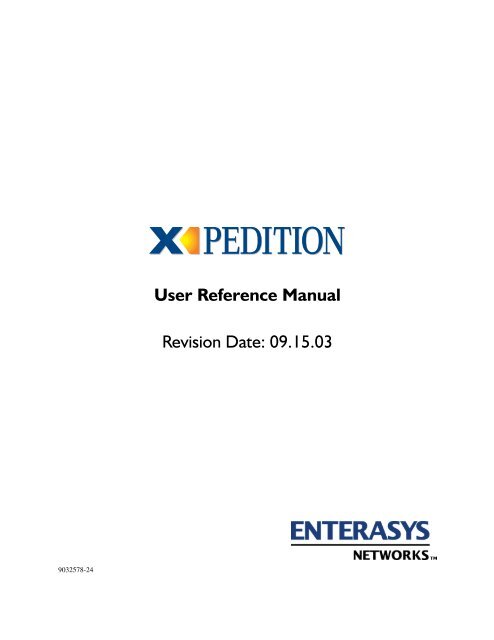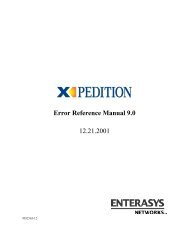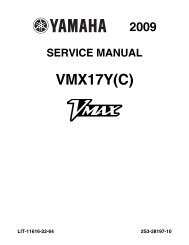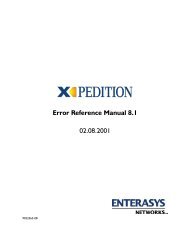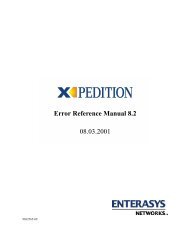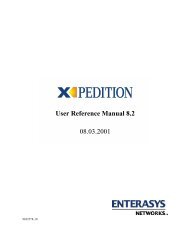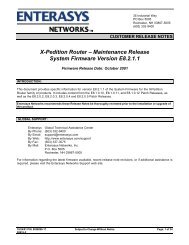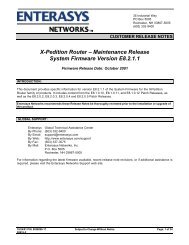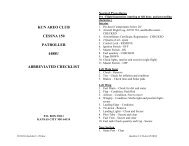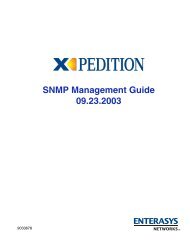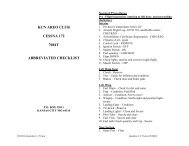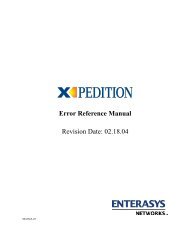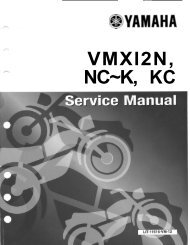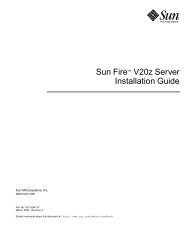User Reference Manual.book
User Reference Manual.book
User Reference Manual.book
Create successful ePaper yourself
Turn your PDF publications into a flip-book with our unique Google optimized e-Paper software.
9032578-24<br />
<strong>User</strong> <strong>Reference</strong> <strong>Manual</strong><br />
Revision Date: 09.15.03
NOTICE<br />
Enterasys Networks reserves the right to make changes in specifications and other information contained in this document<br />
and its web site without prior notice. The reader should in all cases consult Enterasys Networks to determine whether any<br />
such changes have been made.<br />
The hardware, firmware, or software described in this document is subject to change without notice.<br />
IN NO EVENT SHALL ENTERASYS NETWORKS BE LIABLE FOR ANY INCIDENTAL, INDIRECT, SPECIAL, OR<br />
CONSEQUENTIAL DAMAGES WHATSOEVER (INCLUDING BUT NOT LIMITED TO LOST PROFITS) ARISING OUT OF OR<br />
RELATED TO THIS DOCUMENT, WEB SITE, OR THE INFORMATION CONTAINED IN THEM, EVEN IF ENTERASYS<br />
NETWORKS HAS BEEN ADVISED OF, KNEW OF, OR SHOULD HAVE KNOWN OF, THE POSSIBILITY OF SUCH DAMAGES.<br />
Enterasys Networks, Inc.<br />
50 Minuteman Road<br />
Andover, MA 01810<br />
© 2003 Enterasys Networks, Inc. All rights reserved.<br />
Printed in the United States of America.<br />
Part Number: 9032578-24 September 2003<br />
ENTERASYS NETWORKS, NETSIGHT, LANVIEW, and any logos associated therewith, are trademarks or<br />
registered trademarks of Enterasys Networks, Inc. in the United States and other countries.<br />
All other product names mentioned in this manual may be trademarks or registered trademarks of their respective companies.
ENTERASYS NETWORKS, INC.<br />
PROGRAM LICENSE AGREEMENT<br />
BEFORE OPENING OR UTILIZING THE ENCLOSED PRODUCT,<br />
CAREFULLY READ THIS LICENSE AGREEMENT.<br />
This document is an agreement (“Agreement”) between the end user (“You”) and Enterasys Networks, Inc. on behalf of itself<br />
and its Affiliates (as hereinafter defined) (“Enterasys”) that sets forth Your rights and obligations with respect to the Enterasys<br />
software program (including any accompanying documentation, hardware or media) (“Program”) in the package and prevails<br />
over any additional, conflicting or inconsistent terms and conditions appearing on any purchase order or other document<br />
submitted by You. “Affiliate” means any person, partnership, corporation, limited liability company, or other form of<br />
enterprise that directly or indirectly through one or more intermediaries, controls, or is controlled by, or is under common<br />
control with the party specified. This Agreement constitutes the entire understanding between the parties, and supersedes all<br />
prior discussions, representations, understandings or agreements, whether oral or in writing, between the parties with respect<br />
to the subject matter of this Agreement. The Program may be contained in firmware, chips or other media.<br />
BY INSTALLING OR OTHERWISE USING THE PROGRAM, YOU REPRESENT THAT YOU ARE AUTHORIZED TO<br />
ACCEPT THESE TERMS ON BEHALF OF THE END USER (IF THE END USER IS AN ENTITY ON WHOSE BEHALF<br />
YOU ARE AUTHORIZED TO ACT, “YOU” AND “YOUR” SHALL BE DEEMED TO REFER TO SUCH ENTITY) AND<br />
THAT YOU AGREE THAT YOU ARE BOUND BY THE TERMS OF THIS AGREEMENT, WHICH INCLUDES,<br />
AMONG OTHER PROVISIONS, THE LICENSE, THE DISCLAIMER OF WARRANTY AND THE LIMITATION OF<br />
LIABILITY. IF YOU DO NOT AGREE TO THE TERMS OF THIS AGREEMENT OR ARE NOT AUTHORIZED TO<br />
ENTER INTO THIS AGREEMENT, ENTERASYS IS UNWILLING TO LICENSE THE PROGRAM TO YOU AND YOU<br />
AGREE TO RETURN THE UNOPENED PRODUCT TO ENTERASYS OR YOUR DEALER, IF ANY, WITHIN TEN (10)<br />
DAYS FOLLOWING THE DATE OF RECEIPT FOR A FULL REFUND.<br />
IF YOU HAVE ANY QUESTIONS ABOUT THIS AGREEMENT, CONTACT ENTERASYS NETWORKS, LEGAL<br />
DEPARTMENT AT (978) 684-1000.<br />
You and Enterasys agree as follows:<br />
1. LICENSE. You have the non-exclusive and non-transferable right to use only the one (1) copy of the Program provided<br />
in this package subject to the terms and conditions of this Agreement.<br />
2. RESTRICTIONS. Except as otherwise authorized in writing by Enterasys, You may not, nor may You permit any third<br />
party to:<br />
(i) Reverse engineer, decompile, disassemble or modify the Program, in whole or in part, including for reasons of error<br />
correction or interoperability, except to the extent expressly permitted by applicable law and to the extent the parties<br />
shall not be permitted by that applicable law, such rights are expressly excluded. Information necessary to achieve<br />
interoperability or correct errors is available from Enterasys upon request and upon payment of Enterasys’<br />
applicable fee.<br />
(ii) Incorporate the Program, in whole or in part, in any other product or create derivative works based on the Program,<br />
in whole or in part.<br />
(iii) Publish, disclose, copy, reproduce or transmit the Program, in whole or in part.<br />
(iv) Assign, sell, license, sublicense, rent, lease, encumber by way of security interest, pledge or otherwise transfer the<br />
Program, in whole or in part.<br />
(v) Remove any copyright, trademark, proprietary rights, disclaimer or warning notice included on or embedded in any<br />
part of the Program.<br />
3. APPLICABLE LAW. This Agreement shall be interpreted and governed under the laws and in the state and federal<br />
courts of the Commonwealth of Massachusetts without regard to its conflicts of laws provisions. You accept the personal<br />
jurisdiction and venue of the Commonwealth of Massachusetts courts. None of the 1980 United Nations Convention on<br />
Contracts for the International Sale of Goods, the United Nations Convention on the Limitation Period in the International Sale<br />
of Goods, and the Uniform Computer Information Transactions Act shall apply to this Agreement.<br />
4. EXPORT RESTRICTIONS. You understand that Enterasys and its Affiliates are subject to regulation by agencies of<br />
the U.S. Government, including the U.S. Department of Commerce, which prohibit export or diversion of certain technical<br />
products to certain countries, unless a license to export the Program is obtained from the U.S. Government or an exception<br />
from obtaining such license may be relied upon by the exporting party.<br />
Enterasys X-Pedition <strong>User</strong> <strong>Reference</strong> <strong>Manual</strong> iii
If the Program is exported from the United States pursuant to the License Exception CIV under the U.S. Export<br />
Administration Regulations, You agree that You are a civil end user of the Program and agree that You will use the Program for<br />
civil end uses only and not for military purposes.<br />
If the Program is exported from the United States pursuant to the License Exception TSR under the U.S. Export<br />
Administration Regulations, in addition to the restriction on transfer set forth in Sections 1 or 2 of this Agreement, You agree<br />
not to (i) reexport or release the Program, the source code for the Program or technology to a national of a country in Country<br />
Groups D:1 or E:2 (Albania, Armenia, Azerbaijan, Belarus, Bulgaria, Cambodia, Cuba, Estonia, Georgia, Iraq, Kazakhstan,<br />
Kyrgyzstan, Laos, Latvia, Libya, Lithuania, Moldova, North Korea, the People’s Republic of China, Romania, Russia,<br />
Rwanda, Tajikistan, Turkmenistan, Ukraine, Uzbekistan, Vietnam, or such other countries as may be designated by the United<br />
States Government), (ii) export to Country Groups D:1 or E:2 (as defined herein) the direct product of the Program or the<br />
technology, if such foreign produced direct product is subject to national security controls as identified on the U.S. Commerce<br />
Control List, or (iii) if the direct product of the technology is a complete plant or any major component of a plant, export to<br />
Country Groups D:1 or E:2 the direct product of the plant or a major component thereof, if such foreign produced direct<br />
product is subject to national security controls as identified on the U.S. Commerce Control List or is subject to State<br />
Department controls under the U.S. Munitions List.<br />
5. UNITED STATES GOVERNMENT RESTRICTED RIGHTS. The enclosed Program (i) was developed solely at<br />
private expense; (ii) contains “restricted computer software” submitted with restricted rights in accordance with section<br />
52.227-19 (a) through (d) of the Commercial Computer Software-Restricted Rights Clause and its successors, and (iii) in all<br />
respects is proprietary data belonging to Enterasys and/or its suppliers. For Department of Defense units, the Program is<br />
considered commercial computer software in accordance with DFARS section 227.7202-3 and its successors, and use,<br />
duplication, or disclosure by the Government is subject to restrictions set forth herein.<br />
6. DISCLAIMER OF WARRANTY. EXCEPT FOR THOSE WARRANTIES EXPRESSLY PROVIDED TO YOU IN<br />
WRITING BY ENTERASYS, ENTERASYS DISCLAIMS ALL WARRANTIES, EITHER EXPRESS OR IMPLIED,<br />
INCLUDING BUT NOT LIMITED TO IMPLIED WARRANTIES OF MERCHANTABILITY, SATISFACTORY<br />
QUALITY, FITNESS FOR A PARTICULAR PURPOSE, TITLE AND NON- INFRINGEMENT WITH RESPECT TO THE<br />
PROGRAM. IF IMPLIED WARRANTIES MAY NOT BE DISCLAIMED BY APPLICABLE LAW, THEN ANY IMPLIED<br />
WARRANTIES ARE LIMITED IN DURATION TO THIRTY (30) DAYS AFTER DELIVERY OF THE PROGRAM TO<br />
YOU.<br />
7. LIMITATION OF LIABILITY. IN NO EVENT SHALL ENTERASYS OR ITS SUPPLIERS BE LIABLE FOR ANY<br />
DAMAGES WHATSOEVER (INCLUDING, WITHOUT LIMITATION, DAMAGES FOR LOSS OF BUSINESS,<br />
PROFITS, BUSINESS INTERRUPTION, LOSS OF BUSINESS INFORMATION, SPECIAL, INCIDENTAL,<br />
CONSEQUENTIAL, OR RELIANCE DAMAGES, OR OTHER LOSS) ARISING OUT OF THE USE OR INABILITY TO<br />
USE THE PROGRAM, EVEN IF ENTERASYS HAS BEEN ADVISED OF THE POSSIBILITY OF SUCH DAMAGES.<br />
THIS FOREGOING LIMITATION SHALL APPLY REGARDLESS OF THE CAUSE OF ACTION UNDER WHICH<br />
DAMAGES ARE SOUGHT.<br />
THE CUMULATIVE LIABILITY OF ENTERASYS TO YOU FOR ALL CLAIMS RELATING TO THE PROGRAM, IN<br />
CONTRACT, TORT OR OTHERWISE, SHALL NOT EXCEED THE TOTAL AMOUNT OF FEES PAID TO ENTERASYS<br />
BY YOU FOR THE RIGHTS GRANTED HEREIN.<br />
8. AUDIT RIGHTS. You hereby acknowledge that the intellectual property rights associated with the Program are of<br />
critical value to Enterasys and, accordingly, You hereby agree to maintain complete <strong>book</strong>s, records and accounts showing (i)<br />
license fees due and paid, and (ii) the use, copying and deployment of the Program. You also grant to Enterasys and its<br />
authorized representatives, upon reasonable notice, the right to audit and examine during Your normal business hours, Your<br />
<strong>book</strong>s, records, accounts and hardware devices upon which the Program may be deployed to verify compliance with this<br />
Agreement, including the verification of the license fees due and paid Enterasys and the use, copying and deployment of the<br />
Program. Enterasys’ right of examination shall be exercised reasonably, in good faith and in a manner calculated to not<br />
unreasonably interfere with Your business. In the event such audit discovers non-compliance with this Agreement, including<br />
copies of the Program made, used or deployed in breach of this Agreement, You shall promptly pay to Enterasys the<br />
appropriate license fees. Enterasys reserves the right, to be exercised in its sole discretion and without prior notice, to terminate<br />
this license, effective immediately, for failure to comply with this Agreement. Upon any such termination, You shall<br />
immediately cease all use of the Program and shall return to Enterasys the Program and all copies of the Program.<br />
iv Enterasys X-Pedition <strong>User</strong> <strong>Reference</strong> <strong>Manual</strong>
9. OWNERSHIP. This is a license agreement and not an agreement for sale. You acknowledge and agree that the Program<br />
constitutes trade secrets and/or copyrighted material of Enterasys and/or its suppliers. You agree to implement reasonable<br />
security measures to protect such trade secrets and copyrighted material. All right, title and interest in and to the Program shall<br />
remain with Enterasys and/or its suppliers. All rights not specifically granted to You shall be reserved to Enterasys.<br />
10. ENFORCEMENT. You acknowledge and agree that any breach of Sections 2, 4, or 9 of this Agreement by You may<br />
cause Enterasys irreparable damage for which recovery of money damages would be inadequate, and that Enterasys may be<br />
entitled to seek timely injunctive relief to protect Enterasys’ rights under this Agreement in addition to any and all remedies<br />
available at law.<br />
11. ASSIGNMENT. You may not assign, transfer or sublicense this Agreement or any of Your rights or obligations under<br />
this Agreement, except that You may assign this Agreement to any person or entity which acquires substantially all of Your<br />
stock or assets. Enterasys may assign this Agreement in its sole discretion. This Agreement shall be binding upon and inure to<br />
the benefit of the parties, their legal representatives, permitted transferees, successors and assigns as permitted by this<br />
Agreement. Any attempted assignment, transfer or sublicense in violation of the terms of this Agreement shall be void and a<br />
breach of this Agreement.<br />
12. WAIVER. A waiver by Enterasys of a breach of any of the terms and conditions of this Agreement must be in writing<br />
and will not be construed as a waiver of any subsequent breach of such term or condition. Enterasys’ failure to enforce a term<br />
upon Your breach of such term shall not be construed as a waiver of Your breach or prevent enforcement on any other occasion.<br />
13. SEVERABILITY. In the event any provision of this Agreement is found to be invalid, illegal or unenforceable, the<br />
validity, legality and enforceability of any of the remaining provisions shall not in any way be affected or impaired thereby,<br />
and that provision shall be reformed, construed and enforced to the maximum extent permissible. Any such invalidity, illegality<br />
or unenforceability in any jurisdiction shall not invalidate or render illegal or unenforceable such provision in any other<br />
jurisdiction.<br />
14. TERMINATION. Enterasys may terminate this Agreement immediately upon Your breach of any of the terms and<br />
conditions of this Agreement. Upon any such termination, You shall immediately cease all use of the Program and shall return<br />
to Enterasys the Program and all copies of the Program.<br />
Enterasys X-Pedition <strong>User</strong> <strong>Reference</strong> <strong>Manual</strong> v
vi Enterasys X-Pedition <strong>User</strong> <strong>Reference</strong> <strong>Manual</strong>
Contents<br />
About this <strong>Manual</strong> ........................................................................................... xxiii<br />
What’s New........................................................................................................................... xxiii<br />
Related Documentation..........................................................................................................xxiv<br />
Document Conventions..........................................................................................................xxiv<br />
Getting Help............................................................................................................................xxv<br />
Chapter 1: Maintaining Configuration Files.......................................................1<br />
Configuration Files .....................................................................................................................1<br />
Changing Configuration Information ..................................................................................2<br />
Activating the Configuration Commands in the Scratchpad ...............................................4<br />
Saving the Active Configuration to the Startup Configuration File ....................................4<br />
Displaying Configuration Information ................................................................................5<br />
Viewing the Configuration ...........................................................................................6<br />
Backing up and Restoring the System Image .............................................................................6<br />
Backing up and Restoring the Startup Configuration File...................................................8<br />
Backup Control Module Boot Firmware Upgrade......................................................................8<br />
Remote File Boot ........................................................................................................................9<br />
Configuring System Settings ....................................................................................................10<br />
Setting Daylight Saving Time............................................................................................10<br />
Configuring a Log-in Banner.............................................................................................11<br />
Chapter 2: Virtual File Systems .........................................................................13<br />
PCMCIA Virtual File System (VFS)........................................................................................13<br />
Changing the Virtual File System......................................................................................14<br />
Re-initializing the VFS ......................................................................................................14<br />
Chapter 3: Hot Swapping....................................................................................17<br />
Hot Swapping Overview...........................................................................................................17<br />
Preventing Electrostatic Damage.......................................................................................17<br />
Line Cards.................................................................................................................................18<br />
Deactivating the Line Card.........................................................................................18<br />
Removing the Line Card.............................................................................................19<br />
Installing a New Line Card.........................................................................................19<br />
Control Modules .......................................................................................................................20<br />
Introduction........................................................................................................................20<br />
Single CM Environments...................................................................................................20<br />
Dual CM Environments .....................................................................................................21<br />
CM Fail-Over .............................................................................................................21<br />
Enterasys X-Pedition <strong>User</strong> <strong>Reference</strong> <strong>Manual</strong> vii
Contents<br />
24-7 Networks and VRRP ......................................................................................... 22<br />
Identifying the Primary and Backup Control Modules in a Dual CM Environment. 22<br />
Removing the Primary Control Module .................................................................... 22<br />
Removing the Backup Control Module ..................................................................... 23<br />
Installing a Control Module....................................................................................... 24<br />
Switching Fabric Module (XP-8600 only)............................................................................... 25<br />
Removing the Switching Fabric Module .......................................................................... 25<br />
Installing a Switching Fabric Module............................................................................... 26<br />
GBICs (ER16 only).................................................................................................................. 27<br />
Removing a GBIC from the Line Card............................................................................. 27<br />
Installing a GBIC into the Line Card................................................................................ 28<br />
Chapter 4: Using the CLI....................................................................................29<br />
Command Modes ..................................................................................................................... 29<br />
<strong>User</strong> Mode.................................................................................................................. 29<br />
Enable Mode .............................................................................................................. 30<br />
Configure Mode......................................................................................................... 30<br />
Boot PROM Mode ..................................................................................................... 30<br />
Native and Common CLI Modes............................................................................... 31<br />
Configuring CLI Access Security ............................................................................................ 32<br />
Passwords.......................................................................................................................... 32<br />
Creating a Password................................................................................................... 32<br />
Password Policy Management .......................................................................................... 35<br />
Single-<strong>User</strong> Mode ...................................................................................................... 35<br />
Multi-<strong>User</strong> Mode ....................................................................................................... 36<br />
Establishing Telnet Sessions ....................................................................................................37<br />
Secure Shell (SSH) Server .......................................................................................................38<br />
Configuring Secure Shell.................................................................................................. 38<br />
SSH Protocol Versions...................................................................................................... 39<br />
Server Keys................................................................................................................ 41<br />
Encryption Algorithms (Ciphers) .............................................................................. 42<br />
Message Authentication Codes (MACs) ................................................................... 43<br />
Additional Options..................................................................................................... 44<br />
Setting CLI Parameters ............................................................................................................ 45<br />
Getting Help with CLI Commands .......................................................................................... 46<br />
Line Editing Commands ................................................................................................... 48<br />
Port Names ............................................................................................................................... 49<br />
Chapter 5: Logging..............................................................................................53<br />
Introduction .............................................................................................................................. 53<br />
Facility Support................................................................................................................. 53<br />
Reading Messages............................................................................................................. 56<br />
Logging Methods ..................................................................................................................... 57<br />
Console Logging............................................................................................................... 58<br />
Syslog Logging ................................................................................................................. 59<br />
Remote Syslog Server................................................................................................ 59<br />
Local Flash................................................................................................................. 60<br />
Audit Trail................................................................................................................................ 61<br />
Audit Messages ................................................................................................................. 61<br />
viii Enterasys X-Pedition <strong>User</strong> <strong>Reference</strong> <strong>Manual</strong>
Contents<br />
Set Up an Audit Trail on the Console................................................................................62<br />
Set Up an Audit Trail on a Syslog Server..........................................................................63<br />
ACL Logging ............................................................................................................................65<br />
Chapter 6: SmartTRUNK Configuration Guide ..............................................67<br />
Overview...................................................................................................................................67<br />
Configuring SmartTRUNKs .....................................................................................................68<br />
Creating a SmartTRUNK...................................................................................................68<br />
Add Physical Ports to the SmartTRUNK ..........................................................................69<br />
Hot Swapping .............................................................................................................69<br />
Specify Traffic Distribution Policy (Optional)..................................................................70<br />
Specify Actor Parameters for LACP (Link Aggregation Control Protocol) .....................70<br />
Monitoring SmartTRUNKs.......................................................................................................71<br />
Example Configurations ...........................................................................................................72<br />
Configuring the Link Aggregation Control Protocol (LACP)..................................................73<br />
Configuring SmartTRUNKs for LACP .............................................................................74<br />
LACP Configuration Example...........................................................................................75<br />
Chapter 7: Bridging Configuration Guide ........................................................77<br />
Bridging Overview....................................................................................................................77<br />
Spanning Tree (IEEE 802.1D & IEEE 802.1w) ................................................................77<br />
Bridging Modes (Flow-Based and Address-Based) ..........................................................77<br />
VLAN Overview.......................................................................................................................78<br />
Port-based VLANs .....................................................................................................79<br />
MAC-address-based VLANs......................................................................................79<br />
Protocol-based VLANs...............................................................................................79<br />
Subnet-based VLANs .................................................................................................79<br />
Multicast-based VLANs .............................................................................................79<br />
Policy-based VLANs..................................................................................................80<br />
XP VLAN Support.............................................................................................................80<br />
VLANs and the XP.....................................................................................................80<br />
Ports, VLANs, and L3 Interfaces ...............................................................................81<br />
Access Ports and Trunk Ports (802.1P and 802.1Q Support).....................................81<br />
Explicit and Implicit VLANs .....................................................................................82<br />
Configuring XP Bridging Functions .........................................................................................82<br />
Configuring Address-based or Flow-based Bridging ........................................................82<br />
Configuring Spanning Tree ...............................................................................................83<br />
Enabling Rapid Spanning Tree Protocol (RSTP) ..............................................................84<br />
Adjusting Spanning-Tree Parameters ................................................................................84<br />
Setting the Bridge Priority..........................................................................................85<br />
Setting a Port Priority .................................................................................................85<br />
Assigning Port Costs ..................................................................................................85<br />
Adjusting Bridge Protocol Data Unit (BPDU) Intervals ............................................86<br />
Adjusting RSTP parameters...............................................................................................87<br />
Configuring a Port- or Protocol-Based VLAN .........................................................................87<br />
Creating a Port or Protocol-Based VLAN..................................................................87<br />
Adding Ports to a VLAN ............................................................................................88<br />
Configuring VLAN Trunk Ports........................................................................................88<br />
Configuring VLANs for Bridging .....................................................................................89<br />
Enterasys X-Pedition <strong>User</strong> <strong>Reference</strong> <strong>Manual</strong> ix
Contents<br />
Configuring Layer-2 Filters .............................................................................................. 89<br />
Monitoring Bridging ................................................................................................................ 90<br />
Configuration Examples........................................................................................................... 90<br />
Creating an IP or IPX VLAN............................................................................................ 90<br />
Creating a non-IP/non-IPX VLAN ................................................................................... 91<br />
Configuring per-VLAN spanning tree with RSTP enabled .............................................. 91<br />
Chapter 8: ATM Configuration Guide..............................................................93<br />
ATM Overview ........................................................................................................................ 93<br />
Virtual Channels....................................................................................................................... 94<br />
Creating a Virtual Channel ............................................................................................... 94<br />
Virtual channel and IPX Routing............................................................................... 95<br />
Setting the Operation Mode for a Virtual Channel........................................................... 95<br />
Service Profile Definition......................................................................................................... 96<br />
Creating a Service Profile Definition................................................................................ 96<br />
Applying a Service Profile Definition .............................................................................. 98<br />
Cell Scrambling........................................................................................................................ 98<br />
Enabling Cell Scrambling ................................................................................................. 98<br />
Cell Mapping............................................................................................................................ 99<br />
Selecting the Cell Mapping Format .................................................................................. 99<br />
VPI Bit Allocation.................................................................................................................. 100<br />
Setting the Bit Allocation for VPI................................................................................... 100<br />
Peer Address Mapping ........................................................................................................... 101<br />
Mapping a Peer Address to a Virtual Channel................................................................ 101<br />
Displaying ATM Port Information......................................................................................... 102<br />
ATM Sample Configuration 1................................................................................................ 106<br />
Configuring an Interface on each Ethernet Port.............................................................. 106<br />
Creating a Virtual Channel ............................................................................................. 107<br />
Defining an ATM Service Profile................................................................................... 107<br />
Applying an ATM Service Profile .................................................................................. 108<br />
Configuring an Interface on an ATM Port...................................................................... 108<br />
Configuring an IP Route ................................................................................................. 108<br />
ATM Sample Configuration 2................................................................................................ 110<br />
Traffic from Subnet A and Subnet B to Subnet C .......................................................... 111<br />
Step 1: Configuring an Interface on Each Ethernet Port ......................................... 111<br />
Step 2: Creating a Virtual Channel .......................................................................... 111<br />
Step 3: Configuring an Interface on Each ATM Port .............................................. 112<br />
Step 4: Defining an ATM Service Profile ............................................................... 112<br />
Step 5: Applying an ATM Service Profile............................................................... 113<br />
Step 6: Create an IP ACL ........................................................................................ 113<br />
Step 7: Specify a Gateway for an IP Policy............................................................. 113<br />
Step 8: Apply the IP Policy to the Ethernet Ports.................................................... 114<br />
Traffic from Subnet C to Subnet A and Subnet B .......................................................... 114<br />
Step 9: Create an IP ACL ........................................................................................ 114<br />
Step 10: Specify a Gateway for an IP Policy........................................................... 114<br />
Step 11: Apply the IP Policy to the Ethernet Port ................................................... 114<br />
ATM Sample Configuration 3................................................................................................ 115<br />
Configure an Interface on an Ethernet Port .................................................................... 115<br />
Create a Virtual Channel................................................................................................. 116<br />
Create a VLAN ............................................................................................................... 116<br />
x Enterasys X-Pedition <strong>User</strong> <strong>Reference</strong> <strong>Manual</strong>
Contents<br />
Associate a Virtual Channel to a VLAN .........................................................................116<br />
Define an ATM Service Class .........................................................................................117<br />
Apply an ATM Service Class ..........................................................................................117<br />
Configure an Interface on an ATM Port..........................................................................117<br />
ATM Sample Configuration 4 ................................................................................................118<br />
Create the Virtual Channels.............................................................................................119<br />
Create a VLAN ................................................................................................................119<br />
Associate a Virtual Channel to a VLAN .........................................................................119<br />
Configure an Interface on an ATM Port..........................................................................120<br />
Assign a Peer Address to each Virtual Channel<br />
(for VC-mux encapsulation traffic)..............................................................................120<br />
Chapter 9: Packet-over-SONET Configuration Guide..................................121<br />
Overview.................................................................................................................................121<br />
Configuring IP Interfaces for PoS Links .........................................................................121<br />
Configuring Packet-over-SONET Links.................................................................................122<br />
Configuring Automatic Protection Switching.........................................................................123<br />
Configuring Working and Protecting Ports .....................................................................124<br />
Specifying Bit Error Rate Thresholds.....................................................................................125<br />
Monitoring PoS Ports..............................................................................................................126<br />
Example Configurations .........................................................................................................127<br />
APS PoS Links Between XPs..........................................................................................127<br />
PoS Link Between the XP and a Cisco Router................................................................128<br />
Bridging and Routing Traffic Over a PoS Link...............................................................128<br />
Chapter 10: DHCP Configuration Guide........................................................131<br />
DHCP Overview .....................................................................................................................131<br />
Configuring DHCP .................................................................................................................132<br />
Configuring an IP Address Pool ......................................................................................132<br />
Configuring Client Parameters ........................................................................................132<br />
Configuring a Static IP Address ......................................................................................133<br />
Grouping Scopes with a Common Interface....................................................................133<br />
Configuring DHCP Server Parameters ............................................................................134<br />
Updating the Lease Database..................................................................................................134<br />
Monitoring the DHCP Server .................................................................................................134<br />
DHCP Configuration Examples..............................................................................................135<br />
Configuring Secondary Subnets ......................................................................................136<br />
Secondary Subnets and Directly-Connected Clients .......................................................137<br />
Interacting with Relay Agents .........................................................................................138<br />
Chapter 11: IP Routing Configuration Guide ................................................139<br />
IP Routing Protocols ...............................................................................................................139<br />
Unicast Routing Protocols ...............................................................................................139<br />
Multicast Routing Protocols ............................................................................................140<br />
Configuring IP Interfaces and Parameters ..............................................................................140<br />
Configuring IP Interfaces to Ports ...................................................................................141<br />
Configuring IP Interfaces for a VLAN ............................................................................141<br />
Specifying Ethernet Encapsulation Method ....................................................................141<br />
Configuring Jumbo Frames .............................................................................................142<br />
Enterasys X-Pedition <strong>User</strong> <strong>Reference</strong> <strong>Manual</strong> xi
Contents<br />
Configuring Address Resolution Protocol (ARP)........................................................... 144<br />
Configuring ARP Cache Entries.............................................................................. 144<br />
Unresolved MAC Addresses for ARP Entries......................................................... 144<br />
Local Proxy ARP ..................................................................................................... 145<br />
Configuring Reverse Address Resolution Protocol (RARP) .......................................... 145<br />
Specifying IP Interfaces for RARP.......................................................................... 147<br />
Defining MAC-to-IP Address Mappings................................................................. 147<br />
Monitoring RARP.................................................................................................... 147<br />
Configuring DNS Parameters ......................................................................................... 148<br />
Configuring IP Services (ICMP)..................................................................................... 148<br />
Configuring IP Helper..................................................................................................... 148<br />
Configuring Direct Broadcast ......................................................................................... 149<br />
Configuring Denial of Service (DOS) ............................................................................ 149<br />
Monitoring IP Parameters ............................................................................................... 150<br />
Configuring Router Discovery............................................................................................... 151<br />
Configuration Examples......................................................................................................... 153<br />
Assigning IP/IPX Interfaces............................................................................................ 153<br />
Chapter 12: VRRP Configuration Guide ........................................................155<br />
VRRP Overview..................................................................................................................... 155<br />
Configuring VRRP................................................................................................................. 156<br />
Basic VRRP Configuration............................................................................................. 156<br />
Configuration of Router R1 ..................................................................................... 157<br />
Configuration for Router R2.................................................................................... 157<br />
Symmetrical Configuration............................................................................................. 158<br />
Configuration of Router R1 ..................................................................................... 159<br />
Configuration of Router R2 ..................................................................................... 159<br />
Multi-Backup Configuration........................................................................................... 160<br />
Configuration of Router R1 ..................................................................................... 162<br />
Configuration of Router R2 ..................................................................................... 163<br />
Configuration of Router R3 ..................................................................................... 164<br />
Using VLANs with VRRP.............................................................................................. 166<br />
Hashing .................................................................................................................... 167<br />
Additional Configuration ................................................................................................ 169<br />
Setting the Backup Priority...................................................................................... 169<br />
Setting the Warm-up Period .................................................................................... 169<br />
Setting the Advertisement Interval .......................................................................... 169<br />
Setting Pre-empt Mode ............................................................................................ 170<br />
Setting an Authentication Key................................................................................. 170<br />
Setting ICMP Response ........................................................................................... 170<br />
Monitoring VRRP .................................................................................................................. 171<br />
ip-redundancy trace......................................................................................................... 171<br />
ip-redundancy show ........................................................................................................ 172<br />
VRRP Configuration Notes.................................................................................................... 174<br />
Chapter 13: RIP Configuration Guide ............................................................177<br />
RIP Overview......................................................................................................................... 177<br />
Configuring RIP ..................................................................................................................... 177<br />
Enabling and Disabling RIP............................................................................................ 178<br />
xii Enterasys X-Pedition <strong>User</strong> <strong>Reference</strong> <strong>Manual</strong>
Contents<br />
Configuring RIP Interfaces..............................................................................................178<br />
Configuring RIP Parameters............................................................................................178<br />
Configuring RIP Route Preference ..................................................................................180<br />
Configuring RIP Route Default-Metric ...........................................................................180<br />
Monitoring RIP .......................................................................................................................180<br />
Configuration Example ...........................................................................................................181<br />
Chapter 14: OSPF Configuration Guide .........................................................183<br />
OSPF Overview ......................................................................................................................183<br />
OSPF Multipath ...............................................................................................................184<br />
Configuring OSPF...................................................................................................................184<br />
Enabling OSPF ................................................................................................................185<br />
Configuring OSPF Interface Parameters .........................................................................185<br />
Default Cost of an OSPF Interface ..................................................................................185<br />
Configuring an OSPF Area..............................................................................................187<br />
Configuring OSPF Area Parameters................................................................................188<br />
Creating Virtual Links .....................................................................................................188<br />
Configuring Autonomous System External (ASE) Link Advertisements .......................189<br />
Configuring OSPF for Different Types of Interfaces ......................................................189<br />
Monitoring OSPF....................................................................................................................190<br />
OSPF Configuration Examples...............................................................................................192<br />
Exporting all Interfaces and Static Routes to OSPF ........................................................193<br />
Example 1 .................................................................................................................193<br />
Example 2 .................................................................................................................193<br />
Exporting all RIP, Interface, and Static Routes to OSPF ................................................194<br />
Example 1 .................................................................................................................194<br />
Example 2 .................................................................................................................195<br />
Chapter 15: BGP Configuration Guide ...........................................................199<br />
BGP Overview ........................................................................................................................199<br />
The X-Pedition BGP Implementation..............................................................................200<br />
Basic BGP Tasks.....................................................................................................................200<br />
Setting the Autonomous System Number........................................................................201<br />
Setting the Router ID .......................................................................................................201<br />
Configuring a BGP Peer Group .......................................................................................201<br />
Adding and Removing a BGP Peer .................................................................................203<br />
Starting BGP ....................................................................................................................203<br />
Using AS-Path Regular Expressions ...............................................................................203<br />
AS-Path Regular Expression Examples ...................................................................204<br />
Using the AS Path Prepend Feature.................................................................................205<br />
Notes on Using the AS Path Prepend Feature ..........................................................205<br />
BGP Configuration Examples.................................................................................................206<br />
BGP Peering Session Example ........................................................................................206<br />
IBGP Configuration Example..........................................................................................209<br />
IBGP Routing Group Example.................................................................................209<br />
IBGP Internal Group Example .................................................................................212<br />
EBGP Multihop Configuration Example.........................................................................216<br />
Community Attribute Example........................................................................................219<br />
Notes on Using Communities...................................................................................223<br />
Enterasys X-Pedition <strong>User</strong> <strong>Reference</strong> <strong>Manual</strong> xiii
Contents<br />
Local Preference Examples............................................................................................. 224<br />
Using the local-pref Option ..................................................................................... 226<br />
Using the set-pref Option......................................................................................... 226<br />
Multi-Exit Discriminator Attribute Example.................................................................. 227<br />
BGP Load-Sharing Configuration .................................................................................. 230<br />
Sample Configuration 1........................................................................................... 231<br />
Sample Configuration 2........................................................................................... 232<br />
EBGP Aggregation Example .......................................................................................... 233<br />
Route Reflection Example .............................................................................................. 234<br />
Notes on Using Route Reflection ............................................................................ 236<br />
Chapter 16: Routing Policy Configuration Guide ..........................................239<br />
Route Import and Export Policy Overview............................................................................ 239<br />
Preference........................................................................................................................ 239<br />
Import Policies ................................................................................................................ 240<br />
Import-Source .......................................................................................................... 241<br />
Route-Filter.............................................................................................................. 241<br />
Export Policies ................................................................................................................ 242<br />
Export-Destination................................................................................................... 242<br />
Export-Source .......................................................................................................... 242<br />
Route-Filter.............................................................................................................. 243<br />
Specifying a Route Filter ................................................................................................ 243<br />
Aggregates and Generates............................................................................................... 244<br />
Aggregate-Destination ............................................................................................. 244<br />
Aggregate-Source .................................................................................................... 245<br />
Route-Filter.............................................................................................................. 245<br />
Authentication................................................................................................................. 245<br />
Authentication Methods........................................................................................... 246<br />
Authentication Keys and Key Management ............................................................ 246<br />
Configuring Simple Routing Policies .................................................................................... 247<br />
Redistributing Static Routes............................................................................................ 247<br />
Redistributing Directly Attached Networks.................................................................... 247<br />
Redistributing RIP into RIP ............................................................................................ 248<br />
Redistributing RIP into OSPF......................................................................................... 248<br />
Redistributing OSPF to RIP............................................................................................ 248<br />
Redistributing Aggregate Routes .................................................................................... 249<br />
Simple Route Redistribution Examples .......................................................................... 249<br />
Example 1: Redistribution into RIP......................................................................... 249<br />
Example 2: Redistribution into OSPF ..................................................................... 250<br />
Configuring Advanced Routing Policies................................................................................ 252<br />
Export Policies ................................................................................................................ 252<br />
Creating an Export Destination....................................................................................... 254<br />
Creating an Export Source .............................................................................................. 254<br />
Import Policies ................................................................................................................ 254<br />
Creating an Import Source .............................................................................................. 255<br />
Creating a Route Filter.................................................................................................... 255<br />
Creating an Aggregate Route.......................................................................................... 256<br />
Creating an Aggregate Destination ................................................................................. 257<br />
Creating an Aggregate Source ........................................................................................ 257<br />
Examples of Import Policies........................................................................................... 257<br />
xiv Enterasys X-Pedition <strong>User</strong> <strong>Reference</strong> <strong>Manual</strong>
Contents<br />
Example 1: Importing from RIP...............................................................................257<br />
Example 2: Importing from OSPF............................................................................260<br />
Examples of Export Policies............................................................................................264<br />
Example 1: Exporting to RIP....................................................................................264<br />
Example 2: Exporting to OSPF ................................................................................269<br />
Chapter 17: Multicast Routing Configuration Guide ....................................273<br />
IP Multicast Overview ............................................................................................................273<br />
IGMP Overview......................................................................................................................273<br />
Configuring IGMP...........................................................................................................274<br />
IGMP on an IP Interface...........................................................................................274<br />
IGMP Query Interval................................................................................................274<br />
IGMP Response Wait Time......................................................................................275<br />
Per-Interface Control of IGMP Membership............................................................275<br />
Static IGMP Groups .................................................................................................275<br />
L2 Snooping .............................................................................................................276<br />
DVMRP Overview..................................................................................................................276<br />
Configuring DVMRP.......................................................................................................277<br />
Starting and Stopping DVMRP ................................................................................277<br />
DVMRP on Individual Interfaces.............................................................................278<br />
DVMRP Parameters .................................................................................................278<br />
DVMRP Routing Metric ..........................................................................................278<br />
DVMRP TTL & Scope.............................................................................................278<br />
DVMRP Tunnels ......................................................................................................279<br />
Monitoring IGMP & DVMRP ................................................................................................280<br />
Configuration Examples ..................................................................................................280<br />
Protocol Independent Multicast (PIM) ...................................................................................281<br />
Introduction......................................................................................................................281<br />
PIM-SM message types ............................................................................................282<br />
Sparse Mode .............................................................................................................283<br />
System Overview.............................................................................................................284<br />
System Architecture .................................................................................................284<br />
Configuration & Limitations ....................................................................................285<br />
Examples..........................................................................................................................286<br />
Example 1 .................................................................................................................287<br />
Example 2 .................................................................................................................297<br />
Example 3 .................................................................................................................308<br />
Interoperability.................................................................................................................312<br />
<strong>Reference</strong>s........................................................................................................................313<br />
Chapter 18: IP Policy-Based Forwarding Configuration Guide...................315<br />
Overview.................................................................................................................................315<br />
Configuring IP Policies...........................................................................................................316<br />
Defining an ACL Profile..................................................................................................316<br />
Associating the Profile with an IP Policy ........................................................................316<br />
Creating Multi-Statement IP Policies .......................................................................317<br />
Setting the IP Policy Action .....................................................................................317<br />
Setting Load Distribution for Next-Hop Gateways..................................................318<br />
Applying an IP Policy to an Interface..............................................................................318<br />
Enterasys X-Pedition <strong>User</strong> <strong>Reference</strong> <strong>Manual</strong> xv
Contents<br />
Applying an IP Policy to Locally Generated Packets.............................................. 318<br />
IP Policy Configuration Examples......................................................................................... 319<br />
Routing Traffic to Different ISPs.................................................................................... 319<br />
Prioritizing Service to Customers ................................................................................... 320<br />
Authenticating <strong>User</strong>s through a Firewall ........................................................................ 321<br />
Firewall Load Balancing................................................................................................. 322<br />
Monitoring IP Policies ........................................................................................................... 323<br />
Chapter 19: Network Address Translation Configuration Guide ................327<br />
Overview ................................................................................................................................ 327<br />
Configuring NAT ................................................................................................................... 329<br />
Setting Inside and Outside Interfaces.............................................................................. 329<br />
Setting NAT Rules .......................................................................................................... 330<br />
Static ........................................................................................................................ 330<br />
Dynamic................................................................................................................... 330<br />
Forcing Flows through NAT.................................................................................................. 330<br />
Managing Dynamic Bindings................................................................................................. 331<br />
NAT and DNS........................................................................................................................ 331<br />
NAT and ICMP Packets......................................................................................................... 332<br />
NAT and FTP......................................................................................................................... 332<br />
NAT and VRRP ..................................................................................................................... 333<br />
Monitoring NAT .................................................................................................................... 333<br />
Configuration Examples......................................................................................................... 333<br />
Static Configuration ........................................................................................................ 333<br />
Using Static NAT..................................................................................................... 334<br />
Dynamic Configuration................................................................................................... 334<br />
Using Dynamic NAT ............................................................................................... 335<br />
Dynamic NAT with IP Overload (PAT) Configuration.................................................. 336<br />
Using Dynamic NAT with IP Overload .................................................................. 336<br />
Dynamic NAT with DNS................................................................................................ 337<br />
Using Dynamic NAT with DNS.............................................................................. 338<br />
Dynamic NAT with Outside Interface Redundancy ....................................................... 338<br />
Using Dynamic NAT with Matching Interface Redundancy .................................. 339<br />
Chapter 20: Web Hosting Configuration Guide.............................................341<br />
Overview ................................................................................................................................ 341<br />
Load Balancing ...................................................................................................................... 342<br />
Configuring Load Balancing........................................................................................... 342<br />
Creating the Server Group ....................................................................................... 342<br />
Adding Servers to the Load Balancing Group......................................................... 343<br />
Session Persistence ......................................................................................................... 343<br />
Optional Group or Server Operating Parameters............................................................ 345<br />
Specifying Load Balancing Policy .......................................................................... 345<br />
Specifying a Connection Threshold......................................................................... 345<br />
Verifying Servers and Applications......................................................................... 346<br />
Verifying Extended Content .................................................................................... 347<br />
Setting Server Status ....................................................................................................... 348<br />
Load Balancing and FTP................................................................................................. 348<br />
Allowing Access to Load Balancing Servers.................................................................. 348<br />
xvi Enterasys X-Pedition <strong>User</strong> <strong>Reference</strong> <strong>Manual</strong>
Contents<br />
Setting Timeouts for Load Balancing Mappings.............................................................349<br />
Displaying Load Balancing Information .........................................................................349<br />
Configuration Examples ..................................................................................................350<br />
Web Hosting with One Virtual Group and Multiple Destination Servers................350<br />
Web Hosting with Multiple Virtual Groups and Multiple Destination Servers .......351<br />
Virtual IP Address Ranges .......................................................................................352<br />
Session and Netmask Persistence .............................................................................353<br />
Web Caching...........................................................................................................................354<br />
Configuring Web Caching ...............................................................................................354<br />
Creating the Cache Group ........................................................................................354<br />
Specifying the Client(s) for the Cache Group (Optional).........................................355<br />
Redirecting HTTP Traffic on an Interface................................................................355<br />
Web Cache Application Level “Health Check” .......................................................355<br />
Configuration Example....................................................................................................356<br />
Other Configurations .......................................................................................................356<br />
Bypassing Cache Servers..........................................................................................357<br />
Proxy Server Redundancy ........................................................................................357<br />
Distributing Frequently-Accessed Sites Across Cache Servers ...............................357<br />
Monitoring Web-Caching ................................................................................................358<br />
Chapter 21: IPX Routing Configuration Guide..............................................359<br />
IPX Routing Overview............................................................................................................359<br />
RIP (Routing Information Protocol) ................................................................................360<br />
SAP (Service Advertising Protocol) ................................................................................360<br />
Configuring IPX RIP & SAP..................................................................................................361<br />
IPX RIP............................................................................................................................361<br />
IPX SAP...........................................................................................................................361<br />
Creating IPX Interfaces ...................................................................................................361<br />
IPX Addresses..................................................................................................................361<br />
Configuring IPX Interfaces and Parameters ...........................................................................362<br />
Configuring IPX Addresses to Ports................................................................................362<br />
Configuring Secondary Addresses on an IPX Interface ..................................................362<br />
Configuring IPX Interfaces for a VLAN .........................................................................362<br />
Specifying IPX Encapsulation Method............................................................................363<br />
Configuring IPX Routing........................................................................................................364<br />
Enabling IPX RIP ............................................................................................................364<br />
Enabling SAP...................................................................................................................364<br />
Configuring Static Routes................................................................................................364<br />
Configuring Static SAP Table Entries .............................................................................364<br />
Controlling Access to IPX Networks...............................................................................365<br />
Creating an IPX Access Control List .......................................................................365<br />
Creating an IPX Type 20 Access Control List .........................................................365<br />
Creating an IPX SAP Access Control List ...............................................................366<br />
Creating an IPX GNS Access Control List ..............................................................366<br />
Creating an IPX RIP Access Control List ................................................................367<br />
Monitoring an IPX Network ...................................................................................................368<br />
Configuration Examples .........................................................................................................368<br />
Enterasys X-Pedition <strong>User</strong> <strong>Reference</strong> <strong>Manual</strong> xvii
Contents<br />
Chapter 22: Access Control List Configuration Guide..................................371<br />
ACL Basics ............................................................................................................................ 372<br />
Defining Selection Criteria in ACL Rules ...................................................................... 372<br />
How ACL Rules are Evaluated....................................................................................... 373<br />
Implicit Deny Rule.......................................................................................................... 374<br />
Allowing External Responses to Established TCP Connections .................................... 375<br />
Creating ACLs........................................................................................................................ 376<br />
In-line Editing .......................................................................................................... 377<br />
Wildcards ................................................................................................................. 377<br />
Applying ACLs ...................................................................................................................... 377<br />
Applying ACLs to Interfaces .......................................................................................... 378<br />
Applying ACLs to Services ............................................................................................ 379<br />
Applying ACLs to Layer-4 Bridging Ports..................................................................... 379<br />
Using ACLs as Profiles................................................................................................... 379<br />
Using Profile ACLs with the IP Policy Facility ...................................................... 380<br />
Using Profile ACLs with the Traffic Rate Limiting Facility................................... 381<br />
Using Profile ACLs with Dynamic NAT ................................................................ 382<br />
Using Profile ACLs with the Port Mirroring Facility.............................................. 382<br />
Using Profile ACLs with the Web Caching Facility ............................................... 383<br />
Modifying ACLs .................................................................................................................... 384<br />
Maintaining ACLs Using the ACL Editor ...................................................................... 384<br />
Editing ACLs Offline...................................................................................................... 385<br />
Enabling ACL Logging.......................................................................................................... 386<br />
Monitoring ACLs ................................................................................................................... 387<br />
Chapter 23: Security Configuration Guide .....................................................389<br />
Security Overview.................................................................................................................. 389<br />
Configuring X-Pedition Access Security ............................................................................... 390<br />
RADIUS..........................................................................................................................390<br />
Configuring RADIUS .............................................................................................. 390<br />
Monitoring RADIUS ............................................................................................... 391<br />
Configuring Passwords ............................................................................................ 391<br />
TACACS Plus................................................................................................................. 392<br />
Configuring TACACS Plus ..................................................................................... 392<br />
Monitoring TACACS Plus....................................................................................... 393<br />
Configuring Passwords ............................................................................................ 393<br />
Password Policy Management ........................................................................................ 394<br />
Single-<strong>User</strong> Mode .................................................................................................... 394<br />
Multi-<strong>User</strong> Mode ..................................................................................................... 395<br />
SNMP.............................................................................................................................. 396<br />
SNMPv1, SNMPv2c, and SNMPv3 Agent Overview............................................. 396<br />
Security .................................................................................................................... 396<br />
Access Control......................................................................................................... 397<br />
Reliability................................................................................................................. 398<br />
Supported SNMPv3 MIBs ....................................................................................... 398<br />
Configuration Overview ................................................................................................. 400<br />
Creating <strong>User</strong>s.......................................................................................................... 400<br />
Creating Communities ............................................................................................. 401<br />
Creating Groups....................................................................................................... 403<br />
xviii Enterasys X-Pedition <strong>User</strong> <strong>Reference</strong> <strong>Manual</strong>
Contents<br />
Assigning <strong>User</strong>s........................................................................................................403<br />
Defining Views.........................................................................................................404<br />
Defining Targets .......................................................................................................405<br />
Configuring Target Parameters ................................................................................406<br />
Creating Notification Filters.....................................................................................406<br />
Configuring Informs .................................................................................................407<br />
Configuration Notes .................................................................................................408<br />
Assigning Aliases to Interfaces ................................................................................408<br />
Layer-2 Security Filters ..........................................................................................................409<br />
Configuring Layer-2 Address Filters...............................................................................410<br />
Configuring Layer-2 Port-to-Address Lock Filters .........................................................410<br />
Configuring Layer-2 Static-Entry Filters.........................................................................411<br />
Configuring Layer-2 Secure Port Filters .........................................................................411<br />
Monitoring Layer-2 Security Filters ................................................................................412<br />
Layer-2 Filter Examples ..................................................................................................413<br />
Example 1: Address Filters.......................................................................................413<br />
Example 2: Secure Ports...........................................................................................414<br />
Layer-3 Security Controls.......................................................................................................415<br />
Access Control Lists (ACLs)...........................................................................................415<br />
Rate Limiting ...................................................................................................................415<br />
Features Available ....................................................................................................415<br />
Configuration............................................................................................................416<br />
Output .......................................................................................................................419<br />
Enable / Disable........................................................................................................419<br />
Broadcast Monitor ...........................................................................................................419<br />
Detection...................................................................................................................419<br />
Reaction ....................................................................................................................420<br />
Configuration............................................................................................................420<br />
Output .......................................................................................................................421<br />
Enable / Disable........................................................................................................421<br />
Port Mirroring ..................................................................................................................422<br />
Features Available ....................................................................................................422<br />
Configuration............................................................................................................422<br />
Sample configurations ..............................................................................................423<br />
Output .......................................................................................................................424<br />
Diagrams...................................................................................................................424<br />
Enable / Disable........................................................................................................424<br />
Layer-4 Bridging and Filtering ...............................................................................................424<br />
Creating an IP or IPX VLAN for Layer-4 Bridging........................................................425<br />
Placing the Ports on the Same VLAN .............................................................................425<br />
Enabling Layer-4 Bridging on the VLAN .......................................................................426<br />
Creating ACLs to Specify Selection Criteria for Layer-4 Bridging ................................427<br />
Applying a Layer-4 Bridging ACL to a Port ...................................................................427<br />
Notes ................................................................................................................................428<br />
Chapter 24: QoS Configuration Guide............................................................429<br />
QoS, Layer-2, Layer-3, and Layer-4 Flow Overview.............................................................429<br />
Queuing Policies ..............................................................................................................430<br />
Layer-2, Layer-3, and Layer-4 Flow Specification .........................................................430<br />
Layer-2......................................................................................................................430<br />
Enterasys X-Pedition <strong>User</strong> <strong>Reference</strong> <strong>Manual</strong> xix
Contents<br />
Layer-3..................................................................................................................... 431<br />
Layer-4..................................................................................................................... 431<br />
Traffic Prioritization............................................................................................................... 431<br />
Layer-2 Flows ................................................................................................................. 431<br />
Configuring Layer-2 QoS ........................................................................................ 432<br />
802.1p Priority Mapping.......................................................................................... 432<br />
Displaying Priority Map Information ...................................................................... 434<br />
Layer-3 & Layer-4 Flows ............................................................................................... 434<br />
Configuring IP QoS Policies.................................................................................... 434<br />
Configuring IPX QoS Policies................................................................................. 435<br />
Configuring the XP Queuing Policy ............................................................................... 436<br />
Allocating Bandwidth for a Weighted-Fair Queuing Policy ................................... 436<br />
Weighted Random Early Detection (WRED) ........................................................................ 437<br />
WRED’s Effect on the Network ..................................................................................... 437<br />
Weighting Algorithms in WRED.................................................................................... 437<br />
ToS Rewrite............................................................................................................................ 439<br />
Configuring ToS Rewrite for IP Packets ........................................................................ 440<br />
Monitoring QoS .............................................................................................................. 441<br />
Limiting Traffic Rate ............................................................................................................. 442<br />
Traffic Profiles......................................................................................................... 443<br />
Burst-Compensating ................................................................................................ 443<br />
Rate Limiting Modes ...................................................................................................... 444<br />
Rate Limiting Policies..................................................................................................... 444<br />
Per-Flow Rate Limiting ........................................................................................... 444<br />
Aggregate Rate Limiting ......................................................................................... 446<br />
Flow-Aggregate Rate Limiting................................................................................ 447<br />
Port Rate Limiting ................................................................................................... 448<br />
VLAN Rate Limiting ............................................................................................... 448<br />
Displaying Rate Limit Information................................................................................. 449<br />
Chapter 25: Performance Monitoring Guide..................................................451<br />
Performance Monitoring Overview ....................................................................................... 451<br />
Configuring the X-Pedition for Port Mirroring...................................................................... 453<br />
Chapter 26: RMON Configuration Guide.......................................................455<br />
RMON Overview ...................................................................................................................455<br />
Memory Allocation Requirements......................................................................................... 456<br />
Examples......................................................................................................................... 456<br />
Configuring and Enabling RMON ......................................................................................... 457<br />
Example of RMON Configuration Commands .............................................................. 457<br />
RMON Groups................................................................................................................ 458<br />
Lite RMON Groups ................................................................................................. 458<br />
Standard RMON Groups ......................................................................................... 459<br />
Professional RMON Groups.................................................................................... 459<br />
Control Tables................................................................................................................. 460<br />
Using RMON ......................................................................................................................... 461<br />
Configuring RMON Groups................................................................................................... 462<br />
Configuration Examples ................................................................................................. 463<br />
Displaying RMON Information ............................................................................................. 465<br />
xx Enterasys X-Pedition <strong>User</strong> <strong>Reference</strong> <strong>Manual</strong>
Contents<br />
RMON CLI Filters...........................................................................................................466<br />
Creating RMON CLI Filters.....................................................................................467<br />
Using RMON CLI Filters .........................................................................................467<br />
Troubleshooting RMON .........................................................................................................468<br />
Allocating Memory to RMON................................................................................................469<br />
Chapter 27: NetFlow Configuration Guide.....................................................471<br />
Introduction.............................................................................................................................471<br />
NetFlow Activation and Data Collection Strategy ..........................................................471<br />
Flow Accounting.....................................................................................................................472<br />
Flow Accounting Applications ........................................................................................472<br />
Usage Accounting.....................................................................................................473<br />
Traffic Profiling........................................................................................................473<br />
Traffic Engineering...................................................................................................473<br />
Attack/Intrusion Detection .......................................................................................474<br />
Network Surveillance ...............................................................................................474<br />
QoS Monitoring........................................................................................................474<br />
NetFlow Data Warehousing and Mining..................................................................475<br />
Supported Interfaces ...............................................................................................................475<br />
Data Capture ...........................................................................................................................475<br />
Life of a Flow..........................................................................................................................475<br />
NetFlow Architecture..............................................................................................................477<br />
How does NetFlow Account for a Flow?................................................................................478<br />
Export Policy...........................................................................................................................480<br />
Asynchronous Exportation ..............................................................................................480<br />
Example ....................................................................................................................480<br />
Periodic Exportation ........................................................................................................481<br />
Example ....................................................................................................................482<br />
Asynchronous and Periodic Exportation .........................................................................482<br />
Prerequisites............................................................................................................................483<br />
Collector Relationship Management.......................................................................................483<br />
Specifying Collectors.......................................................................................................483<br />
Configuring NetFlow Data Collection....................................................................................483<br />
Overriding Default Parameters ...............................................................................................484<br />
Export Interval .................................................................................................................484<br />
System Memory Utilization.............................................................................................484<br />
NetFlow Task Priority .....................................................................................................485<br />
Collector Application Port ...............................................................................................485<br />
Collector Engine ID and Type .........................................................................................486<br />
Show Command Output..........................................................................................................487<br />
Field Definitions ..............................................................................................................488<br />
Performance Measurements....................................................................................................490<br />
Chapter 28: WAN Configuration Guide .........................................................491<br />
WAN Overview ......................................................................................................................491<br />
WAN Ports.......................................................................................................................491<br />
High-Speed Serial Interface (HSSI) and Standard Serial Interfaces ...............................491<br />
Configuring WAN Interfaces...........................................................................................492<br />
Primary and Secondary Addresses ..................................................................................492<br />
Enterasys X-Pedition <strong>User</strong> <strong>Reference</strong> <strong>Manual</strong> xxi
Contents<br />
Static, Mapped, and Dynamic Peer IP/IPX Addresses ................................................... 492<br />
Static Addresses....................................................................................................... 493<br />
Mapped Addresses................................................................................................... 493<br />
Dynamic Addresses ................................................................................................. 493<br />
Forcing Bridged Encapsulation....................................................................................... 494<br />
Packet Compression........................................................................................................ 494<br />
Average Packet Size ................................................................................................ 495<br />
Nature of the Data.................................................................................................... 495<br />
Link Integrity ........................................................................................................... 495<br />
Latency Requirements ............................................................................................. 495<br />
Example Configurations .......................................................................................... 496<br />
Packet Encryption ........................................................................................................... 496<br />
WAN Quality of Service................................................................................................. 496<br />
Source Filtering and ACLs ...................................................................................... 497<br />
Weighted-Fair Queueing.......................................................................................... 497<br />
Congestion Management ......................................................................................... 497<br />
Frame Relay Overview........................................................................................................... 498<br />
Virtual Circuits................................................................................................................498<br />
Permanent Virtual Circuits (PVCs) ......................................................................... 498<br />
Configuring Frame Relay Interfaces for the XP .................................................................... 499<br />
Defining the Type and Location of a Frame Relay and VC Interface ............................ 499<br />
Setting up a Frame Relay Service Profile ....................................................................... 499<br />
Applying a Service Profile to an Active Frame Relay WAN Port.................................. 500<br />
Monitoring Frame Relay WAN Ports .................................................................................... 500<br />
Frame Relay Port Configuration ............................................................................................ 501<br />
Point-to-Point Protocol (PPP) Overview................................................................................ 502<br />
Use of LCP Magic Numbers........................................................................................... 502<br />
Configuring PPP Interfaces.................................................................................................... 502<br />
Defining the Type and Location of a PPP Interface ....................................................... 503<br />
Setting up a PPP Service Profile..................................................................................... 503<br />
Applying a Service Profile to an Active PPP Port.......................................................... 504<br />
Configuring Multilink PPP Bundles ............................................................................... 504<br />
Compression on MLP Bundles or Links.................................................................. 504<br />
Monitoring PPP WAN Ports .................................................................................................. 505<br />
PPP Port Configuration ..........................................................................................................505<br />
WAN Configuration Examples .............................................................................................. 506<br />
Simple Configuration File............................................................................................... 506<br />
Multi-Router WAN Configuration.................................................................................. 507<br />
Router R1 Configuration File .................................................................................. 508<br />
Router R2 Configuration File .................................................................................. 508<br />
Router R3 Configuration File .................................................................................. 509<br />
Router R4 Configuration File .................................................................................. 509<br />
Router R5 Configuration File .................................................................................. 510<br />
Router R6 Configuration File .................................................................................. 510<br />
xxii Enterasys X-Pedition <strong>User</strong> <strong>Reference</strong> <strong>Manual</strong>
What’s New<br />
About this <strong>Manual</strong><br />
This manual provides information for configuring the Enterasys X-Pedition (XP) software. It<br />
details the procedures and provides configuration examples. If you have not yet installed the XP,<br />
use the instructions in the XP Getting Started Guide to install the chassis and perform basic setup<br />
tasks, then return to this manual for more detailed configuration information.<br />
The content of this manual includes the addition of new and extended capabilities for the following:<br />
BMON<br />
Broadcast Monitor on page 419<br />
CONFIGURATION<br />
Changing Configuration Information on page 2<br />
LAYER-2<br />
L2 Snooping on page 276<br />
PIM-SM<br />
Interoperability on page 312<br />
SECURITY<br />
Security Overview on page 389<br />
SNMP<br />
Supported SNMPv3 MIBs on page 398<br />
Enterasys X-Pedition <strong>User</strong> <strong>Reference</strong> <strong>Manual</strong> xxiii
Related Documentation<br />
Related Documentation<br />
The Enterasys X-Pedition documentation set includes the following items. Refer to these other<br />
documents to learn more about your product.<br />
Document Conventions<br />
For Information About See<br />
Installing and setting up the XP XP Getting Started Guide<br />
Syntax for CLI commands Enterasys X-Pedition Command Line<br />
Interface <strong>Reference</strong> <strong>Manual</strong><br />
Commands shown in this manual use the following conventions:<br />
Convention Description<br />
boldface Indicates commands and keywords that you enter as shown.<br />
Indicates arguments for which you supply values.<br />
[x] or<br />
[] or<br />
[x ]<br />
x|y|z| or<br />
[x|y|z|]<br />
Keywords and arguments within a set of square brackets are<br />
optional.<br />
Keywords or arguments separated by vertical bars indicate a<br />
choice. Select one keyword or argument.<br />
{x|y|z|} Braces group required choices. Select one keyword or argument.<br />
xxiv Enterasys X-Pedition <strong>User</strong> <strong>Reference</strong> <strong>Manual</strong>
Getting Help<br />
Getting Help<br />
For additional support related to the Common CLI syntax or this document, contact Enterasys<br />
Networks using one of the following methods:<br />
World Wide Web http://www.enterasys.com<br />
Phone 603-332-9400<br />
1-800-872-8440 (toll-free in U.S. and Canada)<br />
For the Enterasys Networks Support toll-free number in your<br />
country: http://www.enterasys.com/support/gtac-all.html<br />
Internet mail support@enterasys.com<br />
To send comments or suggestions concerning this document to the Technical Writing<br />
Department: TechWriting@enterasys.com<br />
Make sure to include the document Part Number in the email message.<br />
Before contacting Enterasys Networks for technical support, have the following information<br />
ready:<br />
• Your Enterasys Networks service contract number<br />
• A description of the failure<br />
• A description of any action(s) already taken to resolve the problem (e.g., changing mode<br />
switches, rebooting the unit, etc.)<br />
• The serial and revision numbers of all involved Enterasys Networks products in the network<br />
• A description of your network environment (layout, cable type, etc.)<br />
• Network load and frame size at the time of trouble (if known)<br />
• The device history (i.e., have you returned the device before, is this a recurring problem, etc.)<br />
• Any previous Return Material Authorization (RMA) numbers<br />
Enterasys X-Pedition <strong>User</strong> <strong>Reference</strong> <strong>Manual</strong> xxv
Getting Help<br />
xxvi Enterasys X-Pedition <strong>User</strong> <strong>Reference</strong> <strong>Manual</strong>
Chapter 1<br />
Maintaining<br />
Configuration Files<br />
This chapter provides information about working with configuration files for the Enterasys<br />
X-Pedition (XP). Discussion centers on the different types of configuration files and the procedures<br />
involved in changing, displaying, saving, and backing up these files.<br />
Configuration Files<br />
The XP Getting Started Guide introduced the following configuration files:<br />
• Startup – The configuration file that the XP uses to configure itself when the system is powered<br />
on. The Startup configuration remains even when the system is rebooted.<br />
• Active – The commands from the Startup configuration file and any configuration commands<br />
that you have made active from the scratchpad. The active configuration remains in effect until<br />
you power down or reboot the system.<br />
Caution: The active configuration remains in effect only during the current power cycle. If<br />
you power off or reboot the XP without saving the active configuration changes to the<br />
Startup configuration file, the changes are lost.<br />
• Scratchpad – The configuration commands you have entered during a CLI session. These<br />
commands are temporary and do not become active until you explicitly make them part of the<br />
active configuration.<br />
Enterasys X-Pedition <strong>User</strong> <strong>Reference</strong> <strong>Manual</strong> 1
Configuration Files<br />
Because some commands depend on other commands for successful execution, the XP scratchpad<br />
simplifies system configuration by allowing you to enter configuration commands in any order,<br />
even when dependencies exist. When you activate the commands in the scratchpad, the XP sorts<br />
out the dependencies and executes the command in the proper sequence.<br />
The following figure illustrates the configuration files and the commands you can use to save your<br />
configuration:<br />
Scratchpad<br />
temporary<br />
location;<br />
contents lost<br />
at reboot<br />
Changing Configuration Information<br />
Active<br />
in effect<br />
until reboot<br />
Startup<br />
remains<br />
through<br />
reboot<br />
(config)# save active (config)# save startup<br />
Figure 1. Commands to Save Configurations<br />
The XP provides many commands for changing configuration information. Use the comment<br />
command to deactivate and reactivate commands, and to enter comments in the active<br />
configuration file. For example, Spanning Tree Protocol is disabled by default. If, after enabling the<br />
Spanning Tree Protocol on the XP, you want to disable STP, specify the comment out command<br />
with the line number in the active configuration that contains the stp enable command. To<br />
reactivate STP, specify the comment in command.<br />
Note: If a user creates a configuration file on a new version of firmware (e.g., E9.0.7.5), the<br />
configuration may not be 100% compatible with older firmware versions (e.g., E9.0.7.4),<br />
resulting in configuration errors.<br />
To enter comments in the configuration file, specify the comment line command with the line<br />
number and the actual comments. To display the comments in the active configuration file, specify<br />
2 Enterasys X-Pedition <strong>User</strong> <strong>Reference</strong> <strong>Manual</strong>
Configuration Files<br />
the show active command. Comments are displayed with a C before the comment. The following<br />
example shows a comment entered in line 2 of the active configuration file.<br />
xp(config)# comment line 2 “vlan commands”<br />
xp(config)# show active<br />
Running system configuration:<br />
!<br />
! Last modified from Telnet (134.141.173.220) on 2001-04-03 14:19:50<br />
!<br />
1E: atm create vcl port at.9.1.1.200<br />
!<br />
2C: !!vlan commands<br />
3 : vlan create VLANA port-based<br />
4 : vlan create VLAN_A port-based<br />
5 : vlan create VLANC ipx<br />
6 : vlan create VLANB ip<br />
You may use the negate command on a specific line of the active configuration to “disable” an<br />
enabled feature or function, or to remove a line of comments. To remove a line of comments, enter<br />
the negate command and specify the numeric range of the lines you want to remove.<br />
The router does not require users to enter the save active command in conjunction with comment<br />
commands.<br />
Table 1. Commands to Change Configuration Information<br />
Enable Mode:<br />
Copy between scratchpad, active configuration, startup<br />
configuration, TFTP server, RCP server, or URL.<br />
Task Command<br />
copy to <br />
Task Command<br />
Remove comments from the configuration. negate <br />
Comment in (reactivate) the command in the specified line<br />
number.<br />
Comment out (deactivate) the command in the specified<br />
line number.<br />
comment in <br />
comment out <br />
Place comment in specified line number. comment line <br />
<br />
Move comment from first line number to second line<br />
number.<br />
comment move ,<br />
<br />
Erase commands in scratchpad. erase scratchpad<br />
Erase startup configuration. erase startup<br />
Enterasys X-Pedition <strong>User</strong> <strong>Reference</strong> <strong>Manual</strong> 3
Configuration Files<br />
Negate one or more commands by line numbers. negate <br />
Negate commands that match a specified command string. no <br />
Save scratchpad to active configuration. save active<br />
Save active configuration to startup. save startup<br />
Activating the Configuration Commands in the Scratchpad<br />
When working with configuration files, users should be aware that the router stores all changes<br />
temporarily on the scratchpad—changes are not applied to the router until the user makes them<br />
active. To activate configuration commands located in the scratchpad, use the following procedure.<br />
1. Ensure that you are in Enable mode by entering the enable command in the CLI.<br />
2. Ensure that you are in Configure mode by entering the configure command in the CLI.<br />
3. Enter the following command:<br />
xp (config)# save active<br />
The CLI displays the following message:<br />
xp (config)# Do you want to make the changes Active? [y]<br />
Task Command<br />
Note: If you attempt to save an empty configuration to the startup file from a Telnet session, you<br />
will terminate your connection and the session will end.<br />
4. Type y to activate the changes. If you exit Configure mode by entering the exit command or<br />
pressing Ctrl+Z before activating changes the scratchpad, the CLI will ask you whether or not<br />
to make the changes active.<br />
Saving the Active Configuration to the Startup Configuration File<br />
When you save commands in the scratchpad to the active configuration, the XP executes the<br />
commands, making them active. However, unless you save the active configuration to the Startup<br />
configuration, any changes will be lost when if you power off or reboot the XP. Use the following<br />
procedure to save the changes into the Startup configuration file so that the XP reinstates the<br />
changes when you reboot the software.<br />
1. Ensure that you are in Enable mode by entering the enable command in the CLI.<br />
4 Enterasys X-Pedition <strong>User</strong> <strong>Reference</strong> <strong>Manual</strong>
Configuration Files<br />
2. Enter the following command to copy the configuration changes in the Active configuration to<br />
the Startup configuration:<br />
xp# copy active to startup<br />
3. When the CLI displays the following message, enter yes to save the changes:<br />
xp# Are you sure you want to overwrite the Startup configuration? [n]<br />
Note: If you attempt to save an empty configuration to the startup file from a Telnet session, you<br />
will terminate your connection and the session will end. You also can save active changes<br />
to the Startup configuration file from within Configure mode by entering the save startup<br />
command.<br />
4. The new configuration saves to the Startup configuration file stored in the control modules’<br />
boot flash.<br />
Displaying Configuration Information<br />
The following table lists the commands that are useful for displaying the XP’s configuration<br />
information.<br />
Table 2. Commands to Display Configuration Information<br />
Enable Mode:<br />
Task Command<br />
Show active configuration of the system. system show active<br />
Show the non-activated configuration changes in the scratchpad. system show scratchpad<br />
Show the startup configuration for the next reboot. system show startup<br />
Configure Mode:<br />
Task Command<br />
Show active configuration of the system. show active<br />
Show the non-activated configuration changes in the scratchpad. show scratchpad<br />
Show the startup configuration for the next reboot. show startup<br />
Show the running system configuration, followed by the nonactivated<br />
changes in the scratchpad.<br />
Enterasys X-Pedition <strong>User</strong> <strong>Reference</strong> <strong>Manual</strong> 5<br />
show<br />
Compare activated commands with the startup configuration file. diff | startup
Backing up and Restoring the System Image<br />
The show and system show commands display the commands in the order they were executed. You<br />
can change this sequence to alphabetical order by using the system set show-config command.<br />
Viewing the Configuration<br />
If you want to view the current configuration:<br />
1. Ensure that you are in Enable mode by entering the enable command in the CLI.<br />
2. Enter the following command to display the status of each command line:<br />
xp# system show active-config<br />
3. The CLI displays the active configuration file with the following possible annotations:<br />
– Commands without errors are displayed without any annotation.<br />
– Commands with errors are annotated with an “E.”<br />
– Comments are annotated with a “C.”<br />
– If a particular command has been applied such that it can be expanded on additional interfaces/modules, it is<br />
annotated with a “P”. For example, if you enable STP on all ports in the current system, but the XP contains only one<br />
module, then the command to enable STP will be applied at a later date when more modules have been added.<br />
4. A command like stp enable et.*.* would be displayed as follows:<br />
P: stp enable et.*.*<br />
This indicates that the configuration is partially applied. If you add modules to the XP at a later<br />
date and update the configuration file to encompass all available modules in the XP, the<br />
“P:” portion of the command line above will disappear when you display the configuration file.<br />
If a command that was originally configured to encompass all of the available modules on the<br />
XP becomes only partially active (after a hot swap or some such chassis reconfiguration), then<br />
the status of that command line automatically changes to indicate a partial completion status,<br />
complete with “P:”.<br />
Note: Commands with no annotation or that are annotated with a “P:” are not in error.<br />
Backing up and Restoring the System Image<br />
When you boot up the system, the XP boots up the system image off the PCMCIA flash card. The<br />
PCMCIA flash card contains the run-time image (as of 3.1, the PCMCIA flash can store up to two<br />
images) and the startup configuration file.<br />
Note: When you use a PCMCIA flash card, place the card in slot 0 of the Control Module. Slot 0<br />
is the top PCMCIA slot on an XP-CM2-64/128, XP-CM3-128, or XP-CM4-256, and the<br />
left slot on an ER16-CM3-128 or ER16-CM4-256.<br />
6 Enterasys X-Pedition <strong>User</strong> <strong>Reference</strong> <strong>Manual</strong>
Backing up and Restoring the System Image<br />
In a dual CM environment, PCMCIA cards installed in Control Modules must contain the<br />
same System Firmware version—unless a System Firmware upgrade is in progress.<br />
It is recommended that a backup of the system image be stored on a central server in the unlikely<br />
event that the system image becomes corrupted or deleted from the PCMCIA flash card. Use the<br />
system set bootprom command in Configure mode to set parameters for the XP to boot the system<br />
image remotely over a network.<br />
system set bootprom netaddr netmask tftp-server tftp-gateway<br />
<br />
If the XP boots up from the PCMCIA flash card and cannot find a valid image, it goes into boot<br />
prom mode. If the en0 interface is configured and connected to a network, you can download an<br />
image to the PCMCIA flash by using the system image add command in Enable mode. If the en0<br />
interface has not been configured, then you will need to configure it by specifying the following: IP<br />
address and netmask of the XP, IP address of the TFTP server, and IP address of the default<br />
gateway. Use the following command in boot mode:<br />
set net-addr <br />
set netmask <br />
set boot-addr <br />
set gateway <br />
Then, boot the XP by specifying the following command:<br />
boot <br />
Alternatively, you can use the set boot source command:<br />
set boot source <br />
Once the XP has booted from the TFTP server image through en0, you can add the new image to<br />
the PCMCIA card by using the system image add command.<br />
Additionally, you can use the following commands to display, add, and delete system images:<br />
Copy a system software image to the XP. system image add {tftp-server <br />
filename |<br />
tftp-url } [destination {backup-cm|<br />
primary-cm| all}]<br />
Select a system software image. system image choose [backupcm|<br />
primary-cm| all]<br />
Enterasys X-Pedition <strong>User</strong> <strong>Reference</strong> <strong>Manual</strong> 7
Backup Control Module Boot Firmware Upgrade<br />
List system software images on the PCMCIA<br />
flash card.<br />
Delete a system software image file from the<br />
PCMCIA flash card.<br />
Backing up and Restoring the Startup Configuration File<br />
When you save the startup configuration file, the XP stores it in up to four places (three by default):<br />
flash memory and PCMCIA card of the primary CM and, if you installed a backup CM, in its flash<br />
memory and PCMCIA card as well. Enterasys recommends that you store a backup of the startup<br />
configuration file on a central server and on the XP. To copy the Startup configuration to a TFTP<br />
server for backup purposes, enter the following command. The CLI will then prompt the user for<br />
the TFTP server’s IP address or hostname and the filename:<br />
xp# copy startup to tftp-server<br />
TFTP server? 10.136.11.1<br />
Destination filename? my_startup.cfg<br />
Use the file commands to display the configuration files stored in the flash memory of the CM and,<br />
if necessary, to delete any of these files:<br />
Display a directory of the files in the flash<br />
memory or in the PCMCIA card.<br />
Display the contents of a file in the flash<br />
memory.<br />
system image list [primary-cm| backupcm|<br />
all]<br />
system image delete [backupcm|<br />
primary-cm| all]<br />
file dir backup-cm| primary-cm {bootflash:|<br />
slot0:} [directory-name]<br />
file type <br />
Delete the specified file. file delete <br />
Note: If you attempt to save an empty configuration to the startup file from a Telnet session, you<br />
will terminate your connection and the session will end.<br />
If the startup file becomes corrupted, the XP uses its default configuration. You can then use the<br />
copy command to copy the backup file to the startup, as shown in the following example:<br />
xp# copy startup.bak to startup<br />
Backup Control Module Boot Firmware Upgrade<br />
The XP's high-availability strategy includes the ability to perform a System and Boot Firmware<br />
upgrade. To date, it has been possible to load differing System Firmware images on the Primary and<br />
Backup Control Modules (CMs). With E9.0.0.0, it is now possible to load differing Boot Firmware<br />
images on the two CMs without a CM fail-over.<br />
8 Enterasys X-Pedition <strong>User</strong> <strong>Reference</strong> <strong>Manual</strong>
Remote File Boot<br />
With this feature, you may upgrade the system to a new version of firmware without rebooting.<br />
While the system is operating with one version of System and Boot Firmware, the Backup CM may<br />
be loaded with a compatible but different System and Boot Firmware version. Issuing the system<br />
failover master-cm command causes control to be transferred from the Primary CM (running one<br />
firmware version) to the Backup CM (running another). After the Backup CM initializes, the<br />
operational firmware upgrade is complete. Future improvements in CM fail-over time will make<br />
firmware upgrades more seamless.<br />
Note: You cannot delete a System Firmware image from the backup Control Module if the<br />
image's filename is longer than 20 characters.<br />
In the following examples, the boot-prom image named prom-image is located in a folder in the<br />
root directory named images on the TFTP server 10.50.89.88.<br />
To use the tftp-server option to add the prom image file to both control modules, enter the<br />
following:<br />
xp# system promimage upgrade tftp-server 10.50.89.88 filename images/prom-upgrade<br />
To use the tftp-url option to add the prom image file to both control modules, enter the following:<br />
xp# system promimage upgrade tft-url tftp://10.50.89.88/images/prom-upgrade<br />
To use the tftp-url option to add the prom image file to only the primary control module, enter the<br />
following:<br />
xp# system promimage upgrade tft-url tftp://10.50.89.88/images/prom-upgrade destination<br />
primary-cm<br />
Remote File Boot<br />
If you configure the XP to boot from a remote file (i.e., tftp://), the router may not be able to<br />
reboot itself automatically. This occurs if a problem exists with the remote file (i.e., a server goes<br />
down or the file doesn't exist) when the XP attempts to reboot. To work around this problem,<br />
configure the XP to boot from the PCMCIA card.<br />
To configure the router to boot from a file on the PCMCIA card, do the following:<br />
1. Boot the system.<br />
2. To see files currently stored on the PCMCIA card enter the following:<br />
xp# system image list<br />
Enterasys X-Pedition <strong>User</strong> <strong>Reference</strong> <strong>Manual</strong> 9
Configuring System Settings<br />
3. If the PCMCIA card already contains the file you want to boot from, enter the command below<br />
to select that file as the boot source:<br />
xp# system image choose <br />
4. If you wish to add a new file to the PCMCIA card, enter the syntax below to select that file as<br />
the boot source:<br />
xp# system image add {tftp-server filename |<br />
tftp-url } [destination {backup-cm| primary-cm| all}]<br />
Configuring System Settings<br />
In addition to the initial settings described in the Getting Started Guide, there are additional system<br />
features you can set on the XP.<br />
Setting Daylight Saving Time<br />
You can set daylight saving time (DST) on the XP in three different ways:<br />
• According to specific days. For example, from the first Sunday of April to the last Saturday of<br />
October.<br />
• According to specific dates. For example, from April 1 st to October 31 st .<br />
• By setting the XP’s time forward by an hour.<br />
When you specify the system set dst-changing command or the system set dst-fixed command in<br />
the active configuration file, the XP automatically updates the time based on the parameters you<br />
enter. When a time change occurs, the XP automatically sends an informational message about the<br />
change. Enter one of the following commands in Configure mode to set DST according to specific<br />
days or dates:<br />
Set DST according to specific days. system set dst-changing s_wk s_dow <br />
s_mo s_hr s_min e_wk<br />
e_dow e_mo e_hr <br />
e_min <br />
Set DST according to specific dates. system set dst-fixed s_mo s_day s-hr<br />
s_min e_mo e_day <br />
e_hr e_min <br />
When you set DST by setting the time forward by an hour, saving it to the active configuration file<br />
automatically activates the command and causes the time to move forward one hour. Use the<br />
10 Enterasys X-Pedition <strong>User</strong> <strong>Reference</strong> <strong>Manual</strong>
Configuring System Settings<br />
negate command to set the time back. Enter the following command in Configure mode to move<br />
the time forward by an hour:<br />
Set the time forward by one hour. system set dst-manual<br />
Configuring a Log-in Banner<br />
Configure the XP to display a banner when it is booted up. You can specify a text string or the name<br />
of a file on a TFTP server.<br />
Display a log-in banner. system set login banner [ | none|file-name<br />
<br />
Enterasys X-Pedition <strong>User</strong> <strong>Reference</strong> <strong>Manual</strong> 11
Configuring System Settings<br />
12 Enterasys X-Pedition <strong>User</strong> <strong>Reference</strong> <strong>Manual</strong>
Chapter 2<br />
Virtual File Systems<br />
This chapter provides information about the Virtual File Systems used on the PCMCIA Flash<br />
Module.<br />
PCMCIA Virtual File System (VFS)<br />
The Virtual File System is used to format the PCMCIA Flash Module in such a way that the module<br />
can organize and store files, and enable you to change Boot and System Firmware images on the<br />
module. Enterasys refers to the original virtual file system as VFS1. With Boot Firmware version<br />
1.1.0.8 and System Firmware version 3.0.0.6, Enterasys introduced a second virtual file system<br />
(VFS2) to improve system performance and stability. Under typical conditions, VFS1 requires<br />
10-20 minutes to add or delete a System Firmware image—with VFS2, this operation requires a<br />
fraction of that time. Because of the myriad of possible network configurations, you may require<br />
one VFS over another; the XP allows you to switch between VFS1 and VFS2. The following table<br />
illustrates firmware and VFS version compatibility.<br />
Firmware Version Supports VFS1 Supports VFS2<br />
Boot Firmware version 1.0.0.0 and up YES NO<br />
Boot Firmware version 1.1.0.8 and up YES YES<br />
System Firmware version 1.0.0.0 and up YES NO<br />
System Firmware version 3.0.0.6 and up YES YES<br />
Note: Moving between VFS1 and VFS2 does not alter files stored on the PCMCIA module.<br />
Enterasys X-Pedition <strong>User</strong> <strong>Reference</strong> <strong>Manual</strong> 13
PCMCIA Virtual File System (VFS)<br />
Changing the Virtual File System<br />
When you move to another VFS, the files stored on the PCMCIA Flash Module will not change.<br />
Before you change to another VFS, perform the following actions:<br />
5. Reboot the XP. During the Boot Firmware initialization, press the Escape key to stop the<br />
System Firmware from booting. (Typically, the Boot Firmware waits two seconds for user<br />
interruption before starting to boot the System Firmware.)<br />
6. To display the current VFS version on the PCMCIA module, enter the following command:<br />
xp-boot> pcshowversion<br />
7. At the Boot Firmware’s CLI prompt, enter the following to change from VFS1 to VFS2:<br />
xp-boot> pcmakeversion2<br />
Re-initializing the VFS<br />
To convert VFS2 to VFS1, enter the following command:<br />
xp-boot> pcmakeversion1<br />
The file system on the PCMCIA card will not be corrupted under normal circumstances. However,<br />
unusual circumstances such as loss of power while adding a System Firmware image may corrupt<br />
the PCMCIA card's file system. To re-initialize the PCMCIA card's file system, use the following<br />
procedure:<br />
Note: This procedure will erase the PCMCIA card. If the user boots the System Firmware from<br />
the PCMCIA card, a copy of the System Firmware image must be placed on a TFTP<br />
server so that it may be temporarily booted over the network.<br />
1. Reboot (or power off then on) the XP to reach the Boot Firmware's CLI. When the Boot<br />
Firmware begins to initialize, press the Escape key to stop from booting the System Firmware.<br />
Typically, the Boot Firmware waits two seconds for user interruption before starting to boot the<br />
System Firmware.<br />
2. After you press the Escape key, the XP will display the Boot Firmware's CLI prompt. To<br />
unmount, erase, and mount (with initialization) the Virtual File System, enter the following<br />
commands.<br />
xp-boot> pcumount (unmounts the PCMCIA card's Virtual File System)<br />
xp-boot> erasepcvfs (erases the PCMCIA card's Virtual File System)<br />
xp-boot> pcmount -i (mounts and initializes the PCMCIA card's Virtual File System)<br />
14 Enterasys X-Pedition <strong>User</strong> <strong>Reference</strong> <strong>Manual</strong>
PCMCIA Virtual File System (VFS)<br />
If the file system on the PCMCIA flash card is not mounted, the pcumount command will fail<br />
and an error message will appear—you may safely ignore this message. The PCMCIA card's<br />
file system is now initialized; however, it lacks a System Firmware image.<br />
Note: If the PCMCIA flash card is write-protected, the erasepcvfs command will fail.<br />
3. The Boot Firmware requires that you configure the netaddr, bootaddr, netmask, and/or gateway<br />
parameters in order to boot a System Firmware image from a TFTP server over the network<br />
(through the “10/100 Mgmt” port). To configure these parameters, use the set command as<br />
follows:<br />
xp-boot> set netaddr <br />
xp-boot> set bootaddr <br />
xp-boot> set gateway <br />
xp-boot> set netmask <br />
4. Boot (temporarily) from the System Firmware image. To boot from an image over the network,<br />
use the following command:<br />
xp-boot> boot <br />
5. After the System Firmware boots, use the command below to copy the System Firmware<br />
image from the TFTP server to the PCMCIA:<br />
xp# system image add {tftp-server filename |<br />
tftp-url } [destination {backup-cm| primary-cm| all}]<br />
6. Configure the Boot Firmware to boot the System Firmware image added to the PCMCIA card.<br />
Enter the following command:<br />
xp# system image choose [backup-cm| primary-cm| all]<br />
7. Reboot the system to verify that you replaced the image.<br />
Enterasys X-Pedition <strong>User</strong> <strong>Reference</strong> <strong>Manual</strong> 15
PCMCIA Virtual File System (VFS)<br />
16 Enterasys X-Pedition <strong>User</strong> <strong>Reference</strong> <strong>Manual</strong>
Hot Swapping Overview<br />
Chapter 3<br />
Hot Swapping<br />
Hot swapping is the ability to replace a line card, Control Module, Switch Fabric (XP-8600 only),<br />
or GBIC (ER16 only) without disrupting router operations. Hot swapping allows you to remove or<br />
install line cards without switching off or rebooting the X-Pedition, and line cards that are swapped<br />
into the X-Pedition begin functioning immediately after they are installed.<br />
On the XP-8000 and XP-8600, you can hot swap line cards and secondary control modules. On the<br />
XP-8600, you can also hot swap the secondary switching fabric module. On the ER16, you can hot<br />
swap the GBICs, line cards, secondary control modules, and the secondary switch fabric module.<br />
WARNING The X-Pedition and its components are sensitive to static discharge. To prevent<br />
electrostatic damage, observe the guidelines provided in Preventing Electrostatic<br />
Damage on page 17.<br />
This chapter provides instructions for the following tasks:<br />
• Hot swapping line cards<br />
• Hot swapping Primary and Backup Control Modules<br />
• Hot swapping the secondary Switching Fabric Module (XP-8600 and ER16 only)<br />
• Hot swapping a GBIC (ER16 only)<br />
Preventing Electrostatic Damage<br />
The X-Pedition and line modules are easily damaged by electrostatic discharge. To prevent<br />
electrostatic damage, observe the following guidelines:<br />
• Do not remove the module from its packaging until you are ready to install it.<br />
• Do not touch any of the module’s pins, connectors or components.<br />
Enterasys X-Pedition <strong>User</strong> <strong>Reference</strong> <strong>Manual</strong> 17
Line Cards<br />
Line Cards<br />
• Hold the module only by its edges or front panel.<br />
• Wear an anti-static wristband connected to a suitable earth ground whenever handling the<br />
module.<br />
• Store or transport this module only in appropriate anti-static packaging.<br />
The procedure for hot swapping a line card consists of deactivating the line card, removing it from<br />
its slot in the X-Pedition chassis, and installing a new line card in the slot. When removing a line<br />
card from the router, note the following:<br />
• Whenever a user hot swaps any line card out of the router, SmartTRUNK links configured with<br />
the Huntgroup protocol may go down for a few seconds.<br />
• All commands associated with a module that is hot swapped out of the router are marked with<br />
an “E” in the configuration.<br />
Deactivating the Line Card<br />
To deactivate the line card, use either of the following methods:<br />
• Press the Hot Swap button on the line card. The Hot Swap button is recessed in the line card's<br />
front panel—use the tip of a pen or similar object to reach it.<br />
Before pressing the Hot Swap button, only the online LED is lit. After pressing the Hot Swap<br />
button, the ofline/online LEDs toggle briefly to indicate that the sytem has begun the process of<br />
hot swapping the line card. Once the router finishes the hot swap process, the offline LED will<br />
light and the module will be ready to remove. The amount of time required to hot swap the<br />
module depends upon the number of configuration lines that use the module and how busy the<br />
sytem is.<br />
Figure 2 shows the location of the Offline LED and Hot Swap button on a 1000Base-SX line<br />
card.<br />
Offline LED<br />
SSR-GSX11-02<br />
Offline<br />
Online<br />
Tx Link<br />
Rx<br />
AN<br />
Figure 2. Location of Offline LED and Hot Swap Button on a 1000Base-SX Line Card<br />
18 Enterasys X-Pedition <strong>User</strong> <strong>Reference</strong> <strong>Manual</strong><br />
1<br />
Tx Link<br />
Rx<br />
AN<br />
2<br />
1000BASE-SX<br />
Hot Swap Button<br />
Hot<br />
Swap
Removing the Line Card<br />
Line Cards<br />
• Use the system hotswap out command from the CLI. For example, to deactivate the line card<br />
in slot 7, enter the following command in Enable mode:<br />
After a user enters this command, the Offline LED on the line card lights and messages will<br />
appear on the console to indicate that the ports on the line card are inoperative.<br />
Note: To reactivate a deactivated line card (whose offline LED is lit), pull the line card from its<br />
slot and push it back in. After the line card re-engages the backplane, the card is activated<br />
automatically.<br />
Alternately, if you deactivated the line card with the system hotswap out command but<br />
did not remove the module from the router, you may enter the system hotswap in<br />
command to reactivate the module. For example, to reactivate a line card in slot 7, enter<br />
the following command from Enable mode:<br />
To remove a line card from the X-Pedition, do the following:<br />
1. Make sure the Offline LED on the line card is lit. Removing the line card prematurely may<br />
cause the router to crash.<br />
WARNING The X-Pedition and its components are sensitive to static discharge. To prevent<br />
electrostatic damage, observe the guidelines provided in Preventing Electrostatic<br />
Damage on page 17.<br />
2. Loosen the captive screws on each side of the line card.<br />
3. Carefully remove the line card from its slot in the X-Pedition chassis.<br />
Installing a New Line Card<br />
xp# system hotswap out slot 7<br />
xp# system hotswap in slot 7<br />
To install a new line card:<br />
1. Slide the line card all the way into the slot, firmly but gently pressing the line card fully in<br />
place to ensure that the pins on the back of the line card are completely seated in the backplane.<br />
Note: Make sure the circuit card (and not the metal plate) is between the card guides. Check<br />
both the upper and lower tracks.<br />
2. Tighten the captive screws on each side of the line card to secure it to the chassis.<br />
3. Once the line card is installed, the X-Pedition automatically recognizes it, activates it, and<br />
lights the online LED.<br />
Enterasys X-Pedition <strong>User</strong> <strong>Reference</strong> <strong>Manual</strong> 19
Control Modules<br />
Control Modules<br />
Introduction<br />
The Control Module functions as the brain of the router. The XP-8000/8600 and ER16 can support<br />
up to two control modules (the primary and backup CMs), residing in slots 0 and 1 on the<br />
XP-8000/8600 and slots 8 and 9 on the ER16. The Primary CM is the CM in control of the router<br />
and processes packets that come through it. The backup CM remains in standby mode, receiving<br />
heartbeats from the Primary CM.<br />
Although the backup CM is on standby, it has its PCMCIA card mounted and has booted its<br />
firmware image. The backup CM is not aware of the line cards installed in the X-Pedition and has<br />
not processed the startup configuration—both of these operations must be performed in order for<br />
the backup CM to assume control of the X-Pedition (i.e., a system fail-over). The time required for<br />
the X-Pedition to switch control to the backup CM depends on the number of line cards installed<br />
and the length of the configuration file.<br />
Note: In a dual Control Module configuration, both modules must be of the same type (CM2,<br />
CM3, or CM4), share the same Boot Firmware version, and should use the same size and<br />
type of memory.<br />
The procedure for hot swapping a Control Module is similar to the procedure for hot swapping a<br />
line card. You must deactivate the Control Module, remove it from the X-Pedition, and insert<br />
another Control Module in the slot. If dual CMs are installed on the X-Pedition, you can hot swap<br />
the Backup CM it with another Control Module.<br />
Single CM Environments<br />
The X-Pedition does not support hot swapping a Control Module in a single CM environment. To<br />
replace a Control Module in this environment, do the following:<br />
WARNING The X-Pedition and its components are sensitive to static discharge. To prevent<br />
electrostatic damage, observe the guidelines provided in Preventing Electrostatic<br />
Damage on page 17.<br />
1. Power down the router and make sure that none of the LEDs on the Control Module are lit.<br />
2. Loosen the captive screws on each side of the Control Module and, in the case of the ER16,<br />
open the ejectors.<br />
3. Carefully remove the Control Module from its slot in the chassis.<br />
4. Slide the new Control Module all the way into the slot reserved for the Primary control<br />
module, firmly but gently pressing it in place to ensure that the pins on the back of the card are<br />
completely seated in the backplane. Make sure the circuit card (and not the metal plate) is<br />
between the card guides. Check both the upper and lower tracks.<br />
20 Enterasys X-Pedition <strong>User</strong> <strong>Reference</strong> <strong>Manual</strong>
Control Modules<br />
Note: On an XP-8000/8600, you can install either a line card or a Control Module in slot CM/1,<br />
but you can install only a Control Module in slot CM. On the ER16, control modules will<br />
operate only in slots 8 and 9—slot 8 is reserved for the Primary control module.<br />
WARNING You must install the PCMCIA card before you install the CM or while the CM is<br />
on standby after a hot swap. Do not remove a PCMCIA card while the unit is<br />
powered on.<br />
5. Secure the Control Module. To secure the control module in an ER16, close the ejectors and<br />
use a flathead screwdriver to tighten the screw on each ejector. For all other routers, align the<br />
captive screws with the holes in the face of the router and tighten to secure the module to the<br />
chassis.<br />
Dual CM Environments<br />
CM Fail-Over<br />
The problem with using only one CM is that it can fail or get into a hung state from which it may<br />
not recover. If the CM fails, you must physically remove and replace the bad CM before the<br />
X-Pedition will be of use again. In order for the X-Pedition to recover from a hung state, you must<br />
turn the power off and on and allow the X-Pedition to reboot. However, with a backup CM, the<br />
X-Pedition can recover more quickly—without human intervention.<br />
An X-Pedition with dual CMs operates as it normally would with one CM—until the Primary CM<br />
fails. For example, if the Primary CM (in slot 0) fails or hangs, the backup CM (in slot 1) takes<br />
control of router operations and restarts the CM in slot 0. Unless the failure was catastrophic, the<br />
CM in slot 0 will restart. Once the CM in slot 0 restarts, it will recognize that the backup CM in slot<br />
1 has taken over and assumed the role of the primary CM (the CM in slot 0 then assumes the role of<br />
the backup CM). The CM status (primary versus backup) will remain the same until the CM in slot<br />
1 (the current Primary CM) fails or hangs. When this occurs, the process will repeat itself and the<br />
CM in slot 0 will again be the Primary CM and the CM in slot 1 will be the Secondary CM.<br />
Note: In a dual Control Module configuration, the MAC address of the Primary Control Module<br />
in slot “CM/0” is used for both Control Modules after the system is booted. If the Control<br />
Module in slot “CM/0” is removed and not replaced after a fail-over, or if it is replaced<br />
with a new Control Module and the system is rebooted, the system will use the MAC<br />
address of the Control Module in slot 1 (i.e., the new Control Module).<br />
When you install a backup CM, it will only come up part way. The CM will remain on standby until<br />
the heartbeat messages from the Primary CM stop coming for at least 4 seconds. Then the<br />
Secondary CM will take control of the X-Pedition.<br />
Enterasys X-Pedition <strong>User</strong> <strong>Reference</strong> <strong>Manual</strong> 21
Control Modules<br />
24-7 Networks and VRRP<br />
In most networks, one to five minutes is too long to wait for a system to come back on line—VRRP<br />
was created for this reason. The VRRP protocol uses another X-Pedition to take over in the case of<br />
a fail-over. If the backup VRRP router fails to receive messages from the master VRRP router for<br />
three seconds (the default), the backup VRRP router will take over. Enterasys recommends the<br />
VRRP method for 24-7 networks that use the X-Pedition for routing.<br />
If you want the added security of having a backup beyond that of VRRP, Enterasys recommends<br />
using a backup Control Module. If the Primary CM on the Master VRRP router fails, the backup<br />
VRRP router will take over—meanwhile, the backup CM will take over and bring the downed<br />
router back up.<br />
Note: As a general rule, VRRP provides the quickest recovery time with layer-3 routing. If you<br />
use the X-Pedition only as a layer-2 switch, you cannot use VRRP and must use a backup<br />
CM to provide additional reliability.<br />
Identifying the Primary and Backup Control Modules in a Dual CM Environment<br />
Control Modules may reside in slots CM or CM/1 on the XP-8000/8600, and slots 8 or 9 on the<br />
ER16. Except in cases where a system failover has occurred, slot CM on the XP-8000/8600 and<br />
slot 8 on the ER16 contain the Primary Control Module. To determine which Control Module is<br />
currently operating as the Primary CM and which is the Backup CM, examine the LEDs. On the<br />
Primary Control Module, the Online LED is lit—on the Backup Control Module, the Offline LED<br />
is lit.<br />
Note: The Offline LED on the Control Module has a different function than the Offline LED<br />
on a line card. On a line card, it means that the line card has been deactivated. On a<br />
Control Module, a lit Offline LED means that the module is standing by to take over<br />
as the Primary CM if necessary; it does not mean that the Control Module has been<br />
deactivated.<br />
Removing the Primary Control Module<br />
It is important to note that users cannot remove a Primary CM by simply pressing the hot swap<br />
button or entering the hot swap command from the CLI. The Primary CM must first assume the<br />
role of Backup CM through a forced failover.<br />
WARNING The X-Pedition and its components are sensitive to static discharge. To prevent<br />
electrostatic damage, observe the guidelines provided in Preventing Electrostatic<br />
Damage on page 17.<br />
1. Force the failover of the Primary CM by entering the following command from the CLI:<br />
xp# system failover master-cm<br />
2. After some minor LED activity the Offline LED will light, indicating that the Control<br />
Module has assumed the role of Backup CM.<br />
22 Enterasys X-Pedition <strong>User</strong> <strong>Reference</strong> <strong>Manual</strong>
3. Press the Hot Swap button or enter the following from the CLI:<br />
xp# system hotswap out slot <br />
Control Modules<br />
4. When the module is ready to remove, the Offline LED will turn ON and all other LEDs will<br />
turn OFF. Figure 3 shows the location of the LEDs and Hot Swap buttons on Control<br />
Modules.<br />
CONSOLE<br />
10/100<br />
BASE-T<br />
RST<br />
OK ERR<br />
HBT DIAG<br />
FABRIC 1<br />
A O O<br />
C NLINE FFLINE<br />
TIVE<br />
FABRIC 2<br />
ONLINE<br />
OFFLINE<br />
HOT<br />
SWAP<br />
CPU<br />
R32-CM<br />
Figure 3. Location of Offline LED and Hot Swap button on a Control Module<br />
Note: If you have deactivated a Control Module and want to activate it again, simply pull it<br />
from its slot and push it back in again. The module is activated automatically. If you<br />
deactivated the module with the system hotswap out command but did not remove<br />
the module, you can reactivate it with the system hotswap in command:<br />
xp# system hotswap in slot 1<br />
Removing the Backup Control Module<br />
ATT<br />
Ejector<br />
ONLINE<br />
OFFLINE<br />
HOT<br />
SWAP<br />
Console<br />
10/100 Mgmt<br />
RST<br />
SYS<br />
CPU Board Status Indicators<br />
WARNING The X-Pedition and its components are sensitive to static discharge. To prevent<br />
electrostatic damage, observe the guidelines provided in Preventing Electrostatic<br />
Damage on page 17.<br />
1. Identify the Backup Control Module.<br />
SSR-CM2 CONTROL MODULE<br />
Enterasys X-Pedition <strong>User</strong> <strong>Reference</strong> <strong>Manual</strong> 23<br />
OK HBT<br />
ERR DIAG<br />
Online Offline<br />
Hot<br />
Swap<br />
Online Offline<br />
Hot<br />
Swap
Control Modules<br />
2. Press the Hot Swap button or enter the following from the CLI:<br />
3. When the module is ready to remove, the Offline LED will turn ON and all other LEDs will<br />
turn OFF. Figure 3 shows the location of the LEDs and Hot Swap buttons on Control<br />
Modules.<br />
4. Loosen the captive screws on each side of the Control Module and, in the case of the ER16,<br />
open the ejectors.<br />
5. Carefully remove the Control Module from the chassis.<br />
Installing a Control Module<br />
xp# system hotswap out slot <br />
Note: If you have deactivated a Control Module and want to activate it again, simply pull it<br />
from its slot and push it back in again. The module is activated automatically. If you<br />
deactivated the module with the system hotswap out command but did not remove<br />
the module, you can reactivate it with the system hotswap in command:<br />
xp# system hotswap in slot 1<br />
WARNING The X-Pedition and its components are sensitive to static discharge. To prevent<br />
electrostatic damage, observe the guidelines provided in Preventing Electrostatic<br />
Damage on page 17.<br />
To install a Control Module, do the following:<br />
1. Slide the new Control Module all the way into the slot, firmly but gently pressing it in place<br />
to ensure that the pins on the back of the card are completely seated in the backplane. Make<br />
sure the circuit card (and not the metal plate) is between the card guides. Check both the upper<br />
and lower tracks.<br />
Note: On an XP-8000/8600, you can install either a line card or a Control Module in slot CM/1,<br />
but you can install only a Control Module in slot CM. On the ER16, control modules will<br />
operate only in slots 8 and 9—slot 8 is reserved for the Primary control module.<br />
WARNING You must install the PCMCIA card before you install the CM or while the CM is<br />
on standby after a hot swap. Do not remove a PCMCIA card while the unit is<br />
powered on. Enterasys recommends using PCMCIA cards of the same size and type<br />
when operating in a Dual CM environment.<br />
2. Secure the Control Module. To secure the control module in an ER16, close the ejectors and<br />
use a flathead screwdriver to tighten the screw on each ejector. For all other routers, align the<br />
captive screws with the holes in the face of the router and tighten to secure the module to the<br />
chassis.<br />
24 Enterasys X-Pedition <strong>User</strong> <strong>Reference</strong> <strong>Manual</strong>
Switching Fabric Module (XP-8600 only)<br />
Switching Fabric Module (XP-8600 only)<br />
The XP-8600 has slots for two Switching Fabric Modules. While the XP-8600 is operating, you can<br />
install a second Switching Fabric Module. If two Switching Fabric Modules are installed, you can<br />
hot swap one of them. When you remove one of the Switching Fabric Modules, the other goes<br />
online and stays online until it is removed or the XP-8600 is powered off. When the XP-8600 is<br />
powered on again, the Switching Fabric Module in slot “Fabric 1,” if one is installed there,<br />
becomes the active Switching Fabric Module.<br />
WARNING You can only hot swap a Switching Fabric Module if two are installed on the<br />
XP-8600. If only one Switching Fabric Module is installed, and you remove it, the<br />
XP-8600 will crash.<br />
The procedure for hot swapping a Switching Fabric Module is similar to the procedure for hot<br />
swapping a line card or Control Module. You deactivate the Switching Fabric Module, remove it<br />
from the X-Pedition, and insert another Switching Fabric Module in the slot.<br />
Note: You cannot deactivate the Switching Fabric Module with the system hotswap command.<br />
To deactivate the Switching Fabric Module:<br />
• Press the Hot Swap button on the Switching Fabric Module you want to deactivate. The Online<br />
LED goes out and the Offline LED lights. Figure 4 shows the location of the Offline LED and<br />
Hot Swap button on a Switching Fabric Module.<br />
Offline LED<br />
SSR-SF-16 Offline<br />
Switching Fabric<br />
Online Hot<br />
Active Swap<br />
Hot Swap Button<br />
Figure 4. Location of Offline LED and Hot Swap Button on a Switching Fabric Module<br />
Removing the Switching Fabric Module<br />
WARNING The X-Pedition and its components are sensitive to static discharge. To prevent<br />
electrostatic damage, observe the guidelines provided in Preventing Electrostatic<br />
Damage on page 17.<br />
To remove the Switching Fabric Module:<br />
1. Loosen the captive screws on each side of the Switching Fabric Module.<br />
2. Pull the metal tabs on the Switching Fabric Module to free it from the connectors holding it in<br />
place in the chassis.<br />
3. Carefully remove the Switching Fabric Module from its slot.<br />
Enterasys X-Pedition <strong>User</strong> <strong>Reference</strong> <strong>Manual</strong> 25
Switching Fabric Module (XP-8600 only)<br />
Installing a Switching Fabric Module<br />
WARNING The X-Pedition and its components are sensitive to static discharge. To prevent<br />
electrostatic damage, observe the guidelines provided in Preventing Electrostatic<br />
Damage on page 17.<br />
To install a Switching Fabric Module:<br />
1. Slide the Switching Fabric Module all the way into the slot, firmly but gently pressing to<br />
ensure that the pins on the back of the module are completely seated in the backplane.<br />
Note: Make sure the circuit card (and not the metal plate) is between the card guides. Check<br />
both the upper and lower tracks.<br />
2. Tighten the captive screws on each side of the Switching Fabric Module to secure it to the<br />
chassis.<br />
3. When you install or reseat a Switching Fabric Module, use the following command (in Enable<br />
mode) to ensure proper seating and to avoid loop-back failure:<br />
xp# system show switching-fabric<br />
If the Primary Switch Fabric Module is seated properly, the following message will appear:<br />
xp# Switching Fabric: Present, Active<br />
If the Secondary Switch Fabric Module is seated properly, the following message will appear:<br />
xp# Switching Fabric: Present, Standby<br />
26 Enterasys X-Pedition <strong>User</strong> <strong>Reference</strong> <strong>Manual</strong>
GBICs (ER16 only)<br />
GBICs (ER16 only)<br />
The Gigabit Ethernet line cards have slots for GBICs that can be installed at any time. You can hot<br />
swap the GBICs installed in the line cards, as well as the line cards themselves. For information on<br />
hot swapping line cards, see Line Cards on page 18.<br />
WARNING The GBIC and the host gigabit Ethernet line cards are sensitive to static discharge.<br />
To prevent electrostatic damage, observe the guidelines provided in Preventing<br />
Electrostatic Damage on page 17. Always leave the GBIC in the antistatic bag or an<br />
equivalent antistatic container until it is ready to be installed.<br />
Removing a GBIC from the Line Card<br />
To remove a GBIC from its slot on the line card:<br />
1. Remove any cables connected to the GBIC.<br />
2. Locate the extractor tabs on either side of the GBIC.<br />
3. Using thumb and forefinger, compress the extractor tabs on both sides of the GBIC and pull it<br />
out of the line card. See Figure 5.<br />
4. If storing or shipping the GBIC, insert the rubber dust protector into the GBIC to protect the<br />
fiber ports.<br />
To remove,<br />
press tabs on<br />
top and bottom<br />
of GBIC and pull.<br />
Figure 5. Removing a GBIC.<br />
Enterasys X-Pedition <strong>User</strong> <strong>Reference</strong> <strong>Manual</strong> 27
GBICs (ER16 only)<br />
Installing a GBIC into the Line Card<br />
Install the GBIC into the line card as follows:<br />
1. Hold the GBIC with the network port facing away from the line card. The 20-pin connector<br />
should be facing toward the empty GBIC slot of the line card.<br />
2. The alignment slot on the GBIC must line up with the alignment guides inside the GBIC slot.<br />
The top of the GBIC must be next to the hinged side of the GBIC slot door of the line card.<br />
Insert GBIC into opening.<br />
GBIC is keyed, and will<br />
only fit in correct orientation<br />
Figure 6. Installing a GBIC.<br />
3. Gently insert the GBIC module into the GBIC slot opening in the line card. The GBIC door on<br />
the line card folds in and the hinges engage the alignment slots on the sides of the GBIC<br />
module.<br />
Note: If the GBIC module does not go in easily, do not force it. If the GBIC is not oriented<br />
properly, it will stop about one quarter of the way into the slot and it should not be forced<br />
any further. Remove and reorient the GBIC module so that it slides easily into the slot.<br />
4. Push the GBIC module in until the connector engages the 20-pin port. The GBIC is now<br />
installed.<br />
28 Enterasys X-Pedition <strong>User</strong> <strong>Reference</strong> <strong>Manual</strong>
Chapter 4<br />
Using the CLI<br />
This chapter provides information about the X-Pedition’s Command Line Interface (CLI). The<br />
X-Pedition provides a command line interface (CLI) to configure and manage the X-Pedition. In<br />
this manual, example configurations show how to use the CLI commands to configure the<br />
X-Pedition.<br />
CLI commands are grouped by subsystems. For example, the set of commands that let you<br />
configure and display IP routing table information all start with ip. Within the set of ip commands<br />
are commands such as set, show, start, stop, configure, etc. The complete set of commands for<br />
each subsystem is described in the Enterasys X-Pedition Command Line Interface <strong>Reference</strong><br />
<strong>Manual</strong>.<br />
Command Modes<br />
<strong>User</strong> Mode<br />
The CLI provides access to four different command modes. Each command mode provides a group<br />
of related commands. This section describes how to access and list the commands available in each<br />
command mode and explains the primary uses for each command mode.<br />
After you log in to the X-Pedition, you are automatically in <strong>User</strong> mode. The <strong>User</strong> commands<br />
available are a subset of those available in Enable mode. In general, the <strong>User</strong> commands allow you<br />
to display basic information and use basic utilities such as ping.<br />
The <strong>User</strong> mode command prompt consists of the X-Pedition name followed by the angle bracket<br />
(>), as shown below:<br />
xp><br />
The default name is X-Pedition unless it has been changed during initial configuration. Refer to the<br />
XP Getting Started Guide for the procedures for changing the system name.<br />
Enterasys X-Pedition <strong>User</strong> <strong>Reference</strong> <strong>Manual</strong> 29
Command Modes<br />
Enable Mode<br />
Enable mode provides more facilities than <strong>User</strong> mode. You can display critical features within<br />
Enable mode including router configuration, access control lists, and SNMP statistics. To enter<br />
Enable mode from the <strong>User</strong> mode, enter the command enable (or en), then supply the password<br />
when prompted. If no password is configured, a warning message advising you to configure a<br />
password is displayed. If a password is configured and you do not know your password or pressing<br />
Return does not work, see the administrator for the X-Pedition.<br />
The Enable mode command prompt consists of the X-Pedition name followed by the pound<br />
sign(#):<br />
xp#<br />
Configure Mode<br />
Boot PROM Mode<br />
To exit Enable mode and return to <strong>User</strong> mode, either type exit and press Return, or press Ctrl+Z.<br />
Configure mode provides the capabilities to configure all features and functions on the X-Pedition.<br />
These include router configuration, access control lists and spanning tree. To enter Configure<br />
mode, enter the command config from Enable mode.<br />
Note: As mentioned previously, up to four Telnet sessions can be run simultaneously on the<br />
X-Pedition. All four sessions can be in Configure mode at the same time, so you should<br />
consider limiting access to the X-Pedition to authorized users.<br />
The Configure mode command prompt consists of the X-Pedition name followed by (config) and a<br />
pound sign (#):<br />
xp(config)#<br />
To exit Configure mode and return to Enable mode, either type exit and press Return, or press<br />
Ctrl+Z.<br />
If your X-Pedition does not find a valid system image on the external PCMCIA flash, the system<br />
might enter programmable read-only memory (PROM) mode. If the system is in PROM mode, you<br />
should reboot the X-Pedition (enter the command reboot at the boot PROM prompt) to restart the<br />
system. If the system fails to reboot successfully, please call Enterasys Networks Technical Support<br />
to resolve the problem.<br />
For information on how to upgrade the boot PROM software and boot using an upgraded image,<br />
see the XP Getting Started Guide.<br />
30 Enterasys X-Pedition <strong>User</strong> <strong>Reference</strong> <strong>Manual</strong>
Native and Common CLI Modes<br />
Command Modes<br />
The X-Pedition supports two standard interfaces—the Native CLI and the Common CLI. Each<br />
mode contains specific commands that are accessible only from within the particular mode. To<br />
switch between modes, enter one of the following commands.<br />
Native to Common<br />
xp> cli set common<br />
Common to native (Firmware version E8.2.0.0 and newer)<br />
xp> terminal cli native<br />
Common to native (Firmware versions E8.1.x.x and earlier)<br />
xp> terminal cli ssr<br />
Enterasys X-Pedition <strong>User</strong> <strong>Reference</strong> <strong>Manual</strong> 31
Configuring CLI Access Security<br />
Configuring CLI Access Security<br />
Passwords<br />
Creating a Password<br />
When configuring your network access security policy, Enterasys recommends that you employ at<br />
least the following:<br />
• Minimum password length of 8 characters.<br />
• Successful login time of 60 seconds.<br />
• Number of failed login attempts before disabling a user’s account should not exceed 6.<br />
• New login attempts cannot be made for at least 60 minutes after disabling a user account.<br />
• Changing administrator-assigned user password after first login (not enabled by default).<br />
• Password lifetime of no more than 90 days.<br />
• <strong>User</strong> password expiration warning of no more than 14 days.<br />
• Not reusing at least the previous 5 passwords.<br />
The rapid growth of e-commerce and the need for customer-facing networks has businesses looking<br />
to provide more enhanced security for internal and external systems. Traditionally, a standard<br />
username and password was sufficient to prevent unauthorized access to a network—not any more.<br />
Previously “secure” password-protected accounts often fall victim to internal or external attack and<br />
network integrity is compromised. While passwords enforce rights, access, and ownership on the<br />
network when implemented properly, poor password policies contribute to network endangerment.<br />
It simply isn’t enough to rely on network users to implement a good password policy of their own.<br />
Security protocols are put in place to protect a system—however, nothing will lock you out of a<br />
system if you provide the proper username and password to access the account. Because usernames<br />
are relatively easy to identify (most are e-mail names), potential intruders have only to crack your<br />
password to gain access to your system. There are many ways for a prospective intruder to discover<br />
a user password—many people use the same code for everything. <strong>User</strong> account passwords are<br />
sacred and should not be shared with anyone—including the system administrator. However,<br />
keeping a password secret works only up to a point. When implementing a password, it is crucial<br />
that you use a strong password.<br />
Weak Passwords<br />
By their nature, network passwords are the weakest link in network security. Typical users prefer a<br />
short password that is easy to remember as opposed to one that is long and difficult to remember.<br />
This makes it easy for an intruder to guess the password or to hack into the network using a basic<br />
computer program—in contrast, a long password that is more difficult to remember is harder to<br />
guess and less likely to be compromised.<br />
32 Enterasys X-Pedition <strong>User</strong> <strong>Reference</strong> <strong>Manual</strong>
Types of passwords to avoid:<br />
– <strong>User</strong>’s name (first or last), child's name, or the name of a pet<br />
– Birthday or anniversary<br />
– “Password”<br />
– Repeated characters (e.g., “AAAAAA” or “999999")<br />
– Sports teams or terms (such as “Bulls” or “Golfer”)<br />
– Favorite recording artist<br />
– Obscenities or sexual terms<br />
In addition to avoiding bad passwords, do not employ bad security practices:<br />
– Do NOT write down the password and post it near the terminal.<br />
– Do NOT use the login name and password of a former employee.<br />
Configuring CLI Access Security<br />
– Make sure that someone besides the network administrator knows the master account<br />
username and password and tests them periodically. This prevents you from losing access<br />
to your network should anything happen to the employee or if the relationship with that<br />
employee deteriorates.<br />
– Avoid using the master account for anything but administration. Using this account<br />
frequently to perform mundane network operations can lead to unnecessary accidents.<br />
– Many networks use “guest” accounts. Disabling these accounts will help maintain<br />
appropriate access for the right people.<br />
Computer programs used to hack passwords fall into two general categories: dictionary attacks and<br />
brute force attacks. Dictionary attacks involve using words from a “dictionary” or database of<br />
frequently-used terms to attempt to match the user password (e.g., names, cities, and sports teams).<br />
Brute force attacks focus on discovering passwords via software that generates a sequence of<br />
character combinations. For example, guessing a three-character password that uses only<br />
alphabetical characters (A - Z) would involve testing all letter combinations between AAA and<br />
ZZZ—a total of 17,576 possible combinations.<br />
Strong Passwords<br />
The strength of a password is proportional to its length and complexity—the longer the password,<br />
the longer it takes to generate all possible combinations. A strong password is important because<br />
password cracking tools continue to improve and the computers used to crack passwords are more<br />
powerful than ever. Network passwords that once took weeks to break are now be broken in a few<br />
hours. Table 3 depicts the relative strength associated with password length and the character types<br />
allowed.<br />
Enterasys X-Pedition <strong>User</strong> <strong>Reference</strong> <strong>Manual</strong> 33
Configuring CLI Access Security<br />
Table 3. Password Combinations<br />
Number of Characters in<br />
Password<br />
Good network security includes the use of strong passwords. Although no password is infallible, a<br />
strong password equals a more secure system. For a password to be strong and hard to break, it<br />
should:<br />
• Be at least seven characters long.<br />
• Contain characters from each of the following groups:<br />
• Have at least one symbol character in the second through sixth positions.<br />
• Be significantly different from prior passwords.<br />
• Not contain your name or user name.<br />
• Not be a common word or name.<br />
Possible Combinations<br />
(Letters A-Z only)<br />
1 26 36<br />
2 676 1,296<br />
3 17,576 46,656<br />
4 456,976 1,679,616<br />
5 11,881,376 60,466,176<br />
6 308,915,776 2,176,782,336<br />
7 8,031,810,176 78,364,164,096<br />
8 208,827,064,576 2,821,109,907,456<br />
Possible Combinations<br />
(Letters A-Z, with numbers 0-9)<br />
9 5,429,503,678,976 101,559,956,668,416<br />
10 141,167,095,653,376 3,656,158,440,062,980<br />
Description Examples<br />
Letters (uppercase and lowercase) A, B, C,...; a, b, c,...<br />
Numerals 0, 1, 2, 3, 4, 5, 6, 7, 8, 9<br />
Symbols ` ~ ! @ # $ % ^ & * ( ) _ + - = { } | [ ] \ : " ; ' < > ? , . /<br />
34 Enterasys X-Pedition <strong>User</strong> <strong>Reference</strong> <strong>Manual</strong>
Password Policy Management<br />
Single-<strong>User</strong> Mode<br />
Configuring CLI Access Security<br />
Secure access to the X-Pedition through password protection and policies is available in both<br />
single- and multi-user modes. Global password policies are established using the system set<br />
password-policy command and apply to all passwords in single- or multi-user mode unless<br />
specifically overridden by one of the command options described below.<br />
The following policy elements are configurable in single-user and multi-user modes:<br />
• Enable or disable password policy verification (enabled by default)<br />
• Minimum password length (by default, 8 characters)<br />
• Access management including:<br />
– The amount of time a user has to log in successfully (by default, 60 seconds)<br />
– The number of login failures to allow before disabling a user’s account (by default, 6)<br />
– After an account is disabled, the amount of time that must pass before permitting another<br />
login attempt (by default, 60 minutes)<br />
• Password change management including:<br />
– Require a user to change the password following the first login (off by default)<br />
– The number of days the password is valid (by default, 90 days)<br />
– The number of days prior to password expiration to warn the user of the pending expiration<br />
(by default, 14 days)<br />
– The number of previous passwords that cannot be re-used (by default, 5)<br />
Creating a Password<br />
By default, the X-Pedition operates in single-user mode with password access enabled and no<br />
passwords defined. To define a password for Login, Enable, or Configure mode, use the system set<br />
password command from Configure mode. The following example sets an Enable mode password:<br />
xp(config)# system set password enable MyPassword<br />
Note: Passwords are case sensitive. In other words, the X-Pedition recognizes upper- and lowercase<br />
letters as different characters (e.g., “M” is not the same as “m”).<br />
You must set the password for each mode individually (i.e., you may use a different<br />
password for each mode). If a password is configured for Enable mode, the X-Pedition<br />
asks for the password when you enter the enable command. If no password is defined, the<br />
X-Pedition will advise you to configure a password, then switch to Enable mode—from<br />
Enterasys X-Pedition <strong>User</strong> <strong>Reference</strong> <strong>Manual</strong> 35
Configuring CLI Access Security<br />
Multi-<strong>User</strong> Mode<br />
here you can access Configure mode and make configuration changes. Access to<br />
Configuration mode may be configured to require a password.<br />
The X-Pedition stores passwords in the startup configuration file. If you copy a configuration file<br />
from one X-Pedition to another, the passwords in the file will automatically apply to the new router.<br />
When you activate a new password by copying the system set password command to the active<br />
configuration, the X-Pedition replaces the command with a system set hashed-password<br />
command to hide the password text in the configuration file. This prevents others who access this<br />
file from viewing the password.<br />
To remove the Enable mode password defined above, enter the following command from<br />
Configure mode:<br />
xp(config)# system set password enable none<br />
Password Policies<br />
Once a password is established, the default password policies apply unless configured otherwise.<br />
The following example requires a user to change his password after logging in for the first time. All<br />
remaining password policies use the default values.<br />
xp(config)# system set password-policy change-after-first-login on<br />
In the next example, the password expiration notice changes to 10 days, the login failure retry time<br />
shortens to 30 minutes, and the minimum password length changes to 6 characters. All other<br />
parameters use their default values.<br />
xp(config)# system set password-policy expire-warning 10 login-failure-grace-time 30 minimumlength<br />
6<br />
Note: Passwords will appear on the console as asterisks to prevent them from being observed.<br />
Multi-user mode password security employs individual user accounts to grant CLI permissions on a<br />
case-by-case basis—this requires that each user log in via username and password. The X-Pedition<br />
supports up to 256 concurrent user accounts (although you may still employ either protocol, multiuser<br />
accounting no longer requires TACACS+ or RADIUS). To define a password for Login,<br />
Enable, or Configure mode, use the system set password command from Configure mode. In<br />
multi-user mode, you may configure the following information for each user account:<br />
• <strong>User</strong>name<br />
• New password<br />
• Password lifetime limit<br />
• Mode or privilege where the user can gain access to the system<br />
36 Enterasys X-Pedition <strong>User</strong> <strong>Reference</strong> <strong>Manual</strong>
• Whether or not to disable the user account after too many failed login attempts.<br />
Establishing Telnet Sessions<br />
The following example creates a new user account for Jane and grants password access to<br />
configure mode. All other options remain at their default levels. For details on specific password<br />
and privilege options associated with the system set user command, consult the Enterasys<br />
X-Pedition Command Line Interface <strong>Reference</strong> <strong>Manual</strong>.<br />
xp(config)# system set user Jane privilege-level config<br />
Note: You must always enter a password when creating an account for a new user or when<br />
changing the access privileges for an existing user. Once users are configured, the login<br />
prompt changes to request the username and password.<br />
Passwords are case sensitive. In other words, the X-Pedition recognizes upper- and lowercase<br />
letters as different characters (e.g., “M” is not the same as “m”).<br />
You must set the password for each mode individually (i.e., you may use a different<br />
password for each mode). If a password is configured for Enable mode, the X-Pedition<br />
asks for the password when you enter the enable command. If no password is defined, the<br />
X-Pedition will advise you to configure a password, then switch to Enable mode—from<br />
here you can access Configure mode and make configuration changes. Access to<br />
Configuration mode may be configured to require a password.<br />
In addition to configuring multiple user accounts, you may enable the Syslog audit trail feature to<br />
track all user attempts to access the router or make configuration changes. Audit log messages<br />
record information such as the username, source IP address, and session type, and are especially<br />
useful when working with network problems and evaluating changes to system configuration over<br />
time. Although audit trails can be applied to single-user transactions, they are particularly useful in<br />
multi-user environments. For more information, see Audit Trail on page 61.<br />
Establishing Telnet Sessions<br />
You can establish a management connection to the X-Pedition by connecting a terminal to the<br />
management port of the X-Pedition and by establishing a telnet connection to a remote host. To<br />
establish a telnet connection, connect your network to the 10/100 MDI port on the X-Pedition.<br />
Note: When the router is busy, the X-Pedition may not be able to establish a Telnet connection.<br />
The X-Pedition allows up to four simultaneous telnet sessions. There are commands that allow you<br />
to monitor telnet use and to end a specific telnet session. You can also specify the number of<br />
minutes a serial or telnet connection can remain idle before the connection is terminated by the<br />
Enterasys X-Pedition <strong>User</strong> <strong>Reference</strong> <strong>Manual</strong> 37
Secure Shell (SSH) Server<br />
control module. The default is 5 minutes. You can disable this feature, by setting the time-out value<br />
to zero.<br />
Display the last five connections to the<br />
X-Pedition.<br />
Specify time-out value for a serial or telnet<br />
connection.<br />
Additionally, you can telnet to another X-Pedition during a CLI session. To start a telnet session to<br />
another X-Pedition, enter the following command in <strong>User</strong> or Enable mode.<br />
To end your telnet session, simply type “exit.”<br />
Secure Shell (SSH) Server<br />
Secure Shell (SSH) is a “secure” replacement for Telnet. When using Telnet, all communications—<br />
including passwords—are sent across the network in clear-text (i.e., un-encrypted). This can make<br />
eavesdropping on communications a trivial task for a knowledgeable user with access to the<br />
network. SSH provides the same remote access to the X-Pedition that Telnet provides, but does so<br />
securely by encrypting all session data—including passwords. SSH also provides additional<br />
security features:<br />
• Public-key authentication of the server. This feature enables the client to validate the server’s<br />
authenticity, making it difficult for an attacker to masquerade as the server.<br />
• Digitally signing all packets. This feature uses cryptographically strong message digests to<br />
authenticate all communications, preventing an attacker from successfully intercepting and<br />
altering information.<br />
Note: When you enable Secure Shell server, the X-Pedition automatically disables Telnet access<br />
to prevent security holes that might accidentally remain open after securing the network.<br />
Likewise, when you disable the SSH server or if the SSH server fails to start due to an<br />
error, the X-Pedition automatically re-enables Telnet access.<br />
Configuring Secure Shell<br />
system show telnet-access<br />
system set idle-time-out serial|telnet <br />
End the specified telnet session. system kill telnet-session <br />
Open a telnet session to another X-Pedition. telnet [socket ]<br />
Although there are many ways to configure Secure Shell on the X-Pedition, initial setup is very<br />
easy. No configuration is necessary in order to use the SSH client and, if you do not specify any of<br />
the configuration options available for SSH, the server will operate in its default configuration.<br />
This configuration is compatible with all supported protocols and algorithms, and allows the widest<br />
compatibility—however, the default configuration is not necessarily the most secure configuration.<br />
38 Enterasys X-Pedition <strong>User</strong> <strong>Reference</strong> <strong>Manual</strong>
Note: SSH client requires firmware version E9.1.0.0 or later.<br />
To set up the SSH server, use the following steps:<br />
1. Generate host keys.<br />
2. Enable the SSH server.<br />
Secure Shell (SSH) Server<br />
The easiest way to generate host keys is to use the all option of the ssh-server generate-host-key<br />
command from enable mode. This command may take a few minutes to complete, but will generate<br />
all of the keys necessary to interoperate with any SSH client—regardless of which version of the<br />
SSH protocol the client uses. See SSH Protocol Versions on page 39 for information about these<br />
protocol versions.<br />
xp# ssh-server generate-host-key all<br />
To enable the SSH server, enter the ssh-server enable command from configuration mode:<br />
xp(config)# ssh-server enable<br />
SSH Protocol Versions<br />
There are two major versions of the Secure Shell protocol in use: SSH-1 and SSH-2. While the<br />
X-Pedition supports both versions, SSH-2 is considered to be more secure than SSH-1—SSH-1 is<br />
supported for backward compatibility. The following is a brief overview of SSH protocols,<br />
highlighting the major differences between them as they relate to security:<br />
In both protocols, the SSH server authenticates itself to the client through a host key (see Host Keys<br />
on page 40). After it verifies server authenticity, the client generates a session key to use until it<br />
disconnects from the server. The session key is kept secret through one of the following methods:<br />
– SSH-2 uses the Diffie-Hellman key agreement method to generate a secure session key<br />
known only to the client and server. A third party who attempts to eavesdrop on<br />
communications that employ this method cannot derive the session key.<br />
– SSH-1 clients use a combination of the host and server keys (see Server Keys on page 41)<br />
to encrypt the session key and send it to the server.<br />
Once the client and server have copies of the session key, they will use the key to encrypt all further<br />
communications. In addition to encrypting each packet, both the client and server will stamp each<br />
outgoing packet with data that can be used to validate the contents of the packets.<br />
– In SSH-2, the stamp consists of a message authentication code (MAC) created by using a<br />
secure message digest algorithm such as SHA-1 or MD5. The MAC is used by the packet<br />
recipient to authenticate the contents of each packet. If the content of the packet changes<br />
en-route, MAC authentication will fail (see Message Authentication Codes (MACs) on<br />
page 43).<br />
Enterasys X-Pedition <strong>User</strong> <strong>Reference</strong> <strong>Manual</strong> 39
Secure Shell (SSH) Server<br />
– In SSH-1, the stamp is a cyclic redundancy check (CRC-32) of the packet contents. This<br />
type of data validation is commonly used for error detection purposes but does not hold up<br />
to cryptographic standards because it is feasible for an attacker to change the contents of<br />
the packet while maintaining a valid CRC-32 stamp. The X-Pedition protects against this<br />
vulnerability by including a CRC compensation attack detector, but the detector cannot<br />
detect all possible CRC compensation attacks; however, it helps make SSH-1 sessions more<br />
secure.<br />
Use the ssh-server set protocol-version command to specify which protocols to allow on the SSH<br />
server. By default, both SSH-1 and SSH-2 are allowed. The following example uses the ssh-server<br />
set protocol-version command to allow only the SSH-2 protocol:<br />
xp(config)# ssh-server set protocol-version ssh2<br />
The ssh-client set protocol-version-preference command or the protocol-version-preference<br />
command-line option can be used to specify which protocols to allow on the client and the<br />
preferred order in which to apply them. By default, the client allows both SSH-1 and SSH-2<br />
protocols, but prefers SSH-2. The following example allows both protocols, but demonstrates how<br />
to change the preference to SSH-1:<br />
Note: SSH client requires firmware version E9.1.0.0 or later.<br />
xp(config)# ssh-client set protocol-version-preference ssh1 ssh2<br />
This can also be accomplished on a per-session basis by using the protocol-version-preference<br />
command-line option:<br />
xp# ssh 192.168.1.1 protocol-version-preference ssh1,ssh2<br />
Host Keys<br />
Host keys are asymmetric encryption keys commonly used in what is known as public key<br />
cryptography. In both versions of the Secure Shell protocol, the SSH server uses unique host keys.<br />
Each host key consists of a pair of keys, generated simultaneously—although the generated keys<br />
are related, one cannot be derived from the other. The first key of the generated pair, the public key,<br />
can be published freely and is used by SSH clients to securely identify the SSH server. The second<br />
key of the generated pair, the secret key, is stored in a safe place and should never be divulged. This<br />
key is used by the SSH server to securely identify itself to SSH clients.<br />
The SSH-2 protocol makes two distinct types of host keys available: the Digital Signature<br />
Algorithm (DSA) and the Rivest-Shamir-Adleman (RSA) algorithm. DSA was developed for the<br />
Digital Signature Standard program administered by the National Institute of Standards and<br />
Technology (NIST). RSA, whose previous patent expired, was added to the SSH-2 protocol to<br />
widen available security options. Both DSA and RSA are NIST-approved digital signature<br />
algorithms.<br />
The SSH-1 protocol uses only one type of host key—an RSA1 key. The RSA1 key is an RSA key<br />
stored in a format that is compatible with the SSH-1 protocol.<br />
40 Enterasys X-Pedition <strong>User</strong> <strong>Reference</strong> <strong>Manual</strong>
Server Keys<br />
Secure Shell (SSH) Server<br />
To generate host keys, use the ssh-server generate-host-key command from enable mode. The<br />
following example demonstrates how to generate a 768-bit RSA host key:<br />
xp# ssh-server generate-host-key rsa bits 768<br />
When selecting the bit size for the host key, keep in mind that, in general, 1,024 bits (the default) is<br />
considered very secure. Lengths greater than 1,024 bits are not considered to provide much<br />
additional security and will slow down cryptographic operations. For example, keys that are 1,024<br />
bits or less in size take only a few minutes to generate. In contrast, keys larger than 1,024 bits may<br />
take several hours to generate (e.g., 4,096 bit keys may require several hours).<br />
Before enabling the SSH server, at least one host key must be generated and the host key must be<br />
compatible with the protocol version used. See SSH Protocol Versions on page 39 and Configuring<br />
Secure Shell on page 38.<br />
In order to securely identify SSH servers to which it connects, the SSH client keeps track of host<br />
keys and the servers to which they belong. The X-Pedition stores host keys in the “Known Hosts”<br />
database and provides a set of commands for managing the database. Because the Known Hosts<br />
database plays a crucial role in preventing certain types of attacks, it must be kept safe from<br />
tampering by unauthorized individuals. To facilitate this, the commands used to manage the Known<br />
Hosts database can be executed only by users with configuration-level privileges—for<br />
convenience, however, the default configuration allows any user to automatically add new keys to<br />
the Known Hosts database by actually establishing an SSH connection to a new or unknown host.<br />
For installations that require the highest level of security, enable “strict” host key checking to<br />
prevent users from automatically adding to the Known Hosts database. To enable strict host key<br />
checking, add the ssh-client set strict-host-key-checking command to the configuration.<br />
The Known Hosts database can be cleared by using the ssh-client clear-known-hosts command.<br />
This command is useful for resetting the Known Hosts database if unauthorized alterations to the<br />
database are detected. To remove old or outdated keys from the database without resetting the<br />
entire database, use the ssh-client delete-host-keys command. To import new host keys<br />
individually or in bulk from a text file stored on the router, use the ssh-client import-host-keys<br />
command. Please consult the Native CLI <strong>Reference</strong> <strong>Manual</strong> for details on importing keys from<br />
stored files and the file format used.<br />
The Known Hosts database resides on the external PCMCIA flash card. Therefore, the added<br />
security of the Known Hosts database and the host key management functions require that a<br />
PCMCIA flash card is present in the system chassis.<br />
When an SSH-1 protocol session begins, the client generates a session key to use to encrypt all<br />
session data—the type of session key used depends on the encryption algorithm enabled (see<br />
Encryption Algorithms (Ciphers) on page 42). Once it generates the session key, the client provides<br />
a copy of the key to the server by encrypting it with the host key and the server key. On the<br />
X-Pedition, the server key is always an asymmetric 768-bit RSA key composed of a public and<br />
secret key pair. The SSH server passes the public part of the server key pair, along with the public<br />
part of the host key pair, to the client.<br />
Enterasys X-Pedition <strong>User</strong> <strong>Reference</strong> <strong>Manual</strong> 41
Secure Shell (SSH) Server<br />
The server key provides perfect forward secrecy, meaning that the security of previous sessions will<br />
not be compromised—even if the host or session key is compromised. Since the server key<br />
regenerates periodically, the impact of a compromised key is minimal. The more often the server<br />
key regenerates, the more secure it will be; however, frequent regenerating requires more system<br />
resources. The configuration mode command, ssh-server set server-key-lifetime controls the<br />
amount of time that will elapse before the server key regenerates. The following example shows<br />
how to regenerate the server key every 30 minutes. By default, the server key regenerates every 60<br />
minutes:<br />
xp(config)# ssh-server set server-key-lifetime 30<br />
The server key is used only for the SSH-1 protocol—if only the SSH-2 protocol is enabled, the<br />
X-Pedition will not use the server key and it will never regenerate. The SSH-2 protocol uses a<br />
method known as Diffie-Hellman key agreement which allows the client and server to arrive at a<br />
shared session key without actually sending the key across the network. Any third party that may<br />
eavesdrop on the Diffie-Hellman message exchange will not be able to determine the session key.<br />
Encryption Algorithms (Ciphers)<br />
The X-Pedition uses several encryption algorithms or ciphers to encrypt session data. Commonly<br />
referred to as “bulk” ciphers, these algorithms can encrypt large quantities of data and are faster<br />
than other encryption methods such as public-key encryption. However, the keys used by these<br />
bulk ciphers to formulate the session key are not asymmetric—both the server and the client will<br />
share a copy of the same key. Because each session generates its own key, if a session is<br />
compromised, other sessions remain secure.<br />
Use the ssh-server set encryption command in configuration mode to select which bulk ciphers to<br />
allow. When a client connects, it will select which cipher to use from the list of ciphers specified by<br />
this command. The following example demonstrates how to enable the Blowfish and AES ciphers:<br />
xp(config)# ssh-server set encryption blowfish aes128-cbc<br />
Note: The list of ciphers specified by this command will apply to both SSH-2 and SSH-1<br />
sessions. If this command is not added to the configuration, the X-Pedition will allow all<br />
available ciphers.<br />
Use the ssh-client set encryption-preference command or the encryption-preference commandline<br />
option to select the SSH-2 ciphers to attempt, in order of preference. The following example<br />
uses the ssh-client set encryption preference configuration command to set 3DES, AES, and<br />
Blowfish as the only ciphers to attempt (with AES being the most preferred cipher).<br />
xp(config)# ssh-client set encryption-preference aes128-cbc blowfish 3des-cbc<br />
42 Enterasys X-Pedition <strong>User</strong> <strong>Reference</strong> <strong>Manual</strong>
Secure Shell (SSH) Server<br />
You may also accomplish this task on a per-session basis by using the encryption-preference<br />
command-line option:<br />
xp# ssh 192.168.1.1 encryption-preference aes128-cbc,blowfish,3des-cbc<br />
For the SSH-1 protocol version, users cannot specify a preference for encryption algorithms.<br />
However, users may use the ssh-client set ssh1-encryption command or the ssh1-encryption<br />
command-line option to force use of a particular cipher. The following example uses the ssh-client<br />
set ssh1-encryption configuration command to force the use of the Blowfish cipher:<br />
xp(config)# ssh-client set ssh1-encryption blowfish<br />
This may also be accomplished on a per-session basis with the ssh1-encryption command-line<br />
option:<br />
xp# ssh 192.168.1.1 ssh1-encryption blowfish<br />
Message Authentication Codes (MACs)<br />
In addition to the available ciphers, there are also several Message Authentication Code (MAC)<br />
algorithms available to SSH-2 sessions. These MACs are used to authenticate the contents of each<br />
packet of data exchanged between the client and server. If a third party tampers with the contents of<br />
a packet, MAC validation will fail and the tampering will be detected.<br />
Use the ssh-server set mac command in configuration mode to select which MACs to allow. When<br />
a client connects, it will select which MAC to use from the list of MACs specified by this<br />
command. The following example demonstrates how to enable the HMAC-SHA1 and HMAC-<br />
SHA1-96 MAC algorithms:<br />
xp(config)# ssh-server set mac hmac-sha1 hmac-sha1-96<br />
Note: The list of MACs specified by this command will apply to SSH-2 sessions only. The<br />
SSH-1 protocol does not support MACs and will use only CRC-32 validation. If this<br />
command is not added to the configuration, the X-Pedition will allow all available MACs.<br />
Use the ssh-client set mac-preference command or the mac-preference command-line option to<br />
select the SSH-2 MACs to be attempted, in order of preference. The following example uses the<br />
ssh-client set mac-preference configuration command to set HMAC-SHA1 and HMAC-SHA1-96<br />
as the only ciphers to attempt, with HMAC-SHA1-96 being the most preferred MAC.<br />
xp(config)# ssh-client set mac-preference hmac-sha1-96 hmac-sha1<br />
Enterasys X-Pedition <strong>User</strong> <strong>Reference</strong> <strong>Manual</strong> 43
Secure Shell (SSH) Server<br />
Additional Options<br />
This may also be accomplished on a per-session basis with the mac-preference command-line<br />
option:<br />
Each active Secure Shell session can use a fair amount of system resources. To what degree each<br />
session will impact overall system performance depends on the protocol versions, ciphers, and<br />
MACs in use, and the amount of activity in each session. To minimize the amount of system<br />
resources consumed by SSH sessions, the X-Pedition allows users to limit the number of<br />
concurrent sessions.<br />
The following example uses the ssh-server set max-sessions command from configuration mode<br />
to limit the number of concurrent SSH sessions to two. By default, the X-Pedition allows up to four<br />
concurrent SSH sessions.<br />
SSH servers usually listen for incoming connection requests on TCP port 22 (the default). To<br />
configure the X-Pedition to listen for connection requests on a TCP port other than the default, use<br />
the ssh-server set listen-port command from the configuration mode. The following example<br />
shows how to configure the SSH server to listen on TCP port 4096:<br />
To change the port to which you will connect on the target host for SSH client sessions, use the<br />
ssh-client set port command or the port command-line option:<br />
or<br />
By default, SSH session data compression is always enabled. To disable data compression with the<br />
client, use the ssh-client set no-compression configuration command or specify the<br />
no-compression command-line option:<br />
or<br />
xp# ssh 192.168.1.1 mac-preference hmac-sha1-96,hmac-sha1<br />
xp(config)# ssh-server set max-sessions 2<br />
xp(config)# ssh-server set listen-port 4096<br />
xp(config)# ssh-client set port 4096<br />
xp# ssh 192.168.1.1 port 4096<br />
xp(config)# ssh-client set no-compression<br />
xp# ssh 192.168.1.1 no-compression<br />
44 Enterasys X-Pedition <strong>User</strong> <strong>Reference</strong> <strong>Manual</strong>
Setting CLI Parameters<br />
By default, the tilde (~) character initiates the escape sequence. Typing “~?” immediately following<br />
a new line while in an active SSH client session will display a menu of all the available escape<br />
sequences. The escape sequence initiator character can be changed by using the ssh-client set<br />
escape configuration command, or by specifying the escape command-line option. The following<br />
example shows how to change the escape sequence initiator to Control + right square bracket:<br />
or<br />
Under normal circumstances, the SSH client will pre-determine the username to use when<br />
authenticating with a remote SSH server by checking the name of the user currently logged-in.<br />
However, if no user accounts are configured and neither RADIUS nor TACACS+ is configured, the<br />
client will prompt the user for a username before establishing the SSH connection. Alternately, you<br />
can specify a username with the ssh-client set username configuration command or by specifying<br />
the login-as command-line option:<br />
or<br />
xp(config)# ssh-client set escape ^]<br />
xp# ssh 192.168.1.1 escape ^]<br />
xp(config)# ssh-client set username foo<br />
xp# ssh 192.168.1.1 login-as foo<br />
Setting CLI Parameters<br />
The X-Pedition provides various commands for controlling the behavior and display of the CLI.<br />
The cli set command completion command controls the behavior of the CLI when you enter<br />
commands. When you turn on command completion, the CLI attempts to automatically complete a<br />
command that is partially entered. Typing enough characters of a command keyword to uniquely<br />
identify it and pressing the space bar to move to the next word causes the CLI to complete the<br />
command word and move on.<br />
To set command completion, enter the following command in either Configure mode or Enable<br />
mode. In Configure mode, the command turns on or off command completion for the entire system.<br />
In Enable mode, the command affects the current login session of the user issuing the command.<br />
Turn on or turn off command completion. cli set command completion on|off<br />
The cli set history command specifies the number of commands that will be stored in the command<br />
history buffer. Commands stored in the buffer can be recalled without having to type the complete<br />
command again. When you hit the ↑ key, the CLI displays the commands that were entered, from<br />
Enterasys X-Pedition <strong>User</strong> <strong>Reference</strong> <strong>Manual</strong> 45
Getting Help with CLI Commands<br />
the most recent. To specify the number of commands stored in the command history buffer, enter<br />
the following command in <strong>User</strong> or Configure mode.<br />
Set the size of the command history buffer. cli set history size |default|maxsize<br />
Alternatively, you can display all the commands that were executed during a CLI session. To<br />
display the CLI commands, enter the following command in <strong>User</strong> mode.<br />
Display command history. cli show history<br />
The CLI also provides commands for setting the terminal display. Use the following commands to<br />
set and display terminal settings.<br />
Task Command<br />
<strong>User</strong> Mode<br />
Set the terminal display. cli set terminal rows columns <br />
Display terminal settings. cli show terminal<br />
Enable Mode<br />
Display system and diagnostic/tracing<br />
messages.<br />
Getting Help with CLI Commands<br />
cli terminal monitor on|off<br />
Interactive help is available from CLI by entering the question mark (?) character at any time. The<br />
help is context-sensitive; the help provided is based on where in the command you are. For<br />
example, if you are at the <strong>User</strong> mode prompt, enter a question mark (?) as shown in the following<br />
example to list the commands available in <strong>User</strong> mode:<br />
xp> ?<br />
aging - Show L2 and L3 Aging information<br />
cli - Modify the command line interface behavior<br />
dvmrp - Show DVMRP related parameters<br />
enable - Enable privileged user mode<br />
exit - Exit current mode<br />
file - File manipulation commands<br />
help - Describe online help facility<br />
igmp - Show IGMP related parameters<br />
ip-redundancy - Show IP Redundancy information (VRRP)<br />
ipx - Show IPX related parameters<br />
l2-tables - Show L2 Tables information<br />
logout - Log off the system<br />
multicast - Configure Multicast related parameters<br />
ping - Ping utility<br />
pvst - Show Per Vlan Spanning Tree Protocol (PVST) parameters<br />
46 Enterasys X-Pedition <strong>User</strong> <strong>Reference</strong> <strong>Manual</strong>
sfs - Show SecureFast Switching (SFS) parameters<br />
statistics - Show or clear X-Pedition statistics<br />
stp - Show STP status<br />
telnet - Telnet utility<br />
traceroute - Traceroute utility<br />
vlan - Show VLAN-related parameters<br />
Getting Help with CLI Commands<br />
You can also type the ? character while entering in a command line to see a description of the<br />
parameters or options that you can enter. Once the help information is displayed, the command line<br />
is redisplayed as before but without the ? character. The following is an example of invoking help<br />
while entering a command:<br />
xp(config)# load-balance create ?<br />
group-name - Name of this Load Balanced group of servers<br />
vip-range-name - Name of this Virtual IP range<br />
xp(config)# load-balance create<br />
If you enter enough characters of a command keyword to uniquely identify it and press the space<br />
bar, the CLI attempts to complete the command. If you do not enter enough characters or you enter<br />
the wrong characters, CLI cannot complete the command. For example, if you enter the following<br />
in Enable mode and press the spacebar as indicated:<br />
xp# system show e[space]<br />
CLI completes the command as follows:<br />
xp# system show environmental<br />
If you are entering several commands for the same subsystem, you can enter the subsystem name<br />
from the CLI. Then, execute individual commands for the subsystem without typing the subsystem<br />
name in each time. For example, if you are configuring several entries for the IP routing table, you<br />
can simply enter ip at the CLI Configure prompt and click enter. The prompt changes to indicate<br />
that the context for the commands to be entered has changed to that of the IP subsystem. If you type<br />
a ?, only those commands that are valid for the IP subsystem are displayed. The following is an<br />
example:<br />
xp(config)# ip<br />
xp(config)(ip)# ?<br />
add - Add a static route<br />
dos - Configure specific denial of service features<br />
disable - Disable certain IP function<br />
enable - Enable certain IP function<br />
helper-address - Specify IP helper address for an interface<br />
l3-hash - Change IP hash variant for channel<br />
set - Set ip stack properties<br />
Ctrl-z - Exits to previous level<br />
top - Exits to the top level<br />
xp(config)(ip)# [Ctrl-Z]<br />
xp(config)#<br />
Enterasys X-Pedition <strong>User</strong> <strong>Reference</strong> <strong>Manual</strong> 47
Getting Help with CLI Commands<br />
Line Editing Commands<br />
The X-Pedition provides line editing capabilities that are similar to Emacs, a Unix text editor. For<br />
example, you can use certain line editing keystrokes to move forward or backward on a line, delete<br />
or transpose characters, and delete portions of a line. To use the line editing commands, you need to<br />
have a VT-100 terminal or terminal emulator. The line editing commands that you can use with CLI<br />
are detailed in Table 4.<br />
Table 4. CLI Line Editing Commands<br />
Command Resulting Action<br />
Ctrl-a Move to beginning of line<br />
Ctrl-b Move back one character<br />
Ctrl-c Abort current line<br />
Ctrl-d Delete character under cursor<br />
Ctrl-e Move to end of line<br />
Ctrl-f Move forward one character<br />
Ctrl-g Abort current line<br />
Ctrl-h Delete character just prior to the cursor<br />
Ctrl-i Insert one space (tab substitution)<br />
Ctrl-j Carriage return (executes command)<br />
Ctrl-k Kill line from cursor to end of line<br />
Ctrl-l Refresh current line<br />
Ctrl-m Carriage return (executes command)<br />
Ctrl-n Next command from history buffer<br />
Ctrl-o None<br />
Ctrl-p Previous command from history buffer<br />
Ctrl-q None<br />
Ctrl-r Refresh current line<br />
Ctrl-s None<br />
Ctrl-t Transpose character under cursor with the character just prior to the cursor<br />
Ctrl-u Delete line from the beginning of line to cursor<br />
Ctrl-v None<br />
Ctrl-w None<br />
48 Enterasys X-Pedition <strong>User</strong> <strong>Reference</strong> <strong>Manual</strong>
Table 4. CLI Line Editing Commands<br />
Command Resulting Action<br />
Ctrl-x Move forward one word<br />
Ctrl-y Paste back what was deleted by the previous Ctrl-k or Ctrl-w command. Text is<br />
pasted back at the cursor location<br />
Ctrl-z If inside a subsystem, it exits back to the top level. If in Enable mode, it exits back<br />
to <strong>User</strong> mode. If in Configure mode, it exits back to Enable mode.<br />
ESC-b Move backward one word<br />
ESC-d Kill word from cursor’s current location until the first white space.<br />
ESC-f Move forward one word<br />
ESC-<br />
BackSpace<br />
Port Names<br />
Port Names<br />
The term port refers to a physical connector on a line card installed in the X-Pedition. The figure<br />
below shows eight 10 Base-T/100 Base-TX ports on a line card.<br />
In the CLI, each port in the X-Pedition is referred to in the following manner:<br />
where:<br />
Delete backwards from cursor to the previous space (essentially a delete-wordbackward<br />
command)<br />
SPACE Attempts to complete command keyword. If word is not expected to be a<br />
keyword, the space character is inserted.<br />
!* Show all commands currently stored in the history buffer.<br />
!# Recall a specific history command. ‘#’ is the number of the history command to<br />
be recalled as shown via the ‘!*’ command.<br />
“” Opaque strings may be specified using double quotes. This prevents interpretation<br />
of otherwise special CLI characters.<br />
SSR-HTX12-08<br />
1 2<br />
Offline<br />
Online<br />
..<br />
3<br />
4<br />
10/100BASE-TX<br />
7 8<br />
Enterasys X-Pedition <strong>User</strong> <strong>Reference</strong> <strong>Manual</strong> 49<br />
5<br />
6<br />
Hot<br />
Swap<br />
10 BASE-T/100 BASE-TX ports 10 BASE-T/100 BASE-TX ports
Port Names<br />
is the type of line card and can be one of the following:<br />
at ATM line card<br />
et 10 Base-X/100 Base-X Ethernet line card<br />
gi 1000 Base-X Gigabit Ethernet line card<br />
hs Dual HSSI WAN line card<br />
se Serial WAN line card<br />
so Packet-over-SONET line card<br />
is determined by the X-Pedition model and the physical slot in which the line<br />
card is installed. On the XP-2000, the slot number is printed on the side of each slot. On the XP-<br />
8000 and XP-8600, a legend printed on the fan tray shows the slot number of each slot.<br />
is the number assigned to the connector on the line card. The range and<br />
assignment of port numbers varies by the type of line card. The assignment of port numbers by<br />
line card is shown in the table below:<br />
Table 5. Port Numbers for Line Cards<br />
Line Card<br />
Port Number Arrangement<br />
(Left to Right)<br />
10/100 Base TX 1 2 3 4 5 6 7 8<br />
100 Base FX 3 4 7 8<br />
1 2 5 6<br />
1000 Base SX/LX 1 2<br />
1000 Base LLX 1<br />
Quad Serial WAN 1,2 3,4<br />
HSSI WAN 1 2<br />
SONET (OC-3c) 1 2 3 4<br />
SONET (OC-12c) 1 2<br />
ATM (OC-3) 1 2<br />
16-slot 100 Base TX 5 6 7 8 13 14 15 16<br />
1 2 3 4 9 10 11 12<br />
For example, the port name et.2.8 refers to the port on the Ethernet line card located in slot 2,<br />
connector 8, while the port name gi.3.2 refers to the port on the Gigabit Ethernet line card located<br />
in slot 3, connector 2.<br />
There are a few shortcut notations you can use to reference a range of port numbers. For example:<br />
50 Enterasys X-Pedition <strong>User</strong> <strong>Reference</strong> <strong>Manual</strong>
Port Names<br />
• et.(1-3).(1-8) references all the following ports: et.1.1 through et.1.8, et.2.1 through et.2.8, and<br />
et.3.1 through et.3.8.<br />
• et.(1,3).(1-8) references the following ports: et.1.1 through et.1.8, and et.3.1 through et.3.8<br />
• et.(1-3).(1,8) references the following ports: et.1.1, et.1.8, et.2.1, et.2.8, et.3.1, et.3.8<br />
Enterasys X-Pedition <strong>User</strong> <strong>Reference</strong> <strong>Manual</strong> 51
Port Names<br />
52 Enterasys X-Pedition <strong>User</strong> <strong>Reference</strong> <strong>Manual</strong>
Introduction<br />
Facility Support<br />
Chapter 5<br />
Logging<br />
The X-Pedition uses a series of system messages to track router activity and status. These messages<br />
display helpful information to inform users of simple changes in operational status or warn users of<br />
more severe issues that may affect system operations. The areas to which these messages apply<br />
depends on the facilities used and the user-defined status type of the messages displayed.<br />
A facility refers to a specific functional subset on the router that employs error messages,<br />
statements, and commands to support a unique protocol or feature (e.g., ATM, BGP, VLAN,<br />
SNMP, and so on). The X-Pedition supports logging for the following facilities:<br />
ACL Access Control List<br />
ACL_LOG Access Control List Log<br />
AGGRGEN Aggregated/Generated Root<br />
ARE Advanced Routing Engine<br />
ARP Address Resolution Protocol<br />
ATALK AppleTalk<br />
ATM Asynchronous Transfer Mode<br />
ATM_DIAG Asynchronous Transfer Mode Diagnostics<br />
AUTH Authentication<br />
BGP Border Gateway Protocol<br />
CDP Cabletron/Cisco Discovery Protocol<br />
CLI Command Line Interface<br />
COMMON Common Command Line Interface<br />
Enterasys X-Pedition <strong>User</strong> <strong>Reference</strong> <strong>Manual</strong> 53
Introduction<br />
CONFIG Configuration<br />
CONS Console<br />
CTRONCHASSIS Chassis-Related<br />
DDT Diagnostics<br />
DHCPD Dynamic Host Configuration Protocol<br />
DVMRP Distance Vector Multicast Routing Protocol<br />
ERR Error<br />
ETH 10Base-T Ethernet Driver<br />
FDDI Fiber Distributed Data Interface<br />
GARP Generic Attribute Registration Protocol<br />
GATED Gate Daemon Routing Parent Task<br />
GVRP GARP VLAN Registration Protocol<br />
HBT Control Module Heartbeat<br />
IGMP Internet Group Membership Protocol<br />
IGMP_PIM Internet Group Membership Protocol<br />
Protocol Independent Multicast<br />
INTERFACE Interface<br />
IP IP Stack<br />
IPC The Inter-processor Communications facility<br />
used by WAN<br />
IPHELPER The IP Helper and BOOTP/DHCP Relay Agent<br />
IPRED IP Redundancy (VRRP)<br />
IPX Internet Packet Exchange<br />
L2TM Layer-2 Table Manager<br />
L3AGE Layer-3 Aging facility<br />
LOADBAL Load Balance<br />
MIRRORING Mirroring<br />
MT Multicast Traceroute<br />
MULTICAST General Multicast Routing<br />
NAT Network Address Translation<br />
NETFLOW NetFlow<br />
NETSTAT Netstat<br />
NI Network Interface Driver<br />
NTP Network Time Protocol<br />
OSPF Open Shortest Path First<br />
PBR IP Policy<br />
54 Enterasys X-Pedition <strong>User</strong> <strong>Reference</strong> <strong>Manual</strong>
PHY_POLL Physical ports<br />
PIM Protocol Independent Multicast<br />
PING Ping<br />
POLICY Policy<br />
PPP Point-to-Point Protocol<br />
PROFILE Profile<br />
PTY Pseudo TTY<br />
QOS Quality of Service<br />
RARPD Reverse Address Resolution Protocol<br />
RCP Remote Copy Protocol<br />
RDISC Router Discovery<br />
RELAY Relay<br />
RES Resolver<br />
RIP Routing Information Protocol<br />
RL Rate Limit<br />
RMON Remote Network Monitoring<br />
SIO Serial Input/Output<br />
SNMP Simple Network Management Protocol<br />
SONET Packet-Over-Sonet<br />
SR Temperature-Related Messages<br />
SSH Secure Shell<br />
STATIC Static Address<br />
STATS Statistics<br />
STP Spanning Tree Protocol<br />
STRNK SmartTRUNK<br />
SYS System<br />
SYSLOG Syslog<br />
T1T3CLI T1/T3 Configuration Commands<br />
TELNETD Telnet<br />
TFTP Trivial File Transfer Protocol<br />
TR Traceroute<br />
UNICAST General Unicast Routing<br />
VLAN Virtual Local Area Network<br />
WAN Wide Area Network<br />
WC Web Cache<br />
Introduction<br />
Enterasys X-Pedition <strong>User</strong> <strong>Reference</strong> <strong>Manual</strong> 55
Introduction<br />
Reading Messages<br />
Every system message the X-Pedition supports follows the same basic format:<br />
%-- <br />
where:<br />
• lists the date and time when the message appeared (e.g., 2002-08-23 14:32:00).<br />
• is a code consisting of uppercase letters that indicates the facility to which the error<br />
message refers (e.g., VLAN, SNMP, WAN).<br />
• is a single-letter code used to indicate the severity of the error condition. There are<br />
five severity levels:<br />
I – informational message (least severe)<br />
A – audit message<br />
W – warning condition<br />
E – error condition<br />
F – fatal error (most severe)<br />
Note: Informational messages do not require user intervention.<br />
• is a code consisting of uppercase letters that identifies the error message.<br />
• is a brief description of the error condition.<br />
The following example shows a set of informational messages:<br />
2002-10-22 13:08:51 %SYS-I-FLASHCRD, Mounting 8MB Flash card<br />
2002-10-22 13:08:51 %SYS-I-FLASHMNTD, 8MB Flash card mounted<br />
2002-10-22 13:08:59 %SYS-I-INITSYS, initializing system XP 8600<br />
2002-10-22 13:08:59 %SYS-I-DSCVMOD, discovered 'Control Module' module in slot CM<br />
2002-10-22 13:09:04 %SYS-I-INITSLOTS, Initializing system slots - please wait<br />
2002-10-22 13:09:11 %SYS-I-MODPROBE, Detecting installed media modules - please wait<br />
56 Enterasys X-Pedition <strong>User</strong> <strong>Reference</strong> <strong>Manual</strong>
Logging Methods<br />
Logging Methods<br />
The X-Pedition allows you to monitor and track system activity by generating messages that report<br />
various states and events. You may view and discard this information or store it for future<br />
reference. To track these messages, the X-Pedition uses the console and Syslog logging methods. If<br />
you are unsure whether or not logging is already enabled or which type is in use, enter the<br />
following from enable mode:<br />
xp# system show syslog<br />
Note: This command currently indicates only whether or not local or remote Syslog logging is<br />
enabled. To see if console logging is enabled, search the configuration file for a system set<br />
console level command.<br />
To view which error message levels are enabled for individual facilities on the router, enter the<br />
following from the CLI:<br />
xp# system show syslog levels<br />
Syslog levels for error message facilities<br />
------- INFO -------><br />
RMON SSH<br />
------- AUDIT -------><br />
SNMP TELNETD VLAN<br />
------- WARNING -------><br />
BGP OSPF PIM RIP<br />
------- ERROR -------><br />
ACL ACL_LOG AGGRGEN ATM_DIAG ATM ARP<br />
AUTH CDP CLI CONFIG CONS CTRONCHASSIS<br />
DDT DVMRP ERR ETH FDDI GARP<br />
GATED GVRP HBT INTERFACE IGMP IGMP_PIM<br />
IP IPC IPHELPER IPRED STRNK LOADBAL<br />
L2TM L3AGE MIRRORING MULTICAST MT NETSTAT<br />
NI NTP PHY_POLL PING POLICY PPP<br />
PROFILE QOS RCP RDISC RES RL<br />
SIO SONET SR STATIC STATS STP<br />
SYSLOG SYS TFTP TR T1T3CLI UNICAST<br />
WAN WC ARE ATALK COMMON NAT<br />
NETFLOW PBR DHCPD IPX RARPD RELAY<br />
------- FATAL -------><br />
PTY<br />
Enterasys X-Pedition <strong>User</strong> <strong>Reference</strong> <strong>Manual</strong> 57
Logging Methods<br />
Console Logging<br />
Console logging displays messages to the console only and allows users to view only as many<br />
messages as will fit on the screen—as new messages appear, old messages simply scroll off the<br />
console. While this is a temporary means of logging this information, it allows administrators to<br />
track very specific activities quickly and easily. Console logging is configured through the system<br />
set console level and system set syslog-levels commands and is available only while on the screen<br />
or in the screen buffer memory.<br />
To configure console logging, do the following:<br />
1. Set the global message level to display to the console. The following example tracks Fatal<br />
messages only:<br />
xp(config)# system set console level fatal<br />
2. To display additional message types for a specific facility, you may override the global level.<br />
The following example overrides the VLAN default set by the previous command to display<br />
Warning, Error, and Fatal messages:<br />
xp(config)# system set syslog-levels vlan level warning<br />
Note: When a user configures the router to display messages of a lower severity level, the<br />
X-Pedition also displays all messages for that facility that are of higher severity (see<br />
following table). To override the global console message severity defined with the system<br />
set syslog command, use the system set syslog-levels command.<br />
Fatal Log fatal messages only.<br />
Error Log fatal and error messages only.<br />
Warning Log fatal, error, and warning messages only.<br />
Audit Log fatal, error, audit, and warning messages only.<br />
Info Log all messages.<br />
58 Enterasys X-Pedition <strong>User</strong> <strong>Reference</strong> <strong>Manual</strong>
Syslog Logging<br />
Remote Syslog Server<br />
Logging Methods<br />
<strong>User</strong>s may write messages locally to the internal Flash, externally to the Syslog server, or both.<br />
However, because the Syslog method does not display output on the console, it may not be readily<br />
obvious to users that this method is enabled.<br />
The Syslog logging method allows users to identify the server to which the X-Pedition should send<br />
system messages. The Syslog logging method is configured through the system set syslog and<br />
system set syslog-levels commands.<br />
To configure Syslog logging to write to an external server, do the following:<br />
1. Set the global message level to write to the Syslog server. The following example logs only<br />
Fatal messages to a server whose IP address is 10.1.43.77:<br />
xp(config)# system set syslog server 10.1.43.77 level fatal<br />
2. To display additional message types for a specific facility, you may override the global level.<br />
The following example overrides the VLAN default set by the previous command to display<br />
Warning, Error, and Fatal messages:<br />
xp(config)# system set syslog-levels vlan level warning<br />
Note: When a user configures the router to display messages of a lower severity level, the<br />
X-Pedition also displays all messages for that facility that are of higher severity (see<br />
following table). To override the global console message severity defined with the system<br />
set syslog command, use the system set syslog-levels command.<br />
Fatal Log fatal messages only.<br />
Error Log fatal and error messages only.<br />
Warning Log fatal, error, and warning messages only.<br />
Audit Log fatal, error, audit, and warning messages only.<br />
Info Log all messages.<br />
Enterasys X-Pedition <strong>User</strong> <strong>Reference</strong> <strong>Manual</strong> 59
Logging Methods<br />
Local Flash<br />
The local parameter of the system set syslog command logs Syslog messages to a local log file,<br />
int-flash/cfg/syslog—even if you have not configured a remote Syslog server.<br />
Note: The local Flash is NOT the PCMCIA card—it is the X-Pedition’s internal memory.<br />
Each time the router reboots and the Syslog facility initializes, the local Syslog file moves to<br />
int-flash/cfg/syslog.bak and a new log is created. Local logging is subject to the Syslog filtering<br />
mechanism. To display the contents of the local log files, use either of the following:<br />
xp# file type syslog<br />
xp# file type syslog.bak<br />
Note: You may still use the system show syslog buffer command to display the buffered<br />
messages.<br />
The X-Pedition stores the last messages in a local circular buffer. By default, this buffer keeps<br />
the last 50 Syslog messages; however, you can change the buffer size to hold 10–200 messages. To<br />
view the current buffer size, enter the system show syslog buffer command.<br />
To configure Syslog logging to write to the internal Flash, do the following:<br />
1. Set the global message level to write to the internal Flash. The following example tracks Fatal<br />
messages only:<br />
xp(config)# system set syslog local level fatal<br />
2. To display additional message types for a specific facility, you may override the global level.<br />
The following example overrides the VLAN default set by the previous command to display<br />
Warning, Error, and Fatal messages:<br />
xp(config)# system set syslog-levels vlan level warning<br />
Note: When a user configures the router to display messages of a lower severity level, the<br />
X-Pedition also displays all messages for that facility that are of higher severity (see<br />
following table). To override the global console message severity defined with the system<br />
set syslog command, use the system set syslog-levels command.<br />
Fatal Log fatal messages only.<br />
Error Log fatal and error messages only.<br />
Warning Log fatal, error, and warning messages only.<br />
Audit Log fatal, error, audit, and warning messages only.<br />
Info Log all messages.<br />
60 Enterasys X-Pedition <strong>User</strong> <strong>Reference</strong> <strong>Manual</strong>
Audit Trail<br />
Audit Messages<br />
Audit Trail<br />
With the X-Pedition’s ability to support multiple user accounts on the same router, it is important to<br />
be able to monitor what administrative changes are performed on the system and who performs<br />
them. The X-Pedition collects this information and outputs it to a console, Syslog server, or Flash<br />
memory in the form of audit log messages which allow you to track information such as the<br />
username, source IP address, and session type. Whenever a user successfully executes a command,<br />
the audit trail entry will specify whether the command was added, modified, or removed from the<br />
configuration. If the command does not execute properly, the audit trail indicates a failure.<br />
Audit messages are used as an audit trail to aid in keeping the router secure by reporting events as<br />
they occur and information about the user who caused each event. When reporting an audit<br />
message, the X-Pedition lists the following information prior to the message text.<br />
user(: )<br />
Note: Values for user session type are Console, Telnet, SSH, and SNMP.<br />
Example:<br />
Telnet user(fred:192.168.189.52)<br />
On the Syslog server, you can decide what to do with these messages based on their levels and the<br />
facility with which they are associated (i.e., discard the messages or write them to file). When<br />
writing this information to file, the Syslog logging method allows you to identify the server to<br />
which the X-Pedition should send the messages. Please note that audit messages are a subset of all<br />
system messages and are available only for a limited subset of facilities.<br />
Facility Description<br />
Console Login<br />
Telnet Telnet Login<br />
VLAN VLAN Creation/Modification<br />
ACL ACL Creation/Modification/Application<br />
SYS Port Manipulation<br />
<strong>User</strong> Creation/Modification<br />
Password Manipulation<br />
SNMP SNMP Modifications<br />
Syslog Syslog Modification<br />
SSH Enable/Disable SSH<br />
Configuration Configuration File Changes<br />
ACL_LOG ACL denied access attempts<br />
Enterasys X-Pedition <strong>User</strong> <strong>Reference</strong> <strong>Manual</strong> 61
Audit Trail<br />
The X-Pedition stores the last messages in a local circular buffer. The circular buffer is a<br />
location in system memory allocated by the heap to store system messages before sending them to<br />
the Syslog server or Flash—messages remain in memory until the buffer reaches the maximum<br />
buffer size and begins to replace old messages with new ones. To view the current contents of the<br />
buffer, use the system show syslog buffer command. By default, this buffer keeps the last 50<br />
Syslog messages; however, you can change the buffer size to hold 10–200 messages.<br />
The following example depicts a sample audit trail—you will note that screen output is not limited<br />
to audit messages.<br />
2002-10-23 14:10:04 %SYS-A-CLI_MODE_CHANGE, Telnet user (root:134.141.135.129), CLI mode changed to<br />
(configuration).<br />
2002-10-23 14:09:59 %CLI-A-COMMAND_EXEC, Telnet user (root:134.141.135.129), CLI command (enable )<br />
executed<br />
2002-10-23 14:09:59 %SYS-A-CLI_MODE_CHANGE, Telnet user (root:134.141.135.129), CLI mode changed to<br />
(enabled).<br />
2002-10-23 14:09:52 %TELNETD-A-LOGIN, Telnet user (user:134.141.135.129), Telnet user login<br />
2002-10-23 14:09:52 %SYS-A-CLI_MODE_CHANGE, Telnet user (user:134.141.135.129), CLI mode changed to<br />
(guest).<br />
2002-10-23 14:09:52 %SYS-W-NOPASSWD, no password for login, use 'system set password' in Config mode<br />
2002-10-23 14:09:11 %CLI-A-COMMAND_EXEC, Console user (root), CLI command (system show syslog buffer<br />
number 20 ) executed<br />
2002-10-23 14:08:56 %SYS-A-CLI_MODE_CHANGE, Console user (root), CLI mode changed to (enabled).<br />
2002-10-23 14:08:33 %SNMP-I-AGENT_READY, SNMP agent is now ready to send and receive packets<br />
2002-10-23 14:08:32 %SYS-A-CLI_MODE_CHANGE, Console user (root), CLI mode changed to (configuration).<br />
2002-10-23 14:08:27 %CLI-A-COMMAND_EXEC, Console user (root), CLI command (enable ) executed<br />
2002-10-23 14:08:27 %SYS-A-CLI_MODE_CHANGE, Console user (root), CLI mode changed to (enabled).<br />
2002-10-23 14:08:20 %CONS-A-LOGIN, Console user (user), Console user login<br />
2002-10-23 14:08:20 %SYS-A-CLI_MODE_CHANGE, Console user (user), CLI mode changed to (guest).<br />
2002-10-23 14:08:20 %SYS-W-NOPASSWD, no password for login, use 'system set password' in Config mode<br />
2002-10-23 14:08:14 %ACL_LOG-A-DENY, ACL [ixia] on "all-IP" UDP 10.10.1.2:63 -> 11.11.1.2:63<br />
2002-10-23 14:08:14 %ACL_LOG-A-DENY, ACL [ixia] on "all-IP" UDP 10.10.1.2:63 -> 11.11.1.2:63<br />
2002-10-23 14:08:14 %ACL_LOG-A-DENY, ACL [ixia] on "all-IP" UDP 10.10.1.2:63 -> 11.11.1.2:63<br />
2002-10-23 14:08:14 %ACL_LOG-A-DENY, ACL [ixia] on "all-IP" UDP 10.10.1.2:63 -> 11.11.1.2:63<br />
2002-10-23 14:08:14 %ACL_LOG-A-DENY, ACL [ixia] on "all-IP" UDP 10.10.1.2:63 -> 11.11.1.2:63<br />
Set Up an Audit Trail on the Console<br />
To configure an Audit Trail for all facilities and log to the console, do the following:<br />
• Set the global message level to display to the console to Audit. This will display Audit,<br />
Warning, Error, and Fatal messages:<br />
xp(config)# system set console level audit<br />
Note: To override the global console message severity, reset the severity using the same<br />
command.<br />
62 Enterasys X-Pedition <strong>User</strong> <strong>Reference</strong> <strong>Manual</strong>
Set Up an Audit Trail on a Syslog Server<br />
Audit Trail<br />
To configure an Audit Trail for a specific facility only and log to an external Syslog server, do the<br />
following:<br />
• Set the global message level to write to the Syslog server. Select Fatal to prevent the router from<br />
logging any message that does not present a fatal condition. This will help limit the number of<br />
messages collected and make it easier to view the activity within a specific area. The following<br />
example tracks Audit messages for the System facility:<br />
xp(config)# system set syslog server 10.1.43.77 level fatal<br />
xp(config)# system set syslog-levels sys audit<br />
The audit trail for this example might appear as follows:<br />
2002-10-23 14:10:04 %SYS-A-CLI_MODE_CHANGE, Telnet user (root:134.141.135.129), CLI mode changed to<br />
(configuration).<br />
2002-10-23 14:09:59 %SYS-A-CLI_MODE_CHANGE, Telnet user (root:134.141.135.129), CLI mode changed to<br />
(enabled).<br />
2002-10-23 14:09:52 %SYS-A-CLI_MODE_CHANGE, Telnet user (user:134.141.135.129), CLI mode changed to<br />
(guest).<br />
2002-10-23 14:09:52 %SYS-W-NOPASSWD, no password for login, use 'system set password' in Config mode<br />
2002-10-23 14:08:56 %SYS-A-CLI_MODE_CHANGE, Console user (root), CLI mode changed to (enabled).<br />
2002-10-23 14:08:32 %SYS-A-CLI_MODE_CHANGE, Console user (root), CLI mode changed to (configuration).<br />
2002-10-23 14:08:27 %SYS-A-CLI_MODE_CHANGE, Console user (root), CLI mode changed to (enabled).<br />
2002-10-23 14:08:20 %SYS-A-CLI_MODE_CHANGE, Console user (user), CLI mode changed to (guest).<br />
2002-10-23 14:08:20 %SYS-W-NOPASSWD, no password for login, use 'system set password' in Config mode<br />
To configure an Audit Trail for all facilities and log to an external Syslog server, do the following:<br />
• Set the global message level to write to the Syslog server. The following example tracks Audit,<br />
Warning, Error, and Fatal messages:<br />
xp(config)# system set syslog server 10.1.43.77 level audit<br />
Note: To override the global Syslog message severity defined with the system set syslog<br />
command, use the system set syslog-levels command.<br />
Log Audit Trail to Local Flash<br />
The local parameter of the system set syslog command logs Syslog messages to a local log file,<br />
int-flash/cfg/syslog—even if you have not configured a remote Syslog server.<br />
Note: The local Flash is NOT the PCMCIA card—it is the X-Pedition’s internal memory.<br />
Enterasys X-Pedition <strong>User</strong> <strong>Reference</strong> <strong>Manual</strong> 63
Audit Trail<br />
Each time the router reboots and the Syslog facility initializes, the local Syslog file moves to<br />
int-flash/cfg/syslog.bak and a new log is created. Local logging is subject to the Syslog filtering<br />
mechanism. To display the contents of the local log files use either of the following:<br />
xp# file type syslog<br />
xp# file type syslog.bak<br />
Note: You may still use the system show syslog buffer command to display the buffered<br />
messages.<br />
The X-Pedition stores the last messages in a local circular buffer. By default, this buffer keeps<br />
the last 50 Syslog messages; however, you can change the buffer size to hold 10–200 messages. To<br />
view the current buffer size, enter the system show syslog buffer command.<br />
To configure an Audit Trail for all facilities and log to the internal Flash, do the following:<br />
• Set the global message level to write to the internal Flash. The following example tracks Audit,<br />
Warning, Error, and Fatal messages:<br />
xp(config)# system set syslog local level audit<br />
Note: When a user configures the router to display messages of a lower severity level, the<br />
X-Pedition also displays all messages for that facility that are of higher severity (see<br />
following table). To override the global Syslog message severity defined with the system<br />
set syslog command, use the system set syslog-levels command.<br />
Fatal Log fatal messages only.<br />
Error Log fatal and error messages only.<br />
Warning Log fatal, error, and warning messages only.<br />
Audit Log fatal, error, audit, and warning messages only.<br />
Info Log all messages.<br />
To configure an Audit Trail for a specific facility only, set the global level to Warning and override<br />
the level only for the facility you wish to monitor.<br />
• The following example overrides the VLAN default set by the previous command to display<br />
Audit, Warning, Error, and Fatal messages:<br />
xp(config)# system set syslog-levels vlan level audit<br />
64 Enterasys X-Pedition <strong>User</strong> <strong>Reference</strong> <strong>Manual</strong>
ACL Logging<br />
ACL Logging<br />
The report-denies [all | periodic] option of the acl apply interface and acl apply port commands<br />
allows enhanced detection of messages denied access by ACL rules. This aids network testing,<br />
diagnosis, and security monitoring. By default, the router logs only the first ACL match and records<br />
a hardware flow entry—subsequent messages that match the ACL are dropped.<br />
Note: This functionality is currently available for IP ACL's only.<br />
Note: You may not apply ACLs to interface EN0 of the control module.<br />
Select the all parameter to log every deny ACL match. Under normal system operation, it is not<br />
necessary to configure the system to log each occurrence of an ACL match.<br />
Note: Logging each occurrence will cause an extra load on the CPU. Use this option for testing<br />
or network diagnosis only.<br />
Use periodic to periodically log the number of packets dropped by the hardware for the current<br />
deny ACL. This option will interrogate hardware flow entries installed for deny ACLs as part of the<br />
aging process. When the dropped packet count increases from the value saved from the last<br />
interrogation, the router will generate a log entry reporting the value of the increased count.<br />
Enterasys X-Pedition <strong>User</strong> <strong>Reference</strong> <strong>Manual</strong> 65
ACL Logging<br />
66 Enterasys X-Pedition <strong>User</strong> <strong>Reference</strong> <strong>Manual</strong>
Overview<br />
Chapter 6<br />
SmartTRUNK<br />
Configuration Guide<br />
This chapter explains how to configure and monitor SmartTRUNKs on the XP. A SmartTRUNK is<br />
Enterasys Networks’ technology for load balancing and load sharing. A SmartTRUNK is a group<br />
of two or more ports that have been logically combined into a single port. Multiple physical<br />
connections between devices are aggregated into a single logical, high-speed path that acts as a<br />
single link. Traffic is balanced across all interfaces in the combined link, increasing overall<br />
available system bandwidth. SmartTRUNKs allow administrators the ability to increase bandwidth<br />
at congestion points in the network, thus eliminating potential traffic bottlenecks. SmartTRUNKs<br />
also provide improved data link resiliency. If one port in a SmartTRUNK should fail, its load is<br />
distributed evenly among the remaining ports and the entire SmartTRUNK link remains<br />
operational.<br />
Note: SmartTRUNKs may benefit from enabling flow bridging on all receiving ports. This will<br />
add both src and dst fields into the flow distribution.<br />
SmartTRUNK is Enterasys’ standard for building high-performance links between Enterasys’<br />
switching platforms. SmartTRUNKs can interoperate with switches, routers, and servers from other<br />
vendors as well as Enterasys platforms. SmartTRUNKs are compatible with all XP features,<br />
including VLANs, STP, VRRP, etc. SmartTRUNK operation is supported over different media<br />
types and a variety of technologies including 10/100/1000 Mbps Ethernet.<br />
Note: When you enable Spanning Tree Protocol (STP) on a SmartTRUNK, one link in the<br />
SmartTRUNK participates in STP. If you use STP with a SmartTRUNK that consists of<br />
ports of the same type, Enterasys recommends that the ports in the SmartTRUNK be<br />
neighbors (i.e., in consecutive order) on the same line card.<br />
If you configure a SmartTRUNK to carry traffic for an IP VLAN and traffic for the<br />
Layer-2 default VLAN, you must configure the SmartTRUNK as an 802.1Q trunk. With<br />
the trunk configured, disable and re-enable the SmartTRUNK.<br />
Enterasys X-Pedition <strong>User</strong> <strong>Reference</strong> <strong>Manual</strong> 67
Configuring SmartTRUNKs<br />
Configuring SmartTRUNKs<br />
To configure a SmartTRUNK, perform the following tasks:<br />
1. Create a SmartTRUNK and specify a control protocol for it.<br />
2. Add physical ports to the SmartTRUNK.<br />
3. Specify the policy for distributing traffic across SmartTRUNK ports (optional). By default, the<br />
XP distributes traffic to ports in a round-robin (sequential) manner.<br />
Note: The maximum number of SmartTRUNKs you may configure depends on the router you<br />
are using:<br />
X-Pedition 2000 allows up to 40<br />
X-Pedition 8000 allows up to 64<br />
X-Pedition 8600 allows up to 128<br />
ER-16 allows up to 256<br />
Note: When using firmware version E9.1.0.0 or later, the ER-16 supports SmartTRUNKs that<br />
use the lower index ranges of 1-240 only (i.e., st.1–st.240).<br />
Creating a SmartTRUNK<br />
When you create a SmartTRUNK, you must specify if you will use the DEC Hunt Group control<br />
protocol, LACP, or if you will not use any control protocol:<br />
• If you connect the SmartTRUNK to another XP, other Enterasys devices such as the<br />
SmartSwitch 6000 or SmartSwitch 9000, or Digital GIGAswitch/Router, specify the DEC Hunt<br />
Group control protocol. The Hunt Group protocol is useful in detecting errors like<br />
transmit/receive failures and misconfiguration.<br />
Note: When SmartTRUNKing to an Ethernet GIGASwitch product, set the port set<br />
command’s IFG parameter to 4 or greater to allow the GIGASwitch enough time to<br />
properly process incoming frames.<br />
• If you connect the SmartTRUNK to a device that does not support the DEC Hunt Group control<br />
protocol, such as those devices that support Cisco’s EtherChannel technology, specify no<br />
control protocol. This mode detects only link failures.<br />
• If you configure the SmartTRUNK for 802.3ad link aggregation, specify the Link Aggregation<br />
Control Protocol (LACP). You will then be able to use the “smarttrunk lacp” command to set<br />
the various actor parameters for this protocol.<br />
68 Enterasys X-Pedition <strong>User</strong> <strong>Reference</strong> <strong>Manual</strong>
To create a SmartTRUNK, enter the following command in Configure mode:<br />
Configuring SmartTRUNKs<br />
Note: SmartTRUNK links may be affected when the Huntgroup protocol is enabled on<br />
SmartTRUNKs while the Control Module is too busy to send or receive Huntgroup PDUs.<br />
Add Physical Ports to the SmartTRUNK<br />
Hot Swapping<br />
Create a SmartTRUNK that will connect to a device<br />
that supports the DEC Hunt Group control protocol.<br />
Create a SmartTRUNK that will connect to a device<br />
that does not support the DEC Hunt Group control<br />
protocol.<br />
Create a SmartTRUNK to use for 802.3ad link<br />
aggregation.<br />
A SmartTRUNK may include any port on any module and may include up to the total number of<br />
ports on the XP. If one module should go down, the ports on other modules will remain operational.<br />
Note: The Huntgroup protocol supports up to 256 ports. In the XP-8600, Huntgroup is not<br />
supported on the 16th port of 16-port cards inserted into slot 15. SmartTRUNK without<br />
Huntgroup protocol is supported for all modules. On the ER-16, you may configure<br />
SmartTRUNKs that use the Huntgroup control protocol on slots 1-7 only.<br />
Ports added to a SmartTRUNK must:<br />
• Be set to full duplex.<br />
• Be in the same VLAN.<br />
• Share the same properties (L2 aging, STP state, and so on).<br />
smarttrunk create <br />
protocol huntgroup<br />
smarttrunk create <br />
protocol no-protocol<br />
smarttrunk create <br />
protocol lacp<br />
Note: Do not use the add ports command to add ports to an LACP SmartTRUNK. When you<br />
use the lacp actor-parameters command to enable LACP, the XP adds ports to the<br />
SmartTRUNK dynamically.<br />
Note: SmartTRUNK links may be affected when the Huntgroup protocol is enabled on<br />
SmartTRUNKs while the Control Module is too busy to send or receive Huntgroup PDUs.<br />
When hot swapping any card, the link for any SmartTRUNK configured with Huntgroup protocol<br />
will go down for a few seconds. If you hot swap a card that has SmartTRUNK and Layer-2 filters<br />
configured, the XP will mark SmartTRUNK commands with an “E”.<br />
Enterasys X-Pedition <strong>User</strong> <strong>Reference</strong> <strong>Manual</strong> 69
Configuring SmartTRUNKs<br />
Specify Traffic Distribution Policy (Optional)<br />
The default policy for distributing traffic across the ports in a SmartTRUNK is “round-robin,”<br />
where the XP selects the port on a rotating basis. The other policy that can be chosen is “linkutilization,”<br />
where packets are sent to the least-used port in a SmartTRUNK. You can choose to<br />
specify the link-utilization policy for a particular SmartTRUNK, a list of SmartTRUNKs, or for all<br />
SmartTRUNKs on the XP.<br />
Specify traffic distribution policy. smarttrunk set load-policy on |<br />
all-smarttrunks round-robin| link-utilization<br />
Specify Actor Parameters for LACP (Link Aggregation Control Protocol)<br />
To enable LACP and set the actor parameters on a port to run Link Aggregation with the 802.3ad<br />
protocol, do the following:<br />
Enable LACP. smarttrunk lacp actor-parameters port <br />
enable<br />
Disable LACP. Negate the command you used to enable LACP.<br />
Set the administrative key for the<br />
port.<br />
Set the administrative priority for<br />
the port.<br />
Set the administrative LACP<br />
activity for the port.<br />
Set the administrative aggregation<br />
for the port.<br />
Set the administrative LACP<br />
Timeout for the port.<br />
smarttrunk lacp actor-parameters port <br />
enable port-key <br />
smarttrunk lacp actor-parameters port <br />
enable port-priority <br />
smarttrunk lacp actor-parameters enable port<br />
activity active| passive<br />
smarttrunk lacp actor-parameters enable port<br />
aggregation aggregatable| individual<br />
smarttrunk lacp actor-parameters enable port<br />
timeout long| short<br />
70 Enterasys X-Pedition <strong>User</strong> <strong>Reference</strong> <strong>Manual</strong>
Monitoring SmartTRUNKs<br />
Monitoring SmartTRUNKs<br />
Statistics are gathered for data flowing through a SmartTRUNK and each port in the<br />
SmartTRUNK. To display SmartTRUNK statistics, enter one of the following commands in Enable<br />
mode:<br />
Display information about all<br />
SmartTRUNKS and the control protocol<br />
used.<br />
Display statistics on traffic distribution<br />
statistics on SmartTRUNK.<br />
Display information about the control<br />
protocol on a SmartTRUNK.<br />
Display information about the<br />
SmartTRUNK connection (DEC Hunt<br />
Group control protocol connections only).<br />
Display the LACP port parameters for this<br />
SmartTRUNK.<br />
smarttrunk show trunks<br />
smarttrunk show distribution |<br />
all-smarttrunks<br />
smarttrunk show protocol-state<br />
| all-smarttrunks<br />
smarttrunk show connections |<br />
all-smarttrunks<br />
smarttrunk show lacp-control |<br />
all-smarttrunks<br />
Display the LACP statistics counters. smarttrunk show lacp-stats |<br />
all-smarttrunks<br />
Display the link-aggregation groups and<br />
their members.<br />
To clear statistics for SmartTRUNK ports, enter the following command in Enable mode:<br />
Clear load distribution statistics for<br />
SmartTRUNK ports.<br />
smarttrunk show lags |<br />
all-smarttrunks<br />
smarttrunk clear load-distribution |<br />
all-smarttrunks<br />
Enterasys X-Pedition <strong>User</strong> <strong>Reference</strong> <strong>Manual</strong> 71
Example Configurations<br />
Example Configurations<br />
Cisco<br />
7500<br />
Router<br />
The following shows a network design based on SmartTRUNKs. R1 is an XP operating as a router,<br />
while S1 and S2 are XPs operating as switches.<br />
10.1.1.1/24<br />
st.1 st.2 st.4<br />
10.1.1.2/24<br />
to-cisco<br />
st.3<br />
st.5<br />
Router<br />
R1<br />
12.1.1.2/24<br />
to-s2<br />
Switch<br />
S2<br />
Cisco<br />
Catalyst<br />
5K Switch<br />
The following is the configuration for the Cisco 7500 router:<br />
interface port-channel 1<br />
ip address 10.1.1.1 255.255.255.0<br />
ip route-cache distributed<br />
interface fasteth 0/0<br />
no ip address<br />
channel-group 1<br />
11.1.1.2/24<br />
to-s1<br />
Switch<br />
S1<br />
The following is the configuration for the Cisco Catalyst 5K switch:<br />
set port channel 3/1-2 on<br />
Server<br />
72 Enterasys X-Pedition <strong>User</strong> <strong>Reference</strong> <strong>Manual</strong>
Configuring the Link Aggregation Control Protocol (LACP)<br />
The following is the SmartTRUNK configuration for the XP labeled ‘R1’ in the diagram:<br />
smarttrunk create st.1 protocol no-protocol<br />
smarttrunk create st.2 protocol huntgroup<br />
smarttrunk create st.3 protocol huntgroup<br />
smarttrunk add ports et.1(1-2) to st.1<br />
smarttrunk add ports et.2(1-2) to st.2<br />
smarttrunk add ports et.3(1-2) to st.3<br />
interface create ip to-cisco address-netmask 10.1.1.2/24 port st.1<br />
interface create ip to-s1 address-netmask 11.1.1.2/24 port st.2<br />
interface create ip to-s2 address-netmask 12.1.1.2/24 port st.3<br />
The following is the SmartTRUNK configuration for the XP labeled ‘S1’ in the diagram:<br />
smarttrunk create st.2 protocol huntgroup<br />
smarttrunk create st.4 protocol no-protocol<br />
smarttrunk add ports et.1(1-2) to st.2<br />
smarttrunk add ports et.2(1-2) to st.4<br />
The following is the SmartTRUNK configuration for the XP labeled ‘S2’ in the diagram:<br />
smarttrunk create st.3 protocol huntgroup<br />
smarttrunk create st.5 protocol no-protocol<br />
smarttrunk add ports et.1(1-2) to st.3<br />
smarttrunk add ports et.2(1-2) to st.5<br />
Configuring the Link Aggregation Control Protocol<br />
(LACP)<br />
When you configure Enterasys Networks’ SmartTRUNK to support the 802.3ad Link Aggregation<br />
Control Protocol (LACP), the SmartTRUNK is treated as an aggregator. The aggregator presents a<br />
standard IEEE 802.3 service interface and communicates with the MAC client. The aggregator<br />
binds to one or more ports and is responsible for distributing frames from a MAC client to its<br />
attached ports, and for collecting received frames from the ports and passing them to the MAC<br />
client transparently.<br />
You can enable LACP on all 10/100 and Gigabit Ethernet ports on the XP. LACP ports exchange<br />
LACP PDUs with their peers and from one or more Link Aggregation Groups (LAGs). After<br />
joining a LAG, the port attaches to an appropriate aggregator or SmartTRUNK.<br />
Note: Ports on which you enable LACP are devoted solely to LACP.<br />
Enterasys X-Pedition <strong>User</strong> <strong>Reference</strong> <strong>Manual</strong> 73
Configuring the Link Aggregation Control Protocol (LACP)<br />
Configuring SmartTRUNKs for LACP<br />
To configure a SmartTRUNK and specify the LACP protocol, perform the following tasks:<br />
1. Enter the following command in Configure mode to create a SmartTRUNK and specify the<br />
LACP protocol.<br />
Create a SmartTRUNK that will run LACP smarttrunk create protocol<br />
lacp<br />
Note: The maximum number of SmartTRUNKs you may configure depends on the router you<br />
are using:<br />
X-Pedition 2000 allows up to 40<br />
X-Pedition 8000 allows up to 64<br />
X-Pedition 8600 allows up to 128<br />
ER-16 allows up to 256<br />
2. Enter the following command in Configure mode to enable the LACP protocol on ports.<br />
Enable LACP on 10/100 and Gigabit Ethernet<br />
Ports<br />
smarttrunk lacp actor-parameters port<br />
enable [port-key ]<br />
[port-priority ] [activity active|<br />
passive] [aggregation aggregatable|<br />
individual] [timeout long| short]<br />
In addition to turning on LACP, you can set the following parameters:<br />
– The port-key is used to associate a port with an aggregator. With an associated port and<br />
aggregator, the port key is the same as the aggregator actor key.<br />
– The activity parameter allows you to specify how to transmit LACP PDUs. Active allows<br />
the port to transmit LACP PDUs regardless of its partner’s control value. Passive allows<br />
the port to transmit LACP PDUs only if the partner’s control value is active.<br />
– If a port is able to join a Link Aggregation Group (LAG), specify aggregatable. Otherwise,<br />
specify individual.<br />
– The timeout parameter controls the rate at which LACP PDUs transmit.<br />
74 Enterasys X-Pedition <strong>User</strong> <strong>Reference</strong> <strong>Manual</strong>
Configuring the Link Aggregation Control Protocol (LACP)<br />
3. Enter the following command in Configure mode to configure the aggregator’s properties.<br />
Configure the aggregator’s<br />
properties.<br />
The following parameters are required. For additional information about the LACP Set<br />
command, see Enterasys X-Pedition Command Line Interface <strong>Reference</strong> <strong>Manual</strong>.<br />
– Use the aggregator parameter to identify the SmartTRUNK you will configure.<br />
– Defining the port-type parameter specifies whether the ports associated with the<br />
aggregator are 10/100 Ethernet ports or Gigabit Ethernet ports.<br />
LACP Configuration Example<br />
On R1 and R2 below, SmartTRUNK st.1 was configured with the LACP protocol specified. On R1,<br />
st.1 is the aggregator and ports gi.3.1 and gi.4.1 bind to it. On R2, st.1 is the aggregator and ports<br />
gi.1.1 and gi.2.1 bind to it.<br />
R1<br />
st.1<br />
gi.3.1<br />
gi.4.1<br />
Table 6. LACP configuration example<br />
The configuration for R1 is as follows:<br />
The configuration for R2 is as follows:<br />
smarttrunk lacp aggregator <br />
port-type 10-100-Ethernet| Gigabit-Ethernet<br />
actor-key | default-10-100| default-gig<br />
[system-priority ]<br />
gi.1.1<br />
gi.2.1<br />
xp# smarttrunk create st.1 protocol lacp<br />
smarttrunk lacp actor-parameters port gi.3.1 enable port-key 10<br />
smarttrunk lacp actor-parameters port gi.4.1 enable port-key 10<br />
smarttrunk lacp aggregator st.1 port-type Gigabit-Ethernet actor-key 10<br />
xp# smarttrunk create st.1 protocol lacp<br />
smarttrunk lacp actor-parameters port gi.1.1 enable port-key 20<br />
smarttrunk lacp actor-parameters port gi.2.1 enable port-key 20<br />
smarttrunk lacp aggregator st.1 port-type Gigabit-Ethernet actor-key 20<br />
Enterasys X-Pedition <strong>User</strong> <strong>Reference</strong> <strong>Manual</strong> 75<br />
st.1<br />
R2
Configuring the Link Aggregation Control Protocol (LACP)<br />
76 Enterasys X-Pedition <strong>User</strong> <strong>Reference</strong> <strong>Manual</strong>
Bridging Overview<br />
Chapter 7<br />
Bridging<br />
Configuration Guide<br />
The Enterasys X-Pedition provides the following bridging functions:<br />
• Compliance with the IEEE 802.1D standard and IEEE 802.1w draft standard<br />
• Compliance with the IGMP multicast bridging standard<br />
• Wire-speed address-based bridging or flow-based bridging<br />
• Ability to logically segment a transparently bridged network into virtual local-area networks<br />
(VLANs), based on physical ports or protocol (IP or IPX or bridged protocols like Appletalk)<br />
• Frame filtering based on MAC address for bridged and multicast traffic<br />
• Integrated routing and bridging, which supports bridging of intra-VLAN traffic and routing of<br />
inter-VLAN traffic<br />
Spanning Tree (IEEE 802.1D & IEEE 802.1w)<br />
Spanning tree (IEEE 802.1D) allows bridges to dynamically discover a subset of the topology that<br />
is loop-free. The loop-free tree that is discovered contains paths to every LAN segment. In addition,<br />
the XP supports the Rapid Spanning Tree Protocol defined in IEEE 802.1w which allows the<br />
network topology to reconverge in a significantly smaller amount of time.<br />
Bridging Modes (Flow-Based and Address-Based)<br />
The XP provides the following types of wire-speed bridging:<br />
Enterasys X-Pedition <strong>User</strong> <strong>Reference</strong> <strong>Manual</strong> 77
VLAN Overview<br />
Address-based bridging - The XP performs this type of bridging by looking up the destination<br />
address in an L2 lookup table on the line card that receives the bridge packet from the network. The<br />
L2 lookup table indicates the exit port(s) for the bridged packet. If the packet is addressed to the<br />
XP's own MAC address, the packet is routed rather than bridged.<br />
Flow-based bridging - The XP performs this type of bridging by looking up an entry in the L2<br />
lookup table containing both the source and destination addresses of the received packet in order to<br />
determine how the packet is to be handled.<br />
The XP ports perform address-based bridging by default but can be configured to perform flowbased<br />
bridging instead, on a per-port basis. A port cannot be configured to perform both types of<br />
bridging at the same time.<br />
The XP performance is equivalent when performing flow-based bridging or address-based<br />
bridging. However, address-based bridging is more efficient because it requires fewer table entries<br />
while flow-based bridging provides tighter management and control over bridged traffic.<br />
VLAN Overview<br />
Virtual LANs (VLANs) are a means of dividing a physical network into several logical (virtual)<br />
LANs. The division can be done on the basis of various criteria, giving rise to different types of<br />
VLANs. For example, the simplest type of VLAN is the port-based VLAN. Port-based VLANs<br />
divide a network into a number of VLANs by assigning a VLAN to each port of a switching device.<br />
Then, any traffic received on a given port of a switch belongs to the VLAN associated with that<br />
port.<br />
VLANs are primarily used for broadcast containment. A layer-2 (L2) broadcast frame is normally<br />
transmitted all over a bridged network. By dividing the network into VLANs, the range of a<br />
broadcast is limited, i.e., the broadcast frame is transmitted only to the VLAN to which it belongs.<br />
This reduces the broadcast traffic on a network by an appreciable factor.<br />
Note: If you configure a SmartTRUNK to carry traffic for an IP VLAN and traffic for the<br />
Layer-2 default VLAN, you must configure the SmartTRUNK as an 802.1Q trunk. With<br />
the trunk configured, disable and re-enable the SmartTRUNK.<br />
The type of VLAN depends upon one criterion: how a received frame is classified as belonging to a<br />
particular VLAN. VLANs can be categorized into the following types:<br />
• Port based<br />
• MAC address based<br />
• Protocol based<br />
• Subnet based<br />
• Multicast based<br />
• Policy based<br />
78 Enterasys X-Pedition <strong>User</strong> <strong>Reference</strong> <strong>Manual</strong>
Port-based VLANs<br />
VLAN Overview<br />
Detailed information about these types of VLANs is beyond the scope of this manual. Each type of<br />
VLAN is briefly explained in the following subsections.<br />
Ports of L2 devices (switches, bridges) are assigned to VLANs. Any traffic received by a port is<br />
classified as belonging to the VLAN to which the port belongs. For example, if ports 1, 2, and 3<br />
belong to the VLAN named “Marketing,” then a broadcast frame received by port 1 is transmitted<br />
on ports 2 and 3. It is not transmitted on any other port.<br />
Note: Layer-4 bridging is allowed on IP or IPX VLANs only.<br />
MAC-address-based VLANs<br />
Protocol-based VLANs<br />
Subnet-based VLANs<br />
Multicast-based VLANs<br />
In this type of VLAN, each switch (or a central VLAN information server) keeps track of all MAC<br />
addresses in a network and maps them to VLANs based on information configured by the network<br />
administrator. When a frame is received at a port, its destination MAC address is looked up in the<br />
VLAN database. The VLAN database returns the name of the VLAN to which this frame belongs.<br />
This type of VLAN is powerful in the sense that network devices such as printers and workstations<br />
can be moved anywhere in the network without the need for network reconfiguration. However, the<br />
administration is intensive because all MAC addresses on the network need to be known and<br />
configured.<br />
Protocol-based VLANs divide the physical network into logical VLANs based on protocol. When a<br />
frame is received at a port, its VLAN is determined by the protocol of the packet. For example,<br />
there could be separate VLANs for IP, IPX and Appletalk. An IP broadcast frame will only be sent<br />
to all ports in the IP VLAN.<br />
Subnet-based VLANs are a subset of protocol based VLANs and determine the VLAN of a frame<br />
based on the subnet to which the frame belongs. To do this, the switch must look into the network<br />
layer header of the incoming frame. This type of VLAN behaves similar to a router by segregating<br />
different subnets into different broadcast domains.<br />
Multicast-based VLANs are created dynamically for multicast groups. Typically, each multicast<br />
group corresponds to a different VLAN. This ensures that multicast frames are received only by<br />
those ports that are connected to members of the appropriate multicast group.<br />
Enterasys X-Pedition <strong>User</strong> <strong>Reference</strong> <strong>Manual</strong> 79
VLAN Overview<br />
Policy-based VLANs<br />
Policy-based VLANs are the most general definition of VLANs. Each incoming (untagged) frame<br />
is looked up in a policy database, which determines the VLAN to which the frame belongs. For<br />
example, you could set up a policy which creates a special VLAN for all E-mail traffic between the<br />
management officers of a company, so that this traffic will not be seen anywhere else.<br />
XP VLAN Support<br />
VLANs and the XP<br />
The XP supports:<br />
• Port-based VLANs<br />
• Protocol-based VLANs<br />
• Subnet-based VLANs<br />
When using the XP as an L2 bridge/switch, use the port-based and protocol-based VLAN types.<br />
When using the XP as a combined switch and router, use the subnet-based VLANs in addition to<br />
port-based and protocol-based VLANs. It is not necessary to remember the types of VLANs in<br />
order to configure the XP, as seen in the section on configuring the XP.<br />
Note: Layer-4 bridging is allowed on IP or IPX VLANs only.<br />
VLANs are an integral part of the XP family of switching routers. The XP switching routers can<br />
function as layer-2 (L2) switches as well as fully-functional layer-3 (L3) routers. Hence they can be<br />
viewed as a switch and a router in one box. To provide maximum performance and functionality,<br />
the L2 and L3 aspects of the XP switching routers are tightly coupled.<br />
The XP can be used purely as an L2 switch. Frames arriving at any port are bridged and not routed.<br />
In this case, setting up VLANs and associating ports with VLANs is all that is required. You can set<br />
up the XP switching router to use port-based VLANs, protocol-based VLANs, or a mixture of the<br />
two types.<br />
The XP can also be used purely as a router, i.e., each physical port of the XP is a separate routing<br />
interface. Packets received at any interface are routed and not bridged. In this case, no VLAN<br />
configuration is required. Note that VLANs are still created implicitly by the XP as a result of<br />
creating L3 interfaces for IP and/or IPX. However, these implicit VLANs do not need to be created<br />
or configured manually. The implicit VLANs created by the XP are subnet-based VLANs.<br />
Most commonly, an XP is used as a combined switch and router. For example, it may be connected<br />
to two subnets S1 and S2. Ports 1-8 belong to S1 and ports 9-16 belong to S2. The required<br />
behavior of the XP is that intra-subnet frames be bridged and inter-subnet packets be routed. In<br />
other words, traffic between two workstations that belong to the same subnet should be bridged,<br />
and traffic between two workstations that belong to different subnets should be routed.<br />
80 Enterasys X-Pedition <strong>User</strong> <strong>Reference</strong> <strong>Manual</strong>
VLAN Overview<br />
The XP switching routers use VLANs to achieve this behavior. This means that a L3 subnet (i.e., an<br />
IP or IPX subnet) is mapped to a VLAN. A given subnet maps to exactly one and only one VLAN.<br />
With this definition, the terms VLAN and subnet are almost interchangeable.<br />
To configure an XP as a combined switch and router, the administrator must create VLANs<br />
whenever multiple ports of the XP are to belong to a particular VLAN/subnet. Then the VLAN<br />
must be bound to an L3 (IP/IPX) interface so that the XP knows which VLAN maps to which<br />
IP/IPX subnet.<br />
Ports, VLANs, and L3 Interfaces<br />
The term port refers to a physical connector on the XP, such as an ethernet port. Each port must<br />
belong to at least one VLAN. When the XP is unconfigured, each port belongs to a VLAN called<br />
the “default VLAN.” By creating VLANs and adding ports to the created VLANs, the ports are<br />
moved from the default VLAN to the newly created VLANs.<br />
Unlike traditional routers, the XP has the concept of logical interfaces rather than physical<br />
interfaces. An L3 interface is a logical entity created by the administrator. It can contain more than<br />
one physical port. When an L3 interface contains exactly one physical port, it is equivalent to an<br />
interface on a traditional router. When an L3 interface contains several ports, it is equivalent to an<br />
interface of a traditional router which is connected to a layer-2 device such as a switch or bridge.<br />
Access Ports and Trunk Ports (802.1P and 802.1Q Support)<br />
The ports of an XP can be classified into two types, based on VLAN functionality: access ports<br />
and trunk ports. By default, a port is an access port. An access port can belong to at most one<br />
VLAN of the following types: IP, IPX, or bridged protocols.<br />
Note: The 802.1Q bridge MIB can create an IP-based VLAN with Layer-4 bridging enabled.<br />
Trunk ports (802.1Q) carry traffic belonging to several VLANs and are usually used to connect one<br />
VLAN-aware switch to another. For example, suppose that XP A and B are both configured with<br />
VLANs V1 and V2. A frame arriving at a port on XP A must be sent to XP B, if the frame belongs<br />
to VLAN V1 or to VLAN V2. Thus the ports on XP A and B which connect the two XPs together<br />
must belong to both VLAN V1 and VLAN V2. Also, when these ports receive a frame, they must<br />
be able to determine whether the frame belongs to V1 or to V2. This is accomplished by “tagging”<br />
the frames, i.e., by prepending information to the frame in order to identify the VLAN to which the<br />
frame belongs. In the XP switching routers, trunk ports always transmit and receive tagged frames<br />
only. The format of the tag is specified by the IEEE 802.1Q standard. The only exception to this is<br />
Spanning Tree Protocol frames, which are transmitted as untagged frames.<br />
The XP can automatically determine whether a received frame is an IP frame, an IPX frame or<br />
neither. Based on this, it selects a VLAN for the frame. Frames transmitted out of an access port<br />
contain no special information about the VLAN to which they belong. These frames are classified<br />
as belonging to a particular VLAN based on the protocol of the frame and the VLAN configured on<br />
the receiving port for that protocol. For example, if port 1 belongs to VLAN IPX_VLAN for IPX,<br />
VLAN IP_VLAN for IP and VLAN OTHER_VLAN for any other protocol, then an IP frame<br />
received by port 1 is classified as belonging to VLAN IP_VLAN.<br />
Enterasys X-Pedition <strong>User</strong> <strong>Reference</strong> <strong>Manual</strong> 81
Configuring XP Bridging Functions<br />
You can use the port enable 8021p command to tag frames transmitted from access ports with a<br />
one-byte, 802.1p class of service (CoS) value. The CoS value indicates the frame’s priority. There<br />
are 8 CoS values, 0 is the lowest priority and 7 is the highest.<br />
Note: A packet entering a Q-trunk has an 802.1Q header containing a priority field. Typically,<br />
users can change the 802.1Q priority using the qos set l2 commands. However, current<br />
hardware restrictions ignore any request to overwrite the packet’s priority—the packet<br />
simply replicates at the exit port and continues with its original priority.<br />
802.1Q functionality permits the operation of Virtual LAN (VLAN) Bridges on WAN and ATM<br />
ports. It is possible to configure ATM, PPP, MLPPP, and Frame-Relay ports as trunk ports, add<br />
those ports to multiple VLANs, and generate the appropriate tags for packets crossing created links.<br />
Note: Please be aware of the following in association with 802.1Q Over WAN:<br />
• The XP does not support Per VLAN Spanning Tree (PVST) over WAN. Therefore, Q-trunks<br />
over redundant WAN connections are not recommended.<br />
• MLP bundles are considered a single logical connection for Spanning Tree Protocol (STP)<br />
applications.<br />
• ATM connections do not support STP.<br />
Explicit and Implicit VLANs<br />
As mentioned earlier, VLANs can either be created explicitly by the administrator (explicit<br />
VLANs) or are created implicitly by the XP when L3 interfaces are created (implicit VLANs).<br />
Configuring XP Bridging Functions<br />
Configuring Address-based or Flow-based Bridging<br />
The XP ports perform address-based bridging by default but can be configured to perform flowbased<br />
bridging instead of address-based bridging, on a per-port basis. A port cannot be configured<br />
to perform both types of bridging at the same time.<br />
The XP performance is equivalent when performing flow-based bridging or address-based<br />
bridging. However, address-based bridging is more efficient because it requires fewer table entries<br />
while flow-based bridging provides tighter management and control over bridged traffic.<br />
For example, the following illustration shows an XP with traffic being sent from port A to port B,<br />
port B to port A, port B to port C, and port A to port C.<br />
A B C<br />
82 Enterasys X-Pedition <strong>User</strong> <strong>Reference</strong> <strong>Manual</strong><br />
XP
Configuring XP Bridging Functions<br />
The corresponding bridge tables for address-based and flow-based bridging are shown below. As<br />
shown, the bridge table contains more information on the traffic patterns when flow-based bridging<br />
is enabled compared to address-based bridging.<br />
With the XP configured in flow-based bridging mode, the network manager has “per flow” control<br />
of layer-2 traffic. The network manager can then apply Quality of Service (QoS) policies or<br />
security filters based on layer-2 traffic flows.<br />
To enable flow-based bridging on a port, enter the following command in Configure mode.<br />
To change a port from flow-based bridging to address-based bridging, enter the following<br />
command in Configure mode:<br />
Configuring Spanning Tree<br />
Address-Based Bridge Table Flow-Based Bridge Table<br />
A (source) A → B<br />
B (source) B → A<br />
C (destination) B → C<br />
A → C<br />
Configure a port for flow-based bridging. port flow-bridging |all-ports<br />
Change a port from flowbased<br />
bridging to addressbased<br />
bridging.<br />
negate :<br />
port flow-bridging |all-ports<br />
Note: Some commands in this facility require updated XP hardware.<br />
The XP supports per VLAN spanning tree. By default, all the VLANs defined belong to the default<br />
spanning tree. You can create a separate instance of spanning tree using the following command:<br />
Create spanning tree for a VLAN. pvst create spanningtree vlan-name <br />
Note: The maximum number of per-VLAN spanning trees you can support relates to the amount<br />
of memory installed in your system. Because each spanning tree allocates 1 MB of<br />
memory, a system with 256 MB of memory will support approximately 200 per-VLAN<br />
spanning trees (depending on the amount of memory needed to configure the hardware).<br />
Note: The XP will display VLAN names up to 32 characters in length.<br />
Enterasys X-Pedition <strong>User</strong> <strong>Reference</strong> <strong>Manual</strong> 83
Configuring XP Bridging Functions<br />
By default, spanning tree is disabled on the XP. To enable spanning tree on the XP, you perform the<br />
following tasks on the ports where you want spanning tree enabled.<br />
Enable spanning tree on one or more<br />
ports for default spanning tree.<br />
Enable spanning tree on one or more<br />
ports for a particular VLAN.<br />
Enabling Rapid Spanning Tree Protocol (RSTP)<br />
By default, all spanning trees in the XP run in STP (802.1D) compatible mode. The time each port<br />
needs to reconfigure its connection after a topology change depends on the forward delay set for the<br />
spanning tree, which ranges from 4 to 30 seconds. With RSTP enabled, this converging time could<br />
be reduced to as little as 1 second in certain cases. You can enable RSTP using the following:<br />
Enable RSTP on the default spanning<br />
tree<br />
Enable RSTP on a particular spanning<br />
tree instance<br />
In order to remain compatible with STP, an RSTP-capable bridge sends out STP-compatible<br />
BPDUs to individual ports that are connected to other legacy bridges running STP and continues to<br />
do so even when you replace the legacy bridges with RSTP-capable bridges. Additionally, changes<br />
in the point-to-point or the edge-port operational status can go undetected by the XP. In these cases,<br />
the XP will not be able to take full advantage of RSTP and will need to be reset. To test the network<br />
for such changes and reset RSTP on these ports, enter the following commands in Enabled mode:<br />
Reset RSTP on one or more ports for<br />
default spanning tree<br />
Reset RSTP on one or more ports for a<br />
particular spanning tree instance<br />
Adjusting Spanning-Tree Parameters<br />
You may need to adjust certain spanning-tree parameters if the default values are not suitable for<br />
your bridge configuration. Parameters affecting the entire spanning tree are configured with<br />
variations of the bridge global configuration command. Interface-specific parameters are<br />
configured with variations of the bridge-group interface configuration command.<br />
You can adjust spanning-tree parameters by performing any of the tasks in the following sections:<br />
• Set the Bridge Priority<br />
• Set an Interface Priority<br />
stp enable port <br />
pvst enable port spanning-tree <br />
stp set protocol-version rstp<br />
pvst set protocol-version rstp spanning-tree<br />
<br />
stp reset-rstp port <br />
pvst reset-rstp port <br />
spanning-tree <br />
84 Enterasys X-Pedition <strong>User</strong> <strong>Reference</strong> <strong>Manual</strong>
Configuring XP Bridging Functions<br />
Note: Only network administrators with a good understanding of how bridges and the Spanning-<br />
Tree Protocol work should make adjustments to spanning-tree parameters. Poorly chosen<br />
adjustments to these parameters can have a negative impact on performance. A good<br />
source on bridging is the IEEE 802.1D specification.<br />
Setting the Bridge Priority<br />
Setting a Port Priority<br />
Assigning Port Costs<br />
You can globally configure the priority of an individual bridge when two bridges tie for position as<br />
the root bridge, or you can configure the likelihood that a bridge will be selected as the root bridge.<br />
The lower the bridge's priority, the more likely the bridge will be selected as the root bridge. This<br />
priority is determined by default; however, you can change it.<br />
To set the bridge priority, enter the following command in Configure mode:<br />
Set the bridge priority for default<br />
spanning tree.<br />
Set the bridge priority for a particular<br />
instance of spanning tree.<br />
You can set a priority for an interface. When two bridges tie for position as the root bridge, you<br />
configure an interface priority to break the tie. The bridge with the lowest interface value is elected.<br />
To set an interface priority, enter the following command in Configure mode:<br />
Establish a priority for a specified<br />
interface for default spanning tree.<br />
Establish a priority for a specified<br />
interface for a particular instance of<br />
spanning tree.<br />
stp set bridging priority <br />
pvst set bridging spanning-tree priority<br />
<br />
stp set port priority <br />
pvst set port spanning-tree <br />
priority <br />
Each interface has a port cost associated with it. By convention, the port cost is 1000/data rate of<br />
the attached LAN, in Mbps. You can set different port costs.<br />
Enterasys X-Pedition <strong>User</strong> <strong>Reference</strong> <strong>Manual</strong> 85
Configuring XP Bridging Functions<br />
To assign port costs, enter the following command in Configure mode:<br />
Set a different port cost other than the<br />
defaults for default spanning tree.<br />
Set a different port cost other than the<br />
defaults for a particular instance of<br />
spanning tree.<br />
Adjusting Bridge Protocol Data Unit (BPDU) Intervals<br />
You can adjust BPDU intervals as described in the following sections:<br />
• Adjust the Interval between Hello BPDUs<br />
• Define the Forward Delay Interval<br />
• Define the Maximum Idle Interval<br />
Adjusting the Interval between Hello Times<br />
You can specify the interval between hello time.<br />
To adjust this interval, enter the following command in Configure mode:<br />
Specify the interval between hello time<br />
for default spanning tree.<br />
Specify the interval between hello time<br />
for a particular instance of spanning<br />
tree.<br />
Defining the Forward Delay Interval<br />
stp set port port-cost <br />
pvst set port spanning-tree <br />
port-cost <br />
stp set bridging hello-time <br />
The forward delay interval is the amount of time spent listening for topology change information<br />
after an interface has been activated for bridging and before forwarding actually begins.<br />
To change the default interval setting, enter the following command in Configure mode:<br />
Set the default of the forward delay<br />
interval for default spanning tree.<br />
Set the default of the forward delay<br />
interval for a particular instance of<br />
spanning tree.<br />
pvst set bridging spanning-tree hello-time<br />
<br />
stp set bridging forward-delay <br />
pvst set bridging spanning-tree forwarddelay<br />
<br />
86 Enterasys X-Pedition <strong>User</strong> <strong>Reference</strong> <strong>Manual</strong>
Defining the Maximum Age<br />
Configuring a Port- or Protocol-Based VLAN<br />
If a bridge does not hear BPDUs from the root bridge within a specified interval, it assumes that the<br />
network has changed and recomputes the spanning-tree topology.<br />
To change the default interval setting, enter the following command in Configure mode:<br />
Change the amount of time a bridge will wait<br />
to hear BPDUs from the root bridge for<br />
default spanning tree.<br />
Change the amount of time a bridge will wait<br />
to hear BPDUs from the root bridge for a<br />
particular instance of spanning tree.<br />
Adjusting RSTP parameters<br />
Since 1-second link reconfiguration can happen only on a point-to-point link or an edge port (a port<br />
that is known to be on the edge of a bridged LAN), you may want to define them administratively<br />
using the following:<br />
Specify a link in the default spanning tree as a<br />
point-to-point link [ForceTrue], a non-pointto-point<br />
link [ForceFalse], or as determined by<br />
the XP<br />
Specify a link in a particular spanning tree<br />
instance as a point-to-point link [ForceTrue], a<br />
non-point-to-point link [ForceFalse], or as<br />
determined by the XP<br />
Configuring a Port- or Protocol-Based VLAN<br />
To create a port or protocol based VLAN, perform the following steps in the Configure mode.<br />
1. Create a port or protocol based VLAN.<br />
2. Add physical ports to a VLAN.<br />
Creating a Port or Protocol-Based VLAN<br />
stp set bridging max-age <br />
To create a VLAN, enter the following command in Configure mode.<br />
pvst set bridging spanning-tree maxage<br />
<br />
stp set port point-to-point<br />
[ForceTrue|ForceFalse|Auto]<br />
pvst set port point-to-point<br />
[ForceTrue|ForceFalse|Auto] spanning-tree<br />
<br />
Create a VLAN. vlan create id <br />
Enterasys X-Pedition <strong>User</strong> <strong>Reference</strong> <strong>Manual</strong> 87
Configuring a Port- or Protocol-Based VLAN<br />
Adding Ports to a VLAN<br />
Note: The XP will display VLAN names up to 32 characters in length.<br />
To add ports to a VLAN, enter the following command in Configure mode.<br />
Add ports to a VLAN. vlan add ports to <br />
Note: The XP will display VLAN and interface names up to 32 characters in length.<br />
Configuring VLAN Trunk Ports<br />
The XP supports standards-based VLAN trunking between multiple XPs as defined by IEEE<br />
802.1Q. 802.1Q adds a header to a standard Ethernet frame which includes a unique VLAN ID per<br />
trunk between two XPs. These VLAN IDs extend the VLAN broadcast domain to more than one<br />
XP.<br />
To configure a VLAN trunk, enter the following command in the Configure mode.<br />
Configure 802.1Q VLAN trunks. vlan make <br />
Note: The 802.1q bridge MIB can create an IP-based VLAN with Layer-4 bridging enabled.<br />
By default, the default VLAN (VLAN ID 1) is always assigned to all VLAN trunks. Enter the<br />
following command from Configure mode to filter default VLAN traffic from a trunk:<br />
Filter default VLAN traffic from a list<br />
of trunk ports.<br />
802.1Q functionality also permits the operation of Virtual LAN (VLAN) Bridges on WAN and<br />
ATM ports. It is possible to configure ATM, PPP, MLPPP, and Frame-Relay ports as trunk ports,<br />
add those ports to multiple VLANs, and generate the appropriate tags for packets crossing created<br />
links.<br />
Note: Please be aware of the following in association with 802.1Q Over WAN:<br />
• The XP does not support Per VLAN Spanning Tree (PVST) over WAN. Therefore, Q-trunks<br />
over redundant WAN connections are not recommended.<br />
• MLP bundles are considered a single logical connection for Spanning Tree Protocol (STP)<br />
applications.<br />
• ATM connections do not support STP.<br />
filters add address-filter name NODEFAULTVLAN<br />
source-mac ffffff:ffffff source-mac-mask<br />
000000:000000 vlan 1 in-port-list <br />
88 Enterasys X-Pedition <strong>User</strong> <strong>Reference</strong> <strong>Manual</strong>
Configuring VLANs for Bridging<br />
Configuring a Port- or Protocol-Based VLAN<br />
The XP allows you to create VLANs for AppleTalk, DECnet, SNA, and IPv6 traffic as well as for<br />
IP and IPX traffic. You can create a VLAN for handling traffic for a single protocol, such as a<br />
DECnet VLAN. Or, you can create a VLAN that supports several specific protocols, such as SNA<br />
and IP traffic.<br />
Note: Some commands in this facility require updated XP hardware.<br />
Configuring Layer-2 Filters<br />
Layer-2 security filters on the XP allow you to configure ports to filter specific MAC addresses.<br />
When defining a Layer-2 security filter, you specify to which ports you want the filter to apply.<br />
Refer to the “Security Configuration Chapter” for details on configuring Layer-2 filters. You can<br />
specify the following security filters:<br />
• Address filters<br />
These filters block traffic based on the frame's source MAC address, destination MAC address,<br />
or both source and destination MAC addresses in flow bridging mode. Address filters are<br />
always configured and applied to the input port.<br />
• Port-to-address lock filters<br />
These filters prohibit a user connected to a locked port or set of ports from using another port.<br />
• Static entry filters<br />
These filters allow or force traffic to go to a set of destination ports based on a frame's source<br />
MAC address, destination MAC address, or both source and destination MAC addresses in flow<br />
bridging mode. Static entries are always configured and applied at the input port.<br />
• Secure port filters<br />
A secure filter shuts down access to the XP based on MAC addresses. All packets received by<br />
a port are dropped. When combined with static entries, however, these filters can be used to drop<br />
all received traffic but allow some frames to go through.<br />
Enterasys X-Pedition <strong>User</strong> <strong>Reference</strong> <strong>Manual</strong> 89
Monitoring Bridging<br />
Monitoring Bridging<br />
The XP provides display of bridging statistics and configurations contained in the XP.<br />
To display bridging information, enter the following commands in Enable mode.<br />
Show IP routing table. ip show routes<br />
Show all MAC addresses currently in<br />
the l2 tables.<br />
Show l2 table information on a specific<br />
port.<br />
Show information the master MAC<br />
table.<br />
Show information on a specific MAC<br />
address.<br />
Configuration Examples<br />
VLANs are used to associate physical ports on the XP with connected hosts that may be physically<br />
separated but need to participate in the same broadcast domain. To associate ports to a VLAN, you<br />
must first create a VLAN and then assign ports to the VLAN. This section shows examples of<br />
creating an IP or IPX VLAN and a DECnet, SNA, and AppleTalk VLAN.<br />
Creating an IP or IPX VLAN<br />
l2-tables show all-macs<br />
l2-tables show port-macs<br />
l2-tables show mac-table-stats<br />
l2-tables show mac<br />
Show information on MACs registered. l2-table show bridge-management<br />
Show all VLANs. vlan show<br />
Show STP bridge information stp show bridging-info<br />
Show PVST bridge information pvst show bridging-info spanning-tree <br />
Show STP port information port show stp-info |all-ports<br />
Show PVST port information port show pvst-info |all-ports spanning-tree<br />
<br />
In this example, servers connected to port gi.1.(1-2) on the XP need to communicate with clients<br />
connected to et.4.(1-8). You can associate all the ports containing the clients and servers to an IP<br />
VLAN called ‘BLUE’.<br />
Note: If you configure a SmartTRUNK to carry traffic for an IP VLAN and traffic for the<br />
Layer-2 default VLAN, you must configure the SmartTRUNK as an 802.1Q trunk. With<br />
the trunk configured, disable and re-enable the SmartTRUNK.<br />
90 Enterasys X-Pedition <strong>User</strong> <strong>Reference</strong> <strong>Manual</strong>
First, create an IP VLAN named ‘BLUE’<br />
xp(config)# vlan create BLUE ip<br />
Configuration Examples<br />
Note: The XP will display VLAN and interface names up to 32 characters in length.<br />
Next, assign ports to the ‘BLUE’ VLAN.<br />
xp(config)# vlan add ports et.4.(1-8),gi.1.(1-2) to BLUE<br />
Creating a non-IP/non-IPX VLAN<br />
In this example, SNA, DECnet, and AppleTalk hosts are connected to et.1.1 and et.2.(1-4). You can<br />
associate all the ports containing these hosts to a VLAN called ‘RED’ with the VLAN ID 5.<br />
First, create a VLAN named ‘RED’<br />
xp(config)# vlan create RED sna dec appletalk id 5<br />
Note: The XP will display VLAN and interface names up to 32 characters in length.<br />
Next, assign ports to the ‘RED’ VLAN.<br />
xp(config)# vlan add ports et.1.1, et.2.(1-4) to RED<br />
Configuring per-VLAN spanning tree with RSTP enabled<br />
In this example, two XPs are connected as shown in the diagram below. We will create a per VLAN<br />
spanning tree instance with RSTP enabled on port gi.1.(1-2), et.3.1 in XP1 and gi.2.(1-2) in XP2.<br />
gi.1.1<br />
gi.2.1<br />
LAN et.3.1 XP1 XP2<br />
gi.1.2<br />
gi.2.2<br />
Figure 7. Configuring per VLAN spanning tree with RSTP enabled<br />
Note: The maximum number of per-VLAN spanning trees you can support relates to the amount<br />
of memory installed in your system. Because each spanning tree allocates 1 MB of<br />
memory, a system with 256 MB of memory will support approximately 200 per-VLAN<br />
spanning trees (depending on the amount of memory needed to configure the hardware).<br />
Enterasys X-Pedition <strong>User</strong> <strong>Reference</strong> <strong>Manual</strong> 91
Configuration Examples<br />
First, create a VLAN named ‘GREEN’ with VLAN ID 100 on both XP1 and XP2 and add the ports<br />
to the VLAN:<br />
XP1(config)# vlan create GREEN port-based id 100<br />
XP1(config)# vlan add ports gi.1.(1-2),et.3.1 to GREEN<br />
XP2(config)# vlan create GREEN port-based id 100<br />
XP2(config)# vlan add ports gi.2.(1-2) to GREEN<br />
Note: The XP will display VLAN and interface names up to 32 characters in length.<br />
Then, create a spanning tree instance for VLAN ‘GREEN’.<br />
XP1(config)# pvst create spanningtree vlan_name GREEN<br />
XP2(config)# pvst create spanningtree vlan_name GREEN<br />
Enable PVST on gi.1.1(1-2),et.3.1 in XP1 and gi.2.(1-2) in XP2.<br />
XP1(config)# pvst enable port gi.1.(1-2),et.3.1 spanning-tree GREEN<br />
XP2(config)# pvst enable port gi.2.(1-2) spanning-tree GREEN<br />
To enable RSTP for this spanning tree, set the protocol version to ‘rstp’<br />
XP1(config)# pvst set protocol-version rstp spanning-tree GREEN<br />
XP2(config)# pvst set protocol-version rstp spanning-tree GREEN<br />
To allow 1-second link reconfiguration, the links between gi.1.(1-2) in XP1 and gi.2.(1-2) in XP2<br />
must be point-to-point links. You should also define et.3.1 in XP1 as an edge-port if it is not<br />
connected to any other bridges that can generate loops in the network.<br />
XP1(config)# pvst set port gi.1.(1-2) point-to-point ForceTrue<br />
XP1(config)# pvst set port et.3.1 edge-port True<br />
XP2(config)# pvst set port gi.2.(1-2) point-to-point ForceTrue<br />
92 Enterasys X-Pedition <strong>User</strong> <strong>Reference</strong> <strong>Manual</strong>
ATM Overview<br />
Chapter 8<br />
ATM Configuration<br />
Guide<br />
This chapter provides an overview of the Asynchronous Transfer Mode (ATM) features available<br />
for the Enterasys X-Pedition. ATM is a cell switching technology used to establish multiple<br />
connections over a physical link, and configure each connection with its own traffic parameters.<br />
This provides more control over specific connections within a network.<br />
Note: This release supports PVCs only. To learn more about PVCs, see Permanent Virtual<br />
Circuits (PVCs) on page 498. Interfaces configured with PVCs do not support LSNAT<br />
and VRRP.<br />
The ATM line card provides an ATM interface, allowing integration of ATM with Ethernet and<br />
other interfaces within a network topology supported by the XP. This chapter discusses the<br />
following tasks:<br />
• Creating a Virtual Channel (VC)<br />
• Creating a Service Profile<br />
• Applying a Service Profile<br />
• Enabling Cell Scrambling<br />
• Selecting the Cell Mapping Format<br />
• Setting the Bit Allocation for the Virtual Path Identifier (VPI)<br />
• Mapping a Peer Address to a VC<br />
• Displaying ATM Statistics<br />
Enterasys X-Pedition <strong>User</strong> <strong>Reference</strong> <strong>Manual</strong> 93
Virtual Channels<br />
Virtual Channels<br />
A virtual channel is a point-to-point connection that exists within a physical connection. You can<br />
create multiple virtual channels within one physical connection, with each virtual channel having<br />
its own traffic profile. The name “virtual” implies that the connection is located in silicon instead of<br />
a physical wire. Refer to Creating a Service Profile Definition on page 96 for information about<br />
defining a set of traffic parameters for a virtual channel.<br />
Creating a Virtual Channel<br />
To create a virtual channel, enter the following command in Configure mode:<br />
Creates a virtual channel. atm create vcl port [vbr]<br />
The following is a description of the parameters used to create a virtual channel:<br />
port This parameter identifies the ATM port as well as the virtual channel identifier<br />
(VCI) and virtual path identifier (VPI). Specify this parameter in the format:<br />
media.slot.port.vpi.vci<br />
media Specifies the media type. This is at for ATM ports.<br />
slot Specifies the slot number where the module is installed.<br />
port Specifies the port on where you want to create a virtual channel.<br />
vpi Specifies the Virtual Path Identifier. This number identifies a particular virtual<br />
path.<br />
vci Specifies the Virtual Channel Identifier. This number identifies a particular<br />
virtual channel. The combination of VPI and VCI is known as the VPI/VCI pair,<br />
and identifies the virtual channel.<br />
Note: Do not specify VCI numbers 0 through 31. Some protocols use these<br />
VPI/VCI pairs for signaling purposes.<br />
vbr Opens the VC with a default VBR service. All VCs to which you will apply a VBR service<br />
must be created with this option for traffic shaping to behave properly. If you specify the<br />
'vbr' option, you may apply only VBR services to the VC. If you do not specify the 'vbr'<br />
option, you may apply only UBR and CBR services to the VC.<br />
Note: Traffic on ATM Virtual Circuits configured with a Variable Bit Rate (nrt-vbr or rt-vbr)<br />
traffic descriptor will not obey the configured traffic descriptor's parameters. ATM<br />
policing mechanisms will drop nonconforming ATM cells.<br />
94 Enterasys X-Pedition <strong>User</strong> <strong>Reference</strong> <strong>Manual</strong>
Virtual channel and IPX Routing<br />
Virtual Channels<br />
The following commands create an ATM virtual channel on an ATM port and associate the port<br />
with an IPX interface. This allows IPX routing between two IPX interfaces. As with any IPX<br />
interface, IPX routing using RIP (the default) will begin when you configure an IPX interface.<br />
xp(config)# atm create vcl port at.3.1.1.100<br />
xp(config)# interface create ipx finance address 01234567 peer-address 01234567.00:00:1d:a9:8c:a1<br />
port at.3.1.1.100<br />
xp(config)# interface create ipx marketing address 01234569 port et.1.1<br />
Setting the Operation Mode for a Virtual Channel<br />
You can set certain operational modes on a VC, such as enabling forced-bridging. Enabling forcedbridging<br />
forces the VC to encapsulate all ingress/egress traffic into a Layer-2 frame. As a result, all<br />
traffic passing through the VC group is formatted as bridged traffic. This feature is advantageous<br />
when inter-operability between different vendor equipment is a concern.<br />
To enable forced-bridging on a VC, enter the following command in Configure mode:<br />
Enables forced-bridging on a virtual<br />
channel.<br />
atm set vcl port forced-bridged<br />
The following is a description of the parameters used with this command:<br />
port This parameter identifies the ATM port as well as the virtual channel identifier<br />
(VCI) and virtual path identifier (VPI). Specify this parameter in the format:<br />
media.slot.port.vpi.vci<br />
media Specifies the media type. This is at for ATM ports.<br />
slot Specifies the slot number where the module is installed.<br />
port Specifies the port on where you want to create a virtual channel.<br />
vpi Specifies the Virtual Path Identifier. This number identifies a particular virtual<br />
path.<br />
vci Specifies the Virtual Channel Identifier. This number identifies a particular<br />
virtual channel.<br />
forced-bridged Enables all traffic to be encapsulated as Layer-2 bridged traffic. This<br />
parameter can be used for inter-operability between the XP and other<br />
vendor products.<br />
Enterasys X-Pedition <strong>User</strong> <strong>Reference</strong> <strong>Manual</strong> 95
Service Profile Definition<br />
Service Profile Definition<br />
ATM provides the ability to specify various parameters for each virtual channel. These parameters<br />
include traffic parameters which define the bandwidth characteristics and delay guarantees. You<br />
can apply a different set of traffic parameters for each virtual channel. This provides network<br />
administrators more control of their network resources and more options in connections to<br />
accommodate different user needs.<br />
If the bandwidth of a service category is exceeded, packets may be dropped—including routing<br />
protocol packets. This may also cause routes to drop.<br />
Creating a Service Profile Definition<br />
To create a service profile definition, enter the following command in Configure mode:<br />
Creates a service profile definition. atm define service [srv-cat cbr| ubr| rt-vbr|<br />
nrt-vbr] [pcr| pcr-kbits] [scr| scr-kbits] [mbs]<br />
[encaps llc-mux| vc-mux] [oam on| off] [oam-f5-type<br />
current-segment| end-to-end]<br />
The following is a description of the parameters used to create a service profile definition:<br />
service Specifies a name for the service profile definition. The maximum length is 32<br />
characters.<br />
srv-cat Defines the category for the service profile definition (UBR is the default):<br />
ubr Unspecified Bit Rate. This service category is strictly best effort and runs at<br />
the available bandwidth. <strong>User</strong>s may limit the bandwidth by specifying a PCR<br />
value. The SCR and MBS are ignored. This service class is intended for<br />
applications that do not require specific traffic guarantees. UBR is the<br />
default.<br />
cbr Constant Bit Rate. This service category provides a guaranteed constant<br />
bandwidth specified by the Peak Cell Rate (PCR). This service category<br />
requires only the PCR value. The Sustainable Cell Rate (SCR) and<br />
Maximum Burst Size (MBS) values are ignored. This service category is<br />
intended for applications that require constant cell rate guarantees such as<br />
uncompressed voice or video transmission.<br />
nrt-vbr Non Real-Time Variable Bit Rate. This service category provides a<br />
guaranteed constant bandwidth (specified by the SCR), but also provides for<br />
peak bandwidth requirements (specified by the PCR). This service category<br />
requires the PCR, SCR, and MBS options and is intended for applications<br />
that can accommodate bursty traffic with no need for real-time guarantees.<br />
96 Enterasys X-Pedition <strong>User</strong> <strong>Reference</strong> <strong>Manual</strong>
Service Profile Definition<br />
rt-vbr Real-Time Variable Bit Rate. This service category provides a guaranteed<br />
constant bandwidth (specified by the SCR), but also provides for peak<br />
bandwidth requirements (specified by the PCR). This service category<br />
requires the PCR, SCR, and MBS options and is intended for applications<br />
that can accommodate bursty real-time traffic such as compressed voice or<br />
video.<br />
pcr Specifies the Peak Cell Rate, which defines the maximum cell transmission rate. The<br />
default is 353207 cells/sec. This parameter is valid for CBR, rtVBR, nrtVBR, and<br />
UBR service categories. This parameter is optional for UBR.<br />
pcr-kbits Specifies the Peak Cell Rate, which defines the maximum cell transmission rate,<br />
expressed in kbits/sec. The default is 149759 kbits/sec (353207 cells/sec). This is the<br />
same as PCR, but is expressed in kbits/sec, and therefore may be a more convenient<br />
form. However, since the natural unit for ATM is cells/sec, there may be a difference<br />
in the actual rate because the kbit/sec value may not be an integral number of cells.<br />
This parameter is valid for CBR, rtVBR, nrtVBR, and UBR service categories.<br />
scr The Sustainable Cell Rate. This rate specifies the average cell rate, expressed in<br />
cells/sec. The default is 0 cells/sec. This parameter is valid only for rtVBR and<br />
nrtVBR service categories.<br />
scr-kbits The Sustainable Cell Rate in kbts/sec. This rate specifies the average cell rate,<br />
expressed in kbits/sec. The default is 0 kbits/sec. This is the same as SCR, but is<br />
expressed in kbits/sec, and therefore may be a more convenient form. However, since<br />
the natural unit for ATM is cells/sec, there may be a difference in the actual rate<br />
because the kbit/sec value may not be an integral number of cells. This parameter is<br />
valid only for rtVBR and nrtVBR service categories.<br />
mbs Specifies the Maximum Burst Size in cells. MBS specifies how many cells can be<br />
transmitted at the Peak Cell Rate You may specify between 2 and 255 cells—the<br />
default is 0 cells. This parameter is valid only for rtVBR and nrtVBR service<br />
categories.<br />
encaps The encapsulation scheme used to transport multi-protocol data over the AAL5 layer.<br />
This scheme will be LLC-MUX (logical link control based multiplexing) or vc-mux<br />
(virtual channel based multiplexing). The default scheme is LLC-MUX.<br />
oam OAM (Operation, Administration, and Management) loopback cells are used to<br />
provide loopback capabilities and confirm whether a VC connection is up. F5 OAM<br />
and end-to-end segments are supported, which provides loopback capabilities on a<br />
VC connection level. This parameter turns OAM ON or OFF on the PVC. The<br />
default is OFF. OAM OFF means that the XP responds to F5 OAM requests, but will<br />
not generate F5 OAM responses.<br />
oam-f5-type<br />
Designates whether the OAM loopback cells have meaning in the current segment<br />
(the default) or end-to-end.<br />
Enterasys X-Pedition <strong>User</strong> <strong>Reference</strong> <strong>Manual</strong> 97
Cell Scrambling<br />
Applying a Service Profile Definition<br />
To apply a service profile definition to a virtual channel, virtual path, or an ATM port, enter the<br />
following command in Configure mode:<br />
Applies a service profile definition. atm apply service port <br />
The following is a description of the parameters used to apply a service profile definition:<br />
service Specifies the name of the service profile definition which you want to apply. The<br />
maximum length is 32 characters.<br />
port Specifies the port, in the format: media.slot.port.vpi.vci<br />
media Specifies the media type. This is at for ATM ports.<br />
slot Specifies the slot number where the module is installed.<br />
port Specifies the port number.<br />
vpi Specifies the Virtual Path Identifier. This parameter identifies the virtual path.<br />
This parameter is optional.<br />
vci Specifies the Virtual Channel Identifier. This parameter identifies the virtual<br />
channel. This parameter is optional.<br />
An important concept when applying service profile definitions is the concept of inheritance. Since<br />
a service profile definition can be applied to a virtual channel, virtual path, or an ATM port, the<br />
actual connection can inherit the service profile definition from any one of the three. The virtual<br />
channel will inherit the service profile definition that is directly applied on it. If no service profile<br />
was applied to the virtual channel, the connection will inherit the service profile applied to the<br />
virtual path. If no service profile definition is applied to the virtual path, the connection will inherit<br />
the service profile applied to the ATM port. If no service profile is applied to the port, the default<br />
service class UBR is applied.<br />
Cell Scrambling<br />
Cell scrambling is useful for optimizing the transmission density of the data stream. Since all<br />
transmissions use the same source clock for timing, scrambling the cell using a random number<br />
generator converts the data stream to a more random sequence. This ensures optimal transmission<br />
density of the data stream.<br />
Enabling Cell Scrambling<br />
This command allows you to enable cell scrambling for the PDH (plesiochronous digital hierarchy)<br />
physical (PHY) interfaces available on the ATM line card, such as T1, T3, E1, and E3 PHYs.<br />
98 Enterasys X-Pedition <strong>User</strong> <strong>Reference</strong> <strong>Manual</strong>
Cell Mapping<br />
Cell Mapping<br />
Note: Refer to the SONET chapter in the Command Line Interface <strong>Manual</strong> for information<br />
about cell scrambling on SONET PHY interfaces.<br />
To enable cell scrambling on an ATM port, enter the following command in Configure mode:<br />
Enables cell scrambling on an ATM<br />
port.<br />
The following is a description of the parameters used to enable cell scrambling:<br />
port Specifies the port, in the format: media.slot.port. Specify all-ports to enable<br />
cell scrambling on all ports.<br />
media Specifies the media type. This is at for ATM ports.<br />
slot Specifies the slot number where the module is installed.<br />
port Specifies the port number.<br />
pdh-cell-scramble on|off<br />
Specify on to enable cell scrambling. Specify off to disable cell scrambling.<br />
The ATM cells are mapped into a PDH (E3, T3, E1) frame using two different mapping formats.<br />
The two mapping formats available are direct ATM cell mapping and physical layer convergence<br />
protocol (PLCP) mapping.<br />
Selecting the Cell Mapping Format<br />
To select a cell mapping format on an ATM port, enter the following command in Configure mode:<br />
Selects a cell mapping format on an<br />
ATM port.<br />
The following is a description of the parameters used to select the cell mapping format:<br />
port Specifies the port, in the format: media.slot.port. Specify all-ports to<br />
select the cell mapping format for all ports.<br />
media Specifies the media type. This is at for ATM ports.<br />
slot Specifies the slot number where the module is installed.<br />
port Specifies the port number.<br />
atm set port pdh-cell-scramble on| off<br />
atm set port cell-mapping direct| plcp<br />
Enterasys X-Pedition <strong>User</strong> <strong>Reference</strong> <strong>Manual</strong> 99
VPI Bit Allocation<br />
cell-mapping direct|plcp<br />
Specify direct to select direct ATM cell mapping. Specify plcp to select PLCP<br />
mapping.<br />
VPI Bit Allocation<br />
The Virtual Path Identifier defines a virtual path, a grouping of virtual channels transmitting across<br />
the same physical connection. The actual number of virtual paths and virtual channels available on<br />
an ATM port depends upon how many bits are allocated for the VPI and VCI, respectively. By<br />
default, there is 1 bit allocated for VPI and 11 bits allocated for VCI. You can specify a different<br />
allocation of bits for VPI and VCI for a port.<br />
There are 12 bits available for each VPI/VCI pair per port. The number of bits allocated define the<br />
amount of VPI and VCI values available. The following equations define the number of virtual<br />
paths and virtual channels:<br />
# of virtual paths = 2 n ; where n is the number of bits allocated for VPI and n is a value from 1 to 4<br />
# of virtual channels = 2 (12-n) ; where (12-n) is the number of bits allocated for VCI<br />
The bit allocation command allows you to set the number of bits allocated for VPI; the remaining<br />
number of bits are allocated for VCI. Since there are only 12 bits available for each VPI/VCI pair<br />
on an ATM port, the more bits you allocate for VPI, the fewer bits remain for VCI.<br />
Setting the Bit Allocation for VPI<br />
To set the bit allocation for VPI on an ATM port, enter the following command in Configure mode:<br />
Sets the number of bits allocated for<br />
VPI on a port.<br />
The following is a description of the parameter used to set the number of bits allocated for VPI on<br />
an ATM port:<br />
port This parameter identifies the ATM port. Specify this parameter in the format:<br />
media.slot.port. Specify all-ports to set bit allocation on all ports.<br />
media Specifies the media type. This is at for ATM ports.<br />
slot Specifies the slot number where the module is installed.<br />
port Specifies the port number.<br />
atm set port vpi-bits <br />
vpi-bits This parameter sets the number of bits for VPI. Specify any number between 1<br />
and 4. The default is 1.<br />
100 Enterasys X-Pedition <strong>User</strong> <strong>Reference</strong> <strong>Manual</strong>
Peer Address Mapping<br />
Peer Address Mapping<br />
Peer addresses allow you to specify a certain destination address for a specific virtual channel. This<br />
allows you to set the destination address for a virtual channel using the atm set peer-addr<br />
command. This way, a virtual channel can be dedicated to handle traffic between two specific<br />
devices.<br />
Note: The default interface type is “broadcast.” If you connect an interface to a router capable of<br />
“point-to-point” only, you must specify the interface type as point-to-point within the<br />
configuration. In this case, you must specify a peer address.<br />
Mapped addresses are useful when you do not want to specify the peer address for the ATM port<br />
using the interface create command. This would be the case if the interface is created for a VLAN<br />
and there are many peer addresses on the VLAN. If any of the peers on the VLAN do not support<br />
InArp or IPCP/IPXCP, then a mapped address must be configured to determine the destination<br />
address.<br />
Note: If a virtual channel is configured in the “VC-Muxing” mode or if the interface type is set<br />
to “point-to-point,” you must specify a peer address as part of the interface create<br />
command.<br />
Mapping a Peer Address to a Virtual Channel<br />
To map a peer address on an ATM port to a specific virtual channel, enter the following command<br />
in Configure mode:<br />
Maps a peer address to a specific virtual<br />
channel.<br />
The following is a description of the parameters used to map a peer address to a virtual channel:<br />
port Specifies a single port, including virtual channel, in the format:<br />
media.slot.port.vpi.vci.<br />
media Is the media type. This is always at for an ATM port.<br />
slot The slot number where the module is installed.<br />
port The number of the port through which data is passing.<br />
vpi Virtual Path Identifier.<br />
atm set peer-addr port ip-address<br />
|ipx-address .<br />
vci Virtual Channel Identifier. The virtual channel to which you will map a peer<br />
address. This allows you to define an interface (assigned to a VLAN) with multiple<br />
peer membership. In addition, it allows you to assign intercommunication between<br />
specific peers on that VLAN. This feature is helpful when a peer does not support<br />
inverse ARP or IPCP/IPXCP; in this case, you can configure any peer mapping to<br />
that peer to define the peer destination address.<br />
Enterasys X-Pedition <strong>User</strong> <strong>Reference</strong> <strong>Manual</strong> 101
Displaying ATM Port Information<br />
Note: If the associated virtual channel is in the VC-muxing mode, use virtual peer mapping.<br />
ip-address <br />
Specifies an IP address for the peer. Specify a unicast IP address and netmask<br />
value in the following format: a.b.c.d/e. This IP address will be mapped to the<br />
VC.<br />
ipx-address .<br />
Specifies an IPX address for the peer. Specify an IPX network and node<br />
address in the following format: a1b2c3d4.aa:bb:cc:dd:ee:ff. If a <br />
is not specified, a wildcard address is used. This IPX address will be mapped to<br />
the VC.<br />
Displaying ATM Port Information<br />
There are a variety of ATM statistics that can be accessed through the command line interface. The<br />
atm show commands can only be used in Enable mode.<br />
To display information about the VPL configurations on an ATM port:<br />
Displays the VPL configurations on<br />
an ATM port.<br />
The following is an example of the information that is displayed with the command listed above:<br />
xp(atm-show)# vpl port at.9.1<br />
VPL Table Contents for Slot 9, Port 1:<br />
Virtual Path Identifier: 1<br />
Administrative Status: Up<br />
Operational Status: Up<br />
Last State Change: 1581<br />
Service Definition: default-OC3<br />
Service Class: UBR<br />
Peak Bit Rate: Best Effort<br />
Encapsulation Type: LLC Multiplexing<br />
F5-OAM: Responses Only<br />
F5-OAM-Type: Current Segment<br />
The following is a description of the display fields:<br />
• Virtual Path Identifier Identifies a particular VP.<br />
atm show vpl port | all-ports<br />
• Administrative Status Shows whether the VP is a viable network element.<br />
Up indicates a viable network element.<br />
Down indicates a non-viable network element.<br />
102 Enterasys X-Pedition <strong>User</strong> <strong>Reference</strong> <strong>Manual</strong>
• Operational Status Shows whether the VP is passing traffic.<br />
Up indicates traffic.<br />
Down indicates no traffic.<br />
Displaying ATM Port Information<br />
• Last State Change Shows the last time the VP went up or down. Time is in seconds<br />
relative to system bootup.<br />
• Service Definition Shows the name of the defined service and its traffic parameters<br />
To display information about the service definition on an ATM port:<br />
Displays the service definition on an<br />
ATM port.<br />
The following is an example of the information that is displayed with the command listed above:<br />
xp# atm show service all<br />
default-OC3<br />
Service Class: UBR<br />
Peak Bit Rate: Best Effort<br />
Sustained Bit Rate: 0 Kbits/sec (0 cps)<br />
Maximum Burst Size: 0 cells<br />
Encapsulation Type: LLC Multiplexing<br />
F5-OAM: Responses Only<br />
F5-OAM-Type: Current Segment<br />
The following is a description of the display fields:<br />
atm show service| all<br />
• Service Class Shows the type of service class.<br />
UBR indicates Unspecified Bit Rate<br />
CBR indicates Constant Bit Rate<br />
RT-VBR indicates Real-time Variable Bit Rate<br />
NRT-VBR indicates Non Real-time Variable Bit Rate<br />
• Peak Bit Rate Shows the maximum bit transmission rate.<br />
• Sustained Bit Rate Shows the average bit transmission rate (in Kilobits per second).<br />
• Maximum Burst Size Shows how many cells can be transmitted at the Peak Bit Rate.<br />
• Encapsulation Type Shows the encapsulation scheme to transport multi protocol data over the<br />
AAL5 layer.<br />
LLC-MUX indicates logical link control encapsulation (default).<br />
VC-MUX indicates VC-based multiplexing encapsulation.<br />
• F5-OAM Shows how OAM (Operation, Administration, and Management)<br />
loopback cells provide loopback capabilities and confirm whether a VC<br />
connection is up.<br />
Enterasys X-Pedition <strong>User</strong> <strong>Reference</strong> <strong>Manual</strong> 103
Displaying ATM Port Information<br />
Responses Only indicates that the port will respond but doesn’t generate<br />
OAM cells.<br />
Requests & Responses indicates that the port will respond and generate<br />
OAM cells.<br />
To display information about the port settings on an ATM port:<br />
Displays the port setting<br />
configurations on an ATM port.<br />
The following is an example of the information that is displayed with the command listed above<br />
(for a PDH PHY interface):<br />
xp(atm-show)# port-settings at.9.1<br />
Port information for Slot 9, Port 1:<br />
Port Type: T3 ATM coaxial cable<br />
Xmt Clock Source: Local<br />
Scramble Mode: Payload<br />
Line Coding: B3ZS<br />
Cell Mapping: Direct<br />
Framing Cbit-Parity<br />
VC Mode: 1 bit of VPI, 11 bits of VCI<br />
Service Definition: default-OC3<br />
Service Class: UBR<br />
Peak Bit Rate: Best Effort<br />
Sustained Bit Rate: 0 Kbits/sec (0 cps)<br />
Maximum Burst Size: 0 cells<br />
Encapsulation Type: LLC Multiplexing<br />
F5-OAM: Requests & Responses<br />
F5-OAM-Type: Current Segment<br />
atm show port-settings | all-ports<br />
• Port Type Shows the type of PHY interface for the port.<br />
• Xmt Clock Source Shows the timing source for the port.<br />
Local indicates the onboard clock oscillator as the timing source.<br />
Loop indicates the receiver input as the timing source.<br />
• Scramble Mode Shows the scramble/descramble mode for the port.<br />
None indicates no scrambling.<br />
Payload indicates scrambling of the payload only.<br />
Frame indicates scrambling of the stream only.<br />
Both indicates scrambling of payload and stream.<br />
• Line Coding Shows the particular DS1/T1 and DS3/T3 coding convention.<br />
• Cell Mapping Shows the format used to map ATM cells.<br />
Direct indicates direct cell mapping.<br />
Plcp indicates physical layer convergence protocol mapping.<br />
• Framing Shows the type of framing scheme.<br />
cbit-parity is used for T3 framing.<br />
m23 is used for T3 framing.<br />
104 Enterasys X-Pedition <strong>User</strong> <strong>Reference</strong> <strong>Manual</strong>
Displaying ATM Port Information<br />
esf indicates extended super frame and is used for T1 framing.<br />
g832 is used for E3 framing.<br />
g751 is used for E3 framing.<br />
• VC Mode Shows the bit allocation for vpi and vci.<br />
• Service Definition Shows the name of the defined service on the port and its traffic<br />
parameters.<br />
The following is an example of the information that is displayed with the command listed above<br />
(for a SONET PHY interface):<br />
xp (atm-show)# port-settings at.8.1<br />
Port information for Slot 8, Port 1:<br />
Port Type: SONET STS-3c MMF<br />
Xmt Clock Source: Local<br />
VC Mode: 1 bit of VPI, 11 bits of VCI<br />
Service Definition: default-OC3<br />
Service Class: UBR<br />
Peak Bit Rate: Best Effort<br />
Encapsulation Type: LLC Multiplexing<br />
F5-OAM: Requests & Responses<br />
F5-OAM-Type: Current Segment<br />
• Port Type Shows the type of PHY interface for the port.<br />
• Xmt Clock Source Shows the timing source for the port.<br />
Local indicates the onboard clock oscillator as the timing source.<br />
Loop indicates the receiver input as the timing source.<br />
• VC Mode Shows the bit allocation for vpi and vci.<br />
• Service Definition Shows the name of the defined service on the port and its traffic<br />
parameters.<br />
To display traffic statistics for a virtual channel:<br />
Displays the traffic statistics for a virtual<br />
channel.<br />
atm show stats port <br />
Enterasys X-Pedition <strong>User</strong> <strong>Reference</strong> <strong>Manual</strong> 105
ATM Sample Configuration 1<br />
ATM Sample Configuration 1<br />
Consider the following network configuration:<br />
XP 1<br />
et.2.1<br />
at.1.1 at.2.1<br />
VLAN A<br />
Subnet 11.1.1.0<br />
11.1.1.1/24<br />
11.1.100.1/24 11.1.2.1/24<br />
The network shown consists of two XPs, VLAN A, and VLAN B. Both XPs have an ATM module<br />
with two ATM ports. Also both XPs contain a 10/100 TX Ethernet module. XP1 is connected to<br />
VLAN A through Ethernet port et.2.1, while XP2 is connected to VLAN B through Ethernet port<br />
et.1.1.<br />
This example shows how to configure this network so that we are able to pass traffic from VLAN B<br />
to VLAN A. The following steps will lead you through the configuration process.<br />
Configuring an Interface on each Ethernet Port<br />
11.1.2.1/24<br />
VLAN B<br />
Subnet 11.1.2.0<br />
There are two separate VLANs in this network, VLAN A and VLAN B. VLAN A is connected to<br />
Ethernet port et.2.1 on XP1, and VLAN B is connected to Ethernet port et.1.1 on XP2.<br />
106 Enterasys X-Pedition <strong>User</strong> <strong>Reference</strong> <strong>Manual</strong><br />
et.1.1<br />
XP 2
ATM Sample Configuration 1<br />
Apply an interface on both Ethernet ports. Creating an interface on an Ethernet port assigns a<br />
network IP address and submask on that port.<br />
The following command assigns an IP address of 11.1.1.1/24 on port et.2.1 on xp1:<br />
xp1 (config)# interface create ip subnetA address-netmask 11.1.1.1/24 port et.2.1<br />
The following command assigns an IP address of 11.1.2.1/24 on port et.1.1 on xp2:<br />
xp2 (config)# interface create ip subnetB address-netmask 11.1.2.1/24 port et.1.1<br />
Creating a Virtual Channel<br />
Create a VC to connect ATM port at.1.1 on XP1 to ATM port at.2.1 on XP2. Use the following<br />
command to create a virtual channel on XP1 with vpi=0 and vci=100:<br />
xp1(config)# atm create vcl port at.1.1.0.100<br />
You must now configure a corresponding vpi/vci pair on ATM port at.2.1. Use the following<br />
command to create a virtual channel on XP2 with vpi=0 and vci=100:<br />
xp2(config)# atm create vcl port at.2.1.0.100<br />
Note that you are using the same vpi and vci on both XPs. This establishes a common VC from one<br />
ATM port to another ATM port.<br />
Defining an ATM Service Profile<br />
After creating a VC connection from ATM port at.1.1 to at.2.1, the next step is to define an ATM<br />
service profile for this connection.<br />
The following command lines defines a service profile named ‘cbr1m’ on both XP1 and XP2 where<br />
CBR is the service category and peak cell rate is set to 10000 kcells/second:<br />
xp1(config)# atm define service cbr1m srv-cat cbr pcr-kbits 10000<br />
xp2(config)# atm define service cbr1m srv-cat cbr pcr-kbits 10000<br />
Enterasys X-Pedition <strong>User</strong> <strong>Reference</strong> <strong>Manual</strong> 107
ATM Sample Configuration 1<br />
Applying an ATM Service Profile<br />
After defining a service profile on XP1 and XP2, apply them to the VC connection we created<br />
earlier.<br />
The following command line applies the service profile ‘cbr1m’ to the VC (vpi=0, vci=100) on<br />
ATM port at.1.1 of XP1:<br />
xp1(config)# atm apply service cbr1m port at.1.1.0.100<br />
The following command line applies the service profile ‘cbr1m’ to the VC (vpi=0, vci=100) on<br />
ATM port at.2.1 of XP2:<br />
xp2(config)# atm apply service cbr1m port at.2.1.0.100<br />
Configuring an Interface on an ATM Port<br />
The next step is to configure an interface for each ATM port. Creating an interface on an ATM port<br />
assigns a network IP address and submask on that port, and assigns it to a specified VC (VPI/VCI<br />
pair). Since a VC is a connection in the ATM Layer only, creating an interface for an ATM port is<br />
necessary to establish a connection in the IP network layer.<br />
You can assign a peer-address to an ATM port interface. This peer-address specifies the IP address<br />
for the other end of the VC connection.<br />
Note: Enterasys recommends that you use alphabetic characters when defining interface<br />
names—purely numeric interfaces will be interpreted as IP addresses. The XP will display<br />
interface names up to 32 characters in length.<br />
Set the IP interface name as ‘atm1’ and IP address as 11.1.100.1/24 on ATM port at.1.1.0.100. The<br />
following command line configures the interface on XP1:<br />
1(config)# interface create ip atm1 address-netmask 11.1.100.1/24 peer-address 11.1.100.2 port<br />
at.1.1.0.100<br />
Set the IP interface name as ‘atm2’ and IP address as 11.1.100.2/24 on ATM port at.2.1.0.100. The<br />
following command line configures the interface on XP2:<br />
xp2(config)# interface create ip atm2 address-netmask 11.1.100.2/24 peer-address 11.1.100.1 port<br />
at.2.1.0.100<br />
Configuring an IP Route<br />
The next step is to add an IP route which will specify a gateway address to reach a certain subnet.<br />
You already configured IP interfaces for both Ethernet ports. VLAN B (connected to IP interface<br />
108 Enterasys X-Pedition <strong>User</strong> <strong>Reference</strong> <strong>Manual</strong>
ATM Sample Configuration 1<br />
11.1.2.1/24) belongs to the subnet 11.1.2.0. Similarly, VLAN A (connected to IP interface<br />
11.1.1.1/24) belongs to the subnet 11.1.1.0.<br />
Creating an IP route allows the interfaces on the ATM ports to act as gateways to any subnet.<br />
Traffic from VLAN A reaches the Ethernet port on XP1 and is automatically directed to the<br />
gateway address (interface on the ATM port for XP2). Then the traffic travels through the VC and<br />
arrives at the Ethernet port connected to VLAN B.<br />
Add the IP route for the subnet 11.1.2.0. The following command line configures the route on XP1:<br />
xp1(config)# ip add route 11.1.2.0/24 gateway 11.1.100.2<br />
Add the IP route for the subnet 11.1.1.0. The following command line configures the route on XP2:<br />
xp2(config)# ip add route 11.1.1.0/24 gateway 11.1.100.1<br />
Note that the gateways specified are actually the interface for the ATM port on the other end of the<br />
VC connection.<br />
Enterasys X-Pedition <strong>User</strong> <strong>Reference</strong> <strong>Manual</strong> 109
ATM Sample Configuration 2<br />
ATM Sample Configuration 2<br />
Consider the following network configuration:<br />
Subnet A Subnet B<br />
10.1.1.X/24<br />
20.1.1.X/24<br />
et 2.4<br />
10.1.1.130/24<br />
40.1.1.127/24<br />
VPI = 0, VCi = 101<br />
UBR, 20 Mbit<br />
40.1.1.128/24<br />
VPI = 0, VCi = 101<br />
UBR, 20 Mbit<br />
SSR1<br />
at 4.2<br />
ATM Network<br />
at 3.1<br />
SSR2<br />
50.1.1.130/24<br />
et 5.1<br />
et 2.3<br />
20.1.1.130/24<br />
Subnet C<br />
50.1.1.X/24<br />
30.1.1.127/24<br />
VPI = 0, VCI =100<br />
CBR, 100 Mbit<br />
30.1.1.128/24<br />
VPI = 0, VCI =100<br />
CBR, 100 Mbit<br />
Suppose you are a network administrator in charge of managing a network with two client groups:<br />
Subnet A and Subnet B. These two client groups have very different bandwidth needs and<br />
requirements for their respective users. Subnet A consists of users who need access to a high<br />
110 Enterasys X-Pedition <strong>User</strong> <strong>Reference</strong> <strong>Manual</strong>
ATM Sample Configuration 2<br />
bandwidth connection, able to support video conferencing. Subnet B consists of users who require<br />
less stringent requirements and are mainly concerned with email and server backup type of traffic.<br />
As the network administrator, you can accommodate both client groups using only one ATM<br />
physical connection. This is accomplished by setting up two VCs on the ATM port, each with its<br />
own service profile definitions.<br />
This example shows how to configure this network. The following sections will lead you through<br />
the configuration process.<br />
This will be done in two steps. The first step is to configure the network for traffic from Subnet A<br />
and Subnet B to Subnet C. The second step is to configure the network for traffic from Subnet C to<br />
Subnet A and Subnet B.<br />
Note: Notice that there are two routers in this configuration example: XP1 and XP2. The<br />
command line interface prompt will indicate whether the command is being inputted in<br />
XP1 (xp1#) or XP2 (xp2#).<br />
Traffic from Subnet A and Subnet B to Subnet C<br />
Step 1: Configuring an Interface on Each Ethernet Port<br />
The following command assigns an IP address of 10.1.1.130/24 on port et.2.4:<br />
xp1(config)# interface create ip subnetA address-netmask 10.1.1.130/24 port et.2.4<br />
The following command assigns an IP address of 20.1.1.130/24 on port et.2.3:<br />
xp1(config)# interface create ip subnetB address-netmask 20.1.1.130/24 port et.2.3<br />
The following command assigns an IP address of 50.1.1.130/24 on port et.5.1:<br />
xp2(config)# interface create ip subnetC address-netmask 50.1.1.130/24 port et.5.1<br />
Step 2: Creating a Virtual Channel<br />
The following command creates a virtual channel on port at.4.2 with VPI=0 and VCI=100:<br />
xp1(config)# atm create vcl port at.4.2.0.100<br />
The following command creates a virtual channel on port at.4.2 with VPI=0 and VCI=101:<br />
xp1(config)# atm create vcl port at.4.2.0.101<br />
Enterasys X-Pedition <strong>User</strong> <strong>Reference</strong> <strong>Manual</strong> 111
ATM Sample Configuration 2<br />
The following command creates a virtual channel on port at.3.1 with VPI=0 and VCI=100:<br />
xp2(config)# atm create vcl port at.3.1.0.100<br />
The following command creates a virtual channel on port at.3.1 with VPI=0 and VCI=101:<br />
xp2(config)# atm create vcl port at.3.1.0.101<br />
Step 3: Configuring an Interface on Each ATM Port<br />
The following command assigns an IP address of 40.1.1.127/24 on port at.4.2.0.101:<br />
xp1(config)# interface create ip ubrservice address-netmask 40.1.1.127/24 peer-address 40.1.1.128 port<br />
at.4.2.0.101<br />
The following command assigns an IP address of 30.1.1.127/24 on port at.4.2.0.100:<br />
xp1(config)# interface create ip cbrservice address-netmask 30.1.1.127/24 peer-address 30.1.1.128 port<br />
at.4.2.0.100<br />
The following command assigns an IP address of 40.1.1.128/24 on port at.3.1.0.101:<br />
xp2(config)# interface create ip ubrservice address-netmask 40.1.1.128/24 peer-address 40.1.1.127 port<br />
at.3.1.0.101<br />
The following command assigns an IP address of 30.1.1.128/24 on port at.3.1.0.100:<br />
xp2(config)# interface create ip cbrservice address-netmask 30.1.1.128/24 peer-address 30.1.1.127 port<br />
at.3.1.0.100<br />
Step 4: Defining an ATM Service Profile<br />
The following commands define a service profile called ‘ubrservice’ with PCR of 20 Mbits:<br />
xp1(config)# atm define service ubrservice srv-cat ubr pcr-kbits 20000<br />
xp2(config)# atm define service ubrservice srv-cat ubr pcr-kbits 20000<br />
The following commands define a service profile called ‘cbrservice’ with PCR of 100 Mbits:<br />
xp1(config)# atm define service cbrservice srv-cat cbr pcr-kbits 100000<br />
112 Enterasys X-Pedition <strong>User</strong> <strong>Reference</strong> <strong>Manual</strong>
Step 5: Applying an ATM Service Profile<br />
The following command applies the ‘ubrservice’ service profile on at.4.2.0.101:<br />
The following command applies the ‘cbrservice’ service profile on at.4.2.0.100:<br />
The following command applies the ‘ubrservice’ service profile on at.3.1.0.101:<br />
The following command applies the ‘cbrservice’ service profile on at.3.1.0.100:<br />
Step 6: Create an IP ACL<br />
xp2(config)# atm define service cbrservice srv-cat cbr pcr-kbits 100000<br />
xp1(config)# atm apply service ubrservice port at.4.2.0.101<br />
xp1(config)# atm apply service ubrservice port at.4.2.0.100<br />
xp2(config)# atm apply service cbrservice port at.3.1.0.101<br />
xp2(config)# atm apply service cbrservice port at.3.1.0.100<br />
The following command creates an IP ACL policy for port et.2.4:<br />
xp1(config)# acl subnetAtoCacl permit 10.1.1.0/24 any any any<br />
The following command creates an IP ACL policy for port et.2.3:<br />
xp1(config)# acl subnetBtoCacl permit 20.1.1.0/24 any any any<br />
Step 7: Specify a Gateway for an IP Policy<br />
ATM Sample Configuration 2<br />
The following command specifies 40.1.1.128/24 as the gateway for the IP ACL ‘subnetAacl’:<br />
xp1(config)# ip-policy subnetAtoCpolicy permit acl subnetAtoCacl next-hop-list 40.1.1.128/24 action<br />
policy-first<br />
The following command specifies 30.1.1.128/24 as the gateway for the IP ACL ‘subnetBacl’:<br />
xp1(config)# ip-policy subnetBtoCpolicy permit acl subnetBtoCacl next-hop-list 30.1.1.128/24 action<br />
policy-first<br />
Enterasys X-Pedition <strong>User</strong> <strong>Reference</strong> <strong>Manual</strong> 113
ATM Sample Configuration 2<br />
Step 8: Apply the IP Policy to the Ethernet Ports<br />
The following command applies the IP policy ‘subnetApolicy’ to port et.2.4:<br />
The following command applies the IP policy ‘subnetBpolicy’ to port et.2.3:<br />
Traffic from Subnet C to Subnet A and Subnet B<br />
Step 9: Create an IP ACL<br />
xp1(config)# ip-policy subnetAtoCpolicy apply interface subnetA<br />
xp1(config)# ip-policy subnetBtoCpolicy apply interface subnetB<br />
The following command creates an IP ACL policy for port et.5.1 to subnet A:<br />
xp2(config)# acl subnetCtoAacl permit 50.1.1.0/24 10.1.1.0/24 any any<br />
The following command creates an IP ACL policy for port et.5.1 to subnet B:<br />
xp2(config)# acl subnetCtoBacl permit 50.1.1.0/24 20.1.1.0/24 any any<br />
Step 10: Specify a Gateway for an IP Policy<br />
The following command specifies 40.1.1.127/24 as the gateway for the IP ACL ‘subnetCtoAacl’:<br />
xp2(config)# ip-policy subnetCtoApolicy permit acl subnetCtoAacl next-hop-list 40.1.1.127/24 action<br />
policy-first<br />
The following command specifies 30.1.1.127/24 as the gateway for the IP ACL ‘subnetCtoBacl’:<br />
xp2(config)# ip-policy subnetCtoBpolicy permit acl subnetCtoBacl next-hop-list 30.1.1.127/24 action<br />
policy-first<br />
Step 11: Apply the IP Policy to the Ethernet Port<br />
The following command applies the IP policy ‘subnetCtoApolicy’ to port et.5.1:<br />
xp2(config)# ip-policy subnetCtoApolicy apply interface subnetC<br />
114 Enterasys X-Pedition <strong>User</strong> <strong>Reference</strong> <strong>Manual</strong>
The following command applies the IP policy ‘subnetCtoBpolicy’ to port et.5.1:<br />
xp2(config)# ip-policy subnetCtoBpolicy apply interface subnetC<br />
ATM Sample Configuration 3<br />
All traffic between SubnetA and Subnet C will now travel over the 20 mbit VCL. Traffic between<br />
Subnet B and Subnet C will travel over the 100 mbit VCL.<br />
ATM Sample Configuration 3<br />
Consider the following network configuration:<br />
VLAN A<br />
VLAN B<br />
Suppose you are a network administrator in charge of managing a network with two client groups,<br />
VLAN A and VLAN B. These two client groups have very different needs and requirements for<br />
their users. VLAN A consists of users who need access to a high bandwidth connection able to<br />
support video conferencing. VLAN B consists of users who require less bandwidth and are mainly<br />
concerned with email and server backup traffic.<br />
This network configuration is similar to the previous ATM Configuration, ATM Sample<br />
Configuration 2 on page 110. However, the use of bridging and VLANs will provide the solution to<br />
your networking requirements.<br />
You as the network administrator can accommodate their different requirements using only one<br />
ATM port. The following steps will lead you through the configuration process.<br />
Configure an Interface on an Ethernet Port<br />
Router<br />
WAN<br />
There are two separate VLANs in this network, VLAN A and VLAN B. VLAN A is connected to<br />
ethernet port et.5.1, and VLAN B is connected to ethernet port et.6.2.<br />
Enterasys X-Pedition <strong>User</strong> <strong>Reference</strong> <strong>Manual</strong> 115<br />
et.5.1<br />
et.6.2<br />
at.4.3
ATM Sample Configuration 3<br />
Apply an interface on both ethernet ports. Creating an interface on an ethernet port assigns a<br />
network IP address and submask on that port.<br />
The following command assigns an IP address of 11.1.1.1/24 on port et.5.1:<br />
The following command assigns an IP address of 11.1.2.1/24 on port et.6.2:<br />
Create a Virtual Channel<br />
Create a VLAN<br />
xp(config)# interface create ip subnetA address-netmask 11.1.1.1/24 port et.5.1<br />
xp(config)# interface create ip subnetB address-netmask 11.1.2.1/24 port et.6.2<br />
The following command line creates a virtual channel with VPI=0 and VCI=100:<br />
xp(config)# atm create vcl port at.4.3.0.100<br />
The following command line creates another virtual channel with VPI=0 and VCI=101:<br />
xp(config)# atm create vcl port at.4.3.0.101<br />
The ATM OC-3c line card supports only IP-based VLANs.<br />
The following command line creates an IP-based VLAN A with ID number 2:<br />
xp(config)# vlan create VLAN_A ip id 2<br />
The following command line creates an IP-based VLAN B with ID number 3:<br />
xp(config)# vlan create VLAN_B ip id 3<br />
Associate a Virtual Channel to a VLAN<br />
The following command line associates VLAN A (et.5.1) to the virtual channel with VPI=0 and<br />
VCI=100 (at.4.3.0.100):<br />
xp(config)# vlan add ports et.5.1,at.4.3.0.100 to VLAN_A<br />
116 Enterasys X-Pedition <strong>User</strong> <strong>Reference</strong> <strong>Manual</strong>
ATM Sample Configuration 3<br />
The following command line associates VLAN B (et.6.2) to the virtual channel with VPI=0 and<br />
VCI=101 (at.4.3.0.101):<br />
xp(config)# vlan add ports et.6.2,at.4.3.0.101 to VLAN_B<br />
Define an ATM Service Class<br />
The following command lines defines a service class named ‘vlanA’ where CBR is the service<br />
category and peak cell rate is set to 100000 kcells/second to ensure proper support for video<br />
conferencing:<br />
xp(config)# atm define service vlanA srv-cat cbr pcr-kbits 100000<br />
The following command lines defines a service class named ‘vlanB’ where UBR is the service<br />
category:<br />
xp(config)# atm define service vlanB srv-cat ubr<br />
Apply an ATM Service Class<br />
The following command lines applies service class ‘vlanA’ on ATM port at.4.3.0.100:<br />
xp(config)# atm apply service vlanA port at.4.3.0.100<br />
The following command lines applies service class ‘vlanB’ on ATM port at.4.3.0.101:<br />
xp(config)# atm apply service vlanB port at.4.3.0.101<br />
Configure an Interface on an ATM Port<br />
The following command line sets an interface name ‘vlanA’ and IP address 11.1.100.1/24 on ATM<br />
port at.4.3.0.100:<br />
xp(config)# interface create ip vlanA address-netmask 11.1.100.1/24 port at.4.3.0.100<br />
Note: Enterasys recommends that you use alphabetic characters when defining interface<br />
names—purely numeric interfaces will be interpreted as IP addresses. The XP will display<br />
interface names up to 32 characters in length.<br />
Enterasys X-Pedition <strong>User</strong> <strong>Reference</strong> <strong>Manual</strong> 117
ATM Sample Configuration 4<br />
The following command line sets an interface name ‘vlanB’ and IP address 11.1.100.2/24 on ATM<br />
port at.4.3.0.101:<br />
xp(config)# interface create ip vlanB address-netmask 11.1.100.2/24 port at.4.3.0.101<br />
Note: Enterasys recommends that you use alphabetic characters when defining interface<br />
names—purely numeric interfaces will be interpreted as IP addresses. The XP will display<br />
interface names up to 32 characters in length.<br />
ATM Sample Configuration 4<br />
Consider the following scenario:<br />
120.131.0.2/24<br />
at.2.1<br />
Router to<br />
video server<br />
0,101<br />
0,102<br />
0,103<br />
0,101<br />
ATM Cloud<br />
Video Client 3<br />
154.15.0.5/24<br />
Video Client 1<br />
114.111.1.1/24<br />
Video Client 2<br />
134.141.0.1/24<br />
Suppose you wish to set up a connection between a video server and 3 video clients. The video<br />
server will route data through the XP to the 3 separate video clients (Video Client 1, Video Client 2,<br />
and Video Client 3). The requirement is to pass traffic to the video clients through 3 separate virtual<br />
channels. This will allow you to apply a unique service profile to each Client’s connection.<br />
118 Enterasys X-Pedition <strong>User</strong> <strong>Reference</strong> <strong>Manual</strong><br />
0,103<br />
0,102
ATM Sample Configuration 4<br />
To try and keep things simple, you prefer to connect all 3 virtual channels to a single interface on<br />
the XP, instead of creating a separate interfaces for each VC.<br />
You as the network administrator can accommodate these requirements by using Enterasys’ ability<br />
to configure multiple VCs on a single interface. The following steps will lead you through the<br />
configuration process on the XP side of the ATM cloud.<br />
Create the Virtual Channels<br />
Create a VLAN<br />
The following command line creates a virtual channel with VPI=0 and VCI=101, connected to<br />
Video Client 1:<br />
xp(config)# atm create vcl port at.2.1.0.101<br />
The following command line creates a virtual channel with VPI=0 and VCI=102, connected to<br />
Video Client 2:<br />
xp(config)# atm create vcl port at.2.1.0.102<br />
The following command line creates a virtual channel with VPI=0 and VCI=103, connected to<br />
Video Client 3:<br />
xp(config)# atm create vcl port at.2.1.0.103<br />
The following command line creates a VLAN called ‘video’ with ID number 20 and which<br />
supports all protocols:<br />
xp(config)# vlan create video ip id 20<br />
Associate a Virtual Channel to a VLAN<br />
The following command line associates VLAN ‘video’ to the virtual channel with VPI=0 and<br />
VCI=101:<br />
xp(config)# vlan add ports at.2.1.0.101 to video<br />
The following command line associates VLAN ‘video’ to the virtual channel with VPI=0 and<br />
VCI=102:<br />
xp(config)# vlan add ports at.2.1.0.102 to video<br />
Enterasys X-Pedition <strong>User</strong> <strong>Reference</strong> <strong>Manual</strong> 119
ATM Sample Configuration 4<br />
The following command line associates VLAN ‘video’ to the virtual channel with VPI=0 and<br />
VCI=103:<br />
xp(config)# vlan add ports at.2.1.0.103 to video<br />
Configure an Interface on an ATM Port<br />
The following command line sets the interface name for the VLAN as ‘atm-video’ and the IP<br />
address as 120.131.0.2/24:<br />
xp(config)# interface create ip atm-video address-netmask 120.131.0.2/24 vlan video<br />
Note: Enterasys recommends that you use alphabetic characters when defining interface<br />
names—purely numeric interfaces will be interpreted as IP addresses. The XP will display<br />
interface names up to 32 characters in length.<br />
Assign a Peer Address to each Virtual Channel<br />
(for VC-mux encapsulation traffic)<br />
This step applies only when you are transmitting VC-mux encapsulation traffic. In this specific<br />
case, you must configure a peer address to each virtual channel if you wish to associate a particular<br />
destination address to the VC. This will allow the router to route traffic to a specific client without<br />
multicasting to every virtual channel. You can dedicate a VC to handle traffic to a specific client.<br />
The following command line associates destination address 114.111.1.1/24 (Video Client 1) to the<br />
virtual channel with VPI=0 and VCI=101:<br />
xp(config)# atm set peer-addr port at.2.1.0.101 ip-address 114.111.1.1/24<br />
The following command line associates destination address 134.141.0.1/24 (Video Client 2) to the<br />
virtual channel with VPI=0 and VCI=102:<br />
xp(config)# atm set peer-addr port at.2.1.0.102 ip-address 134.141.0.1/24<br />
The following command line associates destination address 154.15.0.5/24 (Video Client 3) to the<br />
virtual channel with VPI=0 and VCI=101:<br />
xp(config)# atm set peer-addr port at.2.1.0.103 ip-address 154.15.0.5/24<br />
120 Enterasys X-Pedition <strong>User</strong> <strong>Reference</strong> <strong>Manual</strong>
Overview<br />
Chapter 9<br />
Packet-over-SONET<br />
Configuration Guide<br />
This chapter explains how to configure and monitor packet-over-SONET (PoS) on the XP. See the<br />
sonet commands section of the Enterasys X-Pedition Command Line Interface <strong>Reference</strong> <strong>Manual</strong><br />
for a description of each command.<br />
PoS requires installation of the OC-3c or OC-12c PoS line cards in an XP-8000 or an XP-8600. The<br />
OC-3c line card has four PoS ports, while the OC-12c line card has two PoS ports. You must use<br />
the “so.” prefix for PoS interface ports. For example, you would specify a PoS port located at router<br />
slot 13, port 1 as “so.13.1.” By default, PoS ports are set for point-to-point protocol (PPP)<br />
encapsulation. You cannot change this encapsulation type for PoS ports.<br />
Note: While PoS ports use PPP encapsulation, other PPP characteristics such as service profiles,<br />
encryption, compression, and MLP bundles are not supported for PoS ports.<br />
Note: The XP does not support PVST over POS. However, the router will support STP over<br />
POS.<br />
By default, PoS ports are configured to receive a maximum transmission unit (MTU) size of 1500<br />
octets. The actual MTU size used for transmissions over a PoS link is a result of PPP negotiation.<br />
For transmission of “jumbo frames” (MTUs up to 65442 octets), you can increase the MTU size of<br />
the PoS port. The MTU must be set at the port level.<br />
Configuring IP Interfaces for PoS Links<br />
Configuring IP interfaces for PoS links is generally the same as for WANs and for LANs. You<br />
assign an IP address to each interface and define routing mechanisms such as OSPF or RIP as with<br />
any IP network. You can configure the IP interface on the physical port or you can configure the<br />
Enterasys X-Pedition <strong>User</strong> <strong>Reference</strong> <strong>Manual</strong> 121
Configuring Packet-over-SONET Links<br />
interface as part of a VLAN for PoS links. You can also configure multiple IP addresses for each<br />
interface, as described in Configuring IP Interfaces and Parameters on page 140.<br />
When creating the IP interface for a PoS link, you can either specify the peer address if it is known<br />
(static address), or allow the peer address to be automatically discovered via IPCP negotiation<br />
(dynamic address). If the peer address is specified, any address supplied by the peer during IPCP<br />
negotiation is ignored.<br />
IP interfaces for PoS links can have primary and secondary IP addresses. The primary addresses<br />
may be either dynamic or static, but the secondary address must be static. This is because only the<br />
primary addresses of both the local and peer devices are exchanged during IP Control Protocol<br />
(IPCP) negotiation.<br />
Source filtering and ACLs can be applied to an IP interface for a PoS link. Unlike WAN ports, the<br />
applied filter or ACL presents no limitation. Different filters can be configured on different PoS<br />
ports.<br />
Note: You may not apply ACLs to interface EN0 of the control module.<br />
Configuring Packet-over-SONET Links<br />
To configure a packet-over-SONET link:<br />
1. On the XP, assign an interface to the PoS port to which you will connect via fiber cable in a<br />
point-to-point link. Assign an IP address and netmask to the interface. If possible, determine<br />
the peer address of the interface at the other end of the point-to-point link. In the following<br />
example, the port so.13.1 on the XP will be associated with the interface pos11:<br />
Router A Router B<br />
pos11<br />
so.13.1 20.11.11.20/24<br />
pos21<br />
20.11.11.21/24<br />
2. Create a point-to-point interface with the interface create command, specifying the IP address<br />
and netmask for the interface on the XP and the peer address of the other end of the<br />
connection:<br />
interface create ip pos11 address-netmask 20.11.11.20/24 peer-address 20.11.11.21 port so.13.1<br />
When you create the point-to-point interface as shown above, the XP creates an implicit VLAN<br />
called “SYS_L3_.” In the above example, the XP creates the VLAN<br />
‘SYS_L3_pos11.’<br />
122 Enterasys X-Pedition <strong>User</strong> <strong>Reference</strong> <strong>Manual</strong>
Configuring Automatic Protection Switching<br />
Note: The XP will display VLAN and interface names up to 32 characters in length.<br />
3. If you want to increase the MTU size on a port, specify the parameter mtu with the ‘port set’<br />
command and define a value up to 65442 (octets). See Configuring Jumbo Frames on<br />
page 142 for more information.<br />
4. Specify the bit error rate thresholds, if necessary. See Specifying Bit Error Rate Thresholds on<br />
page 125 for more information.<br />
5. Modify any other PoS operating parameters, as needed. The following table lists the operating<br />
parameters that you can modify and the configuration commands that you use.<br />
Table 7: PoS Optional Operating Parameters<br />
Parameter Default Value Configuration Command<br />
Framing SONET sonet set framing sdh|sonet<br />
Loopback Disabled sonet set loopback<br />
Path tracing (none) sonet set pathtrace<br />
Circuit identifier (none) sonet set circuit-id<br />
Frame Check Sequence 32-bit sonet set fcs-16-bit<br />
Scrambling Enabled sonet set no-scramble<br />
Configuring Automatic Protection Switching<br />
Automatic protection switching (APS) provides a mechanism to support redundant transmission<br />
circuits between SONET devices. The XP supports the following APS features:<br />
• Linear network topology. Ring topologies are not supported.<br />
• 1+1 switching. Each working line is protected by one protecting line and the same signal is<br />
transmitted on both the working and protecting lines. The two transmission copies that arrive at<br />
the receiving end are compared, and the best copy is used. If there is a line failure or line<br />
degradation, the end node switches the connection over to the protecting line.<br />
Note: In APS terminology, bridge means to transmit identical traffic on both the working and<br />
protecting lines, while switch means to select traffic from either the protecting line or the<br />
working line.<br />
• Unidirectional switching, where one set of line terminating equipment (LTE) can switch the line<br />
independent of the other LTE. Bidirectional switching (where both sets of LTEs perform a<br />
coordinated switch) is not supported.<br />
• Revertive switching. You can enable automatic switchover from the protecting line to the<br />
working line after the working line becomes available.<br />
If the working circuit is disrupted or the bit error rates on the working circuit exceed the configured<br />
thresholds, traffic is automatically switched over to the protecting circuit. Any physical or logical<br />
characteristics configured for the working port are applied to the protecting port. This includes the<br />
Enterasys X-Pedition <strong>User</strong> <strong>Reference</strong> <strong>Manual</strong> 123
Configuring Automatic Protection Switching<br />
IP address and netmask configured for the interface, spanning tree protocol (STP), per-VLAN<br />
spanning tree (PVST), etc.<br />
Configuring Working and Protecting Ports<br />
APS on the XP requires configuration of a working port and a corresponding protecting port. You<br />
can configure any number of PoS ports. The limit is the number of PoS ports on the XP. Any port<br />
on any module can be configured for APS. If one module should go down, the remaining ports on<br />
other modules will remain operational.<br />
Note: The working and protecting ports must reside on the same XP. You cannot configure APS<br />
operation for working and protecting ports on two different XPs.<br />
Note: PPP does not renegotiate when you hot swap a POS card (with APS enabled) or if either<br />
end of a connection goes down. To renegotiate PPP, the system must reboot at both ends.<br />
The working port must:<br />
• Be associated with a point-to-point IP interface that is configured with an IP address and<br />
netmask. See Configuring Packet-over-SONET Links on page 122 for the details on configuring<br />
the interface.<br />
The protecting port must:<br />
• Be in the default VLAN. This means that the protecting port must not be configured for an<br />
interface.<br />
• Not have any explicitly configured parameters. The protecting port inherits the configuration of<br />
the working port.<br />
To configure a working and a protecting PoS port, enter the following command in Configure<br />
mode:<br />
Configure working and protecting PoS ports. sonet set protection 1+1<br />
protected-by <br />
To manage the working and protecting PoS interfaces, enter the following commands in Configure<br />
mode:<br />
Prevent a working interface from switching<br />
to a protecting port. This command can only<br />
be applied to a port configured as a<br />
protecting port.<br />
sonet set protection-switch lockoutprot<br />
124 Enterasys X-Pedition <strong>User</strong> <strong>Reference</strong> <strong>Manual</strong>
Force a switch to the specified port. This<br />
command can be applied to either the<br />
working or protecting port.<br />
<strong>Manual</strong>ly switch the line to the specified<br />
port. This command can be applied to either<br />
the working or protecting port.<br />
Specifying Bit Error Rate Thresholds<br />
Note: You can only specify one option, lockoutprot, forced or manual, for a port. Also, an<br />
option can be applied to either the working port or the protecting port, but not both<br />
working and protecting ports at the same time.<br />
To return the circuit to the working interface after the working interface becomes available, enter<br />
the following commands in Configure mode:<br />
Enable automatic switchover from the<br />
protecting interface to the working interface<br />
after the working interface becomes<br />
available. This command can only be applied<br />
to a protecting port.<br />
Sets the number of minutes after the working<br />
interface becomes available that automatic<br />
switchover from the protecting interface to<br />
the working interface takes place. The<br />
default value is 5 minutes.<br />
Specifying Bit Error Rate Thresholds<br />
If the bit error rate (BER) on the working line exceeds one of the configured thresholds, the<br />
receiver automatically switches over to the protecting line.<br />
BER is calculated with the following:<br />
BER = errored bits received/total bits received<br />
The default BER thresholds are:<br />
sonet set protection-switch forced<br />
sonet set protection-switch manual<br />
sonet set revertive off| on<br />
sonet set WTR-timer <br />
• Signal degrade BER threshold of 10 -6 (1 out of 1,000,000 bits transmitted is in error). Signal<br />
degrade is associated with a “soft” failure. Signal degrade is determined when the BER exceeds<br />
the configured rate.<br />
• Signal failure BER threshold of 10 -3 (1 out of 1,000 bits transmitted is in error). Signal failure<br />
is associated with a “hard” failure. Signal fail is determined when any of the following<br />
conditions are detected: loss of signal (LOS), loss of frame (LOF), line alarm indication bridge<br />
and selector signal (AIS-L), or the BER threshold exceeds the configured rate.<br />
Enterasys X-Pedition <strong>User</strong> <strong>Reference</strong> <strong>Manual</strong> 125
Monitoring PoS Ports<br />
To specify different BER thresholds, enter the following commands in Enable mode:<br />
Specify signal degrade BER threshold. sonet set sd-ber <br />
Specify signal failure BER threshold. sonet set sf-ber <br />
Monitoring PoS Ports<br />
To display PoS port configuration information, enter one of the following commands in Enable<br />
mode:<br />
Show framing status, line type, and circuit ID of<br />
the optical link.<br />
Show working or protecting line, direction, and<br />
switch status.<br />
sonet show medium <br />
sonet show aps <br />
Show received path trace. sonet show pathtrace <br />
Show loopback status. sonet show loopback <br />
The following table describes additional monitoring commands for IP interfaces for PoS links,<br />
designed to be used in Enable mode:<br />
Display bridge NCP statistics for<br />
specified PoS port.<br />
Display IP NCP statistics for specified<br />
PoS port.<br />
Display link-status statistics for<br />
specified PoS port.<br />
Display summary information for<br />
specified PoS port.<br />
ppp show stats port bridge-ncp<br />
ppp show stats port ip-ncp<br />
ppp show stats port link-status<br />
ppp show stats port summary<br />
126 Enterasys X-Pedition <strong>User</strong> <strong>Reference</strong> <strong>Manual</strong>
Example Configurations<br />
This section shows example configurations for PoS links.<br />
APS PoS Links Between XPs<br />
The following example shows APS PoS links between two XPs, router A and router B.<br />
Router<br />
A<br />
so.7.1<br />
so.7.2<br />
pos21<br />
20.11.11.21/24<br />
Example Configurations<br />
Note: PPP does not renegotiate when you hot swap a POS card (with APS enabled) or if either<br />
end of a connection goes down. To renegotiate PPP, the system must reboot at both ends.<br />
The following is the configuration for router A:<br />
interface create ip pos21 address-netmask 20.11.11.21/24 peer-address 20.11.11.20 type point-to-point port<br />
so.7.1 sonet set so.7.1 protection 1+1 protected-by so.7.2<br />
The following is the configuration for router B:<br />
(working)<br />
(protecting)<br />
pos11<br />
20.11.11.20/24<br />
Router<br />
B<br />
so.13.1<br />
so.13.2<br />
interface create ip pos11 address-netmask 20.11.11.20/24 peer-address 20.11.11.21 type point-to-point port<br />
so.13.1 sonet set so.13.1 protection 1+1 protected-by so.13.2<br />
Enterasys X-Pedition <strong>User</strong> <strong>Reference</strong> <strong>Manual</strong> 127
Example Configurations<br />
PoS Link Between the XP and a Cisco Router<br />
The following example shows a PoS link between an XP, router A, and a Cisco 12000 series<br />
Gigabit Switch Router, router B. The MTU on both routers is configured for same size of 9216<br />
octets.<br />
Router<br />
A<br />
so.6.1<br />
so-1<br />
40.1.1.1/16<br />
The following is the configuration for router A:<br />
port set so.6.1 mtu 9216<br />
interface create ip so-1 address-netmask 40.1.1.1/16 port so.6.1<br />
The following is the configuration for router B:<br />
interface POS1/0<br />
mtu 9216<br />
ip address 40.1.1.2 255.255.0.0<br />
no ip directed-broadcast<br />
encapsulation ppp<br />
crc 32<br />
pos scramble-atm<br />
pos flag c2 22<br />
Bridging and Routing Traffic Over a PoS Link<br />
Router<br />
B<br />
POS1/0<br />
The following example shows how to configure a VLAN ‘v1’ that includes the PoS ports on two<br />
connected XPs, router A and router B. Bridged or routed traffic is transmitted over the PoS link.<br />
Router<br />
A<br />
Router<br />
B<br />
int1<br />
int1<br />
1.1.1.1/8<br />
1.1.1.2/8<br />
so.7.1<br />
2.1.1.1/8 peer 2.1.1.2 2.1.1.2/8 peer 2.1.1.1<br />
so.6.1<br />
128 Enterasys X-Pedition <strong>User</strong> <strong>Reference</strong> <strong>Manual</strong>
The following is the configuration for router A:<br />
port set so.7.1 mtu 65442<br />
stp enable port so.7.1<br />
vlan create v1 port-based id 10<br />
vlan add ports so.7.1 to v1<br />
interface create ip int1 address-netmask 1.1.1.1/8 vlan v1<br />
interface add ip int1 address-netmask 2.1.1.1/8 peer-address 2.1.1.2<br />
The following is the configuration for router B:<br />
port set so.6.1 mtu 65442<br />
stp enable port so.6.1<br />
vlan create v1 port-based id 10<br />
vlan add ports so.6.1 to v1<br />
interface create ip int1 address-netmask 1.1.1.2/8 vlan v1<br />
interface add ip int1 address-netmask 2.1.1.2/8 peer-address 2.1.1.1<br />
Example Configurations<br />
Enterasys X-Pedition <strong>User</strong> <strong>Reference</strong> <strong>Manual</strong> 129
Example Configurations<br />
130 Enterasys X-Pedition <strong>User</strong> <strong>Reference</strong> <strong>Manual</strong>
DHCP Overview<br />
Chapter 10<br />
DHCP<br />
Configuration Guide<br />
The Dynamic Host Configuration Protocol (DHCP) server on the XP provides dynamic address<br />
assignment and configuration to DHCP capable end-user systems, such as Windows 95/98/NT and<br />
Apple Macintosh systems. You can configure the server to provide a dynamic IP address from a<br />
pre-allocated pool of IP addresses or a static IP address. You can also configure parameters for use<br />
by the clients, such as default gateway and network masks, and system-specific parameters, such as<br />
NetBIOS Name Server and NetBIOS node type of the client.<br />
The amount of time that a particular IP address is valid for a system is called a lease. The XP<br />
maintains a lease database which contains information about each assigned IP address, the MAC<br />
address to which it is assigned, the lease expiration, and whether the address assignment is dynamic<br />
or static. The DHCP lease database is stored in flash memory and can be backed up on a remote<br />
TFTP or RCP server. You can configure the intervals at which updates to the lease database (and<br />
backup) are done. Upon system reboot, the lease database will be loaded either from flash memory<br />
or from the TFTP or RCP server.<br />
Note: Because the Command Line Interface does not validate the RCP and TFTP remote host<br />
addresses and passwords during DHCP configuration, you must ensure that you specify<br />
them correctly.<br />
Note: The XP DHCP server is not designed to work as the primary DHCP server in an enterprise<br />
environment with hundreds or thousands of clients that are constantly seeking IP address<br />
assignment or reassignment. A standalone DHCP server with a redundant backup server<br />
may be more suitable for this enterprise environment.<br />
Enterasys X-Pedition <strong>User</strong> <strong>Reference</strong> <strong>Manual</strong> 131
Configuring DHCP<br />
Configuring DHCP<br />
By default, the DHCP server is not enabled on the XP. You can selectively enable DHCP service on<br />
particular interfaces and not others. To enable DHCP service on an interface, you must first define<br />
a DHCP scope. A scope consists of a pool of IP addresses and a set of parameters for a DHCP<br />
client. The parameters are used by the client to configure its network environment, for example, the<br />
default gateway and DNS domain name.<br />
To configure DHCP on the XP, you must configure an IP address pool, client parameters, and<br />
optional static IP address for a specified scope. Where several subnets are accessed through a single<br />
port, you can also define multiple scopes on the same interface and group the scopes together into a<br />
superscope.<br />
Note: Although there is no imposed limit to the number of scopes you may define, the number of<br />
addresses allowed per scope depends on the amount of memory available. For example,<br />
systems with 128 MB of memory installed may include up to 253 addresses per scope—<br />
systems with more than 128 MB of memory may include up to 65,536 addresses per<br />
scope. However, systems with 64 MB of memory allow a maximum of 256 addresses—<br />
regardless of the number of scopes defined.<br />
Configuring an IP Address Pool<br />
To define a pool of IP addresses that the DHCP server can assign to a client, enter the following<br />
command in Configure mode:<br />
Define pool of IP addresses to be used<br />
by clients.<br />
Configuring Client Parameters<br />
You can configure the client parameters shown in the table below.<br />
Table 8. Client Parameters<br />
dhcp define pool <br />
Parameter Value<br />
address-mask Address/netmask of the scope’s subnet (This parameter is required<br />
and must be defined before any other client parameters are<br />
specified.)<br />
broadcast Broadcast address<br />
bootfile Client boot file name<br />
dns-domain DNS domain name<br />
132 Enterasys X-Pedition <strong>User</strong> <strong>Reference</strong> <strong>Manual</strong>
Table 8. Client Parameters<br />
Parameter Value<br />
dns-server IP address of DNS server<br />
gateway IP address of default gateway<br />
Configuring DHCP<br />
lease-time Amount of time the assigned IP address is valid for the system<br />
netbios-name-server IP address of NetBIOS Name Server (WINS server)<br />
netbios-node-type NetBIOS node type of the client<br />
netbios-scope NetBIOS scope of the client<br />
Note: The DHCP server does not currently specify BootP server addresses to requesting clients.<br />
To define the parameters that the DHCP server gives the clients, enter the following command in<br />
Configure mode:<br />
Define client parameters. dhcp define parameters ...<br />
Configuring a Static IP Address<br />
To define a static IP address that the DHCP server can assign to a client with a specific MAC<br />
address, enter the following command in Configure mode:<br />
Define static IP address for a particular<br />
MAC address.<br />
Grouping Scopes with a Common Interface<br />
dhcp define static-ip mac-address<br />
[ ...]<br />
You can apply several scopes to the same physical interface. For example, scopes can define<br />
address pools on different subnets that all are accessed through the same XP port. In this case,<br />
scopes that use the same interface must be grouped together into a “superscope.” To attach a scope<br />
to a superscope, enter the following command in Configure mode:<br />
Attach a scope to a superscope. dhcp attach superscope <br />
Note: Although there is no imposed limit to the number of scopes you may define, the number of<br />
addresses allowed per scope depends on the amount of memory available. For example,<br />
systems with 128 MB of memory installed may include up to 253 addresses per scope—<br />
systems with more than 128 MB of memory may include up to 65,536 addresses per<br />
scope. However, systems with 64 MB of memory allow a maximum of 256 addresses—<br />
regardless of the number of scopes defined.<br />
Enterasys X-Pedition <strong>User</strong> <strong>Reference</strong> <strong>Manual</strong> 133
Updating the Lease Database<br />
Note: The DHCP server does not process packets that arrive on PPP MLP interfaces.<br />
Configuring DHCP Server Parameters<br />
You can configure several “global” parameters that affect the behavior of the DHCP server itself.<br />
To configure global DHCP server parameters, enter the following commands in Configure mode:<br />
Specify a remote location to back up<br />
the lease database.<br />
Specify the intervals at which the lease<br />
database is updated.<br />
Updating the Lease Database<br />
After each client transaction, the DHCP server does not immediately update the information in the<br />
lease database. Lease update information is stored in flash memory and flushed to the database at<br />
certain intervals. You can use the dhcp global set commit-interval command to specify this<br />
interval; the default is one hour.<br />
To force the DHCP server to immediately update its lease database, enter the following command<br />
in Enable mode:<br />
Force the server to update its lease<br />
database.<br />
Monitoring the DHCP Server<br />
To display information from the lease database:<br />
dhcp global set lease-database <br />
dhcp global set commit-interval <br />
dhcp flush<br />
Show lease database information. dhcp show binding [active|expired|static]<br />
To display the number of allocated bindings for the DHCP server and the maximum number<br />
allowed:<br />
Show the number of allocated bindings<br />
for the DHCP server.<br />
dhcp show num-clients<br />
134 Enterasys X-Pedition <strong>User</strong> <strong>Reference</strong> <strong>Manual</strong>
DHCP Configuration Examples<br />
DHCP Configuration Examples<br />
The following configuration describes DHCP configuration for a simple network with just one<br />
interface on which DHCP service is enabled to provide both dynamic and static IP addresses.<br />
1. Create an IP VLAN called ‘client_vlan’.<br />
vlan create client_vlan ip<br />
2. Add all Fast Ethernet ports in the XP to the VLAN ‘client_vlan’.<br />
vlan add port et.*.* to client_vlan<br />
3. Create an IP interface called ‘clients’ with the address 10.1.1.1 for the VLAN ‘client_vlan’.<br />
interface create ip clients address-netmask 10.1.1.1./16 vlan client_vlan<br />
4. Define DHCP network parameters for the scope ‘scope1’.<br />
dhcp scope1 define parameters address-netmask 10.1.0.0/16 gateway 10.1.1.1 lease-time 24 dnsdomain<br />
acme.com dns-server 10.2.45.67 netbios-name-server 10.1.55.60<br />
5. Define an IP address pool for addresses 10.1.1.10 through 10.1.1.20.<br />
dhcp scope1 define pool 10.1.1.10-10.1.1.20<br />
6. Define another IP address pool for addresses 10.1.1.40 through 10.1.1.50.<br />
dhcp scope1 define pool 10.1.1.40-10.1.1.50<br />
7. Define a static IP address for 10.1.7.5.<br />
dhcp scope1 define static-ip 10.1.7.5 mac-address 08:00:20:11:22:33<br />
8. Define another static IP address for 10.1.7.7. and give it a specific gateway address of 10.1.1.2.<br />
dhcp scope1 define static-ip 10.1.7.7 mac-address 08:00:20:aa:bb:cc:dd gateway 10.1.1.2<br />
9. Specify a remote lease database on the TFTP server 10.1.89.88.<br />
dhcp global set lease-database tftp://10.1.89.88/lease.db<br />
Enterasys X-Pedition <strong>User</strong> <strong>Reference</strong> <strong>Manual</strong> 135
DHCP Configuration Examples<br />
10. Specify a database update interval of every 15 minutes.<br />
dhcp global set commit-interval 15<br />
Configuring Secondary Subnets<br />
In some network environments, multiple logical subnets can be imposed on a single physical<br />
segment. These logical subnets are sometimes referred to as “secondary subnets” or “secondary<br />
networks.” For these environments, the DHCP server may need to give out addresses on different<br />
subnets. The DNS server, DNS domain, and WINS server may be the same for clients on different<br />
secondary subnets, however, the default gateway will most likely be different since it must be a<br />
router on the client’s local subnet.<br />
The following example shows a simple configuration to support secondary subnets 10.1.x.x and<br />
10.2.x.x.<br />
1. Define the network parameters for ‘scope1’ with the default gateway 10.1.1.1.<br />
dhcp scope1 define parameters address-netmask 10.1.0.0/16 gateway 10.1.1.1 dns-domain<br />
acme.com dns-server 10.1.44.55<br />
2. Define the address pool for ‘scope1’.<br />
dhcp scope1 define pool 10.1.1.10-10.1.1.20<br />
3. Define the network parameters for ‘scope2’ with the default gateway 10.2.1.1.<br />
dhcp scope2 define parameters address-netmask 10.2.0.0/16 gateway 10.2.1.1 dns-domain<br />
acme.com dns-server 10.1.77.88<br />
4. Define the address pool for ‘scope2’.<br />
dhcp scope2 define pool 10.2.1.40-10.2.1.50<br />
5. Create a superscope ‘super1’ that includes ‘scope1’.<br />
dhcp scope1 attach superscope super1<br />
6. Include ‘scope2’ in the superscope ‘super1’.<br />
dhcp scope2 attach superscope super1<br />
Since there are multiple pools of IP addresses, the pool associated with ‘scope1’ is used first since<br />
‘scope1’ is applied to the interface before ‘scope2’. Clients that are given an address from ‘scope1’<br />
will also be given parameters from ‘scope1,’ which includes the default gateway 10.1.1.1 that<br />
136 Enterasys X-Pedition <strong>User</strong> <strong>Reference</strong> <strong>Manual</strong>
DHCP Configuration Examples<br />
resides on the 10.1.x.x subnet. When all the addresses for ‘scope1’ are assigned, the server will start<br />
giving out addresses from ‘scope2’ which will include the default gateway parameter 10.2.1.1 on<br />
subnet 10.2.x.x.<br />
Secondary Subnets and Directly-Connected Clients<br />
A directly-connected client is a system that resides on the same physical network as the DHCP<br />
server and does not have to go through a router or relay agent to communicate with the server. If<br />
you configure the DHCP server on the XP to service directly-connected clients on a secondary<br />
subnet, you must configure the secondary subnet using the interface add ip command. The<br />
interface add ip command configures a secondary address for an interface that was previously<br />
created with the interface create ip command.<br />
The following example shows a simple configuration to support directly-connected clients on a<br />
secondary subnet.<br />
1. Create an interface ‘clients’ with the primary address 10.1.1.1.<br />
interface create ip clients address-mask 10.1.1.1/16 port et.1.1<br />
2. Assign a secondary address 10.2.1.1 to the interface ‘clients’.<br />
interface add ip clients address-mask 10.2.1.1/16<br />
3. Define the network parameters for ‘scope1’ with the default gateway 10.1.1.1.<br />
dhcp scope1 define parameters address-netmask 10.1.0.0/16 gateway 10.1.1.1 dns-domain<br />
acme.com dns-server 10.1.44.55<br />
4. Define the address pool for ‘scope1’.<br />
dhcp scope1 define pool 10.1.1.10-10.1.1.20<br />
5. Define the network parameters for ‘scope2’ with the default gateway 10.2.1.1.<br />
dhcp scope2 define parameters address-netmask 10.2.0.0/16 gateway 10.2.1.1 dns-domain<br />
acme.com dns-server 10.1.77.88<br />
6. Define the address pool for ‘scope2’.<br />
dhcp scope2 define pool 10.2.1.40-10.2.1.50<br />
7. Create a superscope ‘super1’ that includes ‘scope1’.<br />
dhcp scope1 attach superscope super1<br />
Enterasys X-Pedition <strong>User</strong> <strong>Reference</strong> <strong>Manual</strong> 137
DHCP Configuration Examples<br />
8. Include ‘scope2’ in the superscope ‘super1’.<br />
dhcp scope2 attach superscope super1<br />
For clients on the secondary subnet, the default gateway is 10.2.1.1, which is also the secondary<br />
address for the interface ‘clients’.<br />
Interacting with Relay Agents<br />
For clients that are not directly connected to the DHCP server, a relay agent (typically a router) is<br />
needed to communicate between the client and the server. The relay agent is usually only needed<br />
during the initial leasing of an IP address. Once the client obtains an IP address and can connect to<br />
the network, the renewal of the lease is performed between the client and server without the help of<br />
the relay agent.<br />
The default gateway for the client must be capable of reaching the XP’s DHCP server. The XP must<br />
also be capable of reaching the client’s network. The route must be configured (with static routes,<br />
for example) or learned (with RIP or OSPF, for example) so that the DHCP server can reach the<br />
client.<br />
The following example shows a simple configuration to support clients across a relay agent.<br />
1. Create an interface ‘clients’ with the primary address 10.1.1.1.<br />
interface create ip clients address-mask 10.1.1.1/16 port et.3.3<br />
2. Define a static route to the 10.5.x.x. subnet using the gateway 10.1.7.10 which tells the DHCP<br />
server how to send packets to the client on the 10.5.x.x subnet.<br />
ip add route 10.5.0.0/16 gateway 10.1.7.10<br />
3. Define the network parameters for ‘scope1’ with the default gateway 10.5.1.1 (the relay agent<br />
for the client).<br />
dhcp scope1 define parameters address-netmask 10.5.0.0/16 gateway 10.5.1.1 dns-domain<br />
acme.com<br />
4. Define the address pool for ‘scope1’.<br />
dhcp scope1 define pool 10.5.1.10-10.5.1.20<br />
138 Enterasys X-Pedition <strong>User</strong> <strong>Reference</strong> <strong>Manual</strong>
Chapter 11<br />
IP Routing<br />
Configuration Guide<br />
The XP supports standards-based TCP, UDP, and IP. This chapter describes how to configure IP<br />
interfaces and general non-protocol-specific routing parameters.<br />
IP Routing Protocols<br />
The XP supports standards-based unicast and multicast routing. Unicast routing protocol support<br />
includes Interior Gateway Protocols and Exterior Gateway Protocols. Multicast routing protocols<br />
are used to determine how multicast data is transferred in a routed environment.<br />
Unicast Routing Protocols<br />
Interior Gateway Protocols are used for routing networks that are within an “autonomous system,”<br />
a network of relatively limited size. All IP interior gateway protocols must be specified with a list<br />
of associated networks before routing activities can begin. A routing process listens to updates from<br />
other routers on these networks and broadcasts its own routing information on those same<br />
networks. The XP supports the following Interior Gateway Protocols:<br />
• Routing Information Protocol (RIP) Version 1, 2 (RFC 1058, 1723). Configuring RIP for the XP<br />
is described in Chapter 13.<br />
• Open Shortest Path First (OSPF) Version 2 (RFC 1583). Configuring OSPF for the XP is<br />
described in Chapter 14.<br />
Exterior Gateway Protocols are used to transfer information between different “autonomous<br />
systems.” The XP supports the following Exterior Gateway Protocol:<br />
• Border Gateway Protocol (BGP) Version 3, 4 (RFC 1267, 1771). Configuring BGP for the XP<br />
is described in Chapter 15.<br />
Enterasys X-Pedition <strong>User</strong> <strong>Reference</strong> <strong>Manual</strong> 139
Configuring IP Interfaces and Parameters<br />
Note: The X-Pedition does not currently follow "Breaking Ties (Phase2)," Section 9.1.2.1<br />
(p. 37-38) of RFC 1771. Instead, the router follows "Breaking Ties (Phase2)," Section<br />
9.1.2.2 (p. 49-50) of Draft-ietf-ier-bgp-4-17.<br />
Multicast Routing Protocols<br />
IP multicasting allows a host to send traffic to a subset of all hosts. These hosts subscribe to group<br />
membership, thus notifying the XP of participation in a multicast transmission.<br />
Multicast routing protocols are used to determine which routers have directly attached hosts, as<br />
specified by IGMP, that have membership to a multicast session. Once host memberships are<br />
determined, routers use multicast routing protocols, such as DVMRP, to forward multicast traffic<br />
between routers.<br />
The XP supports the following multicast routing protocols:<br />
• Distance Vector Multicast Routing Protocol (DVMRP) RFC 1075<br />
• Internet Group Management Protocol (IGMP) as described in RFC 2236<br />
Note: Because DVMRP and PIM-SM run in separate processes on the XP, current IGMP<br />
functionality may be used only with DVMRP. PIM-SM must use a separate group of<br />
commands called “PIM IGMP.”<br />
The XP also supports the latest DVMRP Version 3.0 draft specification, which includes mtrace,<br />
Generation ID and Pruning/Grafting. Configuring multicast routing for the XP is described in<br />
Chapter 17.<br />
Configuring IP Interfaces and Parameters<br />
You can configure an IP interface to a single port or to a VLAN. This section provides an overview<br />
of configuring IP interfaces.<br />
Interfaces on the XP are logical interfaces. Therefore, you can associate an interface with a single<br />
port or with multiple ports:<br />
• To associate an interface with a single port, use the port option with the<br />
interface create command.<br />
• To associate an interface with multiple ports, first create an IP VLAN and add ports to it, then<br />
use the vlan option with the interface create command.<br />
The interface create ip command creates and configures an IP interface. Configuration of an IP<br />
interface can include information such as the interface’s name, IP address, netmask, broadcast<br />
address, and so on. You can also create an interface in a disabled (down) state instead of the default<br />
enabled (up) state.<br />
Note: You must use either the port option or the vlan option with the interface create<br />
command. The XP will display VLAN and interface names up to 32 characters in length.<br />
140 Enterasys X-Pedition <strong>User</strong> <strong>Reference</strong> <strong>Manual</strong>
Configuring IP Interfaces to Ports<br />
Configuring IP Interfaces and Parameters<br />
You can configure an IP interface directly to a physical port. Each port can be assigned multiple IP<br />
addresses representing multiple subnets connected to the physical port. For example, to assign an<br />
IP interface ‘RED’ to physical port et.3.4, enter the following:<br />
xp(config)# interface create ip RED address-netmask 10.50.0.0/255.255.0.0 port et.3.4<br />
To configure a secondary address of 10.23.4.36 with a 24-bit netmask (255.255.255.0) on the IP<br />
interface int4:<br />
xp(config)# interface add ip int4 address-mask 10.23.4.36/24<br />
Configuring IP Interfaces for a VLAN<br />
You can configure one IP interface per VLAN. Once an IP interface has been assigned to a VLAN,<br />
you can add a secondary IP address to the VLAN. To create a VLAN called IP3, add ports et.3.1<br />
through et.3.4 to the VLAN, then create an IP interface on the VLAN:<br />
xp(config)# vlan create IP3 ip<br />
xp(config)# vlan add ports et.3.1-4 to IP3<br />
xp(config)# interface create ip int3 address-mask 10.20.3.42/24 vlan IP3<br />
To configure a secondary address of 10.23.4.36 with a 24-bit netmask (255.255.255.0) on the IP<br />
interface int4:<br />
xp(config)# interface add ip int3 address-mask 10.23.4.36/24 vlan IP3<br />
Note: If you configure a SmartTRUNK to carry traffic for an IP VLAN and traffic for the<br />
Layer-2 default VLAN, you must configure the SmartTRUNK as an 802.1Q trunk. With<br />
the trunk configured, disable and re-enable the SmartTRUNK.<br />
Specifying Ethernet Encapsulation Method<br />
The Enterasys X-Pedition supports two encapsulation types for IP. Use the interface create ip<br />
command to configure one of the following encapsulation types on a per-interface basis:<br />
• Ethernet II: The standard ARPA Ethernet Version 2.0 encapsulation, which uses a 16-bit<br />
protocol type code (the default encapsulation method).<br />
• 802.3 SNAP: SNAP IEEE 802.3 encapsulation, in which the type code becomes the frame<br />
length for the IEEE 802.2 LLC encapsulation (destination and source Service Access Points,<br />
and a control byte).<br />
Enterasys X-Pedition <strong>User</strong> <strong>Reference</strong> <strong>Manual</strong> 141
Configuring IP Interfaces and Parameters<br />
Note: When using line cards introduced prior to the “AA” series, SNA/DLC/NetBIOS traffic<br />
may not bridge properly. The issue in bridging DLC packets occurs where the length field<br />
within an IEEE 802.3 frame indicates less than 46 bytes of data.<br />
Configuring Jumbo Frames<br />
The X-Pedition removes the length field information of incoming IEEE 802.3, 802.2, and<br />
Ethernet SNAP packets, then recalculates the field prior to re-transmission. Consequently,<br />
the calculation is based on the length of the entire data field. A packet entering the<br />
X-Pedition whose length field indicates a data field of less than 46 bytes will exit with the<br />
length field recalculated incorrectly. This can be a problem with LLC2 and legacy IPX<br />
applications. Typically, such packets exist only in SNA and NetBIOS/NetBEUI<br />
environments.<br />
Certain XP line cards support jumbo frames (frames larger than the standard Ethernet frame size of<br />
1518 bytes).<br />
To transmit frames of up to 65442 octets, you increase the maximum transmission unit (MTU) size<br />
from the default of 1500. You must set the MTU at the port level with the port set mtu command.<br />
You can also set the MTU at the IP interface level; if you set the MTU at the IP interface level, the<br />
MTU size must be less than the size configured for each port in the interface. Note that the interface<br />
MTU only determines the size of the packets that are forwarded in software.<br />
In the following example, the ports gi.3.1 through gi.3.8 are configured with an MTU size of 65442<br />
octets. Ports gi.3.1 through gi.3.4 are configured to be part of the interface ‘int3,’ with an MTU size<br />
of 65000 octets.<br />
xp(config)# port set gi.3.1-8 mtu 65442<br />
xp(config)# vlan create JUMBO1 ip<br />
xp(config)# vlan add ports gi.3.1-4 to JUMBO1<br />
xp(config)# interface create ip int3 mtu 50000 address-mask 10.20.3.42/24 vlan JUMBO1<br />
If you do not set the MTU at the interface level, the actual MTU of the interface is the lowest MTU<br />
configured for a port in the interface. In the following example, port gi.3.1 is configured with an<br />
MTU size of 50022 octets while ports gi.3.2-8 are configured with an MTU size of 65442 octets.<br />
The interface MTU will be 50000 octets (50022 octets minus 22 octets of link layer overhead).<br />
142 Enterasys X-Pedition <strong>User</strong> <strong>Reference</strong> <strong>Manual</strong>
xp(config)# port set gi.3.1 mtu 50022<br />
xp(config)# port set gi.3.2-8 mtu 65442<br />
xp(config)# vlan create JUMBO1 ip<br />
xp(config)# vlan add ports gi.3.1-4 to JUMBO1<br />
xp(config)# interface create ip int3 address-mask 10.20.3.42/24 vlan JUMBO1<br />
Configuring IP Interfaces and Parameters<br />
Enterasys X-Pedition <strong>User</strong> <strong>Reference</strong> <strong>Manual</strong> 143
Configuring IP Interfaces and Parameters<br />
Configuring Address Resolution Protocol (ARP)<br />
The XP allows you to configure Address Resolution Protocol (ARP) table entries and parameters.<br />
ARP is used to associate IP addresses with media or MAC addresses. Taking an IP address as input,<br />
ARP determines the associated MAC address. Once a media or MAC address is determined, the IP<br />
address/media address association is stored in an ARP cache for rapid retrieval. Then the IP<br />
datagram is encapsulated in a link-layer frame and sent over the network.<br />
Configuring ARP Cache Entries<br />
To create an ARP entry for the IP address 10.8.1.2 at port et.4.7 for 15 seconds:<br />
xp# arp add 10.8.1.2 mac-addr 08:00:20:a2:f3:49 exit-port et.4.7 keep-time 15<br />
To create a permanent ARP entry for the host nfs2 at port et.3.1:<br />
xp(config)# arp add nfs2 mac-addr 080020:13a09f exit-port et.3.1<br />
To create a permanent ARP entry for IP address 10.8.1.25 that will always flood the traffic out the<br />
subnet:<br />
xp(config)# arp add 10.8.1.25 mac-addr 080020:a2f360 vlan<br />
To remove the ARP entry for the host 10.8.1.2 from the ARP table:.<br />
xp# arp clear 10.8.1.2<br />
To clear the entire ARP table.<br />
xp# arp clear all<br />
If the Startup configuration file contains arp add commands, the Control Module re-adds the ARP<br />
entries even if you have cleared them using the arp clear command. To permanently remove an<br />
ARP entry, use the negate command or no command to remove the entry.<br />
Unresolved MAC Addresses for ARP Entries<br />
When the XP receives a packet for a host whose MAC address it has not resolved, the XP tries to<br />
resolve the next-hop MAC address by sending ARP requests. Five requests are sent initially for<br />
each host, one every second.<br />
144 Enterasys X-Pedition <strong>User</strong> <strong>Reference</strong> <strong>Manual</strong>
Local Proxy ARP<br />
Configuring IP Interfaces and Parameters<br />
You can configure the XP to drop packets for hosts whose MAC addresses the XP has been unable<br />
to resolve. To enable dropping of packets for hosts with unresolved MAC addresses:<br />
xp# arp set drop-unresolved enabled<br />
When you enable packets to be dropped for hosts with unresolved MAC addresses, the XP will still<br />
attempt to periodically resolve these MAC addresses. By default, the XP sends ARP requests at 30second<br />
intervals to try to resolve up to 50 dropped entries.<br />
To change the interval for sending ARP requests for unresolved entries to 45 seconds:<br />
xp# arp set unresolve-timer 45<br />
To change the number of unresolved entries that the XP attempts to resolve to 75:<br />
xp# arp set unresolve-threshold 75<br />
Local Proxy ARP is used to help hosts with no knowledge of routing to reach other subnets. When<br />
you enable proxy arp, the XP will process each ARP request it receives and check to ensure that the<br />
requested address is within the subnet making the request. If the address request is not from the<br />
subnet that received the request, the XP will respond to the ARP request with its own MAC<br />
address, regardless of whether or not it is the owner of the IP address being requested—otherwise,<br />
normal forwarding will occur. This allows completely isolated hosts to act as if they exist in a<br />
single, flat network. By default, proxy arp is enabled on all IP interfaces.<br />
Note: Enable this feature only after carefully considering its implications on network design. For<br />
more information on the implications of this feature, please see ip enable local-proxy-arp<br />
interface in the Enterasys X-Pedition Command Line Interface <strong>Reference</strong> <strong>Manual</strong>.<br />
The following command enables local proxy ARP on a specific interface:<br />
xp(config)# ip enable local-proxy-arp interface 10.136.64.5<br />
Configuring Reverse Address Resolution Protocol (RARP)<br />
Reverse Address Resolution Protocol (RARP) works exactly the opposite of ARP. Taking a MAC<br />
address as input, RARP determines the associated IP address. RARP is useful for X-terminals and<br />
diskless workstations that may not have an IP address when they boot. They can submit their MAC<br />
address to a RARP server on the XP, which returns an IP address.<br />
Configuring RARP on the XP consists of two steps:<br />
1. Letting the XP know which IP interfaces to respond to<br />
Enterasys X-Pedition <strong>User</strong> <strong>Reference</strong> <strong>Manual</strong> 145
Configuring IP Interfaces and Parameters<br />
2. Defining the mappings of MAC addresses to IP addresses<br />
146 Enterasys X-Pedition <strong>User</strong> <strong>Reference</strong> <strong>Manual</strong>
Specifying IP Interfaces for RARP<br />
Configuring IP Interfaces and Parameters<br />
The rarpd set interface command allows you to specify which interfaces the XP’s RARP server<br />
responds to when sent RARP requests. You can specify individual interfaces or all interfaces. To<br />
cause the XP’s RARP server to respond to RARP requests from interface int1:<br />
Defining MAC-to-IP Address Mappings<br />
Monitoring RARP<br />
xp(config)# rarpd set interface int1<br />
The rarpd add command allows you to map a MAC address to an IP address for use with RARP.<br />
When a host makes a RARP request on the XP, and its MAC address has been mapped to an IP<br />
address with the rarp add command, the RARP server on the XP responds with the IP address that<br />
corresponds to the host’s MAC address. To map MAC address 00:C0:4F:65:18:E0 to IP address<br />
10.10.10.10:<br />
xp(config)# rarpd add hardware-address 00:C0:4F:65:18:E0 ip-address 10.10.10.10<br />
There is no limit to the number of address mappings you can configure.<br />
Optionally, you can create a list of mappings with a text editor and then use TFTP to upload the text<br />
file to the XP. The format of the text file must be as follows:<br />
MAC-address1 IP-address1<br />
MAC-address2 IP-address2<br />
...<br />
MAC-addressn IP-addressn<br />
Then place the text file on a TFTP server that the XP can access and enter the following command<br />
in Enable mode:<br />
xp# copy tftp-server to ethers<br />
TFTP server? <br />
Source filename? <br />
You can use the following commands to obtain information about the XP’s RARP configuration:<br />
Display the interfaces to which the<br />
RARP server responds.<br />
Display the existing MAC-to-IP<br />
address mappings<br />
rarpd show interface<br />
rarpd show mappings<br />
Display RARP statistics. statistics show rarp |all<br />
Enterasys X-Pedition <strong>User</strong> <strong>Reference</strong> <strong>Manual</strong> 147
Configuring IP Interfaces and Parameters<br />
Note: The XP will display VLAN and interface names up to 32 characters in length.<br />
Configuring DNS Parameters<br />
The XP can be configured to specify DNS servers, which supply name services for DNS requests.<br />
You can specify up to three DNS servers.<br />
To configure three DNS servers and configure the XP’s DNS domain name to “mrb.com”:<br />
xp(config)# system set dns server “10.1.2.3 10.2.10.12 10.3.4.5” domain mrb.com<br />
Configuring IP Services (ICMP)<br />
The XP provides ICMP message capabilities including ping and traceroute. The ping command<br />
allows you to determine the reachability of a certain IP host, while the traceroute command allows<br />
you to trace the IP gateways to an IP host.<br />
Configuring IP Helper<br />
The ip helper-address command allows the user to forward specific UDP broadcast from one<br />
interface to another. Typically, broadcast packets from one interface are not forwarded (routed) to<br />
another interface. However, some applications use UDP broadcast to detect the availability of a<br />
service. Other services, for example BOOTP/DHCP require broadcast packets to be routed so that<br />
they can provide services to clients on another subnet. An IP helper can be configured on each<br />
interface to have UDP broadcast packets forwarded to a specific host for a specific service or<br />
forwarded to all other interfaces.<br />
You can configure the XP to forward UDP broadcast packets received on a given interface to all<br />
other interfaces or to a specified IP address. You can specify a UDP port number for which UDP<br />
broadcast packets with that destination port number will be forwarded. By default, if no UDP port<br />
number is specified, the XP will forward UDP broadcast packets for the following services:<br />
• BOOTP/DHCP (port 67 and 68)<br />
• DNS (port 53)<br />
• NetBIOS Name Server (port 137)<br />
• NetBIOS Datagram Server (port 138)<br />
• Time Service (port 37)<br />
To forward UDP broadcast packets received on interface int1 to the host 10.1.4.5 for the six default<br />
UDP services:<br />
xp(config)# ip helper-address interface int1 10.1.4.5<br />
148 Enterasys X-Pedition <strong>User</strong> <strong>Reference</strong> <strong>Manual</strong>
Configuring IP Interfaces and Parameters<br />
To forward UDP broadcast packets received on interface int2 to the host 10.2.48.8 for packets with<br />
the destination port 111 (port mapper):<br />
xp(config)# ip helper-address interface int2 10.2.48.8 111<br />
To forward UDP broadcast packets received on interface int3 to all other interfaces:<br />
xp(config)# ip helper-address interface int3 all-interfaces<br />
Configuring Direct Broadcast<br />
Directed broadcast packets are network or subnet broadcast packets which are sent to a router to be<br />
forwarded as broadcast packets. They can be misused to create Denial Of Service attacks. The XP<br />
protects against this possibility by not forwarding directed broadcasts, by default. To enable the<br />
forwarding of directed broadcasts, use the ip enable directed-broadcast command.<br />
You can configure the XP to forward all directed broadcast traffic from the local subnet to a<br />
specified IP address or all associated IP addresses. This is a more efficient method than defining<br />
only one local interface and remote IP address destination at a time with the ip-helper command<br />
when you are forwarding traffic from more than one interface in the local subnet to a remote<br />
destination IP address.<br />
To enable directed broadcast forwarding on the “int4” network interface:<br />
xp(config)# ip enable directed-broadcast interface int4<br />
Configuring Denial of Service (DOS)<br />
By default, the XP installs flows in the hardware so that packets sent as directed broadcasts are<br />
dropped in hardware, if directed broadcast is not enabled on the interface where the packet is<br />
received. You can disable this feature, causing directed broadcast packets to be processed on the XP<br />
even if directed broadcast is not enabled on the interface receiving the packet.<br />
Similarly, the XP installs flows to drop packets destined for the XP for which service is not<br />
provided by the XP. This prevents packets for unknown services from slowing the CPU. You can<br />
disable this behavior, causing these packets to be processed by the CPU.<br />
To cause directed broadcast packets to be processed on the XP, even if directed broadcast is not<br />
enabled on the interface receiving the packet:<br />
xp(config)# ip dos disable directed-broadcast-protection<br />
Enterasys X-Pedition <strong>User</strong> <strong>Reference</strong> <strong>Manual</strong> 149
Configuring IP Interfaces and Parameters<br />
To allow packets destined for the XP, but do not have a service defined for them on the XP, to be<br />
processed by the XP’s CPU:<br />
xp(config)# ip dos disable port-attack-protection<br />
Monitoring IP Parameters<br />
The XP provides display of IP statistics and configurations contained in the routing table.<br />
Information displayed provides routing and performance information.<br />
The ip show commands display IP information, such as routing tables, TCP/UDP connections, and<br />
IP interface configuration, on the XP. The following example displays all established connections<br />
and services of the XP.<br />
xp# ip show connections<br />
Active Internet connections (including servers)<br />
Proto Recv-Q Send-Q Local Address Foreign Address (state)<br />
tcp 0 0 *:gated-gii *:* LISTEN<br />
tcp 0 0 *:http *:* LISTEN<br />
tcp 0 0 *:telnet *:* LISTEN<br />
udp 0 0 127.0.0.1:1025 127.0.0.1:162<br />
udp 0 0 *:snmp *:*<br />
udp 0 0 *:snmp-trap *:*<br />
udp 0 0 *:bootp-relay *:*<br />
udp 0 0 *:route *:*<br />
udp 0 0 *:* *:*<br />
The following example displays the contents of the routing table. It shows that some of the route<br />
entries are for locally connected interfaces (“directly connected”), while some of the other routes<br />
are learned from RIP.<br />
xp# ip show routes<br />
Destination Gateway Owner Netif<br />
----------- ------- ----- -----<br />
10.1.0.0/16 50.1.1.2 RIP to-linux2<br />
10.2.0.0/16 50.1.1.2 RIP to-linux2<br />
10.3.0.0/16 50.1.1.2 RIP to-linux2<br />
10.4.0.0/16 50.1.1.2 RIP to-linux2<br />
14.3.2.1 61.1.4.32 Static int61<br />
21.0.0.0/8 50.1.1.2 RIP to-linux2<br />
30.1.0.0/16 directly connected - to-goya<br />
50.1.0.0/16 directly connected - to-linux2<br />
61.1.0.0/16 directly connected - int61<br />
62.1.0.0/16 50.1.1.2 RIP to-linux2<br />
68.1.0.0/16 directly connected - int68<br />
69.1.0.0/16 50.1.1.2 RIP to-linux2<br />
127.0.0.0/8 127.0.0.1 Static lo<br />
127.0.0.1 127.0.0.1 - lo<br />
210.11.99.0/24 directly connected - int41<br />
150 Enterasys X-Pedition <strong>User</strong> <strong>Reference</strong> <strong>Manual</strong>
To display additional IP information, enter the following command in Enable mode:<br />
Show ARP table entries. arp show all<br />
Show IP interface configuration. interface show ip<br />
Show DNS parameters. system show dns<br />
Configuring Router Discovery<br />
Configuring Router Discovery<br />
The router discovery server on the XP periodically sends out router advertisements to announce the<br />
existence of the XP to other hosts. The router advertisements are multicast or broadcast to each<br />
interface on the XP on which it is enabled and contain a list of the addresses on the interface and the<br />
preference of each address for use as a default route for the interface. A host can also send a router<br />
solicitation, to which the router discovery server on the XP will respond with a unicast router<br />
advertisement.<br />
On systems that support IP multicasting, router advertisements are sent to the ‘all-hosts’ multicast<br />
address 224.0.0.1 by default. You can specify that broadcast be used, even if IP multicasting is<br />
available. When router advertisements are sent to the all-hosts multicast address or an interface is<br />
configured for the limited broadcast address 255.255.255.255, the router advertisement includes all<br />
IP addresses configured on the physical interface. When router advertisements are sent to a net or<br />
subnet broadcast, then only the address associated with the net or subnet is included.<br />
To start router discovery on the XP, enter the following command in Configure mode:<br />
xp(config)# rdisc start<br />
The rdisc start command lets you start router discovery on the XP. When router discovery is<br />
started, the XP multicasts or broadcasts periodic router advertisements on each configured<br />
interface. The router advertisements contain a list of addresses on a given interface and the<br />
preference of each address for use as the default route on the interface. By default, router discovery<br />
is disabled.<br />
The rdisc add address command lets you define addresses to be included in router advertisements.<br />
If you configure this command, only the specified hostname(s) or IP address(es) are included in the<br />
router advertisements. For example:<br />
xp(config)# rdisc add address 10.10.5.254<br />
By default, all addresses on the interface are included in router advertisements sent by the XP. The<br />
rdisc add interface command lets you enable router advertisement on an interface. For example:<br />
xp(config)# rdisc add interface xp4<br />
Enterasys X-Pedition <strong>User</strong> <strong>Reference</strong> <strong>Manual</strong> 151
Configuring Router Discovery<br />
If you want to have only specific addresses included in router advertisements, use the rdisc add<br />
address command to specify those addresses.<br />
The rdisc set address command lets you specify the type of router advertisement in which the<br />
address is included and the preference of the address for use as a default route. For example, to<br />
specify that an address be included only in broadcast router advertisements and that the address is<br />
ineligible to be a default route:<br />
xp#(config) rdisc set address 10.20.36.0 type broadcast preference ineligible<br />
The rdisc set interface command lets you specify the intervals between the sending of router<br />
advertisements and the lifetime of addresses sent in a router advertisement. To specify the<br />
maximum time between the sending of router advertisements on an interface:<br />
xp#(config) rdisc set interface xp4 max-adv-interval 1200<br />
To display router discovery information:<br />
xp# rdisc show all<br />
Task State: <br />
Send buffer size 2048 at 812C68F8<br />
Recv buffer size 2048 at 812C60D0<br />
Timers:<br />
RouterDiscoveryServer Priority 30<br />
Legend:<br />
RouterDiscoveryServer_XP2_XP3_IP <br />
last: 10:17:21 next: 10:25:05 2<br />
Task RouterDiscoveryServer:<br />
Interfaces:<br />
Interface XP2_XP3_IP: 3<br />
Group 224.0.0.1: 4<br />
minadvint 7:30 maxadvint 10:00 lifetime 30:00<br />
Address 10.10.5.254: Preference: 0<br />
Interface policy:<br />
Interface XP2_XP3_IP* MaxAdvInt 10:00<br />
1. Information about the RDISC task.<br />
2. Shows when the last router advertisement was sent and when the next advertisement will be<br />
sent.<br />
152 Enterasys X-Pedition <strong>User</strong> <strong>Reference</strong> <strong>Manual</strong><br />
6<br />
1<br />
7<br />
5
3. The interface on which router advertisement is enabled.<br />
4. Multicast address.<br />
Configuration Examples<br />
5. Current values for the intervals between the sending of router advertisements and the lifetime<br />
of addresses sent in a router advertisement.<br />
6. IP address that is included in router advertisement. The preference of this address as a default<br />
route is 0, the default value.<br />
7. Shows configured values for the specified interface.<br />
Configuration Examples<br />
Assigning IP/IPX Interfaces<br />
To enable routing on the XP, you must assign an IP or IPX interface to a VLAN. To assign an IP or<br />
IPX interface named ‘RED’ to the ‘BLUE’ VLAN, enter the following command:<br />
xp(config)# interface create ip RED address-netmask 10.50.0.1/255.255.0.0 vlan BLUE<br />
You can also assign an IP or IPX interface directly to a physical port.<br />
Note: The XP supports a maximum of 64 IPX interfaces. Enterasys recommends that you use<br />
alphabetic characters when defining interface names—purely numeric interfaces will be<br />
interpreted as IP addresses. The XP will display interface names up to 32 characters in<br />
length.<br />
Enterasys X-Pedition <strong>User</strong> <strong>Reference</strong> <strong>Manual</strong> 153
Configuration Examples<br />
154 Enterasys X-Pedition <strong>User</strong> <strong>Reference</strong> <strong>Manual</strong>
VRRP Overview<br />
Chapter 12<br />
VRRP<br />
Configuration Guide<br />
This chapter explains how to set up and monitor the Virtual Router Redundancy Protocol (VRRP)<br />
on the XP. VRRP is defined in RFC 2338.<br />
End host systems on a LAN are often configured to send packets to a statically configured default<br />
router. If this default router becomes unavailable, all the hosts that use it as their first hop router<br />
become isolated on the network. VRRP provides a way to ensure the availability of an end host’s<br />
default router.<br />
This is done by assigning IP addresses that end hosts use as their default route to a “virtual router.”<br />
A Master router is assigned to forward traffic designated for the virtual router. If the Master router<br />
should become unavailable, a backup router takes over and begins forwarding traffic for the virtual<br />
router. As long as one of the routers in a VRRP configuration is up, the IP addresses assigned to the<br />
virtual router are always available, and the end hosts can send packets to these IP addresses without<br />
interruption.<br />
Note: In some instances, a heavy load on a VRRP master may delay VRRP packet transmission<br />
and cause the backup router to assume the role of master.<br />
Note: The XP supports only 512 instances of VRRP. An instance is defined as one virtual router<br />
running on one interface. Running a single virtual router on four interfaces is considered<br />
four instances of VRRP, as is running four virtual routers on a single interface.<br />
Enterasys X-Pedition <strong>User</strong> <strong>Reference</strong> <strong>Manual</strong> 155
Configuring VRRP<br />
Configuring VRRP<br />
This section presents three sample VRRP configurations:<br />
• A basic VRRP configuration with one virtual router<br />
• A symmetrical VRRP configuration with two virtual routers<br />
• A multi-backup VRRP configuration with three virtual routers<br />
Basic VRRP Configuration<br />
Figure 8 shows a basic VRRP configuration with a single virtual router. Routers R1 and R2 are<br />
both configured with one virtual router (VRID=1). Router R1 serves as the Master and Router R2<br />
serves as the Backup. The four end hosts are configured to use 10.0.0.1/16 as the default route. IP<br />
address 10.0.0.1/16 is associated with virtual router VRID=1.<br />
Interface Addr. = 10.0.0.1/16<br />
VRID=1; Addr. = 10.0.0.1/16<br />
Figure 8. Basic VRRP Configuration<br />
If Router R1 should become unavailable, Router R2 would take over virtual router VRID=1 and its<br />
associated IP addresses. Packets sent to 10.0.0.1/16 would go to Router R2. When Router R1<br />
comes up again, it would take over as Master, and Router R2 would revert to Backup.<br />
Notes:<br />
Master Backup<br />
R1 R2<br />
VRID=1<br />
10.0.0.1/16<br />
H1 H2 H3 H4<br />
Default Route = 10.0.0.1/16<br />
Interface Addr. = 10.0.0.2/16<br />
VRID=1; Addr. = 10.0.0.1/16<br />
• In some instances, a heavy load on a VRRP master may delay VRRP packet transmission and<br />
cause the backup router to assume the role of master.<br />
156 Enterasys X-Pedition <strong>User</strong> <strong>Reference</strong> <strong>Manual</strong>
Configuring VRRP<br />
• The XP supports only 512 instances of VRRP. An instance is defined as one virtual router<br />
running on one interface. Running a single virtual router on four interfaces is considered four<br />
instances of VRRP, as is running four virtual routers on a single interface.<br />
• Do not use an IP address for VRRP that is already configured for load-balancing.<br />
Configuration of Router R1<br />
The following is the configuration file for Router R1 in Figure 8.<br />
1: interface create ip test address-netmask 10.0.0.1/16 port et.1.1<br />
2: ip-redundancy create vrrp 1 interface test<br />
3: ip-redundancy associate vrrp 1 interface test address 10.0.0.1/16<br />
4: ip-redundancy start vrrp 1 interface test<br />
Line 1 adds IP address 10.0.0.1/16 to interface test, making Router R1 the owner of this IP address.<br />
Line 2 creates virtual router VRID=1 on interface test. Line 3 associates IP address 10.0.0.1/16 with<br />
virtual router VRID=1. Line 4 starts VRRP on interface test.<br />
In VRRP, the router that owns the IP address associated with the virtual router is the Master. Any<br />
other routers that participate in this virtual router are Backups. In this configuration, Router R1 is<br />
the Master for virtual router VRID=1 because it owns 10.0.0.1/16, the IP address associated with<br />
virtual router VRID=1.<br />
Configuration for Router R2<br />
The following is the configuration file for Router R2 in Figure 8.<br />
1: interface create ip test address-netmask 10.0.0.2/16 port et.1.1<br />
2: ip-redundancy create vrrp 1 interface test<br />
3: ip-redundancy associate vrrp 1 interface test address 10.0.0.1/16<br />
4: ip-redundancy start vrrp 1 interface test<br />
The configuration for Router R2 is nearly identical to Router R1. The difference is that Router R2<br />
does not own IP address 10.0.0.1/16. Since Router R2 does not own this IP address, it is the<br />
Backup. It will take over from the Master if it should become unavailable.<br />
Ping the Backup VRRP Router<br />
When enterprise customers run an XP in a VRRP configuration, the customers may not know if a<br />
problem exists with the Backup router. As a result, the XP feature set includes the ability to ping the<br />
Backup router while the router is in a non-Master state. When a Backup VRRP router assumes<br />
mastership, RFC 2338 specifies that it must not answer to ICMP echo requests (pings) destined to<br />
the associated virtual address. In some network situations, however, you may want to permit the<br />
Enterasys X-Pedition <strong>User</strong> <strong>Reference</strong> <strong>Manual</strong> 157
Configuring VRRP<br />
Backup router to respond with an ICMP Echo Response when it is in the Master state. Use the<br />
following command to enable ICMP Echo Response:<br />
ip-redundancy set vrrp interface icmp-response<br />
For more information, see the Enterasys X-Pedition Command Line Interface <strong>Reference</strong> <strong>Manual</strong>.<br />
Symmetrical Configuration<br />
Figure 9 shows a VRRP configuration with two routers and two virtual routers. Routers R1 and R2<br />
are both configured with two virtual routers (VRID=1 and VRID=2).<br />
Note: Do not use an IP address for VRRP that is already configured for load-balancing.<br />
Router R1 serves as:<br />
• Master for VRID=1<br />
• Backup for VRID=2<br />
Router R2 serves as:<br />
• Master for VRID=2<br />
• Backup for VRID=1<br />
This configuration allows you to load-balance traffic coming from the hosts on the 10.0.0.0/16<br />
subnet and provides a redundant path to either virtual router.<br />
Note: This is the recommended configuration on a network using VRRP.<br />
Interface Addr. = 10.0.0.1/16<br />
VRID=1; Addr. = 10.0.0.1/16<br />
VRID=2; Addr. = 10.0.0.2/16<br />
Master for VRID=1<br />
Backup for VRID=2<br />
R1 R2<br />
10.0.0.1/16<br />
VRID=1<br />
H1 H2 H3 H4<br />
Default Route = 10.0.0.1/16<br />
VRID=2<br />
Master for VRID=2<br />
Backup for VRID=1<br />
10.0.0.2/16<br />
Default Route = 10.0.0.2/16<br />
Interface Addr. = 10.0.0.2/16<br />
VRID=1; Addr. = 10.0.0.1/16<br />
VRID=2; Addr. = 10.0.0.2/16<br />
158 Enterasys X-Pedition <strong>User</strong> <strong>Reference</strong> <strong>Manual</strong>
Figure 9. Symmetrical VRRP Configuration<br />
Configuring VRRP<br />
In this configuration, half the hosts use 10.0.0.1/16 as their default route, and half use 10.0.0.2/16.<br />
IP address 10.0.0.1/16 is associated with virtual router VRID=1, and IP address 10.0.0.2/16 is<br />
associated with virtual router VRID=2.<br />
If Router R1, the Master for virtual router VRID=1, goes down, Router R2 would take over the IP<br />
address 10.0.0.1/16. Similarly, if Router R2, the Master for virtual router VRID=2, goes down,<br />
Router R1 would take over the IP address 10.0.0.2/16.<br />
Configuration of Router R1<br />
The following is the configuration file for Router R1 in Figure 9.<br />
1: interface create ip test address-netmask 10.0.0.1/16 port et.1.1<br />
!<br />
2: ip-redundancy create vrrp 1 interface test<br />
3: ip-redundancy create vrrp 2 interface test<br />
!<br />
4: ip-redundancy associate vrrp 1 interface test address 10.0.0.1/16<br />
5: ip-redundancy associate vrrp 2 interface test address 10.0.0.2/16<br />
!<br />
6: ip-redundancy start vrrp 1 interface test<br />
7: ip-redundancy start vrrp 2 interface test<br />
Router R1 is the owner of IP address 10.0.0.1/16. Line 4 associates this IP address with virtual<br />
router VRID=1, so Router R1 is the Master for virtual router VRID=1.<br />
On line 5, Router R1 associates IP address 10.0.0.2/16 with virtual router VRID=2. However, since<br />
Router R1 does not own IP address 10.0.0.2/16, it is not the default Master for virtual router<br />
VRID=2.<br />
Configuration of Router R2<br />
The following is the configuration file for Router R2 in Figure 9.<br />
1: interface create ip test address-netmask 10.0.0.2/16 port et.1.1<br />
!<br />
2: ip-redundancy create vrrp 1 interface test<br />
3: ip-redundancy create vrrp 2 interface test<br />
!<br />
4: ip-redundancy associate vrrp 1 interface test address 10.0.0.1/16<br />
5: ip-redundancy associate vrrp 2 interface test address 10.0.0.2/16<br />
!<br />
6: ip-redundancy start vrrp 1 interface test<br />
7: ip-redundancy start vrrp 2 interface test<br />
Enterasys X-Pedition <strong>User</strong> <strong>Reference</strong> <strong>Manual</strong> 159
Configuring VRRP<br />
On line 1, Router R2 is made owner of IP address 10.0.0.2/16. Line 5 associates this IP address<br />
with virtual router VRID=2, so Router R2 is the Master for virtual router VRID=2. Line 4 associates<br />
IP address 10.0.0.1/16 with virtual router VRID=1, making Router R2 the Backup for virtual router<br />
VRID=1.<br />
Ping the Backup VRRP Router<br />
When enterprise customers run an XP in a VRRP configuration, the customers may not know if a<br />
problem exists with the Backup router. As a result, the XP feature set includes the ability to ping the<br />
Backup router while the router is in a non-Master state. When a Backup VRRP router assumes<br />
mastership, RFC 2338 specifies that it must not answer to ICMP echo requests (pings) destined to<br />
the associated virtual address. In some network situations, however, you may want to permit the<br />
Backup router to respond with an ICMP Echo Response when it is in the Master state. Use the<br />
following command to enable ICMP Echo Response:<br />
ip-redundancy set vrrp interface icmp-response<br />
For more information, see the Enterasys X-Pedition Command Line Interface <strong>Reference</strong> <strong>Manual</strong>.<br />
Multi-Backup Configuration<br />
Figure 10 shows a VRRP configuration with three routers and three virtual routers. Each router<br />
serves as a Master for one virtual router and as a Backup for each of the others. When a Master<br />
router goes down, one of the Backups takes over the IP addresses of its virtual router.<br />
In a VRRP configuration where more than one router is backing up a Master, you can specify<br />
which Backup router takes over when the Master goes down by setting the priority for the Backup<br />
routers.<br />
Notes:<br />
• In some instances, a heavy load on a VRRP master may delay VRRP packet transmission and<br />
cause the backup router to assume the role of master.<br />
• The XP supports only 512 instances of VRRP. An instance is defined as one virtual router<br />
running on one interface. Running a single virtual router on four interfaces is considered four<br />
instances of VRRP, as is running four virtual routers on a single interface.<br />
• Do not use an IP address for VRRP that is already configured for load-balancing.<br />
160 Enterasys X-Pedition <strong>User</strong> <strong>Reference</strong> <strong>Manual</strong>
Master for VRID=1<br />
1st Backup for VRID=2<br />
1st Backup for VRID=3<br />
R1 R2<br />
10.0.0.1/16<br />
H1 H2 H3 H4<br />
Default Route = 10.0.0.1/16<br />
VRID=1<br />
Master for VRID=2<br />
1st Backup for VRID=1<br />
2nd Backup for VRID=3<br />
10.0.0.2/16<br />
Default Route = 10.0.0.2/16<br />
VRID=2<br />
Figure 10. Multi-Backup VRRP Configuration<br />
Configuring VRRP<br />
Master for VRID=3<br />
2nd Backup for VRID=1<br />
2nd Backup for VRID=2<br />
In this configuration, Router R1 is the Master for virtual router VRID=1 and the primary Backup for<br />
virtual routers VRID=2 and VRID=3. If Router R2 or R3 were to go down, Router R1 would assume<br />
the IP addresses associated with virtual routers VRID=2 and VRID=3.<br />
Router R2 is the Master for virtual router VRID=2, the primary backup for virtual router VRID=1,<br />
and the secondary Backup for virtual router VRID=3. If Router R1 should fail, Router R2 would<br />
become the Master for virtual router VRID=1. If both Routers R1 and R3 should fail, Router R2<br />
would become the Master for all three virtual routers. Packets sent to IP addresses 10.0.0.1/16,<br />
10.0.0.2/16, and 10.0.0.3/16 would all go to Router R2.<br />
Router R3 is the secondary Backup for virtual routers VRID=1 and VRID=2. It would become a<br />
Master router only if both Routers R1 and R2 should fail. In such a case, Router R3 would become<br />
the Master for all three virtual routers.<br />
Enterasys X-Pedition <strong>User</strong> <strong>Reference</strong> <strong>Manual</strong> 161<br />
R3<br />
H5 H6<br />
Default Route = 10.0.0.3/16<br />
VRID=3<br />
10.0.0.3/16
Configuring VRRP<br />
Configuration of Router R1<br />
The following is the configuration file for Router R1 in Figure 10.<br />
1: interface create ip test address-netmask 10.0.0.1/16 port et.1.1<br />
!<br />
2: ip-redundancy create vrrp 1 interface test<br />
3: ip-redundancy create vrrp 2 interface test<br />
4: ip-redundancy create vrrp 3 interface test<br />
!<br />
5: ip-redundancy associate vrrp 1 interface test address 10.0.0.1/16<br />
6: ip-redundancy associate vrrp 2 interface test address 10.0.0.2/16<br />
7: ip-redundancy associate vrrp 3 interface test address 10.0.0.3/16<br />
!<br />
8: ip-redundancy set vrrp 2 interface test priority 200<br />
9: ip-redundancy set vrrp 3 interface test priority 200<br />
!<br />
10: ip-redundancy start vrrp 1 interface test<br />
11: ip-redundancy start vrrp 2 interface test<br />
12: ip-redundancy start vrrp 3 interface test<br />
Router R1’s IP address on interface test is 10.0.0.1. There are three virtual routers on this interface:<br />
• VRID=1 – IP address=10.0.0.1/16<br />
• VRID=2 – IP address=10.0.0.2/16<br />
• VRID=3 – IP address=10.0.0.3/16<br />
Since the IP address of virtual router VRID=1 is the same as the interface’s IP address (10.0.0.1),<br />
then the router automatically becomes the address owner of virtual router VRID=1.<br />
A priority is associated with each of the virtual routers. The priority determines whether the router<br />
will become the Master or the Backup for a particular virtual router. Priorities can have values<br />
between 1 and 255. When a Master router goes down, the router with the next-highest priority takes<br />
over the virtual router. If more than one router has the next-highest priority, the router that has the<br />
highest-numbered interface IP address becomes the Master.<br />
If a router is the address owner for a virtual router, then its priority for that virtual router is 255 and<br />
cannot be changed. If a router is not the address-owner for a virtual-router, then its priority for that<br />
virtual router is 100 by default, and can be changed by the user.<br />
Since Router R1 is the owner of the IP address associated with virtual router VRID=1, it has a<br />
priority of 255 (the highest) for virtual router VRID=1. Lines 8 and 9 set Router R1’s priority for<br />
virtual routers VRID=2 and VRID=3 at 200. If no other routers in the VRRP configuration have a<br />
higher priority, Router R1 will take over as Master for virtual routers VRID=2 and VRID=3, should<br />
Router R2 or R3 go down.<br />
162 Enterasys X-Pedition <strong>User</strong> <strong>Reference</strong> <strong>Manual</strong>
The following table shows the priorities for each virtual router configured on Router R1.<br />
Configuration of Router R2<br />
Configuring VRRP<br />
Virtual Router Default Priority Configured Priority<br />
VRID=1 – IP address=10.0.0.1/16 255 (address owner) 255 (address owner)<br />
VRID=2 – IP address=10.0.0.2/16 100 200 (see line 8)<br />
VRID=3 – IP address=10.0.0.3/16 100 200 (see line 9)<br />
The following is the configuration file for Router R2 in Figure 10.<br />
1: interface create ip test address-netmask 10.0.0.2/16 port et.1.1<br />
!<br />
2: ip-redundancy create vrrp 1 interface test<br />
3: ip-redundancy create vrrp 2 interface test<br />
4: ip-redundancy create vrrp 3 interface test<br />
!<br />
5: ip-redundancy associate vrrp 1 interface test address 10.0.0.1/16<br />
6: ip-redundancy associate vrrp 2 interface test address 10.0.0.2/16<br />
7: ip-redundancy associate vrrp 3 interface test address 10.0.0.3/16<br />
!<br />
8: ip-redundancy set vrrp 1 interface test priority 200<br />
9: ip-redundancy set vrrp 3 interface test priority 100<br />
!<br />
10: ip-redundancy start vrrp 1 interface test<br />
11: ip-redundancy start vrrp 2 interface test<br />
12: ip-redundancy start vrrp 3 interface test<br />
Line 8 sets the backup priority for virtual router VRID=1 to 200. Since this number is higher than<br />
Router R3’s backup priority for virtual router VRID=1, Router R2 is the primary Backup, and<br />
Router R3 is the secondary Backup for virtual router VRID=1.<br />
On line 9, the backup priority for virtual router VRID=3 is set to 100. Since Router R1’s backup<br />
priority for this virtual router is 200, Router R1 is the primary Backup, and Router R2 is the<br />
secondary Backup for virtual router VRID=3.<br />
The following table shows the priorities for each virtual router configured on Router R2.<br />
Virtual Router Default Priority Configured Priority<br />
VRID=1 – IP address=10.0.0.1/16 100 200 (see line 8)<br />
VRID=2 – IP address=10.0.0.2/16 255 (address owner) 255 (address owner)<br />
VRID=3 – IP address=10.0.0.3/16 100 100 (see line 9)<br />
Enterasys X-Pedition <strong>User</strong> <strong>Reference</strong> <strong>Manual</strong> 163
Configuring VRRP<br />
Note: Since 100 is the default priority, line 9, which sets the priority to 100, is actually<br />
unnecessary. It is included for illustration purposes only.<br />
Ping the Backup VRRP Router<br />
When enterprise customers run an XP in a VRRP configuration, the customers may not know if a<br />
problem exists with the Backup router. As a result, the XP feature set includes the ability to ping the<br />
Backup router while the router is in a non-Master state. When a Backup VRRP router assumes<br />
mastership, RFC 2338 specifies that it must not answer to ICMP echo requests (pings) destined to<br />
the associated virtual address. In some network situations, however, you may want to permit the<br />
Backup router to respond with an ICMP Echo Response when it is in the Master state. Use the<br />
following command to enable ICMP Echo Response:<br />
For more information, see the Enterasys X-Pedition Command Line Interface <strong>Reference</strong> <strong>Manual</strong>.<br />
Configuration of Router R3<br />
ip-redundancy set vrrp interface icmp-response<br />
The following is the configuration file for Router R3 in Figure 10.<br />
1: interface create ip test address-netmask 10.0.0.3/16 port et.1.1<br />
!<br />
2: ip-redundancy create vrrp 1 interface test<br />
3: ip-redundancy create vrrp 2 interface test<br />
4: ip-redundancy create vrrp 3 interface test<br />
!<br />
5: ip-redundancy associate vrrp 1 interface test address 10.0.0.1/16<br />
6: ip-redundancy associate vrrp 2 interface test address 10.0.0.2/16<br />
7: ip-redundancy associate vrrp 3 interface test address 10.0.0.3/16<br />
!<br />
8: ip-redundancy set vrrp 1 interface test priority 100<br />
9: ip-redundancy set vrrp 2 interface test priority 100<br />
!<br />
10: ip-redundancy start vrrp 1 interface test<br />
11: ip-redundancy start vrrp 2 interface test<br />
12: ip-redundancy start vrrp 3 interface test<br />
Lines 8 and 9 set the backup priority for Router R3 at 100 for virtual routers VRID=1 and VRID=2.<br />
Since Router R1 has a priority of 200 for backing up virtual router VRID=2, and Router R2 has a<br />
priority of 200 for backing up virtual router VRID=1, Router R3 is the secondary Backup for both<br />
virtual routers VRID=1 and VRID=2.<br />
164 Enterasys X-Pedition <strong>User</strong> <strong>Reference</strong> <strong>Manual</strong>
The following table shows the priorities for each virtual router configured on Router R3.<br />
Configuring VRRP<br />
Virtual Router Default Priority Configured Priority<br />
VRID=1 – IP address=10.0.0.1/16 100 100 (see line 8)<br />
VRID=2 – IP address=10.0.0.2/16 100 100 (see line 9)<br />
VRID=3 – IP address=10.0.0.3/16 255 (address owner) 255 (address owner)<br />
Note: Since 100 is the default priority, lines 8 and 9, which set the priority to 100, are actually<br />
unnecessary. They are included for illustration purposes only.<br />
Ping the Backup VRRP Router<br />
When enterprise customers run an XP in a VRRP configuration, the customers may not know if a<br />
problem exists with the Backup router. As a result, the XP feature set includes the ability to ping the<br />
Backup router while the router is in a non-Master state. When a Backup VRRP router assumes<br />
mastership, RFC 2338 specifies that it must not answer to ICMP echo requests (pings) destined to<br />
the associated virtual address. In some network situations, however, you may want to permit the<br />
Backup router to respond with an ICMP Echo Response when it is in the Master state. Use the<br />
following command to enable ICMP Echo Response:<br />
ip-redundancy set vrrp interface icmp-response<br />
For more information, see the Enterasys X-Pedition Command Line Interface <strong>Reference</strong> <strong>Manual</strong>.<br />
Enterasys X-Pedition <strong>User</strong> <strong>Reference</strong> <strong>Manual</strong> 165
Configuring VRRP<br />
Using VLANs with VRRP<br />
A natural method of assigning VLAN and VRRP IDs is to start at 1, 10, 100, or something similar<br />
and increase incrementally through a numeric range. However, if you assign the configuration to<br />
the router using the same sequence of numbers for VLAN IDs as for VRRP IDs, a problem will<br />
result. Part of the process of creating VRRP entries is to mark the L2 table entry associated with the<br />
VRRP and VLAN permanent in memory to prevent entries from aging out. When too many entries<br />
are marked permanent and hash into the same area (i.e., what happens when the VLAN and VRRP<br />
entries match and are sequential), the hashed address space used to store and retrieve L2 addresses<br />
fills up and the router cannot create more VRRPs (see Hashing on page 167 for an explanation of<br />
how the XP stores and accesses this information). In firmware versions prior to E8.3.0.9, this will<br />
cause the XP to crash—later versions may report an error and will not create all of the VRRPs. The<br />
following example depicts a repeated series of ID numbers:<br />
vlan create ip1 id 1<br />
}<br />
vlan create ip2 id 2<br />
vlan create ip3 id 3<br />
vlan create ip4 id 4<br />
vlan create ip5 id 5<br />
. . .<br />
interface create ip ip1 address-netmask 10.0.0.100/24 vlan ip1<br />
interface create ip ip2 address-netmask 10.0.0.101/24 vlan ip2<br />
interface create ip ip3 address-netmask 10.0.0.102/24 vlan ip3<br />
interface create ip ip4 address-netmask 10.0.0.103/24 vlan ip4<br />
interface create ip ip5 address-netmask 10.0.0.104/24 vlan ip5<br />
. . .<br />
ip-redundancy create vrrp 1 interface ip1<br />
}<br />
ip-redundancy create vrrp 2 interface ip2<br />
ip-redundancy create vrrp 3 interface ip3<br />
ip-redundancy create vrrp 4 interface ip4<br />
ip-redundancy create vrrp 5 interface ip5<br />
. . .<br />
ip-redundancy start vrrp 1 interface ip1<br />
ip-redundancy start vrrp 2 interface ip2<br />
ip-redundancy start vrrp 3 interface ip3<br />
ip-redundancy start vrrp 4 interface ip4<br />
ip-redundancy start vrrp 5 interface ip5<br />
Matching IDs<br />
To avoid this problem, assign VLAN IDs that differ from your VRRP IDs. If you typically use the<br />
same numbers for both VLAN and VRRP IDs, a simple way to correct this problem is to adjust one<br />
set of numbers by adding a digit to the front of the ID (e.g., 101–105 becomes 1101–1105) or to<br />
166 Enterasys X-Pedition <strong>User</strong> <strong>Reference</strong> <strong>Manual</strong>
Hashing<br />
Configuring VRRP<br />
increment the ID’s first digit (e.g., 101–105 becomes 201–205). The following example shows the<br />
corrected IDs.<br />
vlan create ip101 id 1101<br />
}<br />
vlan create ip102 id 1102<br />
vlan create ip103 id 1103<br />
vlan create ip104 id 1104<br />
vlan create ip105 id 1105<br />
. . .<br />
interface create ip ip101 address-netmask 10.0.0.100/24 vlan ip101<br />
interface create ip ip102 address-netmask 10.0.0.101/24 vlan ip102<br />
interface create ip ip103 address-netmask 10.0.0.102/24 vlan ip103<br />
interface create ip ip104 address-netmask 10.0.0.103/24 vlan ip104<br />
interface create ip ip105 address-netmask 10.0.0.104/24 vlan ip105<br />
. . .<br />
ip-redundancy create vrrp 1 interface ip101<br />
}<br />
ip-redundancy create vrrp 2 interface ip102<br />
ip-redundancy create vrrp 3 interface ip103<br />
ip-redundancy create vrrp 4 interface ip104<br />
ip-redundancy create vrrp 5 interface ip105<br />
. . .<br />
ip-redundancy start vrrp 1 interface ip101<br />
ip-redundancy start vrrp 2 interface ip102<br />
ip-redundancy start vrrp 3 interface ip103<br />
ip-redundancy start vrrp 4 interface ip104<br />
ip-redundancy start vrrp 5 interface ip105<br />
IDs are now unique<br />
Hashing is a method used to store and access items without having to create a separate storage<br />
location for each item. Similar to a mail system that uses single slots for A-K, L-O, P-S, and T-Z,<br />
L2 hashing uses “buckets” to store up to four MAC addresses in the same location. Typically, once<br />
all of the buckets are filled, the router will remove an old item to make room for a new one.<br />
However, if entries are made permanent they cannot be removed and the system cannot create a<br />
place to store additional VRRP MAC address information. This prevents the router from starting<br />
more VRRPs. To correct this problem, renumber the IDs or change the way hashing is implemented<br />
Enterasys X-Pedition <strong>User</strong> <strong>Reference</strong> <strong>Manual</strong> 167
Configuring VRRP<br />
to prevent VLAN and VRRP IDs from hashing to the same location. To configure hashing to use<br />
different locations, change the hash variant to m1.<br />
vlan create ip0 id 1<br />
vlan create ip1 id 2<br />
vlan create ip2 id 3<br />
vlan create ip3 id 4<br />
vlan create ip4 id 5<br />
. . .<br />
interface create ip ip1 address-netmask 10.0.0.100/24 vlan ip1<br />
interface create ip ip2 address-netmask 10.0.0.101/24 vlan ip2<br />
interface create ip ip3 address-netmask 10.0.0.102/24 vlan ip3<br />
interface create ip ip4 address-netmask 10.0.0.103/24 vlan ip4<br />
interface create ip ip5 address-netmask 10.0.0.104/24 vlan ip5<br />
. . .<br />
ip-redundancy create vrrp 1 interface ip1<br />
ip-redundancy create vrrp 2 interface ip2<br />
ip-redundancy create vrrp 3 interface ip3<br />
ip-redundancy create vrrp 4 interface ip4<br />
ip-redundancy create vrrp 5 interface ip5<br />
. . .<br />
ip-redundancy start vrrp 1 interface ip1<br />
ip-redundancy start vrrp 2 interface ip2<br />
Change hash variant to m1<br />
ip-redundancy start vrrp 3 interface ip3<br />
ip-redundancy start vrrp 4 interface ip4<br />
ip-redundancy start vrrp 5 interface ip5<br />
. . .<br />
port set all-ports hash-mode m1<br />
168 Enterasys X-Pedition <strong>User</strong> <strong>Reference</strong> <strong>Manual</strong>
Additional Configuration<br />
Configuring VRRP<br />
This section covers settings you can modify in a VRRP configuration, including backup priority,<br />
advertisement interval, pre-empt mode, and authentication key.<br />
Setting the Backup Priority<br />
As described in Multi-Backup Configuration on page 160, you can specify which Backup router<br />
takes over when the Master router goes down by setting the priority for the Backup routers. To set<br />
the priority for a Backup router, enter the following command in Configure mode:<br />
To specify 200 as the priority used by virtual router 1 on interface int1:<br />
xp(config)# ip-redundancy set vrrp 1 interface int1 priority 200<br />
The priority can be between 1 (lowest) and 254. The default is 100. The priority for the IP address<br />
owner is 255 and cannot be changed.<br />
Setting the Warm-up Period<br />
When the Master router goes down, the Backup router takes over. When an interface comes up, the<br />
Master router may become available and take over from the Backup router. Before the Master<br />
router takes over, it may have to update its routing tables. You can specify a warm-up period, in<br />
seconds, during which the Master router can update its routing information before it preempts the<br />
existing Master router.<br />
To specify a warm-up period for a Master router before it takes over:<br />
xp(config)# ip-redundancy set vrrp 1 warmup-period 20<br />
The warm-up period can be between 1 and 180 seconds. The default is 30 seconds.<br />
Setting the Advertisement Interval<br />
The VRRP Master router sends periodic advertisement messages to let the other routers know that<br />
the Master is up and running. By default, advertisement messages are sent once each second. To<br />
change the VRRP advertisement interval, enter the following command in Configure mode:<br />
To set the advertisement interval to 3 seconds:<br />
xp(config)# ip-redundancy set vrrp 1 interface int1 adv-interval 3<br />
Enterasys X-Pedition <strong>User</strong> <strong>Reference</strong> <strong>Manual</strong> 169
Configuring VRRP<br />
Setting Pre-empt Mode<br />
When a Master router goes down, the Backup with the highest priority takes over the IP addresses<br />
associated with the Master. By default, when the original Master comes back up again, it takes over<br />
from the Backup router that assumed its role as Master. When a VRRP router does this, it is said to<br />
be in pre-empt mode. Pre-empt mode is enabled by default on the XP. You can prevent a VRRP<br />
router from taking over from a lower-priority Master by disabling pre-empt mode. To do this, enter<br />
the following command in Configure mode:<br />
To prevent a Backup router from taking over as Master from a Master router that has a lower<br />
priority:<br />
Note: If the IP address owner is available, it will always take over as the Master—regardless of<br />
whether pre-empt mode is on or off.<br />
Setting an Authentication Key<br />
Setting ICMP Response<br />
xp(config)# ip-redundancy set vrrp 1 interface int1 preempt-mode disabled<br />
By default, no authentication of VRRP packets is performed on the XP. You can specify a clear-text<br />
password to be used to authenticate VRRP exchanges. To enable authentication, enter the following<br />
command in Configure mode<br />
To authenticate VRRP exchanges on virtual router 1 on interface int1 with a password of ‘yago’:<br />
xp(config)# ip-redundancy set vrrp 1 interface int1 auth-type text auth-key yago<br />
Note: The XP does not currently support the IP Authentication Header method of authentication.<br />
When a backup VRRP router assumes mastership, RFC 2338 specifies that it must not answer to<br />
ICMP echo requests (pings) destined to the associated virtual address. In some network situations,<br />
however, it may be desirable to have the ability to allow the backup router respond with an ICMP<br />
Echo Response when it is in the Master state. This feature allows the configuration of such a<br />
response. Use the following command to enable ICMP Echo Response:<br />
ip-redundancy set vrrp interface icmp-response<br />
170 Enterasys X-Pedition <strong>User</strong> <strong>Reference</strong> <strong>Manual</strong>
Monitoring VRRP<br />
Monitoring VRRP<br />
The XP provides two commands for monitoring a VRRP configuration: ip-redundancy trace,<br />
which displays messages when VRRP events occur, and ip-redundancy show, which reports<br />
statistics about virtual routers.<br />
ip-redundancy trace<br />
The ip-redundancy trace command is used for troubleshooting purposes. This command causes<br />
messages to be displayed when certain VRRP events occur on the XP. To trace VRRP events, enter<br />
the following commands in Enable mode:<br />
Display a message when any VRRP event<br />
occurs. (Disabled by default.)<br />
Display a message when a VRRP router<br />
changes from one state to another; for<br />
example Backup to Master. (Enabled by<br />
default.)<br />
Display a message when a VRRP packet<br />
error is detected. (Enabled by default.)<br />
ip-redundancy trace vrrp events enabled<br />
ip-redundancy trace vrrp state-transitions enabled<br />
ip-redundancy trace vrrp packet-errors enabled<br />
Enable all VRRP tracing. ip-redundancy trace vrrp all enabled<br />
Enterasys X-Pedition <strong>User</strong> <strong>Reference</strong> <strong>Manual</strong> 171
Monitoring VRRP<br />
ip-redundancy show<br />
The ip-redundancy show command reports information about a VRRP configuration.<br />
To display information about all virtual routers on interface int1:<br />
xp# ip-redundancy show vrrp interface int1<br />
VRRP Virtual Router 100 - Interface int1<br />
------------------------------------------<br />
Uptime 0 days, 0 hours, 0 minutes, 17 seconds.<br />
State Backup<br />
Priority 100 (default value)<br />
Virtual MAC address 00005E:000164<br />
Advertise Interval 1 sec(s) (default value)<br />
Preempt Mode Enabled (default value)<br />
Authentication None (default value)<br />
Primary Address 10.8.0.2<br />
Associated Addresses 10.8.0.1<br />
100.0.0.1<br />
VRRP Virtual Router 200 - Interface int1<br />
------------------------------------------<br />
Uptime 0 days, 0 hours, 0 minutes, 17 seconds.<br />
State Master<br />
Priority 255 (default value)<br />
Virtual MAC address 00005E:0001C8<br />
Advertise Interval 1 sec(s) (default value)<br />
Preempt Mode Enabled (default value)<br />
Authentication None (default value)<br />
Primary Address 10.8.0.2<br />
Associated Addresses 10.8.0.2<br />
172 Enterasys X-Pedition <strong>User</strong> <strong>Reference</strong> <strong>Manual</strong>
To display VRRP statistics for virtual router 100 on interface int1:<br />
xp# ip-redundancy show vrrp 1 interface int1 verbose<br />
VRRP Virtual Router 100 - Interface int1<br />
------------------------------------------<br />
Uptime 0 days, 0 hours, 0 minutes, 17 seconds.<br />
State Backup<br />
Priority 100 (default value)<br />
Virtual MAC address 00005E:000164<br />
Advertise Interval 1 sec(s) (default value)<br />
Preempt Mode Enabled (default value)<br />
Authentication None (default value)<br />
Primary Address 10.8.0.2<br />
Associated Addresses 10.8.0.1<br />
100.0.0.1<br />
Stats:<br />
Number of transitions to master state 2<br />
VRRP advertisements rcvd 0<br />
VRRP packets sent with 0 priority 1<br />
VRRP packets rcvd with 0 priority 0<br />
VRRP packets rcvd with IP-address list mismatch 0<br />
VRRP packets rcvd with auth-type mismatch 0<br />
VRRP packets rcvd with checksum error 0<br />
VRRP packets rcvd with invalid version 0<br />
VRRP packets rcvd with invalid VR-Id 0<br />
VRRP packets rcvd with invalid adv-interval 0<br />
VRRP packets rcvd with invalid TTL 0<br />
VRRP packets rcvd with invalid 'type' field 0<br />
VRRP packets rcvd with invalid auth-type 0<br />
VRRP packets rcvd with invalid auth-key 0<br />
To display VRRP information, enter the following commands in Enable mode.<br />
Display information about all<br />
virtual routers.<br />
ip-redundancy show vrrp<br />
Monitoring VRRP<br />
Enterasys X-Pedition <strong>User</strong> <strong>Reference</strong> <strong>Manual</strong> 173
VRRP Configuration Notes<br />
VRRP Configuration Notes<br />
• The XP supports only 512 instances of VRRP. An instance is defined as one virtual router<br />
running on one interface. Running a single virtual router on four interfaces is considered four<br />
instances of VRRP, as is running four virtual routers on a single interface.<br />
• Do not use an IP address for VRRP that is already configured for load-balancing.<br />
• The Master router sends keep-alive advertisements. The frequency of these keep-alive<br />
advertisements is determined by setting the Advertisement interval parameter. The default value<br />
is 1 second.<br />
• If a Backup router doesn’t receive a keep-alive advertisement from the current Master within a<br />
certain period of time, it will transition to the Master state and start sending advertisements<br />
itself. The amount of time that a Backup router will wait before it becomes the new Master is<br />
based on the following equation:<br />
Master-down-interval = (3 * advertisement-interval) + skew-time<br />
The skew-time depends on the Backup router's configured priority:<br />
Skew-time = ((256 - Priority) / 256)<br />
Therefore, the higher the priority, the faster a Backup router will detect that the Master is down.<br />
For example:<br />
– Default advertisement-interval = 1 second<br />
– Default Backup router priority = 100<br />
– Master-down-interval = time it takes a Backup to detect the Master is down<br />
= (3 * adv-interval) + skew-time<br />
= (3 * 1 second) + ((256 - 100) / 256)<br />
= 3.6 seconds<br />
Note: In some instances, a heavy load on a VRRP master may delay VRRP packet<br />
transmission and cause the backup router to assume the role of master.<br />
• If a Master router is manually rebooted, or if its interface is manually brought down, it will send<br />
a special keep-alive advertisement that lets the Backup routers know that a new Master is<br />
needed immediately.<br />
• A virtual router will respond to ARP requests with a virtual MAC address. This virtual MAC<br />
depends on the virtual router ID:<br />
virtual MAC address = 00005E:0001XX<br />
where XX is the virtual router ID<br />
This virtual MAC address is also used as the source MAC address of the keep-alive<br />
Advertisements transmitted by the Master router.<br />
174 Enterasys X-Pedition <strong>User</strong> <strong>Reference</strong> <strong>Manual</strong>
VRRP Configuration Notes<br />
• These MAC addresses, when active, use entries in the port's Routing Address Table (RAT).<br />
Since the RAT has eight entries and other resources also use the RAT, the system will limit the<br />
number of unique virtual routing ID's to six or fewer on a per port basis.<br />
• If multiple virtual routers are created on a single interface, the virtual routers must have unique<br />
identifiers. If virtual routers are created on different interfaces, you can reuse virtual router IDs.<br />
For example, the following configuration is valid:<br />
ip-redundancy create vrrp 1 interface test-A<br />
ip-redundancy create vrrp 1 interface test-B<br />
• As specified in RFC 2338, a Backup router that has transitioned to Master will not respond to<br />
pings, accept telnet sessions, or field SNMP requests directed at the virtual router's IP address.<br />
Not responding allows network management to notice that the original Master router (i.e., the<br />
IP address owner) is down.<br />
Enterasys X-Pedition <strong>User</strong> <strong>Reference</strong> <strong>Manual</strong> 175
VRRP Configuration Notes<br />
176 Enterasys X-Pedition <strong>User</strong> <strong>Reference</strong> <strong>Manual</strong>
RIP Overview<br />
Chapter 13<br />
RIP Configuration<br />
Guide<br />
This chapter describes how to configure the Routing Information Protocol (RIP) on the Enterasys<br />
X-Pedition. RIP is a distance-vector routing protocol for use in small networks. RIP is described in<br />
RFC 1723. A router running RIP broadcasts updates at set intervals. Each update contains paired<br />
values where each pair consists of an IP network address and an integer distance to that network.<br />
RIP uses a hop count metric to measure the distance to a destination.<br />
The Enterasys X-Pedition provides support for RIP Version 1 and 2. The XP implements plain text<br />
and MD5 authentication methods for RIP Version 2.<br />
The protocol independent features that apply to RIP are described in Chapter 11, IP Routing<br />
Configuration Guide.<br />
Configuring RIP<br />
By default, RIP is disabled on the XP and on each of the attached interfaces. To configure RIP on<br />
the XP, follow these steps:<br />
1. Start the RIP process by entering the rip start command.<br />
2. Use the rip add interface command to inform RIP about the attached interfaces.<br />
Enterasys X-Pedition <strong>User</strong> <strong>Reference</strong> <strong>Manual</strong> 177
Configuring RIP<br />
Enabling and Disabling RIP<br />
To enable or disable RIP, enter one of the following commands in Configure mode.<br />
Enable RIP. rip start<br />
Disable RIP. rip stop<br />
Configuring RIP Interfaces<br />
To configure RIP in the XP, you must first add interfaces to inform RIP about attached interfaces.<br />
To add RIP interfaces, enter the following commands in Configure mode.<br />
Add interfaces to the RIP<br />
process.<br />
Add gateways from which the<br />
XP will accept RIP updates.<br />
Define the list of routers to<br />
which RIP sends packets<br />
directly, not through multicast or<br />
broadcast.<br />
Note: The XP will display interface names up to 32 characters in length.<br />
Configuring RIP Parameters<br />
rip add interface <br />
rip add trusted-gateway <br />
rip add source-gateway <br />
No further configuration is required, and the system default parameters will be used by RIP to<br />
exchange routing information. These default parameters may be modified to suit your needs by<br />
using the rip set interface command.<br />
RIP Parameter Default Value<br />
Version number RIP v1<br />
Check-zero for RIP reserved parameters Enabled<br />
Whether RIP packets should be broadcast Choose<br />
Preference for RIP routes 100<br />
Metric for incoming routes 1<br />
Metric for outgoing routes 0<br />
178 Enterasys X-Pedition <strong>User</strong> <strong>Reference</strong> <strong>Manual</strong>
Authentication None<br />
Update interval 30 seconds<br />
To change RIP parameters, enter the following commands in Configure mode.<br />
Set RIP Version on an interface to<br />
RIP V1.<br />
Set RIP Version on an interface to<br />
RIP V2.<br />
Specify that RIP V2 packets<br />
should be multicast on this<br />
interface.<br />
Specify that RIP V2 packets that<br />
are RIP V1-compatible should be<br />
broadcast on this interface.<br />
Change the metric on incoming<br />
RIP routes.<br />
Change the metric on outgoing RIP<br />
routes.<br />
Set the authentication method to<br />
simple text up to 8 characters.<br />
Set the authentication method to<br />
MD5.<br />
Specify the metric to be used when<br />
advertising routes that were<br />
learned from other protocols.<br />
Enable automatic summarization<br />
and redistribution of RIP routes.<br />
RIP Parameter Default Value<br />
Note: The rip set auto-summary<br />
command must be enabled if the<br />
router will act as a border gateway<br />
using RIP Version 1.<br />
Specify broadcast of RIP packets<br />
regardless of number of interfaces<br />
present.<br />
Check that reserved fields in<br />
incoming RIP V1 packets are zero.<br />
Configuring RIP<br />
rip set interface |all version 1<br />
rip set interface |all version 2<br />
rip set interface |all type<br />
multicast<br />
rip set interface |all type<br />
broadcast<br />
rip set interface |all metric-in<br />
<br />
rip set interface |all metric-out<br />
<br />
rip set interface |all<br />
authentication-method simple<br />
rip set interface |all<br />
authentication-method md5<br />
rip set default-metric <br />
rip set auto-summary disable|enable<br />
rip set broadcast-state always|choose|never<br />
rip set check-zero disable|enable<br />
Enterasys X-Pedition <strong>User</strong> <strong>Reference</strong> <strong>Manual</strong> 179
Monitoring RIP<br />
Enable acceptance of RIP routes<br />
that have a metric of zero.<br />
Enable poison reverse, as specified<br />
by RFC 1058.<br />
Specify the maximum number of<br />
RIP routes maintained in the<br />
routing information base (RIB).<br />
The default is 4.<br />
Disable multipath route calculation<br />
for RIP routes.<br />
Note: The XP will display interface names up to 32 characters in length.<br />
Configuring RIP Route Preference<br />
You can set the preference of routes learned from RIP.<br />
To configure RIP route preference, enter the following command in Configure mode.<br />
Configuring RIP Route Default-Metric<br />
You can define the metric used when advertising routes via RIP that were learned from other<br />
protocols. The default value for this parameter is 16 (unreachable). To export routes from other<br />
protocols into RIP, you must explicitly specify a value for the default-metric parameter. The metric<br />
specified by the default-metric parameter may be overridden by a metric specified in the export<br />
command.<br />
To configure default-metric, enter the following command in Configure mode.<br />
For , you must specify a number between 1 and 16.<br />
Monitoring RIP<br />
rip set check-zero-metric disable|enable<br />
rip set poison-reverse disable|enable<br />
rip set max-routes <br />
Rip set multipath off<br />
Set the preference of routes learned from RIP. rip set preference <br />
Define the metric used when advertising routes via<br />
RIP that were learned from other protocols.<br />
rip set default-metric <br />
The rip trace command can be used to trace all rip request and response packets.<br />
180 Enterasys X-Pedition <strong>User</strong> <strong>Reference</strong> <strong>Manual</strong>
To monitor RIP information, enter the following commands in Enable mode.<br />
Show all RIP information. rip show all<br />
Show RIP export policies. rip show export-policy<br />
Show RIP global information. rip show globals<br />
Show RIP import policies. rip show import-policy<br />
Show RIP information on the specified<br />
interface.<br />
Note: The XP will display interface names up to 32 characters in length.<br />
Configuration Example<br />
Configuration Example<br />
rip show interface <br />
Show RIP interface policy information. rip show interface-policy<br />
Show detailed information of all RIP packets. rip trace packets detail<br />
Show detailed information of all packets<br />
received by the router.<br />
Show detailed information of all packets sent<br />
by the router.<br />
Show detailed information of all request<br />
received by the router.<br />
Show detailed information of all response<br />
received by the router.<br />
Show detailed information of response packets<br />
sent by the router.<br />
Show detailed information of request packets<br />
sent by the router.<br />
rip trace packets receive<br />
rip trace packets send<br />
rip trace request receive<br />
rip trace response receive<br />
rip trace response send<br />
rip trace send request<br />
Show RIP timer information. rip show timers<br />
XP 1 XP 2<br />
Interface 1.1.1.1 Interface 3.2.1.1<br />
! Example configuration<br />
!<br />
! Create interface XP1-if1 with ip address 1.1.1.1/16 on port et.1.1 on XP-1<br />
interface create ip XP1-if1 address-netmask 1.1.1.1/16 port et.1.1<br />
!<br />
Enterasys X-Pedition <strong>User</strong> <strong>Reference</strong> <strong>Manual</strong> 181
Configuration Example<br />
! Configure rip on XP-1<br />
rip add interface XP1-if1<br />
rip set interface XP1-if1 version 2<br />
rip start<br />
!<br />
!<br />
! Set authentication method to md5<br />
rip set interface XP1-if1 authentication-method md5<br />
!<br />
! Change default metric-in<br />
rip set interface XP1-if1 metric-in 2<br />
!<br />
! Change default metric-out<br />
rip set interface XP1-if1 metric-out 3<br />
182 Enterasys X-Pedition <strong>User</strong> <strong>Reference</strong> <strong>Manual</strong>
OSPF Overview<br />
Chapter 14<br />
OSPF Configuration<br />
Guide<br />
Open Shortest Path First Routing (OSPF) is a shortest path first or link-state protocol. The XP<br />
supports OSPF Version 2.0, as defined in RFC 1583. OSPF is an interior gateway protocol that<br />
distributes routing information between routers in a single autonomous system. OSPF chooses the<br />
least-cost path as the best path. OSPF is suitable for complex networks with a large number of<br />
routers because it provides equal-cost multi-path routing where packets to a single destination can<br />
be sent via more than one interface simultaneously.<br />
In a link-state protocol, each router maintains a database that describes the entire AS topology,<br />
which it builds out of the collected link state advertisements of all routers. Each participating router<br />
distributes its local state (i.e., the router's usable interfaces and reachable neighbors) throughout the<br />
AS by flooding. Each multi-access network that has at least two attached routers has a designated<br />
router and a backup designated router. The designated router floods a link state advertisement for<br />
the multi-access network and has other special responsibilities. The designated router concept<br />
reduces the number of adjacencies required on a multi-access network.<br />
OSPF allows networks to be grouped into areas. Routing information passed between areas is<br />
abstracted, potentially allowing a significant reduction in routing traffic. OSPF uses four different<br />
types of routes, listed in order of preference:<br />
• Intra-area<br />
• Inter-area<br />
• Type 1 ASE<br />
• Type 2 ASE<br />
Intra-area paths have destinations within the same area. Inter-area paths have destinations in other<br />
OSPF areas. Both types of Autonomous System External (ASE) routes are routes to destinations<br />
Enterasys X-Pedition <strong>User</strong> <strong>Reference</strong> <strong>Manual</strong> 183
Configuring OSPF<br />
OSPF Multipath<br />
external to OSPF (and usually external to the AS). Routes exported into OSPF ASE as type 1 ASE<br />
routes are supposed to be from interior gateway protocols (e.g., RIP) whose external metrics are<br />
directly comparable to OSPF metrics. When a routing decision is being made, OSPF will add the<br />
internal cost to the AS border router to the external metric. Type 2 ASEs are used for exterior<br />
gateway protocols whose metrics are not comparable to OSPF metrics. In this case, only the<br />
internal OSPF cost to the AS border router is used in the routing decision.<br />
The XP supports the following OSPF functions:<br />
• Stub Areas: Definition of stub areas is supported.<br />
• Authentication: Simple password and MD5 authentication methods are supported within an<br />
area.<br />
• Virtual Links: Virtual links are supported.<br />
• Route Redistribution: Routes learned via RIP, BGP, or any other sources can be redistributed<br />
into OSPF. OSPF routes can be redistributed into RIP or BGP.<br />
• Interface Parameters: Parameters that can be configured include interface output cost,<br />
retransmission interval, interface transmit delay, router priority, router dead and hello intervals,<br />
and authentication key.<br />
The XP also supports OSPF and static Multi-path. If multiple equal-cost OSPF or static routes have<br />
been defined for any destination, then the XP “discovers” and uses all of them. The XP will<br />
automatically learn up to four equal-cost OSPF or static routes and retain them in its forwarding<br />
information base (FIB). The forwarding module then installs flows for these destinations in a<br />
round-robin fashion.<br />
Configuring OSPF<br />
To configure OSPF on the XP, you must enable OSPF, create OSPF areas, assign interfaces to<br />
OSPF areas, and, if necessary, specify any of the OSPF interface parameters.<br />
To configure OSPF, you may need to perform some or all of the following tasks:<br />
• Enable OSPF.<br />
• Create OSPF areas.<br />
• Create an IP interface or assign an IP interface to a VLAN.<br />
• Add IP interfaces to OSPF areas.<br />
• Configure OSPF interface parameters, if necessary.<br />
• Add IP networks to OSPF areas.<br />
• Create virtual links, if necessary.<br />
184 Enterasys X-Pedition <strong>User</strong> <strong>Reference</strong> <strong>Manual</strong>
Enabling OSPF<br />
OSPF is disabled by default on the XP.<br />
To enable or disable OSPF, enter one of the following commands in Configure mode.<br />
Enable OSPF. ospf start<br />
Disable OSPF. ospf stop<br />
Configuring OSPF Interface Parameters<br />
You can configure the OSPF interface parameters shown in the table below.<br />
Table 9. OSPF Interface Parameters<br />
Default Cost of an OSPF Interface<br />
OSPF Parameter Default Value<br />
Interface OSPF State (Enable/Disable) Enable (except for virtual links)<br />
Configuring OSPF<br />
Cost See Default Cost of an OSPF Interface below.<br />
No multicast Default is using multicast mechanism.<br />
Retransmit interval 5 seconds<br />
Transit delay 1 second<br />
Priority 1<br />
Hello interval 10 seconds (broadcast), 30 (non broadcast)<br />
Router dead interval 4 times the hello interval<br />
Poll Interval 120 seconds<br />
Key chain N/A<br />
Authentication Method None<br />
The default cost of an OSPF interface is calculated using its bandwidth. A VLAN that is attached to<br />
an interface could have several ports of differing speeds. The bandwidth of an interface is<br />
represented by the highest bandwidth port that is part of the associated VLAN. The cost of an<br />
OSPF interface is inversely proportional to this bandwidth. The cost is calculated using the<br />
following formula:<br />
Cost = 2000000000 / speed (in bps)<br />
Enterasys X-Pedition <strong>User</strong> <strong>Reference</strong> <strong>Manual</strong> 185
Configuring OSPF<br />
The following is a table of the port types and the OSPF default cost associated with each type:<br />
Table 10. OSPF Default Cost Per Port Type<br />
Port Media Type Speed OSPF Default Cost<br />
Ethernet 1000 1000 Mbps 2<br />
Ethernet 10/100 100 Mbps 20<br />
Ethernet 10/100 10 Mbps 200<br />
WAN (T1) 1.5 Mbps 1333<br />
WAN (T3) 45 Mbps 44<br />
To configure OSPF interface parameters, enter one of the following commands in Configure mode:<br />
Enable OSPF state on interface. ospf set interface |all state<br />
disable|enable<br />
Specify the cost of sending a packet on an<br />
OSPF interface.<br />
Specify the priority for determining the<br />
designated router on an OSPF interface.<br />
Specify the interval between OSPF hello<br />
packets on an OSPF interface.<br />
Configure the retransmission interval<br />
between link state advertisements for<br />
adjacencies belonging to an OSPF<br />
interface.<br />
Specify the number of seconds required to<br />
transmit a link state update on an OSPF<br />
interface.<br />
Specify the time a neighbor router will<br />
listen for OSPF hello packets before<br />
declaring the router down.<br />
Disable IP multicast for sending OSPF<br />
packets to neighbors on an OSPF<br />
interface.<br />
Specify the poll interval on an OSPF<br />
interface.<br />
ospf set interface |all cost<br />
<br />
ospf set interface |all priority<br />
<br />
ospf set interface |all hellointerval<br />
<br />
ospf set interface |all retransmitinterval<br />
<br />
ospf set interface |all transitdelay<br />
<br />
ospf set interface |all routerdead-interval<br />
<br />
ospf set interface |all nomulticast<br />
ospf set interface |all poll-interval<br />
<br />
186 Enterasys X-Pedition <strong>User</strong> <strong>Reference</strong> <strong>Manual</strong>
Specify the identifier of the key chain<br />
containing the authentication keys.<br />
Specify the authentication method to be<br />
used on this interface.<br />
Note: The XP will display interface names up to 32 characters in length.<br />
Configuring an OSPF Area<br />
Configuring OSPF<br />
OSPF areas are a collection of subnets that are grouped in a logical fashion. These areas<br />
communicate with other areas via the backbone area. Once OSPF areas are created, you can add<br />
interfaces, stub hosts, and summary ranges to the area.<br />
In order to reduce the amount of routing information propagated between areas, you can configure<br />
summary-ranges on Area Border Routers (ABRs). On the XP, summary-ranges are created using<br />
the ospf add summary-range command—the networks specified using this command describe the<br />
scope of an area. Intra-area Link State Advertisements (LSAs) that fall within the specified ranges<br />
are not advertised into other areas as inter-area routes. Instead, the specified ranges are advertised<br />
as summary network LSAs.<br />
Note: Although this does not apply to most changes to OSPF and other routing-based entries in<br />
the configuration file, the following actions force the OSPF Link State Databases (LSDB)<br />
to re-initialize:<br />
• Adding a network to or removing one from an area.<br />
• Changing an area’s type.<br />
ospf set interface |all key-chain<br />
<br />
ospf set interface |all<br />
authentication-method none|simple|md5<br />
• Adding a summary range to or removing one from an Area Border Router.<br />
To create areas and assign interfaces, enter the following commands in the Configure mode.<br />
Create an OSPF area. ospf create area |backbone<br />
Add an interface to an OSPF area. ospf add interface <br />
to-area |backbone<br />
[type broadcast|non-broadcast|<br />
point-to-multipoint]<br />
Add a stub host to an OSPF area. ospf add stub-host to-area |backbone<br />
cost <br />
Add a network to an OSPF area for<br />
summarization.<br />
ospf add network|summary-range <br />
to-area |<br />
backbone [restrict] [host-net]<br />
Note: The XP will display interface names up to 32 characters in length.<br />
Enterasys X-Pedition <strong>User</strong> <strong>Reference</strong> <strong>Manual</strong> 187
Configuring OSPF<br />
Configuring OSPF Area Parameters<br />
The XP allows configuration of various OSPF area parameters, including stub areas, stub cost and<br />
authentication method. Information about routes which are external to the OSPF routing domain is<br />
not sent into a stub area. Instead, there is a default external route generated by the ABR into the<br />
stub area for destinations outside the OSPF routing domain. To further reduce the number of link<br />
state advertisements sent into a stub area, you can specify the no-summary keyword with the stub<br />
option on the ABR to prevent it from sending summary link advertisement (link state<br />
advertisements type 3) into the stub area.<br />
Stub cost specifies the cost to be used to inject a default route into a stub area. An authentication<br />
method for OSPF packets can be specified on a per-area basis.<br />
To configure OSPF area parameters, enter the following commands in the Configure mode.<br />
Specify an OSPF area to be a stub area. ospf set area stub [no-summary]<br />
Specify the cost to be used to inject a default<br />
route into a stub area.<br />
Note: If this command is not specified, no<br />
default route is injected into the<br />
OSPF stub area.<br />
Specify the authentication method to be used<br />
by neighboring OSPF routers.<br />
Note: Although this does not apply to most changes to OSPF and other routing-based entries in<br />
the configuration file, the following actions force the OSPF Link State Databases (LSDB)<br />
to re-initialize:<br />
Creating Virtual Links<br />
• Adding a network to or removing one from an area.<br />
• Changing an area’s type.<br />
• Adding a summary range to or removing one from an Area Border Router.<br />
In OSPF, virtual links can be established:<br />
• To connect an area via a transit area to the backbone<br />
ospf set area stub-cost <br />
ospf set area [stub] [authentication-method<br />
none|simple|md5]<br />
• To create a redundant backbone connection via another area<br />
Each Area Border Router must be configured with the same virtual link. Note that virtual links<br />
cannot be configured through a stub area.<br />
188 Enterasys X-Pedition <strong>User</strong> <strong>Reference</strong> <strong>Manual</strong>
To configure virtual links, enter the following commands in the Configure mode.<br />
Create a virtual<br />
link.<br />
Set virtual link<br />
parameters.<br />
Configuring OSPF<br />
Configuring Autonomous System External (ASE) Link Advertisements<br />
Because of the nature of OSPF, the rate at which ASEs are flooded may need to be limited. The<br />
following parameters can be used to adjust those rate limits. These parameters specify the defaults<br />
used when importing OSPF ASE routes into the routing table and exporting routes from the routing<br />
table into OSPF ASEs.<br />
To specify AS external link advertisements parameters, enter the following commands in the<br />
Configure mode:<br />
Specifies how often a batch of<br />
ASE link state advertisements will<br />
be generated and flooded into<br />
OSPF. The default is 1 time per<br />
second.<br />
Specifies how many ASEs will be<br />
generated and flooded in each<br />
batch. The default is 250.<br />
Specifies AS external link<br />
advertisement default parameters.<br />
ospf add virtual-link neighbor transit-area<br />
<br />
ospf set virtual-link <br />
[state disable| enable] [cost ] [no-multicast]<br />
[retransmit-interval ] [transit-delay ] [priority ]<br />
[hello-interval ] [router-dead-interval ]<br />
[poll-interval ] [key-chain ]<br />
[authentication-method none| simple| md5]<br />
ospf set export-interval <br />
ospf set export-limit <br />
ospf set ase-defaults {[preference ]| [cost<br />
]|[type ] |<br />
[inherit-metric]}<br />
Configuring OSPF for Different Types of Interfaces<br />
The Enterasys X-Pedition can run OSPF over a variety of physical connections: Serial connections,<br />
LAN interfaces, ATM, or Frame Relay. The OSPF configuration supports four different types of<br />
interfaces.<br />
• LAN. An example of a LAN interface is an Ethernet. The XP will use multicast packets on LAN<br />
interfaces to reach other OSPF routers. By default, an IP interface attached to a VLAN that<br />
contains LAN ports is treated as an OSPF broadcast network.<br />
• Point-to-Point. A point-to-point interface can be a serial line using PPP. By default, an IP<br />
interface associated with a serial line that is using PPP is treated as an OSPF point-to-point<br />
Enterasys X-Pedition <strong>User</strong> <strong>Reference</strong> <strong>Manual</strong> 189
Monitoring OSPF<br />
network. If an IP interface that is using PPP is to be treated as an OSPF broadcast network, then<br />
use the type broadcast option of the interface create command.<br />
• Non-Broadcast Multiple Access (NBMA). An example of a NBMA network is a fully-meshed<br />
Frame Relay or ATM network with virtual circuits. Because there is no general multicast for<br />
these networks, each neighboring router that is reachable over the NBMA network must be<br />
specified, so that routers can poll each other. The XP will unicast packets to the routers in the<br />
NBMA network.<br />
• Point-to-Multipoint (PMP). Point-to-multipoint connectivity is used when the network does not<br />
provide full connectivity to all routers in the network. As in the case of NBMA networks, a list<br />
of neighboring routers reachable over a PMP network should be configured so that the router<br />
can discover its neighbors.<br />
To configure OSPF for NBMA networks, enter the following command in Configure mode:<br />
Specify an OSPF NBMA neighbor. ospf add nbma-neighbor tointerface<br />
[eligible]<br />
Note: When you assign an interface with the ospf add interface command, you must specify<br />
type non-broadcast.<br />
Note: The XP will display interface names up to 32 characters in length.<br />
To configure OSPF for point-to-multipoint networks, enter the following command in Configure<br />
mode:<br />
Specify an OSPF point-tomultipoint<br />
neighbor.<br />
Note: When you assign an interface with the ospf add interface command, you must specify<br />
type point-to-multipoint (instead of type non-broadcast).<br />
Note: The XP will display VLAN and interface names up to 32 characters in length.<br />
Monitoring OSPF<br />
ospf add pmp-neighbor to-interface <br />
The Enterasys X-Pedition provides two different command sets to display the various OSPF tables:<br />
• ospf monitor commands allow you to display the OSPF tables for the router on which the<br />
commands are being entered, as well as for other remote Enterasys X-Peditions running OSPF.<br />
The ospf monitor commands can be used to display a concise version of the various OSPF<br />
tables. All of the ospf monitor commands accept a destination option. This option is only<br />
required to display the OSPF tables of a remote Enterasys X-Pedition.<br />
• ospf show commands allow you to display detailed versions of the various OSPF tables. The<br />
ospf show commands can only display OSPF tables for the router on which the commands are<br />
being entered.<br />
190 Enterasys X-Pedition <strong>User</strong> <strong>Reference</strong> <strong>Manual</strong>
To display OSPF information, enter the following commands in Enable mode.<br />
Show IP routing table. ip show table routing<br />
Monitor OSPF error conditions. ospf monitor errors [destination<br />
]<br />
Show information about all interfaces<br />
configured for OSPF.<br />
Display link state advertisement<br />
information on another router.<br />
Monitoring OSPF<br />
ospf monitor interfaces [destination ]<br />
ospf monitor lsa area-id <br />
type router-links| network-links|<br />
summary-networks| summary-asb|<br />
as-external ls-id adv-rtr <br />
[destination ] [auth-key]<br />
Display the link state database. ospf monitor lsdb [destination<br />
]<br />
Shows information about all OSPF routing<br />
neighbors.<br />
ospf monitor neighbors [destination<br />
]<br />
Show information on valid next hops. ospf monitor next-hop-list [destination<br />
]<br />
Display OSPF routing table. ospf monitor routes [destination<br />
]<br />
Monitor OSPF statistics for a specified<br />
destination.<br />
Shows information about all OSPF routing<br />
version<br />
Shows OSPF Autonomous System External<br />
Link State Database.<br />
ospf monitor statistics [destination ]<br />
ospf monitor version<br />
Show all OSPF tables. ospf show all<br />
ospf show as-external-lsdb<br />
Show all OSPF areas. ospf show areas<br />
Show OSPF errors. ospf show errors<br />
Show information about OSPF export<br />
policies.<br />
ospf show export-policies<br />
Shows routes redistributed into OSPF. ospf show exported-routes<br />
Show all OSPF global parameters. ospf show globals<br />
Show information about OSPF import<br />
policies.<br />
ospf show import-policies<br />
Show OSPF interfaces. ospf show interfaces<br />
Shows information about all valid next hops<br />
mostly derived from the SPF calculation.<br />
ospf show next-hop-list<br />
Enterasys X-Pedition <strong>User</strong> <strong>Reference</strong> <strong>Manual</strong> 191
OSPF Configuration Examples<br />
Show OSPF statistics. ospf show statistics<br />
Shows information about OSPF Border<br />
Routes.<br />
OSPF Configuration Examples<br />
For all examples in this section, refer to the configuration shown in Figure 11 on page 197.<br />
The following configuration commands for router R1:<br />
• Determine the IP address for each interface<br />
• Specify the static routes configured on the router<br />
• Determine its OSPF configuration<br />
ospf show summary-asb<br />
Show OSPF timers. ospf show timers<br />
Show OSPF virtual-links. ospf show virtual-links<br />
Display link state advertisement<br />
information<br />
ospf show lsa area-id <br />
type router-links| network-links|<br />
summary-networks| summary-asb|<br />
as-external ls-id <br />
adv-rtr <br />
!++++++++++++++++++++++++++++++++++++++++++++++++++++++++++++++++++++<br />
! Create the various IP interfaces.<br />
!++++++++++++++++++++++++++++++++++++++++++++++++++++++++++++++++++++<br />
interface create ip to-r2 address-netmask 120.190.1.1/16 port et.1.2<br />
interface create ip to-r3 address-netmask 130.1.1.1/16 port et.1.3<br />
interface create ip to-r41 address-netmask 140.1.1.1/24 port et.1.4<br />
interface create ip to-r42 address-netmask 140.1.2.1/24 port et.1.5<br />
interface create ip to-r6 address-netmask 140.1.3.1/24 port et.1.6<br />
!+++++++++++++++++++++++++++++++++++++++++++++++++++++++++++++++++++++<br />
! Configure default routes to the other subnets reachable through R2.<br />
!+++++++++++++++++++++++++++++++++++++++++++++++++++++++++++++++++++++<br />
ip add route 202.1.0.0/16 gateway 120.1.1.2<br />
ip add route 160.1.5.0/24 gateway 120.1.1.2<br />
!++++++++++++++++++++++++++++++++++++++++++++++++++++++++++++++++++++<br />
! OSPF Box Level Configuration<br />
!++++++++++++++++++++++++++++++++++++++++++++++++++++++++++++++++++++<br />
ospf start<br />
ospf create area 140.1.0.0<br />
ospf create area backbone<br />
ospf set ase-defaults cost 4<br />
!++++++++++++++++++++++++++++++++++++++++++++++++++++++++++++++++++++<br />
! OSPF Interface Configuration<br />
!++++++++++++++++++++++++++++++++++++++++++++++++++++++++++++++++++++<br />
ospf add interface 140.1.1.1 to-area 140.1.0.0<br />
192 Enterasys X-Pedition <strong>User</strong> <strong>Reference</strong> <strong>Manual</strong>
Exporting all Interfaces and Static Routes to OSPF<br />
Example 1<br />
Example 2<br />
ospf add interface 140.1.2.1 to-area 140.1.0.0<br />
ospf add interface 140.1.3.1 to-area 140.1.0.0<br />
ospf add interface 130.1.1.1 to-area backbone<br />
OSPF Configuration Examples<br />
Router R1 has several static routes. We would export these static routes as type-2 OSPF routes. The<br />
interface routes would be redistributed as type-1 OSPF routes. You may accomplish this using<br />
either of the following examples.<br />
1. Create a OSPF export destination for type-1 routes since we would like to redistribute certain<br />
routes into OSPF as type 1 OSPF-ASE routes.<br />
ip-router policy create ospf-export-destination ospfExpDstType1 type 1 metric 1<br />
2. Create a OSPF export destination for type-2 routes since we would like to redistribute certain<br />
routes into OSPF as type 2 OSPF-ASE routes.<br />
ip-router policy create ospf-export-destination ospfExpDstType2 type 2 metric 4<br />
3. Create a Static export source since we would like to export static routes.<br />
ip-router policy create static-export-source statExpSrc<br />
4. Create a Direct export source since we would like to export interface/direct routes.<br />
ip-router policy create direct-export-source directExpSrc<br />
5. Create the Export-Policy for redistributing all interface routes and static routes into OSPF.<br />
ip-router policy export destination ospfExpDstType1 source directExpSrc network all<br />
ip-router policy export destination ospfExpDstType2 source statExpSrc network all<br />
Rather than create two multiple exports and another command to use them (as in the previous<br />
example), the following commands will produce the same result:<br />
ip-router policy redistribute from-proto direct to-proto ospf ase-type 1 metric 1 network all<br />
ip-router policy redistribute from-proto static to-proto ospf ase-type 2 metric 4 network all<br />
Enterasys X-Pedition <strong>User</strong> <strong>Reference</strong> <strong>Manual</strong> 193
OSPF Configuration Examples<br />
Exporting all RIP, Interface, and Static Routes to OSPF<br />
Example 1<br />
Note: Also export interface, static, RIP, OSPF, and OSPF-ASE routes into RIP.<br />
In the configuration shown in Figure 11 on page 197, RIP Version 2 is configured on the interfaces<br />
of routers R1 and R2, attached to the sub-network 120.190.0.0/16. Suppose you would like to<br />
redistribute these RIP routes as OSPF type-2 routes and associate the tag 100 with them.<br />
Furthermore, you would like to redistribute static routes from R1 as OSPF type-2 routes, interface<br />
routes as OSPF type-1 routes, and OSPF, OSPF-ASE, RIP, Static, and Interface/Direct routes into<br />
RIP. You may accomplish this change using either of the following examples.<br />
1. Enable RIP on interface 120.190.1.1/16.<br />
rip add interface 120.190.1.1<br />
rip set interface 120.190.1.1 version 2 type multicast<br />
rip start<br />
2. Create a OSPF export destination for type-1 routes.<br />
ip-router policy create ospf-export-destination ospfExpDstType1 type 1 metric 1<br />
3. Create a OSPF export destination for type-2 routes.<br />
ip-router policy create ospf-export-destination ospfExpDstType2 type 2 metric 4<br />
4. Create a OSPF export destination for type-2 routes with a tag of 100.<br />
ip-router policy create ospf-export-destination ospfExpDstType2t100 type 2 tag 100 metric 4<br />
5. Create a RIP export source.<br />
ip-router policy create rip-export-source ripExpSrc<br />
6. Create a Static export source.<br />
ip-router policy create static-export-source statExpSrc<br />
7. Create a Direct export source.<br />
ip-router policy create direct-export-source directExpSrc<br />
194 Enterasys X-Pedition <strong>User</strong> <strong>Reference</strong> <strong>Manual</strong>
Example 2<br />
OSPF Configuration Examples<br />
8. Create the Export-Policy for redistributing all interface, RIP and static routes into OSPF.<br />
ip-router policy export destination ospfExpDstType1 source directExpSrc network all<br />
ip-router policy export destination ospfExpDstType2 source statExpSrc network all<br />
ip-router policy export destination ospfExpDstType2t100 source ripExpSrc network all<br />
9. Create a RIP export destination.<br />
ip-router policy create rip-export-destination ripExpDst<br />
Note: When you use the ip-router policy create rip-export-destination command in<br />
conjunction with the gateway option in ip-router policy export, you must use rip add<br />
source-gateways for each address indicated in the gateway option.<br />
10. Create OSPF export source.<br />
ip-router policy create ospf-export-source ospfExpSrc type OSPF<br />
11. Create OSPF-ASE export source.<br />
ip-router policy create ospf-export-source ospfAseExpSrc type OSPF-ASE<br />
12. Create the Export-Policy for redistributing all interface, RIP, static, OSPF and OSPF-ASE<br />
routes into RIP.<br />
ip-router policy export destination ripExpDst source statExpSrc network all<br />
ip-router policy export destination ripExpDst source ripExpSrc network all<br />
ip-router policy export destination ripExpDst source directExpSrc network all<br />
ip-router policy export destination ripExpDst source ospfExpSrc network all<br />
ip-router policy export destination ripExpDst source ospfAseExpSrc network all<br />
To simplify the process described in the previous example, the following commands will produce<br />
the same result as steps 2-8:<br />
ip-router policy redistribute from-proto direct to-proto ospf ase-type 1 metric 1 network all<br />
ip-router policy redistribute from-proto static to-proto ospf ase-type 2 metric 4 network all<br />
ip-router policy redistribute from-proto rip to-proto ospf ase-type 2 tag 100 metric 4 network all<br />
Enterasys X-Pedition <strong>User</strong> <strong>Reference</strong> <strong>Manual</strong> 195
OSPF Configuration Examples<br />
To reproduce the result of steps 9-12:<br />
ip-router policy redistribute from-proto static to-proto rip network all<br />
ip-router policy redistribute from-proto rip to-proto rip network all<br />
ip-router policy redistribute from-proto direct to-proto rip network all<br />
ip-router policy redistribute from-proto ospf to-proto rip network all<br />
ip-router policy redistribute from-proto ospf-ase to-proto rip network all<br />
196 Enterasys X-Pedition <strong>User</strong> <strong>Reference</strong> <strong>Manual</strong>
160.1.5.2/24<br />
202.1.2.2/16<br />
R2<br />
160.1.5.2/24<br />
R10<br />
120.190.1.2/16<br />
R11<br />
(RIP V2)<br />
A r e a 150.20.0.0<br />
120.190.1.1/16<br />
OSPF Configuration Examples<br />
Enterasys X-Pedition <strong>User</strong> <strong>Reference</strong> <strong>Manual</strong> 197<br />
190.1.1.1/16<br />
130.1.1.3/16<br />
150.20.3.2/16<br />
R42<br />
R1<br />
R3<br />
R5 R7<br />
R8<br />
140.1.1.1/24<br />
140.1.3.1/24<br />
140.1.2.1/24<br />
130.1.1.1/16<br />
150.20.3.1/16<br />
A r e a B a c k b o n e<br />
140.1.4/24<br />
A r e a 140.1.0.0<br />
140.1.1.2/24<br />
R6<br />
140.1.5/24<br />
R41<br />
BGP<br />
Figure 11. Exporting to OSPF
OSPF Configuration Examples<br />
198 Enterasys X-Pedition <strong>User</strong> <strong>Reference</strong> <strong>Manual</strong>
BGP Overview<br />
Chapter 15<br />
BGP Configuration<br />
Guide<br />
The Border Gateway Protocol (BGP) is an exterior gateway protocol that allows IP routers to<br />
exchange network reachability information. BGP became an internet standard in 1989 (RFC 1105)<br />
and the current version, BGP-4, was published in 1994 (RFC 1771). BGP typically runs between<br />
Internet Service Providers. It is also frequently used by multi-homed ISP customers and large<br />
commercial networks.<br />
Notes:<br />
• BGP management traps are not supported in this release.<br />
• The X-Pedition does not currently follow "Breaking Ties (Phase2)," Section 9.1.2.1 (p. 37-38)<br />
of RFC 1771. Instead, the router follows "Breaking Ties (Phase2)," Section 9.1.2.2 (p. 49-50)<br />
of Draft-ietf-ier-bgp-4-17.<br />
Autonomous systems that wish to connect their networks must agree on a method of exchanging<br />
routing information. Interior gateway protocols such as RIP and OSPF may be inadequate for this<br />
task since they were not designed to handle multi-AS, policy, and security issues. Similarly, using<br />
static routes may not be the best choice for exchanging AS-AS routing information because there<br />
may be a large number of routes, or the routes may change often.<br />
Note: This chapter uses the term Autonomous System (AS) throughout. An AS is defined as a set<br />
of routers under a central technical administration that has a coherent interior routing plan<br />
and accurately portrays to other ASs what routing destinations are reachable by way of it.<br />
In an environment where using static routes is not feasible, BGP is often the best choice for an AS-<br />
AS routing protocol. BGP prevents the introduction of routing loops created by multi-homed and<br />
meshed AS topologies. BGP also provides the ability to create and enforce policies at the AS level,<br />
Enterasys X-Pedition <strong>User</strong> <strong>Reference</strong> <strong>Manual</strong> 199
Basic BGP Tasks<br />
such as selectively determining which AS routes are to be accepted or what routes are to be<br />
advertised to BGP peers.<br />
The X-Pedition BGP Implementation<br />
The X-Pedition routing protocol implementation is based on GateD 4.0.3 code<br />
(http://www.gated.org). GateD is a modular software program consisting of core services, a routing<br />
database, and protocol modules supporting multiple routing protocols (RIP versions 1 and 2, OSPF<br />
version 2, BGP version 2 through 4, and Integrated IS-IS).<br />
Since the X-Pedition IP routing code is based upon GateD, BGP can also be configured using a<br />
GateD configuration file (gated.conf) instead of the X-Pedition Command Line Interface (CLI).<br />
Additionally, even if the X-Pedition is configured using the CLI, the gated.conf equivalent can be<br />
displayed by entering the ip-router show configuration-file command at the X-Pedition Enable<br />
prompt.<br />
VLANs, interfaces, ACLs, and many other X-Pedition configurable entities and functionality can<br />
only be configured using the X-Pedition CLI. Therefore, a gated.conf file is dependent upon some<br />
X-Pedition CLI configuration.<br />
Note: The rip set auto-summary command must be enabled if the X-Pedition will act as a<br />
border gateway using RIP Version 1.<br />
Basic BGP Tasks<br />
This section describes the basic tasks necessary to configure BGP on the X-Pedition. Due to the<br />
abstract nature of BGP, many BGP designs can be extremely complex. For any one BGP design<br />
challenge, there may only be one solution out of many that is relevant to common practice.<br />
When designing a BGP configuration, it may be prudent to refer to information in RFCs, Internet<br />
drafts, and <strong>book</strong>s about BGP. Some BGP designs may also require the aid of an experienced BGP<br />
network consultant.<br />
Basic BGP configuration involves the following tasks:<br />
• Setting the autonomous system number<br />
• Setting the router ID<br />
• Creating a BGP peer group<br />
• Adding and removing a BGP peer host<br />
• Starting BGP<br />
• Using AS path regular expressions<br />
• Using AS path prepend<br />
200 Enterasys X-Pedition <strong>User</strong> <strong>Reference</strong> <strong>Manual</strong>
Setting the Autonomous System Number<br />
Basic BGP Tasks<br />
An autonomous system number identifies your autonomous system to other routers. To set the<br />
X-Pedition’s autonomous system number, enter the following command in Configure mode.<br />
Set the X-Pedition’s autonomous<br />
system number.<br />
The autonomous-system parameter sets the AS number for the router. Specify a number<br />
from 1–65534. The loops parameter controls the number of times the AS may appear in<br />
the as-path. The default is 1.<br />
Setting the Router ID<br />
The router ID uniquely identifies the X-Pedition. To set the router ID to be used by BGP, enter the<br />
following command in Configure mode.<br />
If you do not explicitly specify the router ID, then an ID is chosen implicitly by the X-Pedition. A<br />
secondary address on the loopback interface (the primary address being 127.0.0.1) is the most<br />
preferred candidate for selection as the X-Pedition’s router ID. If there are no secondary addresses<br />
on the loopback interface, the default router ID is set to the address of the first interface the<br />
X-Pedition encounters in the up state (except the interface en0, which is the Control Module’s<br />
interface). The address of a non point-to-point interface is preferred over the local address of a<br />
point-to-point interface. If the router ID is implicitly chosen to be the address of a non-loopback<br />
interface, and if that interface were to go down, then the router ID is changed. When the router ID<br />
changes, an OSPF router has to flush all its LSAs from the routing domain.<br />
If you explicitly specify a router ID, then it would not change, even if all interfaces were to go<br />
down.<br />
Configuring a BGP Peer Group<br />
ip-router global set autonomous-system <br />
loops <br />
Set the X-Pedition’s router ID. ip-router global set router-id <br />
A BGP peer group is a group of neighbor routers that have the same update policies. To configure a<br />
BGP peer group, enter the following command in Configure mode:<br />
Configure a BGP peer group. bgp create peer-group <br />
type external|internal|routing<br />
[autonomous-system ]<br />
[proto any|rip|ospf|static]<br />
[interface |all]<br />
Note: The X-Pedition will display interface names up to 32 characters in length.<br />
Enterasys X-Pedition <strong>User</strong> <strong>Reference</strong> <strong>Manual</strong> 201
Basic BGP Tasks<br />
where:<br />
peer-group <br />
Is a group ID, which can be a number or a character string.<br />
type Specifies the type of BGP group you are adding. You can specify one of the following:<br />
external In the classic external BGP group, full policy checking is applied to all<br />
incoming and outgoing advertisements. The external neighbors must be<br />
directly reachable through one of the machine's local interfaces.<br />
routing An internal group which uses the routes of an interior protocol to resolve<br />
forwarding addresses. Type Routing groups will determine the immediate next<br />
hops for routes by using the next hop received with a route from a peer as a<br />
forwarding address, and using this to look up an immediate next hop in an<br />
IGP’s routes. Such groups support distant peers, but need to be informed of the<br />
IGP whose routes they are using to determine immediate next hops. This<br />
implementation comes closest to the IBGP implementation of other router<br />
vendors.<br />
internal An internal group operating where there is no IP-level IGP, for example an<br />
SMDS network. Type Internal groups expect all peers to be directly attached to<br />
a shared subnet so that, like external peers, the next hops received in BGP<br />
advertisements may be used directly for forwarding. All Internal group peers<br />
should be L2 adjacent.<br />
autonomous-system <br />
Specifies the autonomous system of the peer group. Specify a number from 1 –65534.<br />
proto Specifies the interior protocol to be used to resolve BGP next hops. Specify one of the<br />
following:<br />
any Use any igp to resolve BGP next hops.<br />
rip Use RIP to resolve BGP next hops.<br />
ospf Use OSPF to resolve BGP next hops.<br />
static Use static to resolve BGP next hops.<br />
interface | all<br />
Interfaces whose routes are carried via the IGP for which third-party next hops may be<br />
used instead. Use only for type Routing group. Specify the interface or all for all<br />
interfaces.<br />
Note: The X-Pedition will display interface names up to 32 characters in length.<br />
202 Enterasys X-Pedition <strong>User</strong> <strong>Reference</strong> <strong>Manual</strong>
Adding and Removing a BGP Peer<br />
Starting BGP<br />
Basic BGP Tasks<br />
There are two ways to add BGP peers to peer groups. You can explicitly add a peer host, or you can<br />
add a network. Adding a network allows for peer connections from any addresses in the range of<br />
network and mask pairs specified in the bgp add network command.<br />
To add BGP peers to BGP peer groups, enter one of the following commands in Configure mode.<br />
Add a host to a BGP peer group. bgp add peer-host group <br />
Add a network to a BGP peer<br />
group.<br />
You may also remove a BGP peer from a peer group. To do so, enter the following command in<br />
Configure mode:<br />
Remove a host from a BGP peer<br />
group.<br />
BGP is disabled by default. To start BGP, enter the following command in Configure mode.<br />
Start BGP. bgp start<br />
Using AS-Path Regular Expressions<br />
An AS-path regular expression is a regular expression where the alphabet is the set of AS numbers.<br />
An AS-path regular expression is composed of one or more AS-path expressions. An AS-path<br />
expression is composed of AS path terms and AS-path operators.<br />
An AS path term is one of the following three objects:<br />
autonomous_system<br />
Is any valid autonomous system number, from one through 65534 inclusive.<br />
. (dot)<br />
Matches any autonomous system number.<br />
(aspath_regexp)<br />
Parentheses group subexpressions. An operator, such as * or ? works on a single element or<br />
on a regular expression enclosed in parentheses.<br />
An AS-path operator is one of the following:<br />
bgp add network |all group <br />
bgp clear peer-host <br />
Enterasys X-Pedition <strong>User</strong> <strong>Reference</strong> <strong>Manual</strong> 203
Basic BGP Tasks<br />
aspath_term {m,n}<br />
A regular expression followed by {m,n} (where m and n are both non-negative integers and<br />
m
To import all routes (.* matches all AS paths) with the default preference:<br />
Basic BGP Tasks<br />
ip-router policy create bgp-import-source allOthers aspath-regular-expression “(.*)” origin any sequencenumber<br />
20<br />
ip-router policy import source allOthers network all<br />
To export all active routes from 284 or 813 or 814 or 815 or 816 or 3369 or 3561 to autonomous<br />
system 64800.<br />
ip-router policy create bgp-export-destination to-64800 autonomous-system 64800<br />
ip-router policy create aspath-export-source allRoutes aspath-regular-expression<br />
“(.*(284|813|814|815|816|3369|3561) .*)” origin any protocol all<br />
ip-router policy export destination to-64800 source allRoutes network all<br />
Using the AS Path Prepend Feature<br />
When BGP compares two advertisements of the same prefix that have differing AS paths, the<br />
default action is to prefer the path with the lowest number of transit AS hops; in other words, the<br />
preference is for the shorter AS path length. The AS path prepend feature is a way to manipulate<br />
AS path attributes to influence downstream route selection. AS path prepend involves inserting the<br />
originating AS into the beginning of the AS prior to announcing the route to the exterior neighbor.<br />
Lengthening the AS path makes the path less desirable than would otherwise be the case. However,<br />
this method of influencing downstream path selection is feasible only when comparing prefixes of<br />
the same length because an instance of a more specific prefix always is preferable.<br />
On the X-Pedition, the number of instances of an AS that are put in the route advertisement is<br />
controlled by the as-count option of the bgp set peer-host command.<br />
The following is an example:<br />
#<br />
# insert two instances of the AS when advertising the route to this peer<br />
#<br />
bgp set peer-host 194.178.244.33 group nlnet as-count 2<br />
#<br />
# insert three instances of the AS when advertising the route to this<br />
# peer<br />
#<br />
bgp set peer-host 194.109.86.5 group webnet as-count 3<br />
Notes on Using the AS Path Prepend Feature<br />
• Use the as-count option for external peer-hosts only.<br />
Enterasys X-Pedition <strong>User</strong> <strong>Reference</strong> <strong>Manual</strong> 205
BGP Configuration Examples<br />
• If the as-count option is entered for an active BGP session, routes will not be resent to reflect<br />
the new setting. To have routes reflect the new setting, you must restart the peer session. To do<br />
this:<br />
a. Enter Configure mode.<br />
b. Negate the command that adds the peer-host to the peer-group. (If this causes the number<br />
of peer-hosts in the peer-group to drop to zero, then you must also negate the command<br />
that creates the peer group.)<br />
c. Exit Configure mode.<br />
d. Re-enter Configure mode.<br />
e. Add the peer-host back to the peer-group.<br />
If the as-count option is part of the startup configuration, the above steps are unnecessary.<br />
BGP Configuration Examples<br />
This section presents sample configurations illustrating BGP features. The following features are<br />
demonstrated:<br />
• BGP peering<br />
• Internal BGP (IBGP)<br />
• External BGP (EBGP) multihop<br />
• BGP community attribute<br />
• BGP local preference (local_pref) attribute<br />
• BGP Multi-Exit Discriminator (MED) attribute<br />
• BGP load-sharing configuration<br />
• EBGP aggregation<br />
• Route reflection<br />
BGP Peering Session Example<br />
The router process used for a specific BGP peering session is known as a BGP speaker. A single<br />
router can have several BGP speakers. Successful BGP peering depends on the establishment of a<br />
neighbor relationship between BGP speakers. The first step in creating a BGP neighbor relationship<br />
is the establishment of a TCP connection (using TCP port 179) between peers.<br />
A BGP Open message can then be sent between peers across the TCP connection to establish<br />
various BGP variables (BGP Version, AS number (ASN), hold time, BGP identifier, and optional<br />
206 Enterasys X-Pedition <strong>User</strong> <strong>Reference</strong> <strong>Manual</strong>
BGP Configuration Examples<br />
parameters). Upon successful completion of the BGP Open negotiations, BGP Update messages<br />
containing the BGP routing table can be sent between peers.<br />
BGP does not require a periodic refresh of the entire BGP routing table between peers. Only<br />
incremental routing changes are exchanged. Therefore, each BGP speaker is required to retain the<br />
entire BGP routing table of their peer for the duration of the peer’s connection.<br />
BGP “keepalive” messages are sent between peers periodically to ensure that the peers stay<br />
connected. If one of the routers encounters a fatal error condition, a BGP notification message is<br />
sent to its BGP peer, and the TCP connection is closed.<br />
Figure 12 illustrates a sample BGP peering session.<br />
AS-1<br />
X-Pedi<br />
1.1<br />
10.0.0.1/16<br />
Legend:<br />
Figure 12. Sample BGP Peering Session<br />
Physical Link<br />
Peering Relationship<br />
Enterasys X-Pedition <strong>User</strong> <strong>Reference</strong> <strong>Manual</strong> 207<br />
AS-2<br />
10.0.0.2/16<br />
1.1<br />
X-Pedi
BGP Configuration Examples<br />
The CLI configuration for router X-Pedition1 is as follows:<br />
interface create ip et.1.1 address-netmask 10.0.0.1/16 port et.1.1<br />
#<br />
# Set the AS of the router<br />
#<br />
ip-router global set autonomous-system 1<br />
#<br />
# Set the router ID<br />
#<br />
ip-router global set router-id 10.0.0.1<br />
#<br />
# Create EBGP peer group pg1w2 for peering with AS 2<br />
#<br />
bgp create peer-group pg1w2 type external autonomous-system 2<br />
#<br />
# Add peer host 10.0.0.2 to group pg1w2<br />
#<br />
bgp add peer-host 10.0.0.2 group pg1w2<br />
bgp start<br />
The gated.conf file for router X-Pedition1 is as follows:<br />
autonomoussystem 1 ;<br />
routerid 10.0.0.1 ;<br />
bgp yes {<br />
group type external peeras 2<br />
{<br />
peer 10.0.0.2<br />
;<br />
};<br />
};<br />
The CLI configuration for router X-Pedition2 is as follows:<br />
interface create ip et.1.1 address-netmask 10.0.0.2/16 port et.1.1<br />
ip-router global set autonomous-system 2<br />
ip-router global set router-id 10.0.0.2<br />
bgp create peer-group pg2w1 type external autonomous-system 1<br />
bgp add peer-host 10.0.0.1 group pg2w1<br />
bgp start<br />
208 Enterasys X-Pedition <strong>User</strong> <strong>Reference</strong> <strong>Manual</strong>
The gated.conf file for router X-Pedition2 is as follows:<br />
autonomoussystem 2 ;<br />
routerid 10.0.0.2 ;<br />
bgp yes {<br />
group type external peeras 1<br />
{<br />
peer 10.0.0.1<br />
;<br />
};<br />
};<br />
IBGP Configuration Example<br />
BGP Configuration Examples<br />
Connections between BGP speakers within the same AS are referred to as internal links. A peer in<br />
the same AS is an internal peer. Internal BGP is commonly abbreviated IBGP; external BGP is<br />
EBGP.<br />
An AS that has two or more EBGP peers is referred to as a multihomed AS. A multihomed AS can<br />
“transit” traffic between two ASs by advertising to one AS routes that it learned from the other AS.<br />
To successfully provide transit services, all EBGP speakers in the transit AS must have a consistent<br />
view of all of the routes reachable through their AS.<br />
Multihomed transit ASs can use IBGP between EBGP-speaking routers in the AS to synchronize<br />
their routing tables. IBGP requires a full-mesh configuration; all EBGP speaking routers must have<br />
an IBGP peering session with every other EBGP speaking router in the AS.<br />
An IGP, like OSPF, could possibly be used instead of IBGP to exchange routing information<br />
between EBGP speakers within an AS. However, injecting full Internet routes (50,000+ routes) into<br />
an IGP puts an expensive burden on the IGP routers. Additionally, IGPs cannot communicate all of<br />
the BGP attributes for a given route. It is, therefore, recommended that an IGP not be used to<br />
propagate full Internet routes between EBGP speakers. IBGP should be used instead.<br />
IBGP Routing Group Example<br />
An IBGP Routing group uses the routes of an interior protocol to resolve forwarding addresses. An<br />
IBGP Routing group will determine the immediate next hops for routes by using the next hop<br />
received with a route from a peer as a forwarding address, and using this to look up an immediate<br />
next hop in an IGP’s routes. Such groups support distant peers, but need to be informed of the IGP<br />
whose routes they are using to determine immediate next hops. This implementation comes closest<br />
to the IBGP implementation of other router vendors.<br />
You should use the IBGP Routing group as the mechanism to configure the X-Pedition for IBGP. If<br />
the peers are directly connected, then IBGP using group-type Internal can also be used. Note that<br />
for running IBGP using group-type Routing you must run an IGP such as OSPF to resolve the next<br />
hops that come with external routes. You could also use protocol any so that all protocols are<br />
eligible to resolve the BGP forwarding address.<br />
Enterasys X-Pedition <strong>User</strong> <strong>Reference</strong> <strong>Manual</strong> 209
BGP Configuration Examples<br />
Figure 13 shows a sample BGP configuration that uses the Routing group type.<br />
AS-64801<br />
10.12.1.2/30<br />
172.23.1.5/30<br />
X-Pedi<br />
10.12.1.1/30<br />
OSPF<br />
172.23.1.6/30<br />
Cisco<br />
lo0 172.23.1.25/30<br />
lo0 172.23.1.26/30<br />
X-Ped<br />
10.12.1.6/30<br />
172.23.1.9/30<br />
X-Pedi<br />
10.12.1.5/30<br />
172.23.1.10/30<br />
Figure 13. Sample IBGP Configuration (Routing Group Type)<br />
210 Enterasys X-Pedition <strong>User</strong> <strong>Reference</strong> <strong>Manual</strong><br />
IBGP
BGP Configuration Examples<br />
In this example, OSPF is configured as the IGP in the autonomous system. The following lines in<br />
the router X-Pedition6 configuration file configure OSPF:<br />
#<br />
# Create a secondary address for the loopback interface<br />
#<br />
interface add ip lo0 address-netmask 172.23.1.26/30<br />
ospf create area backbone<br />
ospf add interface to-X-Pedition4 to-area backbone<br />
ospf add interface to-X-Pedition1 to-area backbone<br />
#<br />
# This line is necessary because we want CISCO to peer with our loopback<br />
# address.This will make sure that the loopback address gets announced<br />
# into OSPF domain<br />
#<br />
ospf add stub-host 172.23.1.26 to-area backbone cost 1<br />
ospf set interface to-X-Pedition4 priority 2<br />
ospf set interface to-X-Pedition1 priority 2<br />
ospf set interface to-X-Pedition4 cost 2<br />
ospf start<br />
The following lines in the Cisco router configure OSPF:<br />
The following lines on the CISCO 4500 configures it for OSPF.<br />
router ospf 1<br />
network 10.12.1.1 0.0.0.0 area 0<br />
network 10.12.1.6 0.0.0.0 area 0<br />
network 172.23.1.14 0.0.0.0 area 0<br />
The following lines in the X-Pedition6 set up peering with the Cisco router using the Routing group<br />
type.<br />
# Create a internal routing group.<br />
bgp create peer-group ibgp1 type routing autonomous-system 64801 proto any interface all<br />
# Add CISCO to the above group<br />
bgp add peer-host 172.23.1.25 group ibgp1<br />
# Set our local address. This line is necessary because we want CISCO to<br />
# peer with our loopback<br />
bgp set peer-group ibgp1 local-address 172.23.1.26<br />
# Start BGP<br />
bgp start<br />
Enterasys X-Pedition <strong>User</strong> <strong>Reference</strong> <strong>Manual</strong> 211
BGP Configuration Examples<br />
The following lines on the Cisco router set up IBGP peering with router X-Pedition6.<br />
router bgp 64801<br />
!<br />
! Disable synchronization between BGP and IGP<br />
!<br />
no synchronization<br />
neighbor 172.23.1.26 remote-as 64801<br />
!<br />
! Allow internal BGP sessions to use any operational interface for TCP<br />
! connections<br />
!<br />
neighbor 172.23.1.26 update-source Loopback0<br />
IBGP Internal Group Example<br />
The IBGP Internal group expects all peers to be directly attached to a shared subnet so that, like<br />
external peers, the next hops received in BGP advertisements may be used directly for forwarding.<br />
All Internal group peers should be L2 adjacent.<br />
212 Enterasys X-Pedition <strong>User</strong> <strong>Reference</strong> <strong>Manual</strong>
Figure 14 illustrates a sample IBGP Internal group configuration.<br />
AS-1<br />
C1<br />
16.122.128.8/24 16.122.128.9/24<br />
16.122.128.1/24 16.122.128.1/24<br />
X-Peditio<br />
17.122.128.1/24<br />
Legend:<br />
Figure 14. Sample IBGP Configuration (Internal Group Type)<br />
The CLI configuration for router X-Pedition1 is as follows:<br />
ip-router global set autonomous-system 1<br />
bgp create peer-group int-ibgp-1 type internal autonomous-system 1<br />
bgp add peer-host 16.122.128.2 group int-ibgp-1<br />
bgp add peer-host 16.122.128.8 group int-ibgp-1<br />
bgp add peer-host 16.122.128.9 group int-ibgp-1<br />
X-Peditio<br />
17.122.128.2/24<br />
BGP Configuration Examples<br />
Enterasys X-Pedition <strong>User</strong> <strong>Reference</strong> <strong>Manual</strong> 213<br />
C2<br />
Physical Link<br />
Peering Relationship
BGP Configuration Examples<br />
The gated.conf file for router X-Pedition1 is as follows:<br />
autonomoussystem 1 ;<br />
routerid 16.122.128.1 ;<br />
bgp yes {<br />
traceoptions aspath detail packets detail open detail update ;<br />
};<br />
group type internal peeras 1<br />
{<br />
peer 16.122.128.2<br />
;<br />
peer 16.122.128.8<br />
;<br />
peer 16.122.128.9<br />
;<br />
};<br />
The CLI configuration for router X-Pedition2 is as follows:<br />
ip-router global set autonomous-system 1<br />
bgp create peer-group int-ibgp-1 type internal autonomous-system 1<br />
bgp add peer-host 16.122.128.1 group int-ibgp-1<br />
bgp add peer-host 16.122.128.8 group int-ibgp-1<br />
bgp add peer-host 16.122.128.9 group int-ibgp-1<br />
The gated.conf file for router X-Pedition2 is as follows:<br />
autonomoussystem 1 ;<br />
routerid 16.122.128.2 ;<br />
bgp yes {<br />
traceoptions aspath detail packets detail open detail update ;<br />
};<br />
group type internal peeras 1<br />
{<br />
peer 16.122.128.1<br />
;<br />
peer 16.122.128.8<br />
;<br />
peer 16.122.128.9<br />
;<br />
};<br />
214 Enterasys X-Pedition <strong>User</strong> <strong>Reference</strong> <strong>Manual</strong>
The configuration for router C1 (a Cisco router) is as follows:<br />
router bgp 1<br />
no synchronization<br />
network 16.122.128.0 mask 255.255.255.0<br />
network 17.122.128.0 mask 255.255.255.0<br />
neighbor 16.122.128.1 remote-as 1<br />
neighbor 16.122.128.1 next-hop-self<br />
neighbor 16.122.128.1 soft-reconfiguration inbound<br />
neighbor 16.122.128.2 remote-as 1<br />
neighbor 16.122.128.2 next-hop-self<br />
neighbor 16.122.128.2 soft-reconfiguration inbound<br />
neighbor 16.122.128.9 remote-as 1<br />
neighbor 16.122.128.9 next-hop-self<br />
neighbor 16.122.128.9 soft-reconfiguration inbound<br />
neighbor 18.122.128.4 remote-as 4<br />
The configuration for router C2 (a Cisco router) is as follows:<br />
router bgp 1<br />
no synchronization<br />
network 16.122.128.0 mask 255.255.255.0<br />
network 17.122.128.0 mask 255.255.255.0<br />
neighbor 14.122.128.5 remote-as 5<br />
neighbor 16.122.128.1 remote-as 1<br />
neighbor 16.122.128.1 next-hop-self<br />
neighbor 16.122.128.1 soft-reconfiguration inbound<br />
neighbor 16.122.128.2 remote-as 1<br />
neighbor 16.122.128.2 next-hop-self<br />
neighbor 16.122.128.2 soft-reconfiguration inbound<br />
neighbor 16.122.128.8 remote-as 1<br />
neighbor 16.122.128.8 next-hop-self<br />
neighbor 16.122.128.8 soft-reconfiguration inbound<br />
BGP Configuration Examples<br />
Enterasys X-Pedition <strong>User</strong> <strong>Reference</strong> <strong>Manual</strong> 215
BGP Configuration Examples<br />
EBGP Multihop Configuration Example<br />
EBGP Multihop refers to a configuration where external BGP neighbors are not connected to the<br />
same subnet. Such neighbors are logically, but not physically connected. For example, BGP can be<br />
run between external neighbors across non-BGP routers. Some additional configuration is required<br />
to indicate that the external peers are not physically attached.<br />
This sample configuration shows External BGP peers, X-Pedition1 and X-Pedition4, which are not<br />
connected to the same subnet.<br />
AS-64800<br />
X-Pedi<br />
Legend:<br />
16.122.128.1/16<br />
Physical Link<br />
16.122.128.3/16<br />
Peering Relationship<br />
X-Pedi<br />
The CLI configuration for router X-Pedition1 is as follows:<br />
bgp create peer-group ebgp_multihop autonomous-system 64801 type external<br />
bgp add peer-host 18.122.128.2 group ebgp_multihop<br />
!<br />
! Specify the gateway option, which indicates EBGP multihop. Set the<br />
! gateway option to the address of the router that has a route to the<br />
! peer.<br />
!<br />
bgp set peer-host 18.122.128.2 gateway 16.122.128.3 group ebgp_multihop<br />
AS-64801<br />
17.122.128.4/16<br />
17.122.128.3/16<br />
18.122.128.3/16<br />
18.122.128.2/16<br />
X-Pedi<br />
X-Pedi<br />
216 Enterasys X-Pedition <strong>User</strong> <strong>Reference</strong> <strong>Manual</strong>
The gated.conf file for router X-Pedition1 is as follows:<br />
autonomoussystem 64800 ;<br />
routerid 0.0.0.1 ;<br />
bgp yes {<br />
traceoptions state ;<br />
};<br />
group type external peeras 64801<br />
{<br />
peer 18.122.128.2<br />
gateway 16.122.128.3<br />
;<br />
};<br />
static {<br />
18.122.0.0 masklen 16<br />
gateway 16.122.128.3<br />
;<br />
};<br />
The CLI configuration for router X-Pedition2 is as follows:<br />
interface create ip to-R1 address-netmask 16.122.128.3/16 port et.1.1<br />
interface create ip to-R3 address-netmask 17.122.128.3/16 port et.1.2<br />
#<br />
# Static route needed to reach 18.122.0.0/16<br />
#<br />
ip add route 18.122.0.0/16 gateway 17.122.128.4<br />
The gated.conf file for router X-Pedition2 is as follows:<br />
static {<br />
18.122.0.0 masklen 16<br />
gateway 17.122.128.4<br />
;<br />
};<br />
The CLI configuration for router X-Pedition3 is as follows:<br />
interface create ip to-R2 address-netmask 17.122.128.4/16 port et.4.2<br />
interface create ip to-R4 address-netmask 18.122.128.4/16 port et.4.4<br />
ip add route 16.122.0.0/16 gateway 17.122.128.3<br />
BGP Configuration Examples<br />
Enterasys X-Pedition <strong>User</strong> <strong>Reference</strong> <strong>Manual</strong> 217
BGP Configuration Examples<br />
The gated.conf file for router X-Pedition3 is as follows:<br />
static {<br />
16.122.0.0 masklen 16<br />
gateway 17.122.128.3<br />
;<br />
};<br />
The CLI configuration for router X-Pedition4 is as follows:<br />
bgp create peer-group ebgp_multihop autonomous-system 64801 type external<br />
bgp add peer-host 18.122.128.2 group ebgp_multihop<br />
!<br />
! Specify the gateway option, which indicates EBGP multihop. Set the<br />
! gateway option to the address of the router that has a route to the<br />
! peer.<br />
!<br />
bgp set peer-host 18.122.128.2 gateway 16.122.128.3 group ebgp_multihop<br />
The gated.conf file for router X-Pedition4 is as follows:<br />
autonomoussystem 64800 ;<br />
routerid 0.0.0.1 ;<br />
bgp yes {<br />
traceoptions state ;<br />
group type external peeras 64801<br />
{<br />
peer 18.122.128.2<br />
gateway 16.122.128.3<br />
218 Enterasys X-Pedition <strong>User</strong> <strong>Reference</strong> <strong>Manual</strong>
Community Attribute Example<br />
BGP Configuration Examples<br />
The following configuration illustrates the BGP community attribute. Community is specified as<br />
one of the parameters in the optional attributes list option of the ip-router policy create<br />
command.<br />
Figure 15 shows a BGP configuration where the specific community attribute is used. Figure 16<br />
shows a BGP configuration where the well-known community attribute is used.<br />
AS-64901<br />
ISP1<br />
R11<br />
1.1<br />
AS-64902<br />
1.6 1.1<br />
172.25.1.1/16<br />
172.25.1.2/16<br />
192.168.20.2/16<br />
AS-64900 AS-64899<br />
172.26.1.2/16<br />
ISP2<br />
R13<br />
192.168.20.1/16 172.26.1.1/16<br />
100.200.12.1/24<br />
100.200.13.1/24<br />
1.1<br />
1.3<br />
1.6 192.169.20.1/16<br />
R10 1.8<br />
CS1<br />
192.169.20.2/16<br />
1.8<br />
1.6 R14<br />
CS2<br />
10.200.14.1/24<br />
1.1<br />
10.200.15.1/24<br />
1.3<br />
Legend:<br />
Figure 15. Sample BGP Configuration (Specific Community)<br />
Enterasys X-Pedition <strong>User</strong> <strong>Reference</strong> <strong>Manual</strong> 219<br />
1.6<br />
Physical Link<br />
Peering Relationship<br />
Information Flow
BGP Configuration Examples<br />
AS-64900<br />
100.200.13.1/24<br />
AS-64901<br />
100.200.12.20/24<br />
X-Pedi<br />
192.168.20.2/16<br />
192.168.20.1/16<br />
X-Pedit<br />
172.25.1.1/16<br />
Figure 16. Sample BGP Configuration (Well-Known Community)<br />
The Community attribute can be used in three ways:<br />
AS-64902<br />
172.25.1.2/16<br />
Legend:<br />
X-Pedi<br />
Physical Link<br />
10.220.1.1/16<br />
Peering Relationship<br />
Information Flow<br />
1. In a BGP Group statement: Any packets sent to this group of BGP peers will have the<br />
communities attribute in the BGP packet modified to be this communities attribute value from<br />
this AS.<br />
2. In an Import Statement: Any packets received from a BGP peer will be checked for the<br />
community attribute. The optional-attributes-list option of the ip-router policy create<br />
command allows the specification of an import policy based on optional path attributes (for<br />
instance, the community attribute) found in the BGP update. If multiple communities are<br />
specified in the optional-attributes-list option, only updates carrying all of the specified<br />
communities will be matched. If well-known-community none is specified, only updates<br />
lacking the community attribute will be matched.<br />
Note that it is quite possible for several BGP import clauses to match a given update. If more<br />
than one clause matches, the first matching clause will be used; all later matching clauses will<br />
be ignored. For this reason, it is generally desirable to order import clauses from most to least<br />
specific. An import clause without an optional-attributes-list option will match any update<br />
with any (or no) communities.<br />
220 Enterasys X-Pedition <strong>User</strong> <strong>Reference</strong> <strong>Manual</strong><br />
ISP2
In Figure 16, router X-Pedition11 has the following configuration:<br />
BGP Configuration Examples<br />
#<br />
# Create an optional attribute list with identifier color1 for a community<br />
# attribute (community-id 160 AS 64901)<br />
#<br />
ip-router policy create optional-attributes-list color1 community-id 160 autonomous-system 64901<br />
#<br />
# Create an optional attribute list with identifier color2 for a community<br />
# attribute (community-id 155 AS 64901)<br />
#<br />
ip-router policy create optional-attributes-list color2 community-id 155 autonomous-system 64901<br />
#<br />
# Create a BGP import source for importing routes from AS 64900 containing the<br />
# community attribute (community-id 160 AS 64901). This import source is given an<br />
# identifier 901color1 and sequence-number 1.<br />
#<br />
ip-router policy create bgp-import-source 901color1 optional-attributes-list color1 autonomous-system 64900 sequencenumber<br />
1<br />
ip-router policy create bgp-import-source 901color2 optional-attributes-list color2 autonomous-system 64900 sequencenumber<br />
2<br />
ip-router policy create bgp-import-source 901color3 optional-attributes-list color1 autonomous-system 64902 sequencenumber<br />
3<br />
ip-router policy create bgp-import-source 901color4 optional-attributes-list color2 autonomous-system 64902 sequencenumber<br />
4<br />
#<br />
# Import all routes matching BGP import source 901color1 (from AS 64900 having<br />
# community attribute with ID 160 AS 64901) with a preference of 160<br />
#<br />
ip-router policy import source 901color1 network all preference 160<br />
ip-router policy import source 901color2 network all preference 155<br />
ip-router policy import source 901color3 network all preference 160<br />
ip-router policy import source 901color4 network all preference 155<br />
In Figure 16, router X-Pedition13 has the following configuration:<br />
ip-router policy create optional-attributes-list color1 community-id 160 autonomous-system 64902<br />
ip-router policy create optional-attributes-list color2 community-id 155 autonomous-system 64902<br />
ip-router policy create bgp-import-source 902color1 optional-attributes-list color1 autonomous-system 64899 sequencenumber<br />
1<br />
ip-router policy create bgp-import-source 902color2 optional-attributes-list color2 autonomous-system 64899 sequencenumber<br />
2<br />
ip-router policy create bgp-import-source 902color3 optional-attributes-list color1 autonomous-system 64901 sequencenumber<br />
3<br />
ip-router policy create bgp-import-source 902color4 optional-attributes-list color2 autonomous-system 64901 sequencenumber<br />
4<br />
ip-router policy import source 902color1 network all preference 160<br />
ip-router policy import source 902color2 network all preference 155<br />
ip-router policy import source 902color3 network all preference 160<br />
ip-router policy import source 902color4 network all preference 155<br />
3. In an Export Statement: The optional-attributes-list option of the ip-router policy create<br />
bgp-export-destination command may be used to send the BGP community attribute. Any<br />
Enterasys X-Pedition <strong>User</strong> <strong>Reference</strong> <strong>Manual</strong> 221
BGP Configuration Examples<br />
communities specified with the optional-attributes-list option are sent in addition to any<br />
received in the route or specified with the group.<br />
In Figure 16, router X-Pedition10 has the following configuration:<br />
#<br />
# Create an optional attribute list with identifier color1 for a community<br />
# attribute (community-id 160 AS 64902)<br />
#<br />
ip-router policy create optional-attributes-list color1 community-id 160 autonomous-system 64902<br />
#<br />
# Create an optional attribute list with identifier color2 for a community<br />
# attribute (community-id 155 AS 64902)<br />
#<br />
ip-router policy create optional-attributes-list color2 community-id 155 autonomous-system 64902<br />
#<br />
# Create a direct export source<br />
#<br />
ip-router policy create direct-export-source 900toanydir metric 10<br />
#<br />
# Create BGP export-destination for exporting routes to AS 64899 containing the<br />
# community attribute (community-id 160 AS 64902). This export-destination has an<br />
# identifier 900to899dest<br />
#<br />
ip-router policy create bgp-export-destination 900to899dest autonomous-system 64899 optional-attributes-list color1<br />
ip-router policy create bgp-export-destination 900to901dest autonomous-system 64901 optional-attributes-list color2<br />
#<br />
# Export routes to AS 64899 with the community attribute (community-id 160 AS<br />
# 64902)<br />
#<br />
ip-router policy export destination 900to899dest source 900toanydir network all<br />
ip-router policy export destination 900to901dest source 900toanydir network all<br />
In Figure 16, router X-Pedition14 has the following configuration:<br />
ip-router policy create bgp-export-destination 899to900dest autonomous-system 64900 optional-attributes-list color1<br />
ip-router policy create bgp-export-destination 899to902dest autonomous-system 64902 optional-attributes-list color2<br />
ip-router policy create bgp-export-source 900toany autonomous-system 64900 metric 10<br />
ip-router policy create optional-attributes-list color1 community-id 160 autonomous-system 64901<br />
ip-router policy create optional-attributes-list color2 community-id 155 autonomous-system 64901<br />
ip-router policy export destination 899to900dest source 899toanydir network all<br />
ip-router policy export destination 899to902dest source 899toanydir network all<br />
Any communities specified with the optional-attributes-list option are sent in addition to any<br />
received with the route or associated with a BGP export destination.<br />
The community attribute may be a single community or a set of communities. A maximum of 10<br />
communities may be specified.<br />
The community attribute can take any of the following forms:<br />
• Specific community<br />
222 Enterasys X-Pedition <strong>User</strong> <strong>Reference</strong> <strong>Manual</strong>
BGP Configuration Examples<br />
The specific community consists of the combination of the AS-value and community ID.<br />
• Well-known-community no-export<br />
Well-known-community no-export is a special community which indicates that the routes<br />
associated with this attribute must not be advertised outside a BGP confederation boundary.<br />
Since the X-Pedition’s implementation does not support Confederations, this boundary is an AS<br />
boundary.<br />
For example, router X-Pedition10 in Figure 16 has the following configuration:<br />
ip-router policy create optional-attributes-list noexport well-known-community no-export<br />
ip-router policy create bgp-export-destination 900to901dest autonomous-system 64901 optional-attributeslist<br />
noexport<br />
ip-router policy export destination 900to901dest source 900to901src network all<br />
ip-router policy export destination 900to901dest source 900to901dir network all<br />
• Well-known-community no-advertise<br />
Well-known-community no-advertise is a special community indicating that the routes<br />
associated with this attribute must not be advertised to other bgp peers. A packet can be<br />
modified to contain this attribute and passed to its neighbor. However, if a packet is received<br />
with this attribute, it cannot be transmitted to another BGP peer.<br />
• Well-known-community no-export-subconfed<br />
Well-known-community no-export-subconfed is a special community indicating the routes<br />
associated with this attribute must not be advertised to external BGP peers. (This includes peers<br />
in other members’ autonomous systems inside a BGP confederation.)<br />
A packet can be modified to contain this attribute and passed to its neighbor. However, if a<br />
packet is received with this attribute, the routes (prefix-attribute pair) cannot be advertised to an<br />
external BGP peer.<br />
• Well-known-community none<br />
Notes on Using Communities<br />
This is not actually a community, but rather a keyword that specifies that a received BGP update<br />
is only to be matched if no communities are present. It has no effect when originating<br />
communities.<br />
When originating BGP communities, the set of communities that is actually sent is the union of the<br />
communities received with the route (if any), those specified in group policy (if any), and those<br />
specified in export policy (if any).<br />
When receiving BGP communities, the update is only matched if all communities specified in the<br />
optional-attributes-list option of the ip-router policy create command are present in the BGP<br />
update. (If additional communities are also present in the update, it will still be matched.)<br />
Enterasys X-Pedition <strong>User</strong> <strong>Reference</strong> <strong>Manual</strong> 223
BGP Configuration Examples<br />
Local Preference Examples<br />
There are two methods of specifying the local preference with the bgp set peer-group command:<br />
• Setting the local-pref option. This option can only be used for the internal, routing, and IGP<br />
group types and is not designed to be sent outside of the AS.<br />
• Setting the set-pref option, which allows GateD to set the local preference to reflect GateD’s<br />
own internal preference for the route, as given by the global protocol preference value. Note that<br />
in this case, local preference is a function of the GateD preference and set-pref options.<br />
Figure 17 shows a BGP configuration that uses the BGP local preference attribute in a sample BGP<br />
configuration with two autonomous systems. All traffic exits Autonomous System 64901 through<br />
the link between router X-Pedition13 and router X-Pedition11. This is accomplished by<br />
configuring a higher local preference on router X-Pedition13 than on router X-Pedition12. Because<br />
local preference is exchanged between the routers within the AS, all traffic from AS 64901 is sent<br />
to X-Pedition13 as the exit point.<br />
224 Enterasys X-Pedition <strong>User</strong> <strong>Reference</strong> <strong>Manual</strong>
10.200.12.1/24 10.200.13.1/24 10.200.14.1/24 10.200.15.1/24<br />
1.1 1.3<br />
1.1 1.3<br />
X-Pedition10<br />
192.169.20.1/16 192.169.20.2/16<br />
X-Pedition11<br />
1.6<br />
1.6<br />
192.168.20.1/16 172.28.1.1/16<br />
1.1<br />
EBGP EBGP<br />
192.168.20.2/16<br />
X-Pedition12 1.3<br />
1.3 X-Pedition13<br />
172.25.1.1/16<br />
172.25.1.2/16<br />
1.6<br />
1.6<br />
172.26.1.1/16 172.27.1.1/16<br />
172.26.1.2/16<br />
172.27.1.2/16<br />
X-Pedition14<br />
1.3 1.1<br />
172.28.1.2/16<br />
Legend:<br />
Figure 17. Sample BGP Configuration (Local Preference)<br />
BGP Configuration Examples<br />
AS-64900<br />
AS-64901<br />
Physical Link<br />
Peering Relationship<br />
Information Flow<br />
The following sections explain how to configure the local preference using the local-pref and the<br />
set-pref options.<br />
Enterasys X-Pedition <strong>User</strong> <strong>Reference</strong> <strong>Manual</strong> 225<br />
1.1
BGP Configuration Examples<br />
Using the local-pref Option<br />
Using the set-pref Option<br />
For router X-Pedition12’s CLI configuration file, local-pref is set to 194:<br />
bgp set peer-group as901 local-pref 194<br />
For router X-Pedition13, local-pref is set to 204.<br />
bgp set peer-group as901 local-pref 204<br />
The formula used to compute the local preference is as follows:<br />
Local_Pref = 254 – (global protocol preference for this route) + set-pref metric<br />
Note: A value greater than 254 will be reset to 254. GateD will only send Local_Pref values<br />
between 0 and 254.<br />
In a mixed GateD and non-GateD network, the non-GateD IBGP implementation may send<br />
Local_Pref values that are greater than 254. When operating a mixed network of this type, you<br />
should make sure that all routers are restricted to sending Local_Pref values in the range metric to<br />
254.<br />
In router X-Pedition12’s CLI configuration file, the import preference is set to 160:<br />
#<br />
# Set the set-pref metric for the IBGP peer group<br />
#<br />
bgp set peer-group as901 set-pref 100<br />
ip-router policy create bgp-import-source as900 autonomous-system 64900 preference 160<br />
Using the formula for local preference [Local_Pref = 254 - (global protocol preference for this<br />
route) + metric], the Local_Pref value put out by router X-Pedition12 is 254 - 160+100 = 194.<br />
For router X-Pedition13, the import preference is set to 150. The Local_Pref value put out by router<br />
X-Pedition13 is 254 - 150+100 = 204.<br />
ip-router policy create bgp-import-source as900 autonomous-system 64900 preference 150<br />
Note the following when using the set-pref option:<br />
• All routers in the same network that are running GateD and participating in IBGP should use<br />
the set-pref option, and the set-pref metric MUST be set to the same value for all IBGP peer<br />
226 Enterasys X-Pedition <strong>User</strong> <strong>Reference</strong> <strong>Manual</strong>
BGP Configuration Examples<br />
groups. For example, in Figure 17, routers X-Pedition12, X-Pedition13, and X-Pedition14 use<br />
the following in their configuration files:<br />
bgp set peer-group as901 set-pref 100<br />
• If a user does not set the set-pref metric to the same value for all IBGP peer groups upon saving,<br />
only the first configured IBGP peer group will become (or remain) functional. All other IBGP<br />
Peer group hosts are removed from the router until the configuration is compliant.<br />
• If the set-pref metric is configured on only one IBGP group when a user saves to active, all<br />
non-configured IBGP peer groups will become inactive until the user configures a matching<br />
set-pref for each group.<br />
• If the set-pref value is missing or has mismatched values, the router will display an error<br />
message when the user attempts to save to active or to boot from startup. However, the router<br />
will not generate an error when the user views the invalid configuration (i.e., system show<br />
active-configuration).<br />
• The value of the set-pref option should be consistent with the import policy in the network. The<br />
metric value should be set high enough to avoid conflicts between BGP routes and IGP or static<br />
routes. For example, if the import policy sets GateD preferences ranging from 170 to 200, a setpref<br />
metric of 170 would make sense. <strong>User</strong>s should set the metric high enough to avoid conflicts<br />
between BGP routes and IGP or static routes.<br />
Multi-Exit Discriminator Attribute Example<br />
Multi-Exit Discriminator (MED) is a BGP attribute that affects the route selection process. MED is<br />
used on external links to discriminate among multiple exit or entry points to the same neighboring<br />
AS. All other factors being equal, the exit or entry point with a lower metric should be preferred. If<br />
received over external links, the MED attribute may be propagated over internal links to other BGP<br />
speakers within the same AS. The MED attribute is never propagated to other BGP speakers in<br />
neighboring autonomous systems.<br />
Enterasys X-Pedition <strong>User</strong> <strong>Reference</strong> <strong>Manual</strong> 227
BGP Configuration Examples<br />
Figure 18 shows a sample BGP configuration where the MED attribute has been used.<br />
AS 64752<br />
Legend:<br />
X-Ped<br />
172.16.200.4/24<br />
172.16.200.6/24<br />
X-Pe<br />
10.200.12.4/24<br />
10.200.12.6/24<br />
Physical Link<br />
Peering Relationship<br />
Information Flow<br />
Figure 18. Sample BGP Configuration (MED Attribute)<br />
Routers X-Pedition4 and X-Pedition6 inform router C1 about network 172.16.200.0/24 through<br />
External BGP (EBGP). Router X-Pedition6 announced the route with a MED of 10, whereas router<br />
X-Pedition4 announces the route with a MED of 20. Of the two EBGP routes, router C1 chooses<br />
the one with a smaller MED. Thus router C1 prefers the route from router X-Pedition6, which has a<br />
MED of 10.<br />
Router X-Pedition4 has the following CLI configuration:<br />
bgp create peer-group pg752to751 type external autonomous-system 64751<br />
bgp add peer-host 10.200.12.15 group pg752to751<br />
#<br />
# Set the MED to be announced to peer group pg752to751<br />
#<br />
bgp set peer-group pg752to751 metric-out 20<br />
bgp set peer-group pg752to751 med<br />
Router X-Pedition6 has the following CLI configuration:<br />
bgp create peer-group pg752to751 type external autonomous-system 64751<br />
bgp add peer-host 10.200.12.15 group pg752to751<br />
bgp set peer-group pg752to751 metric-out 10<br />
bgp set peer-group pg752to751 med<br />
228 Enterasys X-Pedition <strong>User</strong> <strong>Reference</strong> <strong>Manual</strong><br />
N1<br />
10.200.12.0/24<br />
10.200.12.15/24<br />
AS 64751<br />
C1
BGP Configuration Examples<br />
Note: Before the router can process and select the correct route based on the MED values<br />
received from other BGP peers, users must set the selection process in the active<br />
configuration of the router where the peer is defined. To set the selection process, enter<br />
one (or both) of the following commands in the configuration, depending on the type of<br />
BGP peer configured (i.e., peer group, peer host, or both):<br />
bgp set peer-group med<br />
bgp set peer-host med<br />
Enterasys X-Pedition <strong>User</strong> <strong>Reference</strong> <strong>Manual</strong> 229
BGP Configuration Examples<br />
BGP Load-Sharing Configuration<br />
The BGP load-sharing feature is used to connect one External BGP peer (protocol 4 only) using up<br />
to four gateways that are statically configured as a gateway list. All prefixes learned from this peer<br />
will be installed into the RIB with this active gateway list. The BGP peering session uses all the<br />
gateways, so the session will be maintained as long as at least one gateway is reachable. All traffic<br />
using these routes will be distributed across the active gateways. Should an interface go down, the<br />
remaining links will assume the load by instantiating new flows across the links. When an interface<br />
comes back up, the gateway list will update to make use of the available link.<br />
Configuration of BGP4 load-sharing requires three entries into the system configuration:<br />
1. A list of gateways that will be used to connect to the peer. These gateways will also be used by<br />
traffic for the routes learned from that peer.<br />
ip add route gate-list "204.1.1.1 205.1.1.1" retain<br />
2. A BGP configuration that uses the local loopback IP address as the next-hop gateway to the<br />
configured EBGP peer.<br />
bgp set peer-host group gateway <br />
3. A BGP configuration that uses the local loopback IP address as the BGP identifier in our<br />
peering session<br />
bgp set peer-host group local-address <br />
Note: BGP v2 and v3 do not support load-sharing.<br />
230 Enterasys X-Pedition <strong>User</strong> <strong>Reference</strong> <strong>Manual</strong>
Sample Configuration 1<br />
BGP Configuration Examples<br />
The following example depicts a BGP load-sharing configuration with a Cisco router:<br />
X-Pedition Router Cisco Router<br />
LoopBack<br />
6.6.6.6<br />
AS20<br />
X-Pedition Configuration<br />
204.1.1.2<br />
205.1.1.2<br />
WAN Links<br />
port set se.3.1 wan-encapsulation ppp speed 64000<br />
port set se.3.3 wan-encapsulation ppp speed 64000<br />
interface create ip ser1 address-netmask 204.1.1.2 port se.3.1<br />
interface create ip ser2 address-netmask 205.1.1.2 port se.3.3<br />
interface add ip lo0 address-netmask 6.6.6.6/32<br />
interface add ip en0 address-netmask 10.136.181.81/16<br />
ip-router global set router-id 6.6.6.6<br />
ip-router global set autonomous-system 20<br />
ip add route 5.5.5.5/32 gate-list “204.1.1.1 205.1.1.1” retain<br />
bgp create peer-group EBGP1 type external autonomous-system 10<br />
bgp add peer-host 5.5.5.5 group EBGP1<br />
bgp set peer-host 5.5.5.5 group EBGP1 gateway 6.6.6.6<br />
bgp set peer-host 5.5.5.5 group EBGP1 local-address 6.6.6.6<br />
bgp start<br />
system set name AS20<br />
204.1.1.1<br />
205.1.1.1<br />
LoopBack<br />
5.5.5.5<br />
Enterasys X-Pedition <strong>User</strong> <strong>Reference</strong> <strong>Manual</strong> 231<br />
AS10<br />
Cisco Router Configuration<br />
interface Loopback0<br />
ip address 5.5.5.5 255.255.255.255<br />
!<br />
interface Ethernet0<br />
ip address 204.1.1.1 255.255.255.0<br />
media-type 10BaseT<br />
!<br />
interface Ethernet1<br />
ip address 205.1.1.1 255.255.255.0<br />
media-type 10BaseT<br />
!<br />
interface Ethernet2<br />
ip address 10.10.10.3 255.255.255.0<br />
media-type 10BaseT<br />
!<br />
interface Ethernet3<br />
no ip address<br />
shutdown<br />
media-type 10BaseT<br />
!<br />
interface Ethernet4<br />
no ip address<br />
shutdown<br />
media-type 10BaseT<br />
!<br />
interface Ethernet5<br />
no ip address<br />
shutdown<br />
media-type 10BaseT<br />
!<br />
router bgp 10<br />
redistribute connected metric 20<br />
redistribute static<br />
neighbor 6.6.6.6 remote-as 20<br />
neighbor 6.6.6.6 ebgp-multihop 255<br />
neighbor 6.6.6.6 update-source Loopback0<br />
maximum-paths 2<br />
!<br />
ip classless<br />
ip route 6.6.6.6 255.255.255.255 204.1.1.2<br />
ip route 6.6.6.6 255.255.255.255 205.1.1.2
BGP Configuration Examples<br />
Sample Configuration 2<br />
The following example shows a BGP load-sharing configuration between two X-Pedition routers:<br />
X-Pedition Router X-Pedition Router<br />
LoopBack<br />
2.2.2.2<br />
A<br />
AS2000<br />
Router A Configuration<br />
11.1.1.2/30<br />
12.1.1.2/30<br />
xp# system show version<br />
Software Information<br />
Software Version : E9.1.3.0A<br />
Copyright : Copyright (c) 2003 Enterasys Networks<br />
Image Information : Version E9.1.3.0A, built on Wed Apr 23 00:21:24 2003<br />
Image Boot Location: slot0:boot/xp9130A/<br />
Boot Prom Version : prom-E3.2.0.0<br />
2 : interface create ip 11net address-netmask 11.1.1.2/30 port et.1.1<br />
3 : interface create ip 12net address-netmask 12.1.1.2/30 port et.1.2<br />
4 : interface add ip lo0 address-netmask 2.2.2.2/32<br />
!<br />
6 : ip-router global set router-id 2.2.2.2<br />
7 : ip-router global set autonomous-system 2000<br />
!<br />
9 : ip add route 1.1.1.1/32 gate-list "11.1.1.1 12.1.1.1"<br />
!<br />
11 : bgp create peer-group ebgp type external autonomous-system 1000<br />
13 : bgp add peer-host 1.1.1.1 group ebgp<br />
14 : bgp set peer-host 1.1.1.1 group ebgp local-address 2.2.2.2<br />
15 : bgp set peer-host 1.1.1.1 group ebgp gateway 2.2.2.2<br />
16 : bgp start<br />
Router A’s Router Table<br />
11.1.1.1/30<br />
12.1.1.1/30<br />
xp# bgp show summary<br />
Neighbor V AS MsgRcvd MsgSent Up/Down State<br />
-------- - -- ------- ------- ------- -----<br />
1.1.1.1 4 1000 26 32 0d0h24m38s Established<br />
BGP summary, 2 groups, 2 peers<br />
xp# ip show routes<br />
Destination Gateway Owner Netif<br />
----------- ------- ----- -----<br />
1.1.1.1<br />
12.1.1.1<br />
11.1.1.1<br />
Static<br />
Static<br />
12net<br />
11net<br />
2.2.2.2 2.2.2.2 - lo0<br />
10.1.1.0/30 11.1.1.1 BGP 11net<br />
12.1.1.1 BGP 12net<br />
LoopBack<br />
1.1.1.1<br />
B<br />
AS1000<br />
Router B Configuration<br />
xp# system show version<br />
Software Information<br />
Software Version : E9.1.3.0A<br />
Copyright : Copyright (c) 2003 Enterasys Networks<br />
Image Information : Version E9.1.3.0A, built on Wed Apr 23 00:21:24 2003<br />
Image Boot Location: slot0:boot/xp9130A/<br />
Boot Prom Version : prom-E3.2.0.0<br />
1 : interface create ip 10net address-netmask 10.1.1.2/30 port et.2.8<br />
2 : interface create ip 11net address-netmask 11.1.1.1/30 port et.1.1<br />
3 : interface create ip 12net address-netmask 12.1.1.1/30 port et.1.2<br />
4 : interface add ip lo0 address-netmask 1.1.1.1/32<br />
6 : ip-router global set router-id 1.1.1.1<br />
7 : ip-router global set autonomous-system 1000<br />
!<br />
9 : ip add route 2.2.2.2/32 gate-list "11.1.1.2 12.1.1.2"<br />
!<br />
11 : bgp create peer-group ebgp type external autonomous-system 2000<br />
13 : bgp add peer-host 2.2.2.2 group ebgp<br />
14 : bgp set peer-host 2.2.2.2 group ebgp local-address 1.1.1.1<br />
15 : bgp set peer-host 2.2.2.2 group ebgp gateway 1.1.1.1<br />
16 : bgp start<br />
232 Enterasys X-Pedition <strong>User</strong> <strong>Reference</strong> <strong>Manual</strong>
EBGP Aggregation Example<br />
BGP Configuration Examples<br />
Figure 19 shows a simple EBGP configuration in which one peer is exporting an aggregated route<br />
to its upstream peer and restricting the advertisement of contributing routes to the same peer. The<br />
aggregated route is 212.19.192.0/19.<br />
AS-64900<br />
212.19.199.62/24<br />
212.19.198.1/24<br />
212.19.192.2/24<br />
X-Pedi<br />
Legend:<br />
Figure 19. Sample BGP Configuration (Route Aggregation)<br />
Router X-Pedition8 has the following CLI configuration:<br />
interface add ip xleapnl address-netmask 212.19.192.2/24<br />
interface create ip hobbygate address-netmask 212.19.199.62/24 port et.1.2<br />
interface create ip xenosite address-netmask 212.19.198.1/24 port et.1.7<br />
interface add ip lo0 address-netmask 212.19.192.1/30<br />
bgp create peer-group webnet type external autonomous system 64901<br />
bgp add peer-host 194.109.86.5 group webnet<br />
#<br />
# Create an aggregate route for 212.19.192.0/19 with all its subnets as<br />
# contributing routes<br />
#<br />
ip-router policy summarize route 212.19.192.0/19<br />
ip-router policy redistribute from-proto aggregate to-proto bgp target-as 64901 network 212.19.192.0/19<br />
ip-router policy redistribute from-proto direct to-proto bgp target-as 64901 network all restrict<br />
Router X-Pedition9 has the following CLI configuration:<br />
bgp create peer-group rtr8 type external autonomous system 64900<br />
bgp add peer-host 194.109.86.6 group rtr8<br />
AS-64901<br />
194.109.86.6 194.109.86.5<br />
Physical Link<br />
X-Pedi<br />
Peering Relationship<br />
Enterasys X-Pedition <strong>User</strong> <strong>Reference</strong> <strong>Manual</strong> 233
BGP Configuration Examples<br />
Route Reflection Example<br />
EBGP<br />
Peer<br />
In some ISP networks, the internal BGP mesh becomes quite large, and the IBGP full mesh does<br />
not scale well. For such situations, route reflection provides a way to alleviate the need for a full<br />
IBGP mesh. In route reflection, the clients peer with the route reflector and exchange routing<br />
information with it. In turn, the route reflector passes on (reflects) information between clients.<br />
The IBGP peers of the route reflector fall under two categories: clients and non-clients. A route<br />
reflector and its clients form a cluster. All peers of the route reflector that are not part of the cluster<br />
are non-clients. The X-Pedition supports client peers as well as non-client peers of a route reflector.<br />
Figure 20 shows a sample configuration that uses route reflection.<br />
AS-64900<br />
IBGP<br />
Cluster<br />
Client<br />
X-Pedi<br />
X-Pedi<br />
X-Pediti<br />
AS-64901<br />
IBGP<br />
Cluster<br />
Client<br />
IBGP<br />
Non-Cluster<br />
Client<br />
X-Pediti<br />
AS-64902<br />
192.68.20.2<br />
192.68.20.1<br />
172.16.30.2<br />
X-Pedit<br />
X-Pediti<br />
192.68.222.1<br />
X-Pediti<br />
Figure 20. Sample BGP Configuration (Route Reflection)<br />
IBGP<br />
Cluster<br />
Client<br />
EBGP<br />
Peer<br />
234 Enterasys X-Pedition <strong>User</strong> <strong>Reference</strong> <strong>Manual</strong>
BGP Configuration Examples<br />
In this example, there are two clusters. Router X-Pedition10 is the route reflector for the first<br />
cluster and router X-Pedition11 is the route reflector for the second cluster. Router X-Pedition10<br />
has router X-Pedition9 as a client peer and router X-Pedition11 as a non-client peer.<br />
The following line in router X-Pedition10’s configuration file causes it to be a route reflector.<br />
bgp set peer-group X-Pedition9 reflector-client<br />
Router X-Pedition11 has router X-Pedition12 and router X-Pedition13 as client peers and router<br />
X-Pedition10 as non-client peer. The following line in router X-Pedition11’s configuration file<br />
specifies it to be a route reflector<br />
bgp set peer-group rtr11 reflector-client<br />
Even though the IBGP Peers are not fully meshed in AS 64901, the direct routes of router<br />
X-Pedition14, that is, 192.68.222.0/24 in AS 64902 (which are redistributed in BGP) do show up in<br />
the route table of router X-Pedition8 in AS64900, as shown below:<br />
*********************************************<br />
* Route Table (FIB) of Router 8 *<br />
*********************************************<br />
rtr-8# ip show routes<br />
Destination Gateway Owner Netif<br />
----------- ------- ----- -----<br />
10.50.0.0/16 directly connected - en<br />
127.0.0.0/8 127.0.0.1 Static lo<br />
127.0.0.1 127.0.0.1 - lo<br />
172.16.20.0/24 directly connected - mls1<br />
172.16.70.0/24 172.16.20.2 BGP mls1<br />
172.16.220.0/24 172.16.20.2 BGP mls1<br />
192.68.11.0/24 directly connected - mls0<br />
192.68.20.0/24 172.16.20.2 BGP mls1<br />
192.68.222.0/24 172.16.20.2 BGP mls1<br />
Enterasys X-Pedition <strong>User</strong> <strong>Reference</strong> <strong>Manual</strong> 235
BGP Configuration Examples<br />
The direct routes of router X-Pedition8, i.e. 192.68.11.0/24 in AS64900 (which are redistributed in<br />
BGP), do show up in the route table of router X-Pedition14 in AS64902, as shown below:<br />
**********************************************************<br />
* Route Table (FIB) of Router 14 *<br />
**********************************************************<br />
rtr-14# ip show routes<br />
Destination Gateway Owner Netif<br />
----------- ------- ----- -----<br />
10.50.0.0/16 directly connected - en0<br />
127.0.0.0/8 127.0.0.1 Static lo0<br />
127.0.0.1 127.0.0.1 - lo0<br />
172.16.20.0/24 192.68.20.1 BGP mls1<br />
172.16.30.0/24 192.68.20.1 BGP mls1<br />
172.16.90.0/24 192.68.20.1 BGP mls1<br />
192.68.11.0/24 192.68.20.1 BGP mls1<br />
192.68.20.0/24 directly connected - mls1<br />
192.68.222.0/24 directly connected - mls0<br />
Notes on Using Route Reflection<br />
• Two types of route reflection are supported:<br />
– By default, all routes received by the route reflector from a client are sent to all internal<br />
peers (including the client’s group, but not the client itself).<br />
– If the no-client-reflect option is enabled, routes received from a route reflection client are<br />
sent only to internal peers that are not members of the client's group. In this case, the client's<br />
group must itself be fully meshed.<br />
In either case, all routes received from a non-client internal peer are sent to all route reflection<br />
clients.<br />
• Typically, a single router acts as the reflector for a cluster of clients. However, for redundancy,<br />
two or more may also be configured to be reflectors for the same cluster. In this case, a cluster<br />
ID should be selected to identify all reflectors serving the cluster, using the clusterid option.<br />
Gratuitous use of multiple redundant reflectors is not advised, since it can lead to an increase in<br />
the memory required to store routes on the redundant reflectors’ peers.<br />
• No special configuration is required on the route reflection clients. From a client's perspective,<br />
a route reflector is simply a normal IBGP peer. Any BGP version 4 speaker can be a reflector<br />
client.<br />
• It is necessary to export routes from the local AS into the local AS when acting as a route<br />
reflector.<br />
To accomplish this, routers X-Pedition10 and X-Pedition11 have the following line in their<br />
configuration files:<br />
ip-router policy redistribute from-proto bgp source-as 64901 to-proto bgp target-as 64901<br />
236 Enterasys X-Pedition <strong>User</strong> <strong>Reference</strong> <strong>Manual</strong>
BGP Configuration Examples<br />
• If the cluster ID is changed, all BGP sessions with reflector clients will be dropped and restarted.<br />
Enterasys X-Pedition <strong>User</strong> <strong>Reference</strong> <strong>Manual</strong> 237
BGP Configuration Examples<br />
238 Enterasys X-Pedition <strong>User</strong> <strong>Reference</strong> <strong>Manual</strong>
Chapter 16<br />
Routing Policy<br />
Configuration Guide<br />
Route Import and Export Policy Overview<br />
Preference<br />
The XP family of routers supports extremely flexible routing policies. The XP allows the network<br />
administrator to control import and export of routing information based on criteria including:<br />
• Individual protocol<br />
• Source and destination autonomous system<br />
• Source and destination interface<br />
• Previous hop router<br />
• Autonomous system path<br />
• Tag associated with routes<br />
• Specific destination address<br />
The network administrator can specify a preference level for each combination of routing<br />
information being imported by using a flexible masking capability.<br />
The XP also provides the ability to create advanced and simple routing policies. Simple routing<br />
policies provide a quick route redistribution between various routing protocols (RIP and OSPF).<br />
Advanced routing policies provide more control over route redistribution.<br />
Preference is the value the XP routing process uses to order preference of routes from one protocol<br />
or peer over another. Preference can be set using several different configuration commands.<br />
Enterasys X-Pedition <strong>User</strong> <strong>Reference</strong> <strong>Manual</strong> 239
Route Import and Export Policy Overview<br />
Import Policies<br />
Preference can be set based on one network interface over another, from one protocol over another,<br />
or from one remote gateway over another. Preference may not be used to control the selection of<br />
routes within an Interior Gateway Protocol (IGP). This is accomplished automatically by the<br />
protocol based on metric.<br />
Preference may be used to select routes from the same Exterior Gateway Protocol (EGP) learned<br />
from different peers or autonomous systems. Each route has only one preference value associated<br />
with it, even though the preference can be set at many places using configuration commands. The<br />
last or most specific preference value set for a route is the value used. A preference value is an<br />
arbitrarily assigned value used to determine the order of routes to the same destination in a single<br />
routing database. The active route is chosen by the lowest preference value.<br />
A default preference is assigned to each source from which the XP routing process receives routes.<br />
Preference values range from 0 to 255 with the lowest number indicating the most preferred route.<br />
The following table summarizes the default preference values for routes learned in various ways.<br />
The table lists the CLI commands that set preference, and shows the types of routes to which each<br />
CLI command applies. A default preference for each type of route is listed, and the table notes<br />
preference precedence between protocols. The narrower the scope of the statement, the higher<br />
precedence its preference value is given, but the smaller the set of routes it affects.<br />
Table 11. Default Preference Values<br />
Import policies control the importation of routes from routing protocols and their installation in the<br />
routing databases (Routing Information Base and Forwarding Information Base). Import Policies<br />
determine which routes received from other systems are used by the XP routing process. Every<br />
import policy can have up to two components:<br />
• Import-Source<br />
Preference Defined by CLI Command Default<br />
Direct connected networks ip-router global set interface 0<br />
OSPF routes ospf 10<br />
Static routes from config ip add route 60<br />
RIP routes rip set preference 100<br />
Point-to-point interface 110<br />
Routes to interfaces that are down ip-router global set interface down-preference 120<br />
Aggregate/generate routes aggr-gen 130<br />
OSPF AS external routes ospf set ase-defaults preference 150<br />
BGP routes bgp set preference 170<br />
240 Enterasys X-Pedition <strong>User</strong> <strong>Reference</strong> <strong>Manual</strong>
Import-Source<br />
Route-Filter<br />
• Route-Filter<br />
Route Import and Export Policy Overview<br />
This component specifies the source of the imported routes. It can also specify the preference to be<br />
associated with the routes imported from this source.<br />
The routes to be imported can be identified by their associated attributes:<br />
• Type of the source protocol (RIP, OSPF, BGP).<br />
• Source interface or gateway from which the route was received.<br />
• Source autonomous system from which the route was learned.<br />
• AS path associated with a route. Besides autonomous system, BGP also supports importation of<br />
routes using AS path regular expressions and AS path options.<br />
• If multiple communities are specified using the optional-attributes-list, only updates carrying all<br />
of the specified communities will be matched. If the specified optional-attributes-list has the<br />
value none for the well-known-community option, then only updates lacking the community<br />
attribute will be matched.<br />
In some cases, a combination of the associated attributes can be specified to identify the routes to<br />
be imported.<br />
Note: It is quite possible for several BGP import policies to match a given update. If more than<br />
one policy matches, the first matching policy will be used. All later matching policies will<br />
be ignored. For this reason, it is generally desirable to order import policies from most to<br />
least specific. An import policy with an optional-attributes-list will match any update with<br />
any (or no) communities.<br />
The importation of RIP routes may be controlled by source interface and source gateway. RIP does<br />
not support the use of preference to choose between RIP routes. That is left to the protocol metrics.<br />
Due to the nature of OSPF, only the importation of ASE routes may be controlled. OSPF intra-and<br />
inter-area routes are always imported into the routing table with a preference of 10. If a tag is<br />
specified with the import policy, routes with the specified tag will only be imported.<br />
It is only possible to restrict the importation of OSPF ASE routes when functioning as an AS border<br />
router.<br />
Like the other interior protocols, preference cannot be used to choose between OSPF ASE routes.<br />
That is done by the OSPF costs.<br />
This component specifies the individual routes which are to be imported or restricted. The<br />
preference to be associated with these routes can also be explicitly specified using this component.<br />
Enterasys X-Pedition <strong>User</strong> <strong>Reference</strong> <strong>Manual</strong> 241
Route Import and Export Policy Overview<br />
Export Policies<br />
Export-Destination<br />
Export-Source<br />
The preference associated with the imported routes are inherited unless explicitly specified. If there<br />
is no preference specified with a route-filter, then the preference is inherited from the one specified<br />
with the import-source.<br />
Every protocol (RIP, OSPF, and BGP) has a configurable parameter that specifies the defaultpreference<br />
associated with routes imported to that protocol. If a preference is not explicitly<br />
specified with the route-filter, as well as the import-source, then it is inherited from the defaultpreference<br />
associated with the protocol for which the routes are being imported.<br />
Export policies control the redistribution of routes to other systems. They determine which routes<br />
are advertised by the Unicast Routing Process to other systems. Every export policy can have up to<br />
three components:<br />
• Export-Destination<br />
• Export-Source<br />
• Route-Filter<br />
This component specifies the destination where the routes are to be exported. It also specifies the<br />
attributes associated with the exported routes. The interface, gateway, or the autonomous system to<br />
which the routes are to be redistributed are a few examples of export-destinations. The metric, type,<br />
tag, and AS-Path are a few examples of attributes associated with the exported routes.<br />
This component specifies the source of the exported routes. It can also specify the metric to be<br />
associated with the routes exported from this source.<br />
The routes to be exported can be identified by their associated attributes:<br />
• Their protocol type (RIP, OSPF, BGP, Static, Direct, Aggregate).<br />
• Interface or the gateway from which the route was received.<br />
• Autonomous system from which the route was learned.<br />
• AS path associated with a route. When BGP is configured, all routes are assigned an AS path<br />
when they are added to the routing table. For interior routes, this AS path specifies IGP as the<br />
origin and no ASs in the AS path (the current AS is added when the route is exported). For BGP<br />
routes, the AS path is stored as learned from BGP.<br />
• Tag associated with a route. Both OSPF and RIP version 2 currently support tags. All other<br />
protocols have a tag of zero.<br />
242 Enterasys X-Pedition <strong>User</strong> <strong>Reference</strong> <strong>Manual</strong>
Route-Filter<br />
Route Import and Export Policy Overview<br />
In some cases, a combination of the associated attributes can be specified to identify the routes to<br />
be exported.<br />
This component specifies the individual routes which are to exported or restricted. The metric to be<br />
associated with these routes can also be explicitly specified using this component.<br />
The metric associated with the exported routes are inherited unless explicitly specified. If there is<br />
no metric specified with a route-filter, then the metric is inherited from the one specified with the<br />
export-source.<br />
If a metric was not explicitly specified with both the route-filter and the export-source, then it is<br />
inherited from the one specified with the export-destination.<br />
Every protocol (RIP, OSPF, and BGP) has a configurable parameter that specifies the defaultmetric<br />
associated with routes exported to that protocol. If a metric is not explicitly specified with<br />
the route-filter, export-source as well as export-destination, then it is inherited from the defaultmetric<br />
associated with the protocol to which the routes are being exported.<br />
Specifying a Route Filter<br />
Routes are filtered by specifying a route-filter that will match a certain set of routes by destination,<br />
or by destination and mask. Among other places, route filters are used with martians and in import<br />
and export policies.<br />
The action taken when no match is found is dependent on the context. For instance, a route that<br />
does match any of the route-filters associated with the specified import or export policies is<br />
rejected.<br />
A route will match the most specific filter that applies. Specifying more than one filter with the<br />
same destination, mask, and modifiers generates an error.<br />
There are three possible formats for a route filter. Not all of these formats are available in all places.<br />
In most cases, it is possible to associate additional options with a filter. For example, while creating<br />
a martian, it is possible to specify the allow option, while creating an import policy, one can specify<br />
a preference, and while creating an export policy one can specify a metric.<br />
The three forms of a route-filter are:<br />
• Network [exact | refines | between number,number]<br />
• Network/mask [exact | refines | between number,number]<br />
• Network/masklen [exact | refines | between number,number]<br />
Matching usually requires both an address and a mask, although the mask is implied in the<br />
shorthand forms listed below. These three forms vary in how the mask is specified. In the first form,<br />
Enterasys X-Pedition <strong>User</strong> <strong>Reference</strong> <strong>Manual</strong> 243
Route Import and Export Policy Overview<br />
the mask is implied to be the natural mask of the network. In the second, the mask is explicitly<br />
specified. In the third, the mask is specified by the number of contiguous one bits.<br />
If no optional parameters (exact, refines, or between) are specified, any destination that falls in the<br />
range given by the network and mask is matched, so the mask of the destination is ignored. If a<br />
natural network is specified, the network, any subnets, and any hosts will be matched. Three<br />
optional parameters that cause the mask of the destination to also be considered are:<br />
• Exact: Specifies that the mask of the destination must match the supplied mask exactly. This is<br />
used to match a network, but no subnets or hosts of that network.<br />
• Refines: Specifies that the mask of the destination must be more specified (i.e., longer) than the<br />
filter mask. This is used to match subnets and/or hosts of a network, but not the network.<br />
• Between number, number: Specifies that the mask of the destination must be as or more<br />
specific (i.e., as long as or longer) than the lower limit (the first number parameter) and no more<br />
specific (i.e., as long as or shorter) than the upper limit (the second number). Note that exact and<br />
refines are both special cases of between.<br />
Aggregates and Generates<br />
Route aggregation is a method of generating a more general route, given the presence of a specific<br />
route. It is used, for example, at an autonomous system border to generate a route to a network to be<br />
advertised via BGP given the presence of one or more subnets of that network learned via OSPF.<br />
The routing process does not perform any aggregation unless explicitly requested.<br />
Route aggregation is also used by regional and national networks to reduce the amount of routing<br />
information passed around. With careful allocation of network addresses to clients, regional<br />
networks can just announce one route to regional networks instead of hundreds.<br />
Aggregate routes are not actually used for packet forwarding by the originator of the aggregate<br />
route, but only by the receiver (if it wishes). Instead of requiring a route-peer to know about<br />
individual subnets which would increase the size of its routing table, the peer is only informed<br />
about an aggregate-route which contains all the subnets.<br />
Like export policies, aggregate-routes can have up to three components:<br />
• Aggregate-Destination<br />
• Aggregate-Source<br />
• Route-Filter<br />
Aggregate-Destination<br />
This component specifies the aggregate/summarized route. It also specifies the attributes associated<br />
with the aggregate route. The preference to be associated with an aggregate route can be specified<br />
using this component.<br />
244 Enterasys X-Pedition <strong>User</strong> <strong>Reference</strong> <strong>Manual</strong>
Aggregate-Source<br />
Route-Filter<br />
Authentication<br />
Route Import and Export Policy Overview<br />
This component specifies the source of the routes contributing to an aggregate/summarized route. It<br />
can also specify the preference to be associated with the contributing routes from this source. This<br />
preference can be overridden by explicitly specifying a preference with the route-filter.<br />
The routes contributing to an aggregate can be identified by their associated attributes:<br />
• Protocol type (RIP, OSPF, BGP, Static, Direct, Aggregate).<br />
• Autonomous system from which the route was learned.<br />
• AS path associated with a route. When BGP is configured, all routes are assigned an AS path<br />
when they are added to the routing table. For interior routes, this AS path specifies IGP as the<br />
origin and no ASs in the AS path (the current AS is added when the route is exported). For BGP<br />
routes, the AS path is stored as learned from BGP.<br />
• Tag associated with a route. Both OSPF and RIP version 2 currently support tags. All other<br />
protocols have a tag of zero.<br />
In some cases, a combination of the associated attributes can be specified to identify the routes<br />
contributing to an aggregate.<br />
This component specifies the individual routes that are to be aggregated or summarized. The<br />
preference to be associated with these routes can also be explicitly specified using this component.<br />
The contributing routes are ordered according to the aggregation preference that applies to them. If<br />
there is more than one contributing route with the same aggregating preference, the route's own<br />
preferences are used to order the routes. The preference of the aggregate route will be that of<br />
contributing route with the lowest aggregate preference.<br />
A route may only contribute to an aggregate route that is more general than itself; it must match the<br />
aggregate under its mask. Any given route may only contribute to one aggregate route, which will<br />
be the most specific configured, but an aggregate route may contribute to a more general aggregate.<br />
An aggregate-route only comes into existence if at least one of its contributing routes is active.<br />
Authentication guarantees that routing information is only imported from trusted routers. Many<br />
protocols like RIP V2 and OSPF provide mechanisms for authenticating protocol exchanges. A<br />
variety of authentication schemes can be used. Authentication has two components – an<br />
Authentication Method and an Authentication Key. Many protocols allow different authentication<br />
methods and keys to be used in different parts of the network.<br />
Enterasys X-Pedition <strong>User</strong> <strong>Reference</strong> <strong>Manual</strong> 245
Route Import and Export Policy Overview<br />
Authentication Methods<br />
There are mainly two authentication methods:<br />
Simple Password: In this method, an authentication key of up to 8 characters is included in the<br />
packet. If this does not match what is expected, the packet is discarded. This method provides little<br />
security, as it is possible to learn the authentication key by watching the protocol packets.<br />
MD5: This method uses the MD5 algorithm to create a crypto-checksum of the protocol packet and<br />
an authentication key of up to 16 characters. The transmitted packet does not contain the<br />
authentication key itself; instead, it contains a crypto-checksum, called the digest. The receiving<br />
router performs a calculation using the correct authentication key and discard the packet if the<br />
digest does not match. In addition, a sequence number is maintained to prevent the replay of older<br />
packets. This method provides a much stronger assurance that routing data originated from a router<br />
with a valid authentication key.<br />
Many protocols allow the specification of two authentication keys per interface. Packets are always<br />
sent using the primary keys, but received packets are checked with both the primary and secondary<br />
keys before being discarded.<br />
Authentication Keys and Key Management<br />
An authentication key permits the generation and verification of the authentication field in protocol<br />
packets. In many situations, the same primary and secondary keys are used on several interfaces of<br />
a router. To make key management easier, the concept of a key-chain was introduced. Each keychain<br />
has an identifier and can contain up to two keys. One key is the primary key and other is the<br />
secondary key. Outgoing packets use the primary authentication key, but incoming packets may<br />
match either the primary or secondary authentication key. In Configure mode, instead of specifying<br />
the key for each interface (which can be up to 16 characters long), you can specify a key-chain<br />
identifier.<br />
The XP supports MD5 specification of OSPF RFC 2178 which uses the MD5 algorithm and an<br />
authentication key of up to 16 characters. Thus there are now three authentication schemes<br />
available per interface: none, simple and RFC 2178 OSPF MD5 authentication. It is possible to<br />
configure different authentication schemes on different interfaces.<br />
RFC 2178 allows multiple MD5 keys per interface. Each key has two times associated with the<br />
key:<br />
• A time period that the key will be generated<br />
• A time period that the key will be accepted<br />
The XP only allows one MD5 key per interface. Also, there are no options provided to specify the<br />
time period during which the key would be generated and accepted; the specified MD5 key is<br />
always generated and accepted. Both these limitations would be removed in a future release.<br />
246 Enterasys X-Pedition <strong>User</strong> <strong>Reference</strong> <strong>Manual</strong>
Configuring Simple Routing Policies<br />
Configuring Simple Routing Policies<br />
Simple routing policies provide an efficient way for routing information to be exchanged between<br />
routing protocols. The redistribute command can be used to redistribute routes from one routing<br />
domain into another routing domain. Redistribution of routes between routing domains is based on<br />
route policies. A route policy is a set of conditions based on which routes are redistributed. While<br />
the redistribute command may fulfill the export policy requirement for most users, complex<br />
export policies may require the use of the commands listed under Export Policies.<br />
The general syntax of the redistribute command is as follows:<br />
ip-router policy redistribute from-proto to-proto [network <br />
[exact|refines|between ]] [metric |restrict] [source-as ]<br />
[target-as ]<br />
The from-proto parameter specifies the protocol of the source routes. The values for the fromproto<br />
parameter can be rip, ospf, bgp, direct, static, aggregate and ospf-ase. The to-proto<br />
parameter specifies the destination protocol where the routes are to be exported. The values for the<br />
to-proto parameter can be rip, ospf and bgp. The network parameter provides a means to define a<br />
filter for the routes to be distributed. The network parameter defines a filter that is made up of an IP<br />
address and a mask. Routes that match the filter are considered as eligible for redistribution.<br />
Every protocol (RIP, OSPF, and BGP) has a configurable parameter that specifies the defaultmetric<br />
associated with routes exported to that protocol. If a metric is not explicitly specified with<br />
the redistribute command, then it is inherited from the default-metric associated with the protocol<br />
to which the routes are being exported.<br />
Redistributing Static Routes<br />
Static routes may be redistributed to another routing protocol such as RIP or OSPF by the following<br />
command. The network parameter specifies the set of static routes that will be redistributed by this<br />
command. If all static routes are to be redistributed set the network parameter to all. Note that the<br />
network parameter is a filter that is used to specify routes that are to be redistributed.<br />
To redistribute static routes, enter one of the following commands in Configure mode:<br />
To redistribute static routes<br />
into RIP.<br />
To redistribute static routes<br />
into OSPF.<br />
Redistributing Directly Attached Networks<br />
ip-router policy redistribute from-proto static to-proto rip<br />
network all<br />
ip-router policy redistribute from-proto static to-proto ospf<br />
network all<br />
Routes to directly attached networks are redistributed to another routing protocol such as RIP or<br />
OSPF by the following command. The network parameter specifies a set of routes that will be<br />
Enterasys X-Pedition <strong>User</strong> <strong>Reference</strong> <strong>Manual</strong> 247
Configuring Simple Routing Policies<br />
redistributed by this command. If all direct routes are to be redistributed set the network parameter<br />
to all. Note that the network parameter is a filter that is used to specify routes that are to be<br />
redistributed.<br />
To redistribute direct routes, enter one of the following commands in Configure mode:<br />
To redistribute direct routes<br />
into RIP.<br />
To redistribute direct routes<br />
into OSPF.<br />
Redistributing RIP into RIP<br />
The XP routing process requires RIP redistribution into RIP if a protocol is redistributed into RIP.<br />
To redistribute RIP into RIP, enter the following command in Configure mode:<br />
Redistributing RIP into OSPF<br />
RIP routes may be redistributed to OSPF.<br />
To redistribute RIP into OSPF, enter the following command in Configure mode:<br />
Redistributing OSPF to RIP<br />
ip-router policy redistribute from-proto direct to-proto rip<br />
network all<br />
ip-router policy redistribute from-proto direct to-proto ospf<br />
network all<br />
To redistribute RIP into RIP. ip-router policy redistribute from-proto rip to-proto rip<br />
To redistribute RIP into OSPF. ip-router policy redistribute from-proto rip to-proto ospf<br />
For the purposes of route redistribution and import-export policies, OSPF intra- and inter-area<br />
routes are referred to as ospf routes, and external routes redistributed into OSPF are referred to as<br />
ospf-ase routes. Examples of ospf-ase routes include static routes, rip routes, direct routes, bgp<br />
routes, or aggregate routes, which are redistributed into an OSPF domain.<br />
OSPF routes may be redistributed into RIP. To redistribute OSPF into RIP, enter the following<br />
command in Configure mode:<br />
To redistribute ospf-ase routes<br />
into rip.<br />
To redistribute ospf routes into<br />
rip.<br />
ip-router policy redistribute from-proto ospf-ase to-proto rip<br />
ip-router policy redistribute from-proto ospf to-proto rip<br />
248 Enterasys X-Pedition <strong>User</strong> <strong>Reference</strong> <strong>Manual</strong>
Redistributing Aggregate Routes<br />
Configuring Simple Routing Policies<br />
The aggregate parameter causes an aggregate route with the specified IP address and subnet mask<br />
to be redistributed.<br />
Note: The aggregate route must first be created using the aggr-gen command. This command<br />
creates a specified aggregate route for routes that match the aggregate.<br />
To redistribute aggregate routes, enter one of the following commands in Configure mode:<br />
To redistribute aggregate routes<br />
into RIP.<br />
To redistribute aggregate routes<br />
into OSPF.<br />
Simple Route Redistribution Examples<br />
Example 1: Redistribution into RIP<br />
For all examples given in this section, refer to the configurations shown in Figure 21 on page 258.<br />
The following configuration commands for router R1:<br />
• Determine the IP address for each interface<br />
• Specify the static routes configured on the router<br />
• Determine its RIP configuration<br />
ip-router policy redistribute from-proto aggregate to-proto rip<br />
ip-router policy redistribute from-proto aggregate to-proto<br />
OSPF<br />
!++++++++++++++++++++++++++++++++++++++++++++++++++++++++++++++++++++<br />
! Create the various IP interfaces.<br />
!++++++++++++++++++++++++++++++++++++++++++++++++++++++++++++++++++++<br />
interface create ip to-r2 address-netmask 120.190.1.1/16 port et.1.2<br />
interface create ip to-r3 address-netmask 130.1.1.1/16 port et.1.3<br />
interface create ip to-r41 address-netmask 140.1.1.1/24 port et.1.4<br />
interface create ip to-r42 address-netmask 140.1.2.1/24 port et.1.5<br />
interface create ip to-r6 address-netmask 160.1.1.1/16 port et.1.6<br />
interface create ip to-r7 address-netmask 170.1.1.1/16 port et.1.7<br />
!++++++++++++++++++++++++++++++++++++++++++++++++++++++++++++++++++++<br />
! Configure a default route through 170.1.1.7<br />
!++++++++++++++++++++++++++++++++++++++++++++++++++++++++++++++++++++<br />
ip add route default gateway 170.1.1.7<br />
!+++++++++++++++++++++++++++++++++++++++++++++++++++++++++++++++++++++<br />
! Configure static routes to the 135.3.0.0 subnets reachable through<br />
! R3.<br />
!+++++++++++++++++++++++++++++++++++++++++++++++++++++++++++++++++++++<br />
ip add route 135.3.1.0/24 gateway 130.1.1.3<br />
ip add route 135.3.2.0/24 gateway 130.1.1.3<br />
Enterasys X-Pedition <strong>User</strong> <strong>Reference</strong> <strong>Manual</strong> 249
Configuring Simple Routing Policies<br />
ip add route 135.3.3.0/24 gateway 130.1.1.3<br />
!+++++++++++++++++++++++++++++++++++++++++++++++++++++++++++++++++++++<br />
! Configure default routes to the other subnets reachable through R2.<br />
!+++++++++++++++++++++++++++++++++++++++++++++++++++++++++++++++++++++<br />
ip add route 202.1.0.0/16 gateway 120.190.1.2<br />
ip add route 160.1.5.0/24 gateway 120.190.1.2<br />
!++++++++++++++++++++++++++++++++++++++++++++++++++++++++++++++++++++<br />
! RIP Box Level Configuration<br />
!++++++++++++++++++++++++++++++++++++++++++++++++++++++++++++++++++++<br />
rip start<br />
rip set default-metric 2<br />
!++++++++++++++++++++++++++++++++++++++++++++++++++++++++++++++++++++<br />
! RIP Interface Configuration. Create a RIP interfaces, and set<br />
! their type to (version II, multicast).<br />
!++++++++++++++++++++++++++++++++++++++++++++++++++++++++++++++++++++<br />
rip add interface to-r41<br />
rip add interface to-r42<br />
rip add interface to-r6<br />
rip set interface to-r41 version 2 type multicast<br />
rip set interface to-r42 version 2 type multicast<br />
rip set interface to-r6 version 2 type multicast<br />
Exporting a Given Static Route to All RIP Interfaces<br />
Router R1 has several static routes of which one is the default route. We would export this default<br />
route over all RIP interfaces.<br />
ip-router policy redistribute from-proto static to-proto rip network default<br />
Exporting All Static Routes to All RIP Interfaces<br />
Router R1 has several static routes. We would export these routes over all RIP interfaces.<br />
ip-router policy redistribute from-proto static to-proto rip network all<br />
Exporting All Static Routes Except the Default Route to All RIP Interfaces<br />
Router R1 has several static routes. We would export all these routes except the default route to all<br />
RIP interfaces.<br />
ip-router policy redistribute from-proto static to-proto rip network all<br />
ip-router policy redistribute from-proto static to-proto rip network default restrict<br />
Example 2: Redistribution into OSPF<br />
For all examples given in this section, refer to the configurations shown in Figure 22 on page 262.<br />
250 Enterasys X-Pedition <strong>User</strong> <strong>Reference</strong> <strong>Manual</strong>
The following configuration commands for router R1:<br />
• Determine the IP address for each interface<br />
• Specify the static routes configured on the router<br />
• Determine its OSPF configuration<br />
Configuring Simple Routing Policies<br />
!++++++++++++++++++++++++++++++++++++++++++++++++++++++++++++++++++++<br />
! Create the various IP interfaces.<br />
!++++++++++++++++++++++++++++++++++++++++++++++++++++++++++++++++++++<br />
interface create ip to-r2 address-netmask 120.190.1.1/16 port et.1.2<br />
interface create ip to-r3 address-netmask 130.1.1.1/16 port et.1.3<br />
interface create ip to-r41 address-netmask 140.1.1.1/24 port et.1.4<br />
interface create ip to-r42 address-netmask 140.1.2.1/24 port et.1.5<br />
interface create ip to-r6 address-netmask 140.1.3.1/24 port et.1.6<br />
!+++++++++++++++++++++++++++++++++++++++++++++++++++++++++++++++++++++<br />
! Configure default routes to the other subnets reachable through R2.<br />
!+++++++++++++++++++++++++++++++++++++++++++++++++++++++++++++++++++++<br />
ip add route 202.1.0.0/16 gateway 120.1.1.2<br />
ip add route 160.1.5.0/24 gateway 120.1.1.2<br />
!++++++++++++++++++++++++++++++++++++++++++++++++++++++++++++++++++++<br />
! OSPF Box Level Configuration<br />
!++++++++++++++++++++++++++++++++++++++++++++++++++++++++++++++++++++<br />
ospf start<br />
ospf create area 140.1.0.0<br />
ospf create area backbone<br />
ospf set ase-defaults cost 4<br />
!++++++++++++++++++++++++++++++++++++++++++++++++++++++++++++++++++++<br />
! OSPF Interface Configuration<br />
!++++++++++++++++++++++++++++++++++++++++++++++++++++++++++++++++++++<br />
ospf add interface 140.1.1.1 to-area 140.1.0.0<br />
ospf add interface 140.1.2.1 to-area 140.1.0.0<br />
ospf add interface 140.1.3.1 to-area 140.1.0.0<br />
ospf add interface 130.1.1.1 to-area backbone<br />
Exporting All Interface & Static Routes to OSPF<br />
Router R1 has several static routes. We would like to export all these static routes and direct-routes<br />
(routes to connected networks) into OSPF.<br />
ip-router policy redistribute from-proto static to-proto ospf<br />
ip-router policy redistribute from-proto direct to-proto ospf<br />
Note: The network parameter specifying the network-filter is optional. The default value for this<br />
parameter is all, indicating all networks. Since in the above example, we would like to<br />
export all static and direct routes into OSPF, we have not specified this parameter.<br />
Exporting All RIP, Interface & Static Routes to OSPF<br />
Note: Also export interface, static, RIP, OSPF, and OSPF-ASE routes into RIP.<br />
Enterasys X-Pedition <strong>User</strong> <strong>Reference</strong> <strong>Manual</strong> 251
Configuring Advanced Routing Policies<br />
In the configuration shown in Figure 22 on page 262, suppose we decide to run RIP Version 2 on<br />
network 120.190.0.0/16, connecting routers R1 and R2.<br />
Router R1 would like to export all RIP, interface, and static routes to OSPF.<br />
Router R1 would also like to export interface, static, RIP, OSPF, and OSPF-ASE routes into RIP.<br />
Configuring Advanced Routing Policies<br />
Export Policies<br />
ip-router policy redistribute from-proto rip to-proto ospf<br />
ip-router policy redistribute from-proto direct to-proto ospf<br />
ip-router policy redistribute from-proto static to-proto ospf<br />
ip-router policy redistribute from-proto direct to-proto rip<br />
ip-router policy redistribute from-proto static to-proto rip<br />
ip-router policy redistribute from-proto rip to-proto rip<br />
ip-router policy redistribute from-proto ospf to-proto rip<br />
ip-router policy redistribute from-proto ospf-ase to-proto rip<br />
Advanced Routing Policies are used for creating complex import/export policies that cannot be<br />
done using the redistribute command. Advanced export policies provide granular control over the<br />
targets where the routes are exported, the source of the exported routes, and the individual routes<br />
which are exported. It provides the capability to send different routes to the various route-peers.<br />
They can be used to provide the same route with different attributes to the various route-peers.<br />
Import policies control the importation of routes from routing protocols and their installation in the<br />
routing database (Routing Information Base and Forwarding Information Base). Import policies<br />
determine which routes received from other systems are used by the XP routing process. Using<br />
import policies, it is possible to ignore route updates from an unreliable peer and give better<br />
preference to routes learned from a trusted peer.<br />
Advanced export policies can be constructed from one or more of the following building blocks:<br />
• Export Destinations - This component specifies the destination where the routes are to be<br />
exported. It also specifies the attributes associated with the exported routes. The interface,<br />
gateway or the autonomous system to which the routes are to be redistributed are a few<br />
examples of export-destinations. The metric, type, tag, and AS-Path are a few examples of<br />
attributes associated with the exported routes.<br />
252 Enterasys X-Pedition <strong>User</strong> <strong>Reference</strong> <strong>Manual</strong>
Configuring Advanced Routing Policies<br />
• Export Sources - This component specifies the source of the exported routes. It can also specify<br />
the metric to be associated with the routes exported from this source. The routes to be exported<br />
can be identified by their associated attributes, such as protocol type, interface or the gateway<br />
from which the route was received, and so on.<br />
• Route Filter - This component provides the means to define a filter for the routes to be<br />
distributed. Routes that match a filter are considered as eligible for redistribution. This can be<br />
done using one of two methods:<br />
– Creating a route-filter and associating an identifier with it. A route-filter has several<br />
network specifications associated with it. Every route is checked against the set of network<br />
specifications associated with all route-filters to determine its eligibility for redistribution.<br />
The identifier associated with a route-filter is used in the ip-router policy export command.<br />
– Specifying the networks as needed in the ip-router policy export command.<br />
If you want to create a complex route-filter, and you intend to use that route-filter in several<br />
export policies, then the first method is recommended. It you do not have complex filter<br />
requirements, then use the second method.<br />
After you create one or more building blocks, they are tied together by the iprouter policy export<br />
command.<br />
To create route export policies, enter the following command in Configure mode:<br />
Create an export policy. ip-router policy export destination [source <br />
[filter |[network <br />
[exact|refines|between ] [metric<br />
|restrict]]]]<br />
The is the identifier of the export-destination which determines where the routes are<br />
to be exported. If no routes to a particular destination are to be exported, then no additional<br />
parameters are required.<br />
The , if specified, is the identifier of the export-source which determines the source of<br />
the exported routes. If a export-policy for a given export-destination has more than one exportsource,<br />
then the ip-router policy export destination command should be repeated for<br />
each .<br />
The , if specified, is the identifier of the route-filter associated with this export-policy. If<br />
there is more than one route-filter for any export-destination and export-source combination, then<br />
the ip-router policy export destination source command should be<br />
repeated for each .<br />
Enterasys X-Pedition <strong>User</strong> <strong>Reference</strong> <strong>Manual</strong> 253
Configuring Advanced Routing Policies<br />
Creating an Export Destination<br />
To create an export destination, enter one the following commands in Configure mode:<br />
Note: When you use the ip-router policy create rip-export-destination command in<br />
conjunction with the gateway option in ip-router policy export, you must use rip add<br />
source-gateways for each address indicated in the gateway option.<br />
Creating an Export Source<br />
Import Policies<br />
Create a RIP export destination. ip-router policy create rip-export-destination <br />
Create an OSPF export destination. ip-router policy create ospf-export-destination <br />
To create an export source, enter one of the following commands in Configure mode:<br />
Create a RIP export<br />
source.<br />
Create an OSPF export<br />
source.<br />
ip-router policy create rip-export-source <br />
ip-router policy create ospf-export-source <br />
Import policies can be constructed from one or more of the following building blocks:<br />
• Import-source - This component specifies the source of the imported routes. It can also specify<br />
the preference to be associated with the routes imported from this source. The routes to be<br />
imported can be identified by their associated attributes, including source protocol, source<br />
interface, or gateway from which the route was received, and so on.<br />
• Route Filter - This component provides the means to define a filter for the routes to be imported.<br />
Routes that match a filter are considered as eligible for importation. This can be done using one<br />
of two methods:<br />
– Creating a route-filter and associating an identifier with it. A route-filter has several<br />
network specifications associated with it. Every route is checked against the set of network<br />
specifications associated with all route-filters to determine its eligibility for importation.<br />
The identifier associated with a route-filter is used in the ip-router policy import<br />
command.<br />
– Specifying the networks as needed in the ip-router policy import command.<br />
If you want to create a complex route-filter, and you intend to use that route-filter in several<br />
import policies, then the first method is recommended. It you do not have complex filter<br />
requirements, then use the second method.<br />
254 Enterasys X-Pedition <strong>User</strong> <strong>Reference</strong> <strong>Manual</strong>
Configuring Advanced Routing Policies<br />
After you create one or more building blocks, they are tied together by the ip-router policy import<br />
command.<br />
To create route import policies, enter the following command in Configure mode:<br />
Create an import policy. ip-router policy import source <br />
[filter |[network <br />
[exact|refines|between ]<br />
[preference |restrict]]]<br />
The is the identifier of the import-source that determines the source of the imported<br />
routes. If no routes from a particular source are to be imported, then no additional parameters are<br />
required.<br />
The , if specified, is the identifier of the route-filter associated with this import-policy. If<br />
there is more than one route-filter for any import-source, then the ip-router policy import source<br />
command should be repeated for each .<br />
Creating an Import Source<br />
Import sources specify the routing protocol from which the routes are imported. The source may be<br />
RIP or OSPF.<br />
To create an import source, enter one of the following commands in Configure mode:<br />
Create a RIP import<br />
destination.<br />
Create an OSPF import<br />
destination.<br />
Creating a Route Filter<br />
ip-router policy create rip-import-source <br />
ip-router policy create ospf-import-source <br />
Route policies are defined by specifying a set of filters that will match a certain route by destination<br />
or by destination and mask.<br />
To create route filters, enter the following command in Configure mode:<br />
Create a route filter. ip-router policy create filter network <br />
Enterasys X-Pedition <strong>User</strong> <strong>Reference</strong> <strong>Manual</strong> 255
Configuring Advanced Routing Policies<br />
Creating an Aggregate Route<br />
Route aggregation is a method of generating a more general route, given the presence of a specific<br />
route. The routing process does not perform any aggregation unless explicitly requested.<br />
Aggregate-routes can be constructed from one or more of the following building blocks:<br />
• Aggregate-Destination - This component specifies the aggregate/summarized route. It also<br />
specifies the attributes associated with the aggregate route. The preference to be associated with<br />
an aggregate route can be specified using this component.<br />
• Aggregate-Source - This component specifies the source of the routes contributing to an<br />
aggregate/summarized route. It can also specify the preference to be associated with the<br />
contributing routes from this source. The routes contributing to an aggregate can be identified<br />
by their associated attributes, including protocol type, tag associated with a route, and so on.<br />
• Route Filter - This component provides the means to define a filter for the routes to be<br />
aggregated or summarized. Routes that match a filter are considered as eligible for aggregation.<br />
This can be done using one of two methods:<br />
– Creating a route-filter and associating an identifier with it. A route-filter has several<br />
network specifications associated with it. Every route is checked against the set of network<br />
specifications associated with all route-filters to determine its eligibility for aggregation.<br />
The identifier associated with a route-filter is used in the ip-router policy aggr-gen<br />
command.<br />
– Specifying the networks as needed in the ip-router policy aggr-gen command.<br />
• If you want to create a complex route-filter, and you intend to use that route-filter in several<br />
aggregates, then the first method is recommended. It you do not have complex filter<br />
requirements, then use the second method.<br />
After you create one or more building blocks, they are tied together by the ip-router policy aggrgen<br />
command.<br />
To create aggregates, enter the following command in Configure mode:<br />
Create an aggregate<br />
route.<br />
ip-router policy aggr-gen destination [source <br />
[filter |[network <br />
[exact|refines|between ] [preference<br />
|restrict]]]]<br />
The is the identifier of the aggregate-destination that specifies the<br />
aggregate/summarized route.<br />
The is the identifier of the aggregate-source that contributes to an aggregate route. If<br />
an aggregate has more than one aggregate-source, then the ip-router policy aggr-gen destination<br />
command should be repeated for each .<br />
The is the identifier of the route-filter associated with this aggregate. If there is more<br />
than one route-filter for any aggregate-destination and aggregate-source combination, then the ip-<br />
256 Enterasys X-Pedition <strong>User</strong> <strong>Reference</strong> <strong>Manual</strong>
Configuring Advanced Routing Policies<br />
router policy aggr-gen destination source command should be<br />
repeated for each .<br />
Creating an Aggregate Destination<br />
To create an aggregate destination, enter the following command in Configure mode:<br />
Create an aggregate<br />
destination.<br />
Creating an Aggregate Source<br />
To create an aggregate source, enter the following command in Configure mode:<br />
Examples of Import Policies<br />
Example 1: Importing from RIP<br />
ip-router policy create aggr-gen-dest network <br />
Create an aggregate source. ip-router policy create aggr-gen-source protocol<br />
<br />
The importation of RIP routes may be controlled by any of protocol, source interface, or source<br />
gateway. If more than one is specified, they are processed from most general (protocol) to most<br />
specific (gateway).<br />
RIP does not support the use of preference to choose between routes of the same protocol. That is<br />
left to the protocol metrics.<br />
For all examples in this section, refer to the configuration shown in Figure 21 on page 258.<br />
Enterasys X-Pedition <strong>User</strong> <strong>Reference</strong> <strong>Manual</strong> 257
Configuring Advanced Routing Policies<br />
Internet<br />
160.1.5.0/24<br />
170.1.1.7/16<br />
202.1.0.0/10<br />
R2<br />
R7<br />
120.190.1.2/16<br />
default<br />
120.190.1.1/16<br />
135.3.3.1/24<br />
R42<br />
RIP v2 130.1.1.1/16 (RIP V1)<br />
140.1.2.1/24 R1<br />
130.1.1.3/16<br />
R3<br />
R6<br />
R41<br />
258 Enterasys X-Pedition <strong>User</strong> <strong>Reference</strong> <strong>Manual</strong><br />
170.1.1.1/16<br />
135.3.2.1/24<br />
160.1.1.1/16<br />
140.1.1.1/24<br />
135.3.1.1/24<br />
RIP V2<br />
140.1.1.4/24<br />
10.51.0.0/16<br />
Figure 21. Exporting to RIP
The following configuration commands for router R1:<br />
• Determine the IP address for each interface.<br />
• Specify the static routes configured on the router.<br />
• Determine its RIP configuration.<br />
Configuring Advanced Routing Policies<br />
!++++++++++++++++++++++++++++++++++++++++++++++++++++++++++++++++++++<br />
! Create the various IP interfaces.<br />
!++++++++++++++++++++++++++++++++++++++++++++++++++++++++++++++++++++<br />
interface create ip to-r2 address-netmask 120.190.1.1/16 port et.1.2<br />
interface create ip to-r3 address-netmask 130.1.1.1/16 port et.1.3<br />
interface create ip to-r41 address-netmask 140.1.1.1/24 port et.1.4<br />
interface create ip to-r42 address-netmask 140.1.2.1/24 port et.1.5<br />
interface create ip to-r6 address-netmask 160.1.1.1/16 port et.1.6<br />
interface create ip to-r7 address-netmask 170.1.1.1/16 port et.1.7<br />
!++++++++++++++++++++++++++++++++++++++++++++++++++++++++++++++++++++<br />
! Configure a default route through 170.1.1.7<br />
!++++++++++++++++++++++++++++++++++++++++++++++++++++++++++++++++++++<br />
ip add route default gateway 170.1.1.7<br />
!+++++++++++++++++++++++++++++++++++++++++++++++++++++++++++++++++++++<br />
! Configure default routes to the 135.3.0.0 subnets reachable through<br />
! R3.<br />
!+++++++++++++++++++++++++++++++++++++++++++++++++++++++++++++++++++++ ip add<br />
route 135.3.1.0/24 gateway 130.1.1.3<br />
ip add route 135.3.2.0/24 gateway 130.1.1.3<br />
ip add route 135.3.3.0/24 gateway 130.1.1.3<br />
!+++++++++++++++++++++++++++++++++++++++++++++++++++++++++++++++++++++<br />
! Configure default routes to the other subnets reachable through R2.<br />
!+++++++++++++++++++++++++++++++++++++++++++++++++++++++++++++++++++++<br />
ip add route 202.1.0.0/16 gateway 120.190.1.2<br />
ip add route 160.1.5.0/24 gateway 120.190.1.2<br />
!++++++++++++++++++++++++++++++++++++++++++++++++++++++++++++++++++++<br />
! RIP Box Level Configuration<br />
!++++++++++++++++++++++++++++++++++++++++++++++++++++++++++++++++++++<br />
rip start<br />
rip set default-metric 2<br />
!++++++++++++++++++++++++++++++++++++++++++++++++++++++++++++++++++++<br />
! RIP Interface Configuration. Create a RIP interfaces, and set<br />
! their type to (version II, multicast).<br />
!++++++++++++++++++++++++++++++++++++++++++++++++++++++++++++++++++++<br />
rip add interface to-r41<br />
rip add interface to-r42<br />
rip add interface to-r6<br />
rip set interface to-r41 version 2 type multicast<br />
rip set interface to-r42 version 2 type multicast<br />
rip set interface to-r6 version 2 type multicast<br />
Enterasys X-Pedition <strong>User</strong> <strong>Reference</strong> <strong>Manual</strong> 259
Configuring Advanced Routing Policies<br />
Importing a Selected Subset of Routes from One RIP Trusted Gateway<br />
Router R1 has several RIP peers. Router R41 has an interface on the network 10.51.0.0. By default,<br />
router R41 advertises network 10.51.0.0/16 in its RIP updates. Router R1 would like to import all<br />
routes except the 10.51.0.0/16 route from its peer R41.<br />
1. Add the peer 140.1.1.41 to the list of trusted and source gateways.<br />
rip add source-gateways 140.1.1.41<br />
rip add trusted-gateways 140.1.1.41<br />
2. Create a RIP import source with the gateway as 140.1.1.41 since we would like to import all<br />
routes except the 10.51.0.0/16 route from this gateway.<br />
3. Create the Import-Policy, importing all routes except the 10.51.0.0/16 route from gateway<br />
140.1.1.41.<br />
Importing a Selected Subset of Routes from All RIP Peers Accessible Over a Certain<br />
Interface<br />
Router R1 has several RIP peers. Router R41 has an interface on the network 10.51.0.0. By default,<br />
router R41 advertises network 10.51.0.0/16 in its RIP updates. Router R1 would like to import all<br />
routes except the 10.51.0.0/16 route from all its peer which are accessible over interface 140.1.1.1.<br />
1. Create a RIP import source with the interface as 140.1.1.1, since we would like to import all<br />
routes except the 10.51.0.0/16 route from this interface.<br />
2. Create the Import-Policy importing all routes except the 10.51.0.0/16 route from interface<br />
140.1.1.1<br />
Example 2: Importing from OSPF<br />
ip-router policy create rip-import-source ripImpSrc144 gateway 140.1.1.41<br />
ip-router policy import source ripImpSrc144 network all<br />
ip-router policy import source ripImpSrc144 network 10.51.0.0/16 restrict<br />
ip-router policy create rip-import-source ripImpSrc140 interface 140.1.1.1<br />
ip-router policy import source ripImpSrc140 network all<br />
ip-router policy import source ripImpSrc140 network 10.51.0.0/16 restrict<br />
Due to the nature of OSPF, only the importation of ASE routes may be controlled. OSPF intra-and<br />
inter-area routes are always imported into the XP routing table with a preference of 10. If a tag is<br />
specified, the import clause will only apply to routes with the specified tag.<br />
260 Enterasys X-Pedition <strong>User</strong> <strong>Reference</strong> <strong>Manual</strong>
Configuring Advanced Routing Policies<br />
It is only possible to restrict the importation of OSPF ASE routes when functioning as an AS border<br />
router.<br />
Like the other interior protocols, preference cannot be used to choose between OSPF ASE routes.<br />
That is done by the OSPF costs. Routes that are rejected by policy are stored in the table with a<br />
negative preference.<br />
For all examples in this section, refer to the configuration shown in Figure 22 on page 262.<br />
Enterasys X-Pedition <strong>User</strong> <strong>Reference</strong> <strong>Manual</strong> 261
Configuring Advanced Routing Policies<br />
160.1.5.2/24<br />
202.1.2.2/16<br />
R2<br />
160.1.5.2/24<br />
R10<br />
120.190.1.2/16<br />
R11<br />
(RIP V2)<br />
A r e a 150.20.0.0<br />
262 Enterasys X-Pedition <strong>User</strong> <strong>Reference</strong> <strong>Manual</strong><br />
120.190.1.1/16<br />
190.1.1.1/16<br />
130.1.1.3/16<br />
150.20.3.2/16<br />
R42<br />
R1<br />
R3<br />
R5 R7<br />
R8<br />
140.1.1.1/24<br />
140.1.3.1/24<br />
140.1.2.1/24<br />
130.1.1.1/16<br />
150.20.3.1/16<br />
A r e a B a c k b o n e<br />
140.1.4/24<br />
A r e a 140.1.0.0<br />
140.1.1.2/24<br />
R6<br />
140.1.5/24<br />
R41<br />
BGP<br />
Figure 22. Exporting to OSPF
The following configuration commands for router R1:<br />
• Determine the IP address for each interface<br />
• Specify the static routes configured on the router<br />
• Determine its OSPF configuration<br />
Configuring Advanced Routing Policies<br />
!++++++++++++++++++++++++++++++++++++++++++++++++++++++++++++++++++++<br />
! Create the various IP interfaces.<br />
!++++++++++++++++++++++++++++++++++++++++++++++++++++++++++++++++++++<br />
interface create ip to-r2 address-netmask 120.190.1.1/16 port et.1.2<br />
interface create ip to-r3 address-netmask 130.1.1.1/16 port et.1.3<br />
interface create ip to-r41 address-netmask 140.1.1.1/24 port et.1.4<br />
interface create ip to-r42 address-netmask 140.1.2.1/24 port et.1.5<br />
interface create ip to-r6 address-netmask 140.1.3.1/24 port et.1.6<br />
!+++++++++++++++++++++++++++++++++++++++++++++++++++++++++++++++++++++<br />
! Configure default routes to the other subnets reachable through R2.<br />
!+++++++++++++++++++++++++++++++++++++++++++++++++++++++++++++++++++++<br />
ip add route 202.1.0.0/16 gateway 120.1.1.2<br />
ip add route 160.1.5.0/24 gateway 120.1.1.2<br />
!++++++++++++++++++++++++++++++++++++++++++++++++++++++++++++++++++++<br />
! OSPF Box Level Configuration<br />
!++++++++++++++++++++++++++++++++++++++++++++++++++++++++++++++++++++<br />
ospf start<br />
ospf create area 140.1.0.0<br />
ospf create area backbone<br />
ospf set ase-defaults cost 4<br />
!++++++++++++++++++++++++++++++++++++++++++++++++++++++++++++++++++++<br />
! OSPF Interface Configuration<br />
!++++++++++++++++++++++++++++++++++++++++++++++++++++++++++++++++++++<br />
ospf add interface 140.1.1.1 to-area 140.1.0.0<br />
ospf add interface 140.1.2.1 to-area 140.1.0.0<br />
ospf add interface 140.1.3.1 to-area 140.1.0.0<br />
ospf add interface 130.1.1.1 to-area backbone<br />
Importing a Selected Subset of OSPF-ASE Routes<br />
1. Create a OSPF import source so that only routes that have a tag of 100 are considered for<br />
importation.<br />
ip-router policy create ospf-import-source ospfImpSrct100 tag 100<br />
2. Create the Import-Policy importing all OSPF ASE routes with a tag of 100 except the default<br />
ASE route.<br />
ip-router policy import source ospfImpSrct100 network all<br />
ip-router policy import source ospfImpSrct100 network default restrict<br />
Enterasys X-Pedition <strong>User</strong> <strong>Reference</strong> <strong>Manual</strong> 263
Configuring Advanced Routing Policies<br />
Examples of Export Policies<br />
Example 1: Exporting to RIP<br />
Exporting to RIP is controlled by any of protocol, interface or gateway. If more than one is<br />
specified, they are processed from most general (protocol) to most specific (gateway).<br />
It is not possible to set metrics for exporting RIP routes into RIP. Attempts to do this are silently<br />
ignored.<br />
If no export policy is specified, RIP and interface routes are exported into RIP. If any policy is<br />
specified, the defaults are overridden; it is necessary to explicitly specify everything that should be<br />
exported.<br />
RIP version 1 assumes that all subnets of the shared network have the same subnet mask so it is<br />
only able to propagate subnets of that network. RIP version 2 removes that restriction and is<br />
capable of propagating all routes when not sending version 1 compatible updates.<br />
To announce routes which specify a next hop of the loopback interface (i.e. static and internally<br />
generated default routes) via RIP, it is necessary to specify the metric at some level in the export<br />
policy. Just setting a default metric for RIP is not sufficient. This is a safeguard to verify that the<br />
announcement is intended.<br />
For all examples in this section, refer to the configuration shown in Figure 21 on page 258.<br />
The following configuration commands for router R1:<br />
• Determine the IP address for each interface<br />
• Specify the static routes configured on the router<br />
• Determine its RIP configuration<br />
!++++++++++++++++++++++++++++++++++++++++++++++++++++++++++++++++++++<br />
! Create the various IP interfaces.<br />
!++++++++++++++++++++++++++++++++++++++++++++++++++++++++++++++++++++<br />
interface create ip to-r2 address-netmask 120.190.1.1/16 port et.1.2<br />
interface create ip to-r3 address-netmask 130.1.1.1/16 port et.1.3<br />
interface create ip to-r41 address-netmask 140.1.1.1/24 port et.1.4<br />
interface create ip to-r42 address-netmask 140.1.2.1/24 port et.1.5<br />
interface create ip to-r6 address-netmask 160.1.1.1/16 port et.1.6<br />
interface create ip to-r7 address-netmask 170.1.1.1/16 port et.1.7<br />
!++++++++++++++++++++++++++++++++++++++++++++++++++++++++++++++++++++<br />
! Configure a default route through 170.1.1.7<br />
!++++++++++++++++++++++++++++++++++++++++++++++++++++++++++++++++++++<br />
ip add route default gateway 170.1.1.7<br />
!+++++++++++++++++++++++++++++++++++++++++++++++++++++++++++++++++++++<br />
! Configure default routes to the 135.3.0.0 subnets reachable through<br />
! R3.<br />
!+++++++++++++++++++++++++++++++++++++++++++++++++++++++++++++++++++++<br />
264 Enterasys X-Pedition <strong>User</strong> <strong>Reference</strong> <strong>Manual</strong>
Configuring Advanced Routing Policies<br />
ip add route 135.3.1.0/24 gateway 130.1.1.3<br />
ip add route 135.3.2.0/24 gateway 130.1.1.3<br />
ip add route 135.3.3.0/24 gateway 130.1.1.3<br />
!+++++++++++++++++++++++++++++++++++++++++++++++++++++++++++++++++++++ !<br />
Configure default routes to the other subnets reachable through R2.<br />
!+++++++++++++++++++++++++++++++++++++++++++++++++++++++++++++++++++++<br />
ip add route 202.1.0.0/16 gateway 120.190.1.2<br />
ip add route 160.1.5.0/24 gateway 120.190.1.2<br />
!++++++++++++++++++++++++++++++++++++++++++++++++++++++++++++++++++++<br />
! RIP Box Level Configuration<br />
!++++++++++++++++++++++++++++++++++++++++++++++++++++++++++++++++++++<br />
rip start<br />
rip set default-metric 2<br />
!++++++++++++++++++++++++++++++++++++++++++++++++++++++++++++++++++++<br />
! RIP Interface Configuration. Create a RIP interfaces, and set<br />
! their type to (version II, multicast).<br />
!++++++++++++++++++++++++++++++++++++++++++++++++++++++++++++++++++++<br />
rip add interface to-r41<br />
rip add interface to-r42<br />
rip add interface to-r6<br />
rip set interface to-r41 version 2 type multicast<br />
rip set interface to-r42 version 2 type multicast<br />
rip set interface to-r6 version 2 type multicast<br />
Exporting a Given Static Route to All RIP Interfaces<br />
Router R1 has several static routes, of which one is the default route. We would export this default<br />
route over all RIP interfaces.<br />
1. Create a RIP export destination since we would like to export routes into RIP.<br />
ip-router policy create rip-export-destination ripExpDst<br />
Note: When you use the ip-router policy create rip-export-destination command in<br />
conjunction with the gateway option in ip-router policy export, you must use rip add<br />
source-gateways for each address indicated in the gateway option.<br />
2. Create a Static export source since we would like to export static routes.<br />
ip-router policy create static-export-source statExpSrc<br />
As mentioned above, if no export policy is specified, RIP and interface routes are exported into<br />
RIP. If any policy is specified, the defaults are overridden; it is necessary to explicitly specify<br />
everything that should be exported.<br />
Since we would also like to export/redistribute RIP and direct routes into RIP, we would also<br />
create export-sources for those protocols.<br />
Enterasys X-Pedition <strong>User</strong> <strong>Reference</strong> <strong>Manual</strong> 265
Configuring Advanced Routing Policies<br />
3. Create a RIP export source since we would like to export RIP routes.<br />
ip-router policy create rip-export-source ripExpSrc<br />
4. Create a Direct export source since we would like to export direct/interface routes.<br />
ip-router policy create direct-export-source directExpSrc<br />
5. Create the export-policy redistributing the statically created default route, and all (RIP, Direct)<br />
routes into RIP.<br />
ip-router policy export destination ripExpDst source statExpSrc network default<br />
ip-router policy export destination ripExpDst source ripExpSrc network all<br />
ip-router policy export destination ripExpDst source directExpSrc network all<br />
Exporting a Given Static Route to a Specific RIP Interface<br />
In this case, router R1 would export/redistribute the default route over its interface 140.1.1.1 only.<br />
1. Create a RIP export destination for interface with address 140.1.1.1, since we intend to change<br />
the rip export policy only for interface 140.1.1.1.<br />
ip-router policy create rip-export-destination ripExpDst141 interface 140.1.1.1<br />
Note: When you use the ip-router policy create rip-export-destination command in<br />
conjunction with the gateway option in ip-router policy export, you must use rip add<br />
source-gateways for each address indicated in the gateway option.<br />
2. Create a static export source since we would like to export static routes.<br />
ip-router policy create static-export-source statExpSrc<br />
3. Create a RIP export source since we would like to export RIP routes.<br />
ip-router policy create rip-export-source ripExpSrc<br />
4. Create a Direct export source since we would like to export direct/interface routes.<br />
ip-router policy create direct-export-source directExpSrc<br />
5. Create the Export-Policy redistributing the statically created default route, and all (RIP, Direct)<br />
routes into RIP.<br />
ip-router policy export destination ripExpDst141 source statExpSrc network default<br />
ip-router policy export destination ripExpDst141 source ripExpSrc network all<br />
ip-router policy export destination ripExpDst141 source directExpSrc network all<br />
266 Enterasys X-Pedition <strong>User</strong> <strong>Reference</strong> <strong>Manual</strong>
Configuring Advanced Routing Policies<br />
Exporting All Static Routes Reachable Over a Given Interface to a Specific RIP-Interface<br />
In this case, router R1 would export/redistribute all static routes accessible through its interface<br />
130.1.1.1 to its RIP-interface 140.1.1.1 only.<br />
1. Create a RIP export destination for interface with address 140.1.1.1, since we intend to change<br />
the rip export policy for interface 140.1.1.1<br />
ip-router policy create rip-export-destination ripExpDst141 interface 140.1.1.1<br />
Note: When you use the ip-router policy create rip-export-destination command in<br />
conjunction with the gateway option in ip-router policy export, you must use rip add<br />
source-gateways for each address indicated in the gateway option.<br />
2. Create a Static export source since we would like to export static routes.<br />
ip-router policy create static-export-source statExpSrc130 interface 130.1.1.1<br />
3. Create a RIP export source since we would like to export RIP routes.<br />
ip-router policy create rip-export-source ripExpSrc<br />
4. Create a Direct export source.<br />
ip-router policy create direct-export-source directExpSrc<br />
5. Create the Export-Policy, redistributing all static routes reachable over interface 130.1.1.1 and<br />
all (RIP, Direct) routes into RIP.<br />
ip-router policy export destination ripExpDst141 source statExpSrc130 network all<br />
ip-router policy export destination ripExpDst141 source ripExpSrc network all<br />
ip-router policy export destination ripExpDst141 source directExpSrc network all<br />
Enterasys X-Pedition <strong>User</strong> <strong>Reference</strong> <strong>Manual</strong> 267
Configuring Advanced Routing Policies<br />
Exporting Aggregate-Routes into RIP<br />
In the configuration shown in Figure 21 on page 258, suppose you decide to run RIP Version 1 on<br />
network 130.1.0.0/16, connecting routers R1 and R3. Router R1 desires to announce the<br />
140.1.1.0/24 and 140.1.2.0/24 networks to router R3. RIP Version 1 does not carry any information<br />
about subnet masks in its packets. Thus it would not be possible to announce the subnets<br />
(140.1.1.0/24 and 140.1.2.0/24) into RIP Version 1 without aggregating them.<br />
1. Create an Aggregate-Destination which represents the aggregate/summarized route.<br />
ip-router policy create aggr-gen-dest aggrDst140 network 140.1.0.0/16<br />
2. Create an Aggregate-Source which qualifies the source of the routes contributing to the<br />
aggregate. Since in this case, we do not care about the source of the contributing routes, we<br />
would specify the protocol as all.<br />
ip-router policy create aggr-gen-source allAggrSrc protocol all<br />
3. Create the aggregate/summarized route. This command binds the aggregated route with the<br />
contributing routes.<br />
ip-router aggr-gen destination aggrDst140 source allAggrSrc network 140.1.1.0/24<br />
ip-router aggr-gen destination aggrDst140 source allAggrSrc network 140.1.2.0/24<br />
4. Create a RIP export destination for interface with address 130.1.1.1, since we intend to change<br />
the rip export policy only for interface 130.1.1.1.<br />
ip-router policy create rip-export-destination ripExpDst130 interface 130.1.1.1<br />
Note: When you use the ip-router policy create rip-export-destination command in<br />
conjunction with the gateway option in ip-router policy export, you must use rip add<br />
source-gateways for each address indicated in the gateway option.<br />
5. Create a Aggregate export source since we would to export/redistribute an<br />
aggregate/summarized route.<br />
ip-router policy create aggr-export-source aggrExpSrc<br />
6. Create a RIP export source since we would like to export RIP routes.<br />
ip-router policy create rip-export-source ripExpSrc<br />
7. Create a Direct export source since we would like to export Direct routes.<br />
ip-router policy create direct-export-source directExpSrc<br />
268 Enterasys X-Pedition <strong>User</strong> <strong>Reference</strong> <strong>Manual</strong>
Configuring Advanced Routing Policies<br />
8. Create the Export-Policy redistributing all (RIP, Direct) routes and the aggregate route<br />
140.1.0.0/16 into RIP.<br />
Example 2: Exporting to OSPF<br />
ip-router policy export destination ripExpDst130 source aggrExpSrc network 140.1.0.0/16<br />
ip-router policy export destination ripExpDst130 source ripExpSrc network all<br />
ip-router policy export destination ripExpDst130 source directExpSrc network all<br />
It is not possible to create OSPF intra- or inter-area routes by exporting routes from the XP routing<br />
table into OSPF. It is only possible to export from the XP routing table into OSPF ASE routes. It is<br />
also not possible to control the propagation of OSPF routes within the OSPF protocol.<br />
There are two types of OSPF ASE routes: type 1 and type 2. The default type is specified by the<br />
ospf set ase-defaults type 1/2 command. This may be overridden by a specification in the iprouter<br />
policy create ospf-export-destination command.<br />
OSPF ASE routes also have the provision to carry a tag. This is an arbitrary 32-bit number that can<br />
be used on OSPF routers to filter routing information. The default tag is specified by the ospf set<br />
ase-defaults tag command. This may be overridden by a tag specified with the ip-router policy<br />
create ospf-export-destination command.<br />
Interface routes are not automatically exported into OSPF. They have to be explicitly done.<br />
For all examples in this section, refer to the configuration shown in Figure 22 on page 262.<br />
The following configuration commands for router R1:<br />
• Determine the IP address for each interface<br />
• Specify the static routes configured on the router<br />
• Determine its OSPF configuration<br />
Enterasys X-Pedition <strong>User</strong> <strong>Reference</strong> <strong>Manual</strong> 269
Configuring Advanced Routing Policies<br />
!++++++++++++++++++++++++++++++++++++++++++++++++++++++++++++++++++++<br />
! Create the various IP interfaces.<br />
!++++++++++++++++++++++++++++++++++++++++++++++++++++++++++++++++++++<br />
interface create ip to-r2 address-netmask 120.190.1.1/16 port et.1.2<br />
interface create ip to-r3 address-netmask 130.1.1.1/16 port et.1.3<br />
interface create ip to-r41 address-netmask 140.1.1.1/24 port et.1.4<br />
interface create ip to-r42 address-netmask 140.1.2.1/24 port et.1.5<br />
interface create ip to-r6 address-netmask 140.1.3.1/24 port et.1.6<br />
!+++++++++++++++++++++++++++++++++++++++++++++++++++++++++++++++++++++<br />
! Configure default routes to the other subnets reachable through R2.<br />
!+++++++++++++++++++++++++++++++++++++++++++++++++++++++++++++++++++++<br />
ip add route 202.1.0.0/16 gateway 120.1.1.2<br />
ip add route 160.1.5.0/24 gateway 120.1.1.2<br />
!++++++++++++++++++++++++++++++++++++++++++++++++++++++++++++++++++++<br />
! OSPF Box Level Configuration<br />
!++++++++++++++++++++++++++++++++++++++++++++++++++++++++++++++++++++<br />
ospf start<br />
ospf create area 140.1.0.0<br />
ospf create area backbone<br />
ospf set ase-defaults cost 4<br />
!++++++++++++++++++++++++++++++++++++++++++++++++++++++++++++++++++++<br />
! OSPF Interface Configuration<br />
!++++++++++++++++++++++++++++++++++++++++++++++++++++++++++++++++++++<br />
ospf add interface 140.1.1.1 to-area 140.1.0.0<br />
ospf add interface 140.1.2.1 to-area 140.1.0.0<br />
ospf add interface 140.1.3.1 to-area 140.1.0.0<br />
ospf add interface 130.1.1.1 to-area backbone<br />
Exporting All Interface & Static Routes to OSPF<br />
Router R1 has several static routes. We would export these static routes as type-2 OSPF routes. The<br />
interface routes would redistributed as type 1 OSPF routes.<br />
1. Create a OSPF export destination for type-1 routes since we would like to redistribute certain<br />
routes into OSPF as type 1 OSPF-ASE routes.<br />
ip-router policy create ospf-export-destination ospfExpDstType1<br />
type 1 metric 1<br />
2. Create a OSPF export destination for type-2 routes since we would like to redistribute certain<br />
routes into OSPF as type 2 OSPF-ASE routes.<br />
ip-router policy create ospf-export-destination ospfExpDstType2<br />
type 2 metric 4<br />
3. Create a Static export source since we would like to export static routes.<br />
ip-router policy create static-export-source statExpSrc<br />
270 Enterasys X-Pedition <strong>User</strong> <strong>Reference</strong> <strong>Manual</strong>
Configuring Advanced Routing Policies<br />
4. Create a Direct export source since we would like to export interface/direct routes.<br />
ip-router policy create direct-export-source directExpSrc<br />
5. Create the Export-Policy for redistributing all interface routes and static routes into OSPF.<br />
ip-router policy export destination ospfExpDstType1 source directExpSrc network all<br />
ip-router policy export destination ospfExpDstType2 source statExpSrc network all<br />
Exporting All RIP, Interface & Static Routes to OSPF<br />
Note: Also export interface, static, RIP, OSPF, and OSPF-ASE routes into RIP.<br />
In the configuration shown in Figure 22 on page 262, suppose we decide to run RIP Version 2 on<br />
network 120.190.0.0/16, connecting routers R1 and R2.<br />
We would like to redistribute these RIP routes as OSPF type-2 routes, and associate the tag 100<br />
with them. Router R1 would also like to redistribute its static routes as type 2 OSPF routes. The<br />
interface routes would redistributed as type 1 OSPF routes.<br />
Router R1 would like to redistribute its OSPF, OSPF-ASE, RIP, Static and Interface/Direct routes<br />
into RIP.<br />
1. Enable RIP on interface 120.190.1.1/16.<br />
rip add interface 120.190.1.1<br />
rip set interface 120.190.1.1 version 2 type multicast<br />
2. Create a OSPF export destination for type-1 routes.<br />
ip-router policy create ospf-export-destination ospfExpDstType1<br />
type 1 metric 1<br />
3. Create a OSPF export destination for type-2 routes.<br />
ip-router policy create ospf-export-destination ospfExpDstType2<br />
type 2 metric 4<br />
4. Create a OSPF export destination for type-2 routes with a tag of 100.<br />
ip-router policy create ospf-export-destination ospfExpDstType2t100 type 2 tag 100 metric 4<br />
5. Create a RIP export source.<br />
ip-router policy export destination ripExpDst source ripExpSrc network all<br />
Enterasys X-Pedition <strong>User</strong> <strong>Reference</strong> <strong>Manual</strong> 271
Configuring Advanced Routing Policies<br />
6. Create a Static export source.<br />
ip-router policy create static-export-source statExpSrc<br />
7. Create a Direct export source.<br />
ip-router policy create direct-export-source directExpSrc<br />
8. Create the Export-Policy for redistributing all interface, RIP and static routes into OSPF.<br />
ip-router policy export destination ospfExpDstType1 source directExpSrc network all<br />
ip-router policy export destination ospfExpDstType2 source statExpSrc network all<br />
ip-router policy export destination ospfExpDstType2t100 source ripExpSrc network all<br />
9. Create a RIP export destination.<br />
ip-router policy create rip-export-destination ripExpDst<br />
Note: When you use the ip-router policy create rip-export-destination command in<br />
conjunction with the gateway option in ip-router policy export, you must use rip add<br />
source-gateways for each address indicated in the gateway option.<br />
10. Create OSPF export source.<br />
ip-router policy create ospf-export-source ospfExpSrc type OSPF<br />
11. Create OSPF-ASE export source.<br />
ip-router policy create ospf-export-source ospfAseExpSrc<br />
type OSPF-ASE<br />
12. Create the Export-Policy for redistributing all interface, RIP, static, OSPF and OSPF-ASE<br />
routes into RIP.<br />
ip-router policy export destination ripExpDst source statExpSrc network all<br />
ip-router policy export destination ripExpDst source ripExpSrc network all<br />
ip-router policy export destination ripExpDst source directExpSrc network all<br />
ip-router policy export destination ripExpDst source ospfExpSrc network all<br />
ip-router policy export destination ripExpDst source ospfAseExpSrc network all<br />
272 Enterasys X-Pedition <strong>User</strong> <strong>Reference</strong> <strong>Manual</strong>
IP Multicast Overview<br />
Chapter 17<br />
Multicast Routing<br />
Configuration Guide<br />
Multicast routing on the XP is supported through DVMRP and IGMP. IGMP is used to determine<br />
host membership on directly attached subnets. DVMRP is used to determine forwarding of<br />
multicast traffic between XPs.<br />
This chapter:<br />
• Provides an overview of the XP’s implementation of the Internet Group Management Protocol<br />
(IGMP)<br />
• Provides an overview of the XP’s implementation of the Distance Vector Multicast Routing<br />
Protocol (DVMRP)<br />
• Discusses configuring DVMRP routing on the XP<br />
• Discusses configuring IGMP on the XP<br />
• Reviews Protocol Independent Multicast (PIM) configuration<br />
IGMP Overview<br />
The XP supports IGMP Version 2.0 as defined in RFC 2236. IGMP runs on a per-IP interface basis<br />
and an interface can be configured to run just IGMP and not DVMRP. Since multiple physical ports<br />
(VLANs) can be configured with the same IP interface on the XP, IGMP keeps track of multicast<br />
host members on a per-port basis. Ports belonging to an IP VLAN without any IGMP membership<br />
will not be forwarded any multicast traffic.<br />
Enterasys X-Pedition <strong>User</strong> <strong>Reference</strong> <strong>Manual</strong> 273
IGMP Overview<br />
Note: Because DVMRP and PIM-SM run in separate processes on the XP, current IGMP<br />
functionality may be used only with DVMRP. PIM-SM must use a separate group of<br />
commands called “PIM IGMP.”<br />
The XP allows per-interface control of the host query interval and response time. Query interval<br />
defines the time between IGMP queries. Response time defines the time the XP will wait for host<br />
responses to IGMP queries. The XP can be configured to deny or accept group membership filters.<br />
Configuring IGMP<br />
To configure IGMP on the XP, perform the following configuration tasks:<br />
• Create IP interfaces<br />
IGMP on an IP Interface<br />
IGMP Query Interval<br />
• Set global parameters that will be used for all the interfaces on which DVMRP is enabled<br />
• Configure IGMP on individual interfaces. You do so by enabling and disabling IGMP on<br />
interfaces and then setting IGMP parameters on the interfaces on which IGMP is enabled<br />
• Start the multicast routing protocol (i.e., DVMRP)<br />
Note: The XP does not allow users to enable DVMRP and PIM-SM simultaneously. If a user<br />
attempts to enable DVMRP and PIM-SM at the same time, one of the following messages<br />
will appear:<br />
%CLI-E-NODVMRPFAC, This command cannot be used when PIM-SM has been<br />
configured<br />
%CLI-E-NOPIMFAC, This command cannot be used when IGMP or DVMRP has been<br />
configured.<br />
To switch between PIM-SM and DVMRP you must remove the protocol's start command<br />
from the startup configuration and restart the router.<br />
By default IGMP is disabled on the XP. To enable IGMP on an interface, enter the following<br />
command in Configure mode:<br />
Enable IGMP on an interface. igmp enable interface <br />
Note: The XP will display VLAN and interface names up to 32 characters in length.<br />
You can configure the XP with a different IGMP Host Membership Query time interval. The<br />
interval you set applies to all ports on the XP. The default query time interval is 125 seconds.<br />
274 Enterasys X-Pedition <strong>User</strong> <strong>Reference</strong> <strong>Manual</strong>
IGMP Overview<br />
To configure the IGMP host membership query time interval, enter the following command in<br />
Configure mode:<br />
IGMP Response Wait Time<br />
You can configure the XP with a wait time for IGMP Host Membership responses which is<br />
different from the default. The wait time you set then applies to all ports on the XP. The default<br />
response time is 10 seconds.<br />
To configure the host response wait time, enter the following command in Configure mode:<br />
Per-Interface Control of IGMP Membership<br />
Static IGMP Groups<br />
Configure the IGMP host membership<br />
query time interval.<br />
Configure the IGMP host response wait<br />
time.<br />
You can configure the XP to control IGMP membership on a per-interface basis. An interface can<br />
be configured to be allowed or not allowed membership to a particular group. To configure the perinterface<br />
membership control, enter the following commands in Configure mode:<br />
Allow a host group membership to<br />
a specific group.<br />
Disallow a host group membership<br />
to a specific group.<br />
igmp set queryinterval <br />
igmp set responsetime <br />
Note: The XP will display interface names up to 32 characters in length.<br />
If IGMP is enabled on an interface, at least one group member needs to be present on the interface<br />
for the XP to retain the group on its list of multicast group memberships for the interface. You can<br />
configure a static IGMP group for an interface; a static group can exist without any group members<br />
present on the interface. To configure a static IGMP group on an interface, enter the following<br />
command in Configure mode:<br />
Configure a static IGMP group on<br />
an interface.<br />
igmp set interface allowed-groups <br />
igmp set interface not-allowed-groups<br />
<br />
igmp join group interface<br />
<br />
Note: The XP will display interface names up to 32 characters in length.<br />
Enterasys X-Pedition <strong>User</strong> <strong>Reference</strong> <strong>Manual</strong> 275
DVMRP Overview<br />
L2 Snooping<br />
IGMP L2 snooping allows an XP functioning strictly as a layer-2 switch for a specific VLAN to<br />
actively participate in IGMP traffic forwarding. To enable IGMP snooping on a VLAN, use the<br />
following command:<br />
igmp enable vlan VLAN_NAME<br />
Note: The igmp start-snooping command must be present for the igmp enable vlan command<br />
to function properly, and the igmp start-snooping command supports IGMP-enabled<br />
VLANs only—it is not intended for use with IGMP-enabled interfaces.<br />
The XP will display VLAN names up to 32 characters in length.<br />
IGMP L2 snooping depends on the presence of an upstream IGMP querier. Whenever it receives an<br />
IGMP query, the XP forwards the query out the appropriate VLAN ports. IGMP snooping allows<br />
per-port traffic patterns in VLANs with multiple ports.<br />
Note: You may not use any L3 configuration on a VLAN that is snooping (e.g., no interfaces<br />
created).<br />
DVMRP Overview<br />
DVMRP is an IP multicast routing protocol. On the XP, DVMRP routing is implemented as<br />
specified in the draft-ietf-idmr-dvmrp-v3-06.txt file, which is an Internet Engineering Task Force<br />
(IETF) document. The XP’s implementation of DVMRP supports the following:<br />
• The mtrace utility, which racks the multicast path from a source to a receiver.<br />
• Generation identifiers, which are assigned to DVMRP whenever that protocol is started on a<br />
router.<br />
• Pruning, which is an operation DVMRP routers perform to exclude interfaces not in the shortest<br />
path tree.<br />
DVMRP uses the Reverse Path Multicasting (RPM) algorithm to perform pruning. In RPM, a<br />
source network rather than a host is paired with a multicast group. This is known as an (S,G) pair.<br />
RPM permits the XP to maintain multiple (S,G) pairs.<br />
On the XP, DVMRP can be configured on a per-interface basis. An interface does not have to run<br />
both DVMRP and IGMP. You can start and stop DVMRP independently from other multicast<br />
routing protocols. IGMP starts and stops automatically with DVMRP. The XP supports up to 64<br />
multicast interfaces.<br />
Note: Because DVMRP and PIM-SM run in separate processes on the XP, current IGMP<br />
functionality may be used only with DVMRP. PIM-SM must use a separate group of<br />
commands called “PIM IGMP.”<br />
276 Enterasys X-Pedition <strong>User</strong> <strong>Reference</strong> <strong>Manual</strong>
DVMRP Overview<br />
To support backward compatibility on DVMRP interfaces, you can configure the router expire time<br />
and prune time on each XP DVMRP interface. This lets it work with older versions of DVMRP.<br />
You can use threshold values and scopes to control internetwork traffic on each DVMRP interface.<br />
Threshold values determine whether traffic is either restricted or not restricted to a subnet, site, or<br />
region. Scopes define a set of multicast addresses of devices to which the XP can send DVMRP<br />
data. Scopes can include only addresses of devices on a company's internal network and cannot<br />
include addresses that require the XP to send DVMRP data on the Internet. The XP also allows<br />
control of routing information exchange with peers through route filter rules.<br />
You can also configure tunnels on XP DVMRP interfaces. A tunnel is used to send packets between<br />
routers separated by gateways that do not support multicast routing. A tunnel acts as a virtual<br />
network between two routers running DVMRP. A tunnel does not run IGMP. The XP supports a<br />
maximum of eight tunnels.<br />
Note: Tunnel traffic is not optimized on a per-port basis, and it goes to all ports on an interface,<br />
even though IGMP keeps per-port membership information. This is done to minimize<br />
CPU overload for tunneled traffic.<br />
Configuring DVMRP<br />
You configure DVMRP routing on the XP by performing the following DVMRP-configuration<br />
tasks:<br />
• Creating IP interfaces<br />
• Setting global parameters that will be used for all the interfaces on which DVMRP is enabled<br />
• Configuring DVMRP on individual interfaces. You do so by enabling and disabling DVMRP<br />
on interfaces and then setting DVMRP parameters on the interfaces on which DVMRP is<br />
disabled<br />
• Defining DVMRP tunnels, which IP uses to send multicast traffic between two end points<br />
Starting and Stopping DVMRP<br />
DVMRP is disabled by default on the XP.<br />
To start or stop DVMRP, enter one of the following commands in Configure mode:<br />
Start DVMRP. dvmrp start<br />
Stop DVMRP. no dvmrp start<br />
Enterasys X-Pedition <strong>User</strong> <strong>Reference</strong> <strong>Manual</strong> 277
DVMRP Overview<br />
DVMRP on Individual Interfaces<br />
DVMRP Parameters<br />
DVMRP can be controlled/configured on per-interface basis. An interface does not have to run<br />
both DVMRP and IGMP together. DVMRP can be started or stopped; IGMP starts and stops<br />
automatically with DVMRP. To enable IGMP on an interface, enter the following command in the<br />
Configure mode:<br />
Note: The XP will display interface names up to 32 characters in length.<br />
In order to support backward compatibility, DVMRP neighbor timeout and prune time can be<br />
configured on a per-interface basis. The default neighbor timeout is 35 seconds. The default prune<br />
time is 7200 seconds (2 hours).<br />
To configure neighbor timeout or prune time, enter one of the following commands in Configure<br />
mode:<br />
DVMRP Routing Metric<br />
DVMRP TTL & Scope<br />
Enable DVMRP on an<br />
interface.<br />
Configure the DVMRP neighbor<br />
timeout.<br />
dvmrp enable interface |<br />
dvmrp set interface neighbor-timeout<br />
<br />
Configure the DVMRP prune time. dvmrp set interface prunetime<br />
<br />
You can configure the DVMRP routing metric associated with a set of destinations for DVMRP<br />
reports. The default metric is 1.<br />
To configure the DVMRP routing metric, enter the following command in Configure mode:<br />
Configure the DVMRP routing<br />
metric.<br />
dvmrp set interface metric <br />
For control over internet traffic, per-interface control is allowed through Scopes and TTL<br />
thresholds.<br />
The TTL value controls whether packets are forwarded from an interface. The following are<br />
conventional guidelines for assigning TTL values to a multicast application and their<br />
corresponding XP setting for DVMRP threshold:<br />
278 Enterasys X-Pedition <strong>User</strong> <strong>Reference</strong> <strong>Manual</strong>
DVMRP Tunnels<br />
TTL = 1 Threshold = 1 Application restricted to subnet<br />
TTL < 16 Threshold = 16 Application restricted to a site<br />
TTL < 64 Threshold = 64 Application restricted to a region<br />
TTL < 128 Threshold = 128 Application restricted to a continent<br />
TTL = 255 Application not restricted<br />
To configure the TTL Threshold, enter the following command in Configure mode:<br />
DVMRP Overview<br />
Configure the TTL Threshold. dvmrp set interface threshold <br />
TTL thresholding is not always considered useful. There is another approach of a range of multicast<br />
addresses for “administrative” scoping. In other words, such addresses would be usable within a<br />
certain administrative scope, a corporate network, for instance, but would not be forwarded across<br />
the internet. The range from 239.0.0.0 through 239.255.255.255 is being reserved for<br />
administratively scoped applications. Any organization can currently assign this range of addresses<br />
and the packets will not be sent out of the organization. In addition, multiple scopes can be defined<br />
on per-interface basis.<br />
To prevent the XP from forwarding any data destined to a scoped group on an interface, enter the<br />
following command in the Configure mode:<br />
Configure the DVMRP scope. dvmrp set interface scope<br />
<br />
The XP supports DVMRP tunnels to the MBONE (the multicast backbone of the Internet). You can<br />
configure a DVMRP tunnel on a router if the other end is running DVMRP. The XP then sends and<br />
receives multicast packets over the tunnel. Tunnels are CPU-intensive; they are not switched<br />
directly through the XP’s multitasking ASICs.<br />
DVMRP tunnels need to be created before being enabled. Tunnels are recognized by the tunnel<br />
name. Once a DVMRP tunnel is created, you can enable DVMRP on the interface. The XP<br />
supports a maximum of eight tunnels.<br />
To configure a DVMRP tunnel, enter the following command in Configure mode:<br />
Configure a DVMRP tunnel to MBONE. dvmrp create tunnel local<br />
remote <br />
You can also control the rate of DVMRP traffic in a DVMRP tunnel. The default rate is 500 Kbps.<br />
Enterasys X-Pedition <strong>User</strong> <strong>Reference</strong> <strong>Manual</strong> 279
Monitoring IGMP & DVMRP<br />
To control the rate of DVMRP traffic, enter the following command in Configure mode:<br />
Configure the rate in a DVMRP tunnel. dvmrp set interface rate <br />
Monitoring IGMP & DVMRP<br />
You can monitor IGMP and DVMRP information on the XP. To display IGMP and DVMRP<br />
information, enter the following commands from Enable mode.<br />
Show all interfaces running DVMRP.<br />
Also shows the neighbors on each<br />
interface.<br />
Configuration Examples<br />
dvmrp show interface<br />
Display DVMRP routing table. dvmrp show routes<br />
Shows all the interfaces and<br />
membership details running IGMP.<br />
Shows all IGMP group memberships<br />
on a port basis.<br />
igmp show interface<br />
igmp show memberships<br />
Show all IGMP timers. igmp show timers<br />
Show information about multicasts<br />
registered by IGMP.<br />
l2-tables show igmp-mcast-registration<br />
Show IGMP status on a VLAN. l2-tables show vlan-igmp-status<br />
Show all multicast Source, Group<br />
entries.<br />
Show all interfaces running multicast<br />
protocols (IGMP, DVMRP).<br />
mulitcast show cache<br />
multicast show interfaces<br />
Show all multicast routes. multicast show mroutes<br />
The following is a sample XP configuration for DVMRP and IGMP. Seven subnets are created.<br />
IGMP is enabled on 4 IP interfaces. The IGMP query interval is set to 30 seconds. DVMRP is<br />
enabled on 5 IP interfaces. IGMP is not running on “downstream” interfaces.<br />
! Create VLANS.<br />
!<br />
vlan create upstream ip<br />
vlan add ports et.5.3,et.5.4 to upstream<br />
!<br />
! Create IP intefaces<br />
!<br />
280 Enterasys X-Pedition <strong>User</strong> <strong>Reference</strong> <strong>Manual</strong>
Protocol Independent Multicast (PIM)<br />
Introduction<br />
interface create ip mls15 address-netmask 172.1.1.10/24 port et.5.8<br />
interface create ip company address-netmask 207.135.89.64/25 port et.5.1<br />
interface create ip test address-netmask 10.135.89.10/25 port et.1.8<br />
interface create ip rip address-netmask 190.1.0.1 port et.1.4<br />
interface create ip mbone address-netmask 207.135.122.11/29 port et.1.1<br />
interface create ip downstream address-netmask 10.40.1.10/24 vlan upstream<br />
!<br />
! Enable IGMP interfaces.<br />
!<br />
igmp enable interface 10.135.89.10<br />
igmp enable interface 172.1.1.10<br />
igmp enable interface 207.135.122.11<br />
igmp enable interface 207.135.89.64<br />
!<br />
! Set IGMP Query Interval<br />
!<br />
igmp set queryinterval 30<br />
!<br />
! Enable DVMRP<br />
!<br />
dvmrp enable interface 10.135.89.10<br />
dvmrp enable interface 172.1.1.10<br />
dvmrp enable interface 207.135.122.11<br />
dvmrp enable interface 207.135.89.64<br />
dvmrp enable interface 10.40.1.10<br />
!<br />
! Set DVMRP parameters<br />
!<br />
dvmrp set interface 172.1.1.10 neighbor-timeout 200<br />
!<br />
! Start DVMRP<br />
!<br />
dvmrp start<br />
Protocol Independent Multicast (PIM)<br />
Protocol Independent Multicast, PIM, is a multicast routing protocol used to dynamically build a<br />
distribution tree used to forward multicast data on a network. Although group members are at the<br />
“leaves” of the tree, the multicast data transmission source is generally at the root. PIM utilizes<br />
existing unicast routes to perform reverse path forwarding (RPF) checks—essentially a route<br />
lookup on the source—and the routing engine returns the best interface, regardless of how the<br />
routing table is constructed. In this sense, PIM is independent of any routing protocol—PIM can<br />
perform RPF checks using OSPF routes, RIP routes, static routes, or a combination of route types.<br />
Note: See Interoperability on page 312 for restrictions associated with the PIM protocol.<br />
The PIM specifications define several modes or methods by which a PIM router can build the<br />
distribution tree. The mode described in this document is sparse mode (also referred to as PIM-<br />
SM). Sparse Mode utilizes only those routers that need to be included in forwarding multicast data.<br />
Enterasys X-Pedition <strong>User</strong> <strong>Reference</strong> <strong>Manual</strong> 281
Protocol Independent Multicast (PIM)<br />
PIM-SM message types<br />
Sparse mode routers use bandwidth more efficiently than other modes, but can require more<br />
processing time when working with large numbers of streams.<br />
Features common to all modes include:<br />
1. Using IGMP to propagate group membership information.<br />
2. Sending “hello” messages to determine neighbor presence and configuration.<br />
3. Sending “join/prune” messages to determine the need to retain multicast route information for<br />
a particular group on an interface.<br />
4. Sending “assert” messages to resolve conflicts that occur regarding inbound interfaces.<br />
PIM-SM defines the following message types:<br />
• Hello messages announce the sender's presence to other PIM-SM routers. The hello packet<br />
includes options such as hold time (the length of time to keep the sender reachable) and<br />
designated router (DR) priority (used to designate which PIM-SM router will act on behalf of<br />
sources and receivers in the PIM-SM domain).<br />
• Register messages (sparse only) are used by a source's DR to encapsulate (i.e., register)<br />
multicast data and send it to the rendezvous point (RP)—a PIM sparse mode router designated<br />
as the root of a shared tree.<br />
• Register-Stop messages (sparse only) are used by the RP to tell the source's DR to stop<br />
registering traffic for a particular source.<br />
• Join/Prune (J/P) messages contain information on group membership received from<br />
downstream routers. J/P messages contain one or more group entries which, in turn, contain one<br />
or more source entries called joins and prunes. J/P messages allow a PIM-SM router to build or<br />
modify the distribution tree—join messages maintain existing links or create new ones as part<br />
of the tree; prune messages remove links from the tree. Routers always send Join/Prune (J/P)<br />
messages upstream, toward the root of the tree—the interface that receives the join is the<br />
outbound interface (OIF) and the interface that sends the join is the inbound interface (IIF).<br />
Because routers build the tree opposite the flow of traffic, this process is called reverse-path<br />
forwarding.<br />
Joins and prunes employ two important bits—the RPT (R) bit indicates that the join or prune<br />
applies to the shared tree and the WC (W) bit indicates that the join or prune applies to the<br />
group-only (*,G) forwarding state. If the router does not set the WC bit, the join or prune will<br />
apply to source—group pairs (S,G). If the router sets the W bit, it must also set the R bit.<br />
If a source entry contains the address for the group's RP instead of a source, the entry is a (*,G)<br />
join or prune and has its WC (W) and RPT (R) bits set. PIM-SM routers forward (*,G) joins and<br />
prunes toward the RP—not toward a source. Similarly, if the source entry contains the address<br />
of a multicast source that is sending packets to the group, the entry is an (S,G) join or prune. A<br />
PIM-SM router forwards (S,G) joins and prunes toward the source's DR. If a PIM-SM router<br />
sets the R bit in an (S,G) entry, the join or prune becomes an (S,G,RPT) join or prune and<br />
282 Enterasys X-Pedition <strong>User</strong> <strong>Reference</strong> <strong>Manual</strong>
Sparse Mode<br />
Protocol Independent Multicast (PIM)<br />
indicates an interest or a lack of interest in a particular source on the shared tree. Like (*,G) joins<br />
and prunes, a PIM-SM router forwards (S,G,RPT) joins and prunes toward the RP for the group.<br />
• Assert messages indicate that the router received a data packet on its OIF for the group. Assert<br />
messages report the metric or distance to the source or RP to help the router identify the most<br />
direct path to the root of the tree. If multiple routers claim to have the most direct path to the<br />
source or RP, each router sends its own assert message—the router with the best metric wins.<br />
The other router removes that link from its OIF list for the group.<br />
In contrast to dense multicast routing protocols like DVMRP and PIM Dense Mode which flood<br />
traffic across every link and prune back unnecessary paths (i.e., the Flood and Prune model), PIM<br />
Sparse Mode follows the Explicit Join model. Sparse-mode routers send multicast traffic to only<br />
those parts of the network that request it.<br />
The Shared Tree<br />
When a receiver subscribes to a group, the receiver's Designated Router (DR) sends a join toward<br />
the Rendezvous Point (RP)—a router designated as the root of a shared tree (the RPT) for the<br />
group. The join's wildcard (WC) bit is set, indicating that it contains no source-specific<br />
information, and its RP bit is set, indicating that its destination is the shared tree. A (*,G) entry<br />
(star-jee or star-comma-jee) in the multicast routing table indicates that no source information is<br />
available yet (*), but there is an interest in the group (G). The RPF check is performed on the RP<br />
instead of on a source. After receiving a (*,G) join, each router along the way to the RP retains a<br />
(*,G) entry. If a router's OIF list is empty (indicating that it has no interest in the group), the router<br />
sends a (*,G) prune (a prune with its WC bit set) toward the RP. If another router on a multi-access<br />
link sees the (*,G) prune and elects to continue receiving traffic, it may send a (*,G) join to override<br />
the prune.<br />
When a source starts sending packets to the group, the source's DR encapsulates each packet in a<br />
Register message and sends them, unicast, directly to the RP. The RP de-encapsulates each Register<br />
message and sends the resulting packet, multicast, down the shared tree toward the listeners. This<br />
encapsulation mechanism allows the RP to act as the root of the tree for all sources sending packets<br />
to the group and conserves bandwidth by maintaining one RP-rooted tree instead of multiple<br />
source-rooted trees. After it sends the multicast data packet, the RP will send an (S,G) join (a join<br />
sent without the W and R bits set) toward the source.<br />
Note: The RP may send the join immediately, or after the data rate exceeds a configured<br />
threshold. This allows the administrator to control how PIM-SM uses network resources.<br />
Once the source's DR receives the (S,G) join, the DR becomes the root of a shortest-path tree (SPT)<br />
or a source-rooted tree and creates an OIF. With the OIF created, the DR begins sending native<br />
multicast packets (non-registered packets) down its SPT and registered packets to the RP.<br />
Once the RP's IIF receives native multicast packets from the SPT, the RP sends a Register Stop<br />
message to the source's DR to indicate that the DR no longer needs to encapsulate messages.<br />
Although it joined an SPT, the RP continues to forward traffic down the shared tree—this allows<br />
the RP and DR to conserve processor time; however, this increases resource usage on the routers<br />
Enterasys X-Pedition <strong>User</strong> <strong>Reference</strong> <strong>Manual</strong> 283
Protocol Independent Multicast (PIM)<br />
between them because these routers now maintain an (S,G) state that was unnecessary during<br />
encapsulation. The RP also sends a Register Stop message if no OIF list exists for the group—if<br />
there is no shared tree to distribute the traffic, there is no need to encapsulate the traffic.<br />
The Shortest Path Tree<br />
When a receiver's DR wants to receive traffic directly from the source, the DR sends (S,G) join<br />
messages upstream toward the source, not the RP. This will create an SPT. (S,G) prune messages<br />
sent in the same manner indicate that the leaf router has no more active listeners for the source. In<br />
PIM-SM's source-specific mode (SSM), joins and prunes are always (S,G)—since there is no RP or<br />
shared tree, routers always send joins toward the source. Multicast IP addresses in the range<br />
232.x.x.x are considered SSM addresses, so any routers that receive memberships for a group<br />
address in this range will always generate an SPT for that group.<br />
Transitioning from RPT to SPT<br />
If the rate of multicast traffic from the source exceeds the bandwidth specified by a threshold on a<br />
receiver's DR, the DR will send an (S,G) join toward the source (S). The listener, now on the SPT<br />
for S, can receive traffic directly from S. Additionally, if the IIF for the (S,G) differs from the IIF<br />
for the (*,G), the router sends an (S,G,RPT) prune (along with any (*,G) joins it sends) toward the<br />
RP. An (S,G,RPT) prune indicates to the upstream RPT router that this router does not wish to<br />
receive traffic sent to the group on the RPT—this restriction applies only to traffic from this source.<br />
Similar to an (S,G) prune, an (S,G,RPT) prune with its R bit set indicates that the action applies to<br />
the shared tree.<br />
RP Selection<br />
System Overview<br />
System Architecture<br />
To forward multicast traffic in Sparse Mode, a router must determine which router is the RP or<br />
rendezvous point (a PIM-SM router designated as the root of a shared tree) for a particular group.<br />
An administrator may configure a PIM-SM router as a candidate RP (C-RP), set of groups, or all<br />
groups. The C-RP sends advertisements to the Bootstrap Router (BSR) which, in turn, advertises<br />
the candidate RP-set to every router in the domain. Once the PIM-SM routers receive the BSR's<br />
message, the routers use a common hashing algorithm to hash the C-RP address, group, and mask<br />
together to identify which router will be the RP for a given group.<br />
A C-RP router must also learn which router is the BSR. A PIM-SM router can also be configured as<br />
a candidate-BSR (C-BSR). Each C-BSR asserts itself as the BSR, then defers once it receives a<br />
preferable BSR message. Eventually, all C-RPs will send their messages to a single BSR which will<br />
communicate the Candidate RP-set to all PIM-SM routers in the domain.<br />
As a result of including PIM-SM support in the current routing base, multicast is now supported by<br />
two daemons—gated and mrouted. This requires routers to provide IGMP traffic to both daemons,<br />
284 Enterasys X-Pedition <strong>User</strong> <strong>Reference</strong> <strong>Manual</strong>
Protocol Independent Multicast (PIM)<br />
directing IGMP traffic to socket listeners within each environment. Both DVMRP and PIM-SM<br />
require the underlying IGMP protocol as a base.<br />
Configuration & Limitations<br />
Routing Tables<br />
By definition, PIM-SM does not operate a routing protocol. PIM-SM uses active routes in the<br />
unicast routing table to determine the IIF; however, PIM-SM may not use those routes until they<br />
are configured for use by multicast routing protocols. For this reason, gated now maintains two<br />
routing information bases or RIBs—one unicast and one multicast. The unicast RIB is the same<br />
information base maintained and updated by unicast routing protocols. The multicast RIB is a<br />
second information base used by multicast routing protocols to determine accessibility and a route<br />
back to the source (RPF).<br />
The XP distributes routes into the multicast RIB through configuration (except in the case of<br />
DVMRP, which enters routes directly into the multicast RIB). Routes connected directly, (or local<br />
routes) distribute into the multicast RIB automatically. Static routes, aggregate routes, and OSPF<br />
now include directives to install routes in the multicast RIB and the unicast RIB. Other protocols<br />
will use the ip-router policy commands to redistribute routes into the multicast RIB.<br />
Interfaces<br />
PIM-SM supports all WAN interface types. The maximum number of multicast-configured<br />
interfaces supported is 96. Size is limited because:<br />
• Every multicast-forwarding cache (or MFC) control structure passed between the IP stack and<br />
various processes is limited in size to fit inside an mbuf structure, an essential component of<br />
inter-process communication.<br />
• The MFC control structure contains other information related to multicast routing.<br />
• Each control structure contains an array the size of the maximum number of virtual interfaces<br />
(or vifs).<br />
• A vif is created for every multicast-enabled interface on the router.<br />
• A vif is used for replicating a multicast packet to each outbound interface. Therefore, the<br />
maximum number of interfaces is the same as the maximum number of vifs.<br />
PIM-SM domains must be convex. That is, along any shortest path between two PIM-SM routers,<br />
all links must be configured as PIM-SM interfaces-this ensures that all routers listening to Joins and<br />
Prunes sent along the path to the RP or source will understand these messages.<br />
Flows<br />
The limit to the number of flows on a router depends only on system memory. Since each (S,G) or<br />
(*,G) pair requires a great deal of memory, (S,G) forwarding flows will often exhaust physical<br />
memory before line-card table memory.<br />
Enterasys X-Pedition <strong>User</strong> <strong>Reference</strong> <strong>Manual</strong> 285
Protocol Independent Multicast (PIM)<br />
Examples<br />
The mode of Layer-3 flow setup in hardware is restricted. Since the set of outbound ports depends<br />
upon the group and the source addresses, destination-based flow mode will not work properly in<br />
most configurations.<br />
Reconfiguration<br />
This release does not support the use of GenIDs, a mechanism used to let neighboring routers know<br />
that the router rebooted. Upon receiving a new GenID, a router should retransmit certain<br />
information related to its current state and RP-set. Future releases will support GenID.<br />
Static RPs<br />
Using static RPs can simplify the convergence of a PIM-SM domain by eliminating the need for<br />
BSR support; however, static RPs are difficult to maintain in a large domains and are similar to<br />
static routes in advantages and limitations.<br />
Every PIM-SM enabled network needs to know which routers are selected as the RP and RP<br />
candidates for the network. This information is distributed through configuration (static RPs) or via<br />
a Bootstrap Router (BSR) mechanism. PIM-SM uses the underlying Unicast routing protocol to<br />
determine the best path back to the RP or to the source.<br />
Configuration<br />
Before configuring PIM-SM on your network, you will need to create a sparse component for each<br />
router on which PIM-SM will be enabled. The sparse component allows the router to combine all<br />
PIM-SM configuration commands and place them together at a single location. To create a sparse<br />
component, use the pim sparse create component command. With the sparse component<br />
created, you may add interfaces to the component to indicate to the router the interfaces on which<br />
PIM-SM will be enabled. To add interfaces to the sparse component, use the pim sparse add<br />
interface to-component command where is the name used<br />
in the create component command.<br />
If the router on which you configure PIM-SM will act as a candidate RP or candidate BSR, you<br />
must enable this capability with the pim sparse set component crp-on or pim<br />
sparse set component bsr-on command. Once the configuration is complete, enter<br />
the pim global start command to begin running the protocol.<br />
Note: Clients connected directly to the router must run IGMP in order to request multicast<br />
traffic. However, the IGMP configuration options in the configuration are used for<br />
DVMRP only and will not work for PIM-SM—all PIM IGMP configuration must use the<br />
pim igmp commands.<br />
To configure PIM IGMP on a specific interface(s), use the pim igmp enable interface <br />
command. After configuring the interface(s), enter the pim igmp global start command from the<br />
CLI to launch IGMP.<br />
286 Enterasys X-Pedition <strong>User</strong> <strong>Reference</strong> <strong>Manual</strong>
Example 1<br />
Protocol Independent Multicast (PIM)<br />
The following example demonstrates how to configure three routers that use different routing<br />
protocols (RIPv2, OSPF, and BGP) as the underlying method to provide route information for PIM-<br />
SM. One of the servers is attached directly to the RP (which is also configured as the BSR in the<br />
network).<br />
Note: To perform RPF checks to the IP address of the server, you must enable PIM-SM on the<br />
server's network.<br />
Figure 23. Using RIPv2, OSPF, and BGP to provide route information for PIM-SM<br />
Enterasys X-Pedition <strong>User</strong> <strong>Reference</strong> <strong>Manual</strong> 287
Protocol Independent Multicast (PIM)<br />
Static Routes<br />
Static route information is made available to PIM-SM through the “unicast-rib” and “multicastrib”<br />
keywords. By default, a static route is available only to the unicast RIB; however, if you use<br />
the multicast-rib keyword, the static route is used only in the multicast RIB. To use the static route<br />
for both unicast and multicast route lookups, use both keywords as depicted in the following<br />
example:<br />
xp(config)# ip add route default gateway 135.1.1.1 unicast-rib multicast-rib<br />
The following is taken from the R6 configuration file and depicts multiple keyword use:<br />
interface create ip toR4 address-netmask 135.1.1.30/30 port et.5.8<br />
interface create ip i137 address-netmask 137.1.1.2/24 port et.5.7<br />
interface add ip lo0 address-netmask 6.6.6.6/32<br />
ip add route default gateway 135.1.1.29 unicast-rib multicast-rib<br />
pim igmp enable interface i137<br />
pim igmp start<br />
pim sparse create component R6<br />
pim sparse add interface toR4 to-component R6<br />
pim global start<br />
system set name “R6”<br />
The output below depicts the RIB as seen from R6:<br />
R6# ip-router show rib<br />
Routing Tables:<br />
Destinations: 6 Routes: 6<br />
Holddown: 0 Delete: 6 Hidden: 0<br />
Codes: Network - Destination Network Address<br />
U - Unicast Status + = Best Route, - = Last Active, * = Both<br />
M - Multicast Status + = Best Route, - = Last Active, * = Both<br />
Src - Source of the route :<br />
Ag - Aggregate, B - BGP derived, C - Connected<br />
R - RIP derived, St - Static, O - OSPF derived<br />
OE - OSPF ASE derived, D - Default<br />
Next hop - Gateway for the route ; Next hops in use: 4<br />
Netif - Next hop interface<br />
Prf1 - Preference of the route, Prf2 - Second Preference of the route<br />
Mtrc1 - Metric1 of the route, Mtrc2 - Metric2 of the route<br />
Age - Age of the route since last refreshed<br />
Network/Mask U M Src Next hop Netif Prf1 Mtrc1 Mtrc2 Age<br />
------------------ - - --- --------------- ---------- ---- ----- ----- --------<br />
0.0.0.0/0 * * St 135.1.1.29 toR4 60 0 0 10<br />
6.6.6.6/32 * * C 6.6.6.6 lo 0 1 0 14:37<br />
127/8 * St 127.0.0.1 lo 0 0 0 25:02:27<br />
127.0.0.1/32 * * C 127.0.0.1 lo 0 1 0 25:02:27<br />
135.1.1.28/30 * * C 135.1.1.30 toR4 0 1 0 14:14<br />
137.1.1/24 * * C 137.1.1.2 i137 0 1 0 12:49<br />
Note: The networks above that are denoted with an asterisk (*) in the U or M column are active<br />
in the unicast and multicast RIBs.<br />
288 Enterasys X-Pedition <strong>User</strong> <strong>Reference</strong> <strong>Manual</strong>
RIPv2<br />
Protocol Independent Multicast (PIM)<br />
RIP routes must be imported into the multicast RIB using the ip-router policy. To create this<br />
policy, use the ip-router policy create rip-import-source unicast multicast command.<br />
To apply the policy, use the ip-router policy import source network all command. The<br />
following examples depict the steps taken to perform this action on each router:<br />
Note: If you run the ip-router policy import source network all command after RIP<br />
is already running, the router will remove the unicast RIP routes from the RIB. In order for<br />
the network to learn these changes, you must turn off RIP, create and apply the import<br />
source, then re-enable RIP on the network. This is not necessary for new interfaces added<br />
to RIP after the policy is created.<br />
R4:<br />
interface create ip toR5 address-netmask 135.1.1.25/30 port et.2.5<br />
interface create ip toR6 address-netmask 135.1.1.29/30 port et.2.6<br />
interface add ip lo0 address-netmask 4.4.4.4/32<br />
ip-router policy create rip-import-source RIP_multicast_routes unicast multicast<br />
ip-router policy import source RIP_multicast_routes network all<br />
rip add interface toR5<br />
rip add interface toR6<br />
rip set interface toR5 version 2<br />
rip set interface toR6 version 2<br />
rip start<br />
pim sparse create component R4<br />
pim sparse add interface toR6 to-component R4<br />
pim sparse add interface toR5 to-component R4<br />
pim global start<br />
system set name “R4”<br />
R5:<br />
interface create ip iserver address-netmask 136.1.1.1/24 port et.2.5<br />
interface create ip toR4 address-netmask 135.1.1.26/30 port et.2.4<br />
interface add ip lo0 address-netmask 5.5.5.5/32<br />
ip-router policy create rip-import-source RIPv2_import_for_multicast unicast multicast<br />
ip-router policy import source RIPv2_import_for_multicast network all<br />
rip add interface toR4<br />
rip set interface toR4 version 2<br />
rip start<br />
pim igmp enable interface iserver<br />
pim igmp start<br />
pim sparse create component R5<br />
pim sparse set component R5 crp-on bsr-on<br />
pim sparse add interface toR4 to-component R5<br />
pim sparse add interface iserver to-component R5<br />
pim global start<br />
system set name “R5”<br />
Enterasys X-Pedition <strong>User</strong> <strong>Reference</strong> <strong>Manual</strong> 289
Protocol Independent Multicast (PIM)<br />
R6:<br />
interface create ip toR4 address-netmask 135.1.1.30/30 port et.5.8<br />
interface create ip i137 address-netmask 137.1.1.2/24 port et.5.7<br />
interface add ip lo0 address-netmask 6.6.6.6/32<br />
ip-router policy create rip-import-source RIP_v2_to_multi unicast multicast<br />
ip-router policy import source RIP_v2_to_multi network all<br />
rip add interface toR4<br />
rip set interface toR4 version 2<br />
rip start<br />
pim igmp enable interface i137<br />
pim igmp start<br />
pim sparse create component R6<br />
pim sparse add interface toR4 to-component R6<br />
pim global start<br />
system set name “R6”<br />
The example below displays the RIB as seen from R4:<br />
R4# ip-router show rib<br />
Routing Tables:<br />
Destinations: 9 Routes: 9<br />
Holddown: 0 Delete: 13 Hidden: 0<br />
Codes: Network - Destination Network Address<br />
U - Unicast Status + = Best Route, - = Last Active, * = Both<br />
M - Multicast Status + = Best Route, - = Last Active, * = Both<br />
Src - Source of the route :<br />
Ag - Aggregate, B - BGP derived, C - Connected<br />
R - RIP derived, St - Static, O - OSPF derived<br />
OE - OSPF ASE derived, D - Default<br />
Next hop - Gateway for the route ; Next hops in use: 4<br />
Netif - Next hop interface<br />
Prf1 - Preference of the route, Prf2 - Second Preference of the route<br />
Mtrc1 - Metric1 of the route, Mtrc2 - Metric2 of the route<br />
Age - Age of the route since last refreshed<br />
Network/Mask U M Src Next hop Netif Prf1 Mtrc1 Mtrc2 Age<br />
------------------ - - --- --------------- ---------- ---- ----- ----- --------<br />
4.4.4.4/32 * * C 4.4.4.4 lo 0 1 0 24:33:40<br />
5.5.5.5/32 * * RIP 135.1.1.26 toR5 100 2 0 6<br />
6.6.6.6/32 * * RIP 135.1.1.30 toR6 100 2 0 4<br />
127/8 * St 127.0.0.1 lo 0 0 0 25:40:13<br />
127.0.0.1/32 * * C 127.0.0.1 lo 0 1 0 25:40:13<br />
135.1.1.24/30 * * C 135.1.1.25 toR5 0 1 0 24:23:32<br />
135.1.1.28/30 * * C 135.1.1.29 toR6 0 1 0 1:54:28<br />
136.1.1/24 * * RIP 135.1.1.26 toR5 100 2 0 6<br />
137.1.1/24 * * RIP 135.1.1.30 toR6 100 2 0 4<br />
Note: The networks above that are denoted with an asterisk (*) in the U or M column are active<br />
in the unicast and multicast RIBs.<br />
290 Enterasys X-Pedition <strong>User</strong> <strong>Reference</strong> <strong>Manual</strong>
OSPF<br />
Protocol Independent Multicast (PIM)<br />
In order to get OSPF to make its routes available for PIM-SM to use, you must enter the ospf set<br />
ase-defaults multicast command in the configuration. The following examples are taken from the<br />
configuration files for the routers used in Figure 23 on page 287.<br />
R4:<br />
interface create ip toR5 address-netmask 135.1.1.25/30 port et.2.5<br />
interface create ip toR6 address-netmask 135.1.1.29/30 port et.2.6<br />
interface add ip lo0 address-netmask 4.4.4.4/32<br />
ospf create area 0.0.0.255<br />
ospf add interface toR5 to-area 0.0.0.255<br />
ospf add stub-host 4.4.4.4 to-area 0.0.0.255 cost 5<br />
ospf add interface toR6 to-area 0.0.0.255<br />
ospf set ase-defaults multicast<br />
ospf start<br />
pim sparse create component R4<br />
pim sparse add interface toR6 to-component R4<br />
pim sparse add interface toR5 to-component R4<br />
pim global start<br />
system set name “R4”<br />
R5:<br />
interface create ip iserver address-netmask 136.1.1.1/24 port et.2.5<br />
interface create ip toR4 address-netmask 135.1.1.26/30 port et.2.4<br />
interface add ip lo0 address-netmask 5.5.5.5/32<br />
ospf create area 0.0.0.255<br />
ospf add stub-host 5.5.5.5 to-area 0.0.0.255 cost 5<br />
ospf add interface iserver to-area 0.0.0.255<br />
ospf add interface toR4 to-area 0.0.0.255<br />
ospf set ase-defaults multicast<br />
ospf start<br />
pim igmp enable interface iserver<br />
pim igmp start<br />
pim sparse create component R5<br />
pim sparse set component R5 crp-on bsr-on<br />
pim sparse add interface toR4 to-component R5<br />
pim sparse add interface iserver to-component R5<br />
pim global start<br />
system set name “R5”<br />
Enterasys X-Pedition <strong>User</strong> <strong>Reference</strong> <strong>Manual</strong> 291
Protocol Independent Multicast (PIM)<br />
R6:<br />
interface create ip toR4 address-netmask 135.1.1.30/30 port et.5.8<br />
interface create ip i137 address-netmask 137.1.1.2/24 port et.5.7<br />
interface add ip lo0 address-netmask 6.6.6.6/32<br />
ip-router policy redistribute from-proto static to-proto ospf<br />
ip-router policy redistribute from-proto direct to-proto ospf<br />
ospf create area 0.0.0.255<br />
ospf add interface toR4 to-area 0.0.0.255<br />
ospf add stub-host 6.6.6.6 to-area 0.0.0.255 cost 5<br />
ospf set ase-defaults multicast<br />
ospf start<br />
pim igmp enable interface i137<br />
pim igmp start<br />
pim sparse create component R6<br />
pim sparse add interface toR4 to-component R6<br />
pim global start<br />
system set name “R6”<br />
The RIB as seen from R4:<br />
R4# ip-router show rib<br />
Routing Tables:<br />
Destinations: 9 Routes: 9<br />
Holddown: 0 Delete: 5 Hidden: 3<br />
Codes: Network - Destination Network Address<br />
U - Unicast Status + = Best Route, - = Last Active, * = Both<br />
M - Multicast Status + = Best Route, - = Last Active, * = Both<br />
Src - Source of the route :<br />
Ag - Aggregate, B - BGP derived, C - Connected<br />
R - RIP derived, St - Static, O - OSPF derived<br />
OE - OSPF ASE derived, D - Default<br />
Next hop - Gateway for the route ; Next hops in use: 4<br />
Netif - Next hop interface<br />
Prf1 - Preference of the route, Prf2 - Second Preference of the route<br />
Mtrc1 - Metric1 of the route, Mtrc2 - Metric2 of the route<br />
Age - Age of the route since last refreshed<br />
Network/Mask U M Src Next hop Netif Prf1 Mtrc1 Mtrc2 Age<br />
------------------ - - --- --------------- ---------- ---- ----- ---- --------<br />
4.4.4.4/32 * * C 4.4.4.4 lo 0 1 0 23:48:33<br />
4.4.4.4/32 O 4.4.4.4 lo -10 5 23:48:28<br />
5.5.5.5/32 * * O 135.1.1.26 toR5 10 25 23:37:28<br />
6.6.6.6/32 * * O 135.1.1.30 toR6 10 25 6:33<br />
127/8 * St 127.0.0.1 lo 0 0 0 24:55:06<br />
127.0.0.1/32 * * C 127.0.0.1 lo 0 1 0 24:55:06<br />
135.1.1.24/30 * * C 135.1.1.25 toR5 0 1 0 23:38:25<br />
135.1.1.24/30 O 135.1.1.25 toR5 -10 20 23:38:18<br />
135.1.1.28/30 * * C 135.1.1.29 toR6 0 1 0 1:09:21<br />
135.1.1.28/30 O 135.1.1.29 toR6 -10 20 1:09:13<br />
136.1.1/24 * * O 135.1.1.26 toR5 10 40 5:18<br />
137.1.1/24 * * OE 135.1.1.30 toR6 150 1 20 5:18<br />
Note: The networks above that are denoted with an asterisk (*) in the U or M column are active<br />
in the unicast and multicast RIBs.<br />
292 Enterasys X-Pedition <strong>User</strong> <strong>Reference</strong> <strong>Manual</strong>
BGP<br />
Protocol Independent Multicast (PIM)<br />
To configure BGP to populate the multicast RIB, you must create an import policy for the peer AS.<br />
This is similar to RIP, but you must associate an AS number with the import source. To create the<br />
import source policy, use the ip-router policy create bgp-import-source unicast<br />
multicast autonomous-system command, then apply the policy with the ip-router policy<br />
import source network all command.<br />
The following examples show R4 in AS3, and R5 in AS2. R4 will redistribute the routes from AS2<br />
into the RIP network for R6.<br />
R4:<br />
interface create ip toR5 address-netmask 135.1.1.25/30 port et.2.5<br />
interface create ip toR6 address-netmask 135.1.1.29/30 port et.2.6<br />
interface add ip lo0 address-netmask 4.4.4.4/32<br />
ip-router global set router-id 4.4.4.4<br />
ip-router global set autonomous-system 3<br />
ip-router policy create rip-import-source RIP_multicast_routes unicast multicast<br />
ip-router policy create bgp-import-source from_AS2_to_multi unicast multicast autonomous-system 2<br />
ip-router policy redistribute from-proto static to-proto rip<br />
ip-router policy redistribute from-proto direct to-proto rip<br />
ip-router policy redistribute from-proto bgp to-proto rip source-as 2<br />
ip-router policy redistribute from-proto direct to-proto bgp target-as 2<br />
ip-router policy redistribute from-proto static to-proto bgp target-as 2<br />
ip-router policy redistribute from-proto rip to-proto bgp target-as 2<br />
ip-router policy import source RIP_multicast_routes network all<br />
ip-router policy import source from_AS2_to_multi network all<br />
rip add interface toR6<br />
rip set interface toR6 version 2<br />
rip start<br />
pim sparse create component R4<br />
pim sparse add interface toR6 to-component R4<br />
pim sparse add interface toR5 to-component R4<br />
pim global start<br />
bgp create peer-group toAS2 autonomous-system 2 type external<br />
bgp add peer-host 135.1.1.26 group toAS2<br />
bgp start<br />
system set name “R4”<br />
Enterasys X-Pedition <strong>User</strong> <strong>Reference</strong> <strong>Manual</strong> 293
Protocol Independent Multicast (PIM)<br />
R5:<br />
interface create ip iserver address-netmask 136.1.1.1/24 port et.2.5<br />
interface create ip toR4 address-netmask 135.1.1.26/30 port et.2.4<br />
interface add ip lo0 address-netmask 5.5.5.5/32<br />
ip-router global set autonomous-system 2<br />
ip-router global set router-id 5.5.5.5<br />
ip-router policy create bgp-import-source from_AS3_to_multi unicast multicast autonomous-system 3<br />
ip-router policy import source from_AS3_to_multi network all<br />
pim igmp enable interface iserver<br />
pim igmp start<br />
pim sparse create component R5<br />
pim sparse set component R5 crp-on bsr-on<br />
pim sparse add interface toR4 to-component R5<br />
pim sparse add interface iserver to-component R5<br />
pim global start<br />
bgp create peer-group toAS3 autonomous-system 3 type external<br />
bgp add peer-host 135.1.1.25 group toAS3<br />
bgp start<br />
system set name “R5”<br />
R6:<br />
interface create ip toR4 address-netmask 135.1.1.30/30 port et.5.8<br />
interface create ip i137 address-netmask 137.1.1.2/24 port et.5.7<br />
interface add ip lo0 address-netmask 6.6.6.6/32<br />
ip-router policy create rip-import-source RIP_v2_to_multi unicast multicast<br />
ip-router policy import source RIP_v2_to_multi network all<br />
rip add interface toR4<br />
rip add interface i137<br />
rip set interface toR4 version 2<br />
rip set interface i137 version 2<br />
rip start<br />
pim igmp enable interface i137<br />
pim igmp start<br />
pim sparse create component R6<br />
pim sparse add interface toR4 to-component R6<br />
pim global start<br />
system set name “R6”<br />
294 Enterasys X-Pedition <strong>User</strong> <strong>Reference</strong> <strong>Manual</strong>
The RIB as seen from R4:<br />
Protocol Independent Multicast (PIM)<br />
R4# ip-router show rib<br />
Routing Tables:<br />
Destinations: 9 Routes: 9<br />
Holddown: 0 Delete: 15 Hidden: 0<br />
Codes: Network - Destination Network Address<br />
U - Unicast Status + = Best Route, - = Last Active, * = Both<br />
M - Multicast Status + = Best Route, - = Last Active, * = Both<br />
Src - Source of the route :<br />
Ag - Aggregate, B - BGP derived, C - Connected<br />
R - RIP derived, St - Static, O - OSPF derived<br />
OE - OSPF ASE derived, D - Default<br />
Next hop - Gateway for the route ; Next hops in use: 4<br />
Netif - Next hop interface<br />
Prf1 - Preference of the route, Prf2 - Second Preference of the route<br />
Mtrc1 - Metric1 of the route, Mtrc2 - Metric2 of the route<br />
Age - Age of the route since last refreshed<br />
Network/Mask U M Src Next hop Netif Prf1 Mtrc1 Mtrc2 Age<br />
------------------ - - --- --------------- ---------- ---- ----- ----- --------<br />
4.4.4.4/32 * * C 4.4.4.4 lo 0 1 0 25:44:44<br />
5.5.5.5/32 * * BGP 135.1.1.26 toR5 170 21:14<br />
6.6.6.6/32 * * RIP 135.1.1.30 toR6 100 2 0 7<br />
127/8 * St 127.0.0.1 lo 0 0 0 26:51:17<br />
127.0.0.1/32 * * C 127.0.0.1 lo 0 1 0 26:51:17<br />
135.1.1.24/30 * * C 135.1.1.25 toR5 0 1 0 25:34:36<br />
135.1.1.24/30 BGP 135.1.1.26 toR5 170 21:14<br />
135.1.1.28/30 * * C 135.1.1.29 toR6 0 1 0 3:05:32<br />
136.1.1/24 * * BGP 135.1.1.26 toR5 170 21:14<br />
137.1.1/24 * * RIP 135.1.1.30 toR6 100 2 0 7<br />
Note: The networks above that are denoted with an asterisk (*) in the U or M column are active<br />
in the unicast and multicast RIBs.<br />
Enterasys X-Pedition <strong>User</strong> <strong>Reference</strong> <strong>Manual</strong> 295
Protocol Independent Multicast (PIM)<br />
The RIB as seen from R5:<br />
R5# ip-router show rib<br />
Routing Tables:<br />
Destinations: 9 Routes: 9<br />
Holddown: 0 Delete: 19 Hidden: 0<br />
Codes: Network - Destination Network Address<br />
U - Unicast Status + = Best Route, - = Last Active, * = Both<br />
M - Multicast Status + = Best Route, - = Last Active, * = Both<br />
Src - Source of the route :<br />
Ag - Aggregate, B - BGP derived, C - Connected<br />
R - RIP derived, St - Static, O - OSPF derived<br />
OE - OSPF ASE derived, D - Default<br />
Next hop - Gateway for the route ; Next hops in use: 4<br />
Netif - Next hop interface<br />
Prf1 - Preference of the route, Prf2 - Second Preference of the route<br />
Mtrc1 - Metric1 of the route, Mtrc2 - Metric2 of the route<br />
Age - Age of the route since last refreshed<br />
Network/Mask U M Src Next hop Netif Prf1 Mtrc1 Mtrc2 Age<br />
------------------ - - --- --------------- ---------- ---- ----- ----- --------<br />
4.4.4.4/32 * * BGP 135.1.1.25 toR4 170 21:38<br />
5.5.5.5/32 * * C 5.5.5.5 lo 0 1 0 26:45:32<br />
6.6.6.6/32 * * BGP 135.1.1.25 toR4 170 16:39<br />
127/8 * St 127.0.0.1 lo 0 0 0 26:51:55<br />
127.0.0.1/32 * * C 127.0.0.1 lo 0 1 0 26:51:55<br />
135.1.1.24/30 * * C 135.1.1.26 toR4 0 1 0 25:35:11<br />
135.1.1.24/30 BGP 135.1.1.25 toR4 170 21:38<br />
135.1.1.28/30 * * BGP 135.1.1.25 toR4 170 21:38<br />
136.1.1/24 * * C 136.1.1.1 iserver 0 1 0 2:02:06<br />
137.1.1/24 * * BGP 135.1.1.25 toR4 170 16:39<br />
Note: The networks above that are denoted with an asterisk (*) in the U or M column are active<br />
in the unicast and multicast RIBs.<br />
296 Enterasys X-Pedition <strong>User</strong> <strong>Reference</strong> <strong>Manual</strong>
Example 2<br />
Protocol Independent Multicast (PIM)<br />
This example demonstrates some options for configuring the PIM DR, BSR address, CRP address,<br />
and static RPs. The configuration for the routers in the following diagram are listed below.<br />
Figure 24. Configuring the PIM DR, BSR address, CRP address, and static RPs<br />
Enterasys X-Pedition <strong>User</strong> <strong>Reference</strong> <strong>Manual</strong> 297
Protocol Independent Multicast (PIM)<br />
R1 configuration:<br />
interface create ip toR3 address-netmask 135.1.1.1/30 port et.1.3<br />
interface create ip toR4 address-netmask 135.1.1.5/30 port et.1.4<br />
interface create ip toR2 address-netmask 135.1.1.9/30 port et.1.2<br />
interface create ip i139 address-netmask 139.1.1.1/24 port et.4.8<br />
interface add ip lo0 address-netmask 1.1.1.1/32<br />
ip-router policy redistribute from-proto direct to-proto ospf<br />
ospf create area 0.0.0.255<br />
ospf add interface toR3 to-area 0.0.0.255<br />
ospf add interface toR4 to-area 0.0.0.255<br />
ospf add interface toR2 to-area 0.0.0.255<br />
ospf add stub-host 1.1.1.1 to-area 0.0.0.255 cost 5<br />
ospf set ase-defaults multicast<br />
ospf start<br />
pim igmp enable interface i139<br />
pim igmp start<br />
pim sparse create component R1<br />
pim sparse add interface toR3 to-component R1<br />
pim sparse add interface toR4 to-component R1<br />
pim sparse add interface toR2 to-component R1<br />
pim sparse add interface i139 to-component R1<br />
pim global start<br />
system set name “R1”<br />
R2 configuration:<br />
interface create ip toR4 address-netmask 135.1.1.17/30 port et.4.4<br />
interface create ip toR1 address-netmask 135.1.1.10/30 port et.4.1<br />
interface create ip i139 address-netmask 139.1.1.2/24 port et.4.8<br />
interface add ip lo0 address-netmask 2.2.2.2<br />
ip-router policy redistribute from-proto direct to-proto ospf<br />
ospf create area 0.0.0.255<br />
ospf add interface toR1 to-area 0.0.0.255<br />
ospf add interface toR4 to-area 0.0.0.255<br />
ospf add stub-host 2.2.2.2 to-area 0.0.0.255 cost 5<br />
ospf set ase-defaults multicast<br />
ospf start<br />
pim igmp enable interface i139<br />
pim igmp start<br />
pim sparse create component R2<br />
pim sparse add interface toR1 to-component R2<br />
pim sparse add interface toR4 to-component R2<br />
pim sparse add interface i139 to-component R2<br />
pim global start<br />
system set name “R2”<br />
298 Enterasys X-Pedition <strong>User</strong> <strong>Reference</strong> <strong>Manual</strong>
R3 configuration:<br />
interface create ip toR5 address-netmask 135.1.1.21/30 port et.2.5<br />
interface create ip toR4 address-netmask 135.1.1.13/30 port et.2.4<br />
interface create ip toR1 address-netmask 135.1.1.2/30 port et.2.1<br />
interface create ip musers address-netmask 100.1.1.1/24 port et.2.8<br />
interface add ip lo0 address-netmask 3.3.3.3/32<br />
ip-router global set router-id 3.3.3.3<br />
ip-router policy redistribute from-proto direct to-proto ospf<br />
ospf create area 0.0.0.255<br />
ospf add interface toR5 to-area 0.0.0.255<br />
ospf add interface toR4 to-area 0.0.0.255<br />
ospf add interface toR1 to-area 0.0.0.255<br />
ospf add stub-host 3.3.3.3 to-area 0.0.0.255 cost 5<br />
ospf set ase-defaults multicast<br />
ospf start<br />
pim igmp enable interface musers<br />
pim igmp start<br />
pim sparse create component R3<br />
pim sparse add interface toR5 to-component R3<br />
pim sparse add interface toR4 to-component R3<br />
pim sparse add interface toR1 to-component R3<br />
pim global start<br />
system set name “R3”<br />
R4 configuration:<br />
interface create ip toR5 address-netmask 135.1.1.25/30 port et.2.5<br />
interface create ip toR6 address-netmask 135.1.1.29/30 port et.2.6<br />
interface create ip toR2 address-netmask 135.1.1.18/30 port et.2.2<br />
interface create ip toR3 address-netmask 135.1.1.14/30 port et.2.3<br />
interface create ip toR1 address-netmask 135.1.1.6/30 port et.2.1<br />
interface add ip lo0 address-netmask 4.4.4.4/32<br />
ip-router global set router-id 4.4.4.4<br />
ospf create area 0.0.0.255<br />
ospf add interface toR5 to-area 0.0.0.255<br />
ospf add stub-host 4.4.4.4 to-area 0.0.0.255 cost 5<br />
ospf add interface toR6 to-area 0.0.0.255<br />
ospf add interface toR1 to-area 0.0.0.255<br />
ospf add interface toR2 to-area 0.0.0.255<br />
ospf add interface toR3 to-area 0.0.0.255<br />
ospf set ase-defaults multicast<br />
ospf start<br />
pim sparse create component R4<br />
pim sparse add interface toR6 to-component R4<br />
pim sparse add interface toR5 to-component R4<br />
pim sparse add interface toR1 to-component R4<br />
pim sparse add interface toR2 to-component R4<br />
pim sparse add interface toR3 to-component R4<br />
pim global start<br />
system set name “R4”<br />
Protocol Independent Multicast (PIM)<br />
Enterasys X-Pedition <strong>User</strong> <strong>Reference</strong> <strong>Manual</strong> 299
Protocol Independent Multicast (PIM)<br />
R5 configuration:<br />
interface create ip iserver address-netmask 136.1.1.1/24 port et.2.5<br />
interface create ip toR4 address-netmask 135.1.1.26/30 port et.2.4<br />
interface create ip toR3 address-netmask 135.1.1.22/30 port et.2.3<br />
interface add ip lo0 address-netmask 5.5.5.5/32<br />
ip-router global set router-id 5.5.5.5<br />
ospf create area 0.0.0.255<br />
ospf add stub-host 5.5.5.5 to-area 0.0.0.255 cost 5<br />
ospf add interface iserver to-area 0.0.0.255<br />
ospf add interface toR4 to-area 0.0.0.255<br />
ospf add interface toR3 to-area 0.0.0.255<br />
ospf set ase-defaults multicast<br />
ospf start<br />
pim igmp enable interface iserver<br />
pim igmp start<br />
pim sparse create component R5<br />
pim sparse set component R5 crp-on bsr-on<br />
pim sparse set component R5 bsr-priority 5<br />
pim sparse add interface toR4 to-component R5<br />
pim sparse add interface iserver to-component R5<br />
pim sparse add interface toR3 to-component R5<br />
pim global start<br />
system set name “R5”<br />
R6 configuration:<br />
interface create ip toR4 address-netmask 135.1.1.30/30 port et.5.8<br />
interface create ip i137 address-netmask 137.1.1.2/24 port et.5.7<br />
interface add ip lo0 address-netmask 6.6.6.6/32<br />
ip-router policy redistribute from-proto direct to-proto ospf<br />
ospf create area 0.0.0.255<br />
ospf add interface toR4 to-area 0.0.0.255<br />
ospf add stub-host 6.6.6.6 to-area 0.0.0.255 cost 5<br />
ospf set ase-defaults multicast<br />
ospf start<br />
pim igmp enable interface i137<br />
pim igmp start<br />
pim sparse create component R6<br />
pim sparse add interface toR4 to-component R6<br />
pim global start<br />
system set name “R6”<br />
300 Enterasys X-Pedition <strong>User</strong> <strong>Reference</strong> <strong>Manual</strong>
PIM DR<br />
Protocol Independent Multicast (PIM)<br />
The XP supports the PIM Hello packet priority option which, by default, carries an advertised<br />
priority of 1. If all PIM-SM routers sharing a subnet use the priority option in the Hello packet, the<br />
router with the highest priority will win the DR election. In the case of a tie, the router with the<br />
highest IP address becomes the DR. To set the hello priority for an interface, use the pim sparse set<br />
interface hello-priority command.<br />
The configuration for R1 reads:<br />
interface create ip toR3 address-netmask 135.1.1.1/30 port et.1.3<br />
interface create ip toR4 address-netmask 135.1.1.5/30 port et.1.4<br />
interface create ip toR2 address-netmask 135.1.1.9/30 port et.1.2<br />
interface create ip i139 address-netmask 139.1.1.1/24 port et.4.8<br />
interface add ip lo0 address-netmask 1.1.1.1/32<br />
ip-router policy redistribute from-proto direct to-proto ospf<br />
ospf create area 0.0.0.255<br />
ospf add interface toR3 to-area 0.0.0.255<br />
ospf add interface toR4 to-area 0.0.0.255<br />
ospf add interface toR2 to-area 0.0.0.255<br />
ospf add stub-host 1.1.1.1 to-area 0.0.0.255 cost 5<br />
ospf set ase-defaults multicast<br />
ospf start<br />
pim igmp enable interface i139<br />
pim igmp start<br />
pim sparse create component R1<br />
pim sparse add interface toR3 to-component R1<br />
pim sparse add interface toR4 to-component R1<br />
pim sparse add interface toR2 to-component R1<br />
pim sparse add interface i139 to-component R1<br />
pim global start<br />
system set name “R1”<br />
Enterasys X-Pedition <strong>User</strong> <strong>Reference</strong> <strong>Manual</strong> 301
Protocol Independent Multicast (PIM)<br />
Using the configuration listed for R1 above, the neighbor table shows:<br />
R1# pim show neighbor all<br />
PIM Neighbors:<br />
Neighbor Address : 135.1.1.2, Interface : toR3<br />
Component : R1, Uptime : 52:26s, Expires : 1:43s soon<br />
Hello Priority : 1 (DR)<br />
Neighbor Address : 135.1.1.1, Interface : toR3<br />
Component : R1, Uptime : 52:27s, Expires : never<br />
Hello Priority : 1<br />
Neighbor Address : 135.1.1.6, Interface : toR4<br />
Component : R1, Uptime : 52:26s, Expires : 1:44s soon<br />
Hello Priority : 1 (DR)<br />
Neighbor Address : 135.1.1.5, Interface : toR4<br />
Component : R1, Uptime : 52:27s, Expires : never<br />
Hello Priority : 1<br />
Neighbor Address : 135.1.1.10, Interface : toR2<br />
Component : R1, Uptime : 51:45s, Expires : 1:30s soon<br />
Hello Priority : 1 (DR)<br />
Neighbor Address : 135.1.1.9, Interface : toR2<br />
Component : R1, Uptime : 52:27s, Expires : never<br />
Hello Priority : 1<br />
302 Enterasys X-Pedition <strong>User</strong> <strong>Reference</strong> <strong>Manual</strong>
Protocol Independent Multicast (PIM)<br />
The output displayed in the previous screen indicates that R1 is not the DR for any of the subnets<br />
listed. In the following configuration, the priority is increased for R1 to make it the DR on the<br />
135.1.1.0/30 network (the network between R1 and R3).<br />
R1# configure<br />
R1(config)# pim sparse set interface toR3 hello-priority 10<br />
R1(config)# save startup<br />
Are you sure you want to overwrite the Startup configuration [no]? y<br />
There are non-committed configuration changes. Do you want to make<br />
these changes active and then save everything to Startup [yes]? y<br />
2002-11-22 10:51:18 %CONFIG-I-SAVED, Console user (root), configuration saved to Startup configuration.<br />
R1(config)# 2002-11-22 10:51:18 %GATED-I-RECONFIGDONE, Routing configuration changes completed (pid<br />
0x80b5abe8).<br />
Exit<br />
R1# pim show neighbor all<br />
PIM Neighbors:<br />
Neighbor Address : 135.1.1.1, Interface : toR3<br />
Component : R1, Uptime : 56:09s, Expires : never<br />
Hello Priority : 10 (DR)<br />
Neighbor Address : 135.1.1.2, Interface : toR3<br />
Component : R1, Uptime : 56:08s, Expires : 1:31s soon<br />
Hello Priority : 1<br />
Neighbor Address : 135.1.1.6, Interface : toR4<br />
Component : R1, Uptime : 56:08s, Expires : 1:32s soon<br />
Hello Priority : 1 (DR)<br />
Neighbor Address : 135.1.1.5, Interface : toR4<br />
Component : R1, Uptime : 56:09s, Expires : never<br />
Hello Priority : 1<br />
Neighbor Address : 135.1.1.10, Interface : toR2<br />
Component : R1, Uptime : 55:27s, Expires : 1:18s soon<br />
Hello Priority : 1 (DR)<br />
Neighbor Address : 135.1.1.9, Interface : toR2<br />
Component : R1, Uptime : 56:09s, Expires : never<br />
Hello Priority : 1<br />
Enterasys X-Pedition <strong>User</strong> <strong>Reference</strong> <strong>Manual</strong> 303
Protocol Independent Multicast (PIM)<br />
R1 configuration after setting the hello priority:<br />
interface create ip toR3 address-netmask 135.1.1.1/30 port et.1.3<br />
interface create ip toR4 address-netmask 135.1.1.5/30 port et.1.4<br />
interface create ip toR2 address-netmask 135.1.1.9/30 port et.1.2<br />
interface create ip i139 address-netmask 139.1.1.1/24 port et.4.8<br />
interface add ip lo0 address-netmask 1.1.1.1/32<br />
ip-router policy redistribute from-proto direct to-proto ospf<br />
ospf create area 0.0.0.255<br />
ospf add interface toR3 to-area 0.0.0.255<br />
ospf add interface toR4 to-area 0.0.0.255<br />
ospf add interface toR2 to-area 0.0.0.255<br />
ospf add stub-host 1.1.1.1 to-area 0.0.0.255 cost 5<br />
ospf set ase-defaults multicast<br />
ospf start<br />
pim igmp enable interface i139<br />
pim igmp start<br />
pim sparse create component R1<br />
pim sparse add interface toR3 to-component R1<br />
pim sparse add interface toR4 to-component R1<br />
pim sparse add interface toR2 to-component R1<br />
pim sparse add interface i139 to-component R1<br />
pim sparse set interface toR3 hello-priority 10<br />
pim global start<br />
system set name “R1”<br />
BSR Address<br />
The BSR or bootstrap router is responsible for providing the RP set information to all of the routers<br />
in the PIM-SM domain. A router configured as a candidate bootstrap router is elected if it has the<br />
highest priority in the network. In the event of a tie, the candidate BSR with the highest IP address<br />
becomes the BSR.<br />
<strong>User</strong>s may configure a router to be a candidate BSR in one of two ways. The first is to turn on the<br />
router’s BSR configuration with the bsr-on option. When employing this method, the router selects<br />
one of the current PIM-enabled interfaces that is up and advertises its address as the candidate BSR<br />
address. Alternately, users may configure the router to use a specific IP address with the<br />
bsr-address option. As long as the interface configured as the BSR is up, it will<br />
advertise BSR messages until it hears from a better candidate BSR in the network. If a better<br />
candidate exists, the interface will stop generating BSR messages and set a timer to detect when the<br />
elected BSR expires. To configure the candidate BSR priority, use the pim sparse set component<br />
bsr-priority command.<br />
Use the following commands to define a router as a possible BSR candidate, use either of the<br />
following commands:<br />
pim sparse set component R5 bsr-on<br />
or...<br />
pim sparse set component R5 bsr-address 135.1.1.26<br />
304 Enterasys X-Pedition <strong>User</strong> <strong>Reference</strong> <strong>Manual</strong>
Protocol Independent Multicast (PIM)<br />
No matter which command is used, users must enter another line in the configuration to set the<br />
priority:<br />
pim sparse set component R5 bsr-priority 5<br />
The current BSR status will appear as follows:<br />
R5# pim show bsr<br />
PIM-SM Bootstrap Routers:<br />
Component State CBSR-Pri CBSR-Addr Elected-Pri Elected-Addr<br />
---------- ---------- -------- ---------------- ----------- ----------------<br />
R5 Elected 5 135.1.1.26 5 135.1.1.26<br />
When viewed from a router that is not a candidate BSR (the “State” of the BSR is either Ineligible,<br />
Candidate, or Elected).<br />
R1# pim show bsr<br />
PIM-SM Bootstrap Routers:<br />
Component State CBSR-Pri CBSR-Addr Elected-Pri Elected-Addr<br />
---------- ---------- -------- ---------------- ----------- ----------------<br />
R1 Ineligible N/A N/A 5 135.1.1.26<br />
CRP address<br />
Candidate RPs are configured on any router selected to be part of the RP set. RP selection is based<br />
on a hash of all the candidate RPs at a given priority. <strong>User</strong>s may configure a router to be a candidate<br />
RP in one of two ways. The first is to turn on the router’s CRP capabilities with the pim sparse set<br />
component crp-on command. When employing this method, the router selects one of the<br />
current PIM-enabled interfaces that is up and sends CRP messages to the currently elected BSR for<br />
inclusion in the RP set. The second is to configure the router to use a specific IP address with the<br />
pim sparse set component crp-address command.<br />
Enterasys X-Pedition <strong>User</strong> <strong>Reference</strong> <strong>Manual</strong> 305
Protocol Independent Multicast (PIM)<br />
In the following example, R5 and R1 are configured to be candidate RPs. The pim show crp<br />
command displays the CRP status and pim show rp-set displays the RP set that the BSR is<br />
advertising.<br />
View from R5<br />
R5# pim show crp<br />
PIM-SM Candidate-RPs:<br />
Candidate RPs for R5 (135.1.1.26) pri 0 holdtime: 2:30<br />
224/4 pri: 0<br />
R5# pim show rp-set<br />
PIM-SM RP-Set:<br />
comp R5:<br />
Group: 224/4<br />
Dependencies:<br />
Candidate RPs:<br />
135.1.1.1: pri: 0 age: 16s expires-in: 2:15s<br />
135.1.1.26: pri: 0 age: 44:45:24s expires-in: 2:06s<br />
View from R3<br />
R3# pim show crp<br />
PIM-SM Candidate-RPs:<br />
R3 is not configured to be a C-RP<br />
R3# pim show rp-set<br />
PIM-SM RP-Set:<br />
comp R3:<br />
Group: 224/4<br />
Dependencies:<br />
Candidate RPs:<br />
135.1.1.1: pri: 0 age: 1:21s<br />
135.1.1.26: pri: 0 age: 1:57:40s<br />
View from R1<br />
R1# pim show crp<br />
PIM-SM Candidate-RPs:<br />
Candidate RPs for R1 (135.1.1.1) pri 0 holdtime: 2:30<br />
224/4 pri: 0<br />
R1# pim show rp-set<br />
PIM-SM RP-Set:<br />
comp R1:<br />
Group: 224/4<br />
Dependencies:<br />
Candidate RPs:<br />
135.1.1.1: pri: 0 age: 1:28s<br />
135.1.1.26: pri: 0 age: 58:18s<br />
306 Enterasys X-Pedition <strong>User</strong> <strong>Reference</strong> <strong>Manual</strong>
Static RPs<br />
Protocol Independent Multicast (PIM)<br />
Configuring static RPs allows users to configure an RP set that cannot change dynamically for a<br />
particular domain. When using static RPs, the domain does not require users to configure a<br />
candidate RP or BSR. Every router retains a copy of the RP set as it appears in the configuration<br />
file—the RP set cannot change except through alterations to the configuration.<br />
To set up a static RP, use the pim sparse add static-rp group <br />
to-component command where:<br />
– <br />
Refers to the IP address of the RP in the RP set.<br />
– <br />
Is the range of multicast addresses for which this address acts as the RP. Specify 224/4 to<br />
use this RP for all multicast addresses.<br />
The following log depicts R1 configured as a static RP:<br />
R1(config)# pim sparse add static-rp 139.1.1.1 group 224/4 to-component R1<br />
R1# pim show rp-set<br />
PIM-SM RP-Set:<br />
comp R1:<br />
Group: 224/4<br />
Dependencies:<br />
Candidate RPs:<br />
139.1.1.1: pri: 1 age: 2s<br />
R1:<br />
interface create ip toR3 address-netmask 135.1.1.1/30 port et.1.3<br />
interface create ip toR4 address-netmask 135.1.1.5/30 port et.1.4<br />
interface create ip toR2 address-netmask 135.1.1.9/30 port et.1.2<br />
interface create ip i139 address-netmask 139.1.1.1/24 port et.4.8<br />
interface add ip lo0 address-netmask 1.1.1.1/32<br />
ip-router policy redistribute from-proto direct to-proto ospf<br />
ospf create area 0.0.0.255<br />
ospf add interface toR3 to-area 0.0.0.255<br />
ospf add interface toR4 to-area 0.0.0.255<br />
ospf add interface toR2 to-area 0.0.0.255<br />
ospf add stub-host 1.1.1.1 to-area 0.0.0.255 cost 5<br />
ospf set ase-defaults multicast<br />
ospf start<br />
pim igmp enable interface i139<br />
pim igmp start<br />
pim sparse create component R1<br />
pim sparse add interface toR3 to-component R1<br />
pim sparse add interface toR4 to-component R1<br />
pim sparse add interface toR2 to-component R1<br />
pim sparse add interface i139 to-component R1<br />
pim sparse add static-rp 139.1.1.1 group 224/4 to-component R1<br />
pim sparse set interface toR3 hello-priority 10<br />
pim global start<br />
system set name “R1”<br />
Enterasys X-Pedition <strong>User</strong> <strong>Reference</strong> <strong>Manual</strong> 307
Protocol Independent Multicast (PIM)<br />
Example 3<br />
(*,G) Joins<br />
Typically, a (*,G) join is created by an IGMP client attached to a router. In the following example,<br />
CLIENT3 connects to R3 and will send an IGMP Join to the router. When CLIENT3 sends a<br />
membership report for a particular group, the router will see the IGMP Join and create (*,G) state.<br />
To improve the readability of these tables, the configuration of R3 will change slightly. To begin,<br />
add pim sparse add interface musers to-component musers to the configuration.<br />
R3:<br />
interface create ip toR5 address-netmask 135.1.1.21/30 port et.2.5<br />
interface create ip toR4 address-netmask 135.1.1.13/30 port et.2.4<br />
interface create ip toR1 address-netmask 135.1.1.2/30 port et.2.1<br />
interface create ip musers address-netmask 100.1.1.1/24 port et.2.8<br />
interface add ip lo0 address-netmask 3.3.3.3/32<br />
ip-router global set router-id 3.3.3.3<br />
ip-router policy redistribute from-proto direct to-proto ospf<br />
ip-router policy redistribute from-proto static to-proto ospf<br />
ospf create area 0.0.0.255<br />
ospf add interface toR5 to-area 0.0.0.255<br />
ospf add interface toR4 to-area 0.0.0.255<br />
ospf add interface toR1 to-area 0.0.0.255<br />
ospf add stub-host 3.3.3.3 to-area 0.0.0.255 cost 5<br />
ospf set ase-defaults multicast<br />
ospf start<br />
pim igmp enable interface musers<br />
pim igmp start<br />
pim sparse create component R3<br />
pim sparse add interface toR5 to-component R3<br />
pim sparse add interface toR4 to-component R3<br />
pim sparse add interface toR1 to-component R3<br />
pim sparse add interface musers to-component R3<br />
pim global start<br />
system set name “R3”<br />
R3 will initially start with an empty table:<br />
R3# pim show route<br />
PIM Routes:<br />
FLAGS: R - RPT W - WC S - SPT N - Neg cache J - Reject<br />
E - Expanded X - External P - Pending C - Changing<br />
U - Null IIF T - switching D - Delete L – Local<br />
308 Enterasys X-Pedition <strong>User</strong> <strong>Reference</strong> <strong>Manual</strong>
Now CLIENT 3 joins to the 239.1.1.1 group:<br />
R3# pim show route<br />
PIM Routes:<br />
FLAGS: R - RPT W - WC S - SPT N - Neg cache J - Reject<br />
E - Expanded X - External P - Pending C - Changing<br />
U - Null IIF T - switching D - Delete L - Local<br />
ROUTES for R3<br />
Source/Mask Group/Mask Flags IIF OIFs<br />
------------------ ------------------ ----- -------------- ----<br />
0.0.0.0/0 239.1.1.1/32 W toR5 musers<br />
Protocol Independent Multicast (PIM)<br />
The 0.0.0.0/0 above signifies a (*,G) join and is also marked “W” to identify it as a wildcard entry.<br />
If a user enters the pim show route command on R5, a (*,G) state will exist on that router.<br />
R5# pim show route<br />
PIM Routes:<br />
FLAGS: R - RPT W - WC S - SPT N - Neg cache J - Reject<br />
E - Expanded X - External P - Pending C - Changing<br />
U - Null IIF T - switching D - Delete L - Local<br />
ROUTES for R5<br />
Source/Mask Group/Mask Flags IIF OIFs<br />
------------------ ------------------ ----- -------------- ----<br />
0.0.0.0/0 239.1.1.1/32 W register toR3<br />
Note: R5 shows the register interface as the incoming interface (IIF) and toR3 as the outgoing<br />
interface (OIF). The register interface is used by the RP to decapsulate register messages<br />
and forward them down the RPT tree.<br />
Enterasys X-Pedition <strong>User</strong> <strong>Reference</strong> <strong>Manual</strong> 309
Protocol Independent Multicast (PIM)<br />
(S,G) Joins:<br />
The XP creates an (S,G) join when it wants to join to a specific source sending to a multicast group.<br />
This scenario typically indicates that multicast data is flowing through the network. The pim show<br />
routes and multicast show mfc commands will reflect this state.<br />
R5# pim show route<br />
PIM Routes:<br />
FLAGS: R - RPT W - WC S - SPT N - Neg cache J - Reject<br />
E - Expanded X - External P - Pending C - Changing<br />
U - Null IIF T - switching D - Delete L - Local<br />
ROUTES for R5<br />
Source/Mask Group/Mask Flags IIF OIFs<br />
------------------ ------------------ ----- -------------- ----<br />
0.0.0.0/0 239.1.1.1/32 W register toR3<br />
136.1.1.100/32 239.1.1.1/32 RSL iserver toR3<br />
R5# multicast show mfc<br />
Source Address Group Address Incoming I/f Outgoing I/f Exit Ports<br />
-------------- ------------- ------------ ------------ ----------<br />
136.1.1.100 239.1.1.1 iserver toR3 et.2.3<br />
Note: The IP address of the server is now present, depicting a live source sending traffic—the<br />
Multicast Forwarding Cache (MFC) also shows data forwarding through the router. The<br />
“R” bit indicates that this flow is RPT Pruned from the RP, or that the data should not be<br />
received from the RPF interface of the RP.<br />
Looking at R3:<br />
R3# pim show route<br />
PIM Routes:<br />
FLAGS: R - RPT W - WC S - SPT N - Neg cache J - Reject<br />
E - Expanded X - External P - Pending C - Changing<br />
U - Null IIF T - switching D - Delete L - Local<br />
ROUTES for R3<br />
Source/Mask Group/Mask Flags IIF OIFs<br />
------------------ ------------------ ----- -------------- ----<br />
0.0.0.0/0 239.1.1.1/32 W toR5 musers<br />
136.1.1.100/32 239.1.1.1/32 S toR5 musers<br />
R3# multicast show mfc<br />
Source Address Group Address Incoming I/f Outgoing I/f Exit Ports<br />
-------------- ------------- ------------ ------------ ----------<br />
136.1.1.100 239.1.1.1 toR5 musers et.2.8<br />
Note: The “S” bit denotes that this multicast flow is currently joined to the SPT or shortest path<br />
tree for the data.<br />
310 Enterasys X-Pedition <strong>User</strong> <strong>Reference</strong> <strong>Manual</strong>
Multiple Clients Joining<br />
Protocol Independent Multicast (PIM)<br />
Now that one client can see the multicast data, CLIENT 2 should also be able to request the stream.<br />
R2 will request the traffic when it receives an IGMP Join request.<br />
Before the join, the view from R5:<br />
R5# pim show route<br />
PIM Routes:<br />
FLAGS: R - RPT W - WC S - SPT N - Neg cache J - Reject<br />
E - Expanded X - External P - Pending C - Changing<br />
U - Null IIF T - switching D - Delete L - Local<br />
ROUTES for R5<br />
Source/Mask Group/Mask Flags IIF OIFs<br />
------------------ ------------------ ----- -------------- ----<br />
0.0.0.0/0 239.1.1.1/32 W register toR3<br />
136.1.1.100/32 239.1.1.1/32 RSL iserver toR3<br />
Before the join, the view from R4 (empty table):<br />
R4# pim show route<br />
PIM Routes:<br />
FLAGS: R - RPT W - WC S - SPT N - Neg cache J - Reject<br />
E - Expanded X - External P - Pending C - Changing<br />
U - Null IIF T - switching D - Delete L – Local<br />
Before the join, the view from R2 (empty table)<br />
R2# pim show route<br />
PIM Routes:<br />
FLAGS: R - RPT W - WC S - SPT N - Neg cache J - Reject<br />
E - Expanded X - External P - Pending C - Changing<br />
U - Null IIF T - switching D - Delete L – Local<br />
After receiving the join, the view from R5. You will note that traffic is routing to R3 and R4.<br />
R5# pim show route<br />
PIM Routes:<br />
FLAGS: R - RPT W - WC S - SPT N - Neg cache J - Reject<br />
E - Expanded X - External P - Pending C - Changing<br />
U - Null IIF T - switching D - Delete L - Local<br />
ROUTES for R5<br />
Source/Mask Group/Mask Flags IIF OIFs<br />
------------------ ------------------ ----- -------------- ----<br />
0.0.0.0/0 239.1.1.1/32 W register toR3<br />
toR4<br />
136.1.1.100/32 239.1.1.1/32 RSL iserver toR3<br />
toR4<br />
Enterasys X-Pedition <strong>User</strong> <strong>Reference</strong> <strong>Manual</strong> 311
Protocol Independent Multicast (PIM)<br />
After receiving the join, the view from R4:<br />
R4# pim show route<br />
Interoperability<br />
PIM Routes:<br />
FLAGS: R - RPT W - WC S - SPT N - Neg cache J - Reject<br />
E - Expanded X - External P - Pending C - Changing<br />
U - Null IIF T - switching D - Delete L - Local<br />
ROUTES for R4<br />
Source/Mask Group/Mask Flags IIF OIFs<br />
------------------ ------------------ ----- -------------- ----<br />
0.0.0.0/0 239.1.1.1/32 W toR5 toR2<br />
136.1.1.100/32 239.1.1.1/32 S toR5 toR2<br />
After receiving the join, the view from R2:<br />
R2# pim show route<br />
PIM Routes:<br />
FLAGS: R - RPT W - WC S - SPT N - Neg cache J - Reject<br />
E - Expanded X - External P - Pending C - Changing<br />
U - Null IIF T - switching D - Delete L - Local<br />
ROUTES for R2<br />
Source/Mask Group/Mask Flags IIF OIFs<br />
------------------ ------------------ ----- -------------- ----<br />
0.0.0.0/0 239.1.1.1/32 W toR4 i139<br />
136.1.1.100/32 239.1.1.1/32 S toR4 i139<br />
• Because DVMRP and PIM-SM run in separate processes on the XP, current IGMP functionality<br />
may be used only with DVMRP. PIM-SM must use a separate group of commands called<br />
“PIM IGMP.”<br />
• The XP does not allow users to enable DVMRP and PIM-SM simultaneously. If a user attempts<br />
to enable DVMRP and PIM-SM at the same time, one of the following messages will appear:<br />
%CLI-E-NODVMRPFAC, This command cannot be used when PIM-SM has been configured<br />
%CLI-E-NOPIMFAC, This command cannot be used when IGMP or DVMRP has been<br />
configured.<br />
To switch between PIM-SM and DVMRP you must remove the protocol's start command from<br />
the startup configuration and restart the router.<br />
• PIM-SM will not function over SmartTRUNKs or 802.3ad aggregated links.<br />
312 Enterasys X-Pedition <strong>User</strong> <strong>Reference</strong> <strong>Manual</strong>
<strong>Reference</strong>s<br />
The information in this section referenced the following materials:<br />
Protocol Independent Multicast (PIM)<br />
Deering, S., D. Estrin, D. Farinacci, V. Jacobson, A. Helmy, D. Meyer, L. Wei. Draft-ietf-idmr-pimdm-06.<br />
Network Working Group, August 6, 1997.<br />
Fenner, B., M. Handley, H. Holbrook, I. Kouvelas. Draft-ietf-pim-sm-new-03. Internet Engineering<br />
Task Force, July 20, 2001.<br />
Fenner, B., M. Handley, R. Kermode, D. Thaler. Draft-ietf-pim-sm-bsr-01. Internet Engineering<br />
Task Force, July 20, 2001<br />
Williamson, B. Developing IP Multicast Networks, Volume I. Cisco Press, 2000.<br />
Enterasys X-Pedition <strong>User</strong> <strong>Reference</strong> <strong>Manual</strong> 313
Protocol Independent Multicast (PIM)<br />
314 Enterasys X-Pedition <strong>User</strong> <strong>Reference</strong> <strong>Manual</strong>
Overview<br />
Chapter 18<br />
IP Policy-Based<br />
Forwarding<br />
Configuration Guide<br />
You can configure the XP to route IP packets according to policies that you define. IP policy-based<br />
routing allows network managers to engineer traffic to make the most efficient use of their network<br />
resources.<br />
IP policies forward packets based on Layer-3 or Layer-4 IP header information. You can define IP<br />
policies to route packets to a set of next-hop IP addresses based on any combination of the<br />
following IP header fields:<br />
• IP protocol<br />
• Source IP address<br />
• Destination IP address<br />
• Source Socket<br />
• Destination Socket<br />
• Type of service<br />
Enterasys X-Pedition <strong>User</strong> <strong>Reference</strong> <strong>Manual</strong> 315
Configuring IP Policies<br />
For example, you can set up an IP policy to send packets originating from a certain network<br />
through a firewall, while letting other packets bypass the firewall. Sites that have multiple Internet<br />
service providers can use IP policies to assign user groups to particular ISPs. You can also create IP<br />
policies to select service providers based on various traffic types.<br />
Configuring IP Policies<br />
To implement an IP policy, you first create a profile for the packets to be forwarded using an IP<br />
policy. For example, you can create a profile defined as “all telnet packets going from network<br />
9.1.0.0/16 to network 15.1.0.0/16”. You then associate the profile with an IP policy. The IP policy<br />
specifies what to do with the packets that match the profile. For example, you can create an IP<br />
policy that sends packets matching a given profile to next-hop gateway 100.1.1.1.<br />
Configuring an IP policy consists of the following tasks:<br />
• Defining a profile<br />
• Associating the profile with a policy<br />
• Applying the IP policy to an interface<br />
Defining an ACL Profile<br />
An ACL profile specifies the criteria packets must meet to be eligible for IP policy routing. You<br />
define profiles with the acl command. For IP policy routing, the XP uses the packet-related<br />
information from the acl command and ignores the other fields.<br />
For example, the following acl command creates a profile called “prof1” for telnet packets going<br />
from network 9.1.1.5 to network 15.1.1.2:<br />
xp(config)# acl prof1 permit ip 9.1.0.0/16 15.1.0.0/16 any any telnet 0<br />
See the Enterasys X-Pedition Command Line Interface <strong>Reference</strong> <strong>Manual</strong> for complete syntax<br />
information for the acl command.<br />
Note: ACLs for non-IP protocols cannot be used for IP policy routing.<br />
Associating the Profile with an IP Policy<br />
Once you have defined a profile with the acl command, you associate the profile with an IP policy<br />
by entering one or more ip-policy statements. An ip-policy statement specifies the next-hop<br />
gateway (or gateways) where packets matching a profile are forwarded. (See the Enterasys X-<br />
Pedition Command Line Interface <strong>Reference</strong> <strong>Manual</strong> for complete syntax information for the ippolicy<br />
command.)<br />
316 Enterasys X-Pedition <strong>User</strong> <strong>Reference</strong> <strong>Manual</strong>
Configuring IP Policies<br />
For example, the following command creates an IP policy called “p1” and specifies that packets<br />
matching profile “prof1” are forwarded to next-hop gateway 10.10.10.10:<br />
xp(config)# ip-policy p1 permit acl prof1 next-hop-list 10.10.10.10<br />
You can also set up a policy to prevent packets from being forwarded by an IP policy. For example,<br />
the following command creates an IP policy called “p2” that prevents packets matching prof1 from<br />
being forwarded using an IP policy:<br />
Packets matching the specified profile are forwarded using dynamic routes instead.<br />
Creating Multi-Statement IP Policies<br />
An IP policy can contain more than one ip-policy statement. For example, an IP policy can contain<br />
one statement that sends all packets matching a profile to one next-hop gateway, and another<br />
statement that sends packets matching a different profile to a different next-hop gateway. If an IP<br />
policy has multiple ip-policy statements, you can assign each statement a sequence number that<br />
controls the order in which they are evaluated. Statements are evaluated from lowest sequence<br />
number to highest.<br />
For example, the following commands create an IP policy called “p3”, which consists of two IP<br />
policy statements. The ip policy permit statement has a sequence number of 1, which means it is<br />
evaluated before the ip policy deny statement, which has a sequence number of 900.<br />
Setting the IP Policy Action<br />
xp(config)# ip-policy p2 deny acl prof1<br />
xp(config)# ip-policy p3 permit acl prof1 next-hop-list 10.10.10.10 sequence 1<br />
xp(config)# ip-policy p3 deny acl prof2 sequence 900<br />
You can use the action parameter with the ip-policy permit command to specify when to apply the<br />
IP policy route with respect to dynamic or statically configured routes. The options of the action<br />
parameter can cause packets to use the IP policy route first, then the dynamic route if the next-hop<br />
gateway specified in the IP policy is unavailable; use the dynamic route first, then the IP policy<br />
route; or drop the packets if the next-hop gateway specified in the IP policy is unavailable.<br />
Note: To ensure that a gateway for policy-based routing is available, use the ip-policy set<br />
command and enable the pinger task.<br />
For example, the following command causes packets that match the profile to use dynamic routes<br />
first and use the IP policy gateway only if a dynamic route is not available:<br />
xp(config)# ip-policy p2 permit acl prof1 action policy-last<br />
Enterasys X-Pedition <strong>User</strong> <strong>Reference</strong> <strong>Manual</strong> 317
Configuring IP Policies<br />
Setting Load Distribution for Next-Hop Gateways<br />
You can specify up to four next-hop gateways in an ip-policy statement. If you specify more than<br />
one next-hop gateway, you can use the ip-policy set command to control how the load is distributed<br />
among them and to check the availability of the next-hop gateways.<br />
Note: To ensure that a gateway for policy-based routing is available, use the ip-policy set<br />
command and enable the pinger task.<br />
By default, each new flow uses the first available next-hop gateway. You can use the ip-policy set<br />
command to cause flows to use all the next-hop gateways in the ip-policy permit statement<br />
sequentially. For example, the following command picks the next gateway in the list for each new<br />
flow for policy ‘p1’:<br />
xp(config)# ip-policy p1 set load-policy round-robin<br />
The ip-policy set command can also be used to check the availability of next-hop gateways by<br />
periodically querying them with ICMP_ECHO_REQUESTS. Only gateways that respond to these<br />
requests are used for forwarding packets. For example, the following command checks the<br />
availability of next-hop gateways specified in the policy ‘p1’:<br />
xp(config)# ip-policy p1 set pinger on<br />
Note: Some hosts may have disabled responding to ICMP_ECHO packets. Make sure each nexthop<br />
gateway can respond to ICMP_ECHO packets before using this option.<br />
Applying an IP Policy to an Interface<br />
After you define the IP policy, it must be applied to an inbound IP interface with the ip-policy<br />
apply command. Once the IP policy is applied to the interface, packets start being forwarded<br />
according to the IP policy. (See the Enterasys X-Pedition Command Line Interface <strong>Reference</strong><br />
<strong>Manual</strong> for complete syntax information for the ip-policy apply command.)<br />
For example, the following command applies the IP policy ‘p2’ to the interface ‘int2’:<br />
xp(config)# ip-policy p2 apply interface int2<br />
Applying an IP Policy to Locally Generated Packets<br />
You can apply an IP policy to locally-generated packets (that is, packets generated by the XP). For<br />
example, the following command applies the IP policy ‘p2’ to locally-generated packets:<br />
xp(config)# ip-policy p2 apply local<br />
318 Enterasys X-Pedition <strong>User</strong> <strong>Reference</strong> <strong>Manual</strong>
IP Policy Configuration Examples<br />
IP Policy Configuration Examples<br />
This section presents some examples of IP policy configurations. The following uses of IP policies<br />
are demonstrated:<br />
• Routing traffic to different ISPs<br />
• Prioritizing service to customers<br />
• Authenticating users through a firewall<br />
• Firewall load balancing<br />
Routing Traffic to Different ISPs<br />
Sites that have multiple Internet service providers can create IP policies that cause different user<br />
groups to use different ISPs. You can also create IP policies to select service providers based on<br />
various traffic types.<br />
In the sample configuration in Chapter 18, IP Policy-Based Forwarding Configuration Guide, the<br />
policy router is configured to divide traffic originating within the corporate network between<br />
different ISPs (100.1.1.1 and 200.1.1.1).<br />
Group user-a<br />
10.50.*.*<br />
Group user-b<br />
11.50.*.*<br />
et.1.1<br />
et.1.2<br />
Policy<br />
Router<br />
ISP1<br />
100.1.1.1<br />
ISP2<br />
200.1.1.1<br />
Figure 25. Using an IP Policy to Route Traffic to Two Different ISPs<br />
HTTP traffic originating from network 10.50.0.0 for destination 207.31.0.0/16 is forwarded to<br />
100.1.1.1. Non-HTTP traffic originating from network 10.50.0.0 for destination 207.31.0.0/16 is<br />
forwarded to 200.1.1.1. All other traffic is forwarded to 100.1.1.1.<br />
Enterasys X-Pedition <strong>User</strong> <strong>Reference</strong> <strong>Manual</strong> 319
IP Policy Configuration Examples<br />
The following is the IP policy configuration for the Policy Router in Figure 25:<br />
interface create ip user-a address-netmask 10.50.1.1/16 port et.1.1<br />
interface create ip user-b address-netmask 11.50.1.1/16 port et.1.2<br />
acl user-a-http permit ip 10.50.0.0/16 207.31.0.0/16 any http 0<br />
acl user-a permit ip 10.50.0.0/16 207.31.0.0/16 any any 0<br />
acl user-b permit ip 11.50.0.0/16 any any any 0<br />
ip-policy net-a permit acl user-a-http next-hop-list 100.1.1.1 action policy-first sequence 20<br />
ip-policy net-a permit acl user-a next-hop-list 200.1.1.1 action policy-only sequence 25<br />
ip-policy net-a apply interface user-a<br />
ip-policy net-b permit acl user-b next-hop-list 200.1.1.1 action policy-first<br />
ip-policy net-b apply interface user-b<br />
Prioritizing Service to Customers<br />
An ISP can use policy-based routing on an access router to supply different customers with<br />
different levels of service. The sample configuration in Figure 26 shows an XP using an IP policy<br />
to classify customers and route traffic to different networks based on customer type.<br />
Premium Customer<br />
10.50.*.*<br />
Standard Customer<br />
11.50.*.*<br />
et.1.1<br />
et.1.2<br />
Policy<br />
Router<br />
Figure 26. Using an IP Policy to Prioritize Service to Customers<br />
Traffic from the premium customer is load balanced across two next-hop gateways in the high-cost,<br />
high-availability network. If neither of these gateways is available, then packets are forwarded<br />
based on dynamic routes learned via routing protocols.<br />
320 Enterasys X-Pedition <strong>User</strong> <strong>Reference</strong> <strong>Manual</strong><br />
ISP<br />
High-Cost, High Availability<br />
Network 100.1.1.1<br />
Low-Cost Network<br />
200.1.1.1
IP Policy Configuration Examples<br />
Traffic from the standard customer always uses one gateway (200.1.1.1). If for some reason that<br />
gateway is not available, packets from the standard customer are dropped.<br />
The following is the IP policy configuration for the Policy Router in Figure 26:<br />
interface create ip premium-customer address-netmask 10.50.1.1/16 port et.1.1<br />
interface create ip standard-customer address-netmask 11.50.1.1/16 port et.1.2<br />
acl premium-customer permit ip 10.50.0.0/16 any any any 0<br />
acl standard-customer permit ip 11.50.0.0/16 any any any 0<br />
ip-policy p1 permit acl premium-customer next-hop-list “100.1.1.1<br />
100.1.1.2" action policy-first sequence 20<br />
ip-policy apply interface premium-customer<br />
ip-policy p2 permit acl standard-customer next-hop-list 200.1.1.1 action policy-only sequence 30<br />
ip-policy apply interface standard-customer<br />
Authenticating <strong>User</strong>s through a Firewall<br />
You can define an IP policy that authenticates packets from certain users via a firewall before<br />
accessing the network. If for some reason the firewall is not responding, the packets to be<br />
authenticated are dropped. Figure 27 illustrates this kind of configuration.<br />
contractors<br />
10.50.1.0/24<br />
full-timers<br />
10.50.2.0/24<br />
11.1.1.1<br />
12.1.1.1<br />
Policy<br />
Router<br />
Firewall<br />
Router<br />
Rout-<br />
Servers<br />
Figure 27. Using an IP Policy to Authenticate <strong>User</strong>s Through a Firewall<br />
Packets from users defined in the “contractors” group are sent through a firewall. If the firewall<br />
cannot be reached packets from the contractors group are dropped. Packets from users defined in<br />
the “full-timers” group do not have to go through the firewall.<br />
Enterasys X-Pedition <strong>User</strong> <strong>Reference</strong> <strong>Manual</strong> 321
IP Policy Configuration Examples<br />
The following is the IP policy configuration for the Policy Router in Figure 27:<br />
interface create ip mls0 address-netmask 10.50.1.1/16 port et.1.1<br />
acl contractors permit ip 10.50.1.0/24 any any any 0<br />
acl full-timers permit ip 10.50.2.0/24 any any any 0<br />
ip-policy access permit acl contractors next-hop-list 11.1.1.1 action policy-only<br />
ip-policy access permit acl full-timers next-hop-list 12.1.1.1 action policy-first<br />
ip-policy access apply interface mls0<br />
Firewall Load Balancing<br />
Intranet<br />
The next hop gateway can be selected by the following information in the IP packet: source IP,<br />
destination IP, or both the source and destination IP. Figure 28 illustrates this configuration.<br />
Firewalls<br />
1.1.1.1<br />
1<br />
2.2.2.1<br />
mls1 Policy<br />
Router 1<br />
1.1.1.2<br />
1.1.1.3<br />
2<br />
2.2.2.2<br />
2.2.2.3<br />
Policy<br />
Router 2<br />
mls2<br />
1.1.1.5<br />
3<br />
2.2.2.5<br />
et.1.1<br />
et.1.2<br />
et.1.3<br />
et.1.4<br />
1.1.1.4<br />
Figure 28. Selecting Next Hop Gateway from IP Packet Information<br />
One session should always go to a particular firewall for persistence.<br />
4<br />
Internet<br />
322 Enterasys X-Pedition <strong>User</strong> <strong>Reference</strong> <strong>Manual</strong><br />
2.2.2.4<br />
et.1.1<br />
et.1.2<br />
et.1.3<br />
et.1.4
The following is the configuration for Policy Router 1 in Figure 28.<br />
vlan create firewall<br />
vlan add ports et.1.(1-5) to firewall<br />
interface create ip firewall address-netmask 1.1.1.5/16 vlan firewall<br />
acl firewall permit ip any any any 0<br />
ip-policy p1 permit acl firewall next-hop-list “1.1.1.1 1.1.1.2 1.1.1.3 1.1.1.4” action policy-only<br />
ip-policy p1 set load-policy ip-hash both<br />
ip-policy p1 apply interface mls1<br />
The following is the configuration for Policy Router 2 in Figure 28.<br />
vlan create firewall<br />
vlan add ports et.1.(1-5) to firewall<br />
interface create ip firewall address-netmask 2.2.2.5/16 vlan firewall<br />
acl firewall permit ip any any any 0<br />
ip-policy p2 permit acl firewall next-hop-list “2.2.2.1 2.2.2.2 2.2.2.3 2.2.2.4” action policy-only<br />
ip-policy p2 set load-policy ip-hash both<br />
ip-policy p2 apply interface mls2<br />
Monitoring IP Policies<br />
Monitoring IP Policies<br />
The ip-policy show command reports information about active IP policies, including profile<br />
definitions, policy configuration settings, and next-hop gateways. The command also displays<br />
statistics about packets that have matched an IP policy statement as well as the number of packets<br />
that have been forwarded to each next-hop gateway.<br />
Enterasys X-Pedition <strong>User</strong> <strong>Reference</strong> <strong>Manual</strong> 323
Monitoring IP Policies<br />
For example, to display information about an active IP policy called “p1”, enter the following<br />
command in Enable mode:<br />
xp# ip-policy show policy-name p1<br />
--------------------------------------------------------------------------------<br />
IP Policy name : p1 1<br />
Applied Interfaces : int1 2<br />
Load Policy : first available 3<br />
4 5 6 7 8 9 10<br />
ACL Source IP/Mask Dest. IP/Mask SrcPort DstPort TOS Prot<br />
--- -------------- ------------- --------- --------- --- ---prof1<br />
9.1.1.5/32 15.1.1.2 any any 0 IP<br />
prof2 2.2.2.2/32 anywhere any any 0 IP<br />
everything anywhere anywhere any any 0 IP<br />
Legend:<br />
1. The name of the IP policy.<br />
2. The interface where the IP policy was applied.<br />
3. The load distribution setting for IP-policy statements that have more than one next-hop<br />
gateway; either first available (the default) or round-robin.<br />
4. The names of the profiles (created with an acl statement) associated with this IP policy.<br />
5. The source address and filtering mask of this flow.<br />
6. The destination address and filtering mask of this flow.<br />
7. For TCP or UDP, the number of the source TCP or UDP port.<br />
8. For TCP or UDP, the number of the destination TCP or UDP port.<br />
9. The TOS value in the packet.<br />
10. IP protocol (ICMP, TCP UDP).<br />
Next Hop Information<br />
--------------------<br />
11 12 13 14 15 16 17 18<br />
Seq Rule ACL Cnt Action Next Hop Cnt Last<br />
--- ---- -------- --- ----------- -------- --- ----<br />
10 permit prof1 0 Policy Only 11.1.1.2 0 Dwn<br />
20 permit prof2 0 Policy Last 1.1.1.1 0 Dwn<br />
2.2.2.2 0 Dwn<br />
3.3.3.3 0 Dwn<br />
999 permit everything 0 Policy Only drop N/A N/A<br />
65536 deny deny 0 N/A normal fwd N/A N/A<br />
19<br />
11. The sequence in which the statement is evaluated. IP policy statements are listed in the order<br />
they are evaluated (lowest sequence number to highest).<br />
324 Enterasys X-Pedition <strong>User</strong> <strong>Reference</strong> <strong>Manual</strong>
12. The rule to apply to the packets matching the profile: either permit or deny<br />
13. The name of the profile (ACL) of the packets to be forwarded using an IP policy.<br />
Monitoring IP Policies<br />
14. The number of packets that have matched the profile since the IP policy was applied (or since<br />
the ip-policy clear command was last used)<br />
15. The method by which IP policies are applied with respect to dynamic or statically configured<br />
routes; possible values are Policy First, Policy Only, or Policy Last.<br />
16. The list of next-hop gateways in effect for the policy statement.<br />
17. The number of packets that have been forwarded to this next-hop gateway.<br />
18. The state of the link the last time an attempt was made to forward a packet; possible values are<br />
up, dwn, or N/A.<br />
19. Implicit deny rule that is always evaluated last, causing all packets that do not match one of the<br />
profiles to be forwarded normally (with dynamic routes).<br />
See the Enterasys X-Pedition Command Line Interface <strong>Reference</strong> <strong>Manual</strong> for complete syntax<br />
information for the ip-policy show command.<br />
Enterasys X-Pedition <strong>User</strong> <strong>Reference</strong> <strong>Manual</strong> 325
Monitoring IP Policies<br />
326 Enterasys X-Pedition <strong>User</strong> <strong>Reference</strong> <strong>Manual</strong>
Overview<br />
Chapter 19<br />
Network Address<br />
Translation<br />
Configuration Guide<br />
Note: Some commands in this facility require updated XP hardware. NAT interfaces do not<br />
currently support VRRP.<br />
Network Address Translation (NAT) allows an IP address used within one network to be translated<br />
into a different IP address used within another network. NAT is often used to map addresses used in<br />
a private, local intranet to one or more addresses used in the public, global Internet. NAT provides<br />
the following benefits:<br />
• Limits the number of IP addresses used for private intranets that are required to be registered<br />
with the Internet Assigned Numbers Authority (IANA).<br />
• Conserves the number of global IP addresses needed by a private intranet (for example, an entity<br />
can use a single IP address to communicate on the Internet).<br />
• Maintains privacy of local networks, as internal IP addresses are hidden from public view.<br />
With NAT, the local network is designated the inside network and the global Internet is designated<br />
the outside network. In addition, the XP supports Port Address Translation (PAT) for either static or<br />
dynamic address bindings.<br />
The XP's current ACL/NAT implementation does not make provisions for running standard or<br />
PASV FTP sessions across a translated interface when only ports 20 (FTP data port) and 21 (FTP<br />
control port) are open for communication. Because FTP will use other higher-numbered ports to<br />
establish TCP sessions, FTP sessions established across a NAT-translated interface may hang if<br />
these other TCP ports are not open for communication. In order to allow FTP to establish a TCP<br />
session on higher-numbered ports, the NAT-associated ACL must be set up to allow incoming<br />
Enterasys X-Pedition <strong>User</strong> <strong>Reference</strong> <strong>Manual</strong> 327
Overview<br />
traffic from any port. When running this configuration, it is suggested that NAT secure-plus is<br />
enabled (nat set secure-plus on) in order to increase security and prevent private address leaks. For<br />
more information, please reference RFC 1579 (“Firewall-Friendly FTP”).<br />
328 Enterasys X-Pedition <strong>User</strong> <strong>Reference</strong> <strong>Manual</strong>
The XP allows you to create the following NAT address bindings:<br />
Configuring NAT<br />
• Static, one-to-one binding of inside, local address or address pool to outside, global address or<br />
address pool. A static address binding does not expire until the command that defines the<br />
binding is negated. IP addresses defined for static bindings cannot be reassigned. For static<br />
address bindings, PAT allows TCP or UDP port numbers to be translated along with the IP<br />
addresses.<br />
• Dynamic binding between an address from a pool of local addresses to an address from a pool<br />
of outside addresses. With dynamic address binding, you define local and global address pools<br />
from which the addresses bindings can be made. IP addresses defined for dynamic binding are<br />
reassigned whenever they become free. For dynamic address bindings, PAT allows port address<br />
translation if no addresses are available from the global address pool. PAT allows port address<br />
translation for each address in the global pool. The ports are dynamically assigned between the<br />
range of 1024 to 4999. Hence, you have about 4,000 ports per global IP address.<br />
Configuring NAT<br />
Dynamic bindings are removed automatically when the flow count goes to zero. At this point,<br />
the corresponding port (if PAT enabled) or the global IP address is freed and can be reused the<br />
next time. Although there are special cases like FTP where the flows are not installed for the<br />
control path, the binding will be removed only by the dynamic binding timeout interval.<br />
The following are the steps in configuring NAT on the XP:<br />
1. Setting the NAT interfaces to be “inside” or “outside.”<br />
2. Setting the NAT rules (static or dynamic).<br />
Note: NAT interfaces do not currently support VRRP.<br />
Setting Inside and Outside Interfaces<br />
When NAT is enabled, address translation is only applied to those interfaces which are defined to<br />
NAT as “inside” or “outside” interfaces. NAT only translates packets that arrive on a defined inside<br />
or outside interface. To specify an interface as inside (local) or outside (global), enter the following<br />
command in Configure mode.<br />
Define an interface as inside or<br />
outside for NAT.<br />
nat set interface inside|outside<br />
Note: The XP will display interface names up to 32 characters in length.<br />
Enterasys X-Pedition <strong>User</strong> <strong>Reference</strong> <strong>Manual</strong> 329
Forcing Flows through NAT<br />
Setting NAT Rules<br />
Static<br />
Dynamic<br />
You create NAT static bindings by entering the following command in Configure mode.<br />
Enable NAT with static address<br />
binding.<br />
You create NAT dynamic bindings by entering the following command in Configure mode.<br />
Enable NAT with dynamic address<br />
binding.<br />
For dynamic address bindings, you define the address pools with previously-created ACLs. You<br />
can also specify the enable-port-overload parameter to allow PAT.<br />
Forcing Flows through NAT<br />
If a host on the outside global network knows an inside local address, it can send a message directly<br />
to the inside local address. By default, the XP will route the message to the destination. You can<br />
force all flows between the inside local pool and the outside global network to be translated. This<br />
prevents a host on the outside global network from being allowed to send messages directly to any<br />
address in the local address pool. You may force address translation of all flows to and from the<br />
inside local pool by entering the following command in Configure mode.<br />
Force all flows to and from local<br />
address pool to be translated.<br />
nat create static protocol ip|tcp|udp local-ip global-ip [local-port |any]<br />
[global-port |any]<br />
nat create dynamic local-acl-pool globalpool<br />
[matches-interface ] [enable-ipoverload]<br />
nat set secure-plus on|off<br />
The XP's current ACL/NAT implementation does not make provisions for running standard or<br />
PASV FTP sessions across a translated interface when only ports 20 (FTP data port) and 21 (FTP<br />
control port) are open for communication. Because FTP will use other higher-numbered ports to<br />
establish TCP sessions, FTP sessions established across a NAT-translated interface may hang if<br />
these other TCP ports are not open for communication. In order to allow FTP to establish a TCP<br />
session on higher-numbered ports, the NAT-associated ACL must be set up to allow incoming<br />
traffic from any port. When running this configuration, it is suggested that NAT secure-plus is<br />
330 Enterasys X-Pedition <strong>User</strong> <strong>Reference</strong> <strong>Manual</strong>
Managing Dynamic Bindings<br />
enabled (nat set secure-plus on) in order to increase security and prevent private address leaks. For<br />
more information, please reference RFC 1579 (“Firewall-Friendly FTP”).<br />
Managing Dynamic Bindings<br />
As mentioned previously, dynamic address bindings expire only after a period of non-use or when<br />
they are manually deleted. The default timeout for dynamic address bindings is 1440 minutes (24<br />
hours). You can manually delete dynamic address bindings for a specific address pool or delete all<br />
dynamic address bindings.<br />
To set the timeout for dynamic address bindings, enter the following command in Configure mode.<br />
To flush dynamic address bindings, enter the following command in Enable mode.<br />
NAT and DNS<br />
Set timeout for dynamic address<br />
bindings.<br />
nat set dynamic-binding-timeout |disable<br />
Flush all dynamic address bindings. nat flush-dynamic-binding all<br />
Flush dynamic address bindings<br />
based on local and global ACL pools.<br />
Flush dynamic address bindings<br />
based on binding type.<br />
Flush dynamic address bindings<br />
based on application.<br />
nat flush-dynamic-binding pool-specified local-acl-pool<br />
global-pool <br />
NAT can translate an address that appears in a Domain Name System (DNS) response to a name or<br />
inverse lookup. For example, if an outside host sends a name lookup to an inside DNS server, the<br />
inside DNS server can respond with a local IP address, which NAT translates to a global address.<br />
You create NAT dynamic bindings for DNS by entering the following command in Configure<br />
mode.<br />
Enable NAT with dynamic address<br />
binding for DNS query/reply.<br />
nat flush-dynamic-binding type-specified<br />
dynamic|overloaded-dynamic<br />
nat flush-dynamic-binding owner-specified dns|ftpcontrol|ftp-data<br />
nat create dynamic local-acl-pool <br />
global-pool <br />
DNS packets that contain addresses that match the ACL specified by outside-local-acl-pool are<br />
translated using local addresses allocated from inside-global-pool.<br />
Enterasys X-Pedition <strong>User</strong> <strong>Reference</strong> <strong>Manual</strong> 331
NAT and ICMP Packets<br />
The default timeout for DNS dynamic address bindings is 30 minutes. You can change this timeout<br />
by entering the following command in Configure mode:<br />
NAT and ICMP Packets<br />
NAT translates addresses embedded in the data portion of the following types of ICMP error<br />
messages:<br />
• Destination unreachable (type 3)<br />
• Source quench (type 4)<br />
• Redirect (type 5)<br />
• Time exceeded (type 11)<br />
• Parameter problem (type 12)<br />
NAT and FTP<br />
Specify the timeout for DNS<br />
bindings.<br />
nat set dns-session-timeout <br />
File Transfer Protocol (FTP) packets require special handling with NAT, because the FTP PORT<br />
command packets contain IP address information within the data portion of the packet. It is<br />
therefore important for NAT to know which control port is used for FTP (the default is port 21) and<br />
the timeout for the FTP session (the default is 30 minutes). If FTP packets will arrive on a different<br />
port number, you need to specify that port to NAT. To define FTP parameters to NAT, enter the<br />
following commands in Configure mode.<br />
Specify the FTP control port. nat set ftp-control-port <br />
Specify the FTP session timeout. nat set ftp-session-timeout <br />
If PAT is enabled, NAT checks packets for the FTP PORT command. If a packet is to be translated<br />
(as determined by the ACL specified for the dynamic address binding), NAT creates a dynamic<br />
binding for the PORT command. An outside host will only see a global IP address in an FTP<br />
response and not the local IP address.<br />
The XP's current ACL/NAT implementation does not make provisions for running standard or<br />
PASV FTP sessions across a translated interface when only ports 20 (FTP data port) and 21 (FTP<br />
control port) are open for communication. Because FTP will use other higher-numbered ports to<br />
establish TCP sessions, FTP sessions established across a NAT-translated interface may hang if<br />
these other TCP ports are not open for communication. In order to allow FTP to establish a TCP<br />
session on higher-numbered ports, the NAT-associated ACL must be set up to allow incoming<br />
traffic from any port. When running this configuration, it is suggested that NAT secure-plus is<br />
332 Enterasys X-Pedition <strong>User</strong> <strong>Reference</strong> <strong>Manual</strong>
NAT and VRRP<br />
enabled (nat set secure-plus on) in order to increase security and prevent private address leaks. For<br />
more information, please reference RFC 1579 (“Firewall-Friendly FTP”).<br />
NAT and VRRP<br />
NAT interfaces do not currently support VRRP.<br />
Monitoring NAT<br />
To display NAT information, enter the following command in Enable mode.<br />
Display NAT information. nat show [translations all|] [timeouts] [statistics]<br />
Configuration Examples<br />
This section shows examples of NAT configurations.<br />
Static Configuration<br />
The following example configures a static address binding for inside address 10.1.1.2 to outside<br />
address 192.50.20.2:<br />
Outbound: Translate source 10.1.1.2 to 192.50.20.2<br />
Inbound: Translate destination 192.50.20.2 to 10.1.1.2<br />
IP network 10.1.1.0/24<br />
10.1.1.2<br />
et.2.1<br />
Router<br />
The first step is to create the interfaces:<br />
et.2.2<br />
interface 10-net interface 192-net<br />
(10.1.1.1/24)<br />
(192.50.20.1/24)<br />
interface create ip 10-net address-netmask 10.1.1.1/24 port et.2.1<br />
interface create ip 192-net address-netmask 192.50.20.1/24 port et.2.2<br />
Global Internet<br />
Enterasys X-Pedition <strong>User</strong> <strong>Reference</strong> <strong>Manual</strong> 333
Configuration Examples<br />
Using Static NAT<br />
Next, define the interfaces to be NAT “inside” or “outside”:<br />
nat set interface 10-net inside<br />
nat set interface 192-net outside<br />
Then, define the NAT static rules:<br />
nat create static protocol ip local-ip 10.1.1.2 global-ip 192.50.20.2<br />
Static NAT can be used when the local and global IP addresses are to be bound in a fixed manner.<br />
These bindings never get removed nor time out until the static NAT command itself is negated.<br />
Static binding is recommended when you have a need for a permanent type of binding.<br />
The other use of static NAT is when the out to in traffic is the first to initialize a connection, i.e., the<br />
first packet is coming from outside to inside. This could be the case when you have a server in the<br />
local network and clients located remotely. Dynamic NAT would not work for this case as bindings<br />
are always created when an in to out Internet connection occurs. A typical example is a web server<br />
inside the local network, which could be configured as follows:<br />
nat create static protocol tcp local-ip 10.1.1.2 global-ip 192.50.20.2 local-port 80 global-port 80<br />
This server, 10.1.1.2, is advertised as 192.50.20.2 to the external network.<br />
Dynamic Configuration<br />
The following example configures a dynamic address binding for inside addresses 10.1.1.0/24 to<br />
outside address 192.50.20.0/24:<br />
Outbound: Translate source pool 10.1.1.0/24 to global pool 192.50.20.0/24<br />
IP network 10.1.1.0/24<br />
10.1.1.3<br />
10.1.1.2<br />
10.1.1.4<br />
et.2.1<br />
Router<br />
et.2.2<br />
interface 10-net interface 192-net<br />
(10.1.1.1/24)<br />
(192.50.20.1/24)<br />
Global Internet<br />
334 Enterasys X-Pedition <strong>User</strong> <strong>Reference</strong> <strong>Manual</strong>
Using Dynamic NAT<br />
The first step is to create the interfaces:<br />
interface create ip 10-net address-netmask 10.1.1.1/24 port et.2.1<br />
interface create ip 192-net address-netmask 192.50.20.1/24 port et.2.2<br />
Next, define the interfaces to be NAT “inside” or “outside”:<br />
nat set interface 10-net inside<br />
nat set interface 192-net outside<br />
Configuration Examples<br />
Then, define the NAT dynamic rules by first creating the source ACL pool and then configuring the<br />
dynamic bindings:<br />
acl lcl permit ip 10.1.1.0/24<br />
nat create dynamic local-acl-pool lcl global-pool 192.50.20.0/24<br />
Dynamic NAT can be used when the local network (inside network) is going to initialize the<br />
connections. It creates a binding at run time when a packet is sent from a local network, as defined<br />
by the NAT dynamic local ACl pool. The network administrator does not have to worry about the<br />
way in which the bindings are created; the network administrator just sets the pools and the XP<br />
automatically chooses a free global IP from the global pool for the local IP.<br />
Dynamic bindings are removed when the flow count for that binding goes to zero or the timeout has<br />
been reached. The free globals are used again for the next packet.<br />
A typical problem is that if there are more local IP addresses as compared to global IP addresses in<br />
the pools, then packets will be dropped if all the globals are used. A solution to this problem is to<br />
use PAT with NAT dynamic. This is only possible with TCP or UDP protocols.<br />
Enterasys X-Pedition <strong>User</strong> <strong>Reference</strong> <strong>Manual</strong> 335
Configuration Examples<br />
Dynamic NAT with IP Overload (PAT) Configuration<br />
The following example configures a dynamic address binding for inside addresses 10.1.1.0/24 to<br />
outside address 192.50.20.0/24:<br />
Outbound: Translate source pool 10.1.1.0/24 to global pool 192.50.20.1-192.50.20.3<br />
IP network 10.1.1.0/24<br />
10.1.1.3<br />
10.1.1.2<br />
10.1.1.4<br />
The first step is to create the interfaces:<br />
Next, define the interfaces to be NAT “inside” or “outside”:<br />
Then, define the NAT dynamic rules by first creating the source ACL pool and then configuring the<br />
dynamic bindings:<br />
Using Dynamic NAT with IP Overload<br />
et.2.1<br />
Router<br />
et.2.2<br />
interface 10-net interface 192-net<br />
(10.1.1.1/24)<br />
(192.50.20.1/24)<br />
interface create ip 10-net address-netmask 10.1.1.1/24 port et.2.1<br />
interface create ip 192-net address-netmask 192.50.20.1/24 port et.2.2<br />
nat set interface 10-net inside<br />
nat set interface 192-net outside<br />
acl lcl permit ip 10.1.1.0/24<br />
nat create dynamic local-acl-pool lcl global-pool 192.50.20.1-192.50.20.3<br />
Global Internet<br />
Dynamic NAT with IP overload can be used when the local network (inside network) will be<br />
initializing the connections using TCP or UDP protocols. It creates a binding at run time when the<br />
packet comes from a local network defined in the NAT dynamic local ACL pool. The difference<br />
between the dynamic NAT and dynamic NAT with PAT is that PAT uses port (layer 4) information<br />
to do the translation. Hence, each global IP has about 4000 ports that can be translated. NAT on the<br />
XP uses the standard BSD range of ports from 1024-4999 which is fixed and cannot be configured<br />
by the user. The network administrator does not have to worry about the way in which the bindings<br />
336 Enterasys X-Pedition <strong>User</strong> <strong>Reference</strong> <strong>Manual</strong>
Configuration Examples<br />
are created; he/she just sets the pools and the XP automatically chooses a free global IP from the<br />
global pool for the local IP.<br />
Dynamic bindings are removed when the flow count goes to zero or the timeout has been reached.<br />
The removal of bindings frees the port for that global and the port is available for reuse. When all<br />
the ports for that global are used, then ports are assigned from the next free global. If no more ports<br />
and globals are available, the packets will be dropped.<br />
Dynamic NAT with DNS<br />
The following example configures a DNS dynamic address binding for outside address<br />
192.50.20.2-192.50.20.9 to inside addresses 10.1.1.0/24:<br />
DNS server static binding of 10.1.1.10 to 192.50.20.10<br />
IP network 10.1.1.0/24<br />
10.1.1.2 10.1.1.3<br />
DNS<br />
Server<br />
10.1.1.10<br />
et.2.1<br />
Router<br />
The first step is to create the interfaces:<br />
et.2.2<br />
interface 10-net interface 192-net<br />
(10.1.1.1/24)<br />
(192.50.20.1/24)<br />
interface create ip 10-net address-netmask 10.1.1.1/24 port et.2.1<br />
interface create ip 192-net address-netmask 192.50.20.1/24 port et.2.2<br />
Next, define the interfaces to be NAT “inside” or “outside”:<br />
nat set interface 10-net inside<br />
nat set interface 192-net outside<br />
Global Internet<br />
Then, define the NAT dynamic rules by first creating the source ACL pool and then configuring the<br />
dynamic bindings:<br />
acl lcl permit ip 10.1.1.0/24<br />
nat create dynamic local-acl-pool lcl global-pool 192.50.20.2-192.50.20.9<br />
nat create static local-ip 10.1.1.10 global-ip 192.50.20.10 protocol ip<br />
Enterasys X-Pedition <strong>User</strong> <strong>Reference</strong> <strong>Manual</strong> 337
Configuration Examples<br />
Using Dynamic NAT with DNS<br />
When a client from outside sends a query to the static global IP address of the DNS server, NAT<br />
will translate the global IP address to the local IP address of the DNS server. The DNS server will<br />
resolve the query and respond with a reply. The reply can include the local IP address of a host<br />
inside the local network (for example, 10.1.1.2); this local IP address will be translated by NAT into<br />
a global IP address (for example, 192.50.20.2) in a dynamic binding for the response.<br />
Dynamic NAT with Outside Interface Redundancy<br />
The following example configures a dynamic address binding for inside addresses 10.1.1.1/24 to<br />
outside addresses 192.50.20.1/24 on interface 192-net and to outside addresses 201.50.20.1/24 on<br />
interface 201-net:<br />
Outbound: Translate source pool 10.1.1.0/24 to global pool 192.50.20.0/24<br />
Translate source pool 10.1.1.0/24 to global pool 201.50.20.0/24<br />
IP network 10.1.1.0/24<br />
10.1.1.3<br />
10.1.1.2<br />
10.1.1.4<br />
et.2.1<br />
Router<br />
The first step is to create the interfaces:<br />
et.2.2<br />
et.2.3<br />
interface 192-net<br />
(192.50.20.1/24)<br />
interface 10-net interface 201-net<br />
(10.1.1.1/24)<br />
(201.50.20.1/24)<br />
interface create ip 10-net address-netmask 10.1.1.1/24 port et.2.1<br />
interface create ip 192-net address-netmask 192.50.20.1/24 port et.2.2<br />
interface create ip 201-net address-netmask 201.50.20.1/24 port et.2.3<br />
Next, define the interfaces to be NAT “inside” or “outside”:<br />
nat set interface 10-net inside<br />
nat set interface 192-net outside<br />
nat set interface 201-net outside<br />
Global Internet<br />
338 Enterasys X-Pedition <strong>User</strong> <strong>Reference</strong> <strong>Manual</strong>
Configuration Examples<br />
Then, define the NAT dynamic rules by first creating the source ACL pool and then configuring the<br />
dynamic bindings:<br />
acl lcl permit ip 10.1.1.1/24<br />
nat create dynamic local-acl-pool lcl global-pool 192.50.20.1/24 matching-if 192-net<br />
nat create dynamic local-acl-pool lcl global-pool 210.50.20.1/24 matching-if 201-net<br />
Using Dynamic NAT with Matching Interface Redundancy<br />
If you have redundant connections to the remote network via two different interfaces, you can use<br />
NAT for translating the local address to the different global pool specified for the two connections.<br />
This case is possible when you have two ISPs connected on two different interfaces to the Internet.<br />
Through a routing protocol, some routes will result in traffic going out of one interface and for<br />
others going out on the other interface. NAT will check which interface the packet is going out<br />
from before selecting a global pool. Hence, you can specify two different global pools with the<br />
same local ACL pool on two different interfaces.<br />
Enterasys X-Pedition <strong>User</strong> <strong>Reference</strong> <strong>Manual</strong> 339
Configuration Examples<br />
340 Enterasys X-Pedition <strong>User</strong> <strong>Reference</strong> <strong>Manual</strong>
Overview<br />
Chapter 20<br />
Web Hosting<br />
Configuration Guide<br />
Accessing information on websites for both work or personal purposes is becoming a normal<br />
practice for an increasing number of people. For many companies, fast and efficient web access is<br />
important for both external customers who need to access the company websites, as well as for<br />
users on the corporate intranet who need to access Internet websites.<br />
The following features on the X-Pedition provide ways to improve web access for external and<br />
internal users:<br />
• Load balancing allows incoming HTTP requests to a company’s website to be distributed across<br />
several physical servers. If one server should fail, other servers can pick up the workload.<br />
• Web caching allows HTTP requests from internal users to Internet sites to be redirected to<br />
cached Web objects on local servers. Not only is response time faster since requests can be<br />
handled locally, but overall WAN bandwidth usage is reduced.<br />
Note: Load balancing and web caching can be performed using application software, however,<br />
the X-Pedition can perform these functions much faster as the redirection is handled by<br />
specialized hardware.<br />
Enterasys X-Pedition <strong>User</strong> <strong>Reference</strong> <strong>Manual</strong> 341
Load Balancing<br />
Load Balancing<br />
You can use the load balancing feature on the X-Pedition to distribute session load across a group<br />
of servers. If you configure the X-Pedition to provide load balancing, client requests that go<br />
through the X-Pedition can be redirected to any one of several predefined hosts. With load<br />
balancing, clients access servers through a virtual IP. The X-Pedition transparently redirects the<br />
requests with no change required on the clients or servers; all configuration and redirection is done<br />
on the X-Pedition.<br />
Configuring Load Balancing<br />
The following are the steps in configuring load balancing on the X-Pedition:<br />
1. Create a logical group of load balancing servers and define a virtual IP for the group.<br />
2. Define the servers in the group.<br />
3. Specify optional operating parameters for the group of load balancing servers or for individual<br />
servers in the group.<br />
Creating the Server Group<br />
To use load balancing, users create a logical group of load balancing servers and define a virtual IP<br />
for the server that the clients will use to access the server pool. To create the server group and<br />
define the virtual IP for the server, enter the following command in Configure mode:<br />
Create group of load balancing<br />
servers.<br />
Create a range of load balancing<br />
server groups.<br />
load-balance create group-name virtual-ip<br />
[virtual-port ] protocol<br />
tcp|udp [persistence-level tcp|ssl|vpn|sticky]<br />
load-balance create vip-range-name viprange<br />
[virtual-port ]<br />
protocol tcp|udp [persistence-level tcp|ssl|vpn|sticky]<br />
Note: Do not use an IP address for load-balancing that is already configured for VRRP.<br />
342 Enterasys X-Pedition <strong>User</strong> <strong>Reference</strong> <strong>Manual</strong>
Adding Servers to the Load Balancing Group<br />
Load Balancing<br />
Once a logical server group is created, you specify the servers that can handle client requests. When<br />
the X-Pedition receives a client request directed to the virtual server address, it redirects the request<br />
to the actual server address and port. Server selection is done according to the specified policy.<br />
To add servers to the server group, enter the following command in Configure mode:<br />
Notes:<br />
• Do not use an IP address for load-balancing that is already configured for VRRP.<br />
Session Persistence<br />
Add load balancing servers to a<br />
specific server group.<br />
Add range of load balancing servers<br />
to a range of server groups.<br />
Load balancing clients connect to a virtual IP address which, in reality, is redirected to one of<br />
several physical servers in a load balancing group. In many web page display applications, a client<br />
may have its requests redirected to and serviced by different servers in the group. In certain<br />
situations, however, it may be critical that all traffic for the client be directed to the same physical<br />
server for the duration of the session; this is the concept of session persistence.<br />
When the X-Pedition receives a new session request from a client for a specific virtual address, the<br />
X-Pedition creates a binding between the client (source) IP address/port socket and the<br />
(destination) IP address/port socket of the load balancing server selected for this client. Subsequent<br />
packets from clients are compared to the list of bindings: if there is a match, the packet is sent to the<br />
same server previously selected for this client; if there is not a match, a new binding is created.<br />
How the X-Pedition determines the binding match for session persistence is configured with the<br />
persistence-level option when the load balancing group is created (see Creating the Server Group<br />
on page 342).<br />
There are four configurable levels of session persistence:<br />
load-balance add host-to-group groupname<br />
port [weight<br />
]<br />
load-balance add host-to-vip-range vip-rangename<br />
port [weight<br />
]<br />
• TCP persistence: a binding is determined by the matching the source IP/port address as well as<br />
the virtual destination IP/port address. For example, requests from the client address of<br />
134.141.176.10:1024 to the virtual destination address 207.135.89.16:80 is considered one<br />
session and would be directed to the same load balancing server (for example, the server with<br />
IP address 10.1.1.1). A request from a different source socket from the same client address to<br />
the same virtual destination address would be considered another session and may be directed<br />
to a different load balancing server (for example, the server with IP address 10.1.1.2). This is<br />
the default level of session persistence.<br />
Enterasys X-Pedition <strong>User</strong> <strong>Reference</strong> <strong>Manual</strong> 343
Load Balancing<br />
• SSL persistence: a binding is determined by matching the source IP address and the virtual<br />
destination IP/port address. Note that requests from any source socket with the client IP address<br />
are considered part of the same session. For example, requests from the client IP address of<br />
134.141.176.10:1024 or 134.141.176.10:1025 to the virtual destination address<br />
207.135.89.16:80 would be considered one session and would be directed to the same load<br />
balancing server (for example, the server with IP address 10.1.1.1).<br />
• Sticky persistence: a binding is determined by matching the source and destination IP addresses<br />
only. This allows all requests from a client to the same virtual address to be directed to the same<br />
load balancing server. For example, both HTTP and HTTPS requests from the client address<br />
134.141.176.10 to the virtual destination address 207.135.89.16 would be directed to the same<br />
load balancing server (for example, the server with IP address 10.1.1.1).<br />
• Virtual private network (VPN) persistence: for VPN traffic using Encapsulated Security<br />
Payload (ESP) mode of IPSec, a binding is determined by matching the source and destination<br />
IP addresses in the secure key transfer request to subsequent client requests. This allows both<br />
the secure key transfer and subsequent data traffic from a particular client to be directed to the<br />
same load balancing server. The default port number recognized by the X-Pedition for secure<br />
key transfer in VPN is 500; you can use the load-balance set vpn-dest-port command to<br />
specify a different port number.<br />
You can use the load-balance show source-mappings command to display information about the<br />
current list of bindings.<br />
The binding between a client (source) and a load balancing server times out after a certain period of<br />
non-activity. The default timeout depends upon the session persistence level configured, as shown<br />
below:<br />
Persistence<br />
Level<br />
Default Binding<br />
Timeout<br />
TCP 3 minutes<br />
SSL 120 minutes<br />
Sticky 120 minutes<br />
VPN 3 minutes<br />
You can change the timeout for a load balancing group with the load-balance set aging-for-srcmaps<br />
command.<br />
The X-Pedition also supports netmask persistence, which can be used with any of the four levels of<br />
session persistence. A netmask (configured with the load-balance set client-proxy-subnet<br />
command) is applied to the source IP address and this address is compared to the list of bindings: if<br />
a binding exists, the packet is sent to the same load balancing server previously selected for this<br />
client; if there is not a match, a new binding is created.<br />
This feature allows a range of source IP addresses (with different port numbers) to be sent to the<br />
same load balancing server. This is useful where client requests may go through a proxy that uses<br />
Network Address Translation or Port Address Translation or multiple proxy servers. During a<br />
344 Enterasys X-Pedition <strong>User</strong> <strong>Reference</strong> <strong>Manual</strong>
Load Balancing<br />
session, the source IP address can change to one of several sequential addresses in the translation<br />
pool; the netmask allows client requests to be sent to the same server.<br />
Optional Group or Server Operating Parameters<br />
There are several commands you can specify that affect the operating parameters of individual<br />
servers or the entire group of load balancing servers. In many cases, there are default parameter<br />
values and you only need to specify a command if you wish to change the default operation. For<br />
example, you can specify the policy to be used for distributing the workload for a group of load<br />
balancing servers. By default, the X-Pedition assigns sessions to servers in a round-robin<br />
(sequential) manner.<br />
Specifying Load Balancing Policy<br />
The default policy for distributing workload among the load balancing servers is “round-robin,”<br />
where the X-Pedition selects the server on a rotating basis without regard to the load on individual<br />
servers. Other policies can be chosen for the group, including least loaded, where the server with<br />
the fewest number of sessions bound to it is selected to service a new session. The weighted round<br />
robin policy is a variation of the round-robin policy, where each server takes on new sessions<br />
according to its assigned weight. If you choose the weighted round robin policy, you must assign a<br />
weight to each server that you add to the load balancing group.<br />
To specify the load balancing policy, enter the following command in Configure mode:<br />
Specify load balancing policy. load-balance set policy-for-group policy<br />
<br />
Note: These policies only affect groups created with the parameter protocol tcp; groups created<br />
with the parameter protocol udp are load-balanced using a fixed IP-hash policy.<br />
Specifying a Connection Threshold<br />
By default, there is no limit on the number of sessions that a load balancing server can service. You<br />
can configure a maximum number of connections that each server in a group can service.<br />
To specify the connection threshold for servers in the group, enter the following command in<br />
Configure mode:<br />
Specify maximum number of<br />
connections for all servers in the<br />
group.<br />
load-balance set group-conn-threshold <br />
limit <br />
Note: This limits the number of connections for each server in the group, not the total number of<br />
connections for the group.<br />
Enterasys X-Pedition <strong>User</strong> <strong>Reference</strong> <strong>Manual</strong> 345
Load Balancing<br />
Verifying Servers and Applications<br />
The X-Pedition automatically performs the following types of verification for the attached load<br />
balancing servers/applications:<br />
• Verifies the state of the server by sending a ping to the server at 5-second intervals. If the<br />
X-Pedition does not receive a reply from a server after four ping requests, the server is<br />
considered to be “down.”<br />
• Checks that an application session on the server can be established by doing a simple TCP<br />
handshake with the application on the configured physical port of the server at 15-second<br />
intervals. If the X-Pedition does not receive a reply from the application after four tries, the<br />
application is considered to be “down.”<br />
You can change the intervals at which pings or handshakes are attempted and the number of times<br />
that the X-Pedition retries the ping or handshake before considering the server or application to be<br />
“down.” You can change these parameters for all servers in a load balancing group or for specific<br />
servers.<br />
You can change the ping intervals and the number of retries by entering the following Configure<br />
mode commands:.<br />
Set ping interval for all servers in<br />
specified group.<br />
load-balance set group-options ping-int<br />
<br />
Set ping interval for specific server. load-balance set server-options ping-int<br />
port <br />
Set number of ping retries for all<br />
servers in specified group.<br />
Set number of ping retries for<br />
specific server.<br />
load-balance set group-options ping-tries<br />
<br />
You can change the handshake intervals and the number of retries by entering the following<br />
Configure mode commands:<br />
Set handshake interval for all servers<br />
in specified group.<br />
Set handshake interval for specified<br />
server.<br />
Set number of handshake retries for<br />
all servers in specified group.<br />
Set number of verification retries for<br />
specified server.<br />
load-balance set server-options ping-tries<br />
port <br />
load-balance set group-options app-int<br />
<br />
load-balance set server-options app-int<br />
port <br />
load-balance set group-options app-tries<br />
<br />
load-balance set server-options app-tries<br />
port <br />
346 Enterasys X-Pedition <strong>User</strong> <strong>Reference</strong> <strong>Manual</strong>
Verifying Extended Content<br />
You can also have the X-Pedition verify the content of an application on one or more load<br />
balancing servers. For this type of verification, you specify the following:<br />
Load Balancing<br />
• A string that the X-Pedition sends to a single server or to the group of load balancing servers.<br />
The string can be a simple HTTP command to get a specific HTML page. Or, it can be a<br />
command to execute a user-defined CGI script that tests the operation of the application.<br />
• The reply that the application on each server sends back that the X-Pedition will use to validate<br />
the content. In the case where a specific HTML page is retrieved, the reply can be a string that<br />
appears on the page, such as “OK.” If a CGI script is executed on the server, it should return a<br />
specific response (for example, “OK”) that the X-Pedition can verify.<br />
Application Content Verification (ACV) is a method of ensuring that data coming from your<br />
servers remains intact and does not change without your knowledge. ACV can simultaneously<br />
protect against server outages, accidental file modification or deletion, and servers whose security<br />
has been compromised. By nature, ACV is protocol independent and is designed to work with any<br />
type of server that communicates via formatted ASCII text messages, including HTTP, FTP, and<br />
SMTP. ACV works by sending a command to your server and searching the response for a certain<br />
string. If it finds the string, the server is marked as Up—if not, the server is marked as Down. For<br />
example, if you sent the following string to your HTTP server, “GET /index.html<br />
HTTP/1.1\r\nHost: \r\n\r\n”, you could search for a response similar to the following<br />
(this response would be an ETag in the packet's HTTP header):<br />
12345-123a-12345678<br />
Another approach is to use the “Last Modified” field of the HTTP header. Because ACV can search<br />
for a string in only the first 255 bytes of the response, in most HTTP cases the response will have to<br />
be in the packet's HTTP header (i.e., you will not be able to search for a string contained in the web<br />
page itself). Some protocols such as FTP or SMTP require users to issue a command to close the<br />
session after making the request. This command should appear in the acv-quit field.<br />
Note: A Line Feed character “\n” is appended to these commands when they are sent to the<br />
server; therefore, it is not necessary to put a CR or LF in your acv-quit string. For<br />
example, when working with FTP, use “BYE” rather than “BYE\n.”<br />
You can verify application content by entering the following Configure mode commands:<br />
Specify application verification for<br />
all servers in specified group.<br />
Specify application verification for<br />
specified server.<br />
load-balance set group-options acvcommand<br />
acv-reply read-till-index [check-port<br />
][acv-quit ]<br />
load-balance set server-options port acv-command acvreply<br />
read-till-index <br />
[check-port ][acv-quit ]<br />
Enterasys X-Pedition <strong>User</strong> <strong>Reference</strong> <strong>Manual</strong> 347
Load Balancing<br />
Setting Server Status<br />
It may become necessary at times to prevent new sessions from being directed to one or more load<br />
balancing servers. For example, if you need to perform maintenance tasks on a server system, you<br />
might want new sessions to temporarily not be directed to that server. Setting the status of a server<br />
to “down” prevents new sessions from being directed to that server. The “down” status does not<br />
affect any current sessions on the server. When the server is again ready to accept new sessions,<br />
you can set the server status to “up.”<br />
To set the status of a load balancing server, enter the following command in Enable mode:<br />
Set status of load balancing server. load-balance set server-status server-ip <br />
server-port group-name <br />
status up|down<br />
Load Balancing and FTP<br />
File Transfer Protocol (FTP) packets require special handling with load balancing, because the FTP<br />
PORT command packets contain IP address information within the data portion of the packet. If the<br />
FTP control port used is not port 21, it is important for the X-Pedition to know the port number that<br />
is used for FTP.<br />
To define an FTP control port (other than port 21) to the load balancing function, enter the<br />
following command in Configure mode:<br />
Specify the FTP control port. load-balance set ftp-control-port <br />
Allowing Access to Load Balancing Servers<br />
Load balancing causes both source and destination addresses to be translated on the X-Pedition. It<br />
may be undesirable in some cases for a source address to be translated; for example, when data is to<br />
be updated on an individual server. Specified hosts can be allowed to directly access servers in the<br />
load balancing group without address translation. Note, however, that such hosts cannot use the<br />
virtual IP address and port number to access the load balancing group of servers.<br />
To allow specified hosts to access the load balancing servers without address translation, enter the<br />
following command in Configure mode:<br />
Specify the hosts that can access<br />
servers without address translation.<br />
load-balance allow access-to-servers client-ip<br />
group-name <br />
348 Enterasys X-Pedition <strong>User</strong> <strong>Reference</strong> <strong>Manual</strong>
Setting Timeouts for Load Balancing Mappings<br />
Load Balancing<br />
A mapping between a host (source) and a load-balancing server (destination) times out after a<br />
certain period. After the mapping times out, any server in the load balancing group can be selected.<br />
The default timeouts depend upon the session persistence level configured when the load balance<br />
group is created. You can specify the timeout for source-destination load balancing mappings.<br />
To specify the timeout for load balancing mappings, enter the following command in Configure<br />
mode:<br />
Specify the timeout for sourcedestination<br />
mappings.<br />
Displaying Load Balancing Information<br />
To display load balancing information, enter the following commands in Enable mode:<br />
Show the groups of load balancing<br />
servers.<br />
load-balance set aging-for-src-maps aging-time<br />
<br />
load-balance show virtual-hosts [group-name ][virtual-ip ][virtual-port ]<br />
Show source-destination bindings. load-balance show source-mappings [client-ip<br />
][virtual-ip ][virtualport<br />
] [destination-host-ip<br />
]<br />
Show load balancing statistics. load-balance show statistics [group-name ][virtual-ip ] [virtual-port ]<br />
Show load balance hash table<br />
statistics.<br />
Show load balance options for<br />
verifying the application.<br />
load-balance show hash-stats<br />
load-balance show acv-options [group-name ][destination-host-ip ][destination-host-port]<br />
Enterasys X-Pedition <strong>User</strong> <strong>Reference</strong> <strong>Manual</strong> 349
Load Balancing<br />
Configuration Examples<br />
This section shows examples of load balancing configurations.<br />
Web Hosting with One Virtual Group and Multiple Destination Servers<br />
In the following example, a company web site is established with a URL of www.enterasys.com.<br />
The system administrator configures the networks so that the X-Pedition forwards web requests<br />
among four separate servers, as shown below.<br />
10.1.1.2<br />
10.1.1.3<br />
10.1.1.1<br />
www.enterasys.com<br />
10.1.1.4<br />
Web requests<br />
forwarded to<br />
one of the servers<br />
Router<br />
Domain Name Virtual IP TCP Port<br />
Internet<br />
Web requests<br />
to www.enterasys.com<br />
Virtual IP Address:<br />
207.135.89.16<br />
Real Server<br />
IP<br />
www.enterasys.com 207.135.89.16 80 10.1.1.1 80<br />
10.1.1.2 80<br />
10.1.1.3 80<br />
10.1.1.4 80<br />
The network shown above can be created with the following load-balance commands:<br />
load-balance create group-name enterasys-www virtual-ip 207.135.89.16 virtual-port 80 protocol tcp<br />
load-balance add host-to-group 10.1.1.1-10.1.1.4 group-name enterasys-www port 80<br />
TCP Port<br />
The following is an example of how to configure a simple verification check where the X-Pedition<br />
will issue an HTTP command to retrieve an HTML page and check for the string “OK”:<br />
load-balance set group-options enterasys-www acv-command “GET /test.html” acv-reply “OK” read-till-index 25<br />
350 Enterasys X-Pedition <strong>User</strong> <strong>Reference</strong> <strong>Manual</strong>
Load Balancing<br />
The read-till-index option is not necessary if the file test.html contains “OK” as the first two<br />
characters. The read-till-index option is helpful if the exact index of the acv-reply string in the file<br />
is not known to the user. In the above example, the X-Pedition will search from the beginning of the<br />
file up to the 25th character for the start of the string “OK.”<br />
Web Hosting with Multiple Virtual Groups and Multiple Destination Servers<br />
In the following example, three different servers are used to provide different services for a site.<br />
10.1.1.2<br />
ftp.quick.com<br />
10.1.1.1<br />
www.quick.com<br />
10.1.1.3<br />
smtp.quick.com<br />
Web requests<br />
forwarded to<br />
the server<br />
Router<br />
Domain Name Virtual IP TCP Port<br />
www.quick.com<br />
Internet<br />
<strong>User</strong> Queries:<br />
smtp.quick.com<br />
Real Server<br />
IP<br />
www.quick.com 207.135.89.16 80 10.1.1.1 80<br />
ftp.quick.com 207.135.89.16 21 10.1.1.2 21<br />
smtp.quick.com 207.135.89.16 25 10.1.1.3 25<br />
The network shown above can be created with the following load-balance commands:<br />
load-balance create group-name quick-www virtual-ip 207.135.89.16 virtual-port 80 protocol tcp<br />
load-balance create group-name quick-ftp virtual-ip 207.135.89.16 virtual-port 21 protocol tcp<br />
load-balance create group-name quick-smtp virtual-ip 207.135.89.16 virtual-port 25 protocol tcp<br />
load-balance add host-to-group 10.1.1.1 group-name quick-www port 80<br />
load-balance add host-to-group 10.1.1.2 group-name quick-ftp port 21<br />
load-balance add host-to-group 10.1.1.3 group-name quick-smtp port 25<br />
ftp.quick.com<br />
TCP Port<br />
If no application verification options are specified, the X-Pedition will do a simple TCP handshake<br />
to check that the application is “up.” Some applications require specific commands for proper<br />
Enterasys X-Pedition <strong>User</strong> <strong>Reference</strong> <strong>Manual</strong> 351
Load Balancing<br />
closure of the connection. The following command shows an example of how to send a specific<br />
string to close a connection on a server:<br />
load-balance set group-options quick-smtp acv-quit “quit”<br />
Virtual IP Address Ranges<br />
ISPs who provide web hosting services for their clients require a large number of virtual IP<br />
addresses (VIPs). The load-balance create vip-range-name and load-balance add host-to-viprange<br />
commands were created specifically for this. An ISP can create a range of VIPs for up to an<br />
entire class C network with the load-balance create vip-range-name command. Once the viprange<br />
is in place, the ISP can then create the corresponding secondary addresses on their destination<br />
servers. Once these addresses have been created, the ISP can add these servers to the vip-range with<br />
the load-balance add host-to-vip-range command. These two commands combined help ISPs<br />
take advantage of web servers like Apache which serve different web pages based on the<br />
destination address in the http request. The following example illustrates this:.<br />
S1<br />
10.1.1.16 www.computers.com<br />
10.1.1.17 www.dvd.com<br />
10.1.1.18 www.vcr.com<br />
...<br />
10.1.1.50 www.toys.com<br />
S2<br />
10.1.2.16 www.computers.com<br />
10.1.2.17 www.dvd.com<br />
10.1.2.18 www.vcr.com<br />
...<br />
10.1.2.50 www.toys.com<br />
Router<br />
Group Name Virtual IP TCP Port<br />
Internet<br />
Web requests:<br />
207.135.89.16 www.computers.com<br />
207.135.89.17 www.dvd.com<br />
207.135.89.18 www.vcr.com<br />
...<br />
207.135.89.50 www.toys.com<br />
Destination<br />
Server IP<br />
www.computers.com 207.135.89.16 80 S1: 10.1.1.16<br />
S2: 10.1.2.16<br />
www.dvd.com 207.135.89.17 80 S1: 10.1.1.17<br />
S2: 10.1.2.17<br />
www.vcr.com 207.135.89.18 80 S1: 10.1.1.18<br />
S2: 10.1.2.18<br />
www.toys.com 207.135.89.50 80 S1: 10.1.1.50<br />
S2: 10.1.2.50<br />
TCP Port<br />
352 Enterasys X-Pedition <strong>User</strong> <strong>Reference</strong> <strong>Manual</strong><br />
80<br />
80<br />
80<br />
80
The network shown in the previous example can be created with the following load-balance<br />
commands:<br />
load-balance create vip-range-name mywwwrange 207.135.89.16-207.135.89.50 virtual-port 80 protocol tcp<br />
load-balance add host-to-vip-range 10.1.1.16-10.1.1.50 vip-range-name mywwwrange port 80<br />
load-balance add host-to-vip-range 10.1.2.16-10.1.2.50 vip-range-name mywwwrange port 80<br />
Session and Netmask Persistence<br />
Load Balancing<br />
In the following example, traffic to a company web site (www.enterasys.com) is distributed<br />
between two separate servers. In addition, client traffic will have two separate ranges of source IP<br />
addresses. The same load balancing server will handle requests from clients of the same source IP<br />
subnet address.<br />
10.1.1.2<br />
10.1.1.1<br />
www.enterasys.com<br />
Router<br />
Web requests<br />
to www.enterasys.com<br />
Virtual IP Address:<br />
207.135.89.16<br />
Client IP Address Domain Name Virtual IP<br />
Source<br />
Address:<br />
20.20.10.1/24<br />
NAT/<br />
multiple<br />
proxies<br />
Source<br />
Address:<br />
30.30.10.1/24<br />
NAT/<br />
multiple<br />
proxies<br />
Real Server<br />
IP<br />
20.20.10.1 - 20.20.10.254 www.enterasys.com 207.135.89.16 10.1.1.1 80<br />
30.30.10.1 - 30.30.10.254 10.1.1.2 80<br />
The network shown above can be created with the following load-balance commands:<br />
TCP Port<br />
load-balance create group-name enterasys-sec virtual-ip 207.135.89.16 protocol tcp persistence-level ssl virtual-port 443<br />
load-balance add host-to-group 10.1.1.1-10.1.1.2 group-name enterasys-sec port 443<br />
load-balance set client-proxy-subnet enterasys-sec subnet 24<br />
Enterasys X-Pedition <strong>User</strong> <strong>Reference</strong> <strong>Manual</strong> 353
Web Caching<br />
Web Caching<br />
Web caching provides a way to store frequently accessed Web objects on a cache of local servers.<br />
Each HTTP request is transparently redirected by the X-Pedition to a configured cache server.<br />
When a user first accesses a Web object, that object is stored on a cache server. Each subsequent<br />
request for the object uses this cached object. Web caching allows multiple users to access Web<br />
objects stored on local servers with a much faster response time than accessing the same objects<br />
over a WAN connection. This can also result in substantial cost savings by reducing the WAN<br />
bandwidth usage.<br />
Note: The X-Pedition does not act as cache for web objects; rather, it redirects HTTP requests to<br />
local servers on which web objects are cached. Implementing a Web Cache configuration<br />
requires users to configure a “routed” network with IP interfaces that allow the router to<br />
send requests for the Internet to the correct Web Caching Device.<br />
Configuring Web Caching<br />
The following are the steps in configuring Web caching on the X-Pedition:<br />
1. Create the cache group (a list of cache servers) to cache Web objects.<br />
2. Specify the hosts whose HTTP requests will be redirected to the cache servers. This step is<br />
optional; if you do not explicitly define these hosts, then all HTTP requests are redirected.<br />
3. Apply the caching policy to an outbound interface to redirect HTTP traffic on that interface to<br />
the cache servers.<br />
Creating the Cache Group<br />
You can specify either a range of contiguous IP addresses or a list of up to four IP addresses to<br />
define the servers when the cache group is created. If you specify multiple servers, load balancing<br />
is based on the destination address of the request. If any cache server fails, traffic is redirected to<br />
the other active servers.<br />
To create the cache group, enter the following command in Configure mode:<br />
Create the cache group. web-cache create server-list <br />
range |list <br />
Note: If a range of IP addresses is specified, the range must be contiguous and contain no more<br />
than 256 IP addresses.<br />
354 Enterasys X-Pedition <strong>User</strong> <strong>Reference</strong> <strong>Manual</strong>
Specifying the Client(s) for the Cache Group (Optional)<br />
Web Caching<br />
You can explicitly specify the hosts whose HTTP requests are or are not redirected to the cache<br />
servers. If you do not explicitly specify these hosts, then all HTTP requests are redirected to the<br />
cache servers.<br />
To specify the clients or non-clients for the cache group, enter the following commands in<br />
Configure mode:<br />
Define hosts whose requests are<br />
redirected to cache servers.<br />
Define hosts whose requests are not<br />
redirected to cache servers.<br />
Redirecting HTTP Traffic on an Interface<br />
To start the redirection of HTTP requests to the cache servers, you need to apply a caching policy to<br />
a specific outbound interface. This interface is typically an interface that connects to the Internet.<br />
Note: By default, the X-Pedition redirects HTTP requests on port 80. Secure HTTP (https)<br />
requests do not run on port 80, therefore these types of requests are not redirected by the<br />
X-Pedition.<br />
To redirect outbound HTTP traffic to the cache servers, enter the following command in Configure<br />
mode:<br />
Apply caching policy to outbound<br />
interface.<br />
Note: The X-Pedition will display interface names up to 32 characters in length.<br />
Web Cache Application Level “Health Check”<br />
Web Cache server health checking is used to verify the status of one or more servers in a server-list.<br />
During a basic health check, the X-Pedition periodically sends ICMP ping packets to verify the<br />
responsiveness of the IP stack operating on the server. An optional secondary health check verifies<br />
the server’s TCP responsiveness by opening and closing the TCP port monitored by the server’s<br />
web cache software. By default this feature is enabled—to disable this check, refer to the use the<br />
web cache commands in the Enterasys X-Pedition Command Line Interface <strong>Reference</strong> <strong>Manual</strong>.<br />
Configuration Options<br />
web-cache permit hosts range |list<br />
|acl <br />
web-cache deny hosts range |list<br />
|acl <br />
web-cache apply interface <br />
To configure the timing of ICMP and TCP checks, as well as how many failed attempts represent a<br />
connectivity or server failure, use optional TCP checking when the highest level of availability is<br />
required.<br />
Enterasys X-Pedition <strong>User</strong> <strong>Reference</strong> <strong>Manual</strong> 355
Web Caching<br />
Configuration Example<br />
In the following example, a cache group of seven local servers is configured to store Web objects<br />
for users in the local network:<br />
s2 Servers:<br />
s1 Servers:<br />
Cache1<br />
186.89.10.51<br />
186.89.10.55<br />
176.89.10.50<br />
176.89.10.51<br />
176.89.10.52<br />
176.89.10.53<br />
176.89.10.54<br />
The following commands configure the cache group ‘cache1’ that contains the servers shown in the<br />
figure above and applies the caching policy to the interface ‘ip1’:<br />
Note that in this example, HTTP requests from all hosts in the network are redirected as there are<br />
no web-cache permit or web-cache deny commands.<br />
Other Configurations<br />
Router<br />
<strong>User</strong>s<br />
Global Internet<br />
xp(config)# web-cache cache1 create server-list s1 range “176.89.10.50 176.89.10.54”<br />
xp(config)# web-cache cache1 create server-list s2 list “186.89.10.51 186.89.10.55”<br />
xp(config)# web-cache cache1 apply interface ip1<br />
This section discusses other commands that may be useful in configuring Web caching in your<br />
network.<br />
Note: In the event that you need to implement a Layer-2 configuration, disabling ICMP redirects<br />
may work—however, Enterasys does not recommend this design.<br />
356 Enterasys X-Pedition <strong>User</strong> <strong>Reference</strong> <strong>Manual</strong><br />
ip1
Bypassing Cache Servers<br />
Web Caching<br />
Some Web sites require source IP address authentication for user access, therefore HTTP requests<br />
for these sites cannot be redirected to the cache servers. To specify the sites for which HTTP<br />
requests are not redirected to the cache servers, enter the following command in Configure mode:<br />
Proxy Server Redundancy<br />
Define destination sites to which<br />
HTTP requests are sent directly.<br />
Some networks use proxy servers that receive HTTP requests on a non-standard port number (i.e.,<br />
not port 80). When the proxy server is available, all HTTP requests are handled by the proxy server.<br />
The X-Pedition can provide proxy server redundancy by transparently redirecting HTTP<br />
connections to the cache servers should the proxy server fail. To achieve this, the X-Pedition must<br />
be configured to redirect HTTP requests on the (non-standard) HTTP port used by the proxy server.<br />
To redirect HTTP requests to a non-standard HTTP port number, enter the following command in<br />
Configure mode:<br />
Distributing Frequently-Accessed Sites Across Cache Servers<br />
web-cache create bypass-list range<br />
|list |acl <br />
Specify non-standard HTTP port. web-cache set http-port <br />
The X-Pedition uses the destination IP address of the HTTP request to determine which cache<br />
server to send the request. However, if there is a Web site that is being accessed very frequently, the<br />
cache server serving requests for this destination address may become overloaded with user<br />
requests. You can specify that certain destination addresses be distributed across the cache servers<br />
in a round-robin manner.<br />
To distribute a specified destination address across cache servers, enter the following command in<br />
Configure mode:<br />
Distribute destination address across<br />
cache servers.<br />
web-cache set round-robin range<br />
|list <br />
Enterasys X-Pedition <strong>User</strong> <strong>Reference</strong> <strong>Manual</strong> 357
Web Caching<br />
Monitoring Web-Caching<br />
To display Web-caching information, enter the following commands in Enable mode.<br />
Show information for all caching<br />
policies and all server lists.<br />
web-cache show all<br />
Show caching policy information. web-cache show cache-name |all<br />
Show cache server information. web-cache show servers cache |all<br />
358 Enterasys X-Pedition <strong>User</strong> <strong>Reference</strong> <strong>Manual</strong>
IPX Routing Overview<br />
Chapter 21<br />
IPX Routing<br />
Configuration Guide<br />
The Internetwork Packet Exchange (IPX) is a datagram connectionless protocol for the Novell<br />
NetWare environment. You can configure the XP for IPX routing and SAP. Routers interconnect<br />
different network segments and by definition are network layer devices. Thus routers receive their<br />
instructions for forwarding a packet from one segment to another from a network layer protocol.<br />
IPX, with the help of RIP and SAP, perform these Network Layer Task. These tasks include<br />
addressing, routing, and switching information packets from one location to another on the<br />
internetwork.<br />
IPX defines internetwork and intranode addressing schemes. IPX internetwork addressing is based<br />
on network numbers assigned to each network segment on a Novell NetWare internetwork. The<br />
IPX intranode address comes in the form of socket numbers. Because several processes are<br />
normally operating within a node, socket numbers provide a way for each process to distinguish<br />
itself.<br />
The IPX packet consists of two parts: a 30-byte header and a data portion. The network node and<br />
socket addresses for both the destination and source are held within the IPX header.<br />
Enterasys X-Pedition <strong>User</strong> <strong>Reference</strong> <strong>Manual</strong> 359
IPX Routing Overview<br />
RIP (Routing Information Protocol)<br />
IPX routers use RIP to create and dynamically maintain a database of internetwork routing<br />
information. RIP allows a router to exchange routing information with a neighboring router. As a<br />
router becomes aware of any change in the internetwork layout, this information is immediately<br />
broadcast to any neighboring routers. Routers also send periodic RIP broadcast packets containing<br />
all routing information known to the router.<br />
Note: The XP supports a maximum of 120 RIP interfaces.<br />
The XP uses IPX RIP to create and maintain a database of internetwork routing information. The<br />
XP's implementation of RIP allows the following exchanges of information:<br />
• Workstations locate the fastest route to a network number by broadcasting a route request.<br />
• Routers request routing information from other routers to update their own internal tables by<br />
broadcasting a route request.<br />
• Routers respond to route requests from workstations and other routers.<br />
• Routers perform periodic broadcasts to make sure that all other routers are aware of the<br />
internetwork configuration.<br />
• Routers perform broadcasting whenever they detect a change in the internetwork<br />
configurations.<br />
XP's RIP implementation follows the guidelines given in Novell's IPX RIP and SAP Router<br />
Specification Version 1.30 document.<br />
SAP (Service Advertising Protocol)<br />
SAP provides routers with a means of exchanging internetwork service information. Through SAP,<br />
servers advertise their services and addresses. Routers gather this information and share it with<br />
other routers. This allows routers to create and dynamically maintain a database of internetwork<br />
service information. SAP allows a router to exchange information with a neighboring SAP agent.<br />
As a router becomes aware of any change in the internetwork server layout, this information is<br />
immediately broadcast to any neighboring SAP agents. SAP broadcast packets containing all server<br />
information known to the router are also sent periodically.<br />
The XP uses IPX SAP to create and maintain a database of internetwork service information. The<br />
XP’s implementation of SAP allows the following exchanges of information:<br />
• Workstations locate the name and address of the nearest server of certain type<br />
• Routers request the names and addresses of either all or certain type of servers<br />
• Servers respond to the workstation’s or router’s request<br />
• Routers make periodic broadcasts to make sure all other routers are aware of the internetwork<br />
configuration<br />
• Routers perform broadcasting whenever they detect a change in the internetwork configurations<br />
360 Enterasys X-Pedition <strong>User</strong> <strong>Reference</strong> <strong>Manual</strong>
Configuring IPX RIP & SAP<br />
IPX RIP<br />
IPX SAP<br />
Configuring IPX RIP & SAP<br />
This section provides an overview of configuring various IPX parameters and setting up IPX<br />
interfaces.<br />
On the XP, RIP automatically runs on all IPX interfaces. The XP will keep multiple routes to the<br />
same network having the lowest ticks and hop count. Static routes can be configured on the XP<br />
using the CLI’s ipx add route command. Through the use of RIP filters, the XP can control the<br />
acceptance and advertisement of networks per-interface.<br />
Note: The XP supports a maximum of 120 RIP interfaces.<br />
On the XP, SAP automatically runs on all the IPX interfaces. The XP will keep multiple SAPs<br />
having the lowest hop count. Static SAPs can be configured on the XP using the CLI’s ipx add sap<br />
command. Through the use of SAP filters, the XP can control the acceptance and advertisements of<br />
services per-interface.<br />
Creating IPX Interfaces<br />
IPX Addresses<br />
When you create IPX interfaces on the XP, you provide information about the interface (such as its<br />
name, output MAC encapsulation, and IPX address). You also enable or disable the interface and<br />
bind the interface to a single port or VLAN.<br />
Note: The XP supports a maximum of 64 IPX interfaces. The XP will display interface names up<br />
to 32 characters in length.<br />
Note: Interfaces bound to a single port go down when the port goes down but interfaces bound to<br />
a VLAN remain up as long as at least one port in that VLAN remains active.<br />
The procedure for creating an IPX interface depends on whether you are binding that interface to a<br />
single port or a VLAN. Separate discussions on the different procedures follow.<br />
Note: You cannot assign IPX interfaces for LAN and WAN to the same VLAN. In order for<br />
these two types of IPX interfaces to coexist on the XP, each type must be assigned to a<br />
different VLAN.<br />
The IPX address is a 12-byte number divided into three parts. The first part is the 4-byte (8character)<br />
IPX external network number. The second part is the 6-byte (12-character) node number.<br />
The third part is the 2-byte (4-character) socket number.<br />
Enterasys X-Pedition <strong>User</strong> <strong>Reference</strong> <strong>Manual</strong> 361
Configuring IPX Interfaces and Parameters<br />
Configuring IPX Interfaces and Parameters<br />
This section provides an overview of configuring various IPX parameters and setting up IPX<br />
interfaces.<br />
Configuring IPX Addresses to Ports<br />
You can configure one IPX interface directly to a physical port. To configure an IPX interface to a<br />
port, enter the following command in Configure mode:<br />
Configure an IPX interface to a<br />
physical port.<br />
Note: The XP will display interface names up to 32 characters in length.<br />
Configuring Secondary Addresses on an IPX Interface<br />
You can configure secondary addresses on an IPX interface.<br />
To configure a secondary address on an IPX interface, enter the following command in Configure<br />
mode:<br />
Add a secondary address and<br />
encapsulation type to an existing<br />
IPX interface.<br />
Note: Configuring a secondary address on an IPX interface requires updated XP hardware. The<br />
XP will display interface names up to 32 characters in length.<br />
Configuring IPX Interfaces for a VLAN<br />
You can configure one IPX interface per VLAN. To configure a VLAN with an IPX interface, enter<br />
the following command in Configure mode:<br />
Create an IPX interface for a<br />
VLAN.<br />
interface create ipx address-mask<br />
port <br />
interface add ipx address <br />
output-mac-encapsulation<br />
<br />
interface create ipx <br />
address-mask vlan <br />
Note: A VLAN containing both LAN and WAN ports will not support interfaces configured<br />
with IPX. The XP will display interface names up to 32 characters in length.<br />
362 Enterasys X-Pedition <strong>User</strong> <strong>Reference</strong> <strong>Manual</strong>
Specifying IPX Encapsulation Method<br />
Configuring IPX Interfaces and Parameters<br />
The Enterasys X-Pedition supports four encapsulation types for IPX. You can configure<br />
encapsulation type on a per-interface basis.<br />
• Ethernet II: The standard ARPA Ethernet Version 2.0 encapsulation, which uses a 16-bit<br />
protocol type code (the default encapsulation method)<br />
• 802.3 SNAP: SNAP IEEE 802.3 encapsulation, in which the type code becomes the frame<br />
length for the IEEE 802.2 LLC encapsulation (destination and source Service Access Points,<br />
and a control byte)<br />
Note: When using line cards introduced prior to the “AA” series, SNA/DLC/NetBIOS traffic<br />
may not bridge properly. The issue in bridging DLC packets occurs where the length field<br />
within an IEEE 802.3 frame indicates less than 46 bytes of data.<br />
The X-Pedition removes the length field information of incoming IEEE 802.3, 802.2, and<br />
Ethernet SNAP packets, then recalculates the field prior to re-transmission. Consequently,<br />
the calculation is based on the length of the entire data field. A packet entering the<br />
X-Pedition whose length field indicates a data field of less than 46 bytes will exit with the<br />
length field recalculated incorrectly. This can be a problem with LLC2 and legacy IPX<br />
applications. Typically, such packets exist only in SNA and NetBIOS/NetBEUI<br />
environments.<br />
• 802.3: 802.3 encapsulation method used within Novell IPX environments<br />
• 802.2: 802.2 encapsulation method used within Novell IPX environments<br />
To configure IPX encapsulation, enter the following commands in Configure mode:<br />
Configure Ethernet II encapsulation. interface create ipx output-macencapsulation<br />
ethernet_II<br />
Configure 802.3 SNAP encapsulation. interface create ipx output-macencapsulation<br />
ethernet_snap<br />
Configure 802.3 IPX encapsulation. interface create ipx output-macencapsulation<br />
ethernet_802.3<br />
Configure 802.2 IPX encapsulation. interface create ipx output-macencapsulation<br />
ethernet_802.2_ipx<br />
Note: The XP will display interface names up to 32 characters in length.<br />
Enterasys X-Pedition <strong>User</strong> <strong>Reference</strong> <strong>Manual</strong> 363
Configuring IPX Routing<br />
Configuring IPX Routing<br />
By default, IPX routing is enabled on the XP.<br />
Enabling IPX RIP<br />
Enabling SAP<br />
IPX RIP is enabled by default on the XP. You must first create an IPX interface or assign an IPX<br />
interface to a VLAN before RIP will start learning routes.<br />
Note: The XP supports a maximum of 120 RIP interfaces.<br />
IPX SAP is enabled by default on the XP. You must first create an IPX interface or assign an IPX<br />
interface to a VLAN before SAP will start learning services.<br />
Configuring Static Routes<br />
In a Novell NetWare network, the XP uses RIP to determine the best paths for routing IPX.<br />
However, you can add static RIP routes to RIP routing table to explicitly specify a route.<br />
To add a static RIP route, enter the following command in Configure mode:<br />
Add a static RIP route. ipx add route <br />
<br />
Configuring Static SAP Table Entries<br />
Servers in an IPX network use SAP to advertise services via broadcast packets. Services from<br />
servers are stored in the Server Information Table. If you want to have a service explicitly<br />
advertised with different hops, you will need to configure a static entry.<br />
To add an entry into the Server Information Table, enter the following command in Configure<br />
mode:<br />
Add a SAP table entry. ipx add sap <br />
<br />
364 Enterasys X-Pedition <strong>User</strong> <strong>Reference</strong> <strong>Manual</strong>
Controlling Access to IPX Networks<br />
Configuring IPX Routing<br />
To control access to IPX networks, you create access control lists and then apply them with filters<br />
to individual interfaces. The XP supports the following IPX access lists that you can use to filter<br />
various kinds of traffic:<br />
Note: You may not apply ACLs to interface EN0 of the control module.<br />
• IPX access control list: Restrict traffic based on the source address, destination address, source<br />
socket, destination socket, source network mask or destination network mask.<br />
• SAP access control list: Restricts advertisements or learning of SAP services. These lists are<br />
used for SAP filters. They can also be used for Get Nearest Server (GNS) replies.<br />
• RIP access control list: Restricts advertisements or learning of networks.<br />
Creating an IPX Access Control List<br />
IPX access control lists control which IPX traffic is received from or sent to an interface based on<br />
source address, destination address, source socket, destination socket, source network mask or<br />
destination network mask. This is used to permit or deny traffic from one IPX end node to another.<br />
To create an IPX access control list, perform the following task in the Configure mode:<br />
Create an IPX access control list. acl permit|deny ipx<br />
<br />
<br />
<br />
Once an IPX access control list has been created, you must apply the access control list to an IPX<br />
interface. To apply an IPX access control list, enter the following command in Configure mode:<br />
Apply an IPX access control list. acl apply interface <br />
input|output [logging [on|off]]<br />
Note: The XP will display interface names up to 32 characters in length.<br />
Creating an IPX Type 20 Access Control List<br />
IPX type 20 access control lists control the forwarding of IPX type 20 packets. To create an IPX<br />
type 20 access control list, enter the following command in Configure mode:<br />
Create an IPX type 20 access control list. acl permit|deny ipxtype20<br />
Enterasys X-Pedition <strong>User</strong> <strong>Reference</strong> <strong>Manual</strong> 365
Configuring IPX Routing<br />
Creating an IPX SAP Access Control List<br />
IPX SAP access control lists control which SAP services are available on a server. To create an IPX<br />
SAP access control list, enter the following command in Configure mode:<br />
Create an IPX SAP access control list. acl permit|deny ipxsap<br />
<br />
<br />
Once an IPX SAP access control list has been created, you must apply the access control list to an<br />
IPX interface. To apply an IPX SAP access control list, enter the following command in Configure<br />
mode:<br />
Apply an IPX SAP access control list. acl apply interface <br />
input|output<br />
[logging [on|off]]<br />
Note: The XP will display interface names up to 32 characters in length.<br />
Creating an IPX GNS Access Control List<br />
IPX GNS access control lists control which SAP services the XP can reply with to a get nearest<br />
server (GNS) request. To create an IPX GNS access control list, enter the following command in<br />
Configure mode:<br />
Create an IPX GNS access control list. acl permit|deny ipxgns<br />
<br />
<br />
Once an IPX GNS access control list has been created, you must apply the access control list to an<br />
IPX interface. To apply an IPX GNS access control list, enter the following command in Configure<br />
mode:<br />
Apply an IPX GNS access control list. acl apply interface <br />
output<br />
[logging [on|off]]<br />
Note: The XP will display interface names up to 32 characters in length.<br />
366 Enterasys X-Pedition <strong>User</strong> <strong>Reference</strong> <strong>Manual</strong>
Creating an IPX RIP Access Control List<br />
Configuring IPX Routing<br />
IPX RIP access control lists control which RIP updates are allowed. To create an IPX RIP access<br />
control list, perform the following task in the Configure mode:<br />
Create an IPX RIP access control list. acl permit|deny ipxrip<br />
<br />
Once an IPX RIP access control list has been created, you must apply the access control list to an<br />
IPX interface. To apply an IPX RIP access control list, enter the following command in Configure<br />
mode:<br />
Apply an IPX RIP access control list. acl apply interface<br />
input|output<br />
[logging [on|off]]<br />
Note: The XP will display interface names up to 32 characters in length.<br />
Enterasys X-Pedition <strong>User</strong> <strong>Reference</strong> <strong>Manual</strong> 367
Monitoring an IPX Network<br />
Monitoring an IPX Network<br />
The XP reports IPX interface information and RIP or SAP routing information.<br />
To display IPX information, enter the following command in Enable mode:<br />
Show a RIP entry in the IPX RIP table. ipx find rip <br />
Show a SAP entry in the IPX SAP table. ipx find sap <br />
<br />
Show IPX interface information. ipx show interfaces <br />
Show IPX RIP table. ipx show tables rip<br />
Show IPX routing table. ipx show tables routing<br />
Show IPX SAP table. ipx show tables sap<br />
Show IPX RIP/SAP table summary. ipx show tables summary<br />
Note: The XP will display interface names up to 32 characters in length.<br />
Configuration Examples<br />
This example performs the following configuration:<br />
• Creates IPX interfaces<br />
Note: The XP supports a maximum of 64 IPX interfaces.<br />
• Adds static RIP routes<br />
• Adds static SAP entries<br />
• Adds a RIP access list<br />
• Adds a SAP access list<br />
• Adds a GNS access list<br />
! Create interface ipx1 with ipx address AAAAAAAA<br />
interface create ipx ipx1 address AAAAAAAA port et.1.1 output-mac-encapsulation ethernet_802.2_IPX<br />
!<br />
! Create interface ipx2 with ipx address BBBBBBBB<br />
interface create ipx ipx2 address BBBBBBBB port et.1.2 output-mac-encapsulation ethernet_802.3<br />
!<br />
! Add secondary address on interface ipx2 with ipx address CCCCCCCC<br />
interface add ipx ipx2 address CCCCCCCC output-mac-encapsulation ethernet_II<br />
!<br />
!Add static route to network 9<br />
ipx add route 9 BBBBBBBB.01:02:03:04:05:06 1 1<br />
368 Enterasys X-Pedition <strong>User</strong> <strong>Reference</strong> <strong>Manual</strong>
!<br />
!Add static sap<br />
ipx add sap 0004 FILESERVER1 9.03:04:05:06:07:08 452 1 AAAAAAAA<br />
!<br />
!RIP Access List<br />
acl 100 deny ipxrip 1 2<br />
!<br />
!RIP inbound filter<br />
acl 100 apply interface ipx1 input<br />
!<br />
!SAP Access List<br />
acl 200 deny ipxsap A.01:03:05:07:02:03 0004 FILESERVER2<br />
!<br />
!SAP outbound filter to interface ipx2<br />
acl 200 apply interface ipx2 output<br />
!<br />
!IPX type 20 access list<br />
acl 300 deny ipxtype20<br />
!<br />
!IPX type 20 inbound filter to interface ipx2<br />
acl 300 apply interface ipx2 input<br />
!<br />
!GNS Access List<br />
acl 300 deny ipxgns A.01:03:05:07:02:03 0004 FILESERVER2<br />
acl 200 apply interface ipx2 output<br />
Configuration Examples<br />
Enterasys X-Pedition <strong>User</strong> <strong>Reference</strong> <strong>Manual</strong> 369
Configuration Examples<br />
370 Enterasys X-Pedition <strong>User</strong> <strong>Reference</strong> <strong>Manual</strong>
Chapter 22<br />
Access Control List<br />
Configuration Guide<br />
This chapter explains how to configure and use Access Control Lists (ACLs) on the XP. ACLs are<br />
lists of selection criteria for specific types of packets. When used in conjunction with certain XP<br />
functions, ACLs allow you to restrict Layer-3/4 traffic going through the router.<br />
This chapter contains the following sections:<br />
• ACL Basics on page 372 explains how ACLs are defined and how the XP evaluates them.<br />
• Creating ACLs on page 376 describes how to create new ACLs and ACL rules.<br />
• Applying ACLs on page 377 describes the different kinds of ACLs: Interface ACLs, Service<br />
ACLs, Layer-4 Bridging ACLs, and Profile ACLs, and gives examples of their usage.<br />
Note: You may not apply ACLs to interface EN0 of the control module.<br />
• Modifying ACLs on page 384 explains how to edit ACLs remotely or by using the XP’s built-in<br />
ACL Editor function.<br />
• Enabling ACL Logging on page 386 explains how to log information about packets that are<br />
permitted or denied because of an ACL.<br />
• Monitoring ACLs on page 387 lists the commands you can use to display information about<br />
ACLs active on the XP.<br />
Enterasys X-Pedition <strong>User</strong> <strong>Reference</strong> <strong>Manual</strong> 371
ACL Basics<br />
ACL Basics<br />
An ACL consists of one or more rules describing a particular type of IP or IPX traffic. ACLs can be<br />
simple, consisting of only one rule, or complicated with many rules. Each rule tells the XP to either<br />
permit or deny packets that match selection criteria specified in the rule.<br />
Each ACL is identified by a name. The name can be a meaningful string, such as denyftp or noweb<br />
or it can be a number such as 100 or 101. For example, the following ACL has a rule that permits<br />
all IP packets from subnet 10.2.0.0/16 to go through the XP:<br />
acl 101 permit ip 10.2.0.0/16<br />
Defining Selection Criteria in ACL Rules<br />
Selection criteria in the rule describe characteristics about a packet. In the example above, the<br />
selection criteria are IP packets from 10.2.0.0/16. The selection criteria you can specify in an ACL<br />
rule depends on the type of ACL you are creating. For IP, TCP, and UDP ACLs, you may specify<br />
the following selection criteria.<br />
• Source IP address<br />
• Destination IP address<br />
• Source port number<br />
• Destination port number<br />
• Type of Service (TOS)<br />
For IPX ACLs, you may specify the following selection criteria:<br />
• Source network address<br />
• Destination network address<br />
• Source IPX socket<br />
• Destination IPX socket<br />
These selection criteria are specified as fields of an ACL rule. The following syntax description<br />
shows the fields of an IP ACL rule:<br />
acl permit|deny ip <br />
[accounting]<br />
Note: The acl permit|deny ip command restricts traffic for all IP-based protocols, such as TCP,<br />
UDP, ICMP, and IGMP. Variants of the acl permit|deny ip command exist that allow you<br />
to restrict traffic for a specific IP-based protocol; for example, the acl permit|deny tcp<br />
command lets you restrict only TCP traffic. These variants have the same syntax and<br />
fields as the acl permit|deny ip command.<br />
372 Enterasys X-Pedition <strong>User</strong> <strong>Reference</strong> <strong>Manual</strong>
The following syntax description shows the fields of an IPX ACL rule:<br />
acl permit|deny ipx <br />
<br />
ACL Basics<br />
Each field in an ACL rule is position sensitive. For example, for a TCP traffic rule, the source<br />
address must be followed by the destination address, the source socket, the destination socket, and<br />
so on.<br />
Not all fields of an ACL rule need to be specified. If you do not specify a particular field, the XP<br />
treats the field as a wildcard or “don't care” condition. However, if a field is specified, that<br />
particular field will be matched against the packet. Each protocol can have a number of different<br />
fields to match. For example, a rule for TCP can use socket port numbers, while a rule for IPX can<br />
use a network node address.<br />
Since each field is position sensitive, it may be necessary to “skip” some fields in order to specify a<br />
value for another field. To skip a field, use the keyword any. For example, the following ACL rule<br />
denies SMTP traffic between any two hosts:<br />
acl nosmtp deny tcp any any smtp smtp<br />
Note that in the above example, the (Type of Service) field is not specified and is treated as a<br />
wildcard. The any keyword is needed only to skip a wildcard field in order to explicitly specify<br />
another field that is further down in the rule. If there are no other fields to specify, the any keyword<br />
is not necessary. For example, the following ACL permits all IP traffic to go through:<br />
acl yesip permit ip<br />
How ACL Rules are Evaluated<br />
For an ACL with multiple rules, the ordering of the rules is important. When the XP checks a<br />
packet against an ACL, it goes through each rule in the ACL sequentially. If a packet matches a<br />
rule, it is forwarded or dropped based on the permit or deny keyword in the rule. All subsequent<br />
rules are ignored. That is, a first-match algorithm is used. There is no hidden or implied ordering of<br />
ACL rules, nor is there precedence attached to each field. The XP simply goes down the list, one<br />
rule at a time, until there is a match. Consequently, rules that are more specific (that is, with more<br />
selection criteria) should always be listed ahead of rules that are less specific. For example, the<br />
following ACL permits all TCP traffic except those from subnet 10.2.0.0/16:<br />
acl 101 deny tcp 10.2.0.0/16 any any any<br />
acl 101 permit tcp any any any any<br />
When a TCP packet comes from subnet 10.2.0.0/16, it finds a match with the first rule. This causes<br />
the packet to be dropped. A TCP packet coming from other subnets does not match the first rule.<br />
Instead, it matches the second rule, which allows the packet to go through.<br />
Enterasys X-Pedition <strong>User</strong> <strong>Reference</strong> <strong>Manual</strong> 373
ACL Basics<br />
If you were to reverse the order of the two rules:<br />
all TCP packets would be allowed to go through, including traffic from subnet 10.2.0.0/16. This is<br />
because TCP traffic coming from 10.2.0.0/16 would match the first rule and be allowed to go<br />
through. The second rule would not be looked at since the first match determines the action taken<br />
on the packet.<br />
Implicit Deny Rule<br />
acl 101 permit tcp any any any any<br />
acl 101 deny tcp 10.2.0.0/16 any any any<br />
At the end of each ACL, the system automatically appends an implicit deny rule. This implicit deny<br />
rule denies all traffic. For a packet that doesn’t match any of the user-specified rules, the implicit<br />
deny rule acts as a catch-all rule. All packets match this rule.<br />
This is done for security reasons. If an ACL is misconfigured, and a packet that should be allowed<br />
to go through is blocked because of the implicit deny rule, the worst that could happen is<br />
inconvenience. On the other hand, if a packet that should not be allowed to go through is instead<br />
sent through, there is now a security breach. Thus, the implicit deny rule serves as a line of defense<br />
against accidental misconfiguration of ACLs.<br />
To illustrate how the implicit deny rule is used, consider the following ACL:<br />
acl 101 permit ip 1.2.3.4/24<br />
acl 101 permit ip 4.3.2.1/24 any nntp<br />
With the implicit deny rule, this ACL actually has three rules:<br />
acl 101 permit ip 1.2.3.4/24 any any any<br />
acl 101 permit ip 4.3.2.1/24 any nntp any<br />
acl 101 deny any any any any any<br />
If a packet comes in and doesn't match the first two rules, the packet is dropped. This is because the<br />
third rule (the implicit deny rule) matches all packets.<br />
Although the implicit deny rule may seem obvious in the above example, this is not always the<br />
case. For example, consider the following ACL rule:<br />
acl 102 deny ip 10.1.20.0/24 any any any<br />
374 Enterasys X-Pedition <strong>User</strong> <strong>Reference</strong> <strong>Manual</strong>
ACL Basics<br />
If a packet comes in from a network other than 10.1.20.0/24, you might expect the packet to go<br />
through because it doesn’t match the first rule. However, that is not the case because of the implicit<br />
deny rule. With the implicit deny rule attached, the rule looks like this:<br />
acl 102 deny ip 10.1.20.0/24 any any any<br />
acl 102 deny any any any any any<br />
A packet coming from 10.1.20.0/24 would not match the first rule, but would match the implicit<br />
deny rule. As a result, no packets would be allowed to go through. The first rule is simply a subset<br />
of the second rule. To allow packets from subnets other than 10.1.20.0/24 to go through, you would<br />
have to explicitly define a rule to permit other packets to go through. To correct the above example<br />
and let packets from other subnets enter the XP, you must add a new rule to permit packets to go<br />
through:<br />
acl 101 deny ip 10.1.20.0/24 any any any<br />
acl 101 permit ip<br />
acl 101 deny any any any any any<br />
The second rule forwards all packets that are not denied by the first rule.<br />
Because of the implicit deny rule, an ACL works similarly to a firewall that is elected to deny all<br />
traffic. You create ACL rules that punch “holes” into the firewall to permit specific types of traffic;<br />
for example, traffic from a specific subnet or traffic from a specific application.<br />
Allowing External Responses to Established TCP Connections<br />
Typically organizations that are connected to the outside world implement ACLs to deny access to<br />
the internal network. If an internal user wishes to connect to the outside world, the request is sent;<br />
however any incoming replies may be denied because ACLs prevent them from going through. To<br />
allow external responses to internally generated requests, you would have to create an ACL to<br />
allow responses from each specific outside host. If the number of outside hosts that internal users<br />
need to access is large or changes frequently, this can be difficult to maintain.<br />
To address this problem, the XP can be configured to accept outside TCP responses into the internal<br />
network, provided that the TCP connection was initiated internally. Otherwise, it will be rejected.<br />
To do this, enter the following command in Configure Mode:<br />
Allow TCP responses from external hosts,<br />
provided the connection was established<br />
internally.<br />
acl permit tcp established<br />
Note: The ports that are associated with the interface to which the ACL is applied must reside on<br />
updated XP hardware.<br />
Enterasys X-Pedition <strong>User</strong> <strong>Reference</strong> <strong>Manual</strong> 375
Creating ACLs<br />
The following ACL illustrates this feature:<br />
acl 101 permit tcp established<br />
acl 101 apply interface int1 input<br />
Any incoming TCP packet on interface int1 is examined, and if the packet is in response to an<br />
internal request, it is permitted; otherwise, it is rejected. Note that the ACL contains no restriction<br />
for outgoing packets on interface int1, since internal hosts are allowed to access the outside world.<br />
Creating ACLs<br />
To create a new ACL and apply its first rule, you must enter the corresponding ACL command<br />
from the CLI. This creates a new ACL and allows you to begin applying ACL rules. To create an<br />
ACL to permit IP traffic from the subnet 10.1.0.0 (with a 16 bit netmask) to any destination, enter<br />
the following from the CLI:<br />
xp(config)# acl 101 permit ip 10.1.0.0/16 any<br />
Note: You may not apply ACLs to interface EN0 of the control module.<br />
ACL rules are checks that the router uses to verify that each packet it receives is permitted on the<br />
system. When you apply an ACL to an interface, the XP appends an implicit deny rule to that ACL.<br />
The implicit deny rule denies all traffic. If you intend to allow all traffic that doesn’t match your<br />
specified ACL rules to go through, you must explicitly define a rule to permit all traffic. Packets<br />
that do not match any of the criteria you specify are rejected from the system.<br />
The following command creates an ACL rule to deny any incoming TCP or UDP traffic coming<br />
from a privileged port (less than 1024). If the incoming traffic is not TCP or UDP, then the XP<br />
check only the source and destination addresses, not the port number. Therefore, this ACL will<br />
deny all non-TCP and non-UDP traffic.<br />
xp(config)# acl 101 deny ip any any 1-1024 any<br />
To create an additional ACL rule to permit Telnet traffic (port 23) from the host 10.23.4.8 to the<br />
subnet 10.2.3.0:<br />
xp(config)# acl 101 permit ip 10.23.4.8 10.2.3.0/24<br />
Note: Please note that the rules within an ACL must belong to the same protocol family.<br />
To activate the ACL, you must apply it using the apply option of the ACL command used. This<br />
enables the ACL and causes the router to check all received packets to see if they are valid packets<br />
that may travel through the network. The following example demonstrates how to apply the ACL<br />
defined above:<br />
xp(config)# acl 101 apply interface all-ip<br />
376 Enterasys X-Pedition <strong>User</strong> <strong>Reference</strong> <strong>Manual</strong>
In-line Editing<br />
Wildcards<br />
Applying ACLs<br />
Note: You must reapply or comment in the apply line of the ACL before changes will take affect.<br />
The XP allows you to manage ACLs from the configuration by negating command lines. By<br />
negating the ACL apply line from the configuration, you may completely turn off an ACL.<br />
Negating a specific rule within the ACL will remove it from the ACL’s rule list.<br />
The following command creates an ACL to permit all IP traffic. Since none of the ACL fields are<br />
specified, they are all assumed to be wildcards.<br />
xp(config)# acl allip permit ip<br />
The above command is equivalent to the following:<br />
xp(config)# acl allip permit ip any any any any<br />
Applying ACLs<br />
It is important to understand that an ACL is simply a definition of packet characteristics specified<br />
in a set of rules. An ACL must be enabled in one of the following ways:<br />
• Applying an ACL to an interface, which permits or denies traffic to or from the XP. ACLs used<br />
in this way are known as Interface ACLs.<br />
Note: You may not apply ACLs to interface EN0 of the control module.<br />
• Applying an ACL to a service, which permits or denies access to system services provided by<br />
the XP. ACLs used in this way are known as Service ACLs.<br />
• Applying an ACL to ports operating in Layer-4 bridging mode, which permits or denies bridged<br />
traffic. ACLs used in this way are known as Layer-4 Bridging ACLs.<br />
• Associating an ACL with ip-policy, nat, port mirroring, rate-limit, or web-cache commands,<br />
which specifies the criteria that packets, addresses, or flows must meet in order to be relevant<br />
to these XP features. ACLs used in this way are known as Profile ACLs.<br />
These uses of ACLs are described in the following sections.<br />
Enterasys X-Pedition <strong>User</strong> <strong>Reference</strong> <strong>Manual</strong> 377
Applying ACLs<br />
Applying ACLs to Interfaces<br />
An ACL can be applied to an interface to examine either inbound or outbound traffic. Inbound<br />
traffic is traffic coming into the XP. Outbound traffic is traffic going out of the XP. For each<br />
interface, only one ACL can be applied for the same protocol in the same direction. For example,<br />
you cannot apply two or more IP ACLs to the same interface in the inbound direction. You can<br />
apply two ACLs to the same interface if one is for inbound traffic and one is for outbound traffic,<br />
but not in the same direction. However, this restriction does not prevent you from specifying many<br />
rules in an ACL. You just have to put all of these rules into one ACL and apply it to an interface.<br />
Note: You may not apply ACLs to interface EN0 of the control module.<br />
When a packet comes into the XP at an interface where an inbound ACL is applied, the XP<br />
compares the packet to the rules specified by that ACL. If it is permitted, the packet is allowed into<br />
the XP. If not, the packet is dropped. If that packet is to be forwarded to go out of another interface<br />
(that is, the packet is to be routed) then a second ACL check is possible. At the output interface, if<br />
an outbound ACL is applied, the packet will be compared to the rules specified in this outbound<br />
ACL. Consequently, it is possible for a packet to go through two separate checks, once at the<br />
inbound interface and once more at the outbound interface.<br />
When you apply an ACL to an interface, you can also specify whether the ACL can be modified or<br />
removed from the interface by an external agent (such as the Policy Manager application). Note<br />
that for an external agent to modify or remove an applied ACL from an interface, the acl-policy<br />
enable external command must be in the configuration.<br />
In general, you should try to apply ACLs at the inbound interfaces instead of the outbound<br />
interfaces. If a packet is to be denied, you want to drop the packet as early as possible, at the<br />
inbound interface. Otherwise, the XP will have to process the packet, determine where the packet<br />
should go only to find out that the packet should be dropped at the outbound interface. In some<br />
cases, however, it may not be simple or possible for the administrator to know ahead of time that a<br />
packet should be dropped at the inbound interface. Nonetheless, for performance reasons,<br />
whenever possible, you should create and apply an ACL to the inbound interface.<br />
To apply an ACL to an interface, enter the following command in Configure mode:<br />
Apply ACL to an interface. acl apply interface <br />
input|output [logging on|off|deny-only|permitonly][policy<br />
local|external]<br />
Note: The XP will display interface names up to 32 characters in length.<br />
378 Enterasys X-Pedition <strong>User</strong> <strong>Reference</strong> <strong>Manual</strong>
Applying ACLs to Services<br />
Applying ACLs<br />
ACLs can also be created to permit or deny access to system services provided by the XP; for<br />
example, HTTP or Telnet servers. This type of ACL is known as a Service ACL. By definition, a<br />
Service ACL is for controlling inbound packets to a service on specific interfaces on the router. For<br />
example, on a particular interface, you can grant Telnet server access from a few specific hosts or<br />
deny Web server access from a particular subnet. It is true that you can do the same thing with<br />
ordinary ACLs and apply them to specific interfaces. However, the Service ACL is created<br />
specifically to control access to some of the services on specified interfaces of the XP. As a result,<br />
only inbound traffic to the XP is checked.<br />
Note: If a service does not have an ACL applied, that service is accessible to everyone. To<br />
control access to a service, an ACL must be used.<br />
To apply an ACL to a service, enter the following command in Configure mode:<br />
Apply ACL to a service. acl apply service [logging<br />
[on|off]]<br />
Applying ACLs to Layer-4 Bridging Ports<br />
ACLs can also be created to permit or deny access to one or more ports operating in Layer-4<br />
bridging mode. Traffic that is switched at Layer 2 through the XP can have ACLs applied on the<br />
Layer 3/4 information contained in the packet. The ACLs that are applied to Layer-4 Bridging ports<br />
are only used with bridged traffic. The ACLs that are applied to the interface are still used for<br />
routed traffic.<br />
Like ACLs that are applied to interfaces, ACLs that are applied to Layer 4 bridging ports can be<br />
applied to either inbound or outbound traffic. For each port, only one ACL can be applied for the<br />
inbound direction and one for the outbound direction. You can apply two ACLs to the same port if<br />
one is for inbound traffic and one is for outbound traffic.<br />
To apply an ACL to a port, enter the following command in Configure Mode:<br />
Apply a Layer-4 bridging ACL to a port acl apply port <br />
See Layer-4 Bridging and Filtering on page 424 for information on configuring Layer-4 Bridging<br />
on the XP.<br />
Using ACLs as Profiles<br />
You can use the acl command to define a profile. A profile specifies the criteria that addresses,<br />
flows, hosts, or packets must meet to be relevant to certain XP features. Once you have defined an<br />
ACL profile, you can use the profile with the configuration command for that feature. For example,<br />
the Network Address Translation (NAT) feature on the XP allows you to create address pools for<br />
dynamic bindings. You use ACL profiles to represent the appropriate pools of IP addresses.<br />
Enterasys X-Pedition <strong>User</strong> <strong>Reference</strong> <strong>Manual</strong> 379
Applying ACLs<br />
The following XP features use ACL profiles:<br />
XP Feature ACL Profile Usage<br />
IP policy Specifies the packets that are subject to the IP routing policy.<br />
Dynamic NAT Defines local address pools for dynamic bindings.<br />
Port mirroring Defines traffic to be mirrored.<br />
Note the following about using Profile ACLs:<br />
• Only IP ACLs can be used as Profile ACLs. ACLs for non-IP protocols cannot be used as<br />
Profile ACLs.<br />
• The permit/deny keywords, while required in the ACL rule definition, are disregarded in the<br />
configuration commands for the above-mentioned features. In other words, the configuration<br />
commands will act upon a specified Profile ACL whether or not the Profile ACL rule contains<br />
the permit or deny keyword.<br />
• Unlike with other kinds of ACLs, there is no implicit deny rule for Profile ACLs.<br />
• Only certain ACL rule parameters are relevant for each configuration command. For example,<br />
the configuration command to create NAT address pools for dynamic bindings (the nat create<br />
dynamic command) only looks at the source IP address in the specified ACL rule. The<br />
destination IP address, ports, and TOS parameters, if specified, are ignored.<br />
Specific usage of Profile ACLs is described in more detail in the following sections.<br />
Using Profile ACLs with the IP Policy Facility<br />
Note: The XP supports port mirroring, ACL, and Layer-2 filtering on<br />
a per-WAN-card basis, not a per-port basis.<br />
Rate limiting Specifies the incoming traffic flow to which rate limiting is applied.<br />
Web caching Specifies which HTTP traffic should always (or never) be redirected to<br />
the cache servers.<br />
Specifies characteristics of Web objects that should not be cached.<br />
The IP policy facility uses a Profile ACL to define criteria that determines which packets should be<br />
forwarded according to an IP policy. Packets that meet the criteria defined in the Profile ACL are<br />
forwarded according to the ip-policy command that references the Profile ACL.<br />
For example, you can define an IP policy that causes all telnet packets travelling from source<br />
network 9.1.1.0/24 to destination network 15.1.1.0/24 to be forwarded to destination address<br />
10.10.10.10. You use a Profile ACL to define the selection criteria (in this case, telnet packets<br />
travelling from source network 9.1.1.0/24 to destination network 15.1.1.0/24). Then you use an ip-<br />
380 Enterasys X-Pedition <strong>User</strong> <strong>Reference</strong> <strong>Manual</strong>
Applying ACLs<br />
policy command to specify what happens to packets that match the selection criteria (in this<br />
example, forward them to address 10.10.10.10). The following commands illustrate this example.<br />
This command creates a Profile ACL called prof1 that uses as its selection criteria all telnet packets<br />
travelling from source network 9.1.1.0/24 to destination network 15.1.1.0/24:<br />
xp(config)# acl prof1 permit ip 9.1.1.0/24 15.1.1.0/24 any any telnet 0<br />
This Profile ACL is then used in conjunction with the ip-policy command to cause packets<br />
matching prof1’s selection criteria (that is, telnet packets travelling from 9.1.1.0/24 to 15.1.1.0/24)<br />
to be forwarded to 10.10.10.10:<br />
xp(config)# ip-policy p5 permit profile prof1 next-hop-list 10.10.10.10<br />
See IP Policy-Based Forwarding Configuration Guide on page 315 for more information on using<br />
the ip-policy command.<br />
Using Profile ACLs with the Traffic Rate Limiting Facility<br />
Traffic rate limiting is a mechanism that allows you to control bandwidth usage of incoming traffic<br />
on a per-flow basis. A flow meeting certain criteria can have its packets re-prioritized or dropped if<br />
its bandwidth usage exceeds a specified limit.<br />
For example, you can cause packets in flows from source address 1.2.2.2 to be dropped if their<br />
bandwidth usage exceeds 10 Mbps. You use a Profile ACL to define the selection criteria (in this<br />
case, flows from source address 1.2.2.2). Then you use a rate-limit command to specify what<br />
happens to packets that match the selection criteria (in this example, drop them if their bandwidth<br />
usage exceeds 10 Mbps). The following commands illustrate this example.<br />
This command creates a Profile ACL called prof2 that uses as its selection criteria all packets<br />
originating from source address 1.2.2.2:<br />
xp(config)# acl prof2 permit ip 1.2.2.2<br />
The following command creates a rate limit definition that causes flows matching Profile ACL<br />
prof2’s selection criteria (that is, traffic from 1.2.2.2) to be restricted to 10 Mbps for each flow. If<br />
this rate limit is exceeded, the packets are dropped.<br />
xp(config)# rate-limit client1 input acl prof2 rate-limit 10000000 exceed-action drop-packets<br />
When the rate limit definition is applied to an interface (with the rate-limit apply command),<br />
packets in flows originating from source address 1.2.2.2 are dropped if their bandwidth usage<br />
exceeds 10 Mbps.<br />
See Limiting Traffic Rate on page 442 for more information on using the rate-limit command.<br />
Enterasys X-Pedition <strong>User</strong> <strong>Reference</strong> <strong>Manual</strong> 381
Applying ACLs<br />
Using Profile ACLs with Dynamic NAT<br />
Network Address Translation (NAT) allows you to map an IP address used within one network to a<br />
different IP address used within another network. NAT is often used to map addresses used in a<br />
private, local intranet to one or more addresses used in the public, global Internet.<br />
The XP supports two kinds of NAT: static NAT and dynamic NAT. With dynamic NAT, an IP<br />
address within a range of local IP addresses is mapped to an IP address within a range of global IP<br />
addresses. For example, you can configure IP addresses on network 10.1.1.0/24 to use an IP<br />
address in the range of IP addresses in network 192.50.20.0/24. You can use a Profile ACL to<br />
define the ranges of local IP addresses.<br />
The following command creates a Profile ACL called local. The local profile specifies as its<br />
selection criteria the range of IP addresses in network 10.1.1.0/24.<br />
xp(config)# acl local permit ip 10.1.1.0/24<br />
Note: When a Profile ACL is defined for dynamic NAT, only the source IP address field in the<br />
acl statement is evaluated. All other fields in the acl statement are ignored.<br />
Once you have defined a Profile ACL, you can then use the nat create dynamic command to bind<br />
the range of IP addresses defined in the local profile to a range in network 192.50.20.0/24.<br />
xp(config)# nat create dynamic local-acl-pool local global-pool 192.50.20.10/24<br />
See Network Address Translation Configuration Guide on page 327 for more information on using<br />
dynamic NAT.<br />
Using Profile ACLs with the Port Mirroring Facility<br />
Port mirroring refers to the XP’s ability to copy traffic on one or more ports to a “mirror” port,<br />
where an external analyzer or probe can be attached. In addition to mirroring traffic on one or more<br />
ports, the XP can mirror traffic that matches selection criteria defined in a Profile ACL.<br />
For example, you can mirror all IGMP traffic on the XP. You use a Profile ACL to define the<br />
selection criteria (in this example, all IGMP traffic). Then you use a port mirroring command to<br />
copy packets that match the selection criteria to a specified mirror port. The following commands<br />
illustrate this example.<br />
This command creates a Profile ACL called prof3 that uses as its selection criteria all IGMP traffic<br />
on the XP:<br />
xp(config)# acl prof3 permit igmp<br />
382 Enterasys X-Pedition <strong>User</strong> <strong>Reference</strong> <strong>Manual</strong>
Applying ACLs<br />
The following command causes packets matching Profile ACL prof3’s selection criteria (that is, all<br />
IGMP traffic) to be copied to mirror port et.1.2.<br />
xp(config)# port mirroring dst-ports et.1.2 src-acl prof3<br />
See Configuring the X-Pedition for Port Mirroring on page 453 for more information on using the<br />
port mirroring command.<br />
Using Profile ACLs with the Web Caching Facility<br />
Web caching is the XP’s ability to direct HTTP requests for frequently accessed Web objects to<br />
local cache servers, rather than to the Internet. Since the HTTP requests are handled locally,<br />
response time is faster than if the Web objects were retrieved from the Internet.<br />
You can use Profile ACLs with Web caching in two ways:<br />
• Specifying which HTTP traffic should always (or never) be redirected to the cache servers<br />
• Specifying characteristics of Web objects that should not be cached<br />
Redirecting HTTP Traffic to Cache Servers<br />
You can use a Profile ACL to specify which HTTP traffic should always (or never) be redirected to<br />
the cache servers. (By default, when Web caching is enabled, all HTTP traffic from all hosts is<br />
redirected to the cache servers unless you specify otherwise.)<br />
For example, you can specify that packets with a source address of 10.10.10.10 and a destination<br />
address of 1.2.3.4 always are sent to the Internet and never to the cache servers. The following<br />
commands illustrate this example.<br />
This command creates a Profile ACL called prof4 that uses as its selection criteria all packets with<br />
a source address of 10.10.10.10 and a destination address of 1.2.3.4:<br />
xp(config)# acl prof4 permit ip 10.10.10.10 1.2.3.4<br />
The following command creates a Web caching policy that prevents packets matching Profile ACL<br />
prof4’s selection criteria (that is, packets with a source address of 10.10.10.10 and a destination<br />
address of 1.2.3.4) from being redirected to a cache server. Packets that match the profile’s<br />
selection criteria are sent to the Internet instead.<br />
xp(config)# web-cache policy1 deny hosts profile prof4<br />
When the Web caching policy is applied to an interface (with the web-cache apply interface<br />
command), HTTP traffic with a source address of 10.10.10.10 and a destination address of 1.2.3.4<br />
goes to the Internet instead of to the cache servers.<br />
Enterasys X-Pedition <strong>User</strong> <strong>Reference</strong> <strong>Manual</strong> 383
Modifying ACLs<br />
Preventing Web Objects from Being Cached<br />
You can also use a Profile ACL to prevent certain Web objects from being cached. For example,<br />
you can specify that information in packets originating from Internet site 1.2.3.4 and destined for<br />
local host 10.10.10.10 not be sent to the cache servers. The following commands illustrate this<br />
example.<br />
This command creates a Profile ACL called prof5 that uses as its selection criteria all packets with<br />
a source address of 1.2.3.4 and a destination address of 10.10.10.10:<br />
xp(config)# acl prof5 permit ip 1.2.3.4 10.10.10.10<br />
To have packets matching Profile ACL prof5’s selection criteria bypass the cache servers, use the<br />
following command:<br />
xp(config)# web-cache policy1 create bypass-list profile prof5<br />
When the Web caching policy is applied to an interface, information in packets originating from<br />
source address 1.2.3.4 and destined for address 10.10.10.10 is not sent to the cache servers.<br />
See Web Caching on page 354 for more information on using the web-cache command.<br />
Modifying ACLs<br />
ACL entries are locked into the configuration database when the user applies the ACL to an<br />
interface. Once you apply an ACL, you may modify it using any of the following mechanisms:<br />
• Using the XP’s ACL Editor<br />
• Editing ACLs on a remote host and uploading them to the XP using TFTP or RCP<br />
The following sections describe these methods.<br />
Maintaining ACLs Using the ACL Editor<br />
In addition to the traditional method of maintaining ACLs using TFTP or RCP, the XP provides a<br />
simpler and more user-friendly mechanism to maintain ACLs: the ACL Editor.<br />
The ACL Editor can only be accessed within Configure mode using the acl-edit command. You<br />
edit an ACL by specifying its name together with the acl-edit command. For example, to edit ACL<br />
101, you issue the command acl-edit 101. The only restriction is that when you edit a particular<br />
ACL, you cannot add rules for a different ACL. You can only add new rules for the ACL that you<br />
are currently editing. When the editing session is over, that is, when you are done making changes<br />
to the ACL, you can save the changes and make them take effect immediately. Within the ACL<br />
editor, you can add new rules (add command), delete existing rules (delete command) and re-order<br />
the rules (move command). To save the changes, use the save command or simply exit the ACL<br />
Editor.<br />
384 Enterasys X-Pedition <strong>User</strong> <strong>Reference</strong> <strong>Manual</strong>
Modifying ACLs<br />
If you edit and save changes to an ACL that is currently being used or applied to an interface, the<br />
changes will take effect immediately. There is no need to remove the ACL from the interface before<br />
making changes and reapply it after changes are made. The process is automatic.<br />
Editing ACLs Offline<br />
You can create and edit ACLs on a remote host and then upload them to the XP with TFTP or RCP.<br />
With this method, you use a text editor on a remote host to edit, delete, replace, or reorder ACL<br />
rules in a file. Once the changes are made, you can then upload the ACLs to the XP using TFTP or<br />
RCP and make them take effect on the running system. The following example describes how you<br />
can use TFTP to help maintain ACLs on the XP.<br />
Suppose the following ACL commands are stored in a file on some hosts:<br />
no acl *<br />
acl 101 deny tcp 10.11.0.0/16 10.12.0.0/16<br />
acl 101 permit tcp 10.11.0.0 any<br />
acl 101 apply interface int12 input<br />
The first command, no acl *, negates all commands that start with the keyword, “acl”. This tells the<br />
XP to remove the application and the definition of any ACL. You can be more selective if you want<br />
to remove only ACL commands related to, for instance, ACL 101 by entering, no acl 101 *. The<br />
negation of all related ACL commands is important because it removes any potential confusion<br />
caused by the addition of new ACL rules to existing rules. Basically, the no acl command cleans up<br />
the system for the new ACL rules.<br />
Once the negation command is executed, the second and the third commands proceed to redefine<br />
ACL 101. The final command applies the ACL to interface int12.<br />
If the changes are accessible from a TFTP server, you can upload and make the changes take effect<br />
by issuing commands like the following:<br />
xp# copy tftp://10.1.1.12/config/acl.changes to scratchpad<br />
xp# copy scratchpad to active<br />
The first copy command uploads the file acl.changes from a TFTP server and puts the commands<br />
into the temporary configuration area, the scratchpad. The administrator can re-examine the<br />
changes if necessary before committing the changes to the running system. The second copy<br />
command makes the changes take effect by copying from the scratchpad to the active running<br />
system.<br />
If you need to re-order or modify the ACL rules, you must make the changes in the acl.changes file<br />
on the remote host, upload the changes, and make them effective again.<br />
Enterasys X-Pedition <strong>User</strong> <strong>Reference</strong> <strong>Manual</strong> 385
Enabling ACL Logging<br />
Enabling ACL Logging<br />
To see whether incoming packets are permitted or denied because of an ACL, enable ACL logging.<br />
You can enable logging when applying the ACL or you can enable logging for a specific ACL rule.<br />
The following commands define an ACL and apply the ACL to an interface, with logging enabled<br />
for the ACL:<br />
acl 101 deny ip 10.2.0.0/16 any any any<br />
acl 101 permit ip any any any any<br />
acl 101 apply interface int1 input logging on<br />
With ACL logging turned on, the router prints a message on the console to indicate whether a<br />
packet was dropped or forwarded. If you have a Syslog server configured for the XP, the same<br />
information will also be sent to the Syslog server. The following commands define an ACL and<br />
apply the ACL to an interface. In this case, logging is enabled for a specific ACL rule:<br />
acl 101 deny ip 10.2.0.0/16 any any any log<br />
acl 101 permit ip any any any any<br />
acl 101 apply interface int1 input<br />
For the above commands, the router prints out messages on the console only when packets that<br />
come from subnet 10.2.0.0/16 on interface ‘int1’ are dropped.<br />
Note: When logging is enabled on a per-rule basis, you do not need to specify the logging on<br />
option when applying the ACL to an interface. With per-rule logging enabled, only the<br />
logging off option has an effect when the ACL is applied; this option turns off all ACL<br />
logging.<br />
When applying an ACL to an interface, you may also specify the following logging options:<br />
deny-only Only packets denied by this ACL will be logged.<br />
deny-syslog Only packets denied by this ACL will be logged, and messages will be sent<br />
only to a syslog server (if configured), and not to the console.<br />
permit-only Only packets permitted by this ACL will be logged.<br />
permit-syslog Only packets permitted by this ACL will be logged, and messages will be sent<br />
only to a syslog server (if configured), and not to the console.<br />
on-syslog All ACL events (permitted and denied packets) will be logged, with messages<br />
only being sent to a syslog server (if configured), and not to the console.<br />
Under normal circumstances, when an ACL denies a particular traffic pattern, only the first packet<br />
denied will be reported. Subsequent packets that are similar to the first packet will be dropped by<br />
the hardware with no reporting. In situations where it is necessary to see exactly how much traffic<br />
has been denied, you may use the report-denied configuration option. The report-denied option<br />
can be specified when applying an ACL to either an interface or a port. This option has two suboptions:<br />
386 Enterasys X-Pedition <strong>User</strong> <strong>Reference</strong> <strong>Manual</strong>
Monitoring ACLs<br />
All This will report all denied packets. Reporting options will still be the same as<br />
those mentioned in the preceding paragraphs. This option effectively removes<br />
the XP's hardware protection against DOS attacks, and is not recommended<br />
for normal usage.<br />
Periodic This will periodically report statistics on all denied traffic streams. The<br />
reporting frequency defaults to 15 seconds, and is configurable with the acl<br />
logging set deny-report-frequency command.<br />
Note: Currently, the report-denied option is available for IP ACL's only.<br />
Before enabling ACL logging, you should consider its impact on performance. With ACL logging<br />
enabled, the router prints out a message at the console before the packet is actually forwarded or<br />
dropped. Even if the console is connected to the router at a high baud rate, the delay caused by the<br />
console message is still significant. This can get worse if the console is connected at a low baud<br />
rate, for example, 1200 baud. Furthermore, if a Syslog server is configured, then a Syslog packet<br />
must also be sent to the Syslog server, creating additional delay. Therefore, you should consider the<br />
potential performance impact before turning on ACL logging.<br />
Monitoring ACLs<br />
The XP provides a display of ACL configurations active in the system.<br />
To display ACL information, enter the following commands in Enable mode.<br />
Show all ACLs. acl show all<br />
Show a specific ACL. acl show aclname | all<br />
Show an ACL on a specific interface. acl show interface <br />
Show ACLs on all IP interfaces. acl show interface all-ip<br />
Show static entry filters. acl show service<br />
Enterasys X-Pedition <strong>User</strong> <strong>Reference</strong> <strong>Manual</strong> 387
Monitoring ACLs<br />
388 Enterasys X-Pedition <strong>User</strong> <strong>Reference</strong> <strong>Manual</strong>
Security Overview<br />
Chapter 23<br />
Security<br />
Configuration Guide<br />
The X-Pedition provides security features that help control access to the X-Pedition and filter<br />
traffic going through the X-Pedition. Access to the X-Pedition can be controlled by:<br />
• Enabling RADIUS<br />
• Enabling TACACS Plus<br />
Note: The X-Pedition no longer supports TACACS and will ignore any commands used for<br />
it in the configuration—without generating an error.<br />
• Password Management<br />
• SNMP<br />
• Audit Trail on page 61<br />
• Secure Shell (SSH) Server on page 38<br />
Traffic filtering on the X-Pedition enables:<br />
• Layer-2 security filters - Perform filtering on source or destination MAC addresses.<br />
• Layer-3/4 Access Control Lists - Perform filtering on source or destination IP address, source<br />
or destination TCP/UDP port, TOS or protocol type for IP traffic. Perform filtering on source<br />
or destination IPX address, or source or destination IPX socket. Perform access control to<br />
services provided on the X-Pedition, for example, Telnet server and HTTP server.<br />
Note: Currently, Source Filtering is available on X-Pedition WAN cards; however, you must<br />
apply the filter to the entire WAN card.<br />
Enterasys X-Pedition <strong>User</strong> <strong>Reference</strong> <strong>Manual</strong> 389
Configuring X-Pedition Access Security<br />
Configuring X-Pedition Access Security<br />
RADIUS<br />
This section describes the following methods of controlling access to the X-Pedition:<br />
• RADIUS<br />
• TACACS Plus<br />
• Passwords<br />
• SNMP<br />
Configuring RADIUS<br />
You can secure login or Enable mode access to the X-Pedition by enabling a Remote<br />
Authentication Dial-In Service (RADIUS) client. A RADIUS server responds to the X-Pedition<br />
RADIUS client to provide authentication.<br />
You can configure up to five RADIUS server targets on the X-Pedition. A timeout is set to tell the<br />
X-Pedition how long to wait for a response from RADIUS servers.<br />
To configure RADIUS security, enter the following commands in Configure mode:<br />
Specify a RADIUS server. radius set server <br />
Set the RADIUS time to wait for a<br />
RADIUS server reply.<br />
Determine the X-Pedition action if<br />
no server responds.<br />
Enable RADIUS. radius enable<br />
Cause RADIUS authentication at<br />
user login or when user tries to<br />
access Enable mode.<br />
Logs specified types of command to<br />
RADIUS server.<br />
Logs to RADIUS server when shell<br />
is stopped or started on X-Pedition.<br />
radius set timeout <br />
radius set last-resort password|succeed|deny<br />
radius authentication login|enable<br />
radius accounting command level <br />
radius accounting shell start|stop|all<br />
390 Enterasys X-Pedition <strong>User</strong> <strong>Reference</strong> <strong>Manual</strong>
Monitoring RADIUS<br />
Configuring Passwords<br />
Logs to RADIUS server SNMP<br />
changes to startup or active<br />
configuration.<br />
Logs specified type(s) of messages to<br />
RADIUS server.<br />
Configuring X-Pedition Access Security<br />
You can monitor RADIUS configuration and statistics within the X-Pedition. To monitor RADIUS,<br />
enter the following commands in Enable mode:<br />
Show RADIUS server statistics. radius show stats<br />
Show all RADIUS parameters. radius show all<br />
radius accounting snmp active|startup<br />
radius accounting system fatal|error|warning|info<br />
The X-Pedition also allows you to display information on up to five previous users who logged in<br />
to the X-Pedition using TACACS+ or RADIUS. To display information on the last users to log in to<br />
the X-Pedition enter the following:<br />
xp-181-11# system show security-log<br />
<strong>User</strong> ID : johnny<br />
tty : tty1<br />
Security Type : Radius<br />
Last AAA server used : 10.136.15.101<br />
Number of Sessions : 1<br />
Start Session Time : 2002-06-27 09:10:16<br />
Connection Status : Currently Connected<br />
Last Session ended at : 2002-06-27 09:09:54<br />
Time Last Accessed : 2002-06-27 09:26:34<br />
Last Command : system show security-log<br />
Current Mode : Enable<br />
Config command Cntr : 0<br />
Enable command Cntr : 1<br />
Login command Cntr : 3<br />
Total command Cntr : 4<br />
The X-Pedition provides password authentication for accessing the <strong>User</strong> and Enable modes. If<br />
RADIUS is not enabled on the X-Pedition, only local password authentication is performed. To<br />
configure X-Pedition passwords, enter the following commands in Configure mode:<br />
Set <strong>User</strong> mode password. system set password login <br />
Set Enable mode password. system set password enable <br />
Enterasys X-Pedition <strong>User</strong> <strong>Reference</strong> <strong>Manual</strong> 391
Configuring X-Pedition Access Security<br />
TACACS Plus<br />
Configuring TACACS Plus<br />
You can secure login or Enable mode access to the X-Pedition by enabling a TACACS Plus client.<br />
A TACACS Plus server responds to the X-Pedition TACACS Plus client to provide authentication.<br />
You can configure up to five TACACS Plus server targets on the X-Pedition. A timeout is set to tell<br />
the X-Pedition how long to wait for a response from TACACS Plus servers. To configure TACACS<br />
Plus security, enter the following commands in Configure mode:<br />
Specify a TACACS Plus server. tacacs-plus set server <br />
Set the TACACS Plus time to wait<br />
for a TACACS Plus server reply.<br />
Determine the X-Pedition action if<br />
no server responds.<br />
tacacs-plus set timeout <br />
Enable TACACS Plus. tacacs-plus enable<br />
Cause TACACS Plus authentication<br />
at user login or when user tries to<br />
access Enable mode.<br />
Cause TACACS Plus authentication<br />
at user login or when user tries to<br />
access Enable mode.<br />
Logs specified types of command to<br />
TACACS Plus server.<br />
Logs to TACACS Plus server when<br />
shell is stopped or started on<br />
X-Pedition.<br />
Logs to TACACS Plus server SNMP<br />
changes to startup or active<br />
configuration.<br />
Logs specified type(s) of messages to<br />
TACACS Plus server.<br />
tacacs-plus set last-resort password|succeed|deny<br />
tacacs-plus authentication login|enable<br />
tacacs-plus authentication login|enable<br />
tacacs-plus accounting command level <br />
tacacs-plus accounting shell start|stop|all<br />
tacacs-plus accounting snmp active|startup<br />
tacacs-plus accounting system fatal|error|warning|info<br />
Note: The X-Pedition no longer supports TACACS and will ignore any commands used for it in<br />
the configuration—without generating an error.<br />
392 Enterasys X-Pedition <strong>User</strong> <strong>Reference</strong> <strong>Manual</strong>
Monitoring TACACS Plus<br />
Configuring Passwords<br />
Configuring X-Pedition Access Security<br />
You can monitor TACACS Plus configuration and statistics within the X-Pedition. To monitor<br />
TACACS Plus, enter the following commands in Enable mode:<br />
Show TACACS Plus server<br />
statistics.<br />
tacacs-plus show stats<br />
Show all TACACS Plus parameters. tacacs-plus show all<br />
The X-Pedition also allows you to display information on up to five previous users who logged in<br />
to the X-Pedition using TACACS+ or RADIUS. To display information on the last users to log in to<br />
the X-Pedition enter the following:<br />
xp-181-11# system show security-log<br />
<strong>User</strong> ID : johnny<br />
tty : tty1<br />
Security Type : Tacacs+<br />
Last AAA server used : 10.136.15.101<br />
Number of Sessions : 1<br />
Start Session Time : 2002-06-27 09:10:16<br />
Connection Status : Currently Connected<br />
Last Session ended at : 2002-06-27 09:09:54<br />
Time Last Accessed : 2002-06-27 09:26:34<br />
Last Command : system show security-log<br />
Current Mode : Enable<br />
Config command Cntr : 0<br />
Enable command Cntr : 1<br />
Login command Cntr : 3<br />
Total command Cntr : 4<br />
The X-Pedition provides password authentication for accessing the <strong>User</strong> and Enable modes. If<br />
TACACS Plus is not enabled on the X-Pedition, only local password authentication is performed.<br />
To configure X-Pedition passwords, enter the following commands in Configure mode:<br />
Set <strong>User</strong> mode password. system set password login <br />
Set Enable mode password. system set password enable <br />
Enterasys X-Pedition <strong>User</strong> <strong>Reference</strong> <strong>Manual</strong> 393
Configuring X-Pedition Access Security<br />
Password Policy Management<br />
Single-<strong>User</strong> Mode<br />
Secure access to the X-Pedition through password protection and policies is available in both<br />
single- and multi-user modes. Global password policies are established using the system set<br />
password-policy command and apply to all passwords in single- or multi-user mode unless<br />
specifically overridden by one of the command options described below.<br />
The following policy elements are configurable in single-user and multi-user modes:<br />
• Enable or disable password policy verification (enabled by default)<br />
• Minimum password length (by default, 8 characters)<br />
Note: For recommendations on selecting a password, refer to Passwords on page 32.<br />
• Access management including:<br />
– The amount of time a user has to log in successfully (by default, 60 seconds)<br />
– The number of login failures to allow before disabling a user’s account (by default, 6)<br />
– After an account is disabled, the amount of time that must pass before permitting another<br />
login attempt (by default, 60 minutes)<br />
• Password change management including:<br />
– Require a user to change the password following the first login (off by default)<br />
– The number of days the password is valid (by default, 90 days)<br />
– The number of days prior to password expiration to warn the user of the pending expiration<br />
(by default, 14 days)<br />
– The number of previous passwords that cannot be re-used (by default, 5)<br />
Creating a Password<br />
By default, the X-Pedition operates in single-user mode with password access enabled and no<br />
passwords defined. To define a password for Login, Enable, or Configure mode, use the system set<br />
password command from Configure mode. The following example sets an Enable mode password:<br />
xp(config)# system set password enable MyPassword<br />
Note: Passwords are case sensitive. In other words, the X-Pedition recognizes upper- and<br />
lower-case letters as different characters (e.g., “M” is not the same as “m”).<br />
You must set the password for each mode individually (i.e., you may use a different<br />
password for each mode). If a password is configured for Enable mode, the<br />
X-Pedition asks for the password when you enter the enable command. If no<br />
394 Enterasys X-Pedition <strong>User</strong> <strong>Reference</strong> <strong>Manual</strong>
Multi-<strong>User</strong> Mode<br />
Configuring X-Pedition Access Security<br />
password is defined, the X-Pedition will advise you to configure a password, then<br />
switch to Enable mode—from here you can access Configure mode and make<br />
configuration changes. Access to Configuration mode may be configured to require a<br />
password. For recommendations on selecting a password, refer to Passwords on<br />
page 32.<br />
The X-Pedition stores passwords in the startup configuration file. If you copy a configuration file<br />
from one X-Pedition to another, the passwords in the file will automatically apply to the new router.<br />
When you activate a new password by copying the system set password command to the active<br />
configuration, the X-Pedition replaces the command with a system set hashed-password<br />
command to hide the password text in the configuration file. This prevents others who access this<br />
file from viewing the password.<br />
To remove the Enable mode password defined above, enter the following command from<br />
Configure mode:<br />
xp(config)# system set password enable none<br />
Password Policies<br />
Once a password is established, the default password policies apply unless configured otherwise.<br />
The following example requires a user to change his password after logging in for the first time. All<br />
remaining password policies use the default values.<br />
xp(config)# system set password-policy change-after-first-login on<br />
In the next example, the password expiration notice changes to 10 days, the login failure retry time<br />
shortens to 30 minutes, and the minimum password length changes to 6 characters. All other<br />
parameters use their default values.<br />
xp(config)# system set password-policy expire-warning 10 login-failure-grace-time 30 minimumlength<br />
6<br />
Note: Passwords will appear on the console as asterisks to prevent them from being observed.<br />
Multi-user mode password security employs individual user accounts to grant CLI permissions on a<br />
case-by-case basis—this requires that each user log in via username and password. The X-Pedition<br />
supports up to 256 concurrent user accounts (although you may still employ either protocol, multiuser<br />
accounting no longer requires TACACS+ or RADIUS). To define a password for Login,<br />
Enable, or Configure mode, use the system set password command from Configure mode. In<br />
multi-user mode, you may configure the following information for each user account:<br />
• <strong>User</strong>name<br />
• New password<br />
Enterasys X-Pedition <strong>User</strong> <strong>Reference</strong> <strong>Manual</strong> 395
Configuring X-Pedition Access Security<br />
SNMP<br />
• Password lifetime limit<br />
• Mode or privilege where the user can gain access to the system<br />
• Whether or not to disable the user account after too many failed login attempts.<br />
The following example creates a new user account for Jane and grants password access to<br />
configure mode. All other options remain at their default levels. For details on specific password<br />
and privilege options associated with the system set user command, consult the Enterasys X-<br />
Pedition Native Command Line Interface <strong>Reference</strong> <strong>Manual</strong>.<br />
Note: You must always enter a password when creating an account for a new user or when<br />
changing the access privileges for an existing user. Once users are configured, the login<br />
prompt changes to request the username and password.<br />
Passwords are case sensitive. In other words, the X-Pedition recognizes upper- and lowercase<br />
letters as different characters (e.g., “M” is not the same as “m”).<br />
You must set the password for each mode individually (i.e., you may use a different<br />
password for each mode). If a password is configured for Enable mode, the X-Pedition<br />
asks for the password when you enter the enable command. If no password is defined, the<br />
X-Pedition will advise you to configure a password, then switch to Enable mode—from<br />
here you can access Configure mode and make configuration changes. Access to<br />
Configuration mode may be configured to require a password.<br />
In addition to configuring multiple user accounts, you may enable the Syslog audit trail feature to<br />
track all user attempts to access the router or make configuration changes. Audit log messages<br />
record information such as the username, source IP address, and session type, and are especially<br />
useful when working with network problems and evaluating changes to system configuration over<br />
time. Although audit trails can be applied to single-user transactions, they are particularly useful in<br />
multi-user environments. For more information, see Audit Trail on page 61.<br />
SNMPv1, SNMPv2c, and SNMPv3 Agent Overview<br />
Security<br />
xp(config)# system set user Jane privilege-level config<br />
This feature expands SNMP management support on the X-Pedition to include the current IETF<br />
defined elements of SNMPv1, SNMPv2c, and SNMPv3 protocols.<br />
Simple Network Management Protocol Version 3 (SNMPv3) is an interoperable standards-based<br />
protocol for network management. SNMPv3 provides secure access to devices by a combination of<br />
396 Enterasys X-Pedition <strong>User</strong> <strong>Reference</strong> <strong>Manual</strong>
Access Control<br />
Configuring X-Pedition Access Security<br />
authenticating and encrypting packets over the network. The security features provided in SNMPv3<br />
are:<br />
• Message integrity. Ensuring that a packet has not been tampered with in-transit.<br />
• Authentication. Determining the message is from a valid source.<br />
• Encryption. Scrambling the contents of a packet to prevent it from being seen by an<br />
unauthorized source.<br />
SNMPv3 provides for both security models and security levels. A security model is an<br />
authentication strategy that is set up for a user and the group in which the user resides. A security<br />
level is the permitted level of security within a security model. A combination of a security model<br />
and a security level will determine which security mechanism is employed when handling an<br />
SNMP packet. Three security models are available: SNMPv1, SNMPv2c, and SNMPv3. Table 1<br />
identifies what the combinations of security models and levels mean:<br />
Table 12. SNMP Security Models and Levels<br />
Model Level Authentication Encryption What Happens<br />
v1 noAuthNoPriv Community<br />
String<br />
v2c noAuthNoPriv Community<br />
String<br />
No Uses a community string match<br />
for authentication.<br />
No Uses a community string match<br />
for authentication.<br />
v3 noAuthNoPriv <strong>User</strong>name No Uses a username match for<br />
authentication.<br />
v3 authNoPriv MD5 or SHA-1 No Provides authentication based on<br />
the HMAC-MD5 or HMAC-<br />
SHA1 algorithms.<br />
v3 authPriv MD5 or SHA-1 DES Provides authentication based on<br />
the HMAC-MD5 or HMAC-<br />
SHA1 algorithms. Provides 56bit<br />
encryption based on the CBC-<br />
DES (DES-56) standard in<br />
addition to authentication.<br />
SNMPv3 also provides fine-granularity access control to management information. The View-<br />
Based Access Control Model (VACM) allows subsets of management information to be organized<br />
into “views.” There are three types of views: read, write, and notify. Management information that<br />
is in a user's view gives the user the corresponding access-level to that management information --<br />
either read, write, or notify. Individual users are organized into groups, and using VACM it is<br />
possible to pre-define which views will be available to a given group based on the security model<br />
and security level used to request access.<br />
Enterasys X-Pedition <strong>User</strong> <strong>Reference</strong> <strong>Manual</strong> 397
Configuring X-Pedition Access Security<br />
Reliability<br />
In other words, VACM gives the ability to allow or deny access to any individual item of<br />
management information depending on the user's group membership and the level of security<br />
provided by the communications channel.<br />
In addition to better security and better access control, SNMPv3 also provides a higher degree of<br />
reliability for notifying management stations when critical events occur.<br />
Traditionally SNMP agents communicated events to SNMP managers via “traps.” However, if a<br />
temporary network problem prevents the reception of the trap by the manager, then the trap is lost.<br />
SNMPv3 provides “informs” which are a more reliable form of traps. The SNMP agent initiates the<br />
inform process by sending an inform request to the manager. The manger responds to the inform<br />
request to acknowledge receipt of the message. If the inform is not received by the manager, the<br />
inform request will timeout and a new inform request will be sent. Subsequent inform requests will<br />
be sent as previous requests time-out until either an acknowledgement is received from the<br />
manager, or until a pre-specified retry-count is reached.<br />
Supported SNMPv3 MIBs<br />
SNMP supports the following MIBs<br />
• RFC No. Title<br />
• RFC 1471 PPP LCP (Link Control Protocol)<br />
• RFC 1472 PPP Security Protocol<br />
• RFC 1473 PPP IP NCP (Network Control Protocol)<br />
• RFC 1474 PPP Bridge NCP<br />
• RFC 1493 Definitions of Managed Objects for Bridges<br />
• RFC 1512 FDDI MIB<br />
• RFC 1595 SONET / SDH MIB<br />
• RFC 1657 BGP4 MIB<br />
• RFC 1695 ATM MIB<br />
• RFC 1724 RIPv2 MIB<br />
• RFC 1742 AppleTalk Management Information Base II<br />
• RFC 1757 Remote Network Monitoring (RMON) Management Information Base<br />
• RFC 1850 OSPF MIB<br />
• RFC 1901 Introduction to Community-based SNMPv2 (SNMPV2c)<br />
• RFC 1907 SNMP v2 MIB<br />
398 Enterasys X-Pedition <strong>User</strong> <strong>Reference</strong> <strong>Manual</strong>
• RFC 2011 Internet Protocol (IP) MIB using SMIv2<br />
• RFC 2012 Transmission Control Protocol (TCP) MIB using SMIv2<br />
• RFC 2013 <strong>User</strong> Datagram Protocol (UDP) MIB using SMIv2<br />
• RFC 2021 Remote Network Monitoring Version 2 (RMON 2)<br />
• RFC 2096 IP Forwarding MIB<br />
• RFC 2115 Frame Relay DTE using SMIv2<br />
• RFC 2358 Ethernet Like Interface MIB<br />
• RFC 2358 Ethernet-like Interface Types MIB<br />
• RFC 2495 E1 / DS1 MIB<br />
• RFC 2496 E3 / DS3 MIB<br />
Configuring X-Pedition Access Security<br />
• RFC 2576 Coexistence between Version1, Version2, and Version 3 of Internet-standard<br />
Network Management Framework<br />
• RFC 2618 RADIUS Authentication Client<br />
• RFC 2668 IEEE 802.3 Medium Attachment Units (MAUs) MIB<br />
• RFC 2674 IETF Q MIB for Bridge with Traffic Classes, Multicast Filtering and VLAN<br />
Extension<br />
• RFC 2737 Entity MIB<br />
• RFC 2787 VRRP<br />
• RFC 2790 Host Resources MIB<br />
• RFC 2863 Interfaces Group using SMIv2<br />
• RFC 3411 An Architecture for Describing Simple Network Management Protocol (SNMP)<br />
Management Frameworks<br />
• RFC 3412 Message Processing and Dispatching for the Simple Network Management<br />
Protocol (SNMP)<br />
• RFC 3413 Simple Network Management Protocol (SNMP) Applications<br />
• RFC 3414 <strong>User</strong>-based Security Model USM) for version 3 of the Simple Network<br />
Management Protocol (SNMPv3)<br />
• RFC 3415 View-based Access Control Model (VACM) for the Simple Network Management<br />
Protocol (SNMP)<br />
• RFC 3416 Version 2 of the Protocol Operations for the Simple Network Management<br />
Protocol (SNMP)<br />
Enterasys X-Pedition <strong>User</strong> <strong>Reference</strong> <strong>Manual</strong> 399
Configuring X-Pedition Access Security<br />
Notes:<br />
• The SNMPv3 management framework, security model, and protocol operations are defined in<br />
RFC 3411 thru 3416. This framework handles SNMPv1, SNMPv2c, and SNMPv3 message<br />
types.<br />
• RFC 2576 defines how the SNMPv1 and SNMPv2c community based security model coexists<br />
with the SNMPv3 user based security model.<br />
• RFC 1901 defines the SNMPv2c message type. This message type allows for the protocol<br />
operations defined in RFC 3416 to be used with the community based security model.<br />
Configuration Overview<br />
Creating <strong>User</strong>s<br />
Configuring the X-Pedition for SNMPv3 support consists of the following steps:<br />
1. Creating <strong>User</strong>s. <strong>User</strong>s are created and configured to use an optional secure authentication<br />
protocol and/or encryption.<br />
2. Creating Communities. Communities are created to allow SNMPv1 and SNMPv2c<br />
coexistence with SNMPv3.<br />
3. Creating Groups. Groups are created and assigned a read view, a write view, and a notify<br />
view.<br />
4. Assigning <strong>User</strong>s. <strong>User</strong>s are assigned to their respective groups.<br />
5. Defining Views. Views are defined as collections of OID subtrees. Appropriate views are<br />
created for the groups that were created previously.<br />
6. Defining Targets. Management targets are defined for receiving traps or informs.<br />
7. Configuring Target Parameters. Parameters for communicating with designated targets are<br />
defined.<br />
8. Creating Notification Filters. Optionally, notification filters can be created to constrain the<br />
types of traps or informs that a given management target will receive.<br />
9. Configuring Informs. Optionally, any targets can be configured to receive SNMPv3 Informs.<br />
10. Assigning Aliases to Interfaces. Used to assign additional identification information to any<br />
interface handled by the ifXTable (i.e., physical ports, IP interfaces, IPX interfaces, VLANs,<br />
and SmartTRUNKs).<br />
<strong>User</strong>s can be configured to use a combination of authentication and/or privacy. To take advantage<br />
of the security features of SNMPv3, it is recommended that users be configured with at least<br />
authentication which helps to eliminate most of the potential security risks associated with<br />
SNMPv1.<br />
400 Enterasys X-Pedition <strong>User</strong> <strong>Reference</strong> <strong>Manual</strong>
Creating Communities<br />
Configuring X-Pedition Access Security<br />
To create a new user, use the snmp set user command. For a detailed explanation of the snmp set<br />
user command, see the Enterasys X-Pedition Native Command Line Interface <strong>Reference</strong> <strong>Manual</strong>.<br />
Most commonly, users will be configured to authenticate with the local SNMP engine only,<br />
however, individual users can be configured to authenticate with remote authoritative SNMP<br />
engines if necessary (see Configuring Informs on page 407). The example below illustrates the<br />
creation of a new user named “jane” configured to use the HMAC-SHA-96 authentication protocol.<br />
xp(config)# snmp set user jane engine-id local auth sha1<br />
Note: After the router executes the snmp set user command, the CLI will prompt the user for<br />
password information.<br />
The next example shows how to configure a user to use both encryption and authentication. In this<br />
case the user will be configured to use the HMAC-MD5-96 authentication protocol along with<br />
CBC-DES encryption for privacy.<br />
xp(config)# snmp set user john engine-id local auth md5 priv des<br />
Note: After the router executes the snmp set user command, the CLI will prompt the user for<br />
password information.<br />
After saving the configuration to make it active, authentication and privacy keys will be generated<br />
and localized to the Engine-ID specified (in this case the local Engine-ID). Note that the resulting<br />
keys will not be visible in the X-Pedition's configuration file. If the user's passwords are lost they<br />
cannot be recovered and the user will need to be reconfigured using the snmp set user command.<br />
Once the user accounts are created, the individual users can be grouped to assign access rights<br />
based on the level of security the user will have when remotely accessing the X-Pedition (see<br />
Creating Groups on page 403).<br />
When using SNMPv1 and SNMPv2c, user accounts are not available. However, configuring a<br />
community in SNMPv3 allows the protocol to coexist with SNMPv1 and SNMPv2c. To configure<br />
access for SNMPv1 and SNMPv2c, use the following command:<br />
snmp set community privilege [read read-write] [v1| v2c]<br />
This is the simplest form of the snmp set community command and maps to permanent default<br />
groups/views to grant the community access to the entire MIB tree. <strong>User</strong>s must enter a separate<br />
command to define community information for each security model (i.e., SNMPv1 and SNMPv2c).<br />
In cases where it is necessary to restrict access for a community, define a group (see Creating<br />
Groups on page 403) and use the command below to map the community to the group:<br />
snmp set community group [v1| v2c]<br />
Enterasys X-Pedition <strong>User</strong> <strong>Reference</strong> <strong>Manual</strong> 401
Configuring X-Pedition Access Security<br />
Note: The first two versions of the snmp set community command described above imply a<br />
security-to-group mapping that uses the privilege or group option in conjunction with the<br />
v1 or v2c option. However, when specifying the name, security-name, or tag option, the<br />
privilege and group options are not allowed. Instead, you must use another command,<br />
snmp set community-to-group to provide the security-to-group mapping. This allows<br />
multiple communitys to use the same name or security-name.<br />
Besides granting access to SNMPv1 and SNMPv2 protocols, the snmp set community command<br />
also allows other configurations. Using the command below in conjunction with the snmp set<br />
target command allows users to configure additional functionality specified in RFC 2576—<br />
including the ability to configure multiple snmpCommunityTable entries for the same community<br />
name or security name and to restrict access to only certain NMS systems. Before you begin<br />
working with communities, you must configure a community and assign a name, security name, or<br />
transport tag. To configure this information, use the following command—please note that the<br />
parameters used in this command are optional—if not specified, the name is the same as<br />
, the security name is the same as the , and the tag does not restrict access to<br />
certain NMS systems.<br />
snmp set community name security-name tag <br />
When using this form of the snmp set community command, you must configure access for the<br />
community by using the snmp set community-to-group command. A separate community-togroup<br />
command (below) is required for each security model (v1 or v2c).<br />
snmp set community-to-group to [v1| v2c]<br />
To further limit access to a set of NMS systems, use a combination of the snmp set target and<br />
snmp set target community commands. The snmp set target command uses a "taglist" parameter<br />
composed of a list of strings (e.g., “tag1 tag2 tag3 tag3”) to connect the target with other<br />
configuration items.<br />
The snmp set community command also uses a "tag" parameter. This parameter may contain only<br />
one tag (e.g., "tag2") and is used to relate this community with a target or targets. Any target with<br />
"tag2" in its "taglist" will be associated with the community. When using communities, the router<br />
uses the target’s ip-address, port, and mask to determine the allowed transport address of the NMS.<br />
Because the community "tag" value may appear in more than one target, messages with the same<br />
community may be authorized from more than one NMS.<br />
snmp set target ip-address 10.10.10.10 port 161 mask 0xff:ff:ff:f0:00:00 tags "DefaultTraps mytag"<br />
snmp set community public tag mytag<br />
The configuration above allows access using community public from NMS stations with addresses<br />
10.10.10.1 to 10.10.10.15 only. The first four bytes of the mask are used to mask the ip-address, the<br />
last 2 bytes are used to mask the port. For each bit in the mask that is set to 1, the corresponding<br />
target ip-address/port bit must match the transport ip-address/port bit of messages received from an<br />
NMS. If a bit is set to 0, no match is required.<br />
402 Enterasys X-Pedition <strong>User</strong> <strong>Reference</strong> <strong>Manual</strong>
Creating Groups<br />
Assigning <strong>User</strong>s<br />
Configuring X-Pedition Access Security<br />
Groups facilitate the assignment of access rights to specific users. <strong>User</strong>s who require the same level<br />
of access should be grouped together into the same group. Different groups can then be created<br />
with the necessary access rights. To create groups, use the snmp set group command. For a<br />
detailed explanation of the snmp set group command, see the Enterasys X-Pedition Native<br />
Command Line Interface <strong>Reference</strong> <strong>Manual</strong>. The example below illustrates the creation of the<br />
group named “opers.” Based on the example, users belonging to the opers group who are<br />
authenticated will have read access to the “restricted” view, no write access, and notify access to<br />
the “all” view. <strong>User</strong>s belonging to the opers group who are not authenticated will have no access.<br />
xp(config)# snmp set group opers v3 auth read restricted notify all<br />
The next example shows the creation of the “admins” group. In this case, group members will only<br />
have partial access if they are authenticated without privacy, but full access if they are authenticated<br />
with privacy.<br />
xp(config)# snmp set group admins v3 auth read internet notify all<br />
xp(config)# snmp set group admins v3 priv read all write all notify all<br />
Both examples make use of several built-in views that are provided with the X-Pedition. However,<br />
to fully utilize the access-control capabilities of SNMPv3, you should consider defining your own<br />
views (see Defining Views on page 404).<br />
Once users and groups have been created, the users must be assigned to the groups so that the<br />
individual users will inherit the access rights of the group. To assign a user to a group, use the snmp<br />
set user-to-group command. For a detailed explanation of the snmp set user-to-group command,<br />
see the Enterasys X-Pedition Native Command Line Interface <strong>Reference</strong> <strong>Manual</strong>. The example<br />
below illustrates how to assign the user named “root” to the group named “admins.” The user root<br />
will then inherit the access rights configured for the “admins” group.<br />
xp(config)# snmp set user-to-group root to admins<br />
You may also assign an SNMPv1 or SNMPv2c community to a group through the snmp set<br />
community command. When using the snmp set community command, you must configure<br />
access for the community by using the snmp set community-to-group command. A separate<br />
community-to-group command is required for each security model (v1 or v2c).<br />
snmp set community-to-group to [v1| v2c]<br />
The next example illustrates the process of creating a user, creating a group, and assigning the user<br />
to the group. First we will create the user “jane” for use with the local SNMP engine, using the<br />
HMAC-SHA-96 authentication protocol, and the authentication password “foo”. Next the<br />
“operators” group will be created with read, write, and notify access to the built-in “all” view for<br />
Enterasys X-Pedition <strong>User</strong> <strong>Reference</strong> <strong>Manual</strong> 403
Configuring X-Pedition Access Security<br />
Defining Views<br />
users using the SNMPv3 protocol with authentication enabled. Then the user “jane” will be<br />
assigned to the “operators” group.<br />
xp(config)# snmp set user jane engine-id local auth sha1<br />
xp(config)# snmp set group operators v3 auth read all write all notify all<br />
xp(config)# snmp set user-to-group jane to operators<br />
This process will give the user “jane” read, write, and notify access to the built-in “all” view when<br />
she is successfully authenticated by the local SNMP engine. Note that this example makes use of<br />
one of the built-in views. For information on how to define custom views, see Defining Views on<br />
page 404.<br />
Note: After the router executes the snmp set user command, the CLI will prompt the user for<br />
password information.<br />
Views are a collection of subtrees of management information that are used to define a subset of the<br />
OID space that a group of users may have access to. There are three types of views: read, write, and<br />
notify. Read views give read access to management information, while write views give write<br />
access to management information. Notify views allow notifications—either traps or informs—to<br />
be sent to a management target. A view needs to be defined only once, and can then be used as any<br />
combination of read, write, or notify views when creating groups.<br />
To define a new view, use the snmp set view command. For a detailed explanation of the snmp set<br />
view command, see the Enterasys X-Pedition Native Command Line Interface <strong>Reference</strong> <strong>Manual</strong>.<br />
The example below illustrates how to define a view named “vrrp” that will give access to the<br />
1.3.6.1.2.1.68 subtree (vrrpMIB). In this example, the vrrp view gives access to only the vrrpMIB.<br />
All other management information is excluded from the view. Groups can be assigned read, write,<br />
and/or notify access to the vrrp view when the groups are created.<br />
router(config)# snmp set view vrrp subtree 1.3.6.1.2.1.68 type include<br />
The next example illustrates the use of multiple subtrees and the exclude keyword to restrict access<br />
to a particular subtree. In this example, “myview” grants access to all of the Internet OID space<br />
excluding the 1.3.6.1.6.3.18 subtree (snmpCommunityMIB). If assigned to a group, this view can<br />
give read, write, and/or notify access to all of the Internet view except the snmpCommunityMIB.<br />
router(config)# snmp set view myview subtree 1.3.6.1 type include<br />
router(config)# snmp set view myview subtree 1.3.6.1.6.3.18 type exclude<br />
Using Masks<br />
The use of masks allows for complex selection of subtrees without needing to specify potentially<br />
several dozen snmp set view commands. Masks are particularly useful for selecting a particular<br />
row from a table. The example below uses the mask 0xff:bf to prevent access to instance 35 of the<br />
ifTable. The bits of the mask are used to indicate which bytes of the subtree OID are significant. A<br />
404 Enterasys X-Pedition <strong>User</strong> <strong>Reference</strong> <strong>Manual</strong>
Defining Targets<br />
Configuring X-Pedition Access Security<br />
one in the mask indicates a significant byte in the OID while a zero indicates an insignificant, or<br />
“wild card” byte. Written out in bit notation the mask is: 1111 1111 1011 1111. Notice that the zero<br />
(10th bit) matches up with the column header of the ifTable OID (10th byte). Combined with the<br />
subtree 1.3.6.1.2.1.2.2.1.1.35, the zero has the effect of selecting ALL columns in the ifTable, while<br />
the trailing ones select ONLY the 35th row of the table. Without masks, this could only be<br />
accomplished by entering snmp set view commands for each of the 22 columns of the ifTable.<br />
router(config)# snmp set view myview subtree 1.3.6.1.2.1.2.2 type include<br />
router(config)# snmp set view myview subtree 1.3.6.1.2.1.2.2.1.1.35 mask 0xff:bf type exclude<br />
Note that when creating a mask, as in the previous example, there will not always be enough bits to<br />
completely fill the last byte. In such a case the remaining bits should be padded with ones.<br />
Use the snmp set target command to define which management targets should receive<br />
notifications when events occur. For a detailed explanation of the snmp set target command, see<br />
the Enterasys X-Pedition Native Command Line Interface <strong>Reference</strong> <strong>Manual</strong>.<br />
Notifications can be sent in the form of either traps or informs. Traps are unreliable because the<br />
receiver does not send acknowledgments when it receives traps. The sender cannot determine if the<br />
traps were received. However, an SNMP entity that receives an inform request acknowledges the<br />
message with an SNMP response PDU. If the sender never receives the response, the inform<br />
request can be sent again. Thus, informs are more likely to reach their intended destination.<br />
However, informs consume more resources in the agent and in the network. Unlike a trap, which is<br />
discarded as soon as it is sent, an inform request must be held in memory until a response is<br />
received or the request times out. Also, traps are sent only once, while an inform may be retried<br />
several times. The retries increase traffic and contribute to a higher overhead on the network.<br />
The example below illustrates how to define an SNMPv1 target named “manager” whose IP<br />
address is 10.10.10.10 and can receive traps. Any event that generates a notification will cause a<br />
trap to be sent to the target. The X-Pedition will use the security-name string “public” to<br />
authenticate with the SNMPv1 target.<br />
router(config)# snmp set target manager ip-address 10.10.10.10 security-name public<br />
The next example shows how to define a target named “foo” using SNMPv3 user-based<br />
authentication rather than security-name strings. In this context, the security-name option refers to<br />
the name of the user which will be used when communicating with the target. This example<br />
assumes that the user “jane” already exists.<br />
router(config)# snmp set target foo ip-address 10.10.10.10 v3 auth security-name jane<br />
The type option can be used to specify that informs should be sent to the target rather than traps.<br />
The sending of informs does require that an SNMPv3 user be created using the proper authoritative<br />
SNMP Engine-ID (see Configuring Informs on page 407 for more information). Again this<br />
Enterasys X-Pedition <strong>User</strong> <strong>Reference</strong> <strong>Manual</strong> 405
Configuring X-Pedition Access Security<br />
example assumes that the user “jane” has already been created with the appropriate SNMP Engine-<br />
ID.<br />
router(config)# snmp set target foo ip-address 10.10.10.10 v3 auth security-name jane type inform<br />
Additionally, a target-params entry can be utilized (see Configuring Target Parameters on<br />
page 406) to apply the same configuration parameters to multiple targets. This can be accomplished<br />
via the param option. The following example illustrates the use of the param option. When used,<br />
the security model, security level, and security-name are all obtained from the specified targetparams<br />
entry. In this case, both “foo” and “bar” will use the same security model, security level,<br />
and security-name. This example assumes that the “v3targets” target-params entry already exists.<br />
router(config)# snmp set target foo ip-address 10.10.10.10 param v3targets<br />
router(config)# snmp set target bar ip-address 10.10.10.11 param v3targets<br />
Configuring Target Parameters<br />
As mentioned in the previous section, target-parameters allow several targets to share the same<br />
security model, security level, and security-name. This can be useful if all of your targets are going<br />
to utilize the same security model. In this way, the security parameters need to only be specified<br />
once, and later if a parameter must be changed, it needs to only be changed once rather than<br />
needing to be changed for every target. To configure a set of target-parameters to be shared by<br />
multiple targets, use the snmp set target-params command. For a more detailed explanation of the<br />
snmp set target-params command, see the Enterasys X-Pedition Native Command Line Interface<br />
<strong>Reference</strong> <strong>Manual</strong>.<br />
The following example shows how to create a set of target-parameters named “global” and make<br />
use of those parameters in defining multiple targets. Both targets “foo” and “bar” will utilize the<br />
SNMPv1 security model and the “public” security-name string.<br />
router(config)# snmp set target foo ip-address 10.10.10.10 param global<br />
router(config)# snmp set target bar ip-address 10.10.10.11 param global<br />
router(config)# snmp set target-params global v1 security-name public<br />
Additionally, the filter option allows notification filtering to be applied to a group of targets. For<br />
more information on notification filters, see Creating Notification Filters on page 406.<br />
Creating Notification Filters<br />
The snmp set filter command facilitates the creation of notification filters. Notification filters can<br />
prevent specific types of notifications from being sent to a given group of management targets.<br />
Once the filter is created using the snmp set filter command, it is associated with targets via the<br />
filter option of the snmp set target-params command. For a detailed explanation of the various<br />
options available with the snmp set filter command, see the Enterasys X-Pedition Native<br />
Command Line Interface <strong>Reference</strong> <strong>Manual</strong>.<br />
406 Enterasys X-Pedition <strong>User</strong> <strong>Reference</strong> <strong>Manual</strong>
Configuring Informs<br />
Configuring X-Pedition Access Security<br />
The category and subtree options are used to specify which notifications to filter. The category<br />
option acts as a shortcut for specifying common notification subtrees. When used with the category<br />
option, the subtree option is not available. As with view subtrees, filter subtrees can also be<br />
modified using the mask option (see the explanation on masking in Defining Views on page 404 for<br />
more information).<br />
One important point that should be mentioned is that subtrees that are included in a filter will be<br />
filtered out. In other words, a subtree that is included in the filter will not have its notifications sent<br />
to the associated targets. Subtrees that are excluded from a filter will be the only subtrees that will<br />
be left unfiltered and have notifications sent.<br />
The example below illustrates the use of a notification filter named “noVRRP” to prevent the target<br />
“foo” from receiving any VRRP notifications. Here we use the pre-defined “vrrp” category to<br />
specify the OID subtree to include in the filter.<br />
router(config)# snmp set filter noVRRP category vrrp type included<br />
router(config)# snmp set target foo ip-address 10.10.10.10 param bar<br />
router(config)# snmp set target-params bar filter noVRRP<br />
This next example illustrates the use of multiple subtrees to filter out all notifications except BGP<br />
and OSPF notifications. Here, the “routing” filter will prevent the target “foo” from receiving any<br />
notifications from sources other than bgp and ospf.<br />
router(config)# snmp set filter routing category bgp type excluded<br />
router(config)# snmp set filter routing category ospf type excluded<br />
router(config)# snmp set target foo ip-address 10.10.10.10 param bar<br />
router(config)# snmp set target-params bar filter routing<br />
As mentioned in Defining Targets on page 405, informs provide a more reliable means by which to<br />
notify SNMP managers of events that occur at an SNMP agent. However, informs require that the<br />
inform request be sent using the manager's SNMP Engine-ID as the authoritative ID. This means<br />
that a user needs to be configured using the manager's Engine-ID as well as the local Engine-ID.<br />
To configure the X-Pedition router to send SNMPv3 informs follow the steps outlined below.<br />
1. Create a local user with appropriate notify access.<br />
2. Configure the user with the necessary credentials for authenticating with the manager.<br />
3. Create an SNMPv3 target configured to use the user for authentication.<br />
Following is an example configuration using the user “Informer” for sending inform requests to the<br />
SNMP manager with the SNMP Engine-ID<br />
Enterasys X-Pedition <strong>User</strong> <strong>Reference</strong> <strong>Manual</strong> 407
Configuring X-Pedition Access Security<br />
Configuration Notes<br />
0x00:11:22:33:44:55:66:77:88:99:aa:bb. The user “Informer” will then be used to<br />
authenticate with the manager using the password “foo” when an inform is sent.<br />
xp(config)# snmp set user Informer engine-id local<br />
xp(config)# snmp set user Informer engine-id 0x00:11:22:33:44:55:66:77:88:99:aa:bb auth sha1<br />
auth-password foo<br />
xp(config)# snmp set group InformSenders v3 noauth notify all<br />
xp(config)# snmp set user-to-group Informer to InformSenders<br />
xp(config)# snmp set target InformTarget ip-address 10.10.10.10 v3 auth security-name Informer<br />
type inform<br />
Note that the user has been configured to work on both the remote manager and on the local<br />
system. When communicating with the manager, the user will use the HMAC-SHA-96<br />
authentication protocol, but on the local system the user does not require authentication. However,<br />
the user has only been assigned notify access on the local system, so the user account cannot be<br />
used to read or write to or from the local system. Additionally, note that the user must also exist in<br />
the manager's SNMP configuration database in order for the user to successfully authenticate with<br />
the manager.<br />
Built-In <strong>User</strong>s<br />
Out-of-the-box the X-Pedition is shipped with a “very-secure” configuration as described in RFC<br />
2574 APPENDIX A. In other words, there are no built-in users configured. This means that at least<br />
one user will need to be configured locally using the X-Pedition's CLI commands before more<br />
users can be created remotely using SNMP and the USM “clone-from” mechanism.<br />
Built-In Views<br />
As noted above, the X-Pedition is shipped with no built-in users configured. However, there are<br />
built-in views based on the recommended initial configuration for “initial-semi-securityconfiguration”<br />
defined in RFC 2575 APPENDIX A. Since no users exist initially, the X-Pedition<br />
will still be “very-secure” yet easy to configure since a built-in group and built-in views are already<br />
provided. The built-in entries are permanent -- in other words they cannot be deleted. They can,<br />
however, be modified to either increase or decrease the security they provide. The entries can be<br />
modified by using the CLI commands available on the X-Pedition, or remotely by SNMP. If these<br />
entries are modified by SNMP, a corresponding CLI command will be saved in the startup<br />
configuration.<br />
Assigning Aliases to Interfaces<br />
The ability to assign an alias to an interface extends the set of supported SNMP objects to include<br />
the ifAlias column of the ifXTable. Used primarily for administrative purposes, the ifAlias SNMP<br />
object allows you to assign additional identification information to any interface handled by the<br />
ifXTable (i.e., physical ports, IP interfaces, IPX interfaces, VLANs, and SmartTRUNKs). The<br />
408 Enterasys X-Pedition <strong>User</strong> <strong>Reference</strong> <strong>Manual</strong>
Layer-2 Security Filters<br />
X-Pedition allows one alias assignment per interface and limits each alias to a maximum length of<br />
64 characters. You must use a remote SNMP manager to view, add, change, or delete an alias.<br />
To assign an alias, enter the following from configuration mode:<br />
router(config)# snmp set if-alias alias <br />
Note: You cannot remove an interface until you remove any alias assigned to the interface. The<br />
X-Pedition will display interface names up to 32 characters in length.<br />
Examples<br />
The following example demonstrates how to assign the alias “spare-port” to the physical port<br />
et.4.8.<br />
router(config)# snmp set if-alias et.4.8 alias spare-port<br />
The example below illustrates how to assign the alias “NEWALIAS” to the newly created<br />
“NEWIF” IP interface.<br />
xp(config)# interface create ip NEWIF address-netmask 10.0.0.1/8 port et.1.1<br />
xp(config)# snmp set if-alias NEWIF alias NEWALIAS<br />
This example shows how to remove an alias:+<br />
xp(config)# no snmp set if-alias<br />
Layer-2 Security Filters<br />
Layer-2 security filters on the X-Pedition allow you to configure ports to filter specific MAC<br />
addresses. When defining a Layer-2 security filter, you specify to which ports you want the filter to<br />
apply. You can specify the following security filters:<br />
• Address filters<br />
These filters block traffic based on the frame's source MAC address, destination MAC address,<br />
or both source and destination MAC addresses in flow bridging mode. Address filters are<br />
always configured and applied to the input port.<br />
• Port-to-address lock filters<br />
These filters prohibit a user connected to a locked port or set of ports from using another port.<br />
• Static entry filters<br />
These filters allow or force traffic to go to a set of destination ports based on a frame's source<br />
MAC address, destination MAC address, or both source and destination MAC addresses in flow<br />
bridging mode. Static entries are always configured and applied at the input port.<br />
Enterasys X-Pedition <strong>User</strong> <strong>Reference</strong> <strong>Manual</strong> 409
Layer-2 Security Filters<br />
• Secure port filters<br />
A secure filter shuts down access to the X-Pedition based on MAC addresses. All packets<br />
received by a port are dropped. When combined with static entries, however, these filters can<br />
be used to drop all received traffic but allow some frames to go through.<br />
Configuring Layer-2 Address Filters<br />
If you want to control access to a source or destination on a per-MAC address basis, you can<br />
configure an address filter. Address filters are always configured and applied to the input port. You<br />
can set address filters on the following:<br />
• A source MAC address, which filters out any frame coming from a specific source MAC<br />
address<br />
• A destination MAC address, which filters out any frame destined to specific destination MAC<br />
address<br />
• A flow, which filters out any frame coming from a specific source MAC address that is also<br />
destined to a specific destination MAC address<br />
To configure Layer-2 address filters, enter the following commands in Configure mode:<br />
Configure a source MAC based address<br />
filter.<br />
Configure a destination MAC based<br />
address filter.<br />
Note: The X-Pedition will display VLAN names up to 32 characters in length.<br />
Configuring Layer-2 Port-to-Address Lock Filters<br />
filters add address-filter name source-mac<br />
source-mac-mask vlan<br />
in-port-list <br />
filters add address-filter name dest-mac<br />
dest-mac-mask vlan<br />
in-port-list <br />
Configure a Layer-2 flow address filter. filters add address-filter name source-mac<br />
source-mac-mask destmac<br />
dest-mac-mask vlan<br />
in-port-list <br />
Port address lock filters allow you to bind or “lock” specific source MAC addresses to a port or set<br />
of ports. Once a port is locked, only the specified source MAC address is allowed to connect to the<br />
locked port and the specified source MAC address is not allowed to connect to any other ports.<br />
410 Enterasys X-Pedition <strong>User</strong> <strong>Reference</strong> <strong>Manual</strong>
Layer-2 Security Filters<br />
To configure Layer-2 port address lock filters, enter the following commands in Configure mode:<br />
Configure a port address lock filter. filters add port-address-lock name sourcemac<br />
vlan in-portlist<br />
<br />
Note: The X-Pedition will display VLAN names up to 32 characters in length.<br />
Configuring Layer-2 Static-Entry Filters<br />
Static entry filters allow or force traffic to go to a set of destination ports based on a frame's source<br />
MAC address, destination MAC address, or both source and destination MAC addresses in flow<br />
bridging mode. Static entries are always configured and applied at the input port. You can set the<br />
following static entry filters:<br />
Note: You may include up to 505 static-entry filters in a configuration.<br />
• Source static entry, which specifies that any frame coming from source MAC address will be<br />
allowed or disallowed to go to a set of ports<br />
• Destination static entry, which specifies that any frame destined to a specific destination MAC<br />
address will be allowed, disallowed, or forced to go to a set of ports<br />
• Flow static entry, which specifies that any frame coming from a specific source MAC address<br />
that is destined to specific destination MAC address will be allowed, disallowed, or forced to<br />
go to a set of ports<br />
To configure Layer-2 static entry filters, enter the following commands in Configure mode:<br />
Configure a source static entry<br />
filter.<br />
Configure a destination static<br />
entry filter.<br />
Note: The X-Pedition will display VLAN names up to 32 characters in length.<br />
Configuring Layer-2 Secure Port Filters<br />
filters add static-entry name restriction<br />
allow|disallow|force source-mac sourcemac-mask<br />
vlan in-port-list<br />
out-port-list <br />
filters add static-entry name restriction<br />
allow|disallow|force dest-mac dest-macmask<br />
vlan in-port-list <br />
out-port-list <br />
Secure port filters block access to a specified port. You can use a secure port filter by itself to<br />
secure unused ports. Secure port filters can be configured as source or destination port filters. A<br />
secure port filter applied to a source port forces all incoming packets to be dropped on a port. A<br />
secure port filter applied to a destination port prevents packets from going out a certain port.<br />
Enterasys X-Pedition <strong>User</strong> <strong>Reference</strong> <strong>Manual</strong> 411
Layer-2 Security Filters<br />
You can combine secure port filters with static entries in the following ways:<br />
• Combine a source secure port filter with a source static entry to drop all received traffic but<br />
allow any frame coming from specific source MAC address to go through<br />
• Combine a source secure port filter with a flow static entry to drop all received traffic but allow<br />
any frame coming from a specific source MAC address that is destined to specific destination<br />
MAC address to go through<br />
• Combine a destination secure port with a destination static entry to drop all received traffic but<br />
allow any frame destined to specific destination MAC address go through<br />
• Combine a destination secure port filter with a flow static entry to drop all received traffic but<br />
allow any frame coming from specific source MAC address that is destined to specific<br />
destination MAC address to go through<br />
To configure Layer-2 secure port filters, enter the following commands in Configure mode:<br />
Configure a source secure port<br />
filter.<br />
Configure a destination secure port<br />
filter.<br />
Note: The X-Pedition will display VLAN names up to 32 characters in length.<br />
Monitoring Layer-2 Security Filters<br />
filters add secure-port name direction source vlan<br />
<br />
in-port-list <br />
filters add secure-port name direction destination<br />
vlan <br />
in-port-list <br />
The X-Pedition provides display of Layer-2 security filter configurations contained in the routing<br />
table. To display security filter information, enter the following commands in Enable mode.<br />
Show address filters. filters show address-filter<br />
[all-source|all-destination|all-flow]<br />
[source-mac dest-mac ] [ports<br />
] [vlan ]<br />
Show port address lock<br />
filters.<br />
Show secure port filters. filters show secure-port<br />
filters show port-address-lock ports<br />
[ports ] [vlan ] [source-mac<br />
]<br />
Show static entry filters. filters show static-entry<br />
[all-source|all-destination|all-flow]<br />
ports vlan <br />
[source-mac dest-mac ]<br />
Note: The X-Pedition will display VLAN names up to 32 characters in length.<br />
412 Enterasys X-Pedition <strong>User</strong> <strong>Reference</strong> <strong>Manual</strong>
Layer-2 Filter Examples<br />
Example 1: Address Filters<br />
Figure 29. Source Filter Example<br />
Layer-2 Security Filters<br />
Source filter: The consultant is not allowed to access any file servers. The consultant is only<br />
allowed to interact with the engineers on the same Ethernet segment – port et.1.1. All traffic<br />
coming from the consultant’s MAC address will be dropped.<br />
Destination filter: No one from the engineering group (port et.1.1) should be allowed to access the<br />
finance server. All traffic destined to the finance server's MAC will be dropped.<br />
Flow filter: Only the consultant is restricted access to one of the finance file servers. Note that port<br />
et.1.1 should be operating in flow-bridging mode for this filter to work.<br />
Static Entries Example<br />
et.1.1 et.1.2 et.1.3<br />
Hub<br />
Engineers,<br />
Consultant<br />
X-Pedition<br />
Engineering<br />
File Servers<br />
Finance<br />
File Servers<br />
filters add address-filter name consultant source-mac 001122:334455 vlan 1 in-port-list et.1.1<br />
filters add address-filter name finance dest-mac AABBCC:DDEEFF vlan 1 in-port-list et.1.1<br />
filters add address-filter name consult-to-finance source-mac 001122:334455 dest-mac<br />
AABBCC:DDEEFF vlan 1 in-port-list et.1.1<br />
Source static entry: The consultant is only allowed to access the engineering file servers on port<br />
et.1.2.<br />
filters add static-entry name consultant source-mac 001122:334455 vlan 1 in-port-list et.1.1 out-port-list<br />
et.1.2 restriction allow<br />
Enterasys X-Pedition <strong>User</strong> <strong>Reference</strong> <strong>Manual</strong> 413
Layer-2 Security Filters<br />
Destination static entry: Restrict “login multicasts” originating from the engineering segment<br />
(port et.1.1) from reaching the finance servers.<br />
or<br />
Flow static entry: Restrict “login multicasts” originating from the consultant from reaching the<br />
finance servers.<br />
Port-to-Address Lock Examples<br />
You have configured some filters for the consultant on port et.1.1 If the consultant plugs his laptop<br />
into a different port, he will bypass the filters. To lock him to port et.1.1, use the following<br />
command:<br />
Example 2: Secure Ports<br />
filters add static-entry name login-mcasts dest-mac 010000:334455 vlan 1 in-port-list et.1.1 out-port-list<br />
et.1.3 restriction disallow<br />
filters add static-entry name login-mcasts dest-mac 010000:334455 vlan 1 in-port-list et.1.1 out-port-list<br />
et.1.2 restriction allow<br />
filters add static-entry name consult-to-mcasts source-mac 001122:334455 dest-mac 010000:334455 vlan 1<br />
in-port-list et.1.1 out-port-list et.1.3 restriction disallow<br />
filters add port-address-lock name consultant source-mac 001122:334455 vlan 1 in-port-list et.1.1<br />
Note: If the consultant’s MAC is detected on a different port, all of its traffic will be blocked.<br />
Source secure port: To block all engineers on port 1 from accessing all other ports, enter the<br />
following command:<br />
filters add secure-port name engineers direction source vlan 1<br />
in-port-list et.1.1<br />
To allow ONLY the engineering manager access to the engineering servers, you must “punch” a<br />
hole through the secure-port wall. A “source static-entry” overrides a “source secure port”.<br />
filters add static-entry name eng-mgr source-mac 080060:123456 vlan 1 in-port-list et.1.1 out-port-list<br />
et.1.2 restriction allow<br />
414 Enterasys X-Pedition <strong>User</strong> <strong>Reference</strong> <strong>Manual</strong>
Layer-3 Security Controls<br />
Destination secure port: To block access to all file servers on all ports from port et.1.1 use the<br />
following command:<br />
To allow all engineers access to the engineering servers, you must “punch” a hole through the<br />
secure-port wall. A “dest static-entry” overrides a “dest secure port”.<br />
Layer-3 Security Controls<br />
Access Control Lists (ACLs)<br />
Rate Limiting<br />
Features Available<br />
filters add secure-port name engineers direction dest vlan 1<br />
in-port-list et.1.1<br />
filters add static-entry name eng-server dest-mac 080060:abcdef vlan 1 in-port-list et.1.1 out-port-list et.1.2<br />
restriction allow<br />
Access Control Lists (ACLs) allow you to restrict Layer-3/4 traffic going through the X-Pedition.<br />
Each ACL consists of one or more rules describing a particular type of IP or IPX traffic. An ACL<br />
can be simple, consisting of only one rule, or complicated with many rules. Each rule tells the<br />
router to either permit or deny the packet that matches the rule's packet description. For information<br />
about defining and using ACLs on the X-Pedition, see Access Control List Configuration Guide on<br />
page 371.<br />
Note: You may not apply ACLs to interface EN0 of the control module.<br />
This configuration mode command allows the X-Pedition to set limits on the amount of traffic any<br />
port, interface, or vlan can receive.<br />
There are five different kinds of rate limiting: per flow rate limiting, aggregate rate limiting, portbased<br />
rate limiting, flow aggregate rate limiting, and vlan rate limiting (L4-Bridging must be<br />
enabled for vlan rate limiting). Per flow and aggregate rate limiting have flows defined through a<br />
policy ACL—vlan and port-based rate limiting do not. For a more in-depth description of the<br />
various kinds of rate limiting, refer to Limiting Traffic Rate on page 442.<br />
Note: There are two rate limiting modes that can be set where appropriate: per flow (the default)<br />
and aggregate.<br />
Note: Aggregate and flow-aggregate rate limiting are not supported on 802.1q trunk ports.<br />
Enterasys X-Pedition <strong>User</strong> <strong>Reference</strong> <strong>Manual</strong> 415
Layer-3 Security Controls<br />
Configuration<br />
A big problem in security today is Denial of Service or DoS. DoS attacks are used to prevent<br />
normal operation of network hardware and end systems. DoS packets attempt to congest a network<br />
and render it useless. The X-Pedition is resistant to many of these attacks, but some attacks may<br />
still cause problems—even attack packets being handled by a flow. By using rate limiting, traffic<br />
(good or bad) can be handled appropriately and network performance maintained.<br />
The rate limiting commands are available in configuration mode. If you know what kinds of traffic<br />
loads the X-Pedition can expect, you can configure the X-Pedition with rate limiting. Rate limiting<br />
can be applied to the following:<br />
• A set of ports<br />
• A flow<br />
• A set of flows (aggregate)<br />
• A vlan (L4-Bridging must be enabled for vlan rate limiting)<br />
To configure rate limiting policies, enter the following commands while in configuration mode:<br />
Enable aggregate rate limiting mode on<br />
the XP.<br />
system enable aggregate-rate-limiting<br />
Define a per-flow rate limit policy. rate-limit input acl rate<br />
exceed-action drop-packets|<br />
set-priority-low| set-priority-medium| setpriority-high<br />
[sequence ]|<br />
[burst-compensating]<br />
Apply a per-flow rate limit profile to an<br />
interface.<br />
Define a port rate limit policy to limit<br />
incoming traffic on a port.<br />
Define a port rate limit policy to limit<br />
outgoing traffic on a port.<br />
Specify that control traffic is not subject<br />
to output port rate limiting.<br />
rate-limit apply interface |<br />
all<br />
rate-limit port-level input<br />
port rate [drop-packets|<br />
no-action| lower-priority|<br />
lower-priority-except-control|<br />
tos-precedence-rewrite |<br />
tos-precedence-rewrite-lower-priority ]<br />
rate-limit port-level output<br />
port rate drop-packets<br />
rate-limit port-level slot <br />
ignore-control-priority<br />
416 Enterasys X-Pedition <strong>User</strong> <strong>Reference</strong> <strong>Manual</strong>
Layer-3 Security Controls<br />
Define an aggregate rate limit policy. rate-limit aggregate acl rate<br />
[drop-packets| no-action| lower-priority|<br />
lower-priority-except-control| tos-precedencerewrite<br />
| tos-precedence-rewrite-lowerpriority<br />
] [allocate-resources-duringapply|<br />
allocate-resources-during-traffic]|<br />
[burst-compensating]<br />
Apply an aggregate rate limit policy to an<br />
interface.<br />
Define a vlan rate limiting policy to limit<br />
incoming traffic on a vlan.<br />
Define a vlan rate limiting policy to limit<br />
outgoing traffic on a port belonging to a<br />
specific vlan.<br />
rate-limit apply interface |<br />
all<br />
rate-limit vlan port | all-ports destport |all-ports<br />
rate exceed-action drop-packets| setpriority-low|<br />
set-priority-medium|<br />
set-priority-high [burst-compensating]<br />
rate-limit vlan <br />
port | all-ports destport |<br />
all-ports rate exceed-action droppackets|<br />
set-priority-low| set-priority-medium|<br />
set-priority-high [burst-compensating]<br />
Show rate limit policy information. rate-limit show [all] |[policy-type flow-policies|<br />
flow-aggregate-policies| aggregate-policies|<br />
portlevel-policies|all]|[policy-name<br />
]|[interface ]|[port-level port<br />
|all-port] | [port-level policy-name<br />
]|[rate-limiting-mode]<br />
Note: The X-Pedition will display VLAN and interface names up to 32 characters in length.<br />
Note: Aggregate and flow-aggregate rate limiting are not supported on 802.1q trunk ports.<br />
Enterasys X-Pedition <strong>User</strong> <strong>Reference</strong> <strong>Manual</strong> 417
Layer-3 Security Controls<br />
Sample configuration: Per-Flow Rate Limiting<br />
X-Pedition<br />
et.2.1 et.1.1 et.1.2<br />
Consider the following configuration. Traffic from two interfaces, ipNet1 with ip address<br />
10.10.10.10 and ipNet2 with IP address 20.20.20.20, will have their packet priority lowered if they<br />
exceed 10Mbs for each flow:<br />
vlan create net1 ip<br />
vlan create outNet ip<br />
vlan create net2 ip<br />
vlan add ports et.1.1 to net1<br />
vlan add ports et.1.2 to net2<br />
vlan add ports et.2.1 to outNet<br />
interface create ip ipNet1 vlan net1 address-netmask 10.10.10.10/8<br />
interface create ip ipNet2 vlan net2 address-netmask 20.20.20.20/8<br />
interface create ip ipOutNet vlan outNet address-netmask 30.30.30.30/8<br />
acl net1Acl permit ip 10.1.1.1<br />
acl net2Acl permit ip 20.2.2.2<br />
rate-limit rlNet1 input acl net1Acl rate 10000000 exceed-action set-priority-low<br />
rate-limit rlNet2 input acl net2Acl rate 10000000 exceed-action set-priority-low<br />
rate-limit rlNet1 apply interface ipNet1<br />
rate-limit rlNet2 apply interface ipNet2<br />
418 Enterasys X-Pedition <strong>User</strong> <strong>Reference</strong> <strong>Manual</strong>
Output<br />
Enable / Disable<br />
Layer-3 Security Controls<br />
If the X-Pedition successfully creates a rate-limiting policy, an %RL-I-CREATED message will<br />
appear. Additionally, %RL-I-INTERFACE messages will appear if the rate limit needs to be<br />
applied. The messages displayed for the commands in the previous example are as follows:<br />
To disable a rate limiting policy, remove it from the active configuration.<br />
Broadcast Monitor<br />
Detection<br />
%VLAN-I-CREATED, VLAN net1 created with VLAN ID 2. To add ports to the VLAN, use the “vlan add<br />
ports” command.<br />
%VLAN-I-CREATED, VLAN outNet created with VLAN ID 3. To add ports to the VLAN, use the “vlan<br />
add ports” command.<br />
%VLAN-I-CREATED, VLAN net2 created with VLAN ID 4. To add ports to the VLAN, use the “vlan add<br />
ports” command.<br />
%VLAN-I-ADDSUCCESS, 1 port et.1.1 successfully added to VLAN net1<br />
%VLAN-I-ADDSUCCESS, 1 port et.1.2 successfully added to VLAN net2<br />
%VLAN-I-ADDSUCCESS, 1 port et.2.1 successfully added to VLAN outNet<br />
%INTERFACE-I-CREATEDIF, Interface ipNet1 was successfully created.<br />
%INTERFACE-I-CREATEDIF, Interface ipNet2 was successfully created.<br />
%INTERFACE-I-CREATEDIF, Interface ipOutNet was successfully created.<br />
%RL-I-CREATED, Rate limit policy 'rlNet1' has been successfully created for ACL(s) 'net1Acl'<br />
%RL-I-CREATED, Rate limit policy 'rlNet2' has been successfully created for ACL(s) 'net2Acl'<br />
%RL-I-INTERFACE, Rate limit policy 'rlNet1' has been successfully attached to 'ipNet1' interface<br />
%RL-I-INTERFACE, Rate limit policy 'rlNet2' has been successfully attached to 'ipNet2' interface<br />
Broadcast Monitor or BMON allows users to detect and react to certain kinds of DoS attacks.<br />
BMON is useful for mitigating the damage inflicted by DoS attacks by limiting the amount of<br />
abuse to which the routers and networks attached to them are exposed. The DoS attacks addressed<br />
by BMON are those intended to attack the CPU of the router. These attacks are characterized by<br />
very large amounts of traffic whose packets are known to require CPU attention. When the CPU<br />
falls victim to such an attack, the system may experience a degradation in the performance of other<br />
aspects of its operation, such as console management and the forwarding of legitimate traffic.<br />
BMON is implemented in two parts: detection and reaction.<br />
BMON is capable of detecting two kinds of potential DoS attacks: broadcast traffic and unlearned<br />
traffic. Broadcast traffic is composed of packets whose destination MAC address is the broadcast<br />
MAC, or ff:ff:ff:ff:ff:ff. Broadcast packets can be used in a DoS attack on a router or network<br />
because all machines that receive broadcast packets (i.e., routers, smart switches, and end hosts)<br />
must send the packet to their CPU for processing.<br />
Enterasys X-Pedition <strong>User</strong> <strong>Reference</strong> <strong>Manual</strong> 419
Layer-3 Security Controls<br />
Reaction<br />
Configuration<br />
Unlearned traffic consists of packets whose signature (a combination of one or more fields in a<br />
packet header) does not match any signature already recognized by the router. Unlearned packets<br />
must be sent to the CPU to compute (or learn) a new route, write the route into the hardware, then<br />
use the new route to transmit the packet. All subsequent packets whose signatures match the new<br />
route will be forwarded in hardware and will not require additional CPU attention.<br />
The X-Pedition keeps a running total and rate of all broadcast and unlearned packets it receives.<br />
When BMON is enabled on a given port, BMON checks these statistics periodically to see if they<br />
exceed a configured threshold. Should the count or rate exceed the configured threshold, BMON<br />
triggers a reaction.<br />
BMON uses two types of reactions: shutdown and redirect. Shutdown is achieved by<br />
administratively bringing the associated port down. Once a port is shut down, it no longer sends or<br />
receives any traffic—because the port can no longer receive traffic, the packets that triggered the<br />
reaction are no longer sent to the CPU. Redirect sends all packets that would normally go to the<br />
CPU to another port (all other packets remain unaffected). Although users may configure both<br />
reaction types to be in a triggered state for a limited amount of time, the redirect state may be<br />
configured to be in a triggered state indefinitely. Both reactions affect only Layer-2 and Layer-3<br />
traffic on the port(s) for which they are configured and triggered—with one exception. When the<br />
redirect reaction is triggered on a port configured for unlearned traffic, all unlearned Layer-3 traffic<br />
received by the line card that contains the redirected port is also redirected.<br />
Shutdown versus Redirect<br />
Typically, most users will configure BMON with redirect because of its ability to stop all DoS<br />
traffic and still allowing most legitimate traffic to continue unaffected (a shutdown stops all traffic,<br />
legitimate or not). However, because some DoS attacks are viral in nature (e.g., the SQL Slammer),<br />
systems that require an extremely high level of security may warrant a shutdown reaction.<br />
To function properly, users must configure BMON with each of the following: a port or set of ports,<br />
a set of thresholds to use for detection, and a reaction to take if the thresholds are exceeded. When<br />
using BMON’s redirect option, consider the following:<br />
• A port cannot be redirected to itself.<br />
• A port connot be redirected to multiple ports; however, multiple ports can be redirected to a<br />
single port.<br />
• A port receiving redirected traffic must be able to handle the combined load of the ports.<br />
• When redirecting unlearned traffic, all unlearned Layer-3 traffic received by the line card<br />
containing the redirected port is also redirected.<br />
420 Enterasys X-Pedition <strong>User</strong> <strong>Reference</strong> <strong>Manual</strong>
Output<br />
Enable / Disable<br />
Layer-3 Security Controls<br />
To configure broadcast monitors, enter the following command from configuration mode (for<br />
additional information regarding command, please refer to the Enterasys X-Pedition Native<br />
Command Line Interface <strong>Reference</strong> <strong>Manual</strong>):<br />
Configure and attach a broadcast<br />
monitor on a port or set of ports.<br />
Sample configuration: Monitor All Unlearned Traffic<br />
port bmon [rate ]<br />
[duration ] [expire ]<br />
[packet-limited all | broadcast] [redirect ]<br />
[unlimited-redirect ]<br />
X-Pedition<br />
et.2.1 et.1.1 et.1.2<br />
The following command will redirect unlearned traffic for ports et.1.1 and et.1.2 to port et.2.1 after<br />
the unlearned traffic rate reaches 2 Kpkts/sec for 30 sec. The traffic will be redirected for the<br />
default time of 5 min.<br />
port bmon et.1.1-2 redirect et.2.1 rate 2 duration 30 packets-limited all<br />
When you enter a BMON command, no message appears. However, when you redirect a port or a<br />
port redirection expires, a %SYS-I-CPL_PORTRD or %SYS-I-CPL_PORTNRD message appears<br />
(respectively). If traffic conditions bring a port down, a %SYS-I-CPL_PORTDN message will<br />
appear. When the port resumes operation, a %SYS-I-CPL_PORTUP message will appear.<br />
To disable bmon commands, remove them from the active configuration.<br />
Enterasys X-Pedition <strong>User</strong> <strong>Reference</strong> <strong>Manual</strong> 421
Layer-3 Security Controls<br />
Port Mirroring<br />
Features Available<br />
Configuration<br />
The port mirroring facility, available in configuration mode, allows the X-Pedition to duplicate<br />
traffic between ports. For additional information, see Configuring the X-Pedition for Port<br />
Mirroring on page 453.<br />
A port mirror can be used to duplicate traffic from a single port to another single port, a single port<br />
to multiple ports, multiple ports to a single port, or multiple ports to multiple ports. You may also<br />
use the Port Mirroring facility in conjunction with an ACL. When you set up a mirror for traffic<br />
coming into the X-Pedition that matches a specific ACL, the X-Pedition mirrors the traffic out to<br />
one or more ports.<br />
Note: The X-Pedition supports port mirroring, ACL, and Layer-2 filtering on a per-WAN-card<br />
basis, not a per-port basis.<br />
Note: The X-Pedition does not support port mirroring on ATM ports.<br />
By itself, port mirroring doesn't protect the X-Pedition from intrusion; however, it is very useful<br />
when you work in conjunction with an IDS (Intrusion Detection System) such as Enterasys' Dragon<br />
Sensor. The X-Pedition can mirror traffic to an IDS and the IDS can perform more sophisticated,<br />
customized processing of the packets without inhibiting the X-Pedition's performance—if it finds a<br />
suspicious packet, the IDS can alert the system administrator. Most security systems have some<br />
way to communicate with routers to neutralize any potential threats (e.g., the Dragon Sensor uses<br />
SNMP to communicate with the X-Pedition). Refer to the Enterasys web site for more information<br />
on the Dragon Sensor and other security offerings.<br />
If you want to duplicate traffic between ports, you may want set up a port mirror with the mirroring<br />
commands (available in configuration mode). Since you may use a port only once in a single<br />
mirror, you may not use a port in multiple mirrors or set it to mirror itself. Additionally, since the<br />
mirror administratively takes down destination ports in a port mirror, you cannot use them in smart<br />
trunks, ACLs, etc. You can apply mirrors to the following:<br />
• A set of ports<br />
• An ACL<br />
Note: The X-Pedition does not support port mirroring on ATM ports.<br />
To configure port mirrors, enter the following commands while in configuration mode:<br />
Specify ports to be mirrored out another set of<br />
ports.<br />
Specify an ACL to be mirrored out the<br />
designated ports.<br />
port mirroring dst-ports srcports<br />
<br />
port mirroring dst-ports src-acl<br />
<br />
422 Enterasys X-Pedition <strong>User</strong> <strong>Reference</strong> <strong>Manual</strong>
Sample configurations<br />
Example 1: One to Many Mirror<br />
Port et.1.1 is being mirrored out 3 ports, et.2.1, et.2.2 and et.2.3.<br />
port mirroring dst-ports et.2.(1-3) src-ports et.1.1<br />
Example 2: Many To One Mirror<br />
Ports et.1.1, et.1.2 and et.1.3 are being mirrored out gi.1.1<br />
port mirroring dst-ports gi.1.1 src-ports et.1.(1-3)<br />
Example 3: ACL Mirror<br />
Layer-3 Security Controls<br />
All traffic coming into the X-Pedition matching the ACL, inNet, will be sent out port gi.1.1. For<br />
information on configuring ACLs see Access Control List Configuration Guide on page 371.<br />
port mirroring dst-ports gi.1.1 src-acl inNet<br />
X-Pedition<br />
et.1.1 et.2.1 et.2.2 et.2.3<br />
X-Pedition<br />
et.1.1 et.1.2 et.1.3 gi.1.1<br />
Enterasys X-Pedition <strong>User</strong> <strong>Reference</strong> <strong>Manual</strong> 423
Layer-4 Bridging and Filtering<br />
Output<br />
Diagrams<br />
If the X-Pedition creates a mirror successfully, it will print a message to the console. The message<br />
for example 1 would be as follows:<br />
None.<br />
Enable / Disable<br />
MIRRORING-I-MIRROR_INFO, Mirroring on ports et.2.1 et.2.2 et.2.3 for et.1.1 is enabled<br />
To disable a port mirror, remove it or comment it out of the active configuration.<br />
Layer-4 Bridging and Filtering<br />
Layer-4 bridging is the X-Pedition’s ability to use layer-3/4 information to perform filtering or QoS<br />
during bridging. As described in Layer-2 Security Filters on page 409, you can configure ports to<br />
filter traffic using MAC addresses. Layer-4 bridging adds the ability to use IP addresses, layer-4<br />
protocol type, and port number to filter traffic in a bridged network. Layer-4 bridging allows you to<br />
apply security filters on a “flat” network, where the client and server may reside on the same<br />
subnet.<br />
Note: Layer-4 bridging is allowed on IP or IPX VLANs only.<br />
Note: Ports included in a layer-4 bridging VLAN must reside on updated X-Pedition hardware.<br />
To illustrate this, the following diagram shows an X-Pedition serving as a bridge for a consultant<br />
host, file server, and an engineering host, all of which reside on a single subnet.<br />
et.1.1 et.1.2<br />
X-Pedition<br />
Consultant File Server<br />
1.1.1.1/24 1.1.1.2/24<br />
Engineer<br />
1.1.1.3/24<br />
Figure 30. Sample VLAN for Layer-4 bridging<br />
424 Enterasys X-Pedition <strong>User</strong> <strong>Reference</strong> <strong>Manual</strong><br />
et.1.3
Layer-4 Bridging and Filtering<br />
You may want to allow the consultant access to the file server for e-mail (SMTP) traffic, but not for<br />
Web (HTTP) traffic and allow e-mail, Web, and FTP traffic between the engineer and the file<br />
server. You can use Layer-4 bridging to set this up.<br />
Setting up Layer-4 bridging consists of the following steps:<br />
• Creating an IP or IPX VLAN<br />
• Placing the ports on the same VLAN<br />
• Enabling Layer-4 Bridging on the VLAN<br />
• Creating an ACL that specifies the selection criteria<br />
• Applying an ACL to a port<br />
Creating an IP or IPX VLAN for Layer-4 Bridging<br />
The ports to be used in Layer-4 Bridging must all be on the same VLAN. To create an IP or IPX<br />
VLAN, enter the following command in Configure mode:<br />
Create an IP VLAN. vlan create ip id <br />
Note: The X-Pedition will display VLAN names up to 32 characters in length.<br />
For example, to create an IP VLAN called “blue” with an ID of 21, enter the following command in<br />
Configure Mode:<br />
xp(config)# vlan create blue ip id 21<br />
Placing the Ports on the Same VLAN<br />
Once you create a VLAN for the ports you will use in layer-4 bridging, add the ports to the VLAN<br />
by entering the following command in Configure Mode:<br />
Add ports to a VLAN. vlan add ports to <br />
Note: The X-Pedition will display VLAN names up to 32 characters in length.<br />
To add the ports in the example in Figure 30 on page 424 to the blue VLAN, enter the following<br />
command:<br />
xp(config)# vlan add ports et.1.1,et.1.2,et.1.3 to blue<br />
Enterasys X-Pedition <strong>User</strong> <strong>Reference</strong> <strong>Manual</strong> 425
Layer-4 Bridging and Filtering<br />
Enabling Layer-4 Bridging on the VLAN<br />
After you add the ports to the VLAN, enable Layer-4 Bridging on the VLAN by entering the<br />
following command in Configure Mode:.<br />
Enable Layer-4 bridging. vlan enable l4-bridging on <br />
Note: The X-Pedition will display VLAN names up to 32 characters in length.<br />
For example, to enable Layer-4 Bridging on the blue VLAN:<br />
xp(config)# vlan enable l4-bridging on blue<br />
426 Enterasys X-Pedition <strong>User</strong> <strong>Reference</strong> <strong>Manual</strong>
Creating ACLs to Specify Selection Criteria for Layer-4 Bridging<br />
Layer-4 Bridging and Filtering<br />
Access control lists (ACLs) specify the kind of filtering to be done for Layer-4 Bridging.<br />
In the example in Figure 30 on page 424, to allow the consultants access to the file server for e-mail<br />
(SMTP) traffic, but not for Web (HTTP) traffic—and allow e-mail, Web, and FTP traffic between<br />
the engineers and the file server, you would create ACLs that allow only SMTP traffic on the port<br />
to which the consultants are connected and allow SMTP, HTTP, and FTP traffic on the ports to<br />
which the engineers are connected.<br />
The following is an example:<br />
acl 100 permit ip any any smtp<br />
acl 100 deny ip any any http<br />
acl 200 permit any any smtp<br />
acl 200 permit any any http<br />
acl 200 permit any any ftp<br />
ACL 100 explicitly permits SMTP traffic and denies HTTP traffic. Note that because of the<br />
implicit deny rule appended to the end of the ACL, all traffic (not just HTTP traffic) other than<br />
SMTP is denied.<br />
ACL 200 explicitly permits SMTP, HTTP, and FTP traffic. The implicit deny rule denies any other<br />
traffic. See Creating ACLs on page 376 for more information on defining ACLs.<br />
Applying a Layer-4 Bridging ACL to a Port<br />
Finally, you apply the ACLs to the ports in the VLAN. To do this, enter the following command in<br />
Configure Mode:<br />
Apply a Layer-4 bridging ACL to a port acl apply port <br />
For the example in Figure 30 on page 424, to apply ACL 100 (which denies all traffic except<br />
SMTP) to the consultant port:<br />
xp(config)# acl 100 apply port et.1.1 output<br />
To apply ACL 200 (which denies all traffic except SMTP, HTTP, and FTP) to the engineer port:<br />
xp(config)# acl 200 apply port et.1.3 output<br />
Enterasys X-Pedition <strong>User</strong> <strong>Reference</strong> <strong>Manual</strong> 427
Layer-4 Bridging and Filtering<br />
Notes<br />
• Layer-4 Bridging works for IP and IPX traffic only. The X-Pedition will drop non-IP/IPX traffic<br />
on a Layer-4 Bridging VLAN. For Appletalk and DECnet packets, a warning is issued before<br />
the first packet is dropped.<br />
• If you use a SmartTRUNK with a Layer-4 Bridging VLAN, the X-Pedition maintains the packet<br />
order on a per-flow basis, rather than per-MAC pair. This means that for traffic between a MAC<br />
pair consisting of more than one flow, the packets may be disordered if they go through a<br />
SmartTRUNK. For traffic that doesn’t go through a SmartTRUNK, the per-MAC pair packet<br />
order is kept.<br />
• ACLs applied to a network interface (as opposed to a port) do not have an effect on Layer-4<br />
Bridged traffic, even though the interface may include ports used in Layer-4 Bridging.<br />
• When you use an SNMP MIB to create a VLAN, Layer-4 Bridging is auto-enabled.<br />
• If you use Q MIB to add ports on line cards, Layer-4 Bridging will be disabled.<br />
• You may not apply ACLs to interface EN0 of the control module.<br />
428 Enterasys X-Pedition <strong>User</strong> <strong>Reference</strong> <strong>Manual</strong>
Chapter 24<br />
QoS Configuration<br />
Guide<br />
QoS, Layer-2, Layer-3, and Layer-4 Flow Overview<br />
The XP allows network managers to identify traffic and set Quality of Service (QoS) policies<br />
without compromising wire speed performance. The XP can guarantee bandwidth on an application<br />
by application basis, thus accommodating high-priority traffic even during peak periods of usage.<br />
QoS policies can be broad enough to encompass all the applications in the network, or relate<br />
specifically to a single host-to-host application flow.<br />
The XP provides four different features to satisfy QoS requirements:<br />
• Traffic prioritization allows network administrators to identify and segregate mission-critical<br />
network traffic into different priority queues from non-critical network traffic. Once a packet<br />
has been identified, it can be assigned into any one of four priority queues in order to ensure<br />
delivery. Priority can be allocated based on any combination of Layer-2, Layer-3, or Layer-4<br />
traffic.<br />
• Weighted Random Early Detection (WRED) alleviates traffic congestion by randomly dropping<br />
packets before the queue becomes completely flooded. WRED should only be applied to TCP<br />
traffic.<br />
• Type of Service (ToS) rewrite provides network administrators access to the ToS octet in an IP<br />
packet. The ToS octet is designed to provide feedback to the upper layer application. The<br />
administrator can “mark” packets using the ToS rewrite feature so that the application (a routing<br />
protocol, for example) can handle the packet based on a predefined mechanism.<br />
• Traffic rate limiting provides network administrators with tools to manage bandwidth resources.<br />
The administrator can create an upper limit for a traffic profile, which is based on Layer-3 or<br />
Layer-4 information. Traffic that exceeds the upper limit of the profile can either be dropped or<br />
re-prioritized into another priority queue.<br />
Enterasys X-Pedition <strong>User</strong> <strong>Reference</strong> <strong>Manual</strong> 429
QoS, Layer-2, Layer-3, and Layer-4 Flow Overview<br />
Within the XP, QoS policies are used to classify Layer-2, Layer-3, and Layer-4 traffic into the<br />
following priority queues (in order from highest priority to lowest):<br />
• Control (for router control traffic; the remaining classes are for normal data flows)<br />
• High<br />
• Medium<br />
• Low<br />
Queuing Policies<br />
Separate buffer space is allocated to each of these four priority queues. By default, buffered traffic<br />
in higher priority queues is forwarded ahead of pending traffic in lower priority queues (this is the<br />
strict priority queuing policy). During heavy loads, low-priority traffic can be dropped to preserve<br />
the throughput of the higher-priority traffic. This ensures that critical traffic will reach its<br />
destination even if the exit ports for the traffic are experiencing greater-than-maximum utilization.<br />
To prevent low-priority traffic from waiting indefinitely as higher-priority traffic is sent, you can<br />
apply the weighted fair queuing (WFQ) queuing policy to set a minimum bandwidth for each class.<br />
You can also apply weighted random early detection (WRED) to keep congestion of TCP traffic<br />
under control.<br />
You can use one of two queuing policies on the XP:<br />
• Strict priority: Assures the higher priorities of throughput but at the expense of lower priorities.<br />
For example, during heavy loads, low-priority traffic can be dropped to preserve throughput of<br />
control-priority traffic, and so on.<br />
• Weighted fair queuing: Distributes priority throughput among the four priorities (control,<br />
high, medium, and low) based on percentages.<br />
You can set the queuing policy on a per-port basis. The default queuing policy is strict priority.<br />
Layer-2, Layer-3, and Layer-4 Flow Specification<br />
Layer-2<br />
In the XP, traffic classification is accomplished by mapping Layer-2, -3, or -4 traffic to one of the<br />
four priorities. Each traffic classification is treated as an individual traffic flow in the XP. The flows<br />
specify the contents of these fields. If you do not enter a value for a field, a wildcard value (all<br />
values acceptable) is assumed for the field.<br />
For Layer-2 traffic, you can define a flow based on the following:<br />
• MAC packet header fields, including source MAC address, destination MAC address and<br />
VLAN IDs. A list of incoming ports can also be specified.<br />
430 Enterasys X-Pedition <strong>User</strong> <strong>Reference</strong> <strong>Manual</strong>
Layer-3<br />
Layer-4<br />
Traffic Prioritization<br />
For Layer-3 (IP and IPX) traffic you can define flows, blueprints, or templates of IP and IPX packet<br />
headers.<br />
• The IP fields are source IP address, destination IP address, UDP/TCP source port, UDP/TCP<br />
destination port, TOS (Type of Service), transport protocol (TCP or UDP), and a list of<br />
incoming interfaces.<br />
• The IPX fields are source network, source node, destination network, destination node, source<br />
port, destination port, and a list of incoming interfaces.<br />
Precedence for Layer-3 Flows<br />
A precedence from 1 - 7 is associated with each field in a flow. The XP uses the precedence value<br />
associated with the fields to break ties if packets match more than one flow. The highest precedence<br />
is 1 and the lowest is 7. Here is the default precedence of the fields:<br />
• IP: destination port (1), destination IP address (2), source port (3), source IP address (4),<br />
TOS (5), interface (6), protocol (7)<br />
• IPX: destination network (1), source network (2), destination node (3), source node (4),<br />
destination port (5), source port (6), interface (7)<br />
Use the qos precedence ip and qos precedence ipx commands to change the default precedence.<br />
For Layer-4 traffic, you can define a flow based on source/destination TCP/UDP port number in<br />
addition to Layer-3 source/destination IP address.<br />
Traffic Prioritization<br />
Layer-2 Flows<br />
QoS policies applied to layer-2 flows allow you to assign priorities based on source and destination<br />
MAC addresses. A QoS policy set for a layer-2 flow allows you to classify the priority of traffic<br />
from:<br />
• A specific source MAC address to a specific destination MAC address (use only when the port<br />
is in flow bridging mode)<br />
• Any source MAC address to a specific destination MAC address<br />
Before applying a QoS policy to a layer-2 flow, you must first determine whether a port is in<br />
address-bridging mode or flow-bridging mode. If a port operates in address-bridging mode<br />
(default), you can specify the priority based on the destination MAC address and a VLAN ID. You<br />
Enterasys X-Pedition <strong>User</strong> <strong>Reference</strong> <strong>Manual</strong> 431
Traffic Prioritization<br />
can also specify a list of ports to apply the policy. If a port operates in flow-bridging mode, you can<br />
be more specific and configure priorities for frames that match both a source AND a destination<br />
MAC address and a VLAN ID. You can also specify a list of ports to apply the policy.<br />
The VLAN ID in the QoS configuration must match the VLAN ID assigned to the list of ports to<br />
which the QoS policy is applied. In a Layer-2 only configuration, each port has only one VLAN ID<br />
associated with it and the QoS policy should have the same VLAN ID. When different VLANs are<br />
assigned to the same port using different protocol VLANs, the layer-2 QoS policy must match the<br />
VLAN ID of the protocol VLAN.<br />
Note: In flow mode, you can also ignore the source MAC address and configure the priority<br />
based on the destination MAC address only.<br />
Configuring Layer-2 QoS<br />
When applying QoS to a Layer-2 flow, priority can be assigned as follows:<br />
• The frame gets assigned a priority within the switch. Select “low,” medium, high or control.”<br />
• The frame gets assigned a priority within the switch, AND if the exit ports are VLAN trunk<br />
ports, the frame is assigned an 802.1Q priority. Select a number from 0 to 7.<br />
Note: A packet entering a Q-trunk has an 802.1Q header containing a priority field. Typically,<br />
users can change the 802.1Q priority using the qos set l2 commands. However, current<br />
hardware restrictions ignore any request to overwrite the packet’s priority—the packet<br />
simply replicates at the exit port and continues with its original priority.<br />
To set a QoS priority on a layer-2 flow, enter the following command in Configure mode:<br />
Set a Layer-2 QoS<br />
policy.<br />
802.1p Priority Mapping<br />
qos set l2 name source-mac <br />
dest-mac vlan <br />
in-port-list priority control|high|medium|low|<br />
The following table shows the default mapping of 802.1p class of service (CoS) values to internal<br />
priorities for frames that are received on a port on the XP:<br />
Table 13: Default Priority Map<br />
802.1p CoS<br />
Values<br />
0, 1 Low<br />
2, 3 Medium<br />
4, 5 High<br />
Internal Priority<br />
Queue<br />
432 Enterasys X-Pedition <strong>User</strong> <strong>Reference</strong> <strong>Manual</strong>
Traffic Prioritization<br />
You can create one or more priority maps that are different from the default priority map and then<br />
apply these maps to some or all ports of the XP. The new priority mapping replaces the default<br />
mappings for those ports to which they are applied.<br />
Creating and Applying a New Priority Map<br />
To specify a priority map on a per-port basis, enter the following commands in Configure mode:<br />
Create a new priority<br />
mapping.<br />
Apply new priority<br />
mapping to ports.<br />
6, 7 Control<br />
For example, the following command creates the priority map “all-low” which maps all 802.1p<br />
priorities to the “low” internal priority queue:<br />
Once a priority map is created, it can then be applied to a set of ports, as shown in the following<br />
example:<br />
In the above example, ports et.1.1-4 and ports gi.4.* will use the “all-low” priority map. All other<br />
ports, including ports et.1.5-8, will use the default priority map.<br />
You do not need to specify mappings for all 802.1p values. If you do not specify a particular<br />
mapping, the default mapping for that 802.1p priority is used. The following example creates a<br />
priority map “no-ctrl” with the same mappings as the default priority map, except that the 802.1p<br />
priority of 7 is mapped to the internal priority “high” instead of “control.”<br />
Removing or Disabling Per-Port Priority Map<br />
qos create priority-map <br />
control|high|medium|low<br />
qos apply priority-map ports <br />
qos create priority-map all-low 0 low 1 low 2 low 3 low 4 low 5 low 6 low 7 low<br />
qos apply priority-map all-low ports et.1.1-4, gi.4.*<br />
qos create priority-map no-ctrl 7 high<br />
Table 13: Default Priority Map<br />
802.1p CoS<br />
Values<br />
Internal Priority<br />
Queue<br />
Negating a qos create priority-map command removes the priority map. (Before you can remove<br />
a priority map, you must negate all commands that use the priority map.) Negating a qos apply<br />
priority-map command causes the configured ports to use the default priority mapping.<br />
Enterasys X-Pedition <strong>User</strong> <strong>Reference</strong> <strong>Manual</strong> 433
Traffic Prioritization<br />
The ability to specify per-port priority maps is enabled on the XP by default. You can disable use of<br />
per-port priority maps on the XP; all ports on the XP will then be configured to use the default<br />
priority map only. If the commands to create and apply priority maps exist in the active<br />
configuration, they will remain in the configuration but be ineffective.<br />
To disable the use of priority maps, enter the following command in Configure mode:<br />
Disable use of per-port<br />
priority maps on the<br />
XP.<br />
If the above command is negated, ports on the XP can use per-port priority maps. If the commands<br />
to create and apply priority maps exist in the active configuration, they are reapplied.<br />
Displaying Priority Map Information<br />
To display priority maps and the ports on which they are applied, enter the following command in<br />
Enable mode:<br />
Display priority<br />
mapping.<br />
Layer-3 & Layer-4 Flows<br />
QoS policies applied at layer-3 and 4 allow you to assign priorities based on specific fields in the IP<br />
and IPX headers. You can set QoS policies for IP flows based on source IP address, destination IP<br />
address, source TCP/UDP port, destination TCP/UDP port, type of service (TOS) and transport<br />
protocol (TCP or UCP). You can set QoS policies for IPX flows based on source network, source<br />
node, destination network, destination node, source port and destination port. A QoS policy set on<br />
an IP or IPX flow allows you to classify the priority of traffic based on:<br />
• Layer-3 source-destination flows<br />
• Layer-4 source-destination flows<br />
• Layer-4 application flows<br />
Configuring IP QoS Policies<br />
qos priority-map off<br />
qos show priority-map |all<br />
To configure an IP QoS policy, perform the following tasks:<br />
1. Identify the Layer-3 or Layer-4 flow and set the IP QoS policy.<br />
2. Specify the precedence for the fields within an IP flow.<br />
434 Enterasys X-Pedition <strong>User</strong> <strong>Reference</strong> <strong>Manual</strong>
Setting an IP QoS Policy<br />
Traffic Prioritization<br />
To set a QoS policy on an IP traffic flow, enter the following command in Configure mode:<br />
Set an IP QoS policy. qos set ip |any<br />
|any |any |any |any<br />
||any |any |any<br />
|any |any<br />
For example, the following command assigns control priority to any traffic coming from the<br />
10.10.11.0 network:<br />
xp(config)# qos set ip xyz control 10.10.11.0/24<br />
Specifying Precedence for an IP QoS Policy<br />
To specify the precedence for an IP QoS policy, enter the following command in Configure mode:<br />
Specify precedence for an<br />
IP QoS policy.<br />
Configuring IPX QoS Policies<br />
To configure an IPX QoS policy, perform the following tasks:<br />
1. Identify the Layer-3 or Layer-4 flow, and set the IPX QoS policy.<br />
2. Specify the precedence for the fields within an IPX flow.<br />
Setting an IPX QoS Policy<br />
qos precedence ip [sip ] [dip ] [srcport ]<br />
[destport ]<br />
[tos ] [protocol ] [intf ]<br />
To set a QoS policy on an IPX traffic flow, enter the following command in Configure mode:<br />
Set an IPX QoS policy. qos set ipx |any |any<br />
|any |any |any<br />
|any ||any<br />
Enterasys X-Pedition <strong>User</strong> <strong>Reference</strong> <strong>Manual</strong> 435
Traffic Prioritization<br />
Specifying Precedence for an IPX QoS Policy<br />
To specify the precedence for an IPX QoS policy, enter the following command in Configure<br />
mode:<br />
Specify precedence for an<br />
IPX QoS policy.<br />
Configuring the XP Queuing Policy<br />
The XP queuing policy is set on a system-wide basis. The XP default queuing policy is strict<br />
priority. To change the queuing policy to weighted-fair queuing on the XP, enter the following<br />
command in Configure mode:<br />
Set queuing policy to weightedfair.<br />
If you want to revert the XP queuing policy from weighted-fair to strict priority (default), enter the<br />
following command in Configure mode:<br />
Revert the XP queuing policy to<br />
strict priority.<br />
Allocating Bandwidth for a Weighted-Fair Queuing Policy<br />
qos precedence ipx [srcnet ]<br />
[srcnode ] [srcport ]<br />
[dstnet ] [dstnode ]<br />
[dstport ] [intf ]<br />
qos set queuing-policy weighted-fair port |all-ports<br />
input |all-modules<br />
If you enable the weighted-fair queuing policy on the XP, you can allocate bandwidth for the<br />
queues on the XP. To allocate bandwidth for each XP queue, enter the following command in<br />
Configure mode:<br />
Allocate bandwidth for a<br />
weighted-fair queuing policy.<br />
negate <br />
qos set weighted-fair control <br />
high medium <br />
low port |all-ports input |all-modules<br />
436 Enterasys X-Pedition <strong>User</strong> <strong>Reference</strong> <strong>Manual</strong>
Weighted Random Early Detection (WRED)<br />
Weighted Random Early Detection (WRED)<br />
WRED is a dynamic process used to control congestion on WRED-enabled ports and the segments<br />
of the network associated with them by selectively dropping packets before the queue becomes<br />
completely flooded. The WRED process consists of setting a minimum queue threshold (minthreshold)<br />
and a maximum queue threshold (max-threshold) on any of the four queues (low,<br />
medium, high, and control) that belong to a port. Associated with these thresholds is an average<br />
queue size which is dynamically calculated as the instantaneous average buffer depth. If the<br />
average queue size is below the min-threshold, no packets are discarded; however, if the average<br />
queue size rises above the min-threshold, WRED uses a packet-marking probability algorithm to<br />
randomly mark packets for discard.<br />
As the average queue size approaches the max-threshold, the probability of packet drop increases—<br />
if the average queue size exceeds the max-threshold, the probability of packet drop becomes 1<br />
(100% of packets are dropped). Generally speaking, the increase in the probability of packet drop<br />
depends on bandwidth—the more packets sent by a particular connection, the greater the<br />
probability that the connection will drop packets.<br />
WRED’s Effect on the Network<br />
WPRED’s full congestion-reducing capabilities are best used with TCP and other connectionoriented<br />
protocols. As TCP traffic on a WRED port increases and the average queue size rises<br />
above the min-threshold, some TCP packets begin to drop. Each TCP source interprets dropped<br />
packets as an indication of congestion. As a result, each TCP source to experience a dropped packet<br />
reduces its window, the average queue size decreases, and congestion is alleviated.<br />
Although connection-less protocols do not have TCP’s ability to detect congestion, WPRED’s<br />
technique of dropping packets based on rising probability assures that connections sending the<br />
most packets or using the greatest amount of bandwidth are more likely to drop packets than<br />
connections using lower bandwidths. This provides greater throughput equality on a WRED port<br />
for connection-less protocols.<br />
Weighting Algorithms in WRED<br />
WRED provides the ability to fine-tune the average queue size and packet-marking probability<br />
algorithms. Control over the average queue size algorithm is provided via the exponentialweighting-constant<br />
parameter, while control over the packet-marking probability algorithm is<br />
provided by the mark-prob-denominator parameter.<br />
The exponential-weighting-constant parameter specifies how quickly the average queue size<br />
adjusts to reflect changes in the actual queue depth—altering this parameter allows you to dampen<br />
response time. With WRED applied to input queues, the exponential-weighting-constant accepts<br />
a value of zero (0) to three (3). If applied to output queues, WRED allows you to assign a value of<br />
zero (0) to seven (7). Please note that a value of 0 provides the least amount of dampening.<br />
Enterasys X-Pedition <strong>User</strong> <strong>Reference</strong> <strong>Manual</strong> 437
Weighted Random Early Detection (WRED)<br />
The ability to dampen the response time for changes to the average queue size changes the way that<br />
WRED responds to bursty traffic. For example, notice in Figure 31 that while the traffic (solid line)<br />
bursts at times, the average queue size (dotted curve) is dampened such that it does not rise above<br />
the minimum threshold within the duration of the bursts. This prevents the port from discriminating<br />
against periodic bursts of traffic.<br />
Figure 31. Average queue size and bursty traffic<br />
The mark-prob-denominator parameter is used to determine the probability of a packet being<br />
dropped when the average queue size is between the minimum and maximum thresholds. With<br />
WRED applied to input queues, the mark-prob-denominator accepts a value of zero (0) to three<br />
(3). If applied to output queues, WRED allows you to assign a value of zero (0) to seven (7). Please<br />
note that the lower the value, the higher the probability of dropping packets.<br />
Both the exponential-weighting-constant value and the mark-prob-denominator value are<br />
somewhat allegorical in the sense that neither value has a direct numerical significance other than<br />
acting as control values for WRED. For example, if you increase the value for exponentialweighting-constant<br />
from 1 to 2, the dampening of the average queue size response is not twice as<br />
slow. Because of the non-specific nature of exponential-weighting-constant and mark-probdenominator<br />
and the fact that each network is different, a discussion of recommended, specific<br />
values for these parameters is beyond the scope of this text.<br />
When first implementing WRED on an XP, Enterasys Networks recommends that you initially use<br />
the default values for min-threshold, max-threshold, the weighting constant, and the probability<br />
denominator. If you begin to experience congestion or if congestion continues (especially with TCP<br />
traffic), try adjusting WRED by making small changes to the various parameters (one at a time) and<br />
observing the effect on congestion.<br />
438 Enterasys X-Pedition <strong>User</strong> <strong>Reference</strong> <strong>Manual</strong>
ToS Rewrite<br />
ToS Rewrite<br />
To enable WRED on input queues of specific ports, enter the following command in Configure<br />
mode:<br />
Enable WRED on input or<br />
output queue of specified ports.<br />
qos wred input [port |all-ports][queue<br />
control|high|medium|low]<br />
[exponential-weighting-constant ]<br />
[min-queue-threshold ][max-queue-threshold<br />
][mark-prob-denominator num>]<br />
In the Internet, IP packets that use different paths are subject to delays, as there is little inherent<br />
knowledge of how to optimize the paths for different packets from different applications or users.<br />
The IP protocol actually provides a facility, which has been part of the IP specification since the<br />
protocol’s inception, for an application or upper-layer protocol to specify how a packet should be<br />
handled. This facility is called the Type of Service (ToS) octet.<br />
The ToS octet part of the IP specification, however, has not been widely employed in the past. The<br />
IETF is looking into using the ToS octet to help resolve IP quality problems. Some newer routing<br />
protocols, like OSPF and IS-IS, are designed to be able to examine the ToS octet and calculate<br />
routes based on the type of service.<br />
The ToS octet in the IP datagram header consists of three fields:<br />
7 6 5 4 3 2 1 0<br />
Precedence<br />
• The three-bit Precedence field is used to indicate the priority of the datagram.<br />
• The four-bit ToS field is used to indicate trade-offs between throughput, delay, reliability, and<br />
cost.<br />
• The one-bit “must be zero” (MBZ) field is not currently used. (In the XP configuration, there is<br />
no restriction on this bit and it is included as part of the ToS field.)<br />
For example, setting the ToS field to 0010 specifies that a packet will be routed on the most reliable<br />
paths. Setting the ToS field to 1000 specifies that a packet will be routed on the paths with the least<br />
delay. (Refer to RFC 1349 for the specification of the ToS field value.)<br />
With the ToS rewrite command, you can access the value in the ToS octet (which includes both the<br />
Precedence and ToS fields) in each packet. The upper-layer application can then decide how to<br />
handle the packet, based on either the Precedence or the ToS field or both fields. For example, you<br />
can configure a router to forward packets using different paths, based on the ToS octet. You can<br />
also change the path for specific applications and users by changing the Precedence and/or ToS<br />
fields.<br />
Enterasys X-Pedition <strong>User</strong> <strong>Reference</strong> <strong>Manual</strong> 439<br />
ToS<br />
MBZ<br />
Most Significant Bit Least Significant Bit
ToS Rewrite<br />
Note: In RFC 2474, the IETF redefined the ToS octet as the “DiffServ” byte. You will still be<br />
able to use the ToS rewrite feature to implement DiffServ when this standard is deployed.<br />
Configuring ToS Rewrite for IP Packets<br />
The ToS rewrite for IP packets is set with the qos set command in Configure mode. You can define<br />
the QoS policy based on any of the following IP fields: source IP address, destination IP address,<br />
source port, destination port, ToS, port, or interface.<br />
When an IP packet is received, the ToS field of the packet is ANDed with the and the<br />
resulting value is compared with the ANDed value of and of the QoS policy. If<br />
the values are equal, the values of the and parameters will<br />
be written into the packet.<br />
The and parameters use values ranging from 0 to 255. They are used in<br />
conjunction with each other to define which bit in the field of the packet is significant. The<br />
value ranges from 0 to 7 and is the value that is rewritten in the ToS<br />
Precedence field (the first three bits of the ToS octet). The value ranges from 0 to 31<br />
and is the value that is rewritten in the ToS field (the last five bits of the ToS octet, which includes<br />
both the ToS field and the MBZ bit).<br />
7 6 5 4 3 2 1 0<br />
Precedence<br />
<br />
0-7<br />
The ToS byte rewrite is part of the QoS priority classifier group. The entire ToS byte can be<br />
rewritten or only the precedence part of the ToS byte can be rewritten. If you specify a value for<br />
, then only the upper three bits of the ToS byte are changed. If you set<br />
to any and specify a value for , then the upper three bits<br />
remain unchanged and the lower five bits are rewritten. If you specify values for both <br />
and , then the upper three bits are rewritten to the <br />
value and the lower five bits are rewritten to the value.<br />
For example, the following command will rewrite the ToS Precedence field to 7 if the ToS<br />
Precedence field of the incoming packet is 6:<br />
In the above example, the value of 222 (binary value 1101 1110) and the value<br />
of 224 (binary value 1110 0000) are ANDed together to specify the ToS Precedence field value of 6<br />
(binary value 110). Changing the value in the parameter determines the bit in the ToS<br />
octet field that will be examined.<br />
440 Enterasys X-Pedition <strong>User</strong> <strong>Reference</strong> <strong>Manual</strong><br />
ToS<br />
<br />
0-31<br />
xp(config)# qos set ip tosp6to7 low any any any any 222 any any 224 7<br />
MBZ
Monitoring QoS<br />
ToS Rewrite<br />
The following example will rewrite the ToS Precedence and the ToS fields to 5 and 30 if the<br />
incoming packet is from the 10.10.10.0/24 network with the ToS Precedence field set to 2 and the<br />
ToS field set to 7. (In this example, the MBZ bit is included in the ToS field.) The figure below<br />
shows how the parameter values are derived.<br />
Incoming Packet:<br />
Mask (look at<br />
all bits):<br />
Rewritten ToS byte<br />
for 10.10.10.0/24<br />
packet:<br />
0 1 0 0 0 1 1<br />
ToS Precedence = 2 ToS = 7<br />
1 1 1 1 1 1 1 1<br />
1 0 1 1 1 1 1 0<br />
ToS Precedence = 5 ToS = 30<br />
The value determines the ToS bit to be examined, which is all eight bits in this<br />
example. The following command configures the ToS rewrite for the example:<br />
The XP provides display of QoS statistics and configurations contained in the XP.<br />
To display QoS information, enter the following commands in Enable mode:<br />
Enterasys X-Pedition <strong>User</strong> <strong>Reference</strong> <strong>Manual</strong> 441<br />
1<br />
= 71<br />
= 255<br />
xp(config)# qos set ip tos30to7 low 10.10.10.0/24 any any any 71 any any 255 5 30<br />
Show all IP QoS flows. qos show ip<br />
Show all IPX QoS flows. qos show ipx<br />
= 5<br />
= 30<br />
Show all Layer-2 QoS flows. qos show l2 all-destination all-flow<br />
ports vlan source-mac<br />
dest-mac <br />
Show RED parameters for each<br />
port.<br />
Show IP or IPX precedence values. qos show precedence ip|ipx<br />
Show WFQ bandwidth allocated<br />
for each port.<br />
Show priority mappings. qos show priority-map all<br />
qos show red [input port |all-ports][output port<br />
|all-ports][port |all-ports]<br />
qos show wfq [port |all-ports][input ]|all-modules]
Limiting Traffic Rate<br />
Limiting Traffic Rate<br />
Note: Some commands in this facility require updated XP hardware. For a complete list of<br />
hardware and the features they support, consult the Release Notes on the Enterasys<br />
Networks web site: www.enterasys.com<br />
Rate limiting provides the ability to control the usage of a fundamental network resource,<br />
bandwidth. It allows you to limit the rate of traffic (in bits per second) that flows through the<br />
specified interfaces, thus reserving bandwidth for critical applications. The XP supports the<br />
following types of rate limiting:<br />
• Per-flow Rate Limiting—Configure policies that limit individual flows to a specified rate. This<br />
policy requires that the line card be in per-flow rate limiting mode. See Rate Limiting Modes on<br />
page 444.<br />
• Flow-Aggregate Rate Limiting—Configure policies that limit an aggregation of flows (all<br />
flows that match an ACL) to a specified rate. For example, limit traffic to or from a particular<br />
subnet. This type of rate limiting is performed mostly in software; however, packet forwarding<br />
is performed in the hardware. This policy requires that the line card be in per-flow rate limiting<br />
mode (see Rate Limiting Modes on page 444). Flow-aggregate rate limiting is designed for use<br />
with line cards that do not support aggregate rate limiting.<br />
Note: Flow-Aggregate rate limiting (software-based) was implemented as a work-around<br />
where aggregate rate limiting is not supported in the hardware. The difference<br />
between flow-aggregate and aggregate rate limiting is that the allowable bandwidth is<br />
distributed among the flows in the software—not the hardware. Flow-Aggregate rate<br />
limiting allows you to rate limit the aggregation of flows when the hardware does not<br />
support aggregate rate limiting. Flow-aggregate rate limiting is not supported on<br />
802.1q trunk ports.<br />
• VLAN Rate Limiting—Configure policies that limit traffic coming into or leaving a particular<br />
VLAN. This type of policy can be used to limit any type of traffic. Specifying the aggregate<br />
option will aggregate all flows matching this policy and distribute the specified rate among<br />
these flows. If you do not specify this option, each matching flow will be limited to the full rate.<br />
This policy requires that the line card be in per-flow rate limiting mode (see Rate Limiting<br />
Modes on page 444)<br />
• Aggregate Rate Limiting—Configure policies that limit an aggregation of flows (all flows that<br />
match an ACL) to a specified rate. For example, you can limit traffic to or from a particular<br />
subnet. Aggregate rate limiting requires that the line card be in aggregate rate limiting mode (see<br />
Rate Limiting Modes on page 444). This type of policy can be used to limit any type of traffic.<br />
Note: Aggregate rate limiting is supported on certain line cards only. If the line card does<br />
not support aggregate rate limiting, use software-based flow-aggregate rate limiting.<br />
Aggregate rate limiting is not supported on 802.1q trunk ports.<br />
• Port-level Input Rate Limiting—Configure policies that limit traffic coming into a particular<br />
port. This type of policy can be used to limit any type of traffic and requires that the line card<br />
be in aggregate rate limiting mode. See Rate Limiting Modes on page 444.<br />
442 Enterasys X-Pedition <strong>User</strong> <strong>Reference</strong> <strong>Manual</strong>
Traffic Profiles<br />
Burst-Compensating<br />
Limiting Traffic Rate<br />
• Port-level Output Rate Limiting—Configure policies that limit traffic going out of a<br />
particular port. This type of policy can be used to limit any type of traffic and will work for line<br />
cards in per-flow or aggregate mode. See Rate Limiting Modes on page 444.<br />
Note: You can configure a maximum of 24 port and aggregate rate-limiting policies per line<br />
card. Credit buckets are reserved in hardware for both port-level and aggregate policies.<br />
You are limited to 8 aggregate policies per line card unless you make the credit buckets<br />
reserved for port-level policies available for aggregate policies. To do this, enter the<br />
system disable inputportlevel-rate-limiting slot command from Configure mode.<br />
A traffic profile is used to define the traffic characteristics before an upper limit is assigned—these<br />
are not used for VLAN and port-level policies. The traffic profile is created using an ACL, which<br />
can utilize any combination of the parameters supported in IP ACL. A rate limiting policy can then<br />
be defined by using the ACL and traffic rate limitations. You define the action to be taken on the<br />
traffic that exceeds the upper limit. For example, dropping packets. Except for VLAN and portlevel<br />
rate limiting, the rate limiting policy is then applied to a logical IP interface.<br />
Rate limiting policies work in one direction only. That is, only the traffic coming into the interface<br />
to which a policy is applied will be subject to rate limiting (except for output port rate limiting<br />
policies, which are applied to egress ports). If you need to rate limit incoming and outgoing traffic<br />
to a network or subnet, create and apply separate policies to each interface.<br />
When you choose the burst-compensating option, the XP invokes a different algorithm for<br />
calculating the rate limit values used by the hardware. This algorithm is better at compensating for<br />
burst capacity—the ability to maintain an average close to the specified rate—even with large<br />
bursts of traffic. The burst-compensating option is available on all rate-limiting policies except<br />
port-level output and requires that you enter a burst-compensator value of 1-100 to represent how<br />
much burst capacity (in Mbps) to build into the rate limit. For example, setting a low burstcompensator<br />
value on a rate limit policy to restrict the flow of an FTP server and client that are<br />
capable of very high transfer rates will choke off the flow and produce realized rates that are<br />
smaller than the specified rate limit. Conversely, setting a higher burst-compensator value than the<br />
flow’s unrestricted capabilities will result in realized rates that are higher than the specified rate<br />
limit.<br />
Note: Due to hardware constraints, the realized rates for rate limits set above 20 Mbps will<br />
become increasingly less consistent and accurate.<br />
The XP uses a credit bucket bandwidth policing scheme to perform rate limiting. This policy<br />
creates a credit bucket and time slice in the Input Packet Processor hardware and, for a given rate<br />
limit, calculates a credit bucket size to represent the amount of traffic that can pass through the<br />
processor within a specific time period (i.e., the time slice value). When you specify the burstcompensating<br />
option, the credit bucket and time slice values are calculated to take into account<br />
traffic spikes or bursts and to achieve an average rate that is as close as possible to the specified<br />
rate. When the bucket is filled within the specified time slice, the XP will drop packets or change<br />
Enterasys X-Pedition <strong>User</strong> <strong>Reference</strong> <strong>Manual</strong> 443
Limiting Traffic Rate<br />
the priority of the packets, depending on the exceed-action specified. Because the burst<br />
compensating option allows you to create larger credit buckets and smaller time slices, you can<br />
prevent constricting the flow of rate-limited, bursty traffic.<br />
Note: If you do not specify this option, rate-limiting will provide accurate results (to within<br />
10-15%) for “smooth” traffic only (e.g., traffic created by a traffic generator). For<br />
example, if you use a small credit bucket and a large time slice, a burst of traffic can fill<br />
the bucket and cause the XP to drop traffic (until the time slice expires and refreshes the<br />
credit bucket). This can choke off the traffic rate. For bursty traffic such as TCP and most<br />
traffic running on a live network, use the burst-compensating option.<br />
Rate Limiting Modes<br />
There are two rate limiting modes available on the XP: Per-flow and Aggregate. The XP requires<br />
that you enable per-flow rate limiting mode (the default) on any line card that has Per-flow, Flowaggregate,<br />
or Vlan policies applied to its interfaces or ports. You must enable aggregate mode on<br />
any line card that has Aggregate or Port-level Input policies applied to its interfaces or ports. Portlevel<br />
Output policies can be applied to line cards in either mode. To enable aggregate rate limiting<br />
mode on a line card, enter the following command in Configure mode:<br />
To change the rate limiting mode, no conflicting rate limiting policies may exist. For example,<br />
before you can enable aggregate rate limiting mode on a line card, you need to delete any existing<br />
per-flow, flow-aggregate, or VLAN rate limiting policies on that line card.<br />
Note: To change the rate limiting mode on the line card back to per-flow, negate the above<br />
command.<br />
Rate Limiting Policies<br />
Per-Flow Rate Limiting<br />
system enable aggregate-rate-limiting slot<br />
Use a per-flow rate limiting policy if an individual traffic flow needs to be limited to a particular<br />
rate. A single per-flow rate limiting policy can have multiple ACLs to define different traffic<br />
profiles and traffic rate limitations. When there are multiple traffic profiles, a sequence number is<br />
used to identify the order in which the profiles are applied. Per-flow rate limiting policies require<br />
that the line card be in Per-flow rate limiting mode.<br />
444 Enterasys X-Pedition <strong>User</strong> <strong>Reference</strong> <strong>Manual</strong>
Limiting Traffic Rate<br />
To define a per-flow rate limit policy and apply the policy to an interface, enter the following<br />
commands in Configure mode:<br />
Define a per-flow rate limit policy. rate-limit input acl <br />
rate exceed-action drop-packets|<br />
set-priority-low| set-priority-medium|<br />
set-priority-high [sequence ]|<br />
[burst-compensating]<br />
Apply a per-flow rate limit profile to an<br />
interface.<br />
Note: You cannot use non-IP ACLs for per-flow rate limit policies.<br />
Example of Per-Flow Rate Limiting<br />
The following is an example of configuring per-flow rate limiting on the XP.<br />
Backbone<br />
et.1.8<br />
2.2.2.2/8<br />
Router<br />
rate-limit apply interface<br />
| all<br />
Traffic from two interfaces, ipclient1 with IP address 1.2.2.2 and ipclient2 with IP address 3.1.1.1,<br />
is restricted to 10 Mbps for each flow with the following configuration:<br />
vlan create client1 ip<br />
vlan create backbone ip<br />
vlan create client2 ip<br />
vlan add ports et.1.1 to client1<br />
vlan add ports et.1.2 to client2<br />
vlan add ports et.1.8 to backbone<br />
interface create ip ipclient1 vlan client1 address-netmask 1.1.1.1/8<br />
interface create ip ipclient2 vlan client2 address-netmask 3.3.3.3/8<br />
interface create ip backbone vlan backbone address-netmask 2.2.2.2/8<br />
acl 100 permit ip 1.2.2.2<br />
acl 200 permit ip 3.1.1.1<br />
rate-limit client1 input acl 100 rate 10000000 exceed-action drop-packets<br />
rate-limit client2 input acl 200 rate 10000000 exceed-action drop-packets<br />
rate-limit client1 apply interface ipclient1<br />
rate-limit client2 apply interface ipclient2<br />
1.1.1.1/8<br />
et.1.1<br />
et.1.2<br />
3.3.3.3/8<br />
ipclient1<br />
ipclient2<br />
Enterasys X-Pedition <strong>User</strong> <strong>Reference</strong> <strong>Manual</strong> 445
Limiting Traffic Rate<br />
Aggregate Rate Limiting<br />
Use an aggregate rate limiting policy if an aggregation of flows needs to be limited to a particular<br />
rate. For example, you can use aggregate rate limiting to rate limit traffic to or from a particular<br />
subnet.<br />
Note: You cannot apply an aggregate rate limiting policy to an interface that spans ports on more<br />
than one line card. For example, you cannot apply an aggregate rate limiting policy to the<br />
interface ip2, if it interfaces to a VLAN that consists of ports et.1.(1-4) and et.2.(1-4).<br />
Note: Aggregate and flow-aggregate rate limiting are not supported on 802.1q trunk ports.<br />
To configure aggregate rate limiting policies, you must first enable aggregate rate limiting mode on<br />
the line card (see Rate Limiting Modes on page 444). To define an aggregate rate limit policy and<br />
apply the policy to an interface, use the following commands in the Configure mode:<br />
Define an aggregate rate limit policy. rate-limit aggregate acl rate<br />
[drop-packets| no-action| lower-priority|<br />
lower-priority-except-control|<br />
tos-precedence-rewrite |<br />
tos-precedence-rewrite-lower-priority ]<br />
[allocate-resources-during-apply|<br />
allocate-resources-during-traffic]|<br />
[burst-compensating]<br />
Apply an aggregate rate limit policy<br />
to an interface.<br />
Note: You cannot use non-IP ACLs for aggregate rate-limit policies. The XP will display<br />
interface names up to 32 characters in length.<br />
Example of Aggregate Rate Limiting<br />
In the following example, incoming FTP and HTTP traffic to the subnetwork 122.132.0.0/16 will<br />
be rate limited to 4 Mbps and 2 Mbps, respectively:<br />
system enable aggregate-rate-limiting slot 1<br />
interface create ip engintf address-netmask 122.132.10.23/16 port et.1.6<br />
acl engftp permit ip 122.132.0.0/16 any any 20<br />
rate-limit engftp aggregate acl engftp rate 4000000 drop-packets<br />
acl enghttp permit ip 122.132.0.0/16 any any 80<br />
rate-limit enghttp aggregate acl enghttp rate 2000000 drop-packets<br />
rate-limit engftp apply interface engintf<br />
rate-limit enghttp apply interface engintf<br />
rate-limit apply interface | all<br />
In the above example, the first configuration command is needed to enable the aggregate rate<br />
limiting mode on the line card in slot 1 (per-flow is the default rate limiting mode).<br />
446 Enterasys X-Pedition <strong>User</strong> <strong>Reference</strong> <strong>Manual</strong>
Flow-Aggregate Rate Limiting<br />
Limiting Traffic Rate<br />
The Flow-Aggregate Rate Limiting policy allows you to limit an aggregation of flows to a<br />
particular rate. For example, you can use aggregate rate limiting to rate limit traffic to or from a<br />
particular subnet; however, you do not need to enable the aggregate rate limiting mode on the line<br />
card to use flow-aggregate rate limiting. See Rate Limiting Modes on page 444 for more<br />
information. Flow-aggregate rate limiting was created as a work-around to be used on line cards<br />
that do not support Aggregate rate limiting.<br />
Note: You cannot use non-IP ACLs for flow-aggregate rate limit policies.<br />
Note: Aggregate and flow-aggregate rate limiting are not supported on 802.1q trunk ports.<br />
To define a flow-aggregate rate limit policy use the following commands in the Configure mode:<br />
Define a software-based flow-aggregate<br />
rate limit policy.<br />
Apply a flow-aggregate rate limit<br />
policy to an interface.<br />
Example of Flow-Aggregate Rate Limiting<br />
rate-limit flow-aggregate acl <br />
rate exceed-action <br />
[sequence ]| [burst-compensating]|<br />
min-bandwidth |<br />
distribute-among ]<br />
rate-limit apply interface | all<br />
In the following example, traffic from the subnetwork 122.132.0.0/16 to the Internet will be rate<br />
limited to 256 Kbps while traffic to the subnetwork will be rate limited to 64 Kbps.<br />
acl cust1 permit ip any 122.132.0.0/16<br />
acl cust1 permit ip 122.132.0.0/16 any<br />
rate-limit cust1 flow-aggregate acl cust1 rate 256000 exceed-action drop-packets min-bandwidth 4000<br />
rate-limit apply cust1 interface tonet<br />
rate-limit cust1 flow-aggregate acl cust1 rate 64000 exceed-action drop-packets min-bandwidth 2000<br />
rate-limit apply cust1 interface in1<br />
Note: The XP will display interface names up to 32 characters in length.<br />
When using Flow-Aggregate Rate-Limiting, the amount of traffic exiting a serial WAN port<br />
running PPP may be significantly less than the specified rate-limit. This is due to a PPP priority<br />
queue overflow. To work around this problem, use the following commands to change the PPP<br />
priority queue depths on the serial port:<br />
ppp define service [low-priority-queue-depth| med-priority-queue-depth| high<br />
priority-queue-depth] <br />
ppp apply service ports <br />
Enterasys X-Pedition <strong>User</strong> <strong>Reference</strong> <strong>Manual</strong> 447
Limiting Traffic Rate<br />
Port Rate Limiting<br />
VLAN Rate Limiting<br />
Use a port rate limiting policy if incoming or outgoing traffic on a particular port needs to be rate<br />
limited. Unlike other types of rate limiting policies, you do not specify an ACL when defining this<br />
type of policy. Port rate limiting policies do not need to be applied to an interface and take effect<br />
when they are created.<br />
To configure port rate limiting policies for input ports, you must first enable the aggregate rate<br />
limiting mode on the line card (see Rate Limiting Modes on page 444). You do not need to enable<br />
the aggregate rate limiting mode to configure a policy to limit outgoing traffic on a port. You can<br />
configure port-level rate limiting policies on output ports in either per-flow or aggregate rate<br />
limiting mode.<br />
Note: Aggregate and flow-aggregate rate limiting are not supported on 802.1q trunk ports.<br />
To define a port rate limit policy, use the following commands in the Configure mode:<br />
Define a port rate limit policy to limit<br />
incoming traffic on a port.<br />
Define a port rate limit policy to limit<br />
outgoing traffic on a port.<br />
Note that for output port policies, the only action that you can specify if traffic exceeds the<br />
specified rate is to drop packets.If you configure output port policies, all types of outgoing IP traffic<br />
will be rate limited, including control traffic. If you do not want control traffic to be subject to rate<br />
limiting, enter the following command in the Configure mode:<br />
Specify that control traffic is not subject<br />
to output port rate limiting.<br />
rate-limit port-level input port <br />
rate [drop-packets| no-action|<br />
lower-priority| lower-priority-except-control|<br />
tos-precedence-rewrite |<br />
tos-precedence-rewrite-lower-priority ]<br />
rate-limit port-level output port <br />
rate drop-packets<br />
rate-limit port-level slot <br />
ignore-control-priority<br />
Because you specify a slot number in the above command, output port rate limiting policies on any<br />
port on the specified slot will not be applied to control traffic.<br />
Use a VLAN rate limiting policy if incoming or outgoing traffic on a particular VLAN needs to be<br />
rate limited. Like Port rate limiting policies, you do not specify an ACL when defining this type of<br />
policy. VLAN rate limiting policies do not need to be applied to an interface and take effect when<br />
they are created. Specifying the aggregate option will aggregate all flows matching this policy and<br />
distribute the specified rate among these flows. If you do not specify this option, each matching<br />
flow will be limited to the full rate. To configure VLAN rate limiting policies you must be in perflow<br />
mode (see Rate Limiting Modes on page 444) and you must have L4-bridging enabled on the<br />
VLAN (see Layer-4 Bridging and Filtering on page 424).<br />
448 Enterasys X-Pedition <strong>User</strong> <strong>Reference</strong> <strong>Manual</strong>
Limiting Traffic Rate<br />
To define a VLAN rate limiting policy, enter one of the following commands in Configure mode:<br />
Define a VLAN rate limiting policy<br />
to limit incoming or outgoing traffic<br />
on a VLAN.<br />
Displaying Rate Limit Information<br />
rate-limit vlan port |<br />
all-ports destport |all-ports rate <br />
exceed-action drop-packets| set-priority-low|<br />
set-priority-medium| set-priority-high<br />
[burst-compensating] aggregate<br />
To show information about rate limit policies, use the following command in the Enable mode:<br />
Show rate limit policy information. rate-limit show [all] |[policy-type flow-policies|<br />
flow-aggregate-policies| aggregate-policies|<br />
portlevel-policies|all]| [policy-name ]|<br />
[interface ]| [port-level port |<br />
all-port] | [port-level policy-name ]|<br />
[rate-limiting-mode]<br />
Note: The XP will display interface names up to 32 characters in length.<br />
Enterasys X-Pedition <strong>User</strong> <strong>Reference</strong> <strong>Manual</strong> 449
Limiting Traffic Rate<br />
450 Enterasys X-Pedition <strong>User</strong> <strong>Reference</strong> <strong>Manual</strong>
Performance Monitoring Overview<br />
Chapter 25<br />
Performance<br />
Monitoring Guide<br />
The X-Pedition is a full wire-speed Layer-2, -3 and -4 switching router. As packets enter the<br />
X-Pedition, Layer-2, -3, and -4 flow tables are populated on each line card. The flow tables contain<br />
information on performance statistics and traffic forwarding. Thus the X-Pedition provides the<br />
capability to monitor performance at Layer-2, -3, and -4. Layer-2 performance information is<br />
accessible to SNMP through MIB-II and can be displayed by using the l2-tables command in the<br />
CLI. Layer-3 and Layer-4 performance statistics are accessible to SNMP through RMON/RMON2<br />
and can be displayed by using the statistics show command in the CLI. In addition to the<br />
monitoring commands listed, you can find more monitoring commands listed in each chapter of the<br />
Enterasys X-Pedition Command Line Interface <strong>Reference</strong> <strong>Manual</strong>.<br />
To access statistics on the X-Pedition, enter any of the following commands in Enable mode:<br />
Show DVMRP routes. dvmrp show routes<br />
Show all TCP/UDP connections and<br />
services.<br />
ip show connections<br />
Show all IP routes. ip show routes<br />
Show all IPX routes. ipx show tables routing<br />
Show all MAC addresses currently in<br />
the L2 tables.<br />
Show info about MACs residing in a<br />
port's L2 table.<br />
Show all L2 flows (for ports in flowbridging<br />
mode.<br />
l2-tables show all-macs<br />
l2-tables show port-macs <br />
l2-tables show all-flows<br />
Enterasys X-Pedition <strong>User</strong> <strong>Reference</strong> <strong>Manual</strong> 451
Performance Monitoring Overview<br />
Show information about the master<br />
MAC table.<br />
Show information about a particular<br />
MAC address.<br />
Show info about multicasts registered<br />
by IGMP.<br />
Show whether IGMP is on or off on a<br />
VLAN.<br />
Show info about MACs registered by<br />
the system.<br />
l2-tables show mac-table-stats<br />
l2-tables show mac<br />
l2-tables show igmp-mcast-registrations<br />
l2-tables show vlan-igmp-status<br />
l2-tables show bridge-management<br />
Show SNMP statistics. snmp show statistics<br />
Show ICMP statistics. statistics show icmp<br />
Show IP interface's statistics. statistics show ip<br />
Show unicast routing statistics. statistics show ip-routing<br />
Show IPX statistics. statistics show ipx<br />
Show IPX interface's statistics. statistics show ipx-interface<br />
Show IPX routing statistics. statistics show ipx-routing<br />
Show multicast statistics. statistics show multicast<br />
Show port error statistics. statistics show port-errors<br />
Show port normal statistics. statistics show port-stats<br />
Show RMON statistics. statistics show rmon<br />
Show traffic summary statistics. statistics show summary-stats<br />
Show most active tasks. statistics show most-active<br />
Show TCP statistics. statistics show tcp<br />
Show UDP statistics. statistics show udp<br />
Show broadcast monitoring<br />
information for ports.<br />
Show all VLANs. vlan list<br />
port show bmon [config][detail][port ][stats]<br />
452 Enterasys X-Pedition <strong>User</strong> <strong>Reference</strong> <strong>Manual</strong>
Configuring the X-Pedition for Port Mirroring<br />
Configuring the X-Pedition for Port Mirroring<br />
The X-Pedition allows you to monitor activity with port mirroring. Port mirroring allows you to<br />
monitor the performance and activities of ports on the X-Pedition or for traffic defined by an ACL<br />
through one or more separate ports. While in Configure mode, you can configure your X-Pedition<br />
for port mirroring with a simple command line like the following:<br />
Configure Port Mirroring. port mirroring dst-ports [src-ports <br />
|src-acl ]<br />
Note: • Port mirroring is available for WAN ports. However, port mirroring, ACL, and Layer-2<br />
filtering are supported on a per-WAN-card basis, not a per-port basis. (You can only<br />
configure port mirroring for the entire WAN card).<br />
• Only IP ACLs can be specified for port mirroring.<br />
• The X-Pedition does not support port mirroring on ATM ports.<br />
For additional information, see Port Mirroring on page 422.<br />
Enterasys X-Pedition <strong>User</strong> <strong>Reference</strong> <strong>Manual</strong> 453
Configuring the X-Pedition for Port Mirroring<br />
454 Enterasys X-Pedition <strong>User</strong> <strong>Reference</strong> <strong>Manual</strong>
RMON Overview<br />
Chapter 26<br />
RMON<br />
Configuration Guide<br />
You can employ Remote Network Monitoring (RMON) to help monitor traffic at remote points on<br />
the network. With RMON, data collection and processing is done with a remote probe, namely the<br />
XP. The XP also includes RMON agent software that communicates with a network management<br />
station via SNMP. Because information transmits from the XP to the management station only<br />
when required, SNMP traffic on the network and the management station’s processing load are<br />
reduced.<br />
The XP provides support for both RMON 1 and RMON 2 MIBs, as specified in RFCs 1757 and<br />
2021, respectively. While non-RMON SNMP products allow the monitoring and control of specific<br />
network devices, RMON 1 returns statistics on network segments at the MAC layer. RMON 2<br />
collects statistics on network and application layer traffic to show host-to-host connections and the<br />
applications and protocols being used. For example, the RMON 2 network layer matrix MIB group<br />
can show protocol-specific traffic between pairs of systems which can help to diagnose protocol<br />
problems. Note that RMON 2 is not a superset of RMON 1; on the XP, you can configure both<br />
RMON 1 and RMON 2 statistics collection.<br />
Note: RMON1 (RFC1757) statistic accounts for bridged traffic in host and matrix statistics, but<br />
not routed traffic. RMON2 (RFC2021) accounts for routed traffic in host, matrix, and<br />
protocol distribution statistics, but not bridged traffic. This is a hardware limitation.<br />
Enterasys X-Pedition <strong>User</strong> <strong>Reference</strong> <strong>Manual</strong> 455
Memory Allocation Requirements<br />
Memory Allocation Requirements<br />
Examples<br />
The memory used by RMON is determined automatically by the number of ports and the level of<br />
functionality (i.e., lite, standard, or professional) you select. When you use the rmon enable<br />
command, the RMON memory allocation requirements for your system are calculated using the<br />
following values<br />
Table 14. RMON Memory Allocation Requirements<br />
500k base initialization<br />
60k lite only (per port)<br />
120k standard only (per port)<br />
140k professional only (per port)<br />
140k lite and standard (per port)<br />
160k lite and professional (per port)<br />
220k standard and professional (per port)<br />
240k lite, standard, and professional (per port)<br />
The table below lists the maximum amount of additional memory you may manually allocate with<br />
the “rmon set memory” command:<br />
XP-2000<br />
12M<br />
XP-8000<br />
32M<br />
To manually allocate additional memory, use the following:<br />
rmon set memory <br />
When you remove the “rmon enable” command, the RMON functionality is disabled and all of the<br />
memory set aside for its use is returned to the system.<br />
The examples below demonstrate RMON memory allocation:<br />
32-port XP-2000 with lite and standard enabled:<br />
500k + (32 * 140k) = 4.98M of memory<br />
XP-8600<br />
96M<br />
ER16<br />
96M<br />
456 Enterasys X-Pedition <strong>User</strong> <strong>Reference</strong> <strong>Manual</strong>
120-port XP-8600 with lite, standard, and professional enabled:<br />
500k + (120 * 240k) = 29.3M of memory<br />
Configuring and Enabling RMON<br />
Configuring and Enabling RMON<br />
By default, RMON is disabled on the XP. To configure and enable RMON on the XP, follow these<br />
steps:<br />
1. Turn on the Lite, Standard, or Professional RMON groups by entering the rmon set<br />
lite|standard|professional command. You can also configure default control tables for the<br />
Lite, Standard, or Professional RMON groups by including the default-tables yes parameter.<br />
2. Enable RMON on specified ports with the rmon set ports command.<br />
3. Optionally, you can configure control tables for the Lite, Standard, or Professional RMON<br />
groups. For example, if you chose not to create default control tables for the Lite, Standard, or<br />
Professional groups, you can configure control table entries for specific ports on the XP.<br />
4. Use the rmon enable command to enable RMON on the XP.<br />
Example of RMON Configuration Commands<br />
The following are examples of the commands to configure and enable RMON on the XP:<br />
1: port flow-bridging et.5.(3-8) *<br />
!<br />
2: interface add ip en0 address-netmask 10.50.6.9/16<br />
!<br />
3: system set contact “usama”<br />
4: system set location Enterasys Networks<br />
5: system set name “xp“<br />
!<br />
6: rmon set ports all-ports<br />
7: rmon set lite default-tables yes<br />
8: rmon set standard default-tables yes<br />
!<br />
! Set RMON Pro Group with Default Tables ON, cap memory at 4 meg<br />
! Pro: protocolDir, protocolDist, addressMap, al/nl-Matrix, al/nl-Host,<br />
! al/nl-matrixTopN. userHistory, probeConfig.<br />
! Default Tables: one control row per dataSource for protocolDist,<br />
! addressMap, al/nl-Host, al/nl-Matrix.<br />
!<br />
9: rmon set professional default-tables yes<br />
10: rmon set memory 4<br />
11: rmon enable<br />
* To collect layer 2 matrix information, port must be configured for flow-bridging mode. By default, ports on the XP operate in addressbridging<br />
mode.<br />
The next sections describe Lite, Standard, and Professional RMON groups and control tables.<br />
Enterasys X-Pedition <strong>User</strong> <strong>Reference</strong> <strong>Manual</strong> 457
Configuring and Enabling RMON<br />
RMON Groups<br />
Lite RMON Groups<br />
The RMON MIB groups are defined in RFCs 1757 (RMON 1) and 2021 (RMON 2). On the XP,<br />
you can configure one or more levels of RMON support for a set of ports. Each level—Lite,<br />
Standard, or Professional—enables different sets of RMON groups (described later in this section).<br />
You need to configure at least one level before you can enable RMON on the XP.<br />
To specify the support level for RMON groups, use the following CLI command line in Configure<br />
mode:<br />
Specifies Lite, Standard, or<br />
Professional RMON groups.<br />
To specify the ports on which RMON is to be enabled, use the following CLI command line in<br />
Configure mode:<br />
Specifies the ports on which<br />
RMON is enabled.<br />
rmon set lite|standard|professional default-tables yes|no<br />
You can configure each level of RMON support independently of each other with default tables on<br />
or off. For example, you can configure Lite with default tables on for ports et.1.(1-8) and then<br />
configure Standard with no default tables for the same ports. You cannot configure Lite on one set<br />
of ports and Standard on another set of ports.<br />
This section describes the RMON groups that are enabled when you specify the Lite support level.<br />
The Lite RMON groups are shown in the table below.<br />
Table 15. Lite RMON Groups<br />
rmon set ports |allports<br />
Group Function<br />
EtherStats Records Ethernet statistics (for example, packets dropped, packets<br />
sent, etc.) for specified ports.<br />
Event Controls event generation and the resulting action (writing a log<br />
entry or sending an SNMP trap to the network management<br />
station).<br />
Alarm Generates an event when specified alarm conditions are met.<br />
History Records statistical samples for specified ports.<br />
458 Enterasys X-Pedition <strong>User</strong> <strong>Reference</strong> <strong>Manual</strong>
Standard RMON Groups<br />
Configuring and Enabling RMON<br />
This section describes the RMON groups that are enabled when you specify the Standard support<br />
level. The Standard RMON groups are shown in the table below.<br />
Table 16. Standard RMON Groups<br />
Professional RMON Groups<br />
Group Function<br />
Host Records statistics about the hosts discovered on the network.<br />
Host Top N Gathers the top n hosts, based on a specified rate-based statistic.<br />
This group requires the hosts group.<br />
Matrix Records statistics for source and destination address pairs.<br />
Filter Specifies the type of packets to be matched and how and where the<br />
filtered packets should flow (the channel).<br />
Packet Capture Specifies the capture of filtered packets for a particular channel.<br />
The Professional RMON groups correspond to the RMON 2 groups defined in RFC 2021. While<br />
RMON 1 groups allow for the monitoring of packets at the MAC layer, RMON 2 groups focus on<br />
monitoring traffic at the network and application layers.<br />
The Professional RMON groups are shown in the table below.<br />
Table 17. Professional RMON Groups<br />
Group Function<br />
Protocol Directory Contains a list of protocols supported by the XP and monitored by<br />
RMON. See the RMON 2 Protocol Directory appendix in the<br />
Enterasys X-Pedition Command Line Interface <strong>Reference</strong> <strong>Manual</strong>.<br />
Protocol Distribution Records the packets and octets for specified ports on a per protocol<br />
basis.<br />
Application Layer Host Monitors traffic at the application layer for protocols defined in the<br />
protocol directory.<br />
Network Layer Host Monitors traffic at the network layer for protocols defined in the<br />
Protocol Directory.<br />
Application Layer<br />
Matrix (and Top N)<br />
Monitors traffic at the application layer for protocols defined in the<br />
Protocol Directory. Top N gathers the top n application layer<br />
matrix entries.<br />
Enterasys X-Pedition <strong>User</strong> <strong>Reference</strong> <strong>Manual</strong> 459
Configuring and Enabling RMON<br />
Control Tables<br />
Table 17. Professional RMON Groups<br />
Group Function<br />
Network Layer Matrix<br />
(and Top N)<br />
Many RMON groups contain both control and data tables. Control tables specify what statistics are<br />
to be collected. For example, you can specify the port for which statistics are to be collected and the<br />
owner (name, phone, or IP address) for that port. You can change many of the entries in a control<br />
table with rmon commands. Data tables contain the collected statistics. You cannot change any of<br />
the entries in a data table; you can only view the data.<br />
When you specify the Lite, Standard, or Professional RMON groups, you have the option of<br />
creating default control tables. A default control table creates a control table entry for every port on<br />
the XP. Creating default control tables essentially configures data collection for every port on the<br />
XP for certain RMON groups. If you do not want this, you can choose not to create the default<br />
control tables and then configure the appropriate control tables for the data you wish to collect.<br />
Even if you use the default control tables, you can always use the rmon commands to modify<br />
control table entries.<br />
If you choose to create default control tables, entries are created in the control tables for each port<br />
on the XP for the following groups:<br />
Lite groups: Etherstats<br />
History<br />
Standard groups: Host<br />
Matrix<br />
Monitors traffic at the network layer for protocols defined in the<br />
Protocol Directory. Top N gathers the top n network layer matrix<br />
entries.<br />
Address Map Records MAC address to network address bindings discovered for<br />
specified ports.<br />
<strong>User</strong> History Records historical data on user-defined statistics.<br />
Professional groups: Protocol Distribution<br />
Address Map<br />
Application Layer/Network Layer Host<br />
Application Layer/Network Layer Matrix<br />
A row in the control table is created for each port on the XP, with the owner set to “monitor”. If you<br />
want, you can change the owner by using the appropriate rmon command. See the section<br />
Configuring RMON Groups in this chapter for more the command to configure a specific group.<br />
Note: Control tables other than the default control tables must be configured with CLI<br />
commands, as described in Configuring RMON Groups.<br />
460 Enterasys X-Pedition <strong>User</strong> <strong>Reference</strong> <strong>Manual</strong>
Using RMON<br />
Using RMON<br />
RMON on the XP allows you to analyze network traffic patterns, set up alarms to detect potential<br />
problems before they turn into real congestive situations, identify heavy network users to assess<br />
their possible candidacy for moves to dedicated or higher speed ports, and analyze traffic patterns<br />
to facilitate more long-term network planning.<br />
RMON 1 provides layer 2 information. Traffic flowing through the XP’s layer 2 ASIC is collected<br />
by RMON 1 groups. RMON 2 in the XP provides layer 3 traffic information for IP and IPX<br />
protocols. Traffic flowing through the XP’s layer 3 ASIC is collected by RMON 2 groups. The<br />
XP’s RMON 2 protocol directory contains over 500 protocols that can be decoded for UDP and<br />
TCP ports. You can use RMON to see the kinds of protocol traffic being received on a given port.<br />
For example, use the rmon show protocol-distribution command to see the kinds of traffic<br />
received on a given port:<br />
xp# rmon show protocol-distribution et.5.5<br />
RMON II Protocol Distribution Table<br />
Index: 506, Port: et.1.7, Owner: monitor<br />
Pkts Octets Protocol<br />
---- ------ --------<br />
19 1586 ether2<br />
19 1586 ether2.ip-v4<br />
19 1586 *ether2.ip-v4<br />
2 192 *ether2.ip-v4.icmp<br />
17 1394 *ether2.ip-v4.tcp<br />
17 1394 *ether2.ip-v4.tcp.www-http<br />
In the example output above, only HTTP and ICMP traffic is being received on this port.<br />
To find out which host or user is using these applications/protocols on this port, use the following<br />
command:<br />
xp# rmon show al-matrix et.5.5<br />
RMON II Application Layer Host Table<br />
Index: 500, Port: et.5.5, Inserts: 4, Deletes: 0, Owner: monitor<br />
SrcAddr DstAddr Packets Octets Protocol<br />
------- ------- ------- ------ --------<br />
10.50.89.88 15.15.15.3 1771 272562 *ether2.ip-v4<br />
10.50.89.88 15.15.15.3 1125 211192 *ether2.ip-v4.tcp<br />
10.50.89.88 15.15.15.3 1122 210967 *ether2.ip-v4.tcp.telnet<br />
10.50.89.88 15.15.15.3 3 225 *ether2.ip-v4.tcp.www-http<br />
Enterasys X-Pedition <strong>User</strong> <strong>Reference</strong> <strong>Manual</strong> 461
Configuring RMON Groups<br />
Configuring RMON Groups<br />
As mentioned previously, control tables in many RMON groups specify the data that is to be<br />
collected for the particular RMON group. If the information you want to collect is in the default<br />
control tables, then you only need to turn on the default tables when you specify the RMON groups<br />
(Lite, Standard, or Professional); you do not need to configure entries in the default tables.<br />
The following table shows the rmon command that you use to configure each RMON group:<br />
To configure the Address Map<br />
group.<br />
To configure the Application<br />
Layer Matrix top n entries.<br />
rmon address-map index {port <br />
[owner ] [status enable|disable]} |max-number<br />
<br />
rmon al-matrix-top-n index matrixindex<br />
ratebase terminal-packets|terminaloctets|all-packets|all-octets<br />
duration size<br />
[owner ] [status enable|disable]<br />
To configure the Alarm group. rmon alarm index variable <br />
[interval ] [falling-event-index ]<br />
[falling-threshold ] [owner ] [risingevent-index<br />
] [rising-threshold ] [startup<br />
rising|falling|both] [status enable|disable] [type absolutevalue|delta-value]<br />
To configure the Packet Capture<br />
group.<br />
To configure the Filter group,<br />
you must configure both the<br />
Channel and Filter control<br />
tables.<br />
To configure the Etherstats<br />
group.<br />
rmon capture index channelindex<br />
[full-action lock|wrap] [slice-size<br />
] [download-slice-size ] [downloadoffset<br />
] [max-octets ] [owner<br />
] [status enable|disable]<br />
rmon channel index port <br />
[accept-type matched|failed] [data-control on|off] [turnon-event-index<br />
] [turn-off-event-index<br />
] [event-index ] [channel-status<br />
ready|always-ready][description ] [owner<br />
] [status enable|disable]<br />
rmon filter index channel-index<br />
[data-offset ] [data ] [datamask<br />
] [data-not-mask ] [pkt-status<br />
] [status-mask ] [status-not-mask<br />
] [owner ] [status enable|disable]<br />
rmon etherstats index port <br />
[owner ] [status enable|disable]<br />
To configure the Event group. rmon event index type<br />
none|log|trap|both [community ] [description<br />
] [owner ] [status enable|disable]<br />
462 Enterasys X-Pedition <strong>User</strong> <strong>Reference</strong> <strong>Manual</strong>
Configuring RMON Groups<br />
To configure the History group. rmon history index port <br />
[interval ] [owner ] [samples ]<br />
[status enable|disable]<br />
To configure the Application<br />
Layer and Network Layer Host<br />
groups.<br />
To configure the Application<br />
Layer and Network Layer<br />
Matrix groups.<br />
Configuration Examples<br />
rmon hl-host index port nlmax-entries<br />
al-max-entries [owner<br />
] [status enable|disable]<br />
rmon hl-matrix index port nlmax-entries<br />
al-max-entries [owner<br />
] [status enable|disable]<br />
To configure the Host group. rmon host index port [owner<br />
] [status enable|disable]<br />
To configure the Host Top N<br />
entries.<br />
rmon host-top-n index host-index<br />
[base ] [duration ] [size<br />
] [owner ] [status enable|disable]<br />
To configure the Matrix group. rmon matrix index [port ]<br />
[owner ] [status enable|disable]<br />
To configure the Network Layer<br />
Matrix top n entries.<br />
To configure the Protocol<br />
Distribution group.<br />
To configure the <strong>User</strong> History<br />
group, you must configure the<br />
group of objects to be monitored<br />
and apply the objects in the<br />
group to the <strong>User</strong> History control<br />
table.<br />
rmon nl-matrix-top-n index matrixindex<br />
ratebase terminal-packets|terminaloctets|all-packets|all-octets<br />
duration size<br />
[owner ] [status enable|disable]<br />
rmon protocol-distribution index port<br />
[owner ] [status enable|disable]<br />
rmon user-history-control index objects<br />
samples interval <br />
[owner ] [status enable|disable]<br />
rmon user-history-objects variable <br />
type absolute|delta [status enable|disable]<br />
rmon user-history-apply to <br />
This section shows examples of configuration commands that specify an event that generates an<br />
SNMP trap and the alarm condition that triggers the event.<br />
The RMON Alarm group allows the XP to poll itself at user-defined intervals. Alarms that<br />
constitute an event are logged into the Event table that can then be polled by the management<br />
station. The management station is able to poll more network devices this way, as it only needs to<br />
poll the RMON Event table and not the device itself. The management station can also be sent trap<br />
information.<br />
Enterasys X-Pedition <strong>User</strong> <strong>Reference</strong> <strong>Manual</strong> 463
Configuring RMON Groups<br />
The following examples configure the XP to create an event when a module is hot swapped into the<br />
chassis or any new IP interface is configured. The managed object ifTableLastChanged from RFC<br />
2233) has an object identifier (OID) of 1.3.6.1.2.1.31.1.5.0 and the XP will poll this OID every 5<br />
minutes (300 seconds).<br />
The command line below is an example of an RMON Event group configuration with the following<br />
attributes:<br />
• Index number 15 to identify this entry in the Event control table.<br />
• The event is both logged in the Event table and an SNMP trap generated with the community<br />
string “public”.<br />
• Event owner is “help desk”.<br />
xp#(config) rmon event index 15 type both community public description “Interface added or<br />
module hot swapped in” owner “help desk”<br />
The command line below is an example of an RMON Alarm group configuration with the<br />
following attributes:<br />
• Index number 20 to identify this entry in the Alarm control table.<br />
• The OID 1.3.6.1.2.1.31.1.5.0 identifies the attribute to be monitored.<br />
• Samples taken at 300 second (5 minute) intervals.<br />
• A “Startup” alarm generation condition instructing the XP to generate an alarm if the sample is<br />
greater than or equal to the rising threshold or less than or equal to the falling threshold.<br />
• Compare value at time of sampling (absolute value) to the specified thresholds.<br />
• Rising and falling threshold values are 1.<br />
• Rising and falling event index values are 15, which will trigger the previously-configured<br />
Event.<br />
xp#(config) rmon alarm index 20 variable 1.3.6.1.2.1.31.1.5.0 interval 300 startup both type absolutevalue<br />
rising-threshold 1 falling-threshold 1 rising-event-index 15 falling-event-index 15 owner<br />
“help desk”<br />
464 Enterasys X-Pedition <strong>User</strong> <strong>Reference</strong> <strong>Manual</strong>
Displaying RMON Information<br />
Displaying RMON Information<br />
The CLI rmon show commands allow you to display the same RMON statistics that can be viewed<br />
from a management station. To display RMON statistics for the XP, use the following CLI<br />
command lines in Enable mode:<br />
1 To show Ethernet statistics. rmon show etherstats |all-ports<br />
To show all events and logs. rmon show events<br />
To show all alarms. rmon show alarms<br />
To show histories and logs. rmon show history |all-ports<br />
To show hosts and logs. rmon show hosts |all-ports [summary]<br />
To show all Host Top N and<br />
logs.<br />
rmon show host-top-n<br />
To show matrices and logs. rmon show matrix |all-ports<br />
To show all channels. rmon show channels<br />
To show all filters. rmon show filters<br />
To show all packet captures and<br />
logs.<br />
To display the RMON 2 Protocol<br />
Directory.<br />
To display the RMON 2 Protocol<br />
Distribution.<br />
To display the RMON 2 Address<br />
Map table.<br />
To show Network Layer Host<br />
logs.<br />
To show Application Layer Host<br />
logs.<br />
To show Network Layer Matrix<br />
logs.<br />
To show Application Layer<br />
Matrix logs.<br />
To show all Network Layer<br />
Matrix Top N.<br />
To show all Application Layer<br />
Matrix Top N.<br />
rmon show packet-capture<br />
rmon show protocol-directory<br />
rmon show protocol-distribution |all-ports<br />
rmon show address-map |all-ports<br />
rmon show nl-host|all-ports [summary]<br />
rmon show al-host|all-ports [summary]<br />
rmon show nl-matrix|all-ports [order-by<br />
srcdst|dstsrc] [summary]<br />
rmon show al-matrix|all-ports [order-by<br />
srcdst|dstsrc] [summary]<br />
rmon show nl-matrix-top-n<br />
rmon show al-matrix-top-n<br />
Enterasys X-Pedition <strong>User</strong> <strong>Reference</strong> <strong>Manual</strong> 465
Displaying RMON Information<br />
1<br />
To display Ethernet statistics and related statistics for WAN ports, RMON has to be activated on<br />
that port.<br />
Note: WAN traffic received on a WAN port will reflect on the first physical port of the module<br />
only. Furthermore, when routing in destination-based forwarding mode, hardware<br />
limitations prevent the collection of source port information on all ports; thus, nl/al-matrix<br />
and addressMap tables cannot be updated, and only destination hosts will be updated in<br />
the nl/al-host tables.<br />
To activate RMON on a port, use the frame-relay define service or ppp define service command,<br />
and the frame-relay apply service or ppp apply service command. For additional information,<br />
refer to Setting up a Frame Relay Service Profile on page 499 (for frame relay) and Setting up a<br />
PPP Service Profile on page 503 (for PPP).<br />
RMON CLI Filters<br />
To show all user history logs. rmon show user-history<br />
To show probe configuration. rmon show probe-config [basic] [net-config] [trap-dest]<br />
Because a large number of statistics can be collected for certain RMON groups, you can define and<br />
use CLI filters to limit the amount of information displayed with the rmon show commands. An<br />
RMON CLI filter can only be applied to a current Telnet or Console session.<br />
The following shows Host table output without a CLI filter:<br />
xp# rmon show hosts et.5.4<br />
RMON I Host Table<br />
Index: 503, Port: et.5.4, Owner: monitor<br />
Address InPkts InOctets OutPkts OutOctets Bcst Mcst<br />
------- ------ -------- ------- --------- ---- ----<br />
00001D:921086 0 0 102 7140 0 0<br />
00001D:9D8138 1128 75196 885 114387 0 0<br />
00001D:A9815F 0 0 102 7140 0 0<br />
00105A:08B98D 0 0 971 199960 0 0<br />
004005:40A0CD 0 0 51 3264 0 0<br />
006083:D65800 0 0 2190 678372 0 0<br />
0080C8:E0F8F3 0 0 396 89818 0 0<br />
00E063:FDD700 0 0 104 19382 0 0<br />
01000C:CCCCCC 2188 678210 0 0 0 0<br />
01005E:000009 204 14280 0 0 0 0<br />
0180C2:000000 1519 97216 0 0 0 0<br />
030000:000001 168 30927 0 0 0 0<br />
080020:835CAA 885 114387 1128 75196 0 0<br />
980717:280200 0 0 1519 97216 0 0<br />
AB0000:020000 2 162 0 0 0 0<br />
FFFFFF:FFFFFF 1354 281497 0 0 0 0<br />
466 Enterasys X-Pedition <strong>User</strong> <strong>Reference</strong> <strong>Manual</strong>
Displaying RMON Information<br />
The following shows the same rmon show hosts command with a filter applied so that only hosts<br />
with inpkts greater than 500 are displayed:<br />
RMON CLI filters can only be used with the following groups:<br />
• Hosts<br />
• Matrix<br />
• Protocol Distribution<br />
• Application Layer Host<br />
• Network Layer Host<br />
• Application Layer Matrix<br />
• Network Layer Matrix<br />
Creating RMON CLI Filters<br />
To create RMON CLI filters, use the following CLI command in Configure mode:<br />
Using RMON CLI Filters<br />
xp# rmon apply cli-filter 4<br />
xp# rmon show hosts et.5.4<br />
RMON I Host Table<br />
Filter: inpkts > 500<br />
Address Port InPkts InOctets OutPkts OutOctets Bcst Mcst<br />
------- ---- ------ -------- ------- --------- ---- ----<br />
00001D:9D8138 et.5.4 1204 80110 941 121129 0 0<br />
01000C:CCCCCC et.5.4 2389 740514 0 0 0 0<br />
0180C2:000000 et.5.4 1540 98560 0 0 0 0<br />
080020:835CAA et.5.4 940 121061 1204 80110 0 0<br />
FFFFFF:FFFFFF et.5.4 1372 285105 0 0<br />
Creates an RMON CLI filter. rmon set cli-filter <br />
To see and use RMON CLI filters, use the following CLI command in <strong>User</strong> or Enable mode:<br />
Displays RMON CLI filters. rmon show cli-filters<br />
Applies a CLI filter on current<br />
Telnet or Console session.<br />
Clears the currently-selected<br />
CLI filter.<br />
rmon apply cli-filters <br />
rmon clear cli-filter<br />
Enterasys X-Pedition <strong>User</strong> <strong>Reference</strong> <strong>Manual</strong> 467
Troubleshooting RMON<br />
Troubleshooting RMON<br />
If you are not seeing the information you expected with an rmon show command, or if the network<br />
management station is not collecting the desired statistics, first check that the port is up. Then, use<br />
the rmon show status command to check the RMON configuration on the XP.<br />
Check the following fields on the rmon show status command output:<br />
xp# rmon show status<br />
RMON Status<br />
-----------<br />
* RMON is ENABLED 1<br />
* RMON initialization successful.<br />
2<br />
+--------------------------+<br />
| RMON Group Status |<br />
+-------+--------+---------+<br />
| Group | Status | Default |<br />
+-------+--------+---------+<br />
| Lite | On | Yes | 4<br />
+-------+--------+---------+<br />
| Std | On | Yes |<br />
+-------+--------+---------+<br />
| Pro | On | Yes |<br />
+-------+--------+---------+<br />
RMON is enabled on: et.5.1, et.5.2, et.5.3, et.5.4, et.5.5, et.5.6, et.5.7, et.5.8<br />
RMON Memory Utilization<br />
-----------------------<br />
Total Bytes Available: 48530436<br />
Total Bytes Allocated to RMON: 4000000<br />
Total Bytes Used: 2637872 5<br />
Total Bytes Free: 1362128<br />
1. Make sure that RMON has been enabled on the XP. When the XP is booted, RMON is off by<br />
default. RMON is enabled with the rmon enable command.<br />
2. Make sure that at least one of the RMON support levels—Lite, Standard, or Professional—is<br />
turned on with the rmon set lite|standard|professional command.<br />
3. Make sure that RMON is enabled on the port for which you want statistics. Use the rmon set<br />
ports command to specify the port on which RMON will be enabled.<br />
4. Make sure that the control table is configured for the report that you want. Depending upon the<br />
RMON group, default control tables may be created for all ports on the XP. Or, if the RMON<br />
group is not one for which default control tables can be created, you will need to configure<br />
control table entries using the appropriate rmon command.<br />
If you or your application are unable to create a control table row, check the snmp show status<br />
output for errors. Make sure that there is a read-write community string. Verify that you can<br />
ping the XP and that no ACLs prevent you from using SNMP to access the XP.<br />
468 Enterasys X-Pedition <strong>User</strong> <strong>Reference</strong> <strong>Manual</strong><br />
3
5. Make sure that RMON has not run out of memory.<br />
Allocating Memory to RMON<br />
Allocating Memory to RMON<br />
RMON allocates memory depending on the number of ports enabled for RMON, the RMON<br />
groups that have been configured, and whether or not default tables have been turned on or off.<br />
Enabling RMON with all groups (Lite, Standard, and Professional) with default tables uses<br />
approximately 300 Kbytes per port. If necessary, you can dynamically allocate additional memory<br />
to RMON.<br />
To display the amount of memory that is currently allocated to RMON, use the following CLI<br />
command in Enable mode:<br />
Displays the memory allocated<br />
to RMON.<br />
Any memory allocation failures are reported. The following is an example of the information<br />
shown with the rmon show status command:<br />
xp# rmon show status<br />
RMON Status<br />
-----------<br />
* RMON is ENABLED<br />
* RMON initialization successful.<br />
+--------------------------+<br />
| RMON Group Status |<br />
+-------+--------+---------+<br />
| Group | Status | Default |<br />
+-------+--------+---------+<br />
| Lite | On | Yes |<br />
+-------+--------+---------+<br />
| Std | On | Yes |<br />
+-------+--------+---------+<br />
| Pro | On | Yes |<br />
+-------+--------+---------+<br />
rmon show status<br />
RMON is enabled on: et.5.1, et.5.2, et.5.3, et.5.4, et.5.5, et.5.6, et.5.7, et.5.8<br />
RMON Memory Utilization<br />
-----------------------<br />
Total Bytes Available: 48530436<br />
Total Bytes Allocated to RMON: 4000000<br />
Total Bytes Used: 2637872<br />
Total Bytes Free: 1362128<br />
Enterasys X-Pedition <strong>User</strong> <strong>Reference</strong> <strong>Manual</strong> 469
Allocating Memory to RMON<br />
To set the amount of memory allocated to RMON, use the following CLI command in <strong>User</strong> or<br />
Enable mode:<br />
Specifies the total amount of<br />
Mbytes of memory allocated to<br />
RMON.<br />
rmon set memory <br />
470 Enterasys X-Pedition <strong>User</strong> <strong>Reference</strong> <strong>Manual</strong>
Introduction<br />
Chapter 27<br />
NetFlow<br />
Configuration Guide<br />
Customers who invest in state-of-the-art switch-routers demand more than just routing services—<br />
they also need to know capacity utilization. Usage accounting, traffic profiling, traffic engineering,<br />
intrusion detection, network surveillance, QoS monitoring, and data warehousing and mining all<br />
require system utilization information. Enterasys X-Pedition routers provide a mechanism to gather<br />
and export utilization data for such applications.<br />
NetFlow Activation and Data Collection Strategy<br />
NetFlow deployment requires careful planning and service activation on strategically located<br />
edge/aggregation routers and WAN access routers which capture the data required for planning,<br />
monitoring, and accounting applications. Key deployment considerations include the following:<br />
• Use NetFlow services as an edge metering and access list performance acceleration tool—not<br />
activated on “hot” core/backbone routers or routers running at very high CPU utilization rates.<br />
• Understand your application-driven data collection requirements: accounting applications may<br />
require only originating and terminating router flow information whereas monitoring<br />
applications may require a more comprehensive, data-intensive end-to-end view.<br />
• Understand the impact of your network topology and routing policy on the flow collection<br />
strategy. For example, avoid collecting duplicate flows by activating NetFlow on key<br />
aggregation routers where traffic originates or terminates—not on backbone or intermediate<br />
routers that would provide duplicate views of the same flow information.<br />
Note: NetFlow cannot monitor traffic exits in a multicast environment. If you want to collect<br />
statistics on traffic moving through your system, you must monitor the input port(s).<br />
Enterasys X-Pedition <strong>User</strong> <strong>Reference</strong> <strong>Manual</strong> 471
Flow Accounting<br />
Note: Hardware restrictions do not allow NetFlow to report a destination port for ICMP flows—<br />
the destination port is reported as 0.<br />
Flow Accounting<br />
Flow accounting refers to the gathering and management of data-forwarding, statistical<br />
information. The basic unit used to classify this information is called a flow. A flow is a set of<br />
packets that pass an observed point in the network during a specific time interval. Packets that<br />
belong to the same flow share common properties derived from the data contained in each packet or<br />
from packet treatment at the observing device. The observed point is the location in the router<br />
where flows are learned. The XP uses the parameters below to identify layer-3 flows in<br />
destination-based, host-based, and application-based forwarding modes.<br />
Note: Flow definitions will change if you adjust the forwarding mode. For additional<br />
information about forwarding modes, see ip set port in the Enterasys X-Pedition<br />
Command Line Interface <strong>Reference</strong> <strong>Manual</strong>.<br />
• Source IP Address<br />
• Destination IP Address<br />
Note: Hardware restrictions do not allow NetFlow to report a destination port for ICMP flows—<br />
the destination port is reported as 0.<br />
• UDP/TCP Source Address<br />
• UDP/TCP Destination Address<br />
• Type of Service Byte<br />
• Protocol Byte<br />
• Input Interface<br />
The XP records the following information for each flow:<br />
• Flow start time<br />
• Cumulative number of packets<br />
• Cumulative number of bytes<br />
• Flow termination time<br />
Note: NetFlow is used to account for Layer-3 flows only.<br />
Flow Accounting Applications<br />
Because the requirements for NetFlow are derived from a variety of applications, selecting the<br />
appropriate application is crucial. The following sections contain NetFlow applications that are of<br />
significant importance in today's and future IP networks, and identify those requirements that can<br />
472 Enterasys X-Pedition <strong>User</strong> <strong>Reference</strong> <strong>Manual</strong>
Usage Accounting<br />
Traffic Profiling<br />
Traffic Engineering<br />
be met with reasonable technical effort. NetFlow applications are not limited to the<br />
implementations described here.<br />
Flow Accounting<br />
Since requirement details and weighting differ for specific implementations, NetFlow derives this<br />
information from the general functionality of the application. Furthermore, the application itself<br />
should lead to a better understanding of the requirements—particularly when designing or<br />
implementing a traffic flow measuring device.<br />
NetFlow data provides fine-grained metering for highly flexible, detailed resource utilization<br />
accounting (e.g., flow data includes IP addresses, packet and byte counts, timestamps, type-ofservice,<br />
and application ports). Service providers can utilize this information to migrate away from<br />
single-fee or flat-rate billing to more flexible charging mechanisms based on time of day,<br />
bandwidth usage, application usage, quality of service, or volume. Enterprise customers may use<br />
the information to establish a departmental charge-back or cost allocation for resource utilization.<br />
Traffic profiling is the process of characterizing IP flows and flow aggregates through a model used<br />
to represent key flow parameters (e.g., flow duration and volume). It is a prerequisite to network<br />
planning and dimensioning, trend analysis, developing business models, and other activities.<br />
Traffic profiling relies heavily on the particular traffic profiling objective(s)—what statistics and<br />
level of accuracy are required from the measurements. Typical information needed for traffic<br />
profiling includes the distribution of used network services and protocols, the amount of specific<br />
packet types, and flow profiles. Since objectives for traffic profiling vary, this application requires a<br />
highly flexible measurement infrastructure—especially with regard to the options for measurement<br />
configuration and packet classification. NetFlow provides this infrastructure.<br />
NetFlow enables network managers to gain a detailed, time-based view of application usage over<br />
the network. NetFlow data provides key information necessary to optimize strategic network<br />
planning and tactical network engineering decisions—whom to peer with, backbone upgrade<br />
planning, and routing policy planning. With this data, content and service providers can plan and<br />
allocate network and application resources (e.g., Web server sizing and location) to responsively<br />
meet customer demands. This will minimize the total cost of network operations and maximize<br />
network performance, capacity, and reliability.<br />
Traffic Engineering (TE) is composed of methods for measurement, modeling, characterization,<br />
and network control. The goal of TE is to optimize network resource utilization and traffic<br />
performance [RFC2702]. Since control and administrative reaction to measurement results requires<br />
access to the involved network nodes, TE mechanisms and the required measurement function are<br />
usually performed within one administrative domain. Typical parameters required for TE are link<br />
utilization, load between specific network nodes, number, size and entry/exit points of the active<br />
flows, and routing information.<br />
Enterasys X-Pedition <strong>User</strong> <strong>Reference</strong> <strong>Manual</strong> 473
Flow Accounting<br />
Attack/Intrusion Detection<br />
Network Surveillance<br />
QoS Monitoring<br />
Capturing flow information plays an important role in network security—especially when it comes<br />
to security violation detection and subsequent defense. In the case of a Denial of Service (DOS)<br />
attack, flow monitoring can detect unusual load situations or suspicious flows. NetFlow can export<br />
information about these flows and allow you to derive a defense strategy. Intrusion detection, a<br />
potentially more demanding application, looks not only at specific flow characteristics, but may<br />
also use a stateful packet flow analysis to detect suspicious or unusually frequent activities. Such<br />
activities may be characterized by specific communication patterns, detectable by characteristic<br />
sequences of certain packet types.<br />
NetFlow data enables network managers to gain a detailed understanding of customer/user<br />
utilization of network and application resources. Network surveillance requires the collection and<br />
storage of information that characterizes flows—this information will help you detect and resolve<br />
potential security and policy violations and allow you to efficiently plan and allocate access to<br />
backbone and application resources. Since data collected for the purpose of network surveillance<br />
often contains sensitive information, adequate security mechanisms are required in order to prevent<br />
the misuse of sensitive information.<br />
NetFlow data enables extensive near-real-time network monitoring capabilities. Flow-based<br />
analysis techniques allow you to visualize individual router traffic patterns, plus network-wide<br />
patterns that include aggregate traffic-based or application-based views. These techniques provide<br />
proactive problem detection, efficient troubleshooting, and rapid problem resolution.<br />
QoS monitoring is the non-intrusive, passive measurement of quality parameters for single flows or<br />
traffic aggregates. In contrast to intrusive, active measurements, non-intrusive measurements<br />
utilize existing network traffic for QoS analysis. Since they do not send test traffic, non-intrusive<br />
measurements most commonly apply in situations where the traffic of interest is already present in<br />
the network. For example, consider the validation of QoS parameters negotiated in a service-level<br />
specification (SLS). While non-intrusive measurements cannot provide the kind of controllable<br />
experiments you can achieve with active measurements, non-intrusive measurements do not suffer<br />
from undesired side effects caused by sending test traffic (e.g., additional load, “Heisenberg”<br />
effects, potential differences in treatment of test traffic, and real customer traffic).<br />
QoS monitoring often requires correlating data from multiple measurement instances to measure<br />
one-way metrics. This requires proper clock synchronization of the involved measurement<br />
instances. For some measurements, you must correlate packet events at different measurement<br />
points—provisioning post-processing functions (e.g., packet ID generation) at the measurement<br />
instances may also be useful. QoS monitoring can lead to a huge amount of measurement result<br />
data; therefore, it may be beneficial to reduce measurement data such as aggregation of results and<br />
sampling.<br />
474 Enterasys X-Pedition <strong>User</strong> <strong>Reference</strong> <strong>Manual</strong>
NetFlow Data Warehousing and Mining<br />
Supported Interfaces<br />
When you warehouse NetFlow data or derived information for later retrieval and analysis, you can<br />
determine which applications internal and external users utilize and target these services for<br />
improvement. This is especially useful when determining the relevant who, what, where, and how<br />
long information that will permit you to add greater depth to your services.<br />
Supported Interfaces<br />
NetFlow is supported only on interfaces that carry IP traffic. These interfaces are as follows:<br />
• Ethernet<br />
• Fast Ethernet<br />
• Gigabit Ethernet<br />
• ATM<br />
Data Capture<br />
Note: Virtual circuits and channelized interfaces do not support NetFlow.<br />
NetFlow data capture is performed on a per-port basis. To enable accounting on a specific port, you<br />
must activate the port though the CLI. Once you enable a port, NetFlow accounts for all unicast and<br />
multicast traffic entering the port.<br />
xp# netflow enable<br />
Life of a Flow<br />
Note: Hardware restrictions do not allow NetFlow to report a destination port for ICMP flows—<br />
the destination port is reported as 0.<br />
The XP is a hardware-based, packet forwarding device. With each packet received, the XP uses<br />
hardware to determine if the packet destination is known. If the flow is new (i.e., not known), the<br />
XP sends the packet to the control module to learn. Once the control module discovers or learns the<br />
packet’s destination, the XP initializes the line module hardware to recognize and forward<br />
subsequent packets with the same destination. For each packet received, the XP establishes a flow<br />
entry containing the flow’s start time, the number of packets received, and the cumulative packet<br />
byte count. For an illustration of this process, refer to Figure 32 on page 476.<br />
If a flow remains inactive after 30 seconds, its layer-3 hardware entry will age-out and the data will<br />
export according to the exportation policy. Active flows export according to the interval timer<br />
Enterasys X-Pedition <strong>User</strong> <strong>Reference</strong> <strong>Manual</strong> 475
Life of a Flow<br />
setting. By default, the interval timer is set to 30. To adjust the interval timer setting, enter the<br />
following from configure mode:<br />
xp# netflow set interval <br />
No<br />
Is there flow<br />
activity?<br />
Yes<br />
No<br />
Existing Flow<br />
Timeout?<br />
Yes<br />
No<br />
New Flow?<br />
Yes<br />
Figure 32. Life of a Flow<br />
Time stamp end of<br />
flow<br />
Increment hardware<br />
flow counters<br />
Initialize hardware<br />
flow counters<br />
clear flow table<br />
entry<br />
Time stamp<br />
beginning of flow<br />
Create export flow<br />
record<br />
476 Enterasys X-Pedition <strong>User</strong> <strong>Reference</strong> <strong>Manual</strong>
NetFlow Architecture<br />
A NetFlow design is composed of four elements:<br />
• Export device(s)<br />
• Collection device(s)<br />
• Server<br />
• Applications<br />
Export device(s) An export device detects flow characteristics and exports accounting<br />
information to a collector. The XP is an export device that uses the NetFlow v5 protocol.<br />
NetFlow Architecture<br />
Collection device(s) A collector gathers flow accounting information from one or more export<br />
devices.<br />
Server Act as a central repository for all data and serves as a single point of access for end-user<br />
applications (to formulate end-user reports). Servers can also perform post-collection data<br />
aggregation and time based consolidation. Applications access data on the server to formulate enduser<br />
reports.<br />
Applications In this architecture, Enterasys provides the capability to generate and export flow<br />
accounting data on the XP platforms. Third-party application vendors provide the collector, server,<br />
and end-user report generating components. This allows you to create complete accounting<br />
Enterasys X-Pedition <strong>User</strong> <strong>Reference</strong> <strong>Manual</strong> 477
How does NetFlow Account for a Flow?<br />
solutions where all the elements in a solution are compatible—they are not simply architectural<br />
pieces. Enterasys is currently identifying compatible third-party NetFlow-based applications.<br />
Application<br />
Traffic<br />
Accounting<br />
Collection devices<br />
• data collection<br />
• data filtering<br />
• data aggregation<br />
• data storage<br />
Billing<br />
How does NetFlow Account for a Flow?<br />
The XP examines the flow parameters of each incoming packet. The system records the arrival time<br />
of the first packet in a new flow and updates the flow’s cumulative byte and cumulative packet<br />
counters with each received packet. The system removes flows that have been idle for 30 seconds<br />
and records their termination time. NetFlow exports accounting information based on four flow<br />
metrics: start-time, end-time, cumulative byte count, and cumulative packet count. Figure 33<br />
depicts the elements that comprise a NetFlow version 5 packet. Because NetFlow packets are UDP<br />
packets, packet delivery is a best effort delivery—the system will not attempt retries if delivery<br />
fails. A NetFlow packet may contain up to 30 flow records and one header.<br />
NetFlow<br />
Packet<br />
Collector 1<br />
Export devices<br />
V5 Header<br />
Export devices<br />
(using NetFlow v5 protocol)<br />
• data capture<br />
• data export<br />
Figure 33. NetFlow Version 5 Packets<br />
Flow Record<br />
1<br />
Network<br />
Surveillance<br />
Collector 2<br />
Export devices<br />
478 Enterasys X-Pedition <strong>User</strong> <strong>Reference</strong> <strong>Manual</strong><br />
Server<br />
Flow record<br />
2<br />
. . .<br />
Flow record<br />
30
How does NetFlow Account for a Flow?<br />
The following tables describe the format of NetFlow Version 5 headers and flow records:<br />
Table 18. Version 5 Header Format<br />
Bytes Content Description<br />
0 to 1 Version NetFlow export format version number (in this case, 5).<br />
2 to 3 Count Number of flows (1-30) exported in this packet.<br />
4 to 7 SysUptime Number of milliseconds since the routing device was last<br />
booted.<br />
8 to 11 unix_secs Number of seconds since 0000 UTC 1970.<br />
12 to 15 unix_nsecs Number of residual nanoseconds since 0000 UTC 1970.<br />
16 to 19 flow_sequence Sequence counter of total flows seen.<br />
20 engine_type Type of flow switching engine.<br />
21 engine_id ID number of the flow switching engine.<br />
22 to 23 reserved<br />
Table 19. Version 5 Flow Record Format<br />
Bytes Content Description<br />
0 to 3 srcaddr Source IP address.<br />
4 to 7 dstaddr Destination IP address.<br />
8 to 11 nexthop IP address of the next hop routing device.<br />
12 to 13 input SNMP index of the input interface.<br />
14 to 15 output SNMP index of the output interface.<br />
16 to 19 dPkts Packets in the flow<br />
20 to 23 dOctets Total number of Layer-3 bytes in the flow’s packets.<br />
24 to 27 First SysUptime at start of flow.<br />
28 to 31 Last SysUptime at the time the last packet of flow was received.<br />
32 to 33 srcport TCP/UDP source port number or equivalent.<br />
34 to 35 dstport TCP/UDP destination port number or equivalent.<br />
36 pad1 Pad 1 is unused (zero) bytes.<br />
37 tcp_flags Cumulative OR of TCP flags.<br />
Enterasys X-Pedition <strong>User</strong> <strong>Reference</strong> <strong>Manual</strong> 479
Export Policy<br />
Export Policy<br />
Policy governs the rate at which the XP exports data. While some information exports<br />
asynchronously, other data outputs periodically according to a user-defined time interval.<br />
Asynchronous Exportation<br />
Example<br />
Bytes Content Description<br />
38 prot IP protocol (e.g., 6=TCP, 17=UDP).<br />
39 tos IP ToS.<br />
40 to 41 src_as AS of the source address (origin or peer).<br />
42 to 43 dst_as AS of the destination address (origin or peer).<br />
44 src_mask Source address prefix mask bits.<br />
45 dst_mask Destination address prefix mask bits.<br />
46 to 47 pad2 Pad 2 is unused (zero bytes).<br />
When a flow expires, NetFlow creates an export record. This record waits on the output queue until<br />
the total number of records in the queue reaches 30 (or until the interval time expires)—then the XP<br />
transmits the expired flow data. Because the XP must wait until the output queue is filled or until<br />
the interval time expires before it can export the data, it is not possible to determine precisely when<br />
the information for an expired flow will export to a collector. In general, systems with many<br />
expiring flows will export data more frequently.<br />
Since the previous interval, 29 flows terminated. A record for each resides in the current export<br />
buffer.<br />
Header Flow 1 Flow 2<br />
. . .<br />
Flow 29<br />
Empty<br />
record<br />
480 Enterasys X-Pedition <strong>User</strong> <strong>Reference</strong> <strong>Manual</strong>
Export Policy<br />
As demonstrated in the following figure, when flows 30 and 31 terminate, each termination results<br />
in the creation of an export record. Since the record for flow 30 fills the export buffer, data for<br />
flows 1-30 exports to a collector.<br />
Time<br />
Flows 1-29<br />
terminated<br />
* After flow 31 terminates, the export buffer appears as follows:<br />
Header Flow 31<br />
Periodic Exportation<br />
Periodically, the system exports a flow accounting record for any remaining inactive flows and all<br />
active flows. By default, the periodic export occurs every 30 minutes. To change the export rate<br />
(1 to 1440 minutes—24 hours), enter the following command:<br />
xp# netflow set interval <br />
Flow 30<br />
terminates<br />
Empty<br />
record<br />
Flow 31<br />
terminates*<br />
. . .<br />
Interval<br />
Data for flows 1-30 is exported<br />
Empty<br />
record<br />
Note: Because NetFlow packets are UDP packets, packet delivery is a best effort delivery—the<br />
system will not attempt retries if delivery fails.<br />
At the conclusion of each interval, the XP exports any buffered, expired flows along with all active<br />
flow data (a header and 30 flow records at a time). However, the final transmission may contain<br />
fewer than 30 records. For example, consider a system with 91 flows when the interval timer<br />
expires. Four export transmissions result—three consist of a header and 30 flow records, the final<br />
consists of a header and a single record. The transmission of flow records occurs as quickly as the<br />
XP can buffer and output the data.<br />
Enterasys X-Pedition <strong>User</strong> <strong>Reference</strong> <strong>Manual</strong> 481
Export Policy<br />
Example<br />
In the following example, the XP will export 91 flow records when the interval timer expires.<br />
Shown here, 4 transmissions result.<br />
Transmission 1<br />
Transmission 2<br />
Transmission 3<br />
Transmission 4<br />
Asynchronous and Periodic Exportation<br />
Header Flow 1 Flow 30<br />
. . .<br />
Header Flow 31 Flow 60<br />
. . .<br />
Header Flow 61 Flow 90<br />
. . .<br />
Header<br />
Flow 91<br />
If the interval timer expires before NetFlow fills the export buffer with inactive flows, NetFlow will<br />
fill the remaining space with active flows. For example, consider a case where two expired flows<br />
queue for export when the interval expires. If twenty-eight or more flows are active, the first<br />
interval transmission will appear as follows:<br />
Header Inactive<br />
Flow 31<br />
Inactive<br />
Flow 32<br />
Active<br />
Flow 1 . . .<br />
Active<br />
Flow 28<br />
482 Enterasys X-Pedition <strong>User</strong> <strong>Reference</strong> <strong>Manual</strong>
Prerequisites<br />
Before configure NetFlow, do the following:<br />
Prerequisites<br />
• Enable SNMP. A system initialization task automatically enables the SNMP agent unless the<br />
snmp stop command is in the configuration file.<br />
• Disable RMON Professional.<br />
Collector Relationship Management<br />
Specifying Collectors<br />
Described previously, the XP exports accounting data to a collector. The netflow set collector<br />
command allows you to set NetFlow-related parameters—even override the default settings—on a<br />
collector-by-collector basis only (by using the IP address of a specific NetFlow collector).<br />
Although a collector may service multiple routers, you may not enable multiple collectors for the<br />
same router.<br />
netflow set collector [flow-destination-port ]<br />
For detailed information about this command and its parameters, consult the Enterasys X-Pedition<br />
Command Line Interface <strong>Reference</strong> <strong>Manual</strong>.<br />
Note: Hardware restrictions do not allow NetFlow to report a destination port for ICMP flows—<br />
the destination port is reported as 0.<br />
Configuring NetFlow Data Collection<br />
The following table contains a summary of the NetFlow commands:<br />
Table 20. NetFlow Commands<br />
Mode Syntax Usage<br />
Enable netflow clear statistics Optional<br />
Configure netflow enable Required<br />
Configure netflow set engine id type Optional<br />
Configure netflow set flow-destination-port Optional<br />
Required prior<br />
to E9.0.0.0<br />
Configure netflow set interval Optional<br />
Enterasys X-Pedition <strong>User</strong> <strong>Reference</strong> <strong>Manual</strong> 483
Overriding Default Parameters<br />
NetFlow commands set configuration parameters and display data. Configuration commands<br />
establish NetFlow internal task parameters and define the XP/collector relationship. The commands<br />
used in the following example are required to set up accounting and exportation. These commands<br />
specify the ports whose flows will be accounted, identify the collector used to receive exported<br />
data, and activate the NetFlow feature. In this example, accounting and data exportation occur for<br />
the flows on all the Ethernet ports in slot 1—there is only one collector selected to receive the<br />
accounting data (134.141.135.124). The collector application communicates on the default port,<br />
2055. All other system defaults apply, including the 30-minute export interval.<br />
netflow set ports et.1.*<br />
netflow set collector 134.141.135.124<br />
netflow enable<br />
Overriding Default Parameters<br />
Export Interval<br />
Mode Syntax Usage<br />
Configure netflow set memory Required<br />
Configure netflow set memory-threshold Optional<br />
Configure netflow set ports | all-ports Optional<br />
Configure netflow set priority |low |medium |high Optional<br />
Configure netflow set collector <br />
[flow-destination-port ]<br />
Enable netflow show configuration| collector| statistics| status|<br />
historical max memory bytes| historical max memory<br />
time| all<br />
By default, the XP initializes the default export interval to 30 minutes. When setting the export<br />
interval, select an interval according to the type of application used. To set the interval (from<br />
1 to 1440 minutes—24 hours), enter the following:<br />
xp# netflow set interval <br />
System Memory Utilization<br />
Required<br />
Optional<br />
The NetFlow client acquires memory as needed from the system heap to store flow information<br />
entries. Unless otherwise specified by the netflow set memory command, the system reserves<br />
450 kilobytes of memory by default. If the volume of flows exceeds the memory limit, new flows<br />
are not stored and flow information is lost (if the XP begins to discard flows, an error message will<br />
484 Enterasys X-Pedition <strong>User</strong> <strong>Reference</strong> <strong>Manual</strong>
Overriding Default Parameters<br />
appear). To view the number of number of flows not reported by NetFlow (discarded), use the<br />
netflow show command.<br />
NetFlow System Memory Utilization<br />
The following table lists the amount of memory required for your system.<br />
Client control memory usage 40,044 bytes<br />
Per flow memory usage 60 bytes<br />
A system anticipated to monitor 100 flows requires the following:<br />
40,044 + (100*60) = 46,044 bytes<br />
<strong>User</strong>s may configure the NetFlow client to utilize a specific percentage of the system memory (by<br />
default, 85%). Once NetFlow reaches the percentage specified, the following message will appear:<br />
%NETFLOW-W-WARN_MSG, NetFlow Warning: %% threshold crossed - insufficient memory<br />
If the percentage of memory is exceeded, new flows are not stored and flow information is lost.<br />
NetFlow will resume storing new flow information once memory utilization drops below the<br />
configured percentage. To monitor memory utilization, use the netflow show statistics command.<br />
Each flow detected on a NetFlow-enabled port will produce a flow entry—when the flow expires,<br />
the XP removes the entry. To display the maximum number of bytes NetFlow used since you last<br />
cleared statistics, enter the following in enable mode:<br />
xp# netflow show statistics<br />
NetFlow Task Priority<br />
Like many other features, NetFlow operates as a task under the control of the Enterasys X-Pedition<br />
kernel. Although it is unusual to do so, you can use the netflow set priority command to alter the<br />
priority (50-250) of the NetFlow client task. By default, the NetFlow client task has a low priority<br />
(230) in relation to other system tasks (fine for a typical environment where the CPU utilization<br />
does not approach 100 percent). However, in an environment where the CPU utilization approaches<br />
100 percent for extended periods of time, the default priority may not allow the NetFlow client task<br />
to run often enough during heavy utilization periods to export data updates. In a situation such as<br />
this, you may want to run NetFlow with a higher priority.<br />
Collector Application Port<br />
The collector application port refers to the flow destination port to which the XP will send<br />
NetFlow exportation packets. The flow destination port (a UDP port) is part of the UDP header and<br />
Enterasys X-Pedition <strong>User</strong> <strong>Reference</strong> <strong>Manual</strong> 485
Overriding Default Parameters<br />
the default destination port is 2055. To set a common port address for all collector applications, use<br />
the following command:<br />
xp (config)# netflow set flow-destination-port <br />
Note: Hardware restrictions do not allow NetFlow to report a destination port for ICMP flows—<br />
the destination port is reported as 0.<br />
Collector Engine ID and Type<br />
The netflow set engine command allows you to modify the engine identification and type sent with<br />
a NetFlow packet header, affecting those NetFlow collectors that require specific engine values.<br />
xp# netflow set engine type <br />
486 Enterasys X-Pedition <strong>User</strong> <strong>Reference</strong> <strong>Manual</strong>
Show Command Output<br />
Show Command Output<br />
To display all information about the NetFlow client on the XP, use the netflow show all command.<br />
A sample output follows:<br />
xp# netflow show all<br />
NetFlow Status:<br />
NetFlow is ENABLED<br />
NetFlow Started at : 2002-08-01 10:11:08<br />
Netflow Default Configuration:<br />
NetFlow Version : 5<br />
NetFlow Engine ID : 0<br />
NetFlow Engine Type : 0<br />
Active Flows Polling Interval : 1<br />
Threshold % Heap : 85%<br />
Default Port : 2055<br />
NetFlow Task Priority : 230<br />
Netflow Statistics<br />
Intervals<br />
Time of Last Reporting Interval: 2002-08-01 10:23:58<br />
Time of Next Reporting Interval: 2002-08-01 10:24:58<br />
Memory (Global)<br />
Total Memory Available for use: 112298008<br />
Total Memory already in use: 8531248<br />
Percent of total memory already in use: 6.71%<br />
Total Memory remaining for use: 103766760<br />
Memory (Netflow)<br />
Maximum amount of memory Netflow is allowed to use: 450000<br />
Memory in use by Netflow: 40044<br />
Percent of total memory that is being used by Netflow: 0.04%<br />
Percent of memory allocated to Netflow that is in use: 8.90%<br />
Peak memory used by Netflow: 40124<br />
Time of Peak memory usage: 2002-08-01 10:23:44<br />
Percent of Netflow memory used during the peak: 8.92%<br />
Percent of total memory used by Netflow during the peak: 0.04%<br />
Number of times Netflow failed to get requested memory: 0<br />
(Continued on next page....)<br />
Enterasys X-Pedition <strong>User</strong> <strong>Reference</strong> <strong>Manual</strong> 487
Show Command Output<br />
Field Definitions<br />
Continued from previous page:<br />
Counters<br />
Current number of flows: 0<br />
Number of times netflow has sent reports: 1<br />
Number of packets used to send reports: 1<br />
Number of flows created in Netflow: 2<br />
Number of flows deleted in Netflow: 2<br />
Number of flows pending delete: 0<br />
Number of flows not reported by Netflow (discarded): 0<br />
Number of reported records (flows): 2<br />
Ports Enabled for NetFlow:<br />
Port Tracked Tracked<br />
ifIndex Name In Flows Out Flows Monitored<br />
-------------------------------------------------------------------------------------------------------<br />
0025 et.4.1 000000001 000000001 ON<br />
0026 et.4.2 000000001 000000001 ON<br />
Unknown Ports Flows : 000000000<br />
Total Flows Count : 000000002 000000002<br />
-------------------------------------------------------------------------------------------------------<br />
Number of Ports Being Monitored :2<br />
NetFlow Collector<br />
IP Address: 10.136.136.210<br />
Accounting Port: 9999<br />
Field Description<br />
NetFlow Status Indicates the status of the NetFlow client<br />
(ENABLED/DISABLED)<br />
NetFlow is ENABLED NetFlow is running<br />
NetFlow Started at What time NetFlow started<br />
NetFlow Default Configuration Configuration used by default by all collectors that do not<br />
configure a value<br />
NetFlow Version The version of NetFlow you are running<br />
NetFlow Engine ID The NetFlow engine ID<br />
NetFlow Engine Type The NetFlow engine type<br />
Active Flows Polling Interval The configured reporting interval<br />
Threshold & Heap Maximum percentage of heap to reach before NetFlow<br />
stops reporting flows<br />
488 Enterasys X-Pedition <strong>User</strong> <strong>Reference</strong> <strong>Manual</strong>
Field Description<br />
Show Command Output<br />
Default Port Default UDP destination port used to send export data to<br />
the collector<br />
NetFlow Task Priority Priority of the NetFlow task<br />
NetFlow Statistics Statistics representing the current state of the NetFlow<br />
task<br />
Time of Last Reporting Interval Date and time when the reporting interval last expired<br />
Time of Next Reporting Date and time when the next synchronous update will be<br />
sent to the collector<br />
Total Memory Available for use Amount of heap that exists.<br />
Total Memory already in use Amount of heap used.<br />
% Max Historical Heap Used for<br />
NetFlow<br />
Maximum heap historically used.<br />
Total Memory remaining for use How much heap is available for use.<br />
Maximum amount of memory<br />
Netflow is allowed to use<br />
The maximum amount of memory in bytes allowed for<br />
use by the NetFlow task.<br />
Memory in use by NetFlow The amount of memory in bytes currently being used to<br />
save flow information.<br />
Percent of total memory that is<br />
being used by NetFlow<br />
Percent of heap used.<br />
Peak memory used by NetFlow The maximum amount of memory in bytes which has<br />
been used in the past. This value may be more than is<br />
currently in use. This can be used to identify when<br />
memory usage is approaching the maximum configured<br />
for use by the NetFlow client. This value resets when you<br />
clear NetFlow statistics.<br />
Time of Peak memory usage Date and time when memory used by NetFlow peaked.<br />
Number of times NetFlow failed to<br />
get requested memory<br />
When the NetFlow client exceeds the “Maximum amount<br />
of memory Netflow is allowed to use,” allocation requests<br />
are rejected and flow information is lost. This may<br />
indicate that the XP requires more memory to collect the<br />
flow information requested from the NetFlow task. If this<br />
count is not zero, increase the memory limit or decrease<br />
the number of ports. This will help prevent loss of flow<br />
information.<br />
Current number of flows A count of the current active flows being recorded by the<br />
NetFlow task.<br />
Enterasys X-Pedition <strong>User</strong> <strong>Reference</strong> <strong>Manual</strong> 489
Performance Measurements<br />
Field Description<br />
Number of times NetFlow has sent<br />
reports<br />
Number of packets used to send<br />
reports<br />
Number of flows created in<br />
NetFlow<br />
Number of flows deleted in<br />
NetFlow<br />
Performance Measurements<br />
A count of the number of NetFlow packets sent to the<br />
collector.<br />
A count of the number of packets NetFlow used to send<br />
the NetFlow records to the collector.<br />
A count of the number of created flows. You may reset<br />
this value.<br />
A count of the number of deleted flows.<br />
Number of flows pending delete A count of terminated flows that have been buffered and<br />
are waiting to be sent to the collector.<br />
Number of flows not reported by<br />
NetFlow (discarded)<br />
Number of reported records<br />
(flows)<br />
A count of flows discarded because of insufficient<br />
memory to store the flow information.<br />
A count of the number of NetFlow records sent to the<br />
collector.<br />
Ports enabled for NetFlow A list of ports which have NetFlow enabled.<br />
Total Flows Count The total number of flows.<br />
Number of ports being monitored The number of ports which have been enabled for<br />
NetFlow.<br />
NetFlow Collectors Listed in Order of Priority<br />
Collector IP address of collector<br />
Accounting Port The destination UDP port in use on this collector<br />
Lab tests reveal that the NetFlow feature has very little impact on XP Control Module (CM)<br />
processor utilization. Measured impacts are in the .5 – 2.5% utilization range.<br />
490 Enterasys X-Pedition <strong>User</strong> <strong>Reference</strong> <strong>Manual</strong>
Chapter 28<br />
WAN Configuration<br />
Guide<br />
This chapter provides an overview of Wide Area Network (WAN) applications as well as an<br />
overview of both Frame Relay and PPP configuration for the XP. In addition, you can view an<br />
example of a multi-router WAN configuration complete with diagram and configuration files in<br />
WAN Configuration Examples on page 506.<br />
WAN Overview<br />
WAN Ports<br />
On the Enterasys X-Pedition, Wide Area Network (WAN) routing is performed over a serial<br />
interface using two basic protocols: Frame Relay and point-to-point protocol (PPP). Both protocols<br />
have their own set of configuration and monitoring CLI commands described in the Enterasys<br />
X-Pedition Command Line Interface <strong>Reference</strong> <strong>Manual</strong>.Configuring WAN Interfaces<br />
Consider the following points when working with WAN ports:<br />
• WAN ports do not support STP per VLAN.<br />
• You must add WAN ports to a non-default VLAN to allow flooding of packets.<br />
• Layer-2 traffic will not bridge on WAN ports in the default VLAN.<br />
High-Speed Serial Interface (HSSI) and Standard Serial Interfaces<br />
In both the Frame Relay and PPP environments on the XP, you can specify ports to be High-Speed<br />
Serial Interface (HSSI) or standard serial interface ports, depending, of course, on the type of<br />
Enterasys X-Pedition <strong>User</strong> <strong>Reference</strong> <strong>Manual</strong> 491
WAN Overview<br />
hardware you have. Each type of interface plays a part in the nomenclature of port identification.<br />
You must use either the “hs.” or “se.” prefix for HSSI and serial interfaces, respectively, when<br />
specifying WAN port identities.<br />
For example, you would specify a frame relay serial WAN port located at router slot 4, port 1, on<br />
VC 100 as “se.4.1.100”.<br />
Using the same approach, a PPP high-speed serial interface (HSSI) WAN port located at router slot<br />
3, port 2 would be identified as “hs.3.2”.<br />
Configuring WAN Interfaces<br />
Configuring IP & IPX interfaces for the WAN is generally the same as for the LAN. As with any IP<br />
network, when you assign an IP/IPX address to each interface and define routing mechanisms such<br />
as OSPF or RIP, you can configure the IP interface on the physical port or you can configure the<br />
interface as part of a VLAN. In the case of IP interfaces, you can configure multiple IP addresses<br />
for each interface. Please refer to Configuring IP Interfaces and Parameters on page 140 and<br />
Configuring IPX Interfaces and Parameters on page 362.<br />
Note: A VLAN containing both LAN and WAN ports will not support interfaces configured<br />
with IPX.<br />
Note: The maximum MTU for WAN interfaces is 1500 bytes.<br />
Special considerations that apply to WAN interfaces are detailed in this section.<br />
Primary and Secondary Addresses<br />
Like LAN interfaces, WAN interfaces can have primary and secondary IP addresses. For Frame<br />
Relay, you can configure primary and secondary addresses which are static or dynamic. For PPP,<br />
however, the primary addresses may be dynamic or static, but the secondary addresses must be<br />
static. This is because the primary addresses of both the local and peer routers are exchanged during<br />
IPCP/IPXCP negotiation.<br />
Note: There is no mechanism in PPP for obtaining any secondary addresses from the peer. For<br />
PPP, IPX network numbers for local and peer routers must match.<br />
Static, Mapped, and Dynamic Peer IP/IPX Addresses<br />
The following sections describe the difference between static, mapped, and dynamic peer IP and<br />
IPX addresses and provide simple command line examples for configuration.<br />
492 Enterasys X-Pedition <strong>User</strong> <strong>Reference</strong> <strong>Manual</strong>
Static Addresses<br />
Mapped Addresses<br />
Dynamic Addresses<br />
WAN Overview<br />
If the peer IP/IPX address is known before system setup, you can specify the peer address when the<br />
interface is created. This disables Inverse ARP (InArp) for Frame Relay on that source/peer address<br />
pair; however, InArp will still be enabled for any other addresses on that interface or other<br />
interfaces. A static peer address for PPP means that the address the peer supplies during IP Control<br />
Protocol (IPCP) or IPX Control Protocol (IPXCP) negotiations will be ignored.<br />
The following command line displays an example for a port:<br />
interface create ip IPWAN address-netmask 10.50.1.1/16 peer-address 10.50.1.2 port hs.3.1<br />
The following command line displays an example for a VLAN:<br />
interface create ip IPWAN address-netmask 10.50.1.1/16 peer-address 10.50.1.2 vlan BLUE<br />
Mapped peer IP/IPX addresses are very similar to static addresses in that InArp is disabled for<br />
Frame Relay and the address negotiated in IPCP/IPXCP is ignored for PPP.<br />
Mapped addresses are most useful when you do not want to specify the peer address using the<br />
interface create command. This would be the case if the interface is created for a VLAN and there<br />
are many peer addresses on the VLAN. If any of the peers on the VLAN do not support InArp or<br />
IPCP/IPXCP, use a mapped address to configure the peer address.<br />
The following command lines display two examples for Frame Relay:<br />
frame-relay set peer-address ip-address 10.50.1.1/16 ports se.4.1.204<br />
frame-relay set peer-address ipx-address a1b2c3d4.aa:bb:cc:dd:ee:ff ports se.6.3.16<br />
The following command line displays two examples for PPP:<br />
ppp set peer-address ip-address 10.50.1.1/16 ports se.4.1<br />
ppp set peer-address ipx-address a1b2c3d4.aa:bb:cc:dd:ee:ff ports se.6.3<br />
If the peer IP/IPX address is unknown, you do not need to specify it when creating the interface.<br />
When in the Frame Relay environment, the peer address will be automatically discovered via<br />
InArp.<br />
Enterasys X-Pedition <strong>User</strong> <strong>Reference</strong> <strong>Manual</strong> 493
WAN Overview<br />
Note: The default interface type is “broadcast.” If you connect an interface to a router capable of<br />
“point-to-point” only, you must specify the interface type as point-to-point within the<br />
configuration.<br />
Similarly, the peer address will be automatically discovered via IPCP/IPXCP negotiation in a PPP<br />
environment.<br />
The following command lines display examples for a port and a VC:<br />
interface create ip IPWAN address-netmask 10.50.1.1/16 port hs.3.1<br />
interface create ip IPWAN address-netmask 10.50.1.1/16 port hs.5.2.19<br />
The following command line displays an example for a VLAN:<br />
interface create ip IPWAN address-netmask 10.50.1.1/16 vlan BLUE<br />
Forcing Bridged Encapsulation<br />
WAN for the XP has the ability to force bridged packet encapsulation. This feature has been<br />
provided to facilitate seamless compatibility with Cisco routers, which expect bridged<br />
encapsulation in certain operating modes.<br />
The following command line displays an example for Frame Relay:<br />
frame-relay set fr-encaps-bgd ports hs.5.2.19<br />
The following command line displays an example for PPP:<br />
ppp set ppp-encaps-bgd ports hs.5.2<br />
Packet Compression<br />
Packet compression can increase throughput and shorten the times needed for data transmission.<br />
You can enable packet compression for Frame Relay VCs and for PPP ports, however, both ends of<br />
a link must be configured to use packet compression.<br />
Enabling compression on WAN serial links should be decided on a case by case basis. Important<br />
factors to consider include:<br />
• average packet size<br />
• nature of the data<br />
• link integrity<br />
494 Enterasys X-Pedition <strong>User</strong> <strong>Reference</strong> <strong>Manual</strong>
Average Packet Size<br />
Nature of the Data<br />
Link Integrity<br />
Latency Requirements<br />
• latency requirements<br />
WAN Overview<br />
Each of these factors is discussed in more detail in the following sections and should be taken into<br />
consideration before enabling compression. Since the factors are dependent on the environment,<br />
you should first try running with compression histories enabled. If compression statistics do not<br />
show a very good long-term compression ratio, then select the “no history” option. If the<br />
compression statistics do not improve or show a ration of less than 1, then compression should be<br />
disabled altogether.<br />
In most cases, the larger the packet size, the better the potential compression ratio. This is due to the<br />
overhead involved with compression, as well as the compression algorithm. For example a link<br />
which always deals with minimum size packets may not perform as well as a link whose average<br />
packet size is much larger.<br />
In general, data that is already compressed cannot be compressed any further. In fact, packets that<br />
are already compressed will grow even larger. For example, if you have a link devoted to streaming<br />
MPEG videos, you should not enable compression as the MPEG video data is already compressed.<br />
Links with high packet loss or links that are extremely over-subscribed may not perform as well<br />
with compression enabled. If this is the situation on your network, you should not enable<br />
compression histories (this applies only to PPP compressions; in Frame Relay compression,<br />
histories are always used).<br />
Compression histories take advantage of data redundancy between packets. In an environment with<br />
high packet loss or over-subscribed links, there are many gaps in the packet stream resulting in very<br />
poor use of the compression mechanism. Compression histories work best with highly-correlated<br />
packet streams. Thus, a link with fewer flows will generally perform better than a link with many<br />
flows when compression histories are utilized.<br />
The “no history” (max-histories = 0) option causes packets to be compressed on a packet-by-packet<br />
basis, thus packet loss is not a problem. Also, the number of flows is not an issue with this option as<br />
there is no history of previous packets.<br />
The use of compression may affect a packet’s latency. Since the compressed packet is smaller, less<br />
time is needed to transmit it. On the other hand, each packet must undergo a<br />
compression/decompression process. Since the compression ratio will vary, the amount of latency<br />
will also vary.<br />
Enterasys X-Pedition <strong>User</strong> <strong>Reference</strong> <strong>Manual</strong> 495
WAN Overview<br />
Example Configurations<br />
The following command line displays an example for Frame Relay:<br />
The following command line displays an example for PPP:<br />
Packet Encryption<br />
frame-relay set payload-compress ports se.3.1.300<br />
ppp set payload-compress port se.4.2<br />
Packet encryption allows data to travel through unsecured networks. You can enable packet<br />
encryption for PPP ports, however, both ends of a link must be configured to use packet encryption:<br />
ppp set payload-encrypt port se.4.2, mp.1<br />
Note: After the router executes the ppp set payload-encrypt command, the CLI will prompt the<br />
user for password information.<br />
WAN Quality of Service<br />
Increasing concentrations of audio, video, and data traffic are now presenting the networking<br />
industry with the significant challenge of employing the most effective use of WAN Quality-of-<br />
Service (QoS) as possible to ensure reliable end-to-end communication. For example, critical and<br />
time-sensitive traffic such as audio should have higher levels of bandwidth allocated than less timesensitive<br />
traffic such as file transfers or e-mail. Simply adding more and more bandwidth to a<br />
network is not a viable solution to the problem. WAN access is extremely expensive, and there is a<br />
limited (albeit huge) supply. Therefore, making the most effective use of existing bandwidth is now<br />
a more critical issue than ever before.<br />
The fact that IP communications to the desktop are clearly the most prevalent used today has made<br />
it the protocol of choice for end-to-end audio, video, and data applications. This means that the<br />
challenge for network administrators and developers has been to construct their networks to<br />
support these IP-based audio, video, and data applications along with their tried-and-true circuitbased<br />
applications over a WAN.<br />
In addition, these audio, video, and data traffic transmissions hardly ever flow at a steady rate.<br />
Some periods will see relatively low levels of traffic, and others will temporarily surpass a firm’s<br />
contracted Committed Information Rate (CIR). Carrier-based packet-switched networks such as<br />
Frame Relay and ATM are designed to handle these temporary peaks in traffic, but it is more cost-<br />
and resource- efficient to employ effective QoS configuration(s), thus relaxing the potential need to<br />
up your firm’s CIR. By applying some of the following sorts of attributes to interfaces on your<br />
network, you can begin to shape your network’s QoS configuration to use existing bandwidth more<br />
effectively.<br />
496 Enterasys X-Pedition <strong>User</strong> <strong>Reference</strong> <strong>Manual</strong>
Source Filtering and ACLs<br />
WAN Overview<br />
Source filtering and ACLs can be applied to a WAN interface; however, they affect the entire<br />
module, not an individual port. For example, if you want to apply a source MAC address filter to a<br />
WAN serial card located in slot 5, port 2, your configuration command line would look like the<br />
following:<br />
Port se.5 is specified instead of se.5.2 because source filters affect the entire WAN module. Hence,<br />
in this example, source-mac 000102:030405 would be filtered from ports se.5.1, se.5.2, se.5.3, and<br />
se.5.4 (assuming that you are using a four-port serial card).<br />
ACLs work in a similar fashion. For example, if you define an ACL to deny all http traffic on one<br />
of the WAN interfaces, it will apply to the other WAN interfaces on that module as well. In<br />
practice, by making your ACLs more specific, for example by specifying source and destination IP<br />
addresses with appropriate subnet masks, you can achieve your intended level of control.<br />
Weighted-Fair Queueing<br />
Through the use of Weighted-Fair Queueing QoS policies, WAN packets with the highest priority<br />
can be allotted a sizable percentage of the available bandwidth and “whisked through” WAN<br />
interface(s). Meanwhile, the remaining bandwidth is distributed for “lower-priority” WAN packets<br />
according to the user’s percentage-of-bandwidth specifications. Please refer to the Enterasys<br />
X-Pedition Command Line Interface <strong>Reference</strong> <strong>Manual</strong> for more detailed QOS command<br />
configuration information.<br />
Congestion Management<br />
xp(config)# filters add address-filter name wan1 source-mac 000102:030405 vlan 2 in-port-list se.5<br />
Note: Weighted-Fair Queueing applies only to best-effort traffic on the WAN card. If you apply<br />
any of the WAN specific traffic shaping commands, then weighted fair queuing will no<br />
longer be applicable.<br />
One of the most important features of configuring the XP to ensure Quality of Service is the<br />
obvious advantage gained when you are able to avoid network congestion. The following topics<br />
touch on a few of the most prominent aspects of congestion avoidance when configuring the XP.<br />
Random Early Discard (RED)<br />
RED allows network operators to manage traffic during periods of congestion based on policies.<br />
Random Early Discard (RED) works with TCP to provide fair reductions in traffic proportional to<br />
the bandwidth being used. Weighted Random Early Discard (WRED) works with IP Precedence or<br />
priority, as defined in the qos configuration command line, to provide preferential traffic handling<br />
for higher-priority traffic.<br />
Enterasys X-Pedition <strong>User</strong> <strong>Reference</strong> <strong>Manual</strong> 497
Frame Relay Overview<br />
The CLI commands related to RED in both the Frame Relay and PPP protocol environments allow<br />
you to set maximum and minimum threshold values for each of the low-, medium-, and highpriority<br />
categories of WAN traffic.<br />
Adaptive Shaping<br />
Adaptive shaping implements the congestion-sensitive rate adjustment function and has the<br />
following characteristics:<br />
• No blocking of data flow under normal condition if the traffic rate is below Bc+Be<br />
• Reduction to a lower CIR upon detection of network congestion<br />
• Progressive return to the negotiated information transfer rate upon congestion abatement<br />
The CLI command related to adaptive shaping allows you to set threshold values for triggering the<br />
adaptive shaping function.<br />
Frame Relay Overview<br />
Virtual Circuits<br />
Frame relay interfaces are commonly used in a WAN to link several remote routers together via a<br />
single central switch. This eliminates the need to have direct connections between all of the remote<br />
members of a complex network, such as a host of corporate satellite offices. The advantage that<br />
Frame Relay offers to this type of geographic layout is the ability to switch packet data across the<br />
interfaces of different types of devices like switch-routers and bridges, for example.<br />
Frame Relay employs the use of Virtual Circuits (VCs) when handling multiple logical data<br />
connections over a single physical link between different pieces of network equipment. The Frame<br />
Relay environment, by nature, deals with these connections quite well through its extremely<br />
efficient use of precious (sometimes scarce) bandwidth.<br />
You can set up frame relay ports on your XP with the commands described in Chapter 15: “framerelay<br />
Commands” in the Enterasys X-Pedition Command Line Interface <strong>Reference</strong> <strong>Manual</strong>.<br />
You can think of a Virtual Circuit (VC) as a “virtual interface” (sometimes referred to as “subinterfaces”)<br />
over which Frame Relay traffic travels. Frame Relay interfaces on the XP use one or<br />
more VCs to establish bidirectional, end-to-end connections with remote end points throughout the<br />
WAN. For example, you can connect a series of multi-protocol routers in various locations using a<br />
Frame Relay network.<br />
Permanent Virtual Circuits (PVCs)<br />
WAN interfaces can take advantage of connections that assure a minimum level of available<br />
bandwidth at all times. These standing connections, called Permanent Virtual Circuits (PVCs),<br />
498 Enterasys X-Pedition <strong>User</strong> <strong>Reference</strong> <strong>Manual</strong>
Configuring Frame Relay Interfaces for the XP<br />
allow you to route critical packet transmissions from host to peer without concern for network<br />
congestion significantly slowing, let alone interrupting, your communications. PVCs are the most<br />
prevalent type of circuit used today and are similar to dedicated private lines in that you can lease<br />
and set them up through a service provider.<br />
In a corporate setting, network administrators can use PVCs in an internal network to set aside<br />
bandwidth for critical connections, such as videoconferencing with other corporate departments.<br />
Note: Interfaces configured with PVCs do not support LSNAT and VRRP.<br />
Configuring Frame Relay Interfaces for the XP<br />
This section provides an overview of configuring a host of WAN parameters and setting up WAN<br />
interfaces. When working in the Frame Relay protocol environment, you must first define the type<br />
and location of the WAN interface. Having established the type and location of your WAN<br />
interfaces, you need to (optionally) define one or more service profiles for your WAN interfaces,<br />
then apply a service profile to the desired interface(s). An example of this process is covered in<br />
Frame Relay Port Configuration on page 501.<br />
Defining the Type and Location of a Frame Relay and VC Interface<br />
To configure a frame relay WAN port, you need to first define the type and location of one or more<br />
frame relay WAN ports or virtual circuits (VCs) on your XP. The following command line displays<br />
a simplified example of a frame relay WAN port definition:<br />
Define the type and location of a<br />
frame relay WAN port.<br />
Note: If the port is a HSSI port that will be connected to a HSSI port on another router, you can<br />
also specify clock in your definition.<br />
Then, you must set up a frame relay virtual circuit (VC). The following command line displays a<br />
simplified example of a VC definition:<br />
Define the type and location of a<br />
frame relay VC.<br />
Setting up a Frame Relay Service Profile<br />
port set wan-encapsulation frame-relay speed<br />
<br />
frame-relay create vc <br />
Once you have defined the type and location of your Frame Relay WAN interface(s), you can<br />
configure your XP to more efficiently utilize available bandwidth for Frame Relay<br />
communications.<br />
Enterasys X-Pedition <strong>User</strong> <strong>Reference</strong> <strong>Manual</strong> 499
Monitoring Frame Relay WAN Ports<br />
Note: The XP comes with a set of “default values” for Frame Relay interface configuration<br />
settings, which means that setting up a Frame Relay service profile is not absolutely<br />
necessary to begin sending and receiving Frame Relay traffic on your XP.<br />
After you configure one or more service profiles for your Frame Relay interface(s), you can then<br />
apply a service profile to active Frame Relay WAN ports, specifying their behavior when handling<br />
Frame Relay traffic. The following command line displays all of the possible attributes used to<br />
define a Frame Relay service profile:<br />
Define a frame<br />
relay service<br />
profile.<br />
Applying a Service Profile to an Active Frame Relay WAN Port<br />
Once you have created one or more Frame Relay service profiles, you can specify their use on one<br />
or more active Frame Relay WAN ports on the XP. The following command line displays a<br />
simplified example of this process:<br />
Apply a service profile to an<br />
active WAN port.<br />
frame-relay define service [Bc ] [Be ]<br />
[becn-adaptive-shaping ] [cir ] [high-priorityqueue-depth<br />
] [low-priority-queue-depth ] [medpriority-queue-depth<br />
] [red on|off] [red-maxTh-high-priotraffic<br />
] [red-maxTh-low-prio-traffic ] [redmaxTh-med-prio-traffic<br />
] [red-minTh-high-prio-traffic<br />
] [red-minTh-low-prio-traffic ] [red-minTh-medprio-traffic<br />
] [rmon on|off]<br />
Monitoring Frame Relay WAN Ports<br />
Once you have configured your frame relay WAN interface(s), you can use the CLI to monitor<br />
status and statistics for your WAN ports. The following table describes the monitoring commands<br />
for WAN interfaces, designed to be used in Enable mode:<br />
Display a particular frame relay service<br />
profile<br />
Display all available frame relay<br />
service profiles<br />
Display the last reported frame relay<br />
error<br />
Display active frame relay LMI<br />
parameters<br />
frame-relay apply service ports <br />
frame-relay show service <br />
frame-relay show service all<br />
frame-relay show stats port last-error<br />
frame-relay show stats port lmi<br />
500 Enterasys X-Pedition <strong>User</strong> <strong>Reference</strong> <strong>Manual</strong>
Display MIBII statistics for frame relay<br />
WAN ports<br />
Frame Relay Port Configuration<br />
Frame Relay Port Configuration<br />
To configure Frame Relay WAN ports, you must first define the type and location of the WAN<br />
interface, optionally “set up” a library of configuration settings, then apply those settings to the<br />
desired interface(s). The following examples are designed to give you a small model of the steps<br />
necessary for a typical Frame Relay WAN interface specification.<br />
To define the location and identity of a serial Frame Relay WAN port located at slot 5, port 1 with a<br />
speed rating of 45 million bits per second:<br />
To define the location and identity of a High-Speed Serial Interface (HSSI) VC located at slot 4,<br />
port 1 with a DLC of 100:<br />
Suppose you wish to set up a service profile called “profile1” that includes the following<br />
characteristics:<br />
• Committed burst value of 2 million and excessive burst value of 1 million<br />
• BECN active shaping at 65 frames<br />
• Committed information rate (CIR) of 20 million bits per second<br />
• Leave high-, low-, and medium-priority queue depths set to factory defaults<br />
• Random Early Discard (RED) disabled<br />
• RMON enabled<br />
frame-relay show stats port mibII<br />
Display a summary of all LMI statistics frame-relay show stats port summary<br />
xp(config)# port set se.5.1 wan-encapsulation frame-relay speed 45000000<br />
xp(config)# frame-relay create vc hs.4.1.100<br />
The command line necessary to set up a service profile with the above attributes would be as<br />
follows:<br />
xp(config)# frame-relay define service profile1 Bc 2000000 Be 10000000 becn-adaptive-shaping 65 cir<br />
20000000 red off rmon on<br />
To assign the above service profile to the VC interface created earlier (slot 4, port 1):<br />
xp(config)# frame-relay apply service profile1 ports hs.4.1.100<br />
Enterasys X-Pedition <strong>User</strong> <strong>Reference</strong> <strong>Manual</strong> 501
Point-to-Point Protocol (PPP) Overview<br />
Point-to-Point Protocol (PPP) Overview<br />
Because of its ability to quickly and easily accommodate IP and IPX protocol traffic, Point-to-Point<br />
Protocol (PPP) routing has become a very important aspect of WAN configuration. Using PPP, you<br />
can set up router-to-router, host-to-router, and host-to-host connections.<br />
Note: For PPP, IPX network numbers for local and peer routers must match.<br />
Establishing a connection in a PPP environment requires that the following events take place:<br />
• The router initializing the PPP connection transmits Link Control Protocol (LCP) configuration<br />
and test frames to the remote peer to set up the data link.<br />
• Once the connection has been established, the router that initiated the PPP connection transmits<br />
a series of Network Control Protocol (NCP) frames necessary to configure one or more<br />
network-layer protocols.<br />
• Finally, when the network-layer protocols have been configured, both the host and remote peer<br />
can send packets to one another using any and all of the configured network-layer protocols.<br />
The link will remain active until explicit LCP or NCP frames instruct the host and/or the peer router<br />
to close the link, or until some external event (i.e., user interruption or system time-out) takes place.<br />
You can set up PPP ports on your XP with the commands described in the Enterasys X-Pedition<br />
Command Line Interface <strong>Reference</strong> <strong>Manual</strong>.<br />
Use of LCP Magic Numbers<br />
LCP magic numbers enable you to detect situations where PPP LCP packets are looped back from<br />
the remote system, resulting in an error message. The use of LCP magic numbers is enabled on the<br />
XP by default; however, should you employ a service profile in which the use of LCP magic<br />
numbers has been disabled, undetected “loopback” behavior may become a problem.<br />
Note: In the event that a PPP WAN interface remains unrecognized at startup due to loopback<br />
interference, you can use the ppp restart command in the CLI to remedy the situation.<br />
Configuring PPP Interfaces<br />
This section provides an overview of configuring a host of WAN parameters and setting up WAN<br />
interfaces. When working in the PPP environment, you must first define the type and location of<br />
your WAN interfaces. Having established the type and location of your WAN interfaces, you need<br />
to (optionally) define one or more service profiles for your WAN interfaces, then apply a service<br />
profile to the desired interface(s). Examples of this process are displayed in PPP Port<br />
Configuration on page 505.<br />
502 Enterasys X-Pedition <strong>User</strong> <strong>Reference</strong> <strong>Manual</strong>
Defining the Type and Location of a PPP Interface<br />
Configuring PPP Interfaces<br />
To configure a PPP WAN port, you need to first define the type and location of one or more PPP<br />
WAN ports on your XP. The following command line displays a simplified example of a PPP WAN<br />
port definition:<br />
Define the type and location of a<br />
PPP WAN port.<br />
If the port is an HSSI port that will be connected to a HSSI port on another router, you can specify<br />
clock in the definition. (This feature is supported on HSSI boards, part number<br />
XP-HSSI-02-AA.)<br />
Setting up a PPP Service Profile<br />
Once you have defined the type and location of your PPP WAN interface(s), you can configure<br />
your XP to more efficiently utilize available bandwidth for PPP communications.<br />
Note: The XP comes with a set of “default values” for PPP interface configuration settings,<br />
which means that setting up a PPP service profile is not absolutely necessary to begin<br />
sending and receiving PPP traffic on your XP.<br />
After you configure one or more service profiles for your PPP interface(s), you can then apply a<br />
service profile to active PPP WAN ports, specifying their behavior when handling PPP traffic. The<br />
following command line displays all of the possible attributes used to define a PPP service profile:<br />
Define a PPP<br />
service profile.<br />
port set wan-encapsulation ppp speed <br />
ppp define service [bridging enable|disable ip<br />
enable|disable ipx enable|disable] [high-priority-queue-depth<br />
] [lcp-echo on|off] [lcp-magic on|off] [low-priority-queuedepth<br />
] [max-configure ] [max-failure<br />
] [max-terminate ] [med-priority-queue-depth<br />
] [red on|off] [red-maxTh-high-prio-traffic ]<br />
[red-maxTh-low-prio-traffic ] [red-maxTh-med-prio-traffic<br />
] [red-minTh-high-prio-traffic ] [red-minThlow-prio-traffic<br />
] [red-minTh-med-prio-traffic ]<br />
[retry-interval ] [rmon on|off]<br />
Note: If it is necessary to specify a value for Bridging, IP, and/or IPX, you must specify all three<br />
of these values at the same time. You cannot specify just one or two of them in the<br />
command line without the other(s).<br />
Enterasys X-Pedition <strong>User</strong> <strong>Reference</strong> <strong>Manual</strong> 503
Configuring PPP Interfaces<br />
Applying a Service Profile to an Active PPP Port<br />
Once you have created one or more PPP service profiles, you can specify their use on one or more<br />
active PPP ports on the XP. The following command line displays a simplified example of this<br />
process:<br />
Apply a service profile to an<br />
active WAN port.<br />
Configuring Multilink PPP Bundles<br />
The Multilink PPP (MLP) standard defines a method for grouping multiple physical PPP links into<br />
a logical pipe, called an “MLP bundle”. Large packets are fragmented and transmitted over each<br />
physical link in an MLP bundle. At the destination, MLP reassembles the packets and places them<br />
in their correct sequence.<br />
The following table describes the commands for configuring MLP:<br />
Compression on MLP Bundles or Links<br />
ppp apply service ports <br />
Add PPP port(s) to an MLP bundle. ppp add-to-mlp port <br />
Create MLP bundle(s). ppp create-mlp slot <br />
Set MLP encapsulation format. ppp set mlp-encaps-format ports [format<br />
short-format]<br />
Set the size of frames that fragmented<br />
for transmission on an MLP bundle.<br />
Set the depth of the queue used to hold<br />
MLP packets for preserving the packet<br />
order.<br />
Set the depth of the queue used to hold<br />
packet fragments for reassembly.<br />
ppp set mlp-frag-size ports size <br />
ppp set mlp-orderq-depth ports qdepth<br />
<br />
ppp set mlp-fragq-depth ports qdepth<br />
<br />
Compression can be applied on either a bundle or link basis if MLP is enabled on PPP links. If<br />
compression is enabled on a bundle, the packets will be compressed before processing by MLP. If<br />
compression is enabled on a link, the packets will be compressed after the MLP processing.<br />
In general, choose bundle compression over link compression whenever possible. Compressing<br />
packets before they are “split” by MLP is much more efficient for both the compression algorithm<br />
and the WAN card. Link compression is supported to provide the widest range of compatibility<br />
with other vendors’ equipment.<br />
504 Enterasys X-Pedition <strong>User</strong> <strong>Reference</strong> <strong>Manual</strong>
Monitoring PPP WAN Ports<br />
Monitoring PPP WAN Ports<br />
Once you have configured your PPP WAN interface(s), you can use the CLI to monitor status and<br />
statistics for your WAN ports.<br />
Note: WAN traffic received on a WAN port reflects on the first physical port of the module only.<br />
The following table describes the monitoring commands for WAN interfaces, designed for use in<br />
Enable mode:<br />
Display a particular PPP service<br />
profile.<br />
Display all available PPP service<br />
profiles.<br />
Display bridge NCP statistics for<br />
specified PPP WAN port.<br />
Display IP NCP statistics for specified<br />
PPP WAN port.<br />
Display link-status statistics for a<br />
specified PPP WAN port.<br />
Displays information for PPP ports that<br />
are added to MLP bundles.<br />
PPP Port Configuration<br />
To configure PPP WAN ports, you must first define the type and location of the WAN interface,<br />
optionally “set up” a library of configuration settings, then apply those settings to the desired<br />
interface(s). The following examples are designed to give you a small model of the steps necessary<br />
for a typical PPP WAN interface specification.<br />
To define the location and identity of a High-Speed Serial Interface (HSSI) PPP WAN port located<br />
at router slot 5, port 1 with a speed rating of 45 million bits per second:<br />
Suppose you wish to set up a service profile called “profile2” that includes the following<br />
characteristics:<br />
• Bridging enabled<br />
• Leave high-, low-, and medium-priority queue depths set to factory defaults<br />
• IP and IPX enabled<br />
• Sending of LCP Echo Requests disabled<br />
ppp show service <br />
ppp show service all<br />
ppp show stats port bridge-ncp<br />
ppp show stats port ip-ncp<br />
ppp show stats port link-status<br />
ppp show mlp |all-ports<br />
xp(config)# port set hs.5.1 wan-encapsulation ppp speed 45000000<br />
Enterasys X-Pedition <strong>User</strong> <strong>Reference</strong> <strong>Manual</strong> 505
WAN Configuration Examples<br />
• Use of LCP magic numbers disabled<br />
• The maximum allowable number of unanswered requests set to 8<br />
• The maximum allowable number of negative-acknowledgment transmissions set to 5<br />
• The maximum allowable number of unanswered/improperly answered connection-termination<br />
requests before declaring the link to a peer lost set to 4<br />
• Random Early Discard disabled<br />
• The number of seconds between subsequent configuration request transmissions (the “retry<br />
interval”) set to 25<br />
• RMON enabled<br />
The command line necessary to set up a service profile with the above attributes would be as<br />
follows:<br />
xp(config)# ppp define service profile2 bridging enable ip enable ipx enable lcp-echo off lcp-magic off<br />
max-configure 8 max-failure 5 max-terminate 4 red off retry-interval 25 rmon on<br />
To assign the above service profile to the active PPP WAN port defined earlier (slot 5, port 1):<br />
xp(config)# ppp apply service profile2 ports hs.5.1<br />
WAN Configuration Examples<br />
Simple Configuration File<br />
The following is an example of a simple configuration file used to test frame relay and PPP WAN<br />
ports:<br />
port set hs.5.1 wan-encapsulation frame-relay speed 45000000<br />
port set hs.5.2 wan-encapsulation ppp speed 45000000<br />
interface create ip fr1 address-netmask 10.1.1.1/16 port hs.5.1.100<br />
interface create ip ppp2 address-netmask 10.2.1.1/16 port hs.5.2<br />
interface create ip lan1 address-netmask 10.20.1.1/16 port et.1.1<br />
interface create ip lan2 address-netmask 10.30.1.1/16 port et.1.2<br />
ip add route 10.10.0.0/16 gateway 10.1.1.2<br />
ip add route 10.40.0.0/16 gateway 10.2.1.2<br />
For a broader, more application-oriented WAN configuration example, see Multi-Router WAN<br />
Configuration next.<br />
506 Enterasys X-Pedition <strong>User</strong> <strong>Reference</strong> <strong>Manual</strong>
Multi-Router WAN Configuration<br />
Frame Relay<br />
wan-encaps.<br />
subnet S1<br />
VC = 106<br />
SmartBits<br />
IP packets<br />
100.100.100.6<br />
Video<br />
Server<br />
Win NT<br />
WAN Configuration Examples<br />
The following is a diagram of a multi-router WAN configuration encompassing three subnets. From<br />
the diagram, you can see that R1 is part of both Subnets 1 and 2; R2 is part of both Subnets 2 and 3;<br />
and R3 is part of subnets 1 and 3. You can click on the router label (in blue) to jump to the actual<br />
text configuration file for that router:<br />
30.30.30.13<br />
100.100.100.1<br />
100.100.100.6<br />
100.100.100.100<br />
PPP wan-encaps.<br />
subnet S1<br />
R<br />
R<br />
et.1.1<br />
30.30.30.3<br />
100.100.100.5<br />
100.100.100.4<br />
100.100.100.4<br />
100.100.100.3<br />
SmartBits<br />
IP packets<br />
R<br />
R<br />
R<br />
et.1.1<br />
50.50.50.5<br />
SmartBits<br />
IP<br />
generator<br />
50.50.50.15<br />
Figure 34. Multi-router WAN configuration<br />
Enterasys X-Pedition <strong>User</strong> <strong>Reference</strong> <strong>Manual</strong> 507<br />
se.4.1<br />
se.6.3<br />
se.6.1<br />
se.2.1<br />
100.100.100.3 hs.4.1 hs.4.2 130.130.130.3<br />
Frame Relay<br />
100.100.100.1 hs.3.1 wan-encaps.<br />
subnet S1<br />
hs.7.2 130.130.130.2<br />
hs.3.2<br />
VC = 103<br />
hs.7.1<br />
hs.7.1<br />
hs.3.1<br />
et.15.2 et.15.1<br />
120.120.120.1 120.120.120.2<br />
PPP wan-encaps.<br />
subnet S2<br />
60.60.60.6<br />
60.60.60.16<br />
20.20.20.12<br />
Frame Relay<br />
wan-encaps.<br />
subnet S1<br />
VC = 304<br />
R<br />
SmartBits<br />
IP packet<br />
generator<br />
PPP wan-encaps.<br />
subnet S3<br />
20.20.20.2 et.1.1 et.1.2 200.200.200.1<br />
Legend:<br />
200.200.200.200<br />
Video<br />
Client<br />
Win 95<br />
Router Connections on Subnet 1<br />
Router Connections on Subnet 2<br />
Router Connections on Subnet 3
WAN Configuration Examples<br />
Router R1 Configuration File<br />
The following configuration file applies to Router R1.<br />
----------------------------------------------------------------------<br />
Configuration for ROUTER R1<br />
---------------------------------------------------------------------port<br />
set hs.7.1 wan-encapsulation frame-relay speed 45000000<br />
port set hs.3.1 wan-encapsulation frame-relay speed 45000000<br />
port set hs.3.2 wan-encapsulation ppp speed 45000000<br />
port set et.1.* duplex full<br />
frame-relay create vc port hs.7.1.106<br />
frame-relay create vc port hs.3.1.103<br />
frame-relay define service CIRforR1toR6 cir 45000000 bc 450000<br />
frame-relay apply service CIRforR1toR6 ports hs.7.1.106<br />
vlan create s1 id 200<br />
vlan create s2 id 300<br />
vlan add ports hs.3.1.103,hs.7.1.106 to s1<br />
vlan add ports hs.3.2 to s2<br />
interface create ip s1 address-netmask 100.100.100.1/16 vlan s1<br />
interface create ip s2 address-netmask 120.120.120.1/16 vlan s2<br />
rip add interface all<br />
rip set interface all version 2<br />
rip set interface all xmt-actual enable<br />
rip set auto-summary enable<br />
rip start<br />
system set name R1<br />
Router R2 Configuration File<br />
The following configuration file applies to Router R2.<br />
----------------------------------------------------------------------<br />
Configuration for ROUTER R2<br />
---------------------------------------------------------------------port<br />
set hs.7.1 wan-encapsulation ppp speed 45000000<br />
port set hs.7.2 wan-encapsulation ppp speed 45000000<br />
port set et.1.* duplex full<br />
vlan create s2 id 300<br />
interface create ip PPPforR2toR3 address-netmask 130.130.130.2/16 peer-address 130.130.130.3 port hs.7.2<br />
interface create ip SBitsLAN address-netmask 20.20.20.2/16 port et.1.1<br />
vlan add ports hs.7.1 to s2<br />
interface create ip s2 address-netmask 120.120.120.2/16 vlan s2<br />
interface create ip VideoClient address-netmask 200.200.200.1/16 port et.1.2<br />
qos set ip VideoFromNT high 100.100.100.100 200.200.200.200 any any<br />
qos set ip VideoFrom95 high 200.200.200.200 100.100.100.100 any any<br />
rip add interface all<br />
508 Enterasys X-Pedition <strong>User</strong> <strong>Reference</strong> <strong>Manual</strong>
ip set interface all version 2<br />
rip set auto-summary enable<br />
rip start<br />
system set name R2<br />
arp add 20.20.20.12 exit-port et.1.1 mac-addr 000202:020200<br />
Router R3 Configuration File<br />
The following configuration file applies to Router R3.<br />
----------------------------------------------------------------------<br />
Configuration for ROUTER R3<br />
---------------------------------------------------------------------port<br />
set se.2.1 wan-encapsulation frame-relay speed 1500000<br />
port set et.1.* duplex full<br />
port set hs.4.1 wan-encapsulation frame-relay speed 45000000<br />
port set hs.4.2 wan-encapsulation ppp speed 45000000<br />
frame-relay create vc port se.2.1.304<br />
frame-relay create vc port hs.4.1.103<br />
Router R4 Configuration File<br />
The following configuration file applies to Router R4.<br />
WAN Configuration Examples<br />
vlan create s1 id 200<br />
interface create ip SBitsLAN address-netmask 30.30.30.3/16 port et.1.1<br />
vlan add ports hs.4.1.103,se.2.1.304 to s1<br />
interface create ip PPPforR2toR3 address-netmask 130.130.130.3/16 peer-address 130.130.130.2 port hs.4.2<br />
interface create ip s1 address-netmask 100.100.100.3/16 vlan s1<br />
rip add interface all<br />
rip set interface all version 2<br />
rip set interface all xmt-actual enable<br />
rip set broadcast-state always<br />
rip set auto-summary enable<br />
rip start<br />
system set name R3<br />
arp add 30.30.30.13 exit-port et.1.1 mac-addr 000303:030300<br />
----------------------------------------------------------------------<br />
Configuration for ROUTER R4<br />
---------------------------------------------------------------------port<br />
set se.6.1 wan-encapsulation frame-relay speed 1500000<br />
port set se.6.3 wan-encapsulation ppp speed 1500000<br />
port set et.1.* duplex full<br />
Enterasys X-Pedition <strong>User</strong> <strong>Reference</strong> <strong>Manual</strong> 509
WAN Configuration Examples<br />
frame-relay create vc port se.6.1.304<br />
vlan create s1 id 200<br />
vlan add ports se.6.1.304,se.6.3 to s1<br />
interface create ip s1 address-netmask 100.100.100.4/16 vlan s1<br />
rip add interface all<br />
rip set interface all version 2<br />
rip set interface all xmt-actual enable<br />
rip set broadcast-state always<br />
rip set auto-summary enable<br />
rip start<br />
system set name R4<br />
Router R5 Configuration File<br />
The following configuration file applies to Router R5.<br />
----------------------------------------------------------------------<br />
Configuration for ROUTER R5<br />
---------------------------------------------------------------------port<br />
set se.4.1 wan-encapsulation ppp speed 1500000<br />
port set et.1.* duplex full<br />
vlan create s1 id 200<br />
interface create ip lan1 address-netmask 50.50.50.5/16 port et.1.1<br />
vlan add ports se.4.1 to s1<br />
interface create ip s1 address-netmask 100.100.100.5/16 vlan s1<br />
rip add interface all<br />
rip set auto-summary enable<br />
rip set interface all version 2<br />
rip start<br />
system set name R5<br />
arp add 50.50.50.15 mac-addr 000505:050500 exit-port et.1.1<br />
Router R6 Configuration File<br />
The following configuration file applies to Router R6.<br />
----------------------------------------------------------------------<br />
Configuration for ROUTER R6<br />
---------------------------------------------------------------------port<br />
set et.15.* duplex full<br />
port set hs.3.1 wan-encapsulation frame-relay speed 45000000<br />
510 Enterasys X-Pedition <strong>User</strong> <strong>Reference</strong> <strong>Manual</strong>
frame-relay create vc port hs.3.1.106<br />
frame-relay define service CIRforR1toR6 cir 45000000 bc 450000<br />
frame-relay apply service CIRforR1toR6 ports hs.3.1.106<br />
vlan create BridgeforR1toR6 port-based id 106<br />
interface create ip FRforR1toR6 address-netmask 100.100.100.6/16 vlan BridgeforR1toR6<br />
interface create ip lan1 address-netmask 60.60.60.6/16 port et.15.1<br />
vlan add ports hs.3.1.106 to BridgeforR1toR6<br />
vlan add ports et.15.2 to BridgeforR1toR6<br />
qos set ip VideoFromNT high 100.100.100.100 200.200.200.200 any any<br />
qos set ip VideoFrom95 high 200.200.200.200 100.100.100.100 any any<br />
rip add interface all<br />
rip set interface all version 2<br />
rip set auto-summary enable<br />
rip start<br />
system set name R6<br />
arp add 60.60.60.16 mac-addr 000606:060600 exit-port et.15.1<br />
WAN Configuration Examples<br />
Enterasys X-Pedition <strong>User</strong> <strong>Reference</strong> <strong>Manual</strong> 511
WAN Configuration Examples<br />
512 Enterasys X-Pedition <strong>User</strong> <strong>Reference</strong> <strong>Manual</strong>