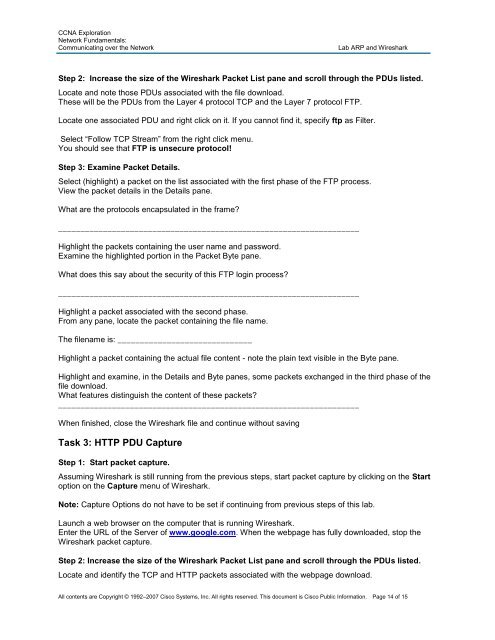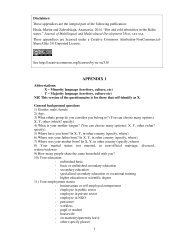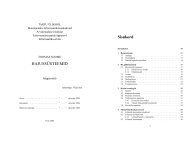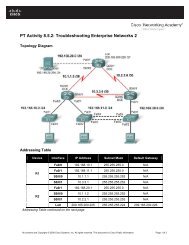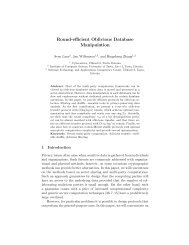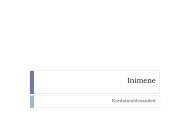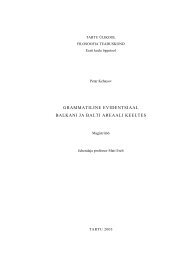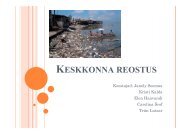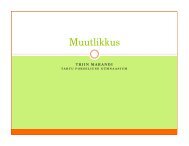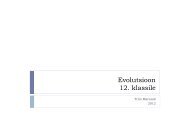You also want an ePaper? Increase the reach of your titles
YUMPU automatically turns print PDFs into web optimized ePapers that Google loves.
CCNA Exploration<br />
Network Fundamentals:<br />
Communicating over the Network <strong>Lab</strong> <strong>ARP</strong> <strong>and</strong> <strong>Wireshark</strong><br />
Step 2: Increase the size of the <strong>Wireshark</strong> Packet List pane <strong>and</strong> scroll through the PDUs listed.<br />
Locate <strong>and</strong> note those PDUs associated with the file download.<br />
These will be the PDUs from the Layer 4 protocol TCP <strong>and</strong> the Layer 7 protocol FTP.<br />
Locate one associated PDU <strong>and</strong> right click on it. If you cannot find it, specify ftp as Filter.<br />
Select “Follow TCP Stream” from the right click menu.<br />
You should see that FTP is unsecure protocol!<br />
Step 3: Examine Packet Details.<br />
Select (highlight) a packet on the list associated with the first phase of the FTP process.<br />
View the packet details in the Details pane.<br />
What are the protocols encapsulated in the frame?<br />
___________________________________________________________________<br />
Highlight the packets containing the user name <strong>and</strong> password.<br />
Examine the highlighted portion in the Packet Byte pane.<br />
What does this say about the security of this FTP login process?<br />
___________________________________________________________________<br />
Highlight a packet associated with the second phase.<br />
From any pane, locate the packet containing the file name.<br />
The filename is: ______________________________<br />
Highlight a packet containing the actual file content - note the plain text visible in the Byte pane.<br />
Highlight <strong>and</strong> examine, in the Details <strong>and</strong> Byte panes, some packets exchanged in the third phase of the<br />
file download.<br />
What features distinguish the content of these packets?<br />
___________________________________________________________________<br />
When finished, close the <strong>Wireshark</strong> file <strong>and</strong> continue without saving<br />
Task 3: HTTP PDU Capture<br />
Step 1: Start packet capture.<br />
Assuming <strong>Wireshark</strong> is still running from the previous steps, start packet capture by clicking on the Start<br />
option on the Capture menu of <strong>Wireshark</strong>.<br />
Note: Capture Options do not have to be set if continuing from previous steps of this lab.<br />
Launch a web browser on the computer that is running <strong>Wireshark</strong>.<br />
Enter the URL of the Server of www.google.com. When the webpage has fully downloaded, stop the<br />
<strong>Wireshark</strong> packet capture.<br />
Step 2: Increase the size of the <strong>Wireshark</strong> Packet List pane <strong>and</strong> scroll through the PDUs listed.<br />
Locate <strong>and</strong> identify the TCP <strong>and</strong> HTTP packets associated with the webpage download.<br />
All contents are Copyright © 1992–2007 Cisco Systems, Inc. All rights reserved. This document is Cisco Public Information. Page 14 of 15