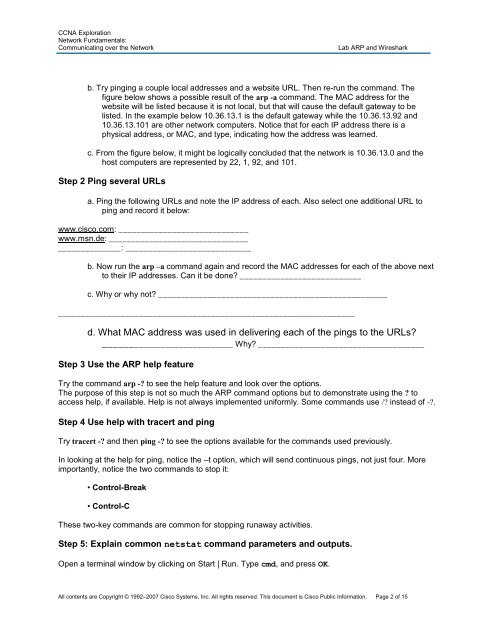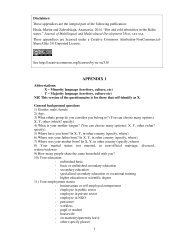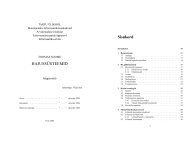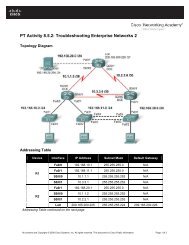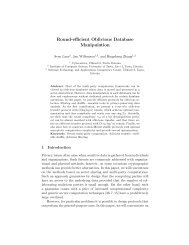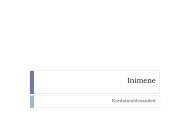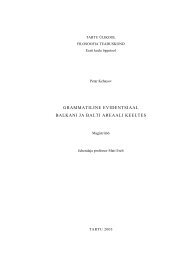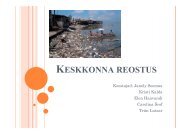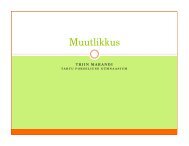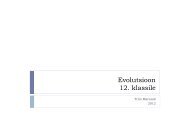Create successful ePaper yourself
Turn your PDF publications into a flip-book with our unique Google optimized e-Paper software.
CCNA Exploration<br />
Network Fundamentals:<br />
Communicating over the Network <strong>Lab</strong> <strong>ARP</strong> <strong>and</strong> <strong>Wireshark</strong><br />
b. Try pinging a couple local addresses <strong>and</strong> a website URL. Then re-run the comm<strong>and</strong>. The<br />
figure below shows a possible result of the arp -a comm<strong>and</strong>. The MAC address for the<br />
website will be listed because it is not local, but that will cause the default gateway to be<br />
listed. In the example below 10.36.13.1 is the default gateway while the 10.36.13.92 <strong>and</strong><br />
10.36.13.101 are other network computers. Notice that for each IP address there is a<br />
physical address, or MAC, <strong>and</strong> type, indicating how the address was learned.<br />
c. From the figure below, it might be logically concluded that the network is 10.36.13.0 <strong>and</strong> the<br />
host computers are represented by 22, 1, 92, <strong>and</strong> 101.<br />
Step 2 Ping several URLs<br />
a. Ping the following URLs <strong>and</strong> note the IP address of each. Also select one additional URL to<br />
ping <strong>and</strong> record it below:<br />
www.cisco.com: _____________________________<br />
www.msn.de: _______________________________<br />
______________: ____________________________<br />
b. Now run the arp –a comm<strong>and</strong> again <strong>and</strong> record the MAC addresses for each of the above next<br />
to their IP addresses. Can it be done? ___________________________<br />
c. Why or why not? ___________________________________________________<br />
__________________________________________________________________<br />
d. What MAC address was used in delivering each of the pings to the URLs?<br />
____________________________ Why? _____________________________________<br />
Step 3 Use the <strong>ARP</strong> help feature<br />
Try the comm<strong>and</strong> arp -? to see the help feature <strong>and</strong> look over the options.<br />
The purpose of this step is not so much the <strong>ARP</strong> comm<strong>and</strong> options but to demonstrate using the ? to<br />
access help, if available. Help is not always implemented uniformly. Some comm<strong>and</strong>s use /? instead of -?.<br />
Step 4 Use help with tracert <strong>and</strong> ping<br />
Try tracert -? <strong>and</strong> then ping -? to see the options available for the comm<strong>and</strong>s used previously.<br />
In looking at the help for ping, notice the –t option, which will send continuous pings, not just four. More<br />
importantly, notice the two comm<strong>and</strong>s to stop it:<br />
• Control-Break<br />
• Control-C<br />
These two-key comm<strong>and</strong>s are common for stopping runaway activities.<br />
Step 5: Explain common <strong>netstat</strong> comm<strong>and</strong> parameters <strong>and</strong> outputs.<br />
Open a terminal window by clicking on Start | Run. Type cmd, <strong>and</strong> press OK.<br />
All contents are Copyright © 1992–2007 Cisco Systems, Inc. All rights reserved. This document is Cisco Public Information. Page 2 of 15