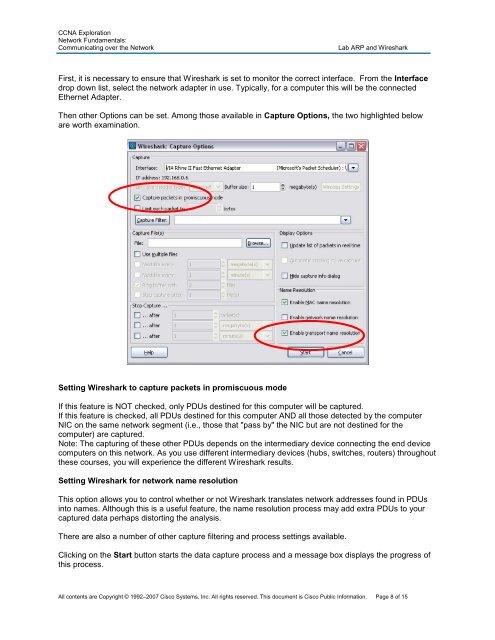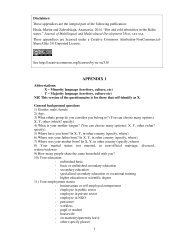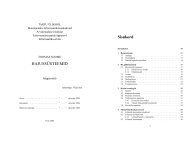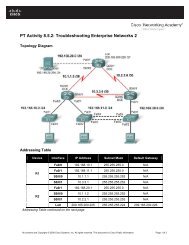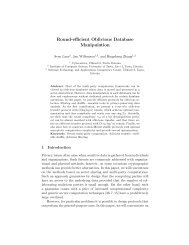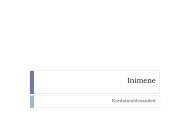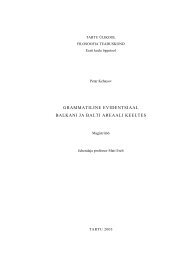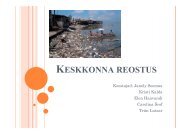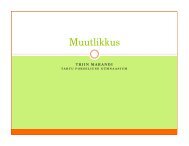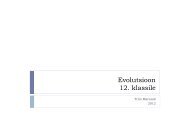Create successful ePaper yourself
Turn your PDF publications into a flip-book with our unique Google optimized e-Paper software.
CCNA Exploration<br />
Network Fundamentals:<br />
Communicating over the Network <strong>Lab</strong> <strong>ARP</strong> <strong>and</strong> <strong>Wireshark</strong><br />
First, it is necessary to ensure that <strong>Wireshark</strong> is set to monitor the correct interface. From the Interface<br />
drop down list, select the network adapter in use. Typically, for a computer this will be the connected<br />
Ethernet Adapter.<br />
Then other Options can be set. Among those available in Capture Options, the two highlighted below<br />
are worth examination.<br />
Setting <strong>Wireshark</strong> to capture packets in promiscuous mode<br />
If this feature is NOT checked, only PDUs destined for this computer will be captured.<br />
If this feature is checked, all PDUs destined for this computer AND all those detected by the computer<br />
NIC on the same network segment (i.e., those that "pass by" the NIC but are not destined for the<br />
computer) are captured.<br />
Note: The capturing of these other PDUs depends on the intermediary device connecting the end device<br />
computers on this network. As you use different intermediary devices (hubs, switches, routers) throughout<br />
these courses, you will experience the different <strong>Wireshark</strong> results.<br />
Setting <strong>Wireshark</strong> for network name resolution<br />
This option allows you to control whether or not <strong>Wireshark</strong> translates network addresses found in PDUs<br />
into names. Although this is a useful feature, the name resolution process may add extra PDUs to your<br />
captured data perhaps distorting the analysis.<br />
There are also a number of other capture filtering <strong>and</strong> process settings available.<br />
Clicking on the Start button starts the data capture process <strong>and</strong> a message box displays the progress of<br />
this process.<br />
All contents are Copyright © 1992–2007 Cisco Systems, Inc. All rights reserved. This document is Cisco Public Information. Page 8 of 15