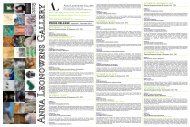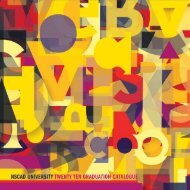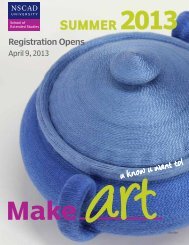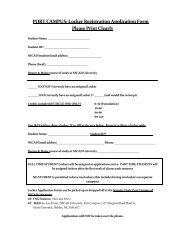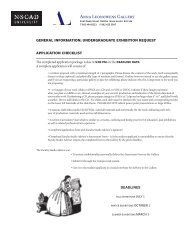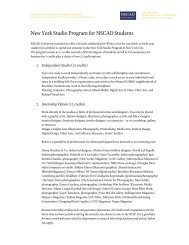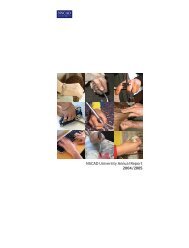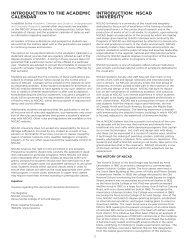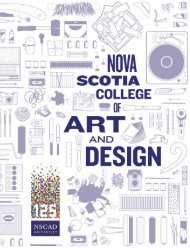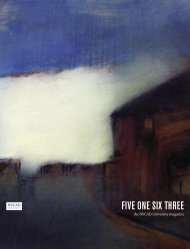I nformationfor F aculty - Nova Scotia College of Art and Design
I nformationfor F aculty - Nova Scotia College of Art and Design
I nformationfor F aculty - Nova Scotia College of Art and Design
You also want an ePaper? Increase the reach of your titles
YUMPU automatically turns print PDFs into web optimized ePapers that Google loves.
13. Click on the Next button.<br />
14. Click on “Change connection settings”.<br />
15. From the network (NSCADM or NSCStudent) Wireless Network<br />
Properties window, click on the<br />
Security tab.<br />
16. From the drop-down list to the right <strong>of</strong> “Security type:”,<br />
select WPA2-Enterprise.<br />
17. From the drop-down list to the right <strong>of</strong> “Encryption type:”,<br />
select AES.<br />
18. From the drop-down list below “Choose a network<br />
authentication method:”, select Micros<strong>of</strong>t:<br />
Protected EAP (PEAP).<br />
19. Check <strong>of</strong>f “Remember my credentials for this connection each<br />
time I’m logged on”.<br />
20. Click on the Settings button.<br />
21. Check <strong>of</strong>f “Validate server certificate”.<br />
22. Scroll down through the list below “Trusted Root<br />
Certification Authorities:” <strong>and</strong> select “Equifax<br />
Secure Certificate Authority”.<br />
23. Click the Configure button.<br />
24. Uncheck “Automatically use my Windows logon name <strong>and</strong> password<br />
(<strong>and</strong> domain if any)”.<br />
25. Click on OK.<br />
26. In the window that appears, click on the Advanced settings<br />
button.<br />
27. Click on the 802.1X tab.<br />
28. Confirm the following in the window that appears:<br />
a. “Specify authentication mode” is checked.<br />
b. The drop-down list below “Specify authentication mode” shows<br />
“User or computer<br />
authentication”.<br />
c. “Enable single sign on for this network” is checked.<br />
d. The radio button to the left <strong>of</strong> “Perform immediately after<br />
user logon” is selected.<br />
e. The blank to the right <strong>of</strong> “Maximum delay (seconds):” shows 10.<br />
f. “Allow additional dialogs to be displayed during single sign<br />
on” is checked.<br />
g. “This network uses separate virtual LANs for machine <strong>and</strong> user<br />
authentication” is unchecked.<br />
5163 Duke Street<br />
Halifax, <strong>Nova</strong> <strong>Scotia</strong>, Canada B3J 3J6<br />
902 444 9600 tel, www.nscad.ca<br />
Modified April 4, 2011.<br />
Computer Services<br />
902 444 7222 tel, 902 429 4925 fax, computer@nscad.ca<br />
°<br />
To access NSCGuest:<br />
Mac Instructions:<br />
51 | P age