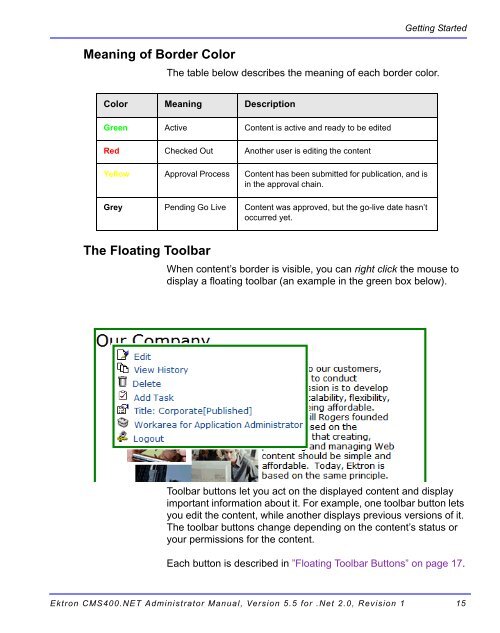- Page 1 and 2: Ektron CMS400.NET Administrator Man
- Page 3 and 4: EKTRON, INC. SOFTWARE LICENSE AGREE
- Page 5 and 6: What’s New in the 5.5 Release Wha
- Page 7 and 8: Document Management Administration
- Page 9 and 10: Ektron CMS400.NET Administrator Man
- Page 11 and 12: Viewing Content....................
- Page 13 and 14: Server Configuration ..............
- Page 15 and 16: Task Permissions...................
- Page 17 and 18: Prerequisites .....................
- Page 19 and 20: email Features ....................
- Page 21 and 22: Ektron CMS400.NET Administrator Man
- Page 23 and 24: Introduction to Ektron CMS400.NET B
- Page 25 and 26: Introduction to Ektron CMS400.NET a
- Page 27 and 28: Getting Started Getting Started Now
- Page 29 and 30: Unlocking a Locked Account NOTE Get
- Page 31 and 32: NOTE Getting Started You must upda
- Page 33 and 34: Closing the Workarea Getting Starte
- Page 35: Recognizing Content NOTE Getting St
- Page 39 and 40: Toolbar Button View Content Differe
- Page 41 and 42: Getting Started 1. Log in to Ektron
- Page 43 and 44: NOTE Preview ( ) NOTE Workarea ( )
- Page 45 and 46: Modifying the Application Setup Scr
- Page 47 and 48: Field Description Modifying the App
- Page 49 and 50: Field Description Display button te
- Page 51 and 52: NOTE BuiltIn User Modifying the App
- Page 53 and 54: . Editor Option Description Modifyi
- Page 55 and 56: Managing Content Folders Managing C
- Page 57 and 58: Field Description Date Modified Man
- Page 59 and 60: Folder Properties NOTE Managing Con
- Page 61 and 62: Tab Field Description Style Sheet f
- Page 63 and 64: Editing Folder Properties A content
- Page 65 and 66: Managing Content Folders 1. Access
- Page 67 and 68: Managing Content Managing Content W
- Page 69 and 70: Adding Content Managing Content If
- Page 71 and 72: Adding HTML Content Adding XML Cont
- Page 73 and 74: NOTE Managing Content Depending on
- Page 75 and 76: Editing Content Moving or Copying C
- Page 77 and 78: Moving Or Copying One Content Item
- Page 79 and 80: 11. The content moves to the destin
- Page 81 and 82: Managing Content 1. Access the View
- Page 83 and 84: • ”Limiting Visitors to One Rat
- Page 85 and 86: Exporting Details to Excel Managing
- Page 87 and 88:
Adding Content Programmatically Con
- Page 89 and 90:
Metadata NOTE Two kinds of metadata
- Page 91 and 92:
NOTE Metadata In addition, Ektron C
- Page 93 and 94:
Metadata Definition Fields Field De
- Page 95 and 96:
Field Description Metadata After cr
- Page 97 and 98:
Appearance on Search Screen Convert
- Page 99 and 100:
Metadata Following these choices is
- Page 101 and 102:
3. A confirmation message is displa
- Page 103 and 104:
Effect of a Default Value on Requir
- Page 105 and 106:
Creating the Additional Eight Field
- Page 107 and 108:
Setting Permissions Setting Permiss
- Page 109 and 110:
Breaking Inheritance Restoring Inhe
- Page 111 and 112:
Setting Permissions for a Content F
- Page 113 and 114:
Adding a User or User Group to the
- Page 115 and 116:
Setting Permissions 4. A confirmati
- Page 117 and 118:
NOTE • ”The Approval Method”
- Page 119 and 120:
Action Button See this section for
- Page 121 and 122:
Deleting Approvers NOTE Setting App
- Page 123 and 124:
Setting Approval Chains For example
- Page 125 and 126:
Folder Properties Managing Library
- Page 127 and 128:
Editing Library Properties Field De
- Page 129 and 130:
Managing Library Items Action Files
- Page 131 and 132:
Field Description Managing Library
- Page 133 and 134:
NOTE Managing Library Items Here is
- Page 135 and 136:
Managing Users & User Groups Access
- Page 137 and 138:
NOTE Field Description Managing Use
- Page 139 and 140:
Deleting a User IMPORTANT! WARNING!
- Page 141 and 142:
Creating a New User Group Managing
- Page 143 and 144:
Deleting a User Group NOTE Managing
- Page 145 and 146:
Screen Lets you give a user or user
- Page 147 and 148:
Defining Roles • After being iden
- Page 149 and 150:
Manage Custom Roles • create, red
- Page 151 and 152:
Scenario Web Page Display Site visi
- Page 153 and 154:
Memberships What are Membership Use
- Page 155 and 156:
Private Content & Memberships Addin
- Page 157 and 158:
Private Content & Memberships The s
- Page 159 and 160:
Private Content & Memberships 3. Th
- Page 161 and 162:
6. Click OK. Deleting Membership Us
- Page 163 and 164:
Custom User Properties NOTE Custom
- Page 165 and 166:
Buttons, Dropdown Boxes or Fields R
- Page 167 and 168:
Custom User Properties 5. Fill out
- Page 169 and 170:
Types Description Input Types Avail
- Page 171 and 172:
Date Only The response must be ente
- Page 173 and 174:
Completing a SelectList Field Entry
- Page 175 and 176:
Custom User Properties For informat
- Page 177 and 178:
Custom User Properties A dialog box
- Page 179 and 180:
Custom User Properties Using Custom
- Page 181 and 182:
WARNING! 3. Click on the Title you
- Page 183 and 184:
Web Alert Feature NOTE Web Alert Fe
- Page 185 and 186:
How Web Alert Works • ”Enabling
- Page 187 and 188:
Verifying Connections Web Alert Fea
- Page 189 and 190:
Web Alert Feature Step Description
- Page 191 and 192:
5. Right click msmq_web and select
- Page 193 and 194:
Asynchronous Log File Reporting Web
- Page 195 and 196:
Creating Default Message Text Web A
- Page 197 and 198:
Creating “From” Addresses Web A
- Page 199 and 200:
Web Alert Feature The button appear
- Page 201 and 202:
Web Alert Feature The default name
- Page 203 and 204:
Web Alert Feature Assigning Web Ale
- Page 205 and 206:
Web Alert Feature Ektron CMS400.NET
- Page 207 and 208:
Field Group Assigning Web Alert Inf
- Page 209 and 210:
Field Group Description Inheriting
- Page 211 and 212:
Web Alert Feature What happens next
- Page 213 and 214:
•name - @appEmail@ •email addre
- Page 215 and 216:
Web Alert Feature Ektron CMS400.NET
- Page 217 and 218:
Managing XML WARNING! What’s in T
- Page 219 and 220:
Button Name Description More Inform
- Page 221 and 222:
6. The XML Configuration Data Desig
- Page 223 and 224:
3. The Add XML Configuration screen
- Page 225 and 226:
XML File Verification NOTE Managing
- Page 227 and 228:
Assigning a Different XML Configura
- Page 229 and 230:
XML Configuration Created with... D
- Page 231 and 232:
Editor Information NOTE Validation
- Page 233 and 234:
Display Information Tab NOTE Editin
- Page 235 and 236:
Managing XML 5. The Edit Data Desig
- Page 237 and 238:
Managing XML 7. Click the Add XML C
- Page 239 and 240:
5. A confirmation message is displa
- Page 241 and 242:
Types of Search Criteria Displaying
- Page 243 and 244:
Industry Use XML indexing to find H
- Page 245 and 246:
Validation Search Dialog Setup NOTE
- Page 247 and 248:
Screen section Description XML Inde
- Page 249 and 250:
Using the Data Designer WARNING! NO
- Page 251 and 252:
Using the Data Designer Both toolba
- Page 253 and 254:
Sample Screen Design Using the Data
- Page 255 and 256:
NOTE Using the Data Designer Later
- Page 257 and 258:
Now, the screen looks like this. Us
- Page 259 and 260:
Now, the screen looks like this. Us
- Page 261 and 262:
Now, the screen looks like this. Us
- Page 263 and 264:
Group Box ( ) Using the Data Design
- Page 265 and 266:
Dialog Box Collapsed Group Field Fi
- Page 267 and 268:
Tabular Data ( ) NOTE Creating a Ta
- Page 269 and 270:
Using the Data Designer To explain
- Page 271 and 272:
Dialog Box Using the Data Designer
- Page 273 and 274:
Field Description Using the Data De
- Page 275 and 276:
Checkbox ( ) Dialog Box Fields on t
- Page 277 and 278:
NOTE Using the Data Designer If a p
- Page 279 and 280:
Field Description Descriptive Name
- Page 281 and 282:
Resizing a Plain Text Field Rich Ar
- Page 283 and 284:
Choices ( ) Using the Data Designer
- Page 285 and 286:
Field Description Using the Data De
- Page 287 and 288:
Dialog Box Using the Data Designer
- Page 289 and 290:
Field Description No longer availab
- Page 291 and 292:
Fields on the Calculated Field Dial
- Page 293 and 294:
Using the Formula Field Field Descr
- Page 295 and 296:
WARNING! Using the Data Designer 3.
- Page 297 and 298:
Example Field Text Example Field Fo
- Page 299 and 300:
Example Field Text Example Field Fo
- Page 301 and 302:
Moving a Calendar Field Dialog Box
- Page 303 and 304:
Image Only Field ( ) Field Descript
- Page 305 and 306:
Field Description Using the Data De
- Page 307 and 308:
Fields on the File Link Field Dialo
- Page 309 and 310:
Field Description Using the Data De
- Page 311 and 312:
The Allow Field Using the Data Desi
- Page 313 and 314:
NOTE Using the Data Designer Use th
- Page 315 and 316:
NOTE Using the Data Designer - betw
- Page 317 and 318:
Using the Data Designer 1. Click th
- Page 319 and 320:
Working with HTML Forms Form Permis
- Page 321 and 322:
Working with HTML Forms You can mod
- Page 323 and 324:
Sending Data as XML Working with HT
- Page 325 and 326:
Form sent as Plain Text Generated e
- Page 327 and 328:
Root Tag Form and Mail Tags The fol
- Page 329 and 330:
Data Tags XML Tag Description Worki
- Page 331 and 332:
Redirecting Submitted Form Data NOT
- Page 333 and 334:
Ektron Explorer The Ektron CMS400.N
- Page 335 and 336:
Ektron Explorer If you change the p
- Page 337 and 338:
Editing a Configuration Button Desc
- Page 339 and 340:
Ektron Explorer • sign in to a di
- Page 341 and 342:
Document Management Administration
- Page 343 and 344:
Document Management Administration
- Page 345 and 346:
Allowing File Types Document Manage
- Page 347 and 348:
Document Management Administration
- Page 349 and 350:
The following appears. Document Man
- Page 351 and 352:
The following appears. Document Man
- Page 353 and 354:
User Settings • Read Extended Att
- Page 355 and 356:
Dmdata Settings within IIS Document
- Page 357 and 358:
PDF Generation Why use PDF? Documen
- Page 359 and 360:
Local PDF Generation Document Manag
- Page 361 and 362:
NOTE Document Management Administra
- Page 363 and 364:
16. Verify the following page appea
- Page 365 and 366:
Document Management Administration
- Page 367 and 368:
Document Management Administration
- Page 369 and 370:
Document Management Administration
- Page 371 and 372:
Symptom See this section A search o
- Page 373 and 374:
Step Screen 4. Click the stop butto
- Page 375 and 376:
Step Screen 9. In the Path text box
- Page 377 and 378:
Step Screen 13. On the Generation t
- Page 379 and 380:
Step Screen 17. Change Indexing to
- Page 381 and 382:
Step Screen 3. Stop all appropriate
- Page 383 and 384:
Step Screen 2. Click the plus sign
- Page 385 and 386:
Step Screen 4. Click the Start butt
- Page 387 and 388:
Step Setup Screen 3. The Web Folder
- Page 389 and 390:
Font Manager NOTE Adding Fonts Font
- Page 391 and 392:
Edit Fonts 2. Click the font you wa
- Page 393 and 394:
Managing Tasks Managing Tasks NOTE
- Page 395 and 396:
Task Categories and Types NOTE Mana
- Page 397 and 398:
Managing Tasks The following exampl
- Page 399 and 400:
Managing Tasks 2. The Add Task Type
- Page 401 and 402:
7. Choose a Task Type Availability.
- Page 403 and 404:
Task Type Availability Managing Tas
- Page 405 and 406:
Managing Tasks one or more users to
- Page 407 and 408:
Preapproval Groups Report Managing
- Page 409 and 410:
The task has the following informat
- Page 411 and 412:
Event Content Status Task Status Co
- Page 413 and 414:
Progression of Task States Managing
- Page 415 and 416:
Task View Options Managing Tasks Be
- Page 417 and 418:
Determining Which Tasks a User Can
- Page 419 and 420:
Email Notification Archiving a Task
- Page 421 and 422:
Purging a Task Managing Tasks Note
- Page 423 and 424:
Collections Ektron CMS400.NET’s C
- Page 425 and 426:
Menu Feature Menu Feature Ektron CM
- Page 427 and 428:
Calendars NOTE The Calendars featur
- Page 429 and 430:
Button Name Lets you More Informati
- Page 431 and 432:
Section Description Calendars Title
- Page 433 and 434:
Section Description Calendars Long
- Page 435 and 436:
Editing a Calendar Deleting a Calen
- Page 437 and 438:
Adding Event Types 1. Access the Ev
- Page 439 and 440:
Creating a Foreign Language Calenda
- Page 441 and 442:
Type Use when... For more informati
- Page 443 and 444:
Creating a Multi-lingual Calendar U
- Page 445 and 446:
Calendars 3. Select the language fo
- Page 447 and 448:
Content Analytics Feature If this p
- Page 449 and 450:
Specifying the Frequency of Writing
- Page 451 and 452:
Writing to the IIS Log Content Anal
- Page 453 and 454:
Site Activity Content Analytics Fea
- Page 455 and 456:
Quick view time increment day hourl
- Page 457 and 458:
Top Referrers Content Analytics Fea
- Page 459 and 460:
Quick View Option “Jump to” opt
- Page 461 and 462:
NOTE Search Options All the Words S
- Page 463 and 464:
Multi-Language Support There are se
- Page 465 and 466:
Multi-Language Support • ”Enabl
- Page 467 and 468:
Multi-Language Support See Also:
- Page 469 and 470:
The Default Language NOTE Disabling
- Page 471 and 472:
Translating Content Multi-Language
- Page 473 and 474:
Multi-Language Support 6. The origi
- Page 475 and 476:
Multi-Language Support 10. Select t
- Page 477 and 478:
What is XLIFF? Multi-Language Suppo
- Page 479 and 480:
Multi-Language Support 4. The langu
- Page 481 and 482:
NOTE Multi-Language Support 9. Clic
- Page 483 and 484:
Multi-Language Support 4. Click the
- Page 485 and 486:
Multi-Language Support 3. Only cont
- Page 487 and 488:
Multi-Language Support You can crea
- Page 489 and 490:
Creating Web Pages that Support Sev
- Page 491 and 492:
WARNING! Multi-Language Support 1.
- Page 493 and 494:
Scenario 1 Before Upgrade After Upg
- Page 495 and 496:
Before Upgrade After Upgrade Multi-
- Page 497 and 498:
Multi-Language Support 7. Copy and
- Page 499 and 500:
Multi-Language Support 6. Use Visua
- Page 501 and 502:
NOTE Using Multiple Sites WARNING!
- Page 503 and 504:
NOTE Support for Multiple Sites 6.
- Page 505 and 506:
- if you want to include the sample
- Page 507 and 508:
Support for Multiple Sites 11. Set
- Page 509 and 510:
Best Practice for Setting up Multi-
- Page 511 and 512:
Prerequisites Ektron CMS400.NET Ser
- Page 513 and 514:
Action Setup Screen 5. Specify the
- Page 515 and 516:
What’s Next? Microsoft SharePoint
- Page 517 and 518:
Microsoft SharePoint Portal Server
- Page 519 and 520:
Microsoft SharePoint Portal Server
- Page 521 and 522:
There are three types of Web Parts.
- Page 523 and 524:
Web Page View Description Microsoft
- Page 525 and 526:
Method Screen 1. Click a Web Part.
- Page 527 and 528:
Modifying a Web Part NOTE Microsoft
- Page 529 and 530:
Approvals Web Part Settings Microso
- Page 531 and 532:
Collection Web Part NOTE Collection
- Page 533 and 534:
Content Web Part Microsoft SharePoi
- Page 535 and 536:
NOTE Form Content Web Part Microsof
- Page 537 and 538:
Microsoft SharePoint Portal Server
- Page 539 and 540:
NOTE Microsoft SharePoint Portal Se
- Page 541 and 542:
Microsoft SharePoint Portal Server
- Page 543 and 544:
Login Web Part Settings Microsoft S
- Page 545 and 546:
Search Web Part Microsoft SharePoin
- Page 547 and 548:
Microsoft SharePoint Portal Server
- Page 549 and 550:
Site Replication Site Replication N
- Page 551 and 552:
NOTE Site Replication When synchron
- Page 553 and 554:
Prerequisites • ”Configuring th
- Page 555 and 556:
Installing the Site Replication Uti
- Page 557 and 558:
Directions Screen 3. Identify the W
- Page 559 and 560:
Directions Screen 5. Enter the serv
- Page 561 and 562:
Directions Screen 8. If your receiv
- Page 563 and 564:
Directions Screen 10. Enter the pat
- Page 565 and 566:
Directions Screen Server Field Ente
- Page 567 and 568:
Site Replication Additional Steps P
- Page 569 and 570:
Site Replication • If you will us
- Page 571 and 572:
Site Replication 2. Open the sitere
- Page 573 and 574:
NOTE Site Replication This screen d
- Page 575 and 576:
Field Description . Site Replicatio
- Page 577 and 578:
NOTE To return to the home screen,
- Page 579 and 580:
Field Description Site Replication
- Page 581 and 582:
Field Description The Site Replicat
- Page 583 and 584:
Performing Site Replication IMPORTA
- Page 585 and 586:
Site Replication • Status - Infor
- Page 587 and 588:
Site Replication Supporting Several
- Page 589 and 590:
Site Replication 3. If your receivi
- Page 591 and 592:
Web Services Web Services are reusa
- Page 593 and 594:
JavaScript Syndication What is Synd
- Page 595 and 596:
JavaScript Syndication After the co
- Page 597 and 598:
Hosting & Syndication JavaScript Sy
- Page 599 and 600:
JavaScript Syndication jsObj.Add "j
- Page 601 and 602:
See Also: Load Balancing • ”Usi
- Page 603 and 604:
Task Directions for 2 Web Servers 1
- Page 605 and 606:
Load Balancing 2. Select one instal
- Page 607 and 608:
IIS on Computer2 Why Must Virtual D
- Page 609 and 610:
3. In the toolbar at the top of the
- Page 611 and 612:
NOTE 9. The Web Site Content Direct
- Page 613 and 614:
NOTE Load Balancing 15. The IIS con
- Page 615 and 616:
Field Description Load Balancing 2.
- Page 617 and 618:
Setting Up Multiple Web Sites NOTE
- Page 619 and 620:
Computer1 Virtual Directory Points
- Page 621 and 622:
Load Balancing The load balance sof
- Page 623 and 624:
Updating the web.config File Load B
- Page 625 and 626:
Automatic vs. Manual URL Aliasing A
- Page 627 and 628:
URL Aliasing If Automatic Aliasing
- Page 629 and 630:
After Manual URL Aliasing This sect
- Page 631 and 632:
URL Aliasing You can enter one or m
- Page 633 and 634:
NOTE NOTE WARNING! URL Aliasing In
- Page 635 and 636:
Important! Don’t skip step 9! 10.
- Page 637 and 638:
7. Click OK. The Tags in Web.confi
- Page 639 and 640:
6. Click the Save button ( ). See A
- Page 641 and 642:
Field Description ID The content’
- Page 643 and 644:
NOTE URL Aliasing 4. In the Alias N
- Page 645 and 646:
email Features Configuring SMTP Ser
- Page 647 and 648:
email Features When you click such
- Page 649 and 650:
Where Instant email is Available Mo
- Page 651 and 652:
Active Directory Feature Mode Infor
- Page 653 and 654:
Active Directory IntegrationActive
- Page 655 and 656:
Active Directory IntegrationActive
- Page 657 and 658:
Active Directory IntegrationActive
- Page 659 and 660:
Active Directory IntegrationActive
- Page 661 and 662:
Active Directory IntegrationActive
- Page 663 and 664:
Adjusting the Login Server Control
- Page 665 and 666:
Active Directory IntegrationActive
- Page 667 and 668:
Active Directory IntegrationActive
- Page 669 and 670:
NOTE Active Directory IntegrationAc
- Page 671 and 672:
Active Directory IntegrationActive
- Page 673 and 674:
Adding User Groups Adding a User to
- Page 675 and 676:
. Active Directory IntegrationActiv
- Page 677 and 678:
Active Directory IntegrationActive
- Page 679 and 680:
Active Directory IntegrationActive
- Page 681 and 682:
Active Directory IntegrationActive
- Page 683 and 684:
Active Directory IntegrationActive
- Page 685 and 686:
Active Directory IntegrationActive
- Page 687 and 688:
Active Directory IntegrationActive
- Page 689 and 690:
NOTE Setup Guidelines Active Direct
- Page 691 and 692:
Disabling AD Integration Active Dir
- Page 693 and 694:
Active Directory IntegrationActive
- Page 695 and 696:
User Authentication Only ModeActive
- Page 697 and 698:
User Authentication Only ModeActive
- Page 699 and 700:
Disabling AD Authentication User Au
- Page 701 and 702:
This chapter covers the following t
- Page 703 and 704:
5. Click the Save button ( ). Addin
- Page 705 and 706:
2. From the left side of the Workar
- Page 707 and 708:
IMPORTANT IMPORTANT LDAP Authentica
- Page 709 and 710:
LDAP Authentication 9. Fill out the
- Page 711 and 712:
The View Users Screen LDAP Authenti
- Page 713 and 714:
The View User Information Screen di
- Page 715 and 716:
Additional Information Supporting D
- Page 717 and 718:
Appendix A: List of Supported Langu
- Page 719 and 720:
English (Ireland) 6153 English (Jam
- Page 721 and 722:
Malay (Malaysian) 1086 Manipuri 111
- Page 723 and 724:
Urdu (Pakistan) 1056 Uzbek (Cyrilli
- Page 725 and 726:
Appendix B: Browser Issues 3. After
- Page 727 and 728:
Index A active directory integratio
- Page 729 and 730:
language export feature, see multil
- Page 731:
editing 121 introduction 113 member