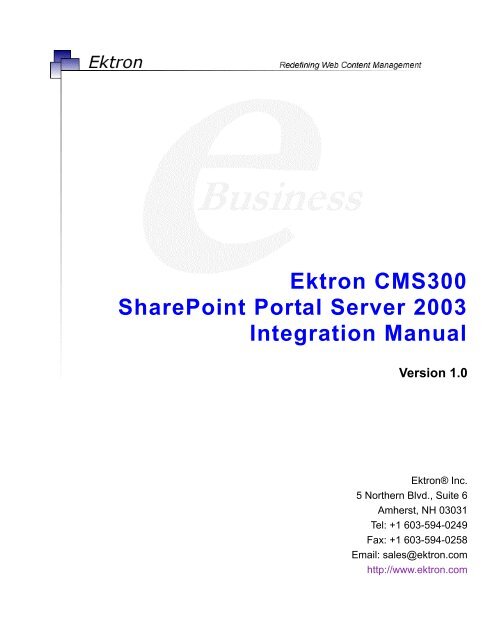Ektron CMS300 SharePoint Portal Server 2003 Integration Manual
Ektron CMS300 SharePoint Portal Server 2003 Integration Manual
Ektron CMS300 SharePoint Portal Server 2003 Integration Manual
You also want an ePaper? Increase the reach of your titles
YUMPU automatically turns print PDFs into web optimized ePapers that Google loves.
<strong>Ektron</strong> <strong>CMS300</strong><br />
<strong>SharePoint</strong> <strong>Portal</strong> <strong>Server</strong> <strong>2003</strong><br />
<strong>Integration</strong> <strong>Manual</strong><br />
Version 1.0<br />
<strong>Ektron</strong>® Inc.<br />
5 Northern Blvd., Suite 6<br />
Amherst, NH 03031<br />
Tel: +1 603-594-0249<br />
Fax: +1 603-594-0258<br />
Email: sales@ektron.com<br />
http://www.ektron.com
Copyright <strong>2003</strong> <strong>Ektron</strong>®, Inc. All rights reserved.<br />
EKTRON is a registered trademark of <strong>Ektron</strong>, Inc.<br />
Version 1.0, January 30, 2004
EKTRON, INC. SOFTWARE LICENSE AGREEMENT<br />
** READ THIS BEFORE LOADING SOFTWARE**<br />
YOUR RIGHT TO USE THE PRODUCT DELIVERED IS SUBJECT TO THE TERMS AND CONDITIONS SET OUT IN THIS LICENSE<br />
AGREEMENT. USING THIS PRODUCT SIGNIFIES YOUR AGREEMENT TO THESE TERMS. IF YOU DO NOT AGREE TO THIS SOFTWARE<br />
LICENSE AGREEMENT, DO NOT DOWNLOAD.<br />
CUSTOMER should carefully read the following terms and conditions before using the software program(s) contained herein (the “Software”).<br />
Downloading and/or using the Software or copying the Software onto CUSTOMER’S computer hard drive indicates CUSTOMER’S acceptance of<br />
these terms and conditions. If CUSTOMER does not agree with the terms of this agreement, CUSTOMER should not download.<br />
<strong>Ektron</strong>, Inc. (“<strong>Ektron</strong>”) grants, and the CUSTOMER accepts, a nontransferable and nonexclusive License to use the Software on the following<br />
terms and conditions:<br />
1. Right to use: The Software is licensed for use only in delivered code form. Each copy of the Software is licensed for use only on a single<br />
URL. Each license is valid for the number of seats listed below (the “Basic Package”). Any use of the Software beyond the number of authorized<br />
seats contained in the Basic Package without paying additional license fees as provided herein shall cause this license to terminate. Should<br />
CUSTOMER wish to add seats beyond the seats licensed in the Basic Package, the CUSTOMER may add seats on a block basis at the then<br />
current price for additional seats (see product pages for current price). The Basic Packages are as follows:<br />
<strong>Ektron</strong> eMPower for ColdFusion -- Licensed for ten seats (10 named users) per URL.<br />
<strong>Ektron</strong> CMS100 -- Licensed for five seats (5 named users) per URL.<br />
<strong>Ektron</strong> CMS200 -- Licensed for ten seats (10 named users) per URL.<br />
<strong>Ektron</strong> <strong>CMS300</strong> -- Licensed for ten seats (10 named users) per URL.<br />
<strong>Ektron</strong> eWebEditPro -- Licensed for ten seats (10 named users) per URL.<br />
<strong>Ektron</strong> eWebEditPro+XML — Licensed for ten seats (10 named users) per URL.<br />
<strong>Ektron</strong> eWebWP — Licensed for unlimited seats per URL.<br />
For purposes of this section, the term “seat” shall mean an individual user provided access to the capabilities of the Software.<br />
The CUSTOMER may not modify, alter, reverse engineer, disassemble, or decompile the Software. This software product is licensed, not sold.<br />
2. Duration: This License shall continue so long as CUSTOMER uses the Software in compliance with this License. Should CUSTOMER<br />
breach any of its obligations hereunder, CUSTOMER agrees to return all copies of the Software and this License upon notification and demand by<br />
<strong>Ektron</strong>.<br />
3. Copyright: The Software (including any images, “applets,” photographs, animations, video, audio, music and text incorporated into the<br />
Software) as well as any accompanying written materials (the “Documentation”) is owned by <strong>Ektron</strong> or its suppliers, is protected by United States<br />
copyright laws and international treaties, and contains confidential information and trade secrets. CUSTOMER agrees to protect the confidentiality<br />
of the Software and Documentation. CUSTOMER agrees that it will not provide a copy of this Software or Documentation nor divulge any<br />
proprietary information of <strong>Ektron</strong> to any person, other than its employees, without the prior consent of <strong>Ektron</strong>; CUSTOMER shall use its best efforts<br />
to see that any user of the Software licensed hereunder complies with this license.<br />
4. Limited Warranty: <strong>Ektron</strong> warrants solely that the medium upon which the Software is delivered will be free from defects in material and<br />
workmanship under normal, proper and intended usage for a period of three (3) months from the date of receipt. <strong>Ektron</strong> does not warrant the use<br />
of the Software will be uninterrupted or error free, nor that program errors will be corrected. This limited warranty shall not apply to any error or<br />
failure resulting from (i) machine error, (ii) Customer's failure to follow operating instructions, (iii) negligence or accident, or (iv) modifications to the<br />
Software by any person or entity other than Company. In the event of a breach of warranty, Customer’s sole and exclusive remedy, is repair of all<br />
or any portion of the Software. If such remedy fails of its essential purpose, Customer’s sole remedy and <strong>Ektron</strong>’s maximum liability shall be a<br />
refund of the paid purchase price for the defective Products only. This limited warranty is only valid if <strong>Ektron</strong> receives written notice of breach of<br />
warranty within thirty days after the warranty period expires.<br />
5. Limitation of Warranties and Liability: THE SOFTWARE AND DOCUMENTATION ARE SOLD “AS IS” AND WITHOUT ANY<br />
WARRANTIES AS TO THE PERFORMANCE, MERCHANTIBILITY, DESIGN, OR OPERATION OF THE SOFTWARE. NO WARRANTY OF<br />
FITNESS FOR A PARTICULAR PURPOSE IS OFFERED. EXCEPT AS DESCRIBED IN SECTION 4, ALL WARRANTIES EXPRESS AND<br />
IMPLIED ARE HEREBY DISCLAIMED.<br />
NEITHER COMPANY NOR ITS SUPPLIERS SHALL BE LIABLE FOR ANY LOSS OF PROFITS, LOSS OF BUSINESS OR GOODWILL, LOSS<br />
OF DATA OR USE OF DATA, INTERRUPTION OF BUSINESS NOR FOR ANY OTHER INDIRECT, SPECIAL, INCIDENTAL, OR<br />
CONSEQUENTIAL DAMAGES OF ANY KIND UNDER OR ARISING OUT OF, OR IN ANY RELATED TO THIS AGREEMENT, HOWEVER,<br />
CAUSED, WHETHER FOR BREACH OF WARRANTY, BREACH OR REPUDIATION OF CONTRACT, TORT, NEGLIGENCE, OR OTHERWISE,<br />
EVEN IF COMPANY OR ITS REPRESENTATIVES HAVE BEEN ADVISED OF THE POSSIBILITY OF SUCH LOSS.
6. Miscellaneous: This License Agreement, the License granted hereunder, and the Software may not be assigned or in any way transferred<br />
without the prior written consent of <strong>Ektron</strong>. This Agreement and its performance and all claims arising from the relationship between the parties<br />
contemplated herein shall be governed by, construed and enforced in accordance with the laws of the State of New Hampshire without regard to<br />
conflict of laws principles thereof. The parties agree that any action brought in connection with this Agreement shall be maintained only in a court<br />
of competent subject matter jurisdiction located in the State of New Hampshire or in any court to which appeal therefrom may be taken. The<br />
parties hereby consent to the exclusive personal jurisdiction of such courts in the State of New Hampshire for all such purposes.. The United<br />
Nations Convention on Contracts for the International Sale of Goods is specifically excluded from governing this License. If any provision of this<br />
License is to be held unenforceable, such holding will not affect the validity of the other provisions hereof. Failure of a party to enforce any<br />
provision of this Agreement shall not constitute or be construed as a waiver of such provision or of the right to enforce such provision. If you fail to<br />
comply with any term of this License, YOUR LICENSE IS AUTOMATICALLY TERMINATED. This License represents the entire understanding<br />
between the parties with respect to its subject matter.<br />
YOU ACKNOWLEDGE THAT YOU HAVE READ THIS AGREEMENT, THAT YOU UNDERSTAND THIS AGREEMENT, AND UNDERSTAND<br />
THAT BY CONTINUING THE INSTALLATION OF THE SOFTWARE, BY LOADING OR RUNNING THE SOFTWARE, OR BY PLACING OR<br />
COPYING THE SOFTWARE ONTO YOUR COMPUTER HARD DRIVE, YOU AGREE TO BE BOUND BY THIS AGREEMENT’S TERMS AND<br />
CONDITIONS. YOU FURTHER AGREE THAT, EXCEPT FOR WRITTEN SEPARATE AGREEMENTS BETWEEN EKTRON AND YOU, THIS<br />
AGREEMENT IS A COMPLETE AND EXCLUSIVE STATEMENT OF THE RIGHTS AND LIABILITIES OF THE PARTIES.<br />
Copyright 1999 - <strong>2003</strong> <strong>Ektron</strong>, Inc. All rights reserved.<br />
LA10031, Revision 1.4
Table of Contents<br />
Before You Begin... .............................................................1<br />
Overview........................................................................................1<br />
Prerequisites.................................................................................1<br />
<strong>Ektron</strong> <strong>CMS300</strong> <strong>Server</strong> ......................................................................2<br />
<strong>SharePoint</strong> <strong>Portal</strong> <strong>Server</strong> ...................................................................2<br />
Configuring Your <strong>SharePoint</strong> <strong>Portal</strong> <strong>Server</strong>...............................2<br />
What Does the Installation Program Do?...........................................2<br />
Performing the Installation .................................................................3<br />
Testing the Installation........................................................................5<br />
What Next?....................................................................................6<br />
Installation Troubleshooting .......................................................6<br />
Incorrect <strong>SharePoint</strong> <strong>Portal</strong> Location .................................................7<br />
Incorrect <strong>Ektron</strong> <strong>CMS300</strong> Host Path..................................................7<br />
Updating Web.config <strong>Manual</strong>ly ...................................................8<br />
Registering <strong>Ektron</strong> <strong>CMS300</strong> Web Parts as Safe Controls .................8<br />
Specifying Your <strong>Ektron</strong> <strong>CMS300</strong> Site Path <strong>Manual</strong>ly .........................9<br />
Microsoft <strong>SharePoint</strong> <strong>Portal</strong> <strong>Server</strong> Overview... .............11<br />
<strong>SharePoint</strong> <strong>Portal</strong> Web Page Layout ........................................11<br />
What is a “Web Part?” ...............................................................12<br />
Three Types of Web Parts ...............................................................13<br />
Web Part “Zones”.......................................................................13<br />
<strong>SharePoint</strong> <strong>Server</strong> Permissions................................................14<br />
Personal View vs. Shared View.................................................14<br />
Toggling Between Shared and Personal View .................................15<br />
<strong>Ektron</strong> <strong>CMS300</strong> Web Parts ...............................................16<br />
Inserting <strong>Ektron</strong> <strong>CMS300</strong> Web Parts ........................................16<br />
Modifying Web Parts ..................................................................20<br />
Modifying a Web Part.......................................................................21<br />
Managing <strong>Ektron</strong> <strong>CMS300</strong> Web Parts.......................................24<br />
Approvals Web Part .........................................................................24<br />
Approvals Web Part Settings.....................................................25<br />
Approving Content via <strong>SharePoint</strong> ............................................25<br />
Calendar Web Part...........................................................................25<br />
Calendar Web Part Settings ......................................................26<br />
Managing Calendars & Calendar Events...................................28<br />
Collection Web Part .........................................................................28<br />
Collection Web Part Settings .....................................................29<br />
<strong>Ektron</strong> <strong>CMS300</strong> <strong>SharePoint</strong> <strong>Portal</strong> <strong>Server</strong> <strong>2003</strong> <strong>Integration</strong> <strong>Manual</strong>, Version 1.0 v
Managing <strong>Ektron</strong> <strong>CMS300</strong> Content...........................................32<br />
Content Web Part.............................................................................33<br />
Content Web Part Settings ........................................................33<br />
Managing <strong>Ektron</strong> <strong>CMS300</strong> Content...........................................35<br />
Form Content Block Web Part .........................................................36<br />
Form Content Web Part Settings...............................................37<br />
Managing <strong>Ektron</strong> <strong>CMS300</strong> Form Content .................................39<br />
Summary List Web Part ...................................................................40<br />
List Summary Web Part Settings...............................................41<br />
Managing the Summary List......................................................46<br />
Login Web Part ................................................................................47<br />
Login Web Part Settings............................................................48<br />
Logging Into a <strong>Ektron</strong> <strong>CMS300</strong> Web Site Via <strong>SharePoint</strong> <strong>Server</strong> .<br />
48<br />
Profile Web Part ...............................................................................50<br />
Profile Web Part Settings...........................................................51<br />
Editing Profile Information .........................................................51<br />
Search Web Part..............................................................................53<br />
Search Web Part Settings .........................................................53<br />
Performing a Search..................................................................58<br />
Additional Information......................................................59<br />
Supporting Documents..............................................................59<br />
Support........................................................................................59<br />
Sales ............................................................................................59<br />
Information..................................................................................59<br />
<strong>Ektron</strong> <strong>CMS300</strong> <strong>SharePoint</strong> <strong>Portal</strong> <strong>Server</strong> <strong>2003</strong> <strong>Integration</strong> <strong>Manual</strong>, Version 1.0 vi
Before You Begin...<br />
Overview<br />
Prerequisites<br />
Before you begin using the <strong>Ektron</strong> <strong>CMS300</strong> Web parts, it is<br />
recommended that you read and understand the following<br />
section of the manual.<br />
This section provides information about installing and<br />
configuring the <strong>Ektron</strong> <strong>CMS300</strong> Web parts, as well as overview<br />
information about Microsoft <strong>SharePoint</strong> <strong>Portal</strong> <strong>Server</strong> <strong>2003</strong>.<br />
Once completed, you can then move onto ”<strong>Ektron</strong> <strong>CMS300</strong><br />
Web Parts” on page 16 for information about how to use the<br />
<strong>Ektron</strong> <strong>CMS300</strong> Web parts.<br />
<strong>Ektron</strong> <strong>CMS300</strong> has been configured to easily be integrated<br />
within Microsoft’s <strong>SharePoint</strong> <strong>Portal</strong> <strong>Server</strong>.<br />
Each of <strong>Ektron</strong> <strong>CMS300</strong>’s custom display functions, as well as<br />
some other functions, have been converted and configured to<br />
be used as Web parts within the <strong>SharePoint</strong> <strong>Portal</strong> <strong>Server</strong>.<br />
By combining the simplicity of <strong>Ektron</strong> <strong>CMS300</strong> and the power<br />
of Microsoft <strong>SharePoint</strong> <strong>Portal</strong> <strong>Server</strong>, users can easily access,<br />
share, and manage <strong>Ektron</strong> <strong>CMS300</strong> Web site content from a<br />
single application.<br />
This section explains how <strong>Ektron</strong> <strong>CMS300</strong> easily, and<br />
seamlessly, integrates with Microsoft <strong>SharePoint</strong> <strong>Portal</strong> <strong>Server</strong>,<br />
Described in this section ar the prerequisites for integrating<br />
<strong>Ektron</strong> <strong>CMS300</strong> with <strong>SharePoint</strong> <strong>Portal</strong> <strong>Server</strong><br />
<strong>Ektron</strong> <strong>CMS300</strong> <strong>SharePoint</strong> <strong>Portal</strong> <strong>Server</strong> <strong>2003</strong> <strong>Integration</strong> <strong>Manual</strong>, Version 1.0 1
<strong>Ektron</strong> <strong>CMS300</strong> <strong>Server</strong><br />
NOTE<br />
<strong>SharePoint</strong> <strong>Portal</strong> <strong>Server</strong><br />
Before You Begin...<br />
On your server that is running <strong>Ektron</strong> <strong>CMS300</strong> you must have a<br />
directory under your root <strong>Ektron</strong> <strong>CMS300</strong> that contains the<br />
necessary <strong>SharePoint</strong> <strong>Portal</strong> <strong>Server</strong> .aspx display pages.<br />
These are commonly inserted into the following directory:<br />
\<strong>CMS300</strong>Scripts\<strong>Portal</strong>s\<strong>SharePoint</strong><strong>2003</strong><br />
This is the directory that is referenced by your <strong>SharePoint</strong> <strong>Portal</strong><br />
<strong>Server</strong>’s Web.config file.<br />
Absence of these files will cause the <strong>Ektron</strong> <strong>CMS300</strong> Web parts not to work.<br />
These files are included in the .zip file that you received with all of<br />
the <strong>SharePoint</strong> integration files.<br />
For <strong>Ektron</strong> <strong>CMS300</strong> to successfully integrate with Microsoft<br />
<strong>SharePoint</strong> <strong>Portal</strong> <strong>Server</strong>, a Web server must first be setup and<br />
configured with the following applications<br />
• Windows <strong>2003</strong> <strong>Server</strong> Operating System<br />
• Microsoft <strong>SharePoint</strong> <strong>Portal</strong> <strong>Server</strong> <strong>2003</strong><br />
Configuring Your <strong>SharePoint</strong> <strong>Portal</strong> <strong>Server</strong><br />
<strong>Ektron</strong> <strong>CMS300</strong> includes a separate installation program which is<br />
used to install the necessary files onto your <strong>SharePoint</strong> <strong>Portal</strong><br />
server, as well as update all the necessary files.<br />
What Does the Installation Program Do?<br />
The installation program performs many tasks including:<br />
• Installs all <strong>Ektron</strong> <strong>CMS300</strong> Web Parts<br />
• Registers all Web Parts in your <strong>SharePoint</strong> Web.config file<br />
• Adds a necessary reference to your <strong>Ektron</strong> <strong>CMS300</strong> Web site<br />
within your Web.config file<br />
<strong>Ektron</strong> <strong>CMS300</strong> <strong>SharePoint</strong> <strong>Portal</strong> <strong>Server</strong> <strong>2003</strong> <strong>Integration</strong> <strong>Manual</strong>, Version 1.0 2
Performing the Installation<br />
Before You Begin...<br />
To configure your <strong>SharePoint</strong> <strong>Portal</strong> server using the <strong>Ektron</strong><br />
<strong>CMS300</strong> <strong>SharePoint</strong> integration .exe, perform the following steps:<br />
1. Begin by moving the installation file, <strong>SharePoint</strong>ForCMS.exe,<br />
to your <strong>SharePoint</strong> <strong>Portal</strong> <strong>Server</strong>.<br />
2. Begin the installation by double-clicking on the .exe.<br />
The installation’s splash screen is displayed, and installation<br />
begins.<br />
The following table guides you through the installation process.<br />
Setup Screen Action<br />
3. Click Next ( ) to proceed.<br />
The CMS Cab Files screen is displayed.<br />
<strong>Ektron</strong> <strong>CMS300</strong> <strong>SharePoint</strong> <strong>Portal</strong> <strong>Server</strong> <strong>2003</strong> <strong>Integration</strong> <strong>Manual</strong>, Version 1.0 3
Setup Screen Action<br />
Before You Begin...<br />
4. Specify the location on your <strong>SharePoint</strong><br />
server where you would like to install the<br />
<strong>Ektron</strong> <strong>CMS300</strong> Web Part CAB files<br />
Click Browse ( ) to specify<br />
a directory other than the default.<br />
5. Click Next ( ) to proceed.<br />
The <strong>SharePoint</strong> <strong>Portal</strong> Site Location<br />
screen is displayed.<br />
6. Specify the root directory of your<br />
<strong>SharePoint</strong> <strong>Portal</strong> site (the directory that<br />
contains your Web.config file).<br />
Click Browse ( ) to specify<br />
a directory other than the default.<br />
7. Click Next ( ) to proceed.<br />
The CMS Host Path screen is displayed.<br />
<strong>Ektron</strong> <strong>CMS300</strong> <strong>SharePoint</strong> <strong>Portal</strong> <strong>Server</strong> <strong>2003</strong> <strong>Integration</strong> <strong>Manual</strong>, Version 1.0 4
Setup Screen Action<br />
Testing the Installation<br />
Before You Begin...<br />
8. Type in the fully qualified path of your<br />
<strong>Ektron</strong> <strong>CMS300</strong> Web site’s root directory.<br />
i.e. http://www.YourSite.com/<strong>CMS300</strong>Sample<br />
9. Click Next ( ) to proceed.<br />
The installation performs the Web part<br />
registrations. When complete, the<br />
Installation Complete screen is<br />
displayed.<br />
10. Click Finish ( ) to exit the<br />
installation program.<br />
The necessary <strong>Ektron</strong> <strong>CMS300</strong><br />
integration files and settings are installed<br />
and configured on your <strong>SharePoint</strong> <strong>Portal</strong><br />
<strong>Server</strong>.<br />
Once the installation has been successfully completed, you can<br />
perform a simple test to be certain.<br />
<strong>Ektron</strong> <strong>CMS300</strong> <strong>SharePoint</strong> <strong>Portal</strong> <strong>Server</strong> <strong>2003</strong> <strong>Integration</strong> <strong>Manual</strong>, Version 1.0 5
What Next?<br />
Installation Troubleshooting<br />
Before You Begin...<br />
To test the installation, access your <strong>SharePoint</strong> <strong>Portal</strong> in a browser,<br />
and view your Virtual <strong>Server</strong> Gallery.<br />
A list of all Web parts that have been added to the Virtual<br />
<strong>Server</strong> Gallery, including the <strong>Ektron</strong> <strong>CMS300</strong> Web parts, are<br />
displayed at the bottom of the page<br />
Now that you have successfully configured your <strong>SharePoint</strong> <strong>Portal</strong><br />
<strong>Server</strong>, you are ready to add <strong>Ektron</strong> <strong>CMS300</strong> Web parts into your<br />
portal pages.<br />
See ”Microsoft <strong>SharePoint</strong> <strong>Portal</strong> <strong>Server</strong> Overview...” on page 11<br />
for information about beginning to work with the <strong>Ektron</strong> <strong>CMS300</strong><br />
Web parts.<br />
If the installation was not successful, see ”Installation<br />
Troubleshooting” on page 6 for information about how to remedy<br />
possible problems.<br />
During the installation, you may receive messages indicating that<br />
the information that you have entered is not correct. If you decide<br />
<strong>Ektron</strong> <strong>CMS300</strong> <strong>SharePoint</strong> <strong>Portal</strong> <strong>Server</strong> <strong>2003</strong> <strong>Integration</strong> <strong>Manual</strong>, Version 1.0 6
Before You Begin...<br />
to continue the installation process with incorrect data, it might be<br />
necessary for you to register the <strong>Ektron</strong> <strong>CMS300</strong> Web parts and/or<br />
update your Web.config file manually.<br />
The following section explains the solutions to some common<br />
problems that might occur if incorrect information was used during<br />
the installation.<br />
Incorrect <strong>SharePoint</strong> <strong>Portal</strong> Location<br />
If an incorrect <strong>SharePoint</strong> <strong>Portal</strong> <strong>Server</strong> path location is given, the<br />
following message is displayed.<br />
When the installation is complete, you must update your<br />
Web.config file manually (or perform the installation program again<br />
using the correct path).<br />
See ”Updating Web.config <strong>Manual</strong>ly” on page 8 for more<br />
information.<br />
Incorrect <strong>Ektron</strong> <strong>CMS300</strong> Host Path<br />
If an incorrect <strong>Ektron</strong> <strong>CMS300</strong> Host Path is given during the<br />
installation, the following message is displayed.<br />
When the installation is complete, you must update your<br />
Web.config must be updated manually (or perform the installation<br />
program again using the correct path).<br />
See ”Updating Web.config <strong>Manual</strong>ly” on page 8 for more<br />
information.<br />
<strong>Ektron</strong> <strong>CMS300</strong> <strong>SharePoint</strong> <strong>Portal</strong> <strong>Server</strong> <strong>2003</strong> <strong>Integration</strong> <strong>Manual</strong>, Version 1.0 7
Updating Web.config <strong>Manual</strong>ly<br />
Before You Begin...<br />
Your <strong>SharePoint</strong> <strong>Portal</strong> <strong>Server</strong> Web.config must contain all the<br />
necessary <strong>Ektron</strong> <strong>CMS300</strong> information for the integration to work<br />
successfully.<br />
There are two components of the Web.config file that must be<br />
added for the integration to work, these include:<br />
• <strong>Ektron</strong> <strong>CMS300</strong> Web parts as safe controls<br />
• <strong>Ektron</strong> <strong>CMS300</strong> site location<br />
During the installation program, if you received a message telling<br />
you that you must update your Web.config file manually, the<br />
following section explains the tasks that you must perform.<br />
Registering <strong>Ektron</strong> <strong>CMS300</strong> Web Parts as Safe Controls<br />
In order for <strong>SharePoint</strong> to use the <strong>Ektron</strong> <strong>CMS300</strong> Web parts, they<br />
must be registered by <strong>SharePoint</strong> as safe controls.<br />
To register the <strong>Ektron</strong> <strong>CMS300</strong> Web parts as safe controls<br />
manually, perform the following steps:<br />
1. Begin by completing the <strong>Ektron</strong> <strong>CMS300</strong> <strong>SharePoint</strong> <strong>Portal</strong><br />
<strong>Integration</strong> Installation program (this installs the files that need<br />
to be registered).<br />
2. Access the directory where you installed the CMS Cab files to<br />
during Step 4 of the installation program described previously.<br />
<strong>Ektron</strong> <strong>CMS300</strong> <strong>SharePoint</strong> <strong>Portal</strong> <strong>Server</strong> <strong>2003</strong> <strong>Integration</strong> <strong>Manual</strong>, Version 1.0 8
Before You Begin...<br />
NOTE The default location is “C:\Program Files\<strong>Ektron</strong>\<strong>CMS300</strong>\<strong>SharePoint</strong><strong>2003</strong>\CAB”<br />
NOTE<br />
3. Double-click on RegisterWebParts.bat to perform the batch<br />
file that registers all the <strong>Ektron</strong> <strong>CMS300</strong> Web parts.<br />
If you are receiving errors when running the .bat file, edit the file and make sure<br />
that the correct location to stsadm.exe is referenced.<br />
When complete, the following lines are added to your<br />
Web.config file:<br />
<br />
<br />
<br />
<br />
<br />
<br />
<br />
<br />
<br />
The <strong>Ektron</strong> <strong>CMS300</strong> Web parts are now successfully<br />
registered, and your Web.config is updated with the Web parts<br />
registered as safe controls.<br />
Specifying Your <strong>Ektron</strong> <strong>CMS300</strong> Site Path <strong>Manual</strong>ly<br />
The Web.config file must contain a reference to your <strong>Ektron</strong><br />
<strong>CMS300</strong> Web site.<br />
<strong>Ektron</strong> <strong>CMS300</strong> <strong>SharePoint</strong> <strong>Portal</strong> <strong>Server</strong> <strong>2003</strong> <strong>Integration</strong> <strong>Manual</strong>, Version 1.0 9
Before You Begin...<br />
During the installation if an incorrect path, or no path, was given,<br />
you need to update your Web.config file with the correct <strong>Ektron</strong><br />
<strong>CMS300</strong> site path.<br />
To update your Web.config file with the correct <strong>Ektron</strong> <strong>CMS300</strong> site<br />
path, perform the following steps.<br />
1. Open your <strong>SharePoint</strong> <strong>Portal</strong> <strong>Server</strong>’s Web.config for editing<br />
with an text editing program such as NotePad.<br />
2. Enter the following information within the tags<br />
of your Web.config file.<br />
<br />
<br />
<br />
Where [<strong>CMS300</strong>SitePath] is a fully qualified path to the<br />
directory in your <strong>Ektron</strong> <strong>CMS300</strong> Web server that contains the<br />
<strong>Ektron</strong> <strong>CMS300</strong> display files for <strong>SharePoint</strong>.<br />
i.e. http://www.YourSite.com/cms300Sample/<br />
cms300scripts/portals/sharepoint<strong>2003</strong>/<br />
3. Save and close your Web.config file<br />
<strong>Ektron</strong> <strong>CMS300</strong> <strong>SharePoint</strong> <strong>Portal</strong> <strong>Server</strong> <strong>2003</strong> <strong>Integration</strong> <strong>Manual</strong>, Version 1.0 10
Microsoft <strong>SharePoint</strong> <strong>Portal</strong> <strong>Server</strong> Overview...<br />
Microsoft <strong>SharePoint</strong> <strong>Portal</strong><br />
<strong>Server</strong> Overview...<br />
<strong>SharePoint</strong> <strong>Portal</strong> <strong>Server</strong> <strong>2003</strong> enables enterprises to develop an<br />
intelligent portal that seamlessly connects users, teams, and<br />
knowledge so that people can take advantage of relevant<br />
information across business processes to help them work more<br />
efficiently.<br />
<strong>SharePoint</strong> <strong>Portal</strong> <strong>Server</strong> <strong>2003</strong> provides an enterprise business<br />
solution that integrates information from various systems into one<br />
solution through single sign-on and enterprise application<br />
integration capabilities, with flexible deployment options and<br />
management tools.<br />
The portal facilitates end-to-end collaboration by enabling<br />
aggregation, organization, and search capabilities for people,<br />
teams, and information. Users can find relevant information quickly<br />
through customization and personalization of portal content and<br />
layout, as well as by audience targeting. Organizations can target<br />
information, programs, and updates to audiences based on their<br />
organizational role, team membership, interest, security group, or<br />
any other membership criteria that can be defined.<br />
<strong>SharePoint</strong> <strong>Portal</strong> Web Page Layout<br />
All Web pages in <strong>SharePoint</strong> have the same layout characteristics.<br />
Each Web page is comprised of the following:<br />
1. Web Part Page<br />
2. Web Part Zone<br />
3. Web Part<br />
<strong>Ektron</strong> <strong>CMS300</strong> <strong>SharePoint</strong> <strong>Portal</strong> <strong>Server</strong> <strong>2003</strong> <strong>Integration</strong> <strong>Manual</strong>, Version 1.0 11
What is a “Web Part?”<br />
Microsoft <strong>SharePoint</strong> <strong>Portal</strong> <strong>Server</strong> Overview...<br />
The following graphic shows the relationship of these components<br />
on a Web page in <strong>SharePoint</strong>.<br />
Components of a <strong>SharePoint</strong> <strong>Portal</strong> page are called “Web Parts.”<br />
Microsoft defines a Web part as:<br />
“A modular unit of information that consists of a title bar, a<br />
frame, and content. Web Parts are the basic building blocks<br />
of a Web Part Page. A Web Part is the combination of a<br />
Web Part Description file (.dwp) and a Web Part assembly<br />
file (.dll). All Web Parts are based on Web Custom<br />
Controls. “<br />
<strong>Ektron</strong> has created a Web part for each <strong>Ektron</strong> <strong>CMS300</strong> display<br />
function, as well as Web parts for other useful <strong>Ektron</strong> <strong>CMS300</strong><br />
information.<br />
<strong>Ektron</strong> <strong>CMS300</strong> <strong>SharePoint</strong> <strong>Portal</strong> <strong>Server</strong> <strong>2003</strong> <strong>Integration</strong> <strong>Manual</strong>, Version 1.0 12
Three Types of Web Parts<br />
Web Part “Zones”<br />
Microsoft <strong>SharePoint</strong> <strong>Portal</strong> <strong>Server</strong> Overview...<br />
In addition, there are three different types, or classifications, of<br />
Web parts:<br />
Type Description<br />
Shared A Web Part added to a Web Part Page by a user who is<br />
creating or making changes to the Web Part Page in shared<br />
view. Shared Web Parts are available to all users of a Web<br />
Part Page with appropriate permission.<br />
Personalized A shared Web Part with one or more property values<br />
modified by a user who has made changes to the Web Part<br />
in personal view. The changes made to the personalized<br />
Web Part are only available to the user who made those<br />
changes. However, other users who did not make changes<br />
in personal view continue to see the shared Web Part.<br />
Private A Web Part that a user has added to a Web Part Page from<br />
a Web Part gallery or imported from a computer while<br />
creating or making changes to the Web Part Page in<br />
personal view. Private Web Parts are only available to the<br />
user who added or imported the Web Part. No other users<br />
can see private Web Parts.<br />
The type of Web Part you are working with can be important<br />
because:<br />
• You may have permission to modify only some types of<br />
Web Parts on certain Web Part Pages, but not on other<br />
Web Part Pages.<br />
• You may be able to connect to certain types of Web<br />
Parts on a Web Part Page, but not to other types of<br />
Web Parts on the same Web Part Page.<br />
When properly configured, <strong>Ektron</strong> <strong>CMS300</strong> Web parts are shared<br />
Web parts that can be personalized by different users (assuming<br />
they have the necessary permissions).<br />
The areas, or “zones,” are the locations on a <strong>SharePoint</strong> Web<br />
Parts page where Web parts can be inserted. Web part zones can<br />
contain one or more Web parts.<br />
<strong>Ektron</strong> <strong>CMS300</strong> <strong>SharePoint</strong> <strong>Portal</strong> <strong>Server</strong> <strong>2003</strong> <strong>Integration</strong> <strong>Manual</strong>, Version 1.0 13
Microsoft defines a Web part zone as:<br />
Microsoft <strong>SharePoint</strong> <strong>Portal</strong> <strong>Server</strong> Overview...<br />
“A container with a set of properties that can be configured to<br />
control the organization and format of Web Parts on a Web<br />
Part Page. Web Part zones can also be used to provide<br />
protection against changes to Web Parts.”<br />
Although their sizes are customizable, all Web part pages contains<br />
the same four Web zones.<br />
<strong>SharePoint</strong> <strong>Server</strong> Permissions<br />
Regardless of other permissions, a <strong>SharePoint</strong> <strong>Portal</strong> <strong>Server</strong> user<br />
must have at least Member permissions to be able to insert and<br />
customize <strong>Ektron</strong> <strong>CMS300</strong> Web parts.<br />
These permissions configured on the <strong>SharePoint</strong> server by the<br />
<strong>SharePoint</strong> <strong>Portal</strong> <strong>Server</strong> administrator, not the <strong>Ektron</strong> <strong>CMS300</strong><br />
administrator.<br />
Refer to your <strong>SharePoint</strong> documentation for information about<br />
giving <strong>SharePoint</strong> users Member permissions.<br />
Personal View vs. Shared View<br />
When adding Web parts to a <strong>SharePoint</strong> <strong>Portal</strong> page, you may<br />
either insert them into a shared or personal Web page.<br />
<strong>Ektron</strong> <strong>CMS300</strong> <strong>SharePoint</strong> <strong>Portal</strong> <strong>Server</strong> <strong>2003</strong> <strong>Integration</strong> <strong>Manual</strong>, Version 1.0 14
Microsoft <strong>SharePoint</strong> <strong>Portal</strong> <strong>Server</strong> Overview...<br />
The following table explains the difference between the two views.<br />
Web Page View Description<br />
Shared A view of a list, document library, or Web Part Page<br />
that every user with the appropriate permissions on<br />
a site can see. The shared view of a Web Part Page<br />
uses shared property values. Changes made to a<br />
shared view apply to the list, library, or page as it<br />
appears to all users.<br />
shared Web Part<br />
Personal A view of a list, <strong>SharePoint</strong> document library, or Web<br />
Part Page that is available only to a particular user.<br />
The personal view of a Web Part Page uses a<br />
combination of shared property values and<br />
personalized property values. Changes made to a<br />
personal view apply only to the list, library, or page in<br />
that view and are therefore visible to that user only.<br />
Keep this information in mind when inserted Web parts.<br />
Toggling Between Shared and Personal View<br />
When logged in and in Edit Page mode, you can toggle between<br />
shared view and personal view by performing the following steps:<br />
1. Click on Modify Shared Page or Modify My Page (depending<br />
on your current settings)<br />
2. Click on Shared View or Personal View to display the<br />
respective view.<br />
The page refreshes and the change is reflected.<br />
3. Repeat this process to revert back to the previous view.<br />
<strong>Ektron</strong> <strong>CMS300</strong> <strong>SharePoint</strong> <strong>Portal</strong> <strong>Server</strong> <strong>2003</strong> <strong>Integration</strong> <strong>Manual</strong>, Version 1.0 15
<strong>Ektron</strong> <strong>CMS300</strong> Web Parts<br />
<strong>Ektron</strong> <strong>CMS300</strong> Web Parts<br />
When configured properly, all <strong>Ektron</strong> <strong>CMS300</strong> Web parts are<br />
available to be inserted by browsing to the <strong>SharePoint</strong> <strong>Portal</strong><br />
Virtual <strong>Server</strong> Gallery.<br />
Inserting <strong>Ektron</strong> <strong>CMS300</strong> Web Parts<br />
The following section explains the basics behind inserting <strong>Ektron</strong><br />
<strong>CMS300</strong> Web parts.<br />
1. Begin by logging into your <strong>SharePoint</strong> <strong>Portal</strong> <strong>Server</strong>.<br />
2. Create or navigate to the area that contains the Web part<br />
zones where you want to insert an <strong>Ektron</strong> <strong>CMS300</strong> Web part<br />
to.<br />
<strong>Ektron</strong> <strong>CMS300</strong> <strong>SharePoint</strong> <strong>Portal</strong> <strong>Server</strong> <strong>2003</strong> <strong>Integration</strong> <strong>Manual</strong>, Version 1.0 16
<strong>Ektron</strong> <strong>CMS300</strong> Web Parts<br />
3. Click on Edit Page at the bottom of the left navigation menu.<br />
You are now in Edit Page Mode.<br />
4. Click on Modify Shared Page, Add Web Parts, then Browse<br />
The Web part zones are displayed, and the Add Web Parts<br />
menu appears on the right side of the screen.<br />
<strong>Ektron</strong> <strong>CMS300</strong> <strong>SharePoint</strong> <strong>Portal</strong> <strong>Server</strong> <strong>2003</strong> <strong>Integration</strong> <strong>Manual</strong>, Version 1.0 17
NOTE<br />
5. Click on Virtual <strong>Server</strong> Gallery<br />
<strong>Ektron</strong> <strong>CMS300</strong> Web Parts<br />
A list of all Web parts that have been added to the Virtual<br />
<strong>Server</strong> Gallery, including the <strong>Ektron</strong> <strong>CMS300</strong> Web parts, are<br />
displayed at the bottom of the page<br />
For information about each of the available <strong>Ektron</strong> <strong>CMS300</strong> Web parts, see<br />
”Managing <strong>Ektron</strong> <strong>CMS300</strong> Web Parts” on page 24.<br />
<strong>Ektron</strong> <strong>CMS300</strong> <strong>SharePoint</strong> <strong>Portal</strong> <strong>Server</strong> <strong>2003</strong> <strong>Integration</strong> <strong>Manual</strong>, Version 1.0 18
<strong>Ektron</strong> <strong>CMS300</strong> Web Parts<br />
6. Insert an <strong>Ektron</strong> <strong>CMS300</strong> Web part one of two ways:<br />
Method Screenshot<br />
• Dragging and dropping the Web<br />
part to the desired zone<br />
• Clicking on the Web part to insert,<br />
choosing the location at the bottom<br />
of the page, then clicking Add<br />
<strong>Ektron</strong> <strong>CMS300</strong> <strong>SharePoint</strong> <strong>Portal</strong> <strong>Server</strong> <strong>2003</strong> <strong>Integration</strong> <strong>Manual</strong>, Version 1.0 19
Modifying Web Parts<br />
NOTE<br />
<strong>Ektron</strong> <strong>CMS300</strong> Web Parts<br />
The selected Web part is added to the selected zone.<br />
7. Continue this process until you have inserted all desired Web<br />
parts into your shared, or personal, Web page.<br />
All Web parts have three properties assigned to them that can be<br />
modified, including:.<br />
Setting Description<br />
Appearance Allows you to adjust appearance settings such as<br />
height, width, and title.<br />
Layout Allows you to adjust location, order, as well as some<br />
other layout information.<br />
Advanced Allows you to set advanced options.<br />
Refer to your Microsoft <strong>SharePoint</strong> documentation for additional information about<br />
configuring these properties.<br />
<strong>Ektron</strong> <strong>CMS300</strong> <strong>SharePoint</strong> <strong>Portal</strong> <strong>Server</strong> <strong>2003</strong> <strong>Integration</strong> <strong>Manual</strong>, Version 1.0 20
Modifying a Web Part<br />
<strong>Ektron</strong> <strong>CMS300</strong> Web Parts<br />
In addition to the standard properties, some <strong>Ektron</strong> <strong>CMS300</strong> Web<br />
parts have additional configuration settings.<br />
To modify a Web part that has been inserted into a Web part zone,<br />
perform the following steps:<br />
1. Begin by logging into your <strong>SharePoint</strong> <strong>Portal</strong> <strong>Server</strong>.<br />
2. Navigate to the area that contains the Web part zones where<br />
you want to modify an <strong>Ektron</strong> <strong>CMS300</strong> Web part.<br />
3. Click on Edit Page at the bottom of the left navigation menu.<br />
You are now in Edit Page Mode.<br />
<strong>Ektron</strong> <strong>CMS300</strong> <strong>SharePoint</strong> <strong>Portal</strong> <strong>Server</strong> <strong>2003</strong> <strong>Integration</strong> <strong>Manual</strong>, Version 1.0 21
<strong>Ektron</strong> <strong>CMS300</strong> Web Parts<br />
4. Click on the down arrow (<br />
part you wish to modify.<br />
) at the top right corner of the Web<br />
The Web Part Menu is displayed.<br />
<strong>Ektron</strong> <strong>CMS300</strong> <strong>SharePoint</strong> <strong>Portal</strong> <strong>Server</strong> <strong>2003</strong> <strong>Integration</strong> <strong>Manual</strong>, Version 1.0 22
NOTE<br />
5. Click on Modify Shared Web Part.<br />
<strong>Ektron</strong> <strong>CMS300</strong> Web Parts<br />
The Web part is surrounded by a yellow dashed border, and<br />
the modify Web part menu is displayed on the right side of the<br />
screen.<br />
6. Make the necessary changes to the Web part.<br />
Information about modifying specific <strong>Ektron</strong> <strong>CMS300</strong> Web parts can be found in<br />
”Managing <strong>Ektron</strong> <strong>CMS300</strong> Web Parts” on page 24.<br />
7. Click Apply ( ) for the changes to take effect without<br />
closing the menu, or click OK ( ) so save and close the<br />
menu.<br />
<strong>Ektron</strong> <strong>CMS300</strong> <strong>SharePoint</strong> <strong>Portal</strong> <strong>Server</strong> <strong>2003</strong> <strong>Integration</strong> <strong>Manual</strong>, Version 1.0 23
Managing <strong>Ektron</strong> <strong>CMS300</strong> Web Parts<br />
<strong>Ektron</strong> <strong>CMS300</strong> Web Parts<br />
<strong>Ektron</strong> has created Web parts for all display functions in <strong>Ektron</strong><br />
<strong>CMS300</strong>, as well as two others.<br />
The following table lists each Web part, and its functionality.<br />
Web Part Description More Information<br />
Approvals Displays a list of content blocks awaiting approval by the<br />
logged in <strong>Ektron</strong> <strong>CMS300</strong> user.<br />
Calendar Displays a calender created for the <strong>Ektron</strong> <strong>CMS300</strong> Web<br />
site.<br />
Collection Displays a collection, as well as its display function, for a<br />
collection created in the <strong>Ektron</strong> <strong>CMS300</strong> Web site.<br />
Content Displays a content block created for the <strong>Ektron</strong> <strong>CMS300</strong><br />
Web site.<br />
Form DIsplays a form content block created in the <strong>Ektron</strong><br />
<strong>CMS300</strong> Web site.<br />
Summary List Displays a summary list for a specified content folder in<br />
the <strong>Ektron</strong> <strong>CMS300</strong> Web site.<br />
Login Displays a login button which allows users to log in, and<br />
be authorized, by the <strong>Ektron</strong> <strong>CMS300</strong> Web site enabling<br />
them<br />
Profile Displays configurable profile settings for the logged in<br />
<strong>Ektron</strong> <strong>CMS300</strong> user.<br />
Search Displays <strong>Ektron</strong> <strong>CMS300</strong> Web site search box and<br />
search results<br />
Approvals Web Part<br />
”Approvals Web Part”<br />
on page 24<br />
”Calendar Web Part”<br />
on page 25<br />
”Collection Web Part”<br />
on page 28<br />
”Content Web Part” on<br />
page 33<br />
”Form Content Block<br />
Web Part” on page 36<br />
”Summary List Web<br />
Part” on page 40<br />
”Login Web Part” on<br />
page 47<br />
”Profile Web Part” on<br />
page 50<br />
”Search Web Part” on<br />
page 53<br />
When logged into <strong>Ektron</strong> <strong>CMS300</strong> via Microsoft <strong>SharePoint</strong> <strong>Portal</strong><br />
<strong>Server</strong>, the approvals Web page displays a list of the current<br />
content blocks awaiting your approval.<br />
<strong>Ektron</strong> <strong>CMS300</strong> <strong>SharePoint</strong> <strong>Portal</strong> <strong>Server</strong> <strong>2003</strong> <strong>Integration</strong> <strong>Manual</strong>, Version 1.0 24
NOTE<br />
Approvals Web Part Settings<br />
<strong>Ektron</strong> <strong>CMS300</strong> Web Parts<br />
As stated, you must be logged into the <strong>Ektron</strong> <strong>CMS300</strong> site via <strong>SharePoint</strong> server<br />
in order to view your approvals list. See ”Login Web Part” on page 47 for<br />
additional information.<br />
Displayed here is an example of the approvals Web part displayed<br />
in <strong>SharePoint</strong> <strong>Server</strong>.<br />
The approvals Web part is identical to the approvals report page<br />
within the <strong>Ektron</strong> <strong>CMS300</strong> Workarea.<br />
The approvals web part does not include any additional settings.<br />
Approving Content via <strong>SharePoint</strong><br />
Calendar Web Part<br />
When viewing your approvals, you can approve any content block<br />
awaiting your approval by performing the same steps you would in<br />
your <strong>Ektron</strong> <strong>CMS300</strong> Web site.<br />
The calendar web part displays an event calendar created within<br />
the <strong>Ektron</strong> <strong>CMS300</strong> Web site.<br />
<strong>Ektron</strong> <strong>CMS300</strong> <strong>SharePoint</strong> <strong>Portal</strong> <strong>Server</strong> <strong>2003</strong> <strong>Integration</strong> <strong>Manual</strong>, Version 1.0 25
NOTE<br />
Calendar Web Part Settings<br />
<strong>Ektron</strong> <strong>CMS300</strong> Web Parts<br />
DIsplayed here is an example of a calendar web part displayed in<br />
the <strong>SharePoint</strong> <strong>Portal</strong> <strong>Server</strong>.<br />
In addition to displaying the event calendar, if you are logged into<br />
the <strong>Ektron</strong> <strong>CMS300</strong> Web site via <strong>SharePoint</strong> <strong>Portal</strong> <strong>Server</strong> (as<br />
displayed in the example above), then you are also given the<br />
option to add and manage calendar events (assuming you have<br />
the necessary permissions to do so).<br />
See ”Login Web Part” on page 47 for information about adding a login Web part<br />
and logging into the <strong>Ektron</strong> <strong>CMS300</strong> web site via <strong>SharePoint</strong> <strong>Server</strong>.<br />
The calendar Web part can be configured to display any event<br />
calendar from your <strong>Ektron</strong> <strong>CMS300</strong> Web site.<br />
To configure the calendar Web part, perform the following steps:<br />
<strong>Ektron</strong> <strong>CMS300</strong> <strong>SharePoint</strong> <strong>Portal</strong> <strong>Server</strong> <strong>2003</strong> <strong>Integration</strong> <strong>Manual</strong>, Version 1.0 26
<strong>Ektron</strong> <strong>CMS300</strong> Web Parts<br />
1. Access the Modify Shared Web Part area for the calendar Web<br />
part as described in ”Modifying Web Parts” on page 20.<br />
2. Minimize the Appearance Settings, and expand the <strong>CMS300</strong><br />
Calendar settings<br />
The Calendar Web Part settings page is displayed.<br />
<strong>Ektron</strong> <strong>CMS300</strong> <strong>SharePoint</strong> <strong>Portal</strong> <strong>Server</strong> <strong>2003</strong> <strong>Integration</strong> <strong>Manual</strong>, Version 1.0 27
<strong>Ektron</strong> <strong>CMS300</strong> Web Parts<br />
3. Change the value in the CalendarID field to the ID number of<br />
the event calendar you wish to be displayed.<br />
4. Click Apply (<br />
closing the menu.<br />
) for the changes to take effect without<br />
5.<br />
The page is refreshed with the updated calendar displayed.<br />
Make any other additional changes to the Calendar Web part,<br />
or click OK ( ) to close the Modify Web Part area.<br />
Clicking OK returns you to the Edit Page view.<br />
Managing Calendars & Calendar Events<br />
Collection Web Part<br />
As stated earlier, when you are logged into the <strong>Ektron</strong> <strong>CMS300</strong><br />
Web site via <strong>SharePoint</strong> <strong>Server</strong>, you are given the opportunity to<br />
manage your calendars and calendar events.<br />
Tasks that you can perform from the <strong>SharePoint</strong> server include, but<br />
are not limited to:<br />
• Adding new event calendars<br />
• Editing and deleting existing event calendars<br />
• Adding new calendar events<br />
• Editing, viewing, and deleting existing calendar events<br />
As well as other tasks.<br />
The collection Web part is used to display a collection that has<br />
been created in your <strong>Ektron</strong> <strong>CMS300</strong> Web site.<br />
<strong>Ektron</strong> <strong>CMS300</strong> <strong>SharePoint</strong> <strong>Portal</strong> <strong>Server</strong> <strong>2003</strong> <strong>Integration</strong> <strong>Manual</strong>, Version 1.0 28
NOTE<br />
Collection Web Part Settings<br />
<strong>Ektron</strong> <strong>CMS300</strong> Web Parts<br />
Displayed here is an example of a collection Web part displayed in<br />
the <strong>SharePoint</strong> <strong>Portal</strong> <strong>Server</strong>.<br />
In addition to displaying the collection in the portal, if you are<br />
logged into the <strong>Ektron</strong> <strong>CMS300</strong> Web site via <strong>SharePoint</strong>, you may<br />
also perform all related tasks to the collections (see<br />
See ”Login Web Part” on page 47 for information about adding a login Web part<br />
and logging into the <strong>Ektron</strong> <strong>CMS300</strong> web site via <strong>SharePoint</strong> <strong>Server</strong>.<br />
Once a collection Web part has been added to the portal, you may<br />
configure it to display any collection on your web site, as well as<br />
specify the display function you would like to apply to the it.<br />
To configure the collection Web part, perform the following steps:<br />
<strong>Ektron</strong> <strong>CMS300</strong> <strong>SharePoint</strong> <strong>Portal</strong> <strong>Server</strong> <strong>2003</strong> <strong>Integration</strong> <strong>Manual</strong>, Version 1.0 29
<strong>Ektron</strong> <strong>CMS300</strong> Web Parts<br />
1. Access the Modify Shared Web Part area for the collection<br />
Web part as described in ”Modifying Web Parts” on page 20.<br />
2. Minimize the Appearance Settings, and expand the <strong>CMS300</strong><br />
Content settings<br />
The collection Web Part settings information is displayed.<br />
<strong>Ektron</strong> <strong>CMS300</strong> <strong>SharePoint</strong> <strong>Portal</strong> <strong>Server</strong> <strong>2003</strong> <strong>Integration</strong> <strong>Manual</strong>, Version 1.0 30
<strong>Ektron</strong> <strong>CMS300</strong> Web Parts<br />
The following table explains the configurable fields for the<br />
collection Web part.<br />
Field Description<br />
CollectionID The ID of the collection that you wish to display in the<br />
portal.<br />
Collection<br />
Display<br />
Function<br />
The name of the display function that you want to be<br />
applied to the collection.<br />
Contact your <strong>Ektron</strong> <strong>CMS300</strong> Web site developer for a<br />
list of available display functions.<br />
3. Make the necessary changes to the available fields using the<br />
previous table as a reference.<br />
4. Click Apply ( ) for the changes to take effect.<br />
The page is refreshed with the updated collection displayed.<br />
5. Make any other additional changes to the collection Web part,<br />
or Click OK ( ) to close the Modify Web Part area.<br />
Clicking OK returns you to the Edit Page view.<br />
<strong>Ektron</strong> <strong>CMS300</strong> <strong>SharePoint</strong> <strong>Portal</strong> <strong>Server</strong> <strong>2003</strong> <strong>Integration</strong> <strong>Manual</strong>, Version 1.0 31
Managing <strong>Ektron</strong> <strong>CMS300</strong> Content<br />
NOTE<br />
<strong>Ektron</strong> <strong>CMS300</strong> Web Parts<br />
As stated earlier, when logged into the <strong>Ektron</strong> <strong>CMS300</strong> Web site<br />
via <strong>SharePoint</strong>, you may perform any task on the collection,<br />
assuming you have the proper permissions.<br />
Some collection related tasks that you may perform include, but<br />
not restricted to:<br />
• Adding new content to the collection<br />
• Re-ordering the items in the collection<br />
• Removing items from the collection<br />
• Editing the collection information.<br />
To manage the <strong>Ektron</strong> <strong>CMS300</strong> Web site collection within<br />
<strong>SharePoint</strong>, perform the following steps:<br />
1. Login to the <strong>Ektron</strong> <strong>CMS300</strong> Web site via the Login Web Part<br />
(see ”Login Web Part” on page 47 for more information).<br />
If the collection web part is in a different zone than the login web part, it may be<br />
necessary to refresh the zone the content Web part is in.<br />
2. The collection displayed by the collection Web part is<br />
surrounded by a colored border.<br />
3. Perform tasks by using the icon menu, or by clicking on the<br />
Workarea button to access your <strong>Ektron</strong> <strong>CMS300</strong> workarea.<br />
As you can see, Microsoft <strong>SharePoint</strong> <strong>Portal</strong> <strong>Server</strong> can be your<br />
single location for managing <strong>Ektron</strong> <strong>CMS300</strong> collections.<br />
<strong>Ektron</strong> <strong>CMS300</strong> <strong>SharePoint</strong> <strong>Portal</strong> <strong>Server</strong> <strong>2003</strong> <strong>Integration</strong> <strong>Manual</strong>, Version 1.0 32
Content Web Part<br />
NOTE<br />
Content Web Part Settings<br />
<strong>Ektron</strong> <strong>CMS300</strong> Web Parts<br />
The content web part is used to display any content block created<br />
in the <strong>Ektron</strong> <strong>CMS300</strong> Web site.<br />
Displayed here is an example of a content web part displayed in<br />
the <strong>SharePoint</strong> <strong>Portal</strong> <strong>Server</strong>.<br />
In addition to displaying the content block, if you are logged into<br />
the <strong>Ektron</strong> <strong>CMS300</strong> Web site via <strong>SharePoint</strong> server, you may also<br />
manage the content (see ”Managing <strong>Ektron</strong> <strong>CMS300</strong> Content” on<br />
page 35 for more information).<br />
See ”Login Web Part” on page 47 for information about adding a login Web part<br />
and logging into the <strong>Ektron</strong> <strong>CMS300</strong> web site via <strong>SharePoint</strong> <strong>Server</strong>.<br />
The content Web part can be configured to display any content<br />
block from your <strong>Ektron</strong> <strong>CMS300</strong> Web site.<br />
To configure the content Web part, perform the following steps:<br />
<strong>Ektron</strong> <strong>CMS300</strong> <strong>SharePoint</strong> <strong>Portal</strong> <strong>Server</strong> <strong>2003</strong> <strong>Integration</strong> <strong>Manual</strong>, Version 1.0 33
<strong>Ektron</strong> <strong>CMS300</strong> Web Parts<br />
1. Access the Modify Shared Web Part area for the content Web<br />
part as described in ”Modifying Web Parts” on page 20.<br />
2. Minimize the Appearance Settings, and expand the <strong>CMS300</strong><br />
Content settings<br />
The Content Web Part settings page is displayed.<br />
<strong>Ektron</strong> <strong>CMS300</strong> <strong>SharePoint</strong> <strong>Portal</strong> <strong>Server</strong> <strong>2003</strong> <strong>Integration</strong> <strong>Manual</strong>, Version 1.0 34
<strong>Ektron</strong> <strong>CMS300</strong> Web Parts<br />
3. Change the value in the ContentID field to the ID number of<br />
the content block you wish to be displayed.<br />
4. Click Apply ( ) for the changes to take effect.<br />
The page is refreshed with the updated content displayed.<br />
5. Make any other additional changes to the Content Web part, or<br />
Click OK ( ) to close the Modify Web Part area.<br />
Clicking OK returns you to the Edit Page view.<br />
Managing <strong>Ektron</strong> <strong>CMS300</strong> Content<br />
As stated earlier, when logged into the <strong>Ektron</strong> <strong>CMS300</strong> Web site<br />
via <strong>SharePoint</strong>, you may manage content displayed by the content<br />
Web part (assuming you have permissions to do so within the<br />
<strong>Ektron</strong> <strong>CMS300</strong> Web site).<br />
<strong>Ektron</strong> <strong>CMS300</strong> <strong>SharePoint</strong> <strong>Portal</strong> <strong>Server</strong> <strong>2003</strong> <strong>Integration</strong> <strong>Manual</strong>, Version 1.0 35
NOTE<br />
<strong>Ektron</strong> <strong>CMS300</strong> Web Parts<br />
Some content related tasks that you may perform include, but not<br />
restricted to:<br />
• Editing existing content, summaries, and metadata<br />
• Creating new content<br />
• Deleting content<br />
• Viewing historical versions of content and restoring them<br />
• Managing collections<br />
To manage the <strong>Ektron</strong> <strong>CMS300</strong> Web site content within<br />
<strong>SharePoint</strong>, perform the following steps:<br />
1. Login to the <strong>Ektron</strong> <strong>CMS300</strong> Web site via the Login Web Part<br />
(see ”Login Web Part” on page 47 for more information).<br />
If the content web part is in a different zone than the login web part, it may be<br />
necessary to refresh the zone the content Web part is in.<br />
2. The content displayed by the content Web part is surrounded<br />
by a colored border.<br />
3. Perform tasks by using the icon menu, or by clicking on the<br />
Workarea button to access your <strong>Ektron</strong> <strong>CMS300</strong> workarea.<br />
As you can see, Microsoft <strong>SharePoint</strong> <strong>Portal</strong> <strong>Server</strong> can be your<br />
single location for managing <strong>Ektron</strong> <strong>CMS300</strong> content.<br />
Form Content Block Web Part<br />
A form content block Web part is used to display an <strong>Ektron</strong><br />
<strong>CMS300</strong> form content block .<br />
<strong>Ektron</strong> <strong>CMS300</strong> <strong>SharePoint</strong> <strong>Portal</strong> <strong>Server</strong> <strong>2003</strong> <strong>Integration</strong> <strong>Manual</strong>, Version 1.0 36
NOTE<br />
<strong>Ektron</strong> <strong>CMS300</strong> Web Parts<br />
Displayed here is an example of a form content block being<br />
displayed in <strong>SharePoint</strong> as a Web part.<br />
In addition to displaying the form content block, if you are logged<br />
into the <strong>Ektron</strong> <strong>CMS300</strong> Web site via <strong>SharePoint</strong> server, you may<br />
also manage the form content (see ”Managing <strong>Ektron</strong> <strong>CMS300</strong><br />
Form Content” on page 39 for more information).<br />
See ”Login Web Part” on page 47 for information about adding a login Web part<br />
and logging into the <strong>Ektron</strong> <strong>CMS300</strong> web site via <strong>SharePoint</strong> <strong>Server</strong>.<br />
Form Content Web Part Settings<br />
The form content Web part can be configured to display any form<br />
content block from your <strong>Ektron</strong> <strong>CMS300</strong> Web site.<br />
To configure the form content Web part, perform the following<br />
steps:<br />
<strong>Ektron</strong> <strong>CMS300</strong> <strong>SharePoint</strong> <strong>Portal</strong> <strong>Server</strong> <strong>2003</strong> <strong>Integration</strong> <strong>Manual</strong>, Version 1.0 37
<strong>Ektron</strong> <strong>CMS300</strong> Web Parts<br />
1. Access the Modify Shared Web Part area for the form content<br />
Web part as described in ”Modifying Web Parts” on page 20.<br />
2. Minimize the Appearance Settings, and expand the <strong>CMS300</strong><br />
Form Content settings<br />
The Form Content Web Part settings information is displayed.<br />
<strong>Ektron</strong> <strong>CMS300</strong> <strong>SharePoint</strong> <strong>Portal</strong> <strong>Server</strong> <strong>2003</strong> <strong>Integration</strong> <strong>Manual</strong>, Version 1.0 38
<strong>Ektron</strong> <strong>CMS300</strong> Web Parts<br />
3. Change the value in the Form Block ID field to the ID number<br />
of the form content block you wish to be displayed.<br />
4. Click Apply ( ) for the changes to take effect.<br />
5.<br />
The page is refreshed with the updated content displayed.<br />
Make any other additional changes to the Form Content Web<br />
part, or Click OK ( ) to close the Modify Web Part area.<br />
Clicking OK returns you to the Edit Page view.<br />
Managing <strong>Ektron</strong> <strong>CMS300</strong> Form Content<br />
NOTE<br />
As stated earlier, when logged into the <strong>Ektron</strong> <strong>CMS300</strong> Web site<br />
via <strong>SharePoint</strong>, you may manage form content displayed by the<br />
form content Web part (assuming you have permissions to do so<br />
within the <strong>Ektron</strong> <strong>CMS300</strong> Web site).<br />
Some form content related tasks that you may perform include, but<br />
not restricted to:<br />
• Editing form content<br />
• Modifying form processing information<br />
• Creating new form content<br />
To manage the <strong>Ektron</strong> <strong>CMS300</strong> Web site form content within<br />
<strong>SharePoint</strong>, perform the following steps:<br />
1. Login to the <strong>Ektron</strong> <strong>CMS300</strong> Web site via the Login Web Part<br />
(see ”Login Web Part” on page 47 for more information).<br />
If the form content web part is in a different zone than the login web part, it may be<br />
necessary to refresh the zone the content Web part is in.<br />
<strong>Ektron</strong> <strong>CMS300</strong> <strong>SharePoint</strong> <strong>Portal</strong> <strong>Server</strong> <strong>2003</strong> <strong>Integration</strong> <strong>Manual</strong>, Version 1.0 39
Summary List Web Part<br />
<strong>Ektron</strong> <strong>CMS300</strong> Web Parts<br />
2. The form content displayed by the form content Web part is<br />
surrounded by a colored border.<br />
3. Perform tasks by using the icon menu, or by clicking on the<br />
Workarea button to access your <strong>Ektron</strong> <strong>CMS300</strong> workarea.<br />
The summary list, or list summary, web part is used to display a list<br />
of summaries for some, or all, content blocks in a specified <strong>Ektron</strong><br />
<strong>CMS300</strong> content folder.<br />
<strong>Ektron</strong> <strong>CMS300</strong> <strong>SharePoint</strong> <strong>Portal</strong> <strong>Server</strong> <strong>2003</strong> <strong>Integration</strong> <strong>Manual</strong>, Version 1.0 40
NOTE<br />
<strong>Ektron</strong> <strong>CMS300</strong> Web Parts<br />
DIsplayed here is an example of a summary list web part being<br />
displayed in the <strong>SharePoint</strong> <strong>Portal</strong> <strong>Server</strong>.<br />
Similar to other <strong>Ektron</strong> <strong>CMS300</strong> Web parts, if you are logged into<br />
the <strong>Ektron</strong> <strong>CMS300</strong> Web site via <strong>SharePoint</strong> <strong>Server</strong>, you can also<br />
manage the summary list (see ”Managing the Summary List” on<br />
page 46 for more information).<br />
See ”Login Web Part” on page 47 for information about adding a login Web part<br />
and logging into the <strong>Ektron</strong> <strong>CMS300</strong> web site via <strong>SharePoint</strong> <strong>Server</strong>.<br />
List Summary Web Part Settings<br />
The list summary Web part can be configured to fully customize<br />
the summary list.<br />
Several options are configurable including:<br />
• Starting folder<br />
• Style information<br />
• Maximum amount to display<br />
<strong>Ektron</strong> <strong>CMS300</strong> <strong>SharePoint</strong> <strong>Portal</strong> <strong>Server</strong> <strong>2003</strong> <strong>Integration</strong> <strong>Manual</strong>, Version 1.0 41
As well as several other options.<br />
<strong>Ektron</strong> <strong>CMS300</strong> Web Parts<br />
To configure the list summary Web part, perform the following<br />
steps:<br />
<strong>Ektron</strong> <strong>CMS300</strong> <strong>SharePoint</strong> <strong>Portal</strong> <strong>Server</strong> <strong>2003</strong> <strong>Integration</strong> <strong>Manual</strong>, Version 1.0 42
<strong>Ektron</strong> <strong>CMS300</strong> Web Parts<br />
1. Access the Modify Shared Web Part area for the content Web<br />
part as described in ”Modifying Web Parts” on page 20.<br />
2. Minimize the Appearance Settings, and expand the <strong>CMS300</strong><br />
ListSummary settings<br />
<strong>Ektron</strong> <strong>CMS300</strong> <strong>SharePoint</strong> <strong>Portal</strong> <strong>Server</strong> <strong>2003</strong> <strong>Integration</strong> <strong>Manual</strong>, Version 1.0 43
<strong>Ektron</strong> <strong>CMS300</strong> Web Parts<br />
The List Summary Web Part settings page is displayed.<br />
The following table explains each of the configurable fields for<br />
the List Summary Web part.<br />
Field Description Default<br />
Starting Folder <strong>Ektron</strong> <strong>CMS300</strong> content folder where the summary list begins to<br />
retrieve summary information from.<br />
Examples: “\Products\RC Cars” or “\” (root content folder)<br />
Recursive Used to specify whether the summary list will contain summary<br />
information from the starting folder’s sub-folders.<br />
• No - summary list is not recursive<br />
• Yes - summary list is recursive<br />
<strong>Ektron</strong> <strong>CMS300</strong> <strong>SharePoint</strong> <strong>Portal</strong> <strong>Server</strong> <strong>2003</strong> <strong>Integration</strong> <strong>Manual</strong>, Version 1.0 44<br />
\<br />
No
Show Summary Used to specify if the summaries for the summary list will be<br />
displayed or not.<br />
• No - summaries are not displayed<br />
• Yes - summaries are displayed<br />
Style Information Insert an inline style which is applied to the hyperlinks generated<br />
by the summary list.<br />
Example: backgroundcolor:#cccccc; border:solid blue 1pt;<br />
<strong>Ektron</strong> <strong>CMS300</strong> Web Parts<br />
Field Description Default<br />
Order By Choose how you want to order the summary list by.<br />
• Title - title of the content block<br />
Order By Asc/<br />
Desc<br />
• DateModified - date the content was last modified<br />
• DateCreated - date the content was created<br />
• AuthorFname - first name of the last editor.<br />
• AuthorLname - last name of the last editor<br />
Choose the direction you want to order the summary list by.<br />
• Asc - sort results in ascending order (A >Z)<br />
• Desc - sort results in descending order (Z>A)<br />
Show Info Choose additional information to be displayed in the summary<br />
list.<br />
• None - no additional information<br />
• DateModified - date and time content was last modified<br />
• DateCreated - date and time content was created<br />
• AuthorFname - first name of the last editor<br />
• AuthorLname - last name of the last editor<br />
Maximum Number Specify the maximum amount of results you wish to display.<br />
Note: “0” displays unlimited, or all, results.<br />
3. Make the necessary changes to the List Summary settings<br />
using the previous table as a guide.<br />
<strong>Ektron</strong> <strong>CMS300</strong> <strong>SharePoint</strong> <strong>Portal</strong> <strong>Server</strong> <strong>2003</strong> <strong>Integration</strong> <strong>Manual</strong>, Version 1.0 45<br />
No<br />
Title<br />
Asc<br />
None<br />
0 (unlimited)
Managing the Summary List<br />
NOTE<br />
<strong>Ektron</strong> <strong>CMS300</strong> Web Parts<br />
4. Click Apply ( ) for the changes to take effect.<br />
The page is refreshed with the updated summary list is<br />
displayed.<br />
5. Make any other additional changes to the List Summary Web<br />
part, or click OK ( ) to close the Modify Web Part area.<br />
Clicking OK returns you to the Edit Page view.<br />
As stated earlier, when logged into the <strong>Ektron</strong> <strong>CMS300</strong> Web site<br />
via <strong>SharePoint</strong>, you may manage the summary list displayed by<br />
the list summary Web part.<br />
To manage the <strong>Ektron</strong> <strong>CMS300</strong> summary list within <strong>SharePoint</strong>,<br />
perform the following steps:<br />
1. Login to the <strong>Ektron</strong> <strong>CMS300</strong> Web site via the Login Web Part<br />
(see ”Login Web Part” on page 47 for more information).<br />
If the summary list web part is in a different zone than the login web part, it may be<br />
necessary to refresh the zone the summary list Web part is in.<br />
<strong>Ektron</strong> <strong>CMS300</strong> <strong>SharePoint</strong> <strong>Portal</strong> <strong>Server</strong> <strong>2003</strong> <strong>Integration</strong> <strong>Manual</strong>, Version 1.0 46
Login Web Part<br />
<strong>Ektron</strong> <strong>CMS300</strong> Web Parts<br />
2. The summary list displayed by the summary list Web part is<br />
surrounded by a colored border.<br />
3. Perform tasks by using the icon menu, or by clicking on the<br />
Workarea button to access your <strong>Ektron</strong> <strong>CMS300</strong> workarea.<br />
The login web part is used to display a login button that allows<br />
users to login to the <strong>Ektron</strong> <strong>CMS300</strong> Web site via <strong>SharePoint</strong>, and<br />
be authorized to work with <strong>Ektron</strong> <strong>CMS300</strong> related content.<br />
<strong>Ektron</strong> <strong>CMS300</strong> <strong>SharePoint</strong> <strong>Portal</strong> <strong>Server</strong> <strong>2003</strong> <strong>Integration</strong> <strong>Manual</strong>, Version 1.0 47
Login Web Part Settings<br />
<strong>Ektron</strong> <strong>CMS300</strong> Web Parts<br />
Displayed here is an example of the login Web part displayed in<br />
the <strong>SharePoint</strong> portal server.<br />
In this example, the Logout, Workarea, and Preview buttons are<br />
displayed because we are currently logged in. If we were not<br />
logged in, only a Login button would be displayed.<br />
The login web part does not include any configurable settings.<br />
Logging Into a <strong>Ektron</strong> <strong>CMS300</strong> Web Site Via <strong>SharePoint</strong> <strong>Server</strong><br />
As stated several times, you can log into your <strong>Ektron</strong> <strong>CMS300</strong><br />
Web site via <strong>SharePoint</strong> <strong>Portal</strong> <strong>Server</strong>, and be authorized to<br />
manage content, as well as any other task.<br />
To log into your <strong>Ektron</strong> <strong>CMS300</strong> Web site via <strong>SharePoint</strong> <strong>Portal</strong><br />
<strong>Server</strong>, perform the following steps:<br />
<strong>Ektron</strong> <strong>CMS300</strong> <strong>SharePoint</strong> <strong>Portal</strong> <strong>Server</strong> <strong>2003</strong> <strong>Integration</strong> <strong>Manual</strong>, Version 1.0 48
<strong>Ektron</strong> <strong>CMS300</strong> Web Parts<br />
1. Navigate to the <strong>SharePoint</strong> Zone that contains the <strong>Ektron</strong><br />
<strong>CMS300</strong> Login Web part.<br />
2. Click Login ( ).<br />
The <strong>Ektron</strong> <strong>CMS300</strong> Login box is displayed.<br />
3. Enter a valid <strong>Ektron</strong> <strong>CMS300</strong> username and password in the<br />
respective fields.<br />
<strong>Ektron</strong> <strong>CMS300</strong> <strong>SharePoint</strong> <strong>Portal</strong> <strong>Server</strong> <strong>2003</strong> <strong>Integration</strong> <strong>Manual</strong>, Version 1.0 49
NOTE<br />
Profile Web Part<br />
NOTE<br />
4. Click Login ( ).<br />
<strong>Ektron</strong> <strong>CMS300</strong> Web Parts<br />
The username and password is sent to the <strong>Ektron</strong> <strong>CMS300</strong><br />
server, and upon successful authorization, you will be logged<br />
into <strong>Ektron</strong> <strong>CMS300</strong>.<br />
Logging in via <strong>SharePoint</strong> does not refresh the entire page, instead, only the zone<br />
that the login web part is added to appears to be logged into. Refresh each zone,<br />
or the entire page, for the changes to take effect.<br />
Every user that belongs to an <strong>Ektron</strong> <strong>CMS300</strong> Web site has<br />
access to their user profile which allows them to view and modify<br />
information about themselves.<br />
When logged into <strong>Ektron</strong> <strong>CMS300</strong> via <strong>SharePoint</strong>, each user can<br />
access this profile information.<br />
As stated, you must be logged into the <strong>Ektron</strong> <strong>CMS300</strong> site via <strong>SharePoint</strong> server<br />
in order to view your approvals list. See ”Login Web Part” on page 47 for<br />
additional information.<br />
<strong>Ektron</strong> <strong>CMS300</strong> <strong>SharePoint</strong> <strong>Portal</strong> <strong>Server</strong> <strong>2003</strong> <strong>Integration</strong> <strong>Manual</strong>, Version 1.0 50
Profile Web Part Settings<br />
Editing Profile Information<br />
NOTE<br />
<strong>Ektron</strong> <strong>CMS300</strong> Web Parts<br />
Displayed here is the profile Web part displayed in the <strong>SharePoint</strong><br />
portal server logged in as the user John Edit.<br />
Although you cannot modify the actual profile Web part itself, you<br />
can edit and update your <strong>Ektron</strong> <strong>CMS300</strong> user profile information<br />
(see ”Editing Profile Information” on page 51 for additional<br />
information).<br />
The profile web part does not include any configurable settings.<br />
All <strong>Ektron</strong> <strong>CMS300</strong> users can update their profile information<br />
directly from <strong>SharePoint</strong>.<br />
To update <strong>Ektron</strong> <strong>CMS300</strong> profile information, perform the<br />
following steps:<br />
Before you can update profile information, you must first be logged into your<br />
<strong>Ektron</strong> <strong>CMS300</strong> Web site via <strong>SharePoint</strong>. See ”Logging Into a <strong>Ektron</strong> <strong>CMS300</strong><br />
Web Site Via <strong>SharePoint</strong> <strong>Server</strong>” on page 48 for more information.<br />
<strong>Ektron</strong> <strong>CMS300</strong> <strong>SharePoint</strong> <strong>Portal</strong> <strong>Server</strong> <strong>2003</strong> <strong>Integration</strong> <strong>Manual</strong>, Version 1.0 51
<strong>Ektron</strong> <strong>CMS300</strong> Web Parts<br />
1. Access the <strong>SharePoint</strong> portal page that contains the <strong>Ektron</strong><br />
<strong>CMS300</strong> profile Web part.<br />
2. Click Edit ( ) on <strong>Ektron</strong> <strong>CMS300</strong> profile Web part menu.<br />
The Edit User Information page is displayed.<br />
3. Make the necessary changes to your user information.<br />
4. Click Update ( ) on <strong>Ektron</strong> <strong>CMS300</strong> profile Web part menu<br />
to save the changes.<br />
The Web part is refreshed, and the view user information page<br />
is displayed with the updated information.<br />
<strong>Ektron</strong> <strong>CMS300</strong> <strong>SharePoint</strong> <strong>Portal</strong> <strong>Server</strong> <strong>2003</strong> <strong>Integration</strong> <strong>Manual</strong>, Version 1.0 52
Search Web Part<br />
Search Web Part Settings<br />
<strong>Ektron</strong> <strong>CMS300</strong> Web Parts<br />
The search Web part allows you to insert a search text box and<br />
search button that will search your <strong>Ektron</strong> <strong>CMS300</strong> Web site<br />
directly from <strong>SharePoint</strong>.<br />
Displayed here is an example of a search Web part inserted into a<br />
<strong>SharePoint</strong> portal server page.<br />
When visitors to the <strong>SharePoint</strong> portal page access this search<br />
Web part, they can perform a search on your <strong>Ektron</strong> <strong>CMS300</strong> Web<br />
site.<br />
The search Web part can be configured to fully customize how the<br />
search is displayed in the portal, as well as the functionality of the<br />
search.<br />
Several options are configurable including:<br />
• Starting folder<br />
• Recursive search<br />
<strong>Ektron</strong> <strong>CMS300</strong> <strong>SharePoint</strong> <strong>Portal</strong> <strong>Server</strong> <strong>2003</strong> <strong>Integration</strong> <strong>Manual</strong>, Version 1.0 53
• Maximum amount of results to display<br />
As well as several other options.<br />
<strong>Ektron</strong> <strong>CMS300</strong> Web Parts<br />
To configure the search Web part, perform the following steps:<br />
<strong>Ektron</strong> <strong>CMS300</strong> <strong>SharePoint</strong> <strong>Portal</strong> <strong>Server</strong> <strong>2003</strong> <strong>Integration</strong> <strong>Manual</strong>, Version 1.0 54
<strong>Ektron</strong> <strong>CMS300</strong> Web Parts<br />
1. Access the Modify Shared Web Part area for the content Web<br />
part as described in ”Modifying Web Parts” on page 20.<br />
2. Minimize the Appearance Settings, and expand the <strong>CMS300</strong><br />
Search settings<br />
<strong>Ektron</strong> <strong>CMS300</strong> <strong>SharePoint</strong> <strong>Portal</strong> <strong>Server</strong> <strong>2003</strong> <strong>Integration</strong> <strong>Manual</strong>, Version 1.0 55
The search Web part information is displayed.<br />
<strong>Ektron</strong> <strong>CMS300</strong> Web Parts<br />
The following table explains each of the configurable fields for<br />
the search Web part.<br />
Field Description Default<br />
Starting Folder <strong>Ektron</strong> <strong>CMS300</strong> content folder where the search begins to<br />
retrieve results from.<br />
Examples: “\Products\RC Cars” or “\” (root content folder)<br />
<strong>Ektron</strong> <strong>CMS300</strong> <strong>SharePoint</strong> <strong>Portal</strong> <strong>Server</strong> <strong>2003</strong> <strong>Integration</strong> <strong>Manual</strong>, Version 1.0 56<br />
\
Recursive Used to specify whether the search will search the starting<br />
folder and its sub-folders or only the starting folder<br />
• No - search only searches the starting folder<br />
• Yes - search will search the starting folder and its sub-folders<br />
Target Page When the search is performed, the target page is the Web page<br />
that will contain all the results.<br />
<strong>Ektron</strong> <strong>CMS300</strong> Web Parts<br />
Field Description Default<br />
Text Box Size The size of the search text box when displayed. 25<br />
Maximum<br />
Characters<br />
The maximum amount of characters the search text box will<br />
accept.<br />
<strong>Ektron</strong> <strong>CMS300</strong> <strong>SharePoint</strong> <strong>Portal</strong> <strong>Server</strong> <strong>2003</strong> <strong>Integration</strong> <strong>Manual</strong>, Version 1.0 57<br />
No<br />
searchdisplay.aspx<br />
Button Text The text that is displayed on the search button. Search<br />
Font Face Defines the font face of the search options that are displayed<br />
with the search box.<br />
Font Color Defines the font color of the search options that are displayed<br />
with the search box.<br />
Font Size Defines the font size of the search options that are displayed<br />
with the search box.<br />
Horizontal Specifies the orientation of the search text box and search<br />
options.<br />
• No - search options are lined up vertically.<br />
Return: Maximum<br />
Results<br />
• Yes - search options are lined up horizontally.<br />
Allow you to control the maximum amount of search results that<br />
are displayed.<br />
Note: “0” displays unlimited, or all, results.<br />
Return: Style Info Insert an inline style which is applied to the search result<br />
hyperlinks.<br />
Example: backgroundcolor:#cccccc; border:solid blue 1pt;<br />
Return: Show<br />
Date<br />
Specify if you want the search results to also display the date<br />
and time they were last edited by an <strong>Ektron</strong> <strong>CMS300</strong> user.<br />
200<br />
Verdana<br />
#808080<br />
2<br />
No<br />
0<br />
No
Performing a Search<br />
<strong>Ektron</strong> <strong>CMS300</strong> Web Parts<br />
3. Make the necessary changes to the search settings using the<br />
previous table as a guide.<br />
4. Click Apply ( ) for the changes to take effect.<br />
5.<br />
The page is refreshed with the updated search Web part is<br />
displayed.<br />
Make any other additional changes to the search Web part, or<br />
click OK ( ) to close the Modify Web Part area.<br />
Clicking OK returns you to the Edit Page view.<br />
When the search Web part is inserted into your <strong>SharePoint</strong> <strong>Portal</strong><br />
page, you can perform a search.<br />
To perform a search, follow these steps:<br />
1. Access the <strong>SharePoint</strong> portal page that contains the <strong>Ektron</strong><br />
<strong>CMS300</strong> search Web part.<br />
2. Enter your search criteria in the search text box.<br />
3. Perform the search by clicking Search<br />
The search is performed, and all the content on your <strong>Ektron</strong><br />
<strong>CMS300</strong> Web site that matched the criteria is displayed.<br />
<strong>Ektron</strong> <strong>CMS300</strong> <strong>SharePoint</strong> <strong>Portal</strong> <strong>Server</strong> <strong>2003</strong> <strong>Integration</strong> <strong>Manual</strong>, Version 1.0 58
Additional Information<br />
Supporting Documents<br />
Support<br />
Sales<br />
Information<br />
Additional Information<br />
You can find more detailed information about <strong>Ektron</strong> <strong>CMS300</strong> in<br />
the following manuals:<br />
• <strong>Ektron</strong> <strong>CMS300</strong> Administrator <strong>Manual</strong><br />
• <strong>Ektron</strong> <strong>CMS300</strong> Developer’s Reference <strong>Manual</strong><br />
• <strong>Ektron</strong> <strong>CMS300</strong> User <strong>Manual</strong><br />
• <strong>Ektron</strong> <strong>CMS300</strong> Administrator Quick Start <strong>Manual</strong><br />
• <strong>Ektron</strong> <strong>CMS300</strong> Setup <strong>Manual</strong><br />
If you are experiencing trouble with any aspect of <strong>Ektron</strong> <strong>CMS300</strong>,<br />
please contact the <strong>Ektron</strong> Support Team via their Web Site:<br />
http://www.ektron.com/support/cms300_support.aspx<br />
For questions and answers about purchasing <strong>Ektron</strong> <strong>CMS300</strong> from<br />
<strong>Ektron</strong>, contact the sales department by sending an e-mail to:<br />
sales@ektron.com<br />
For general information about <strong>Ektron</strong> and its products, you may<br />
send an e-mail to:<br />
info@ektron.com<br />
<strong>Ektron</strong> <strong>CMS300</strong> <strong>SharePoint</strong> <strong>Portal</strong> <strong>Server</strong> <strong>2003</strong> <strong>Integration</strong> <strong>Manual</strong>, Version 1.0 59
<strong>Ektron</strong>, Inc.<br />
5 Northern Boulevard, Suite 6<br />
Amherst, NH 03031 USA<br />
Tel: +1 603.594.0249<br />
Fax: +1 603.594.0258<br />
http://www.ektron.com<br />
Additional Information<br />
<strong>Ektron</strong> <strong>CMS300</strong> <strong>SharePoint</strong> <strong>Portal</strong> <strong>Server</strong> <strong>2003</strong> <strong>Integration</strong> <strong>Manual</strong>, Version 1.0 60